Page 1

1. Important Safety 2
Instructions
2. Installation 3
2.1 Mounting the ATS 3
2.2 Mounting the Power Strip 4
2.3 Connecting the Power Strip 4
to the ATS
2.4 Connecting the ATS 5
2.5 Networking the ATS 5
3. Features 6
4. Digital Display 8
5. Using the Digital Display 11
5.1 Navigating Display Menus 11
and Submenus
5.2 Navigating Config Menus 18
and Submenus
6. Configuration and Operation 20
6.1 Automatic Transfer Switch 20
7. Service 22
8. Warranty and Product 22
Registration
Español 24
Français 47
1
Owner’s Manual
PDU360AT6G60
(Series Number: AG-013D)
3-Phase 1U Monitored Rack PDU
with Automatic Transfer Switch (ATS)
PDU3V602D354, PDU3V602D354A,
PDU3V602D354B
(Series Number: AG-013E)
3-Phase Vertical Power Strip
1111 W. 35th Street, Chicago, IL 60609 USA • www.tripplite.com/support
Copyright © 2016 Tripp Lite. All rights reserved.
PROTECT YOUR INVESTMENT!
Register your product for quicker service
and ultimate peace of mind.
You could also win an
ISOBAR6ULTRA surge protector—
a $100 value!
www.tripplite.com/warranty
16-01-031-933588.indb 1 3/22/2016 4:14:15 PM
Page 2

2
SAVE THESE INSTRUCTIONS
This manual contains instructions and warnings that should be
followed during the installation, operation and storage of this product.
Failure to heed these instructions and warnings may affect the
product warranty.
• The Power Strip provides the convenience of multiple outlets, but DOES NOT provide surge or
line noise protection for connected equipment.
• Use only with Tripp Lite PDU3V60XXXXX Series with overcurrent protection. Overcurrent
protection per PDU consists of six double-pole 20A, 240V AC breakers (2 per phase).
• Do not exceed the following equipment ratings:
• For Outputs 1 and 2, the maximum full balanced load is 13.9A per bank when powered by a
3-phase ATS (Automatic Transfer Switch) with a rated input of 48A.
• The Automatic Transfer Switch and Power Strip are designed for indoor use only, in a controlled
environment, away from excess moisture, temperature extremes, conductive contaminants, dust
or direct sunlight.
• Keep indoor ambient temperature between 32°F and 113°F (0°C and 45°C).
• The Automatic Transfer Switch and Power Strip must be installed by a qualified technician only.
• Do not attempt to mount the Automatic Transfer Switch or Power Strip to an insecure or
unstable surface.
• Install in accordance with National Electrical Code standards. Be sure to use the proper
overcurrent protection for the installation, in accordance with the plug/equipment rating.
• Connect the Automatic Transfer Switch to an outlet that is in accordance with your local building
codes and that is adequately protected against excess currents, short circuits and earth faults.
• The electrical outlets supplying power to the equipment should be installed near the equipment
and easily accessible.
• Do not connect the Automatic Transfer Switch to an ungrounded outlet or to extension cords or
adapters that eliminate the connection to ground.
• Be sure to provide a local disconnect device on any models that are permanently installed
without a plug that is easily accessible.
• Never attempt to install electrical equipment during a thunderstorm.
• Individual equipment connected to the Power Strip should not draw more current than the
individual outlet’s rating.
• The total load connected to the Power Strip must not exceed the maximum load rating for the
Automatic Transfer Switch.
• Do not attempt to modify the Automatic Transfer Switch’s or Power Strip’s input plugs or power
cables.
• Do not drill into or attempt to open any part of the Automatic Transfer Switch or Power Strip
housing. There are no user-serviceable parts inside.
• Do not attempt to use the Automatic Transfer Switch or Power Strip if any part of it becomes damaged.
• Use of this equipment in life support applications where failure of this equipment can reasonably
be expected to cause the failure of the life support equipment or to significantly affect its safety
or effectiveness is not recommended. Do not use this equipment in the presence of a
flammable anesthetic mixture with air, oxygen or nitrous oxide.
1. Important Safety Instructions
16-01-031-933588.indb 2 3/22/2016 4:14:15 PM
Page 3

3
2.1 Mounting the Automatic Transfer Switch (ATS)
Mount your equipment in a 4-post rack or rack enclosure. The user must determine the fitness of
hardware and procedures before mounting. If hardware and procedures are not suitable for your
application, contact the manufacturer of your rack or rack enclosure. The procedures described in this
manual are for common rack and rack enclosure types and may not be appropriate for all applications.
Note: Each snap-in slide rail assembly consists of a sliding rack enclosure mounting bracket and an inner
channel rail. For ease of installation, the inner channel rails come pre-attached to the ATS unit.
2. Installation
1
Align the rear bracket's tabs with the rack
enclosure's square mounting holes 1A
and push the metal hooks through the
mounting holes 1B. Push the rear bracket
toward the enclosure support post in
order for the blue tabs to snap into the
mount 1A. Align the front bracket's tabs
with the rack enclosure's front square
mounting holes and push the metal
hooks through the mounting holes.
Finally, push the front bracket toward the
enclosure support post in order for the
blue tabs to snap into the mount 1B.
2
Repeat step one for the second mounting
bracket on the opposite side of the rack
enclosure.
3
Once both mounting brackets are fixed
onto the rack enclosure, secure the rear
brackets using the included M5X10L
screws.
4
Align the inner channel rails attached to
the ATS with the mounting brackets. Then
slide the unit into the rail assembly. Using
a screwdriver, secure the ATS’s panelmounted screws to the rack enclosure.
1A
1B
3
4
16-01-031-933588.indb 3 3/22/2016 4:14:16 PM
Page 4

4
2.2 Mounting the Power Strip
Note: Power strips require a 4-inch installation width
within the rack. Mounting buttons come pre-installed
on the Power Strip for toolless mounting. A second
set of button mounting holes on the Power Strip
allow alternate positioning in the rack.
Position the Power Strip as desired within the
rack enclosure, align the buttons with the rack
mounting slots and slide the Power Strip
downward into position.
Your model may differ slightly from image.
2. Installation
2.3 Connecting the Power Strip to the ATS
The power strip has two 8-conductor plugs.
Each cord is labeled Output 1 and Output 2.
The cord labeled Output 1 must be connected
to the ATS Output 1 receptacle; the cord
labeled Output 2 must be connected to the ATS
Output 2 receptacle.
The power strip also has a 6-conductor circuit
detection cable that requires connection from
the power strip to the ATS unit.
Your model may differ slightly from image.
16-01-031-933588.indb 4 3/22/2016 4:14:17 PM
Page 5

5
2. Installation
2.4 Connecting the ATS
2.4.1 Connect ATS Input Plugs
Note: The ATS comes equipped with two 3-Phase AC
power inputs: Source A and Source B. Source A is
the default preferred (primary) source. See 5.2
Navigating Config Menus and Submenus section
for instructions on changing the preferred source. The
connection instructions below assume Source A is the
preferred source.
Connect the Source A input plug A to a
preferred 3-Phase AC power source. Under
normal operating conditions, the ATS will
distribute AC power from the Source A input
source. Connect the Source B input plug B to
an alternative source of grounded AC power.
Do not plug the Source B input into the same
power source as the Source A input. The ATS
will distribute AC power from the Source B
input only if the Source A input becomes
unavailable or unstable.
2.4.2 Connect Equipment
to Power Strip
Do not exceed the load rating of the power
strip. The total electrical current used by each
phase of the power strip will be displayed in
amperes on the digital meter.
2.5 Networking the ATS
The ATS provides remote monitoring and more via Web browser, telnet and SNMP-based Network
Management Systems.
Your ATS can receive its IP address assignment via DHCP server (dynamic) or static (manual)
addressing methods. If you are uncertain which method to use, contact your network administrator
for assistance before continuing the configuration process.
For more information about configuration and operation of the ATS via the PowerAlert® Web
browser interface, refer to the SNMPWEBCARD User's Guide by going to
www.tripplite.com/support/snmpwebcard.
Note: The MAC address (12-digit string in this format: 000667xxxxxx) is printed on a label and attached to the ATS
enclosure. For static IP address assignment, use the DB9 configuration cable (73102) included with the ATS.
A
B
16-01-031-933588.indb 5 3/22/2016 4:14:17 PM
Page 6

6
3. Features
ATS Automatic Transfer Switch
(PDU360AT6G60)
Power Strip* (PDU3V602D354, PDU3V602D354A, PDU3V602D354B)
1
Power Strip Outlets: These single-phase IEC C13 and C19 outlets receive power from the
interlaced 3-phase power input connections of Source A or Source B of the ATS. These
outlets are not controllable.
2
Power Strip Input Power Cords: The 7-conductor plugs
contain an 8-position connector that attaches directly to the
ATS.
3
ATS Source A and Source B Input: The cords are permanently
attached to the ATS and have IEC 309 60A Blue (3P + E)
plugs.
4
Digital Display: Shows source status, measured values, display
modes and other information. See the Digital Display section
for detailed explanations of the indicators and displays.
5
SNMP Reset Button: Press the reset button for 3 seconds to
reboot the ATS network card. Rebooting the network card will
not erase network settings or interrupt AC power. The reset
button is recessed. Use a paper clip or other suitable object to
press it.
3
86 7
5
11 11 12
10
102
4
9 9
IEC 309 60A Blue (3P + E)
* PDU3V602D354B model shown. Appearance may vary by model.
1
16-01-031-933588.indb 6 3/22/2016 4:14:19 PM
Page 7

7
3. Features
6
Network Interface: Use the RJ-45 jack to connect the ATS to the network
with a standard Ethernet patch cable. The Status LED
A
and Link LED
B
indicate operating conditions as shown in the table below. These ports are
not compatible with PoE (Power Over Ethernet) applications.
Network Operating Conditions
A
Status LED Color
B
Link LED Color
Off Card Not Initialized Off No Network Connection
Steady Green Card Initialized and Operational Flashing Amber 100 Mbps Network Connection
Flashing Amber Error - Card Not Initialized Flashing Green 10 Mbps Network Connection
7
Configuration Port: Use this port to provide direct terminal connection to a computer with a
terminal emulation program. A serial cable is included with the ATS. If you need to order a
replacement cable, contact Tripp Lite Customer Support at www.tripplite.com/support.
8
ENVIROSENSE Port: Use this port to connect a Tripp Lite ENVIROSENSE environmental
sensor to provide remote temperature/humidity monitoring and a dry contact interface to
control and monitor alarm, security and telecom devices. Visit www.tripplite.com for ordering
information.
Note: Do not connect a keyboard or mouse to this port.
9
Circuit Breakers: Each single phase output load (six output load banks) has its own double-
pole magnetic breaker. If the connected equipment load exceeds the maximum load rating for
that phase, the circuit breaker will trip. Disconnect excess equipment before resetting the
breaker(s).
10
Chassis Ground Screw: Use this to connect equipment that requires a chassis ground.
11
ATS Mating Receptacles: These receptacles only accept the 8-position connector on the
power strip input power cords.
Note: The receptacle labeled Output 1 on the ATS must be matched with Output 1 cord from the power
strip and the receptacle labeled Output 2 on the ATS must be match with Output 2 cord from the power
strip.
12
Breaker Detect: The power strip’s six position cable connects to the ATS and allows the ATS
to sense the ON/OFF state of the power strip circuit breakers.
A B
16-01-031-933588.indb 7 3/22/2016 4:14:19 PM
Page 8

8
4. Digital Display
1
Source Status LEDs: Lit LED patterns indicate which source is preferred, which sources(s) is
(are) available for use, and which source is currently being used. See Source Status LED
Indicators section for an explanation of the LED patterns.
2
Breaker Trip LED: Lit when a breaker has tripped.
3
3-Digit Display: Shows measured or calculated values such as Amperage, Kilowatts, Voltage,
Power Unbalance Percentage, Frequency, Power Factor and Temperature.
4
Enter Button: When a menu is selected using the Mode Button, the Enter Button scrolls
through the submenus within each category. Submenus are shown by the Indicator LEDs.
Note: Pushing the Enter and Mode button simultaneously for 2 seconds displays the IP address.
5
Indicator LEDs: Lit LED indicates which value is being displayed on the 3-digit screen.
Amps (A): The input current on the selected Source Input (A# or b#) or Output Load Circuit
(C#) is displayed in amps.
Wattage (kW): The Output Power for the selected Output Load Circuit (C#) or Total Output
Power (OP) is displayed in kW.
Voltage (V): The Source A or B Input Phase-to-Phase voltage (A# or b#) or Output Load
Circuit voltage (C#) is displayed in volts.
Frequency (Hz): Source Input A or B frequency is displayed in Hz.
Power Factor (PF): Output Load power factor is displayed as a decimal (from 0 to 1.00).
1 742
3 5 6
16-01-031-933588.indb 8 3/22/2016 4:14:19 PM
Page 9

9
4. Digital Display
6
2-Digit Display: This display indicates which display mode is selected: Source Input Phase
(A# or b#), % Unbalanced (Ub), Output Circuits (C#), Total Output Power (OP), Temperature
(tC or tF), or Fault Code (FC).
Source A Phases (A#): Displays measurements for Source A. They include phase current
(A), Voltage (V) and Frequency (Hz).
Source B Phases (b#): Displays measurements for Source B. They include phase current
(A), Voltage (V) and Frequency (Hz).
% Unbalanced (Ub): The display shows the unbalanced load percentage deviance from the
average measured value. The percentage for the phase with the highest deviance is displayed.
Output Circuits (C#): Displays measurements for Output Circuits. They include Current (A),
Kilowatts (kW), Voltage (V) and Power Factor (PF).
Total Output Power (OP): Displays total power on all output circuits.
Temperature (t): The ATS unit’s internal temperature is displayed when this option is
selected. The temperature is displayed in Celsius by default, but can be switched to
Fahrenheit.
Fault Code (FC): The Fault Code will only display if a breaker has tripped.
7
Mode Button: Scroll through the Display and Config menus using this button. Display menu
choice is shown on 2-digit display. Config menu choice is shown on 3-digit display.
16-01-031-933588.indb 9 3/22/2016 4:14:19 PM
Page 10
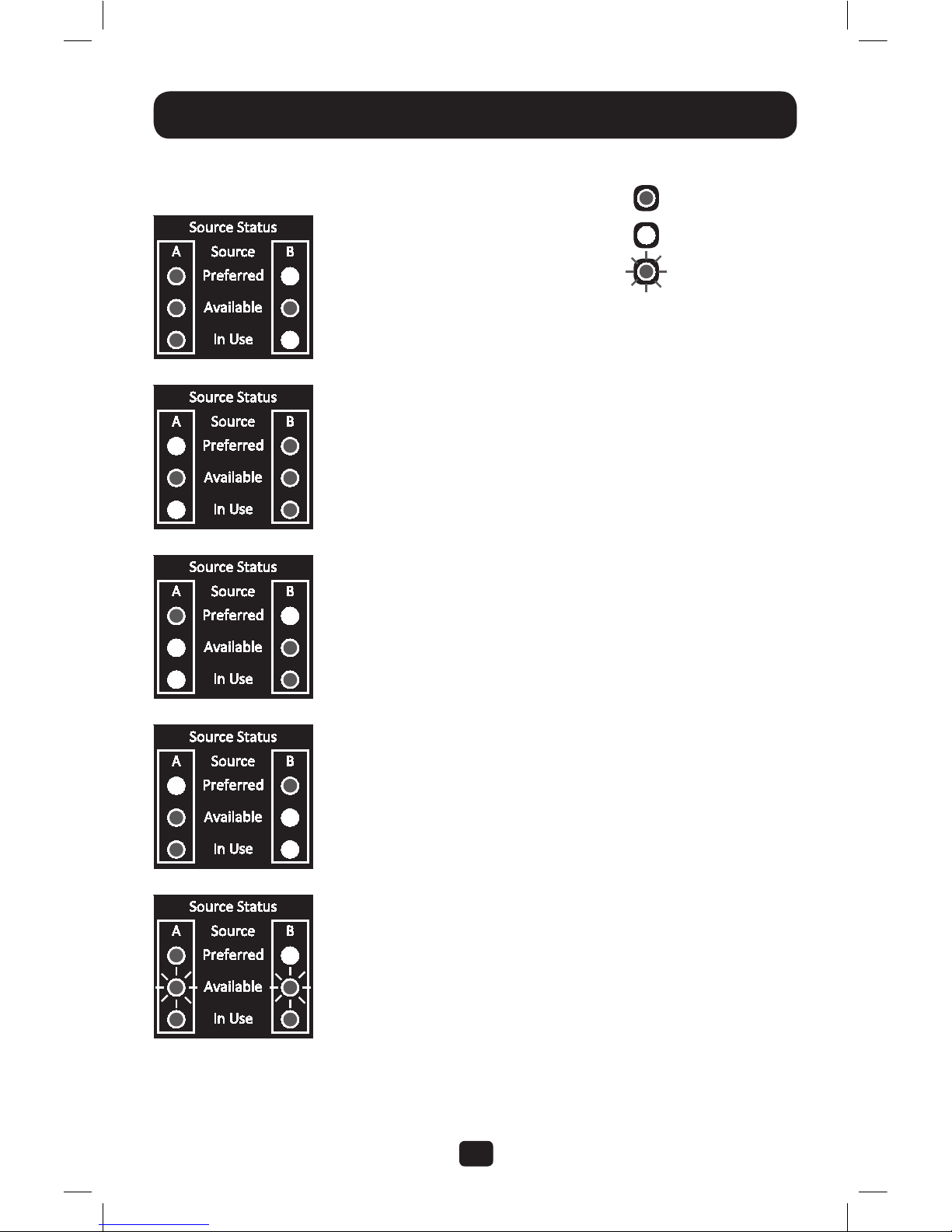
10
4. Digital Display
Source Status LED Indicators
LED pattern Description
• Source A preferred
• Both sources of good quality and available
• Output is connected to Source A
• Source B preferred
• Both sources of good quality and available
• Output is connected to Source B
• Source A preferred
• Source A is of poor quality or unavailable
• Output is connected to Source B
• Source B preferred
• Source B is of poor quality or unavailable
• Output is connected to Source A
• Source A preferred
• Sources are of mixed levels of stability
• Output phases are powered by different sources
Note: “Available” LED will flash if phases of the source are of mixed levels of stability.
Lit LED
Unlit LED
Flashing LED
Note: This event is
a rare occurrence.
16-01-031-933588.indb 10 3/22/2016 4:14:20 PM
Page 11

11
5. Using the Digital Display
5.1 Navigating Display Menus and Submenus (Measurement)
Press the MODE button to go to the next Display menu. Press the Enter button to go to the next
submenu (Amps, kW, Volts, Hz, PF). Press and hold MODE button for 2 seconds to switch to the
first Config menu (refer to Navigating Config Menus and Submenus section). Press and hold
both the MODE and Enter button for 2 seconds to show the IP address of the connected SNMP
card. The scrolling pattern of the menus is outlined below.
Source A
Phase Current (L1)
Volts (L1-L2)
Hz (L1-L2)
Note: This is a 208V model; voltages
displayed are phase-to-phase voltages
(e.g., A1 in display indicates L1-L2 voltage).
i.3.2
2.0.8
6.0
A i
A i
A i
16-01-031-933588.indb 11 3/22/2016 4:14:20 PM
Page 12
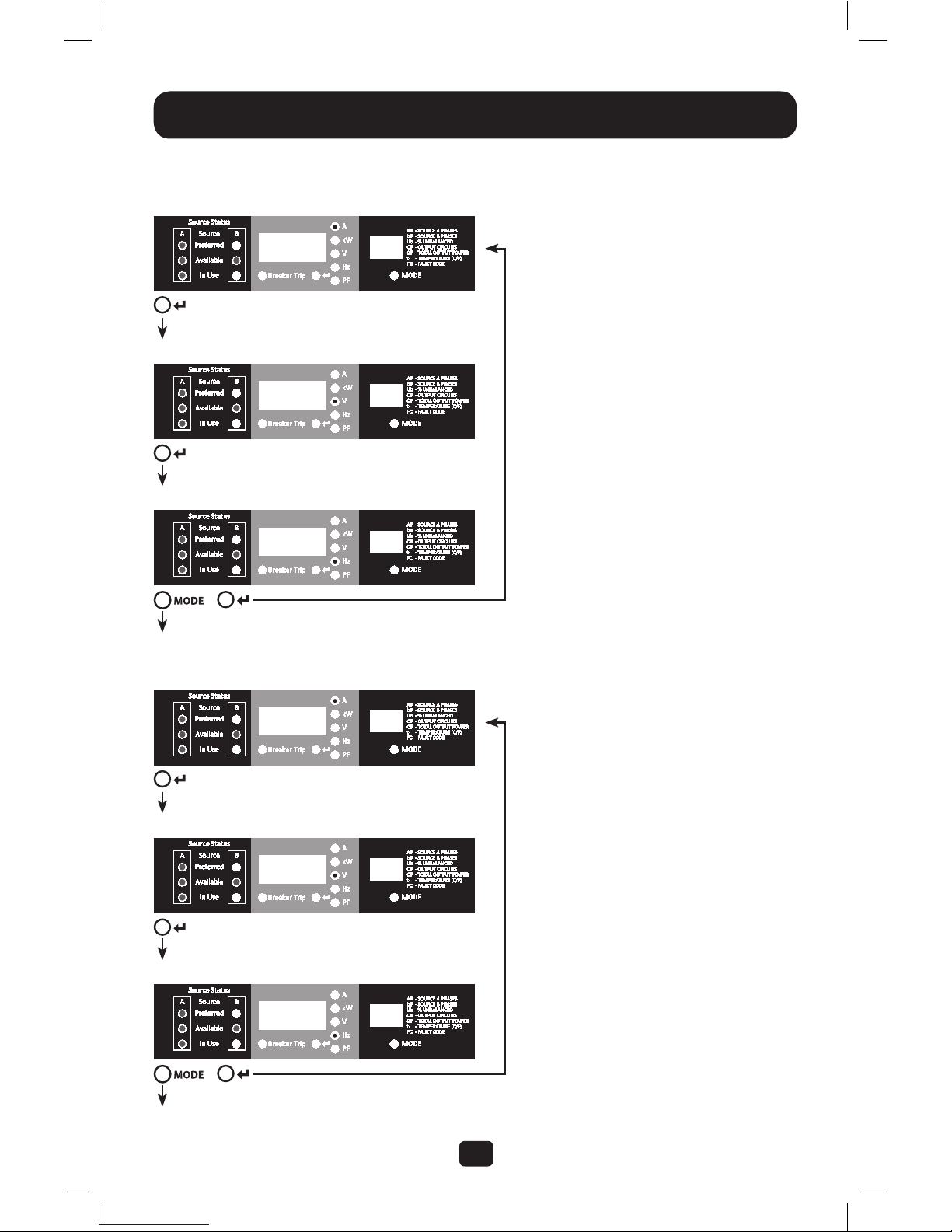
12
5. Using the Digital Display
Volts (L2-L3)
Volts (L3-L1)
Hz (L2-L3)
Hz (L3-L1)
Source A
Phase Current (L2)
Source A
Phase Current (L3)
i.3.2
i.3.2
2.0.8
2.0.8
6.0
6.0
A2
A3
A2
A3
A2
A3
16-01-031-933588.indb 12 3/22/2016 4:14:21 PM
Page 13
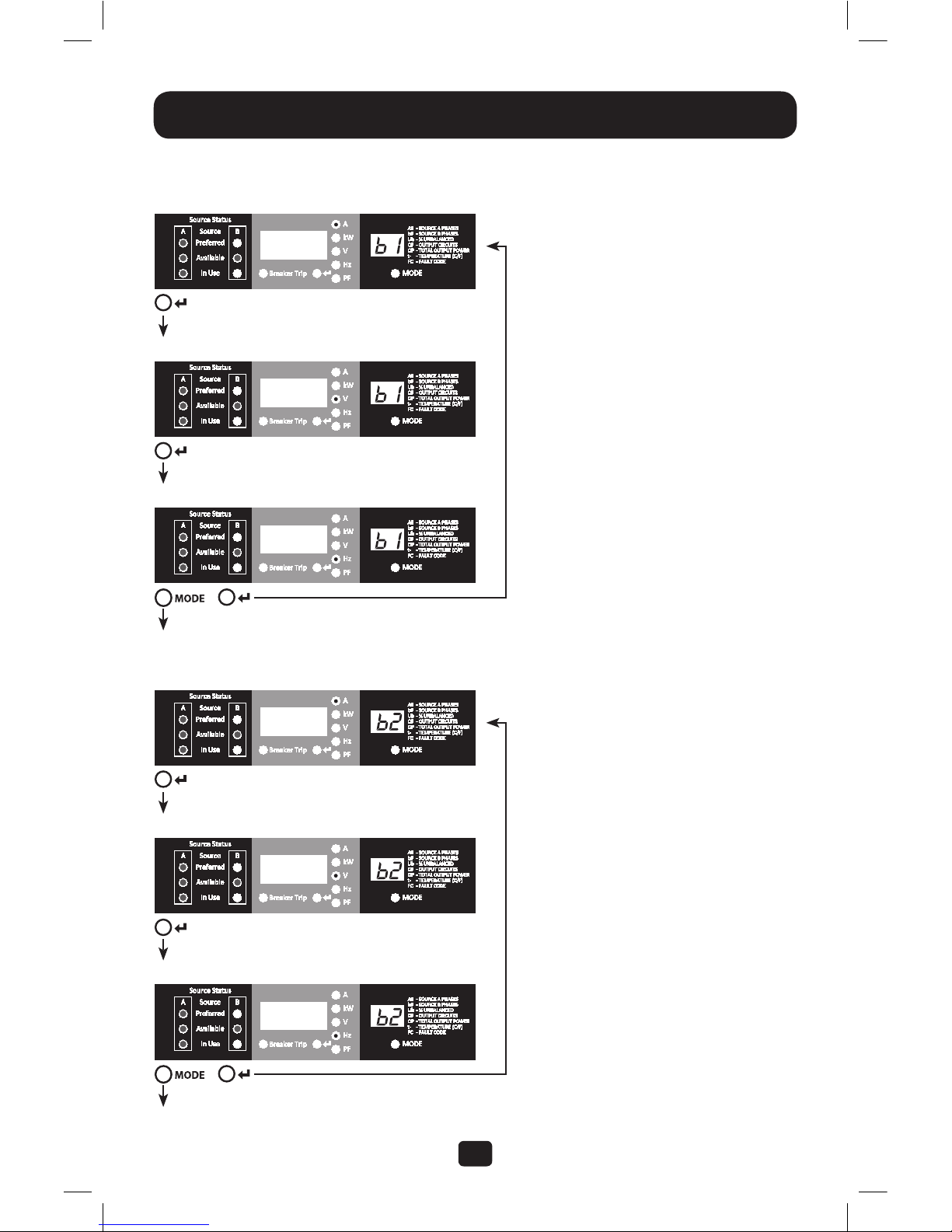
13
5. Using the Digital Display
Volts (L1-L2)
Volts (L2-L3)
Hz (L1-L2)
Hz (L2-L3)
Source B
Phase Current (L1)
Source B
Phase Current (L2)
i.3.2
i.3.2
2.0.8
2.0.8
6.0
6.0
16-01-031-933588.indb 13 3/22/2016 4:14:21 PM
Page 14

14
5. Using the Digital Display
Volts (L3-L1)
Hz (L3-L1)
Kilowatts (L1-L2)
Source B
Phase Current (L3)
Unbalanced Load Detect
Phase Imbalance %
Output Load Circuit
Circuit Current (L1-L2)
i.3.2
2.0.8
6.0
i 0.0
i 3.2
2.7 5
C i
C i
16-01-031-933588.indb 14 3/22/2016 4:14:22 PM
Page 15

15
5. Using the Digital Display
Voltage (L1-L2)
Voltage (L2-L3)
Power Factor (L1-L2)
Power Factor (L2-L3)
Circuit Current (L1-L2) (Page 14)
Output Load Circuit
Circuit Current (L2-L3)
Kilowatts (L2-L3)
2 0 8
2 0 8
i.0 0
i.0 0
C i
C 2
C i
C 2
i 3.2
2.7 5
C 2
C 2
16-01-031-933588.indb 15 3/22/2016 4:14:22 PM
Page 16

16
5. Using the Digital Display
Voltage (L3-L1)
Power Factor (L3-L1)
Output Load Circuit
Circuit Current (L3-L1)
Total Output Power
Kilowatts
Temperature
tC = Celsius; tF = Fahrenheit
Kilowatts (L3-L1)
Source A Phase Current (L1) (Page 11)
Note: Total of six loads C1-C6
2 0 8
i.0 0
8.2 5
2 5
C 3
C 3
OP
i 3.2
2.7 5
C 3
C 3
16-01-031-933588.indb 16 3/22/2016 4:14:23 PM
Page 17

17
5. Using the Digital Display
Fault Code Menu
The Fault Code Menu is only available when a breaker is tripped, causing the Breaker Trip LED to
illuminate. The display will jump to the Fault Code menu and auto scroll through the tripped
breakers (only tripped breakers will be shown in the scroll sequence). Manual scrolling option is still
available, but Auto Scroll feature will remain active within the fault code menu while a fault exists.
If Auto Scroll is disabled, the display will still jump to the Fault Menu but you must manually scroll
through each tripped breaker individually. The number in the 3-digit display is defined as:
br1 = Output Breaker L1-L2; br2 = Output Breaker L2-L3; br3 = Output Breaker L3-L1
Breaker 1 Tripped
IP Address Display
At any time, you can press and hold both Mode and Enter buttons for 2 seconds to show the IP
address of the connected SNMP card. The 3 digit display will show “IP“. The 2 digit display to the right
of it will show one IP address digit at a time until it shows the entire IP address. Decimal points and
colons will be shown as hyphens. Note: This display supports IPv4 AND IPv6 addresses. The display
will automatically transition back to whatever mode it came from after displaying the IP address.
Breaker 2 Tripped
Breaker 3 Tripped
Note: Total of six breakers br1-br6
F C
F C
F C
I P
I
16-01-031-933588.indb 17 3/22/2016 4:14:23 PM
Page 18

18
5. Using the Digital Display
5.2 Navigating Config Menus and Submenus (Configuration)
While in any Display Menu, press and hold Mode button for 2 seconds to enter the first Config
menu. Press Mode button to cycle to the next Config menu. Press and hold Mode button for 2
seconds to switch to Display menus.
Temperature Unit Options
Hold Enter button for 2 seconds to switch
between options. The letter in the 2-digit
display indicates the selected unit, C for
Celsius and F for Fahrenheit.
Hold Enter button for 2 seconds to switch
between Source A and Source B. The letter in
the 2-digit display indicates the selected source.
Note: If both sources are available, the unit will
transfer to the preferred source immediately once the
setting is changed.
When enabled, the Auto Scroll function cycles
through the output load circuit currents
(C1, C2, C3) menus in 4-second intervals.
“y” indicates the function is enabled; “n”
indicates that it is disabled. Pressing any
button interrupts the auto scroll function,
allowing the user to navigate between menu
options. If no button is pressed, there is a 10
second timeout and auto scroll will resume
from the current menu.
Preferred Source Selection
Auto Scroll Enable/Disable
C – F
P S S
C – F
P S S
F
A
C
2 Seconds
2 Seconds
2 Seconds
16-01-031-933588.indb 18 3/22/2016 4:14:24 PM
Page 19

19
5. Using the Digital Display
LED Brightness
Hold the Enter button for 2 seconds to scroll through each brightness option. The number in the
2-digit display is defined as: 1=25%; 2=50%; 3=75%; 4=100%.
Note: The default brightness option is 4 (100%).
LED Test
Hold Enter button for 2 seconds to start an
LED test. All LEDs will illuminate for 6 seconds.
Temperature Unit Options (Page 18)
4
i
2
3
2 Seconds
2 Seconds
2 Seconds
2 Seconds
8.8.8.
8 8
2 Seconds
16-01-031-933588.indb 19 3/22/2016 4:14:24 PM
Page 20

20
6. Configuration and Operation
6.1 Automatic Transfer Switch
When the Source A and Source B inputs are both connected to power sources, the ATS operates
as an Automatic Transfer Switch, providing redundant input power for high availability applications.
The ATS will distribute power from the preferred input source under normal operating conditions
and switch to the other input source under abnormal conditions. The default preferred source is
Source A (Refer to the Navigating Config Menus and Submenus section for instructions on
changing the preferred source). The ATS will switch to the preferred source whenever it is “Good”
according to the ATS input voltage definitions (see section 6.1.2).
6.1.1 Preferred Configuration
The Automatic Transfer Switch function provides increased availability when the Source A and
Source B inputs of the ATS are connected to separate power sources. For maximum availability, it
is recommended when using UPS systems that the UPS systems are matching with pure sine wave
output for the Source A and Source B input power sources. The automatic transfer switch function
will be compromised if the Source A and Source B inputs are connected to the same utility power
source.
Source B
Power Source
Source B
Input Cord
Equipment
Loads
Source A
Input Cord
Source A
Power Source
Power Strip
Utility AUtility B
ATS
208V
~
/ L1 - L2
5A OUTPUT
BREAKER
16-01-031-933588.indb 20 3/22/2016 4:14:25 PM
Page 21

21
6. Configuration and Operation
6.1.2 Automatic Transfer Switch Source Selection
The ATS will power up and supply output if at least one of the inputs is greater than the minimum
startup voltage. In normal operation, when both sources are of equal quality (“fair” or “good”), the
unit will select the preferred source according to the preferred source selection setting (Refer to
section 5.1 Navigating Config Menus and Submenus). If the currently selected source degrades
to a quality less than the currently unselected source, the unit will transfer to the better quality
source. If the currently unselected source improves in quality greater than the currently selected
source, the unit will transfer to the better quality source.
Note: In the event of a voltage loss on one of the 3-phase input conductors, the loads connected to the failed
phase conductor will transfer to the alternate source. The remaining load will follow and transfer to the alternate
source within 1 second. If both sources have mixed levels of stability in their phases, the ATS will select the
source of each phase on the basis of best available. If one of the sources has all 3 phases return to “good”
quality, the unit will then transfer all phases to that source.
Input Voltage Ranges
Nominal Voltage
208V
Minimum Startup Voltage
163V
Good Voltage Range
172-241V
Fair Voltage Range
144-171V
Bad Voltage Range
0-143V
6.1.3 Quick Test
After installing the ATS/power strip and connecting equipment, you
may test the Automatic Transfer Switch function by temporarily
disabling the preferred AC input (default is Source A). The ATS will
then switch from the preferred input to the alternate input. When
the preferred input resumes supplying power, the ATS will switch
back to the preferred input.
Note: The two inputs must be connected to separate sources of utility
power. The automatic transfer switch function will be compromised if the
two inputs are connected to the same power source. Do not perform a test
with equipment that must remain in productive operation. Any test
procedure must prepare for the contingency that the equipment may lose
power. Do not test the ATS by detaching power cords which are connected
to live power sources, as this eliminates the connection to ground and
places your equipment at risk.
Preferred Source (A) Active
Alternate Source (B) Active
16-01-031-933588.indb 21 3/22/2016 4:14:25 PM
Page 22

22
7. Service
Your Tripp Lite product is covered by the warranty described in this manual. A variety of Extended
Warranty and On-Site Service Programs are also available from Tripp Lite. For more information on
service, visit www.tripplite.com/support. Before returning your product for service, follow these steps:
1. Review the installation and operation procedures in this manual to ensure that the service
problem does not originate from a misreading of the instructions.
2. If the problem continues, do not contact or return the product to the dealer. Instead, visit
www.tripplite.com/support.
3. If the problem requires service, visit www.tripplite.com/support and click the Request Return
(RMA) link. From here you can request a Returned Material Authorization (RMA) number, which is
required for service. This simple on-line form will ask for your unit’s model and serial numbers,
along with other general purchaser information. The RMA number, along with shipping instructions
will be emailed to you. Any damages (direct, indirect, special or consequential) to the product
incurred during shipment to Tripp Lite or an authorized Tripp Lite service center is not covered
under warranty. Products shipped to Tripp Lite or an authorized Tripp Lite service center must have
transportation charges prepaid. Mark the RMA number on the outside of the package. If the
product is within its warranty period, enclose a copy of your sales receipt. Return the product for
service using an insured carrier to the address given to you when you request the RMA.
LIMITED WARRANTY
Seller warrants this product, if used in accordance with all applicable instructions, to be free from original defects
in material and workmanship for a period of 2 years from the date of initial purchase. If the product should prove
defective in material or workmanship within that period, Seller will repair or replace the product, at its sole
discretion. Service under this Warranty can only be obtained by your delivering or shipping the product (with all
shipping or delivery charges prepaid) to: Tripp Lite, 1111 W. 35th Street, Chicago, IL 60609 USA. Seller will pay
return shipping charges. Visit www.tripplite.com/support before sending any equipment back for repair.
THIS WARRANTY DOES NOT APPLY TO NORMAL WEAR OR TO DAMAGE RESULTING FROM ACCIDENT, MISUSE,
ABUSE OR NEGLECT. SELLER MAKES NO EXPRESS WARRANTIES OTHER THAN THE WARRANTY EXPRESSLY SET
FORTH HEREIN. EXCEPT TO THE EXTENT PROHIBITED BY APPLICABLE LAW, ALL IMPLIED WARRANTIES,
INCLUDING ALL WARRANTIES OF MERCHANTABILITY OR FITNESS, ARE LIMITED IN DURATION TO THE WARRANTY
PERIOD SET FORTH ABOVE; AND THIS WARRANTY EXPRESSLY EXCLUDES ALL INCIDENTAL AND CONSEQUENTIAL
DAMAGES. (Some states do not allow limitations on how long an implied warranty lasts, and some states do not
allow the exclusion or limitation of incidental or consequential damages, so the above limitations or exclusions
may not apply to you. This Warranty gives you specific legal rights, and you may have other rights which vary from
jurisdiction to jurisdiction).
WARNING: The individual user should take care to determine prior to use whether this device is suitable, adequate
or safe for the use intended. Since individual applications are subject to great variation, the manufacturer makes
no representation or warranty as to the suitability or fitness of these devices for any specific application.
8. Warranty and Product Registration
16-01-031-933588.indb 22 3/22/2016 4:14:26 PM
Page 23

23
8. Warranty and Product Registration
1111 W. 35th Street, Chicago, IL 60609 USA • www.tripplite.com/support
PRODUCT REGISTRATION
Visit www.tripplite.com/warranty today to register your new Tripp Lite product. You'll be automatically entered into
a drawing for a chance to win a FREE Tripp Lite product!*
* No purchase necessary. Void where prohibited. Some restrictions apply. See website for details.
FCC Notice
This device complies with part 15 of the FCC Rules. Operation is subject to the following two conditions: (1) This
device may not cause harmful interference, and (2) this device must accept any interference received, including
interference that may cause undesired operation.
This equipment has been tested and found to comply with the limits for a Class A digital device, pursuant to part
15 of the FCC Rules. These limits are designed to provide reasonable protection against harmful interference when
the equipment is operated in a commercial environment. This equipment generates, uses, and can radiate radio
frequency energy and, if not installed and used in accordance with the instruction manual, may cause harmful
interference to radio communications. Operation of this equipment in a residential area is likely to cause harmful
interference in which case the user will be required to correct the interference at his own expense. The user must
use shielded cables and connectors with this product. Any changes or modifications to this product not expressly
approved by the party responsible for compliance could void the user's authority to operate the equipment.
Regulatory Compliance Identification Numbers
For the purpose of regulatory compliance certifications and identification, your Tripp Lite product has been
assigned a unique series number. The series number can be found on the product nameplate label, along with all
required approval markings and information. When requesting compliance information for this product, always
refer to the series number. The series number should not be confused with the marketing name or model number
of the product.
WEEE Compliance Information for Tripp Lite Customers and Recyclers (European Union)
Under the Waste Electrical and Electronic Equipment (WEEE) Directive and implementing regulations,
when customers buy new electrical and electronic equipment from Tripp Lite they are entitled to:
• Send old equipment for recycling on a one-for-one, like-for-like basis
(this varies depending on the country)
• Send the new equipment back for recycling when this ultimately becomes waste
Tripp Lite has a policy of continuous improvement. Specifications are subject to change without notice.
16-01-031-933588.indb 23 3/22/2016 4:14:26 PM
Page 24

1. Instrucciones de Seguridad 25
Importantes
2. Instalación 26
2.1 Instalación del ATS 26
2.2 Instalación de la Barra 27
de Contactos
2.3 Conexión de la Barra 27
de Contactos al ATS
2.4 Conexión del ATS 28
2.5 Conexión a Red del ATS 28
3. Características 29
4. Pantalla Digital 31
5. Uso de la Pantalla Digital 34
5.1 Menúes de Pantalla 34
de Navegación y Sub Menúes
5.2 Menúes de Configuración 41
de Navegación y Sub Menúes
6. Configuración y Operación 43
6.1 Switch de Transferencia 43
Automática
7. Servicio 45
8. Garantía 46
English 1
Français 47
24
Manual del Propietario
PDU360AT6G60
(Número de Serie: AG-013D)
PDU Trifásico Monitoreable de 1U para Rack
con Switch de Transferencia Automática (ATS)
PDU3V602D354, PDU3V602D354A,
PDU3V602D354B
(Número de Serie: AG-013E)
Barra de Contactos Trifásica Vertical
1111 W. 35th Street, Chicago, IL 60609 EE UU • www.tripplite.com/support
Copyright © 2016 Tripp Lite. Todos los derechos reservados.
16-01-031-933588.indb 24 3/22/2016 4:14:26 PM
Page 25

25
CONSERVE ESTAS INSTRUCCIONES
Este manual contiene instrucciones y advertencias que deben seguirse
durante la instalación, operación y almacenamiento de este producto.
La omisión en la observancia de estas instrucciones y advertencias
puede afectar la garantía del producto.
• La Barra de Contactos proporciona la conveniencia de múltiples tomacorrientes, pero NO
proporciona protección contra sobretensiones o ruido en la línea para los equipos conectados.
• Use solo con la Serie PDU3V60XXXXX de Tripp Lite con protección contra sobrecorriente. La
protección contra sobrecorriente por PDU consta de seis breakers de doble polo de 20A, 240V
CA (2 por fase).
• No exceda las siguientes especificaciones del equipo:
• La carga equilibrada total máxima para Salidas 1 y 2 es de 13.9A por banco cuando está
alimentado por un ATS (Switch de Transferencia Automática) trifásico con una entrada
especificada de 48A.
• El Switch de Transferencia Automática y la Barra de Contactos están diseñados solo para uso en
interiores en un entorno controlado lejos de humedad excesiva, temperaturas extremas,
contaminantes conductivos, polvo o luz del sol directa.
• Mantiene la temperatura ambiente interior entre 0° C y 45° C [32° F y 113° F].
• El Switch de Transferencia Automática y la Barra de Contactos deben ser instalados solamente
por un técnico calificado.
• No intente instalar el Switch de Transferencia Automática o la Barra de Contactos en una
superficie inestable o insegura.
• Instale conforme a los estándares de los código eléctricos locales. Asegúrese de usar para la
instalación la protección adecuada contra sobrecorriente, de acuerdo con la especificación de la
clavija o del equipo.
• Conecte el Switch de Transferencia Automática a un tomacorriente que esté de acuerdo a sus
códigos locales de construcción y que esté correctamente protegido contra corrientes excesivas,
cortocircuitos y fallas de conexión a tierra.
• Los tomacorrientes eléctricos que suministran energía al equipo deben instalarse cerca al
equipo y ser fácilmente accesibles.
• No conecte el Switch de Transferencia Automática a un toma corriente que no esté a tierra o
cables de extensión o adaptadores que eliminen la conexión a tierra.
• Asegúrese de proporcionar un dispositivo local de desconexión, que sea fácilmente accesible, en
cualquier modelo que esté instalado permanentemente sin una clavija.
• Nunca intente instalar equipos eléctricos durante una tormenta eléctrica.
• El equipo individual conectado a la Barra de Contactos no debe consumir más corriente que la
de la especificación de cada tomacorriente individual.
• La carga total conectada a la Barra de Contactos no debe exceder la capacidad de carga
máxima del Switch de Transferencia Automática.
• No intente modificar las clavijas o cables de alimentación del Switch de Transferencia
Automática o de la Barra de Contactos.
• No perfore ni intente abrir ninguna parte del gabinete del Switch de Transferencia Automática o
de la Barra de Contactos. No tiene partes a las que el usuario pueda dar servicio.
• No intente usar el Switch de Transferencia Automática o la Barra de Contactos si se daña
cualquier parte.
• No se recomienda el uso de este equipo en aplicaciones de soporte de vida en donde la falla de
este equipo pueda consecuentemente causar la falla del equipo de soporte de vida o afectar
significativamente su seguridad o efectividad. No use este equipo en presencia de una mezcla
inflamable de anestésicos con aire, oxígeno u óxido nitroso.
1. Instrucciones de Seguridad Importantes
16-01-031-933588.indb 25 3/22/2016 4:14:26 PM
Page 26

26
2.1 instalación del Switch de Transferencia Automática (ATS)
instale su equipo es un rack o gabinete de rack de 4 postes. Antes de la instalación, el usuario
debe determinar la adecuación de los accesorios y procedimientos. Si los accesorios y
procedimientos no son adecuados para su aplicación, póngase en contacto con el fabricante de su
rack o gabinete. Los procedimientos descritos en este manual son para tipos comunes de racks y
gabinetes y pueden no ser apropiados para todas las aplicaciones.
Nota: Cada conjunto de riel lateral de broche consta de un soporte de instalación de gabinete y un riel de canal
interno. Para facilidad de instalación, los rieles de canal internos vienen preinstalados en la unidad del ATS.
2. Instalación
1
Alinee las pestañas del soporte posterior
con lo orificios cuadrados de instalación del
gabinete 1A y empuje los ganchos metálicos
a través de los orificios de instalación 1B.
Empuje el soporte posterior hacia el poste
del soporte del gabinete para que las
pestañas azules encajen firmemente en el
soporte 1A. Alinee las pestañas frontales del
soporte con lo orificios cuadrados de
instalación del frente del gabinete y empuje
los ganchos metálicos a través de los
orificios de instalación. Finalmente, empuje
el soporte frontal hacia el poste del soporte
del gabinete para que las pestañas azules
encajen firmemente en el soporte 1B.
2
Repita el paso uno para el segundo soporte
de instalación en el lado opuesto del
gabinete.
3
Una vez fijos ambos soportes de instalación
en el gabinete, asegure los soportes
posteriores usando los tornillos M5X10L
incluidos.
4
Alinee los rieles de canal internos acoplados
al ATS con los soportes de instalación.
Deslice entonces la unidad en el conjunto
de riel. Usando un desatornillador, fije los
tornillos de instalados en el panel del ATS al
gabinete.
1A
1B
3
4
16-01-031-933588.indb 26 3/22/2016 4:14:27 PM
Page 27

27
2.2 Instalación de la Barra de Contactos
Nota: Las barras de contactos requieren un ancho
de instalación de 4" dentro del rack. Para instalación
sin herramienta, los botones de instalación vienen
preinstalados en la barra de contactos. Un segundo
juego de orificios para instalación por botón en la
barra de contactos permite otras ubicaciones en el
rack.
Coloque la barra de contactos como desee
dentro del gabinete, alinee los botones con las
ranuras de instalación del rack y deslice la
barra de contactos hacia abajo a su posición.
Su modelo puede variar ligeramente del de la imagen.
2. Instalación
2.3 Conexión de la Barra de Contactos al ATS
La barra de contactos tiene dos clavijas de 8
conductores. Cada cable está etiquetado
como Output 1 y Output 2. El cable etiquetado
Output 1 debe conectarse al tomacorriente
Output 1 del ATS; El cable etiquetado Output
2 debe conectarse al tomacorriente Output 2
del ATS.
La barra de contactos tiene además un cable
de detección de circuito de 6 conductores que
requiere conexión de la barra de contactos a
la unidad ATS.
Su modelo puede variar ligeramente del de la imagen.
16-01-031-933588.indb 27 3/22/2016 4:14:28 PM
Page 28

28
2. Instalación
2.4 Conexión del ATS
2.4.1 Conexión de las Clavijas de
Entrada del ATS
Nota: El ATS viene equipado con dos alimentaciones
trifásicas de CA: Fuente A y Fuente B. Fuente A es la
fuente preferida (primaria) predeterminada. Para
instrucciones sobre el cambio de la fuente preferida,
consulte la sección 5.2 Menúes de Configuración
de Navegación y Sub Menúes. Las instrucciones de
conexión siguientes asumen que la Fuente A es la
fuente preferida.
Conecte la clavija de alimentación de la
Fuente A A a una fuente de alimentación
trifásica de CA preferida. Bajo condiciones de
operación normales, el ATS distribuirá la
alimentación de CA desde la fuente de entrada
de la Fuente A. Conecte la clavija de
alimentación de la Fuente B B a una fuente
alternativa de energía de CA con conexión a
tierra. No enchufe la entrada de la Fuente B
en la misma fuente de alimentación que la
entrada de la Fuente A. El ATS distribuirá la
alimentación de CA desde la entrada de la
Fuente B solo si la entrada de la Fuente A no
está disponible o es inestable.
2.4.2 Conexión del Equipo
a la Barra de Contactos
No exceda el valor nominal de carga de la barra
de contactos. La corriente eléctrica total
utilizada por cada fase de la barra de contactos
aparecerá en el medidor digital en amperes.
2.5 Conexión a Red del ATS
El ATS proporciona monitoreo remoto y más mediante un navegador de red, telnet y sistemas de
administración de red basados en SNMP.
Su ATS puede recibir la asignación de su dirección IP mediante los métodos de direccionamiento
del servidor DHCP (dinámico) o estático (manual). Si no está seguro de cuál método usar, póngase
en contacto con su administrador de red para asistencia antes de continuar el proceso de
configuración.
Para obtener más información sobre la configuración y operación del ATS mediante la interfaz del
navegador de red PowerAlert®, consulte la Guía del Usuario de SNMPWEBCARD visitando
www.tripplite.com/support/SNMPWEBWARD.
Nota: La dirección MAC (una serie de 12 dígitos en el formato: 000667xxxxxx) está impresa en una etiqueta y
pegada al gabinete del ATS. Para la asignación estática de la dirección IP, use el cable de configuración DB9
(73102) incluido con el ATS.
A
B
16-01-031-933588.indb 28 3/22/2016 4:14:28 PM
Page 29

29
3. Características
ATS Switch de Transferencia Automática
(PDU360AT6G60)
Barra de Contactos (PDU3V602D354, PDU3V602D354A, PDU3V602D354B)
1
Tomacorrientes de la Barra de Contactos: Estos tomacorrientes IEC C13 y C19
monofásicos reciben energía de las conexiones de alimentación trifásica de la Fuente A o la
Fuente B del ATS. Estos tomacorrientes no son controlables.
2
Cable de Alimentación de la Barra de Contactos: El cable
de 7 conductores tiene un conector de 8 posiciones que se
acopla directamente al ATS.
3
Entrada de la Fuente A y la Fuente B del ATS: Los cables
están acoplados permanentemente al ATS y tienen clavijas
IEC 309 60A Azul (3P + T).
4
Pantalla Digital: Muestra el estado de la fuente, valores
medidos, modos de pantalla y otra información. Consulte la
sección de Pantalla Digital para explicación detallada de los
indicadores y pantallas.
5
Botón de Restaurar SNMP: Para reiniciar la tarjeta de red
del ATS, oprima por 3 segundos el botón de restaurar.
Reiniciar la tarjeta de red no borrará los parámetros de red o
interrumpirá la alimentación de CA. El botón de restauración
está hundido. Use un clip para papel u otro objeto adecuado
para oprimirlo.
* Se muestra el modelo PDU3V602D354B. El aspecto puede variar según el modelo.
3
86 7
5
11 11 12
10
4
102
9 9
1
IEC 309 60A Blue (3P + E)
16-01-031-933588.indb 29 3/22/2016 4:14:30 PM
Page 30

30
3. Características
6
Interfaz de Red: Use el conector RJ-45 para conectar el ATS a la red con
un cable patch Ethernet estándar. El LED de Estado
A
y el LED de Liga
B
indican condiciones de operación, como se muestra en la siguiente tabla.
Estos puertos no son compatibles con aplicaciones de PoE (Energía sobre
la Ethernet).
Condiciones de operación de la red
A
Color del LED de Estado
B
Color del LED de Liga
Apagado Tarjeta no inicializada Apagado Sin conexión de red
Verde permanente
Tarjeta inicializada y
operativa
Destellando en
ámbar
Conexión de red de 100
Mbps
Destellando en
ámbar
Error - Tarjeta no inicializada Destellando en verde Conexión de red de 10 Mbps
7
Puerto de Configuración: Use este puerto para proporcionar una conexión directa de
terminal a una computadora con un programa de emulación de terminal. Con el ATS se
incluye un cable serial. Si necesita ordenar un cable de repuesto, comuníquese con el
Soporte al cliente de Tripp Lite al www.tripplite.com/support.
8
Puerto ENVIROSENSE: Use este puerto para conectar un sensor ambiental ENVIROSENSE
de Tripp Lite para proporcionar un monitoreo remoto de temperatura/humedad y una interfaz
de contacto seco para controlar y monitorear dispositivos de alarma, seguridad y
telecomunicaciones. Para información de pedidos, visite www.tripplite.com.
Nota: No conecte un teclado o mouse a este puerto.
9
Breaker: Cada carga de salida monofásica (seis bancos de carga de salida) tiene su propio
breaker magnético de doble polo. Si la carga del equipo conectado excede la Especificación
Máxima de Carga para esa fase, el breaker se disparará. Desconecte el equipo excesivo antes
de restaurar el(los) breaker(es).
10
Tornillo de Conexión a Tierra: Úselo para conectar cualquier equipo que requiera una
conexión de tierra a chasís.
11
Receptáculo de Concordancia de ATS: Este receptáculo acepta solamente el conector de
8 posiciones en el cable de alimentación de la barra de contactos.
Nota: El tomacorriente etiquetado Output 1 en el ATS debe coincidir con el cable Output 1 de la barra de
contactos y el etiquetado Output 2 en el ATS debe coincidir con el cable Output 2 de la barra de
contactos.
12
Detección del Breaker: El cable de seis posiciones de la barra de contactos se conecta al
ATS y permite al ATS detectar el estado de ENCENDIDO / APAGADO de los breakers de la
barra de contactos.
A B
16-01-031-933588.indb 30 3/22/2016 4:14:30 PM
Page 31

31
4. Pantalla Digital
1
LEDs de Estado de la Fuente: Los patrones de los LEDs encendidos indican qué fuente es
preferida, qué fuente está disponible para uso y qué fuente se está usando actualmente.
Consulte la sección de Indicadores LED del Estado de la Fuente para una explicación de
los patrones de los LEDs.
2
LED de Disparo del Breaker: Encendido cuando se ha disparado un breaker.
3
Pantalla de 3 Dígitos: Muestra los valores medidos o calculados Amperaje, Kilowatts, Voltaje,
Porcentaje de Desbalanceo de Potencia, Frecuencia, Factor de Potencia y Temperatura.
4
Botón Enter: Cuando se ha seleccionado un menú usando el Botón de Modo, el Botón Enter
se desplaza a través de los Sub Menúes dentro de cada categoría. Los Sub Menúes son
mostrados por los LEDs indicadores.
Nota: Oprimir simultáneamente los botones Enter y Mode por 2 segundos muestra la dirección IP.
5
LEDs Indicadores: El LED encendido indica qué valor se está mostrando en la pantalla de
3 dígitos.
Amperes (A): La corriente de entrada en la entrada de la Fuente seleccionada (A# o b#) o
en el circuito de Carga de Salida (C#) se muestra en Amperes.
Potencia (kW): La Potencia de Salida para el Circuito Seleccionado de Carga de Salida (C#)
o la Potencia Total de Salida (OP) se muestra en kW.
Voltaje (V): El voltaje de fase a fase de alimentación de la Fuente A o B (A# o b#) o del
Circuito de la Carga de Salida (C#) se muestra en Volts.
Frecuencia (Hz): La frecuencia de la Entrada de la Fuente A o B se muestra en Hz.
Factor de Potencia (PF): El factor de Potencia de la Carga de Salida se muestra como
decimal (de 0 a 1.00).
1 742
3 5 6
16-01-031-933588.indb 31 3/22/2016 4:14:30 PM
Page 32

32
4. Pantalla Digital
6
Pantalla de 2 Dígitos: Esta pantalla indica qué modo de pantalla está seleccionado:
Fase de Entrada de Fuente (A# o b#), % Desbalanceo (Ub), Circuitos de Salida (C#),
Potencia Total de Salida (OP), Temperatura (tC o tF), o Código de Falla (FC).
Fases de Fuente A (A#): Muestra las mediciones en pantalla para Fuente A. Incluyen
corriente de Fase (A), Voltaje (V) y Frecuencia (Hz).
Fases de Fuente B (B#): Muestra las mediciones en pantalla para Fuente B. Incluyen
corriente de Fase (B), Voltaje (V) y Frecuencia (Hz).
% Desbalanceo (Ub): La pantalla muestra la desviación en porcentaje de desbalanceo de
carga del valor promedio medido. Se muestra el porcentaje para la fase con la mayor
desviación.
Circuitos de Salida (C#): Muestra mediciones para el Circuito de Salida. Incluyen
Corriente (A), Kilowatts (kW), Voltaje (V) y Factor de Potencia (PF).
Potencia Total de Salida (OP): Muestra la potencia total en todos los circuitos de salida.
Temperatura (t): La temperatura ambiente se muestra al seleccionar la opción. Se muestra
la temperatura en Celsius en forma predeterminada, pero puede cambiarse a Fahrenheit.
Código de Falla (FC): El Código de Falla se mostrará solamente si se ha disparado el
breaker.
7
Botón de Modo: Usando este botón, desplácese entre los menúes de Pantalla y
Configuración. La elección de menú de pantalla se muestra en la pantalla de 2 dígitos.
La elección de menú de configuración se muestra en la pantalla de 3 dígitos.
16-01-031-933588.indb 32 3/22/2016 4:14:30 PM
Page 33

33
4. Pantalla Digital
Indicadores LED del Estado de Fuente
Patrón de LED Descripción
• Fuente A preferida
• Ambas fuentes de buena calidad y disponibles.
• La salida está conectada a la Fuente A
• Fuente B preferida
• Ambas fuentes de buena calidad y disponibles.
• La salida está conectada a la Fuente B
• Fuente A preferida
• La Fuente A es de calidad deficiente o no está disponible
• La salida está conectada a la Fuente B
• Fuente B preferida
• La Fuente B es de calidad deficiente o no está disponible
• La salida está conectada a la Fuente A
• Fuente A preferida
• Las fuente son de niveles de estabilidad mezclados
• Las fases de salida son alimentadas por fuentes diferentes
Nota: El LED “Available” [Disponible] destellará si las fases de la fuente son de niveles de estabilidad mezclados.
LED Encendido
LED Apagado
LED Destellando
Nota: Este evento
es de ocurrencia
poco común.
16-01-031-933588.indb 33 3/22/2016 4:14:30 PM
Page 34

34
5. Uso de la Pantalla Digital
5.1 Menúes de Pantalla de Navegación y Sub Menúes
(Medición)
Oprima el botón MODE para ir al siguiente menú de pantalla. Oprima el botón Enter para ir al
siguiente sub menú (Amperes, kW, Volts, Hz, PF). Oprima y sostenga por 2 segundos el botón
MODE para cambiar al primer menú de Configuración (Consulte la sección Menúes de
Configuración de Navegación y Sub Menúes). Oprima y sostenga los botones MODE y Enter
durante 2 segundos para mostrar la dirección IP de la tarjeta SNMP conectada. El patrón de
cambio de los menúes se describe a continuación.
Fuente A
Corriente de Fase (L1)
Volts (L1-L2)
Hz (L1-L2)
Nota: Ya que este es un modelo de 208V, los
voltajes mostrados son voltajes de fase a fase
(e.g., A1 en pantalla indica voltaje entre
L1-L2).
i.3.2
2.0.8
6.0
A i
A i
A i
16-01-031-933588.indb 34 3/22/2016 4:14:31 PM
Page 35

35
5. Uso de la Pantalla Digital
Volts (L2-L3)
Volts (L3-L1)
Hz (L2-L3)
Hz (L3-L1)
Fuente A
Corriente de Fase (L2)
Fuente A
Corriente de Fase (L3)
i.3.2
i.3.2
2.0.8
2.0.8
6.0
6.0
A2
A3
A2
A3
A2
A3
16-01-031-933588.indb 35 3/22/2016 4:14:31 PM
Page 36

36
5. Uso de la Pantalla Digital
Volts (L1-L2)
Volts (L2-L3)
Hz (L1-L2)
Hz (L2-L3)
Fuente B
Corriente de Fase (L1)
Fuente B
Corriente de Fase (L2)
i.3.2
i.3.2
2.0.8
2.0.8
6.0
6.0
16-01-031-933588.indb 36 3/22/2016 4:14:32 PM
Page 37

37
5. Uso de la Pantalla Digital
Volts (L3-L1)
Hz (L3-L1)
Kilowatts (L1-L2)
Fuente B
Corriente de Fase (L3)
Detección de Desbalanceo de Carga
Desbalanceo de Fase %
Circuito de Carga de Salida
Corriente de Circuito (L1-L2)
i.3.2
2.0.8
6.0
i 0.0
i 3.2
2.7 5
C i
C i
16-01-031-933588.indb 37 3/22/2016 4:14:33 PM
Page 38

38
5. Uso de la Pantalla Digital
Voltaje (L1-L2)
Voltaje (L2-L3)
Factor de Potencia (L1-L2)
Factor de Potencia (L2-L3)
Corriente de Circuito (L1-L2) (Pág. 37)
Circuito de Carga de Salida
Corriente de Circuito (L2-L3)
Kilowatts (L2-L3)
2 0 8
2 0 8
i.0 0
i.0 0
C i
C 2
C i
C 2
i 3.2
2.7 5
C 2
C 2
16-01-031-933588.indb 38 3/22/2016 4:14:33 PM
Page 39

39
5. Uso de la Pantalla Digital
Voltaje (L3-L1)
Factor de Potencia (L3-L1)
Circuito de Carga de Salida
Corriente de Circuito (L3-L1)
Potencia Total de Salida
Kilowatts
Temperatura
tC = Celsius; tF = Fahrenheit
Kilowatts (L3-L1)
Fuente A Corriente de Fase (L1) (Pág. 34)
Nota: Total de seis cargas C1-C6.
2 0 8
i.0 0
8.2 5
2 5
C 3
C 3
OP
i 3.2
2.7 5
C 3
C 3
16-01-031-933588.indb 39 3/22/2016 4:14:34 PM
Page 40

40
5. Uso de la Pantalla Digital
Menú de Código de Falla
El Menú de Código de Falla está disponible solamente cuando se dispara un breaker, causando
que se encienda el LED de disparo del breaker. La pantalla saltará al menú de código de falla y
cambiará automáticamente a través de los breakers disparados (solo se mostrarán breakers
disparados en la secuencia de cambio de menú). La opción de desplazamiento manual de menú
aún está disponible, pero la característica de desplazamiento automático de menú permanecerá
activa dentro del menú de código de falla mientras exista una falla. Si el desplazamiento
automático de menú está desactivado, la pantalla cambiará aún al menú de falla, pero usted debe
desplazarse manualmente a través de cada breaker disparado en forma individual. El número en la
pantalla de 3 dígitos se define como:
br1 = Breaker de Salida L1-L2; br2 = Breaker de Salida L2-L3; br3 = Breaker de Salida L3-L1
Breaker 1 Disparado
Pantalla de Dirección IP
En cualquier momento, puede oprimir y sostener los botones de Mode y Enter durante 2 segundos
para mostrar la dirección IP de la tarjeta SNMP conectada. La pantalla de 3 dígitos mostrará “IP“.
La pantalla de 2 dígitos a la derecha mostrará un dígito de la dirección IP a la vez hasta mostrar
toda la dirección IP. Los puntos decimales y comas se mostrarán como guiones. Nota: Esta
pantalla soporta direcciones IPv4 e IPv6. Después de mostrar la dirección IP, la pantalla regresará
automáticamente a cualquier modo que en el que estuviera antes.
Breaker 2 Disparado
Breaker 3 Disparado
F C
F C
F C
I P
I
16-01-031-933588.indb 40 3/22/2016 4:14:34 PM
Page 41

41
5. Uso de la Pantalla Digital
5.2 Menúes de Configuración de Navegación y Sub Menúes
(Configuración)
Estando en cualquier menú de pantalla, oprima y sostenga el botón de Modo por 2 segundos para
ingresar al primer menú de configuración. Para cambiar al siguiente menú de configuración, oprima
el botón de Modo. Oprima y sostenga por 2 segundos el botón de Modo para cambiar a los
menúes de Pantalla.
Opciones de Temperatura de Unidad
Sostenga el botón Enter por 2 segundos para
cambiar entre opciones. La letra en la pantalla
de 2 dígitos indica la unidad seleccionada, C
para Celsius y F para Fahrenheit.
Sostenga el botón Enter por 2 segundos para
cambiar entre la Fuente A y la Fuente B. La
letra en la pantalla de 2 dígitos indica la
fuente seleccionada.
Nota: Si ambas fuentes están disponibles, la unidad
se transferirá inmediatamente a la fuente preferida,
una vez cambiado el parámetro.
Cuando está activada, la función de
desplazamiento automático de menú cambia a
través de los menúes de corrientes del circuito
de carga de salida (C1, C2, C3) en intervalos
de 4 segundos. “y” indica que la función está
activada; “n” indica que está desactivada.
Oprimir cualquier botón interrumpe la función
de desplazamiento automático del menú,
permitiendo al usuario navegar entre las
opciones del menú. Si ningún botón se
oprime, hay un lapso de vencimiento de 10
segundos y se reiniciará el desplazamiento
automático de los menúes desde el menú
actual.
Selección de Fuente Preferida
Activar/Desactivar Desplazamiento Automático de Pantalla
C – F
P S S
C – F
P S S
F
A
C
2 Segundos
2 Segundos
2 Segundos
16-01-031-933588.indb 41 3/22/2016 4:14:35 PM
Page 42

42
5. Uso de la Pantalla Digital
Brillo del LED
Sostenga por 2 segundos el botón Enter para desplazarse a través de cada opción de brillo. El
número en la pantalla de 2 dígitos se define como: 1=25%; 2=50%; 3=75%; 4=100%.
Nota: La opción de brillo predeterminado es 4 (100%).
Prueba de los LEDs
Sostenga por 2 segundos el botón Enter para
iniciar una prueba de los LEDs. Todos los LEDs
se iluminarán por 6 segundos.
Opciones de Temperatura de Unidad
(Pág. 41)
4
i
2
3
2 Segundos
2 Segundos
2 Segundos
2 Segundos
8.8.8.
8 8
2 Segundos
16-01-031-933588.indb 42 3/22/2016 4:14:35 PM
Page 43

43
6. Configuración y Operación
6.1 Switch de Transferencia Automática
Cuando las entradas de la Fuente A y de la Fuente B están conectadas a las fuentes de energía, el
ATS opera como un Switch de Transferencia Automática, proporcionando energía redundante de
entrada para aplicaciones de alta disponibilidad. Bajo condiciones de operación normales, el ATS
distribuirá energía desde la fuente de entrada preferida y cambiando a la otra fuente de entrada
bajo condiciones anormales. La fuente preferida predeterminada es la Fuente A (Para instrucciones
sobre el cambio de la fuente preferida, consulte la sección Menúes de Configuración de
Navegación y Sub Menúes). El ATS cambiará a la fuente preferida cuando esté "Buena" según
las definiciones de voltaje de entrada del ATS (vea la sección 6.1.2).
6.1.1 Configuración preferida
La función de Switch de Transferencia Automática proporciona mayor disponibilidad cuando las
entradas de la Fuente A y de la Fuente B del ATS están conectados a fuentes de alimentación
separadas. Para disponibilidad máxima, es recomendable, al usar sistemas UPS, que los sistemas
UPS coincidan con la salida de onda sinusoidal pura para las fuentes de alimentación de la Fuente
A y la Fuente B. La función del Switch de Transferencia Automática se comprometerá si las entradas
de la Fuente A y de la Fuente B están conectadas a la misma fuente de energía de la red pública.
Cable de la
entrada
Fuente B
Cargas de
los equipos
Cable de la
entrada
Fuente A
Barra de
contactos
Red pública ARed pública B
Fuente A
Fuente
de energía
Fuente B
Fuente
de energía
ATS
208V
~
/ L1 - L2
5A OUTPUT
BREAKER
16-01-031-933588.indb 43 3/22/2016 4:14:36 PM
Page 44

44
6. Configuración y Operación
6.1.2 Selección de la fuente del Switch de Transferencia Automática
El ATS se encenderá y proporcionará salida si al menos una de las entradas es mayor que el
voltaje mínimo de arranque. En operación normal, cuando ambas fuentes sean de calidad igual
(“aceptable” o “buena”), la unidad seleccionará la fuente preferida de acuerdo con la configuración
de selección de fuente preferida (Consulte la sección Menúes de Configuración de Navegación
y Sub Menúes). Si la fuente actualmente seleccionada se degrada a una calidad inferior que la
fuente actualmente no seleccionada, la unidad se transferirá a la fuente de mejor calidad. Si la
fuente actualmente no seleccionada mejora a una calidad mayor que la fuente actualmente
seleccionada, la unidad se transferirá a la fuente de mejor calidad.
Nota: En caso de una pérdida de voltaje de los conductores de entrada trifásica, las cargas
conectadas al conector de la fase con falla se transferirán a la fuente alternativa. La carga
remanente seguirá y se transferirá a la fuente alternativa en un plazo de 1 segundo. Si ambas
fuentes tienen niveles mezclados de estabilidad en sus fases, cada carga seleccionará su propia
fuente de alimentación con base en la mejor disponible. Si una de las fuentes tiene las tres fases
de regreso a “buena” calidad, la unidad transferirá entonces todas las fases a esa fuente.
Rangos de Voltaje de Entrada
Voltaje Nominal
208V
Voltaje Mínimo de Arranque
163V
Rango de Voltaje Bueno
172-241V
Rango de Voltaje Aceptable
144-171V
Rango de Voltaje Malo
0-143V
6.1.3 Prueba Rápida
Después de instalar el ATS y conectar el equipo, puede probar la
función del Switch de Transferencia Automática desactivando la
entrada de CA preferida (la predeterminada es la Fuente A). El
ATS cambiará entonces de la entrada preferida a la entrada
alterna. Cuando la fuente preferida retome el suministro de
energía, el ATS cambiará nuevamente a la entrada preferida.
Nota: Las dos entradas deben conectarse a fuentes separadas de energía
de la red pública. La función del Switch de Transferencia Automática se
comprometerá si las dos entradas están conectadas a la misma fuente de
energía. No realice una prueba con equipo que deba permanecer en
operación productiva. Cualquier procedimiento de prueba debe prevenir y
prepararse para la contingencia de que el equipo pueda perder su energía.
No pruebe el ATS desconectando los cables de alimentación que están
conectados a las fuentes de energía activas, ya que esto elimina la
conexión a tierra y pone su equipo en riesgo.
Fuente Preferida (A) Activa
Fuente Alterna (B) Activa
16-01-031-933588.indb 44 3/22/2016 4:14:36 PM
Page 45

45
7. Servicio
Su producto Tripp Lite está cubierto por la garantía descrita en este manual. Está disponible una
variedad de Programas de Garantía Extendida y Servicio En el Sitio por parte de Tripp Lite. Para
información adicional acerca del servicio, visite www.tripplite.com/support. Antes de regresar su
producto para servicio, siga estos pasos:
1. Revise los procedimientos de instalación y operación en este manual para asegurar que el
problema de servicio no se origina por una mala lectura de las instrucciones.
2. Si el problema persiste, no se ponga en contacto ni regrese el producto al distribuidor. En vez de
ello, visite www.tripplite.com/support.
3. Si el problema requiere de servicio, visite www.tripplite.com/support y haga click en la liga de
Autorización de Devolución de Mercancía (RMA). Desde aquí usted puede solicitar un número
de Autorización de Devolución de Mercancía (RMA) que se requiere para el servicio. Esta
sencilla forma en línea solicitará los números de modelo y serie de su unidad junto con otra
información general del comprador. El número de RMA junto con las instrucciones de embarque
le serán enviadas por correo electrónico. Cualquier daño (directo, indirecto, especial o
consecuencial) al producto incurrido durante el embarque a Tripp Lite o un Centro de Servicio
Autorizado de Tripp Lite no está cubierto bajo la garantía. Los productos embarcados a Tripp Lite
o un Centro de Servicio Autorizado de Tripp Lite deben tener cargos de transporte prepagados.
Marque el número de RMA en el exterior del empaque. Si el producto está dentro del período
de garantía, adjunte una copia de su recibo de venta. Regrese el producto para servicio usando
un transportista asegurado a la dirección proporcionada a usted cuando solicitó la RMA.
16-01-031-933588.indb 45 3/22/2016 4:14:36 PM
Page 46

46
GARANTÍA LIMITADA
El vendedor garantiza este producto, si se usa de acuerdo con todas las instrucciones aplicables, de que está
libre de defectos en material y mano de obra por un período de 2 años a partir de la fecha de compra inicial. Si
el producto resulta defectuoso en material o mano de obra dentro de ese período, el vendedor reparará o
reemplazará el producto a su entera discreción. El servicio bajo esta garantía sólo puede obtenerse enviando o
embarcando el producto (con todos los cargos de envío o embarque prepagados) a: Tripp Lite, 1111 W. 35th
Street, Chicago, IL 60609 EE UU. El vendedor reembolsará los cargos de embarque. Antes de devolver cualquier
equipo para reparación, visite www.tripplite.com/support.
ESTA GARANTÍA NO APLICA AL DESGASTE NORMAL O A DAÑOS RESULTANTES DE ACCIDENTES, MAL USO,
ABUSO O NEGLIGENCIA. EL VENDEDOR NO OTORGA GARANTÍAS EXPRESAS DISTINTAS DE LA ESTIPULADA AQUÍ.
EXCEPTO A LA EXTENSIÓN PROHIBIDA POR LA LEY APLICABLE, TODAS LAS GARANTÍAS IMPLÍCITAS, INCLUYENDO
TODAS LAS GARANTÍAS DE COMERCIALIZACIÓN O IDONEIDAD, ESTÁN LIMITADAS EN DURACIÓN AL PERÍODO DE
GARANTÍA ESTABLECIDO; Y ESTA GARANTÍA EXCLUYE EXPRESAMENTE TODOS LOS DAÑOS INCIDENTALES Y
CONSECUENCIALES. (Algunos estados no permiten limitaciones en cuanto dura una garantía y algunos estados
no permiten la exclusión de limitación de daños incidentales o consecuenciales, de modo que las limitaciones
anteriores pueden no aplicar para usted. Esta garantía le otorga derechos legales específicos y usted puede
tener otros derechos que pueden variar de una jurisdicción a otra).
ADVERTENCIA: Antes de usarlo, cada usuario debe debe tener cuidado al determinar si este dispositivo es
adecuado o seguro para el uso previsto. Ya que las aplicaciones individuales están sujetas a gran variación, el
fabricante no garantiza la adecuación de estos dispositivos para alguna aplicación específica.
Números de Identificación de Conformidad Regulatoria
Para el propósito de certificaciones e identificación de conformidad regulatoria, su producto Tripp Lite ha recibido
un número de serie único. El número de serie puede encontrarse en la etiqueta de placa de identificación, junto
con todas las marcas e información requeridas de aprobación. Al solicitar información de conformidad para este
producto, refiérase siempre al número de serie. El número de serie no debe confundirse con el nombre de la
marca o el número de comercialización del producto.
Información de Cumplimiento con WEEE por los Clientes y Recicladores de Tripp Lite (Unión Europea)
Bajo la Directiva de Desechos de Equipos Eléctricos y Electrónicos (WEEE) [Waste Electrical and
Electronic Equipment] y regulaciones aplicables, cuando los clientes adquieren un nuevo equipo
eléctrico y electrónico de Tripp Lite están obligados a:
• Envíe el equipo viejo a reciclado en una base de uno por uno, equivalente por equivalente
(esto varía de un país a otro)
• Regrese el equipo nuevo para reciclado una vez que finalmente sea un desecho
Tripp Lite tiene una política de mejora continua. Las especificaciones están sujetas a cambio sin previo aviso.
8. Garantía
1111 W. 35th Street, Chicago, IL 60609 USA • www.tripplite.com/support
16-01-031-933588.indb 46 3/22/2016 4:14:36 PM
Page 47

1. Consignes de sécurité 48
importantes
2. Installation 49
2.1 Montage du commutateur de 49
transfert automatique
2.2 Montage de la barre 50
d'alimentation
2.3 Raccorder la barre 50
d'alimentation au commutateur
de transfert automatique
2.4 Raccorder le commutateur de 51
transfert automatique
2.5 Fonctionnement en réseau du 51
commutateur de transfert
automatique
3. Caractéristiques 52
4. Affichage numérique 54
5. Utiliser l'affichage 57
numérique
5.1 Naviguer les menus et 57
les sous-menus d'affichage
5.2 Naviguer les menus et les 64
sous-menus de configuration
6. Configuration et 66
fonctionnement
6.1 Commutateur de transfert 66
automatique
7. Service 68
8. Garantie 68
English 1
Español 24
47
Manuel de l'utilisateur
PDU360AT6G60
(Numéro de série : AG-013D)
PDU triphasée 1U en bâti surveillé
avec commutateur de transfert automatique
PDU3V602D354, PDU3V602D354A,
PDU3V602D354B
(Numéro de série : AG-013E)
Barre d'alimentation verticale triphasée
1111 W. 35th Street, Chicago, IL USA 60609 • www.tripplite.com/support
Droits d'auteur © 2016 Tripp Lite. Tous droits réservés.
16-01-031-933588.indb 47 3/22/2016 4:14:37 PM
Page 48

48
CONSERVEZ CES INSTRUCTIONS.
Ce manuel contient des instructions et des avertissements qui devraient
être respectés pendant l'installation, l'utilisation et l'entreposage de ce
produit. Le non-respect de ces instructions et de ces avertissements
pourrait affecter la garantie du produit.
• La barre d'alimentation fournit plusieurs sorties pratiques, mais ne FOURNIT PAS de protection
contre les surtensions ou les bruits de ligne pour l'équipement branché.
• Utiliser uniquement avec la série PDU3V60XXXXX de Tripp Lite comportant une protection contre
les surcharges. Une protection contre les surcharges par PDU consiste de 6 disjoncteurs 240 V
CA bipolaires de 20 A (2 par phase).
• Ne pas excéder les valeurs nominales suivantes pour l'équipement :
• Pour les sorties 1 et 2, la pleine charge équilibrée maximale est 13,9 A par banc lorsque
alimenté par un commutateur de transfert automatique triphasé avec une entrée nominale de
48 A.
• Le commutateur de transfert automatique et la barre d'alimentation sont conçus pour être utilisés à
l'intérieur uniquement, dans un environnement contrôlé, à l'écart de l'excès d'humidité, des températures
extrêmes, des contaminants conducteurs, de la poussière et de la lumière directe du soleil.
• Maintenir la température intérieure ambiante entre 0 °C et 45 °C (32 °F et 113 °F).
• Le commutateur de transfert automatique et la barre d'alimentation doivent être installés par un
technicien qualifié seulement.
• Ne pas tenter de monter le commutateur de transfert automatique ou la barre d'alimentation sur
une surface précaire ou instable.
• Installer conformément aux normes du Code national de l'électricité. S'assurer d'utiliser la bonne
protection contre les surintensités pour l'installation, conformément aux valeurs nominales de la
fiche et de l'équipement.
• Brancher le commutateur de transfert automatique à une prise de courant qui est conforme aux
codes de bâtiment locaux et qui est dûment protégée contre les courants excessifs, les courtscircuits et les défauts à la terre.
• Les prises électriques qui alimentent l'équipement doivent être installées à proximité de
l'équipement et être facilement accessibles.
• Ne pas connecter le commutateur de transfert automatique dans une prise non mise à la masse
ou des rallonges électriques ou des adaptateurs qui éliminent la connexion à la masse.
• S'assurer de fournir un dispositif de déconnexion local pour tous les modèles qui sont installés
en permanence sans fiche facilement accessible.
• Ne jamais essayer d'installer un équipement électrique pendant un orage.
• L'équipement individuel connecté à la barre d'alimentation ne doit pas excéder la charge
nominale des prises individuelles.
• La puissance totale requise pour l'équipement connecté à la barre d'alimentation ne doit pas
excéder la charge nominale maximum pour le commutateur de transfert automatique.
• Ne pas tenter de modifier les fiches d'entrée ou les câbles d'alimentation du commutateur de
transfert automatique ou de la barre d'alimentation.
• Ne pas percer ou tenter d'ouvrir une quelconque partie du commutateur de transfert
automatique ou du boîtier de la barre d'alimentation. Il n'existe aucune pièce réparable par
l'utilisateur à l'intérieur.
• Ne pas tenter d'utiliser le commutateur de transfert automatique ou la barre d'alimentation si
l'une de ses pièces est endommagée.
• Il n'est pas recommandé d'utiliser cet équipement dans les applications de soutien vital où une
panne de cet équipement serait susceptible de causer une panne de l'équipement de soutien
vital ou d'affecter sérieusement sa sécurité ou son efficacité. Ne pas utiliser cet équipement
dans un milieu où il existe un mélange anesthésique inflammable avec de l'air, de l'oxygène ou
de l'oxyde nitreux.
1. Consignes de sécurité importantes
16-01-031-933588.indb 48 3/22/2016 4:14:37 PM
Page 49

49
2.1 Montage du commutateur de transfert automatique
Monter l'équipement sur un bâti à 4 montants ou une enceinte pour bâtis. L'utilisateur doit
déterminer l'aptitude du matériel et des procédures avant le montage. Si la quincaillerie et les
procédures ne conviennent pas à l'application, communiquer avec le fabricant du bâti ou de
l'enceinte pour bâtis. Les procédures décrites dans le présent manuel sont pour les bâtis et les
enceintes pour bâtis de type commun et peuvent ne pas être appropriées pour toutes les applications.
Remarque : Chaque ensemble de rails coulissants à enclenchement consiste d'un support de montage pour
boîtier pour bâtis coulissant et d'un rail à gorge interne. Pour faciliter l'installation, les rails à gorge internes sont
préattachés au commutateur de transfert automatique.
2. Installation
1
Aligner les languettes du support arrière
avec les trous de montage carrés du
boîtier pour bâtis 1A, puis pousser les
crochets en métal à travers les trous de
montage 1B. Pousser le support arrière
vers le montant du support du boîtier afin
d'enclencher les languettes bleues dans
le montage 1A. Aligner les languettes du
support avant avec les trous de montage
avant carrés du boîtier pour bâtis, puis
pousser les crochets en métal à travers
les trous de montage. Finalement,
pousser le support avant vers le montant
du support du boîtier afin d'enclencher
les languettes bleues dans le montage
1B
.
2
Répéter l'étape un pour le second
support de montage du côté opposé du
boîtier pour bâtis.
3
Une fois les deux supports de montage
fixés sur le boîtier pour bâtis, bien retenir
en place les supports arrière en utilisant
les vis M5X10L incluses.
4
Aligner les rails à gorge internes fixés au
commutateur de transfert automatique
avec les supports de montage. Glisser
ensuite l'appareil dans l'ensemble des
rails. Au moyen d'un tournevis, fixer les
vis à oreilles montées sur le panneau du
commutateur de transfert automatique
au boîtier pour bâtis.
1A
1B
3
4
16-01-031-933588.indb 49 3/22/2016 4:14:37 PM
Page 50

50
2.2 Montage de la barre d'alimentation
Remarque : La barre d'alimentation nécessite une
largeur d'installation de 10 cm (4 po) à l'intérieur du
bâti. Les boutons de montage sont pré-installés sur
la barre d'alimentation, permettant un montage sans
outil. Un deuxième ensemble de trous de montage
pour boutons sur la barre d'alimentation permet un
positionnement alternatif dans le bâti.
Placer la barre d'alimentation comme souhaité
dans le boîtier à bâtis, aligner les boutons
avec les fentes de montage du bâti et glisser
la barre d'alimentation en place.
Votre modèle peut différer légèrement de l'illustration.
2. Installation
2.3 Raccorder la barre d'alimentation au commutateur de
transfert automatique
La barre d'alimentation comporte deux fiches à
8 conducteurs. Chaque cordon est étiqueté
Output 1 et Output 2 (Sortie 1 et Sortie 2). Le
cordon étiqueté 1 doit être raccordé à la prise
de la sortie 1 du commutateur de transfert
automatique; le cordon étiqueté Output 2 doit
être raccordé à la prise de la sortie 2 du
commutateur de transfert automatique.
La barre d'alimentation comporte également
un câble de détection de circuit à 6
conducteurs qui nécessite une connexion de
l'unité de distribution d'alimentation au
commutateur de transfert automatique.
Votre modèle peut différer légèrement de l'illustration.
16-01-031-933588.indb 50 3/22/2016 4:14:38 PM
Page 51

51
2. Installation
2.4 Raccorder le commutateur de transfert automatique
2.4.1 Brancher les fiches d'entrée
du commutateur de transfert
automatique
Remarque : Le commutateur de transfert automatique
est fourni équipé de deux entrées d'alimentation CA
triphasées : source A et source B. La source A est la
source principale par défaut. Consulter la section
5.2 Naviguer les menus et les sous-menus de
configuration pour des instructions sur la façon de
changer la source principale. Les instructions
concernant la connexion ci-dessous assument que la
source A est la source principale.
Brancher la fiche d'entrée de la source A A à
une source d'alimentation CA triphasée
2.5 Fonctionnement en réseau du commutateur de transfert
automatique
Le commutateur de transfert automatique fournit une surveillance à distance et beaucoup plus via
un navigateur Web, telnet et des systèmes de gestion de réseau basés sur SNMP.
Le commutateur de transfert automatique peut se voir assigner des adresses IP via le serveur
DHCP (dynamique) ou par des méthodes d'adressage statique (manuelles). En cas de doute sur la
méthode à utiliser, veuillez contacter l'administrateur du réseau pour obtenir de l'aide avant de
poursuivre le processus d'installation.
Pour plus d'information au sujet de la configuration et du fonctionnement du commutateur de
transfert automatique via l'interface du navigateur Web PowerAlert®, se reporter au Guide
d'utilisateur de la SNMPWEBCARD en visitant www.tripplite.com/support/SNMPWEBCARD.
Remarque : L'adresse MAC (une chaîne de 12 chiffres dont le format est le suivant : 000667xxxxxx) est imprimée
sur une étiquette fixée au boîtier du commutateur de transfert automatique. Pour l'attribution d'adresses IP
statiques, utiliser le câble de configuration DB9 (73102) inclus avec le commutateur de transfert automatique.
principale. Dans des conditions de fonctionnement normales, le commutateur de transfert
automatique va distribuer de l'alimentation CA depuis la source d'entrée de la source A. Brancher
la fiche d'entrée de la source B B à une source alternative d'alimentation CA mise à la masse. Ne
pas brancher l'entrée de la source B dans la même source d'alimentation que l'entrée de la source
A. Le commutateur de transfert automatique va distribuer de l'alimentation CA depuis l'entrée de la
source B uniquement si l'entrée de la source A devient non disponible ou instable.
2.4.2 Raccorder l'équipement
à la barre d'alimentation
Ne pas dépasser la charge nominale maximale
de la barre d'alimentation. Le courant
électrique total utilisé par chaque phase de la
barre d'alimentation sera affiché en ampères
sur l'ampèremètre numérique
A
B
16-01-031-933588.indb 51 3/22/2016 4:14:38 PM
Page 52

52
3. Caractéristiques
Commutateur de transfert automatique
(PDU360AT6G60)
Barre d'alimentation (PDU3V602D354, PDU3V602D354A, PDU3V602D354B)
1
Sorties de la barre d'alimentation : Ces sorties IEC C13 et C19 monophasées sont
alimentées par les connexions d'entrée d'alimentation triphasées entrelacées de la source A
ou de la source B du commutateur de transfert automatique. Ces sorties ne sont pas
contrôlables.
2
Cordon d'alimentation d'entrée de la barre d'alimentation
: Le cordon à 7 conducteurs comporte un connecteur à 8
positions qui s'attache directement au commutateur de
transfert automatique.
3
Entrée de la source A et de la source B du commutateur
de transfert automatique : Les cordons sont attachés en
permanence au commutateur de transfert automatique et
comportent des fiches IEC 309 de 60 A Bleu (3P + T).
4
Affichage numérique : Affiche l'état de la source, les valeurs
mesurées, les modes d'affichage et d'autres renseignements.
Consulter la section Affichage numérique pour des
explications détaillées sur les indicateurs et les affichages.
5
Bouton de réinitialisation SNMP : Appuyer sur le bouton de
réinitialisation pendant 3 secondes pour redémarrer la carte
de réseau du commutateur de transfert automatique. Le fait
de redémarrer la carte de réseau n'effacera pas les
paramètres du réseau et ne va pas interrompre l'alimentation
CA. Le bouton de réinitialisation est encastré. Utiliser un
trombone ou un autre objet approprié pour l'enfoncer.
3
86 7
5
11 11 12
10
102
4
9 9
* Modèle PDU3V602D354B illustré. L'apparence peut varier selon les modèles.
1
IEC 309 60A Blue (3P + E)
16-01-031-933588.indb 52 3/22/2016 4:14:40 PM
Page 53

53
3. Caractéristiques
6
Interface réseau : Utiliser la prise RJ-45 pour brancher le commutateur de
transfert automatique au réseau avec un cordon de raccordement Ethernet
standard. Le voyant à DEL Status (état)
A
et le voyant à DEL Link (lien)
B
indiquent les conditions de fonctionnement telles qu'indiquées dans le
tableau ci-dessous. Ces ports en sont pas compatibles pour les applications
nécessitant l'alimentation électrique par câble Ethernet (PoE).
Conditions de fonctionnement du réseau
A
Couleur du voyant à DEL Status (état)
B
Couleur du voyant à DEL Link (lien)
Off (arrêt) Carte non initialisée Off (arrêt) Aucun raccordement au réseau
Vert solide Carte initialisée et opérationnelle Ambre clignotant
Raccordement au réseau de
100 Mbps
Ambre clignotant Erreur - carte non initialisée Vert clignotant
Raccordement au réseau de
10 Mbps
7
Port de configuration : Utiliser ce port pour fournir un raccordement terminal direct à un
ordinateur avec un émulateur de terminal. Un câble série est inclus avec le commutateur de
transfert automatique. Si vous avez besoin de commander un câble de remplacement,
communiquez avec le service à la clientèle de Tripp Lite en visitant www.tripplite.com/support.
8
Port ENVIROSENSE : Utiliser ce port pour connecter un capteur environnemental
ENVIROSENSE de Tripp Lite pour fournir une surveillance à distance de la température/
humidité et une interface de contact sec pour contrôler et surveiller les dispositifs d'alarme,
de sécurité et de télécommunication. Visitez www.tripplite.com pour de plus amples
informations sur la façon de commander.
Remarque : Ne pas brancher un clavier ou une souris à ce port.
9
Disjoncteur : Chaque circuit de charge monophasé (bancs d'essai à six sorties) possède son
propre disjoncteur magnétique bipolaire. Si la charge de l'équipement connecté dépasse la
charge nominale maximale pour cette phase, le disjoncteur se déclenchera. Débrancher
l'équipement excédentaire avant de réinitialiser le(s) disjoncteur(s).
10
Vis de mise à la terre du châssis : Utilisez cette vis pour brancher n'importe quel
équipement nécessitant une mise à la terre au châssis.
11
Prise d'accouplement du commutateur de transfert automatique : Cette prise accepte
uniquement le connecteur à 8 positions sur le cordon d'alimentation d'entrée de la barre
d'alimentation.
Remarque : La prise étiquetée Output 1 sur le commutateur de transfert automatique doit correspondre
au cordon Output 1 de la barre d'alimentation et la prise étiqueté Output 2 sur le commutateur de transfert
automatique doit correspondre au cordon Output 2 de la barre d'alimentation.
12
Détection de disjoncteur : Le câble à six positions de la barre d'alimentation se raccorde au
commutateur de transfert automatique et permet au commutateur de transfert automatique
de détecter si les disjoncteurs de la barre d'alimentation se trouvent en position ON/OFF
(marche/arrêt).
A B
16-01-031-933588.indb 53 3/22/2016 4:14:40 PM
Page 54

54
4. Affichage numérique
1
Voyants à DEL Status (état) de la source : Le type d'illumination des voyants à DEL
indique quelle source est la source principale, quelle source est prête à l'utilisation et quelle
source est actuellement utilisée. Consulter la section Indicateurs à DEL Status (état) de
la source pour une explication des types d'illumination des voyants à DEL.
2
Voyant à DEL de disjoncteur déclenché : Allumé lorsqu'un disjoncteur est déclenché.
3
Affichage à 3 chiffres : affiche les valeurs mesurées telles que l'intensité de courant,
kilowatt, tension, pourcentage de déséquilibre de puissance, la fréquence, le facteur de
puissance et la température.
4
Bouton Enter (saisir) : Lorsqu'une option de menu est sélectionnée au moyen du bouton
Enter (saisir), le bouton Enter (saisir) permet de défiler à travers les sous-menu au sein de
chaque catégorie. Les sous-menus sont indiquées par les témoins à DEL.
Remarque : Le fait d'appuyer simultanément sur le bouton Enter (saisir) et Mode pendant 2 secondes
permet d'afficher l'adresse IP.
5
Témoins à DEL : Une DEL allumée indique la valeur qui est affichée sur l'écran à 3 chiffres.
Ampères (A) : Le courant d'entrée sur l'entrée de la source sélectionné (A# ou b#) ou le
circuit de charge de sortie (C#) est affiché en ampères.
Puissance (kW) : La puissance de sortie pour le circuit de charge de sortie sélectionné (C#)
ou la puissance de sortie totale (OP) est affichée en kW.
Tension (V) : La tension d'entrée phase-à-phase de la source A ou B (A# ou b#) ou la
tension du circuit de charge de sortie (C#) est affichée en volts.
Fréquence (Hz) : La fréquence d'entrée de la source A ou B est affichée en Hz.
Facteur de puissance (PF) : Le facteur de puissance de la charge de sortie est affiché en
nombre décimal (de 0 à 1,00).
1 742
3 5 6
16-01-031-933588.indb 54 3/22/2016 4:14:40 PM
Page 55

55
4. Affichage numérique
6
Affichage à 2 chiffres : Cet affichage indique quel mode d'affichage est sélectionné : Phase
d'entrée de la source (A# ou b#), % déséquilibré (Ub), circuits de sortie (C#), puissance de
sortie totale (OP), température (tC ou tF) ou code de défaillance (FC).
Phases de la source A (A#) : Affiche les mesures pour la source A. Ces mesures incluent le
courant (A), la tension (V) et la fréquence (Hz) de la phase.
Phases de la source B (b#) : Affiche les mesures pour la source B. Ces mesures incluent le
courant (B), la tension (V) et la fréquence (Hz) de la phase.
% déséquilibré (Ub) : l'écran affiche la déviance du pourcentage de la charge déséquilibrée
de la valeur moyenne mesurée. Le pourcentage de la phase dont la déviance est la plus
élevée est affiché.
Circuits de sortie (C#) : affiche les mesures pour le circuit de sortie. Ces mesures incluent
le courant (A), les kilowatts (kW), la tension (V) et le facteur de puissance (PF).
Puissance de sortie totale (OP) : affiche la puissance totale sur tous les circuits de sortie.
Température (t) : la température ambiante est affichée lorsque cette option est sélectionnée.
La température est affichée en Celsius par défaut, mais peut être changée en Fahrenheit.
Code de défaillance (FC) : le code de défaillance s'affiche uniquement si un disjoncteur
s'est déclenché.
7
Bouton Mode : permet de défiler à travers les menus Display (affichage) et Config
(configuration). Le choix du menu d'affichage est affiché sur un écran à 2 chiffres. Le choix
du menu de configuration est affiché sur un écran à 3 chiffres.
16-01-031-933588.indb 55 3/22/2016 4:14:40 PM
Page 56

56
4. Affichage numérique
Témoins à DEL Status (état) de la source
Description de l'illumination des voyants à DEL
• Source A principale
• Les deux sources sont de bonne qualité et disponibles.
• La sortie est raccordée à la source A.
• Source B principale
• Les deux sources sont de bonne qualité et disponibles.
• La sortie est raccordée à la source B.
• Source A principale
• La source A est de mauvaise qualité ou non disponible.
• La sortie est raccordée à la source B.
• Source B principale
• La source B est de mauvaise qualité ou non disponible.
• La sortie est raccordée à la source A.
• Source A principale
• Les sources ont des niveaux de stabilité variés.
• Les phases de sortie sont alimentées par des sources différentes.
Remarque : un voyant à DEL « disponible » clignotera si les phases de la source ont des niveaux de stabilité
variés.
Voyant à DEL allumé
Voyant à DEL éteint
Voyant à DEL clignotant
Remarque : Cela
se produit très
rarement.
16-01-031-933588.indb 56 3/22/2016 4:14:41 PM
Page 57

57
5. Utiliser l'affichage numérique
5.1 Naviguer les menus et les sous-menus d'affichage
(mesure)
Appuyer sur le bouton MODE pour passer au menu d'affichage suivant. Appuyer sur le bouton
Enter (saisir) pour passer au sous-menu suivant (Amps, kW, Volts, Hz, PF). Appuyer et maintenir le
bouton MODE pendant 2 seconds pour passer au premier menu de configuration (se reporter à la
section Naviguer les menus et sous-menus de configuration). Appuyer et maintenir les
boutons MODE et Enter (saisir) pendant 2 secondes pour afficher l'adresse IP de la carte SNMP
connectée. Le type de défilement des menus est décrit ci-dessous.
Source A
Courant de phase (L1)
Volts (L1-L2)
Hz (L1-L2)
Remarque : Étant donné qu'il s'agit d'un
modèle de 208 V, les tensions affichées sont
des tensions de phase-à-phase
(p. ex., A1 à l'écran indique la tension L1-L2).
i.3.2
2.0.8
6.0
A i
A i
A i
16-01-031-933588.indb 57 3/22/2016 4:14:41 PM
Page 58

58
5. Utiliser l'affichage numérique
Volts (L2-L3)
Volts (L3-L1)
Hz (L2-L3)
Hz (L3-L1)
Source A
Courant de phase (L2)
Source A
Courant de phase (L3)
i.3.2
i.3.2
2.0.8
2.0.8
6.0
6.0
A2
A3
A2
A3
A2
A3
16-01-031-933588.indb 58 3/22/2016 4:14:42 PM
Page 59

59
5. Utiliser l'affichage numérique
Volts (L1-L2)
Volts (L2-L3)
Hz (L1-L2)
Hz (L2-L3)
Source B
Courant de phase (L1)
Source B
Courant de phase (L2)
i.3.2
i.3.2
2.0.8
2.0.8
6.0
6.0
16-01-031-933588.indb 59 3/22/2016 4:14:42 PM
Page 60

60
5. Utiliser l'affichage numérique
Volts (L3-L1)
Hz (L3-L1)
Kilowatts (L1-L2)
Source B
Courant de phase (L3)
Charge déséquilibrée détectée
% de déséquilibre de phase
Circuit de charge de sortie
Courant du circuit (L1-L2)
i.3.2
2.0.8
6.0
i 0.0
i 3.2
2.7 5
C i
C i
16-01-031-933588.indb 60 3/22/2016 4:14:43 PM
Page 61

61
5. Utiliser l'affichage numérique
Tension (L1-L2)
Tension (L2-L3)
Facteur de puissance (L1-L2)
Facteur de puissance (L2-L3)
Courant du circuit (L1-L2) (Page 60)
Circuit de charge de sortie
Courant du circuit (L2-L3)
Kilowatts (L2-L3)
2 0 8
2 0 8
i.0 0
i.0 0
C i
C 2
C i
C 2
i 3.2
2.7 5
C 2
C 2
16-01-031-933588.indb 61 3/22/2016 4:14:43 PM
Page 62

62
5. Utiliser l'affichage numérique
Tension (L3-L1)
Facteur de puissance (L3-L1)
Circuit de charge de sortie
Courant du circuit (L3-L1)
Puissance de sortie totale
Kilowatts
Température
tC = Celsius; tF = Fahrenheit
Kilowatts (L3-L1)
Courant de phase de la source A (L1)
(Page 57)
Remarque : Total de six charges C1-C6.
2 0 8
i.0 0
8.2 5
2 5
C 3
C 3
OP
i 3.2
2.7 5
C 3
C 3
16-01-031-933588.indb 62 3/22/2016 4:14:44 PM
Page 63

63
5. Utiliser l'affichage numérique
Menu des codes de défaillance
Le menu des codes de défaillance est uniquement disponible lorsqu'un disjoncteur s'est déclenché,
entraînant l'illumination du voyant à DEL de disjoncteur déclenché. L'affichage passera au menu
des codes de défaillance et défilera automatiquement à travers les disjoncteurs déclenchés (seuls
les disjoncteurs déclenchés seront affichés dans la séquence de défilement. L'option de défilement
manuel est toujours disponible, mais la fonction de défilement automatique demeurera active sur
le menu des codes de défaillance lorsqu'une défaillance est présente. Si le défilement automatique
est désactivé, l'affichage passera au menu des codes de défaillance, mais il faut défiler
manuellement à travers chaque disjoncteur déclenché individuellement. Le chiffre sur l'affichage à
3 chiffres est défini de la façon suivante : br1 = disjoncteur de sortie L1-L2; br2 = disjoncteur de
sortie L2-L3; br3 = disjoncteur de sortie L3-L1
Disjoncteur 1 déclenché
Affichage de l'adresse IP
Il est possible, d'appuyer et de maintenir à tout moment les boutons Mode et Enter (saisir)
pendant 2 secondes pour afficher l'adresse IP de la carte SNMP connectée. L'affichage à 3 chiffres
affichera « IP ». L'affichage à 2 chiffres à sa droite affichera un chiffre de l'adresse IP à la fois
jusqu'à ce qu'il affiche l'ensemble de l'adresse IP. Les virgules décimales et les deux-points seront
affichés sous forme de traits d'union. Remarque : Cet écran prend en charge les adresses IPv4 ET
IPv6. L'écran va automatiquement revenir au mode dans lequel il se trouvait avant d'afficher
l'adresse IP.
Disjoncteur 2 déclenché
Disjoncteur 3 déclenché
F C
F C
F C
I P
I
16-01-031-933588.indb 63 3/22/2016 4:14:44 PM
Page 64

64
5. Utiliser l'affichage numérique
5.2 Naviguer les menus et les sous-menus de configuration
(configuration)
Depuis un menu d'affichage, appuyer et maintenir le bouton Mode pendant 2 secondes pour
accéder au premier menu de configuration. Appuyer sur le bouton Mode pour revenir par cycle au
prochain menu de configuration. Appuyer et maintenir le bouton Mode pendant 2 seconds pour
passer aux modes Display (affichage).
Options d'unités de température
Maintenir le bouton Enter (saisir) pendant 2
secondes pour passer d'une option à une
autre. La lettre sur l'affichage à 2 chiffres
indique l'unité sélectionnée, C pour Celsius et
F pour Fahrenheit
Maintenir le bouton Enter (saisir) pendant
2 secondes pour passer de la source A à la
source B. La lettre dans l'affichage à 2 chiffres
indique la source choisie.
Remarque : Si les deux sources sont disponibles,
l'appareil passera immédiatement à la source
principale une fois que le paramètre est changé.
Lorsque la fonction Auto Scroll (défilement
automatique) est activé, elle revient par cycle
à travers les menus des courants du circuit de
charge de sortie (C1, C2, C3) par intervalles
de 4 secondes. « y » indique que la fonction
est activée; « n » indique qu'elle est
désactivée. Le fait d'appuyer sur un bouton
quelconque interrompt la fonction de
défilement automatique, ce qui permet à
l'utilisateur de naviguer entre les options de
menus. Si aucun bouton n'est enfoncé, il y a
une pause de 10 secondes et le défilement
automatique reprendra depuis le menu actuel.
Sélection de la source principale
Auto Scroll (défilement automatique) activé/désactivé
C – F
P S S
C – F
P S S
F
A
C
2 secondes
2 secondes
2 secondes
16-01-031-933588.indb 64 3/22/2016 4:14:45 PM
Page 65

65
5. Utiliser l'affichage numérique
Luminosité des voyants à DEL
Maintenir le bouton Enter (saisir) enfoncé pendant 2 secondes pour défiler parmi chaque option de
luminosité. Le chiffre sur l'affichage à 2 chiffres est défini de la façon suivante : 1=25 %; 2=50
%; 3=75 %; 4=100 %.
Remarque : L'option de luminosité par défaut est 4 (100 %).
Essai de voyants à DEL
Maintenir le bouton Enter (saisir) pendant 2
secondes pour initier un essai de voyant à
DEL. Tous les voyants à DEL s'allumeront
pendant 6 secondes.
Options d'unités de température (Page 64)
4
i
2
3
2 secondes
2 secondes
2 secondes
2 secondes
8.8.8.
8 8
2 secondes
16-01-031-933588.indb 65 3/22/2016 4:14:45 PM
Page 66

66
6. Configuration et fonctionnement
6.1 Commutateur de transfert automatique
Lorsque les entrée de la source A et de la source B sont toutes les deux raccordées aux sources
d'alimentation, le commutateur de transfert automatique fonctionne comme un commutateur de
transfert automatique, fournissant de l'alimentation d'entrée redondante pour les applications à
disponibilité élevée. Dans des conditions de fonctionnement normales, le commutateur de transfert
automatique va distribuer de l'alimentation depuis la source d'entrée principale et commuter à la
source d'entrée secondaire dans des conditions anormales. La source principale par défaut est la
source A (Consulter la section Naviguer les menus et les sous-menus de configuration pour
des instructions sur la façon de changer la source principale.) Le commutateur de transfert
automatique va commuter à la source principale lorsqu'elle est « bonne » en vertu des définitions
de la tension d'entrée du commutateur de transfert automatique (voir la section 6.1.2).
6.1.1 Configuration principale
La fonction commutateur de transfert automatique fournit une disponibilité accrue lorsque les
entrées de la source A et de la source B du commutateur de transfert automatique sont
raccordées à des sources séparées de l'alimentation du secteur. Pour une disponibilité maximum, il
est recommandé, lorsque des onduleurs sont utilisés, que les onduleurs correspondent à la sortie
d'ondes sinusoïdales pures pour les sources d'alimentation d'entrée source A et source B. La
fonction commutateur de transfert automatique sera compromis si les entrées de la source A et de
la source B sont raccordées à la même source de l'alimentation du secteur.
Source
d'alimentation
d'entrée B
Cordon
d'alimentation
d'entrée B
Charges des
appareils
Cordon
d'alimentation
d'entrée A
Source
d'alimentation
d'entrée A
Barre
d'alimentation
Utilité AUtilité B
Commutateur de
transfert automatique
208V
~
/ L1 - L2
5A OUTPUT
BREAKER
16-01-031-933588.indb 66 3/22/2016 4:14:46 PM
Page 67

67
6. Configuration et fonctionnement
6.1.2 Sélection de la source pour le commutateur de transfert
automatique
Le commutateur de transfert automatique va démarrer et fournir une sortie si la tension de l'une
des sources d'entrée est supérieure à la tension minimum de démarrage. Lors du fonctionnement
normal, lorsque les deux sources sont de qualité semblable (« suffisante » ou « bonne »), l'appareil
va sélectionner la source principale en fonction du paramètre de sélection de la source principale
(se reporter à la section Menus et sous-menus de configuration). Si la qualité de la source
actuellement sélectionnée se dégrade pour devenir moindre que la source actuellement non
sélectionnée, l'appareil va commuter vers la source de meilleure qualité. Si la qualité de la source
actuellement non sélectionnée s'améliore pour devenir supérieure à la source actuellement
sélectionnée, l'appareil va commuter vers la source de meilleure qualité.
Remarque : Dans l'éventualité d'une perte de tension sur l'un des conducteurs d'entrée triphasés, les charges
connectées au connecteur de phase défectueux seront commutées vers la source alternative. La charge restante
suivra et commutera vers la source alternative dans un délai de 1 seconde. Si les deux sources ont des niveaux
de stabilité variés dans leurs phases, chaque charge sélectionnera sa propre source d'entrée en fonction de la
meilleure disponible. Si les 3 phases de l'une des sources redeviennent de « bonne » qualité, l'appareil
commutera alors toutes les phases vers cette source.
Gammes de tensions d'entrée
Tension nominale
208 V
Tension minimum de démarrage
163 V
Bonne gamme de tension
172 à 241 V
Gamme de tension suffisante
144 à 171 V
Mauvaise gamme de tension
0 à 143 V
6.1.3 Essai rapide
Après avoir installé le commutateur de transfert automatique/la
barre d'alimentation et raccordé l'équipement, la fonction du
commutateur de transfert automatique peut subir un essai en
mettant temporairement hors tension l'entrée CA principale (la
source par défaut est la source A). Le commutateur de transfert
automatique commutera ensuite de l'entrée principale à l'entrée
alternative. Lorsque l'entrée principale recommence à fournir
l'alimentation, le commutateur de transfert automatique
commutera de nouveau à l'entrée principale.
Remarque : Les deux entrées doivent être branchées à des sources
séparées de l'alimentation du secteur. La fonction commutateur de transfert
automatique sera compromis si les deux entrées sont raccordées à la
même source de l'alimentation. Ne pas effectuer d'essai sur l'équipement
devant demeurer en opération pour maintenir une production quelconque.
Toute procédure d'essai doit prévoir et parer à l'éventualité que l'équipement
puisse être soumis à une coupure de courant. Ne pas effectuer d'essais du
commutateur de transfert automatique en débranchant les cordons
d'alimentation qui sont branchés à des sources d'alimentation sous tension,
puisque ceci coupe la connexion à la terre et expose l'équipement à des
risques.
Source principale (A) active
Source alternative (B) active
16-01-031-933588.indb 67 3/22/2016 4:14:46 PM
Page 68

68
7. Service
Votre produit Tripp Lite est couvert par la garantie décrite dans ce manuel. Une variété de
programmes de garantie prolongée et de service d'entretien sont également disponibles par
Tripp Lite. Pour plus d'informations sur le service, visitez www.tripplite.com/support. Avant de
retourner votre produit pour le service, procédez comme suit :
1. Passez en revue les procédures d'installation et de fonctionnement dans ce manuel afin de vous
assurer que le problème ne provient pas d'une mauvaise interprétation des instructions.
2. Si le problème persiste, ne communiquez pas et ne renvoyez pas le produit chez le
concessionnaire. Visitez plutôt www.tripplite.com/support.
3. Si le problème nécessite une réparation, visitez www.tripplite.com/support et cliquez sur le lien
Demande de retour (RMA). De là, vous pouvez demander une autorisation de retour de matériel
(RMA), qui est requise pour le service. Ce simple formulaire en ligne vous demandera le modèle
de votre appareil et le numéro de série, ainsi que d'autres informations générales. Le numéro RMA
ainsi que des instructions d'expédition vous seront envoyés par courriel. Les dommages (directs,
indirects, particuliers ou consécutifs) encourus par le produit lors du transport à Tripp Lite ou à un
service autorisé Tripp Lite ne sont pas couvert par la garantie. Les frais liés au transport des
produits expédiés à Tripp Lite ou à un centre de service autorisé Tripp Lite doivent être entièrement
payés d'avance. Inscrivez le numéro de RMA à l'extérieur de l'emballage. Si le produit est dans sa
période de garantie, joignez une copie de votre reçu de caisse. Retournez le produit pour réparation
par un transporteur assuré à l'adresse qui vous est donnée lorsque vous demandez le « RMA ».
GARANTIE LIMITÉE
Le vendeur garantit que ce produit, s'il est utilisé conformément à toutes les instructions applicables, est exempt de tous défauts de
matériaux et de fabrication pour une période de 2 ans à partir de la date d'achat initiale. Si le produit s'avère défectueux en raison
d'un vice de matière ou de fabrication au cours de cette période, le vendeur s'engage à réparer ou remplacer le produit, à sa seule
discrétion. Le service sous cette garantie ne peut être obtenue qu'en livrant ou en expédiant le produit (avec tous les frais
d'expédition ou de livraison prépayés) à : Tripp Lite, 1111 W. 35th Street, Chicago, IL 60609 États-Unis. Le vendeur paiera les frais
d'expédition de retour. Visitez www.tripplite.com/support avant d'envoyer de l'équipement pour réparation.
CETTE GARANTIE NE S'APPLIQUE PAS À L'USURE NORMALE OU AUX DOMMAGES RÉSULTANT D'UNE MAUVAISE UTILISATION, D'UN
ABUS OU D'UNE NÉGLIGENCE. LE VENDEUR NE DONNE AUCUNE GARANTIE EXPRESSE AUTRE QUE LA GARANTIE EXPRESSÉMENT
DÉCRITE DANS LE PRÉSENT DOCUMENT. SAUF DANS LA MESURE INTERDITE PAR LA LOI APPLICABLE, TOUTE GARANTIE IMPLICITE,
Y COMPRIS TOUTES LES GARANTIES DE QUALITÉ MARCHANDE OU D'ADAPTATION, SONT LIMITÉES À LA PÉRIODE DE GARANTIE
CI-DESSUS ET CETTE GARANTIE EXCLUT EXPRESSÉMENT TOUS DOMMAGES DIRECTS ET INDIRECTS. (Certains états ne permettent
pas de limitations sur la durée d'une garantie implicite, et certains états ne permettent pas l'exclusion ou la limitation des
dommages fortuits ou consécutifs, de sorte que les limitations ou exclusions susmentionnées peuvent ne pas s'appliquer à vous.
Cette garantie vous donne des droits légaux spécifiques, et vous pouvez avoir d'autres droits qui varient selon la juridiction).
AVERTISSEMENT : L'utilisateur individuel doit prendre soin de déterminer avant l'utilisation si cet appareil est approprié, adéquat et sûr
pour l'usage prévu. Puisque les utilisations individuelles sont sujettes à des variations importantes, le fabricant ne fait aucune
déclaration ou garantie quant à l'aptitude ou l'adaptation de ces dispositifs pour une application spécifique.
Numéros d'identification à la conformité réglementaire
À des fins de certification de conformité réglementaire et d'identification, un numéro de série unique a été attribué à votre produit
Tripp Lite. Le numéro de série ainsi que toutes les marques d'homologation et les informations requises se trouvent sur l'étiquette
de produit. Lorsque vous demandez des informations concernant la conformité de ce produit, reportez-vous toujours au numéro de
série. Le numéro de série ne doit pas être confondu avec le nom de la marque ou le numéro de modèle du produit.
Informations sur la conformité DEEE pour les clients et les recycleurs de Tripp Lite (Union européenne)
En vertu de la directive et des règlements d'application relatifs aux déchets d'équipements électriques et électroniques
(DEEE), lorsque des clients achètent de l'équipement électrique et électronique neuf de Tripp Lite, ils ont droit :
• d'envoyer le vieil équipement au recyclage en autant qu'il remplace un équipement équivalent
(cela varie selon les pays)
• de retourner le nouvel équipement afin qu'il soit recyclé à la fin de sa vie utile
La politique de Tripp Lite en est une d'amélioration continue. Les spécifications sont sujettes à changement sans préavis.
8. Garantie
1111 W. 35th Street, Chicago, IL USA 60609 • www.tripplite.com/support
16-01-031 93-3588_RevA
16-01-031-933588.indb 68 3/22/2016 4:14:47 PM
