Page 1
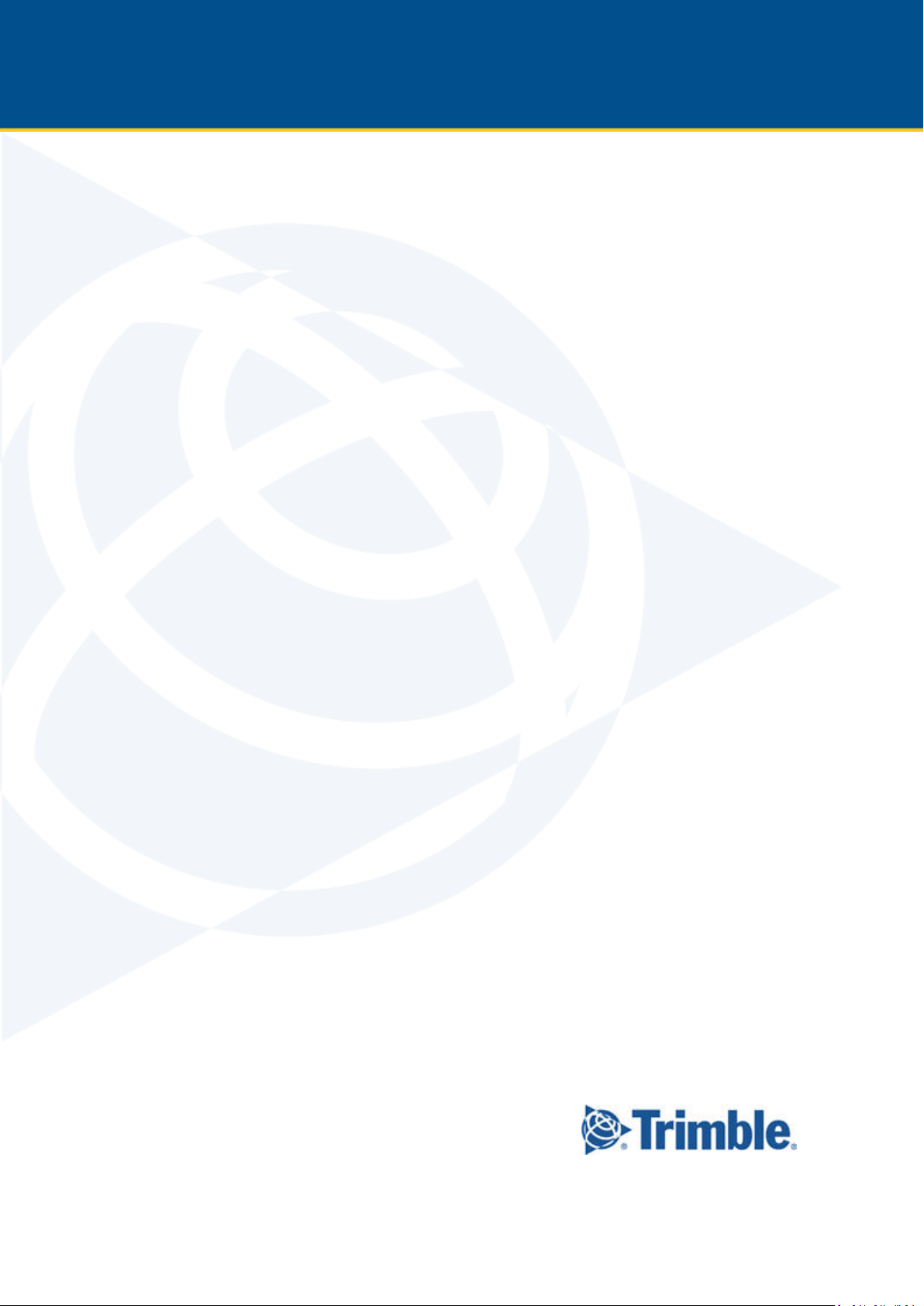
USER GUIDE
TRIMBLE® NOMAD® 1050
HANDHELD COMPUTER
Version 1.00
Revision A
August 2015
1
Page 2
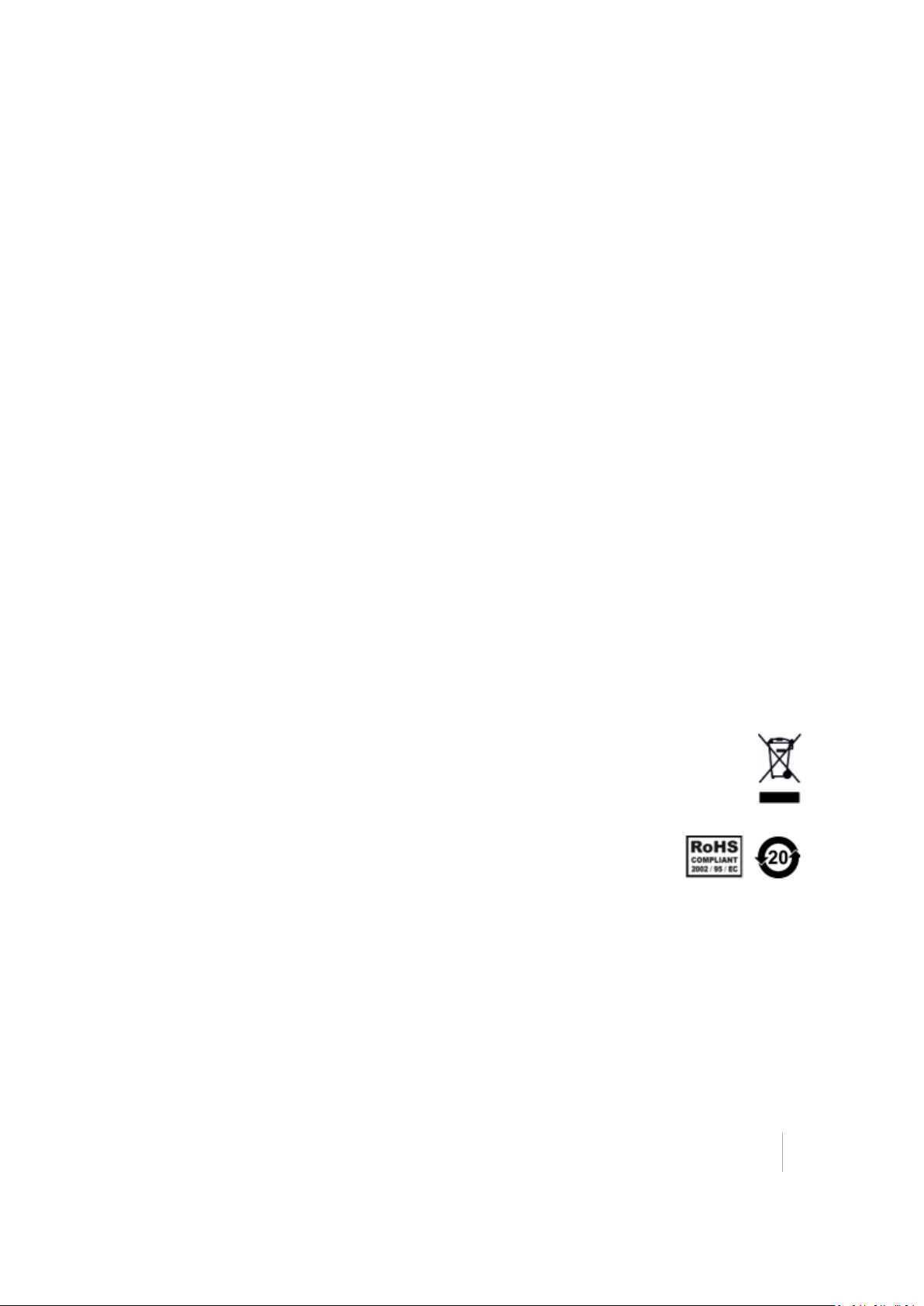
Corporate Office
Trimble NavigationLimited
935 StewartDrive
Sunnyvale, CA 94085
USA
Trimble Mobile Computing Solutions
345 SW Avery Avenue
Corvallis,Oregon 97333
USA
www.trimble.com
Email: trimble_support@trimble.com
Legal Notices
© 2015, Trimble Navigation Limited. All rights reserved.
Trimble, the Globe & Triangle logo, and Nomad are trademarks of TrimbleNavigation Limited, registeredinthe UnitedStates and inother countries.
Microsoft,ActiveSync, Outlook, Vista, Windows,and Windows Mobile are eitherregistered trademarks ortrademarks ofMicrosoft Corporation in the
United States and/orother countries.
The Bluetoothwordmark andlogos are owned by theBluetooth SIG, Inc. and any useof such marks by Trimble Navigation Limitedis under license.
All othertrademarks are the property oftheirrespective owners.
Release Notice
This is the August2015 release (Revision A) of the Nomad 1050 documentation.
Lim ited Warranty & Liability Limitations
This product is limitedwarranted againstdefectsin materials and workmanship for twenty-four (24)months from the original date of purchase. Nomad
accessories andperipherals arelimited warrantedagainst defects in materials and workmanship for ninety (90) days from the original date of purchase.
If notice is received of suchdefects during the limitedwarranty period, the proven defective product(s) will eitherbe repairedorreplaced,at the
manufacturer’s option. Replacement products may be either new or like new.
The manufacturerdoes notwarrant that the operation of the products will be uninterruptedorerror free. If the product is not,within a reasonable time,
repaired or replacedto a condition as limited warranted, the customerwillbe entitled to a refundof the purchase priceuponpromptreturn of the
product.
Limited warranty does not apply todefectsresulting from (a) improperorinadequate maintenance or calibration,(b) software,interfacing,parts, or
supplies not suppliedby manufacturer,(c) unauthorized modification,or misuse, (d) operationoutside of the publishedenvironmentalspecifications for
theproduct,or (e) physical damage due to externalcauses, including accident,abuse,misuse orproblems withelectricalpower. Water damage caused
by improper installation of the ExpansionCaps or I/O Boots is notcoveredby warranty. Removal ofthe back case voidsthe limitedwarranty. Thereare
importantseals that will break andthe Nomad will no longer be waterproof.
To the extentallowedby local law, the above limitedwarranties are exclusive andno otherwarranty orcondition,whether written or oral,is expressed
orimplied,specifically disclaiming any implied warranties or conditions ofmerchantability, satisfactory quality, and fitness for a particularpurpose.
To the extentallowedby local law, the remedies in this limitedwarranty statementarethe customer’s sole andexclusive remedies. Except as indicated
above, in no event willthe manufacturer or its suppliers beliableforloss of dataorfor direct,special,incidental, consequential(includinglostprofit or
data),orotherdamage, whetherbased in contract,tort,orotherwise.
Notice for European Union customers
For product recycling instructions andmoreinformation, please go to:www.trimble.com/Corporate/Environmental_Compliance.aspx
Recycling in Europe:
To recycle WEEE (Waste Electrical and ElectronicEquipment products that run on electrical power),call +31 49753 24 30 andask forthe ―WEEE
Associate.
Or
Mail a requestforrecycling instructions to:
Trimble Europe BV
c/o MenloWorldwide Logistics
Meerheide45
5521 DZ Eersel,NL
This product complies with international regulationsforRestriction on Hazardous Substances Directive (RoHS)
Windows Mobile:
http://www.windowsphone.com/en-gb
Section 508 Support: Download accessibility templates for ourproducts. http://www.trimble.com/Mobile-
Computing/Section-508.aspx
Nomad 1050 Handheld Computer User Guide 2
Page 3

Contents
Safety Information 5
Caring for your device 5
Environmental considerations 6
Environmental specifications 7
Environmental hazards 8
Hardware specifications 9
Regulatory information 10
Exposure to Radio Frequency (RF) Signals 10
Declaration of conformity 11
Carrying the device 12
Safe use of the device 13
Telecommunications & Internet Association (TIA) information 14
1 Getting started 15
Parts of the handheld 16
Installing the battery 21
Charging the battery 21
Attaching the hand strap 23
Applying the screen protector 23
Turning the device on and off 23
Selecting the language 23
Aligning the screen 24
Setting the time zone 24
Setting a password (optional) 25
Power button features 25
Using the Power menu 25
Notification LEDs 26
Using Replace Battery/SIM mode 26
Inserting and removing a SIM card 28
Resetting the device 29
2 Using the Nomad 1050 handheld 31
The main screens 32
Locking the device 34
Personalizing the Nomad Home screen 35
Using the Widows Home screen 35
Interacting with the handheld, opening applications 36
Using the keypad, changing button assignments 36
Checking the levelof battery power 37
Calibrating the battery 38
Battery status indicators 39
Nomad 1050 Handheld Computer User Guide 3
Page 4
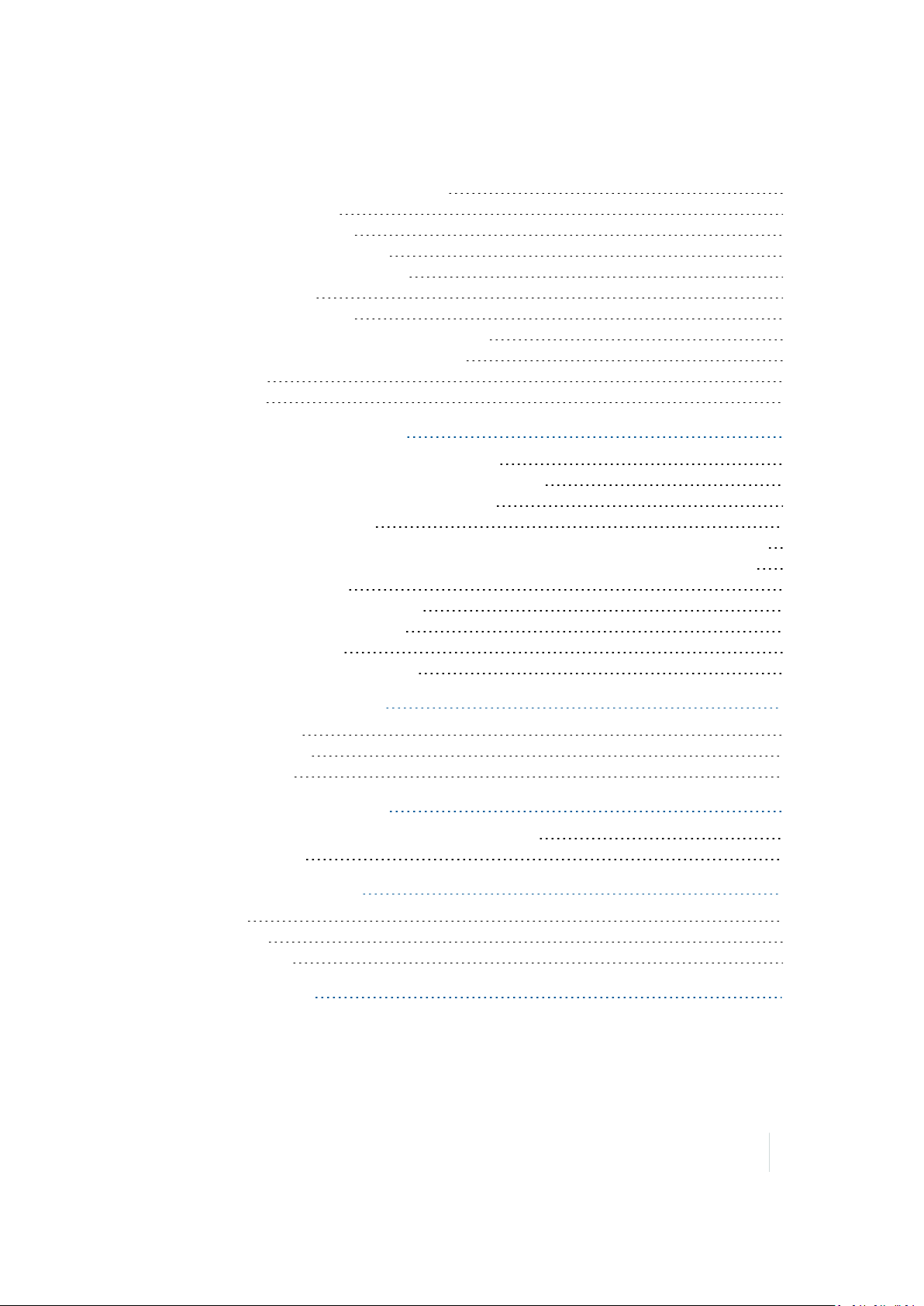
Contents
Speaker and network status indicators 40
Pre-installed programs 43
Changing screen settings 46
Using the on-screen keyboard 47
Writing or drawing on the screen 48
Making a recording 48
Sounds and notifications 49
Adjusting the display and keypad brightness 49
Installing applications onto the handheld 50
Storing data 51
Using E-mail 54
3 Connecting to other devices 56
Connecting and syncing to an office computer 57
Using the wireless radios to connect to other devices 60
Turning on and turning off the wireless radios 60
Using the Wireless Manager 60
Turning on and turning off the Bluetooth radio from within the Bluetooth application 61
Making the Nomad 1050 handheld visible (discoverable) to other Bluetooth devices 61
Working with Bluetooth 62
Configuring the cellular connection 64
Connecting to a cellular network 65
Customizing the phone 66
Connecting to a Wi-Fi access point 67
4 Working with the camera 69
Using the camera 70
Managing pictures 70
Camera settings 71
5 Working with the scanner 73
Configure the barcode scanner using Scanner Setup 74
Using the scanner 74
6 Using the GPS receiver 75
Overview 76
GPS settings 76
Using SatViewer 77
7 Troubleshooting 88
Nomad 1050 Handheld Computer User Guide 4
Page 5
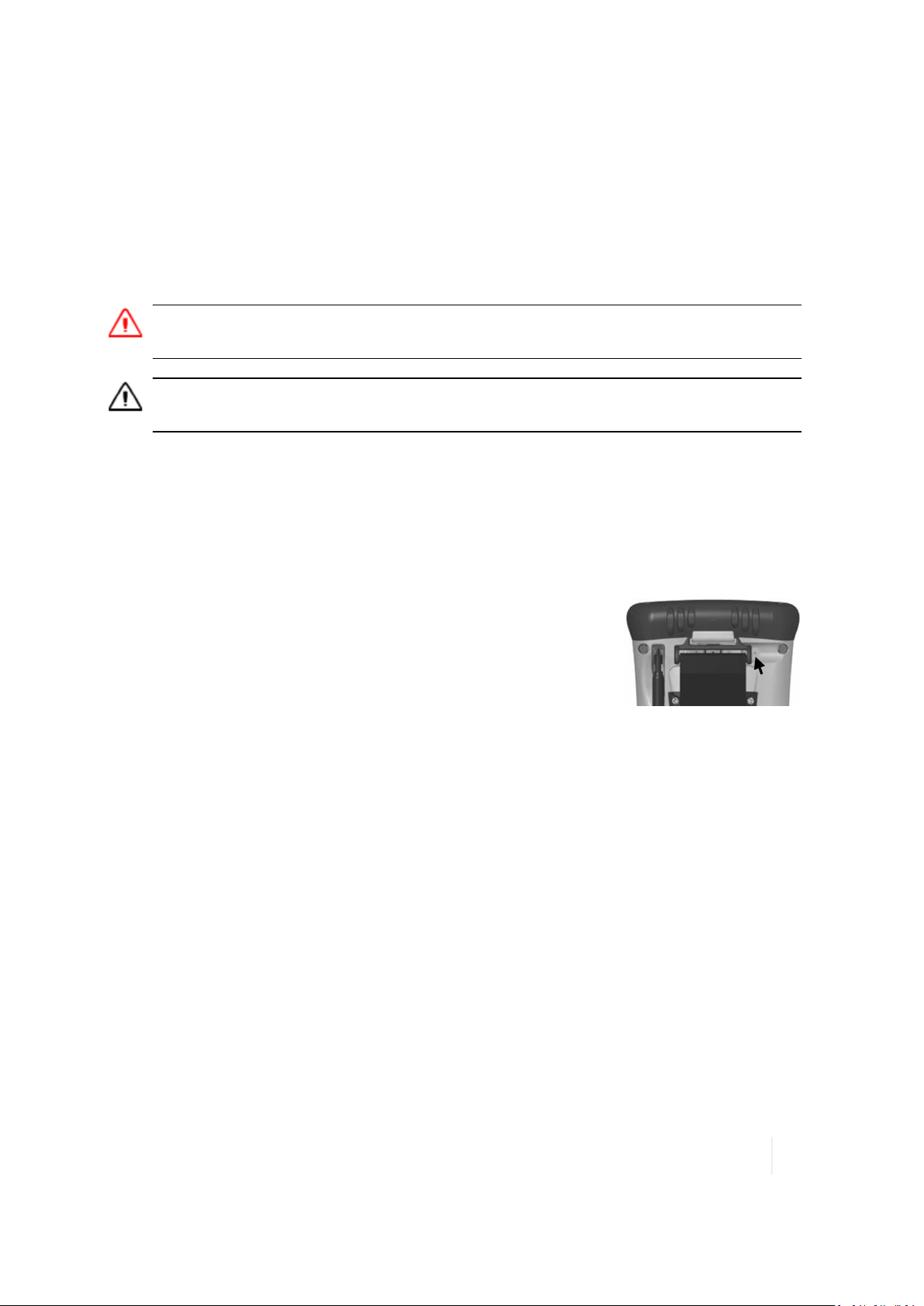
Safety Information
Safety Information
Before you use your Trimble product, make sure that you have read and understood all safety
requirements.
WARNING – This alert warns of a potential hazard which, if not avoided, could result in severe injury or even
death.
CAUTION – This alert warns of a potential hazard or unsafe practice that could result in minor injury or property
damage or irretrievable data loss.
Note – An absence of specific alerts does not mean that there are no safety risks involved.
Caring for your device
Case vent hole
A Gore-Tex membrane is used at the vent hole to equalize the atmospheric
pressure within the device and to prevent dust, water, and so on, from
entering. The vent must remain clear of any obstruction. Damage to the
touchscreen willoccur ifthe vent is covered. Covering the vent with
stickers and labels may void the warranty.
Cleaning the device
Use a soft, dampened cloth with either water or a diluted mild detergent. If a mild detergent is used,
ensure all soap residue is removed. Do not use any chemical cleaners and do not put the devicein
the dishwasher.
Care of the touchscreen
Use only the included stylus or other devices specifically designed for use with touchscreens. DO
NOT use the metal screwdriver end of the stylus on the touchscreen or it willscratch your screen.
Only use the spring-tip end of the stylus.
The use of ballpoint pens, nails or other sharp objects to operate the touchscreen will scratch
and/or damage the device. Keep the touchscreen clean by gently wiping the display, using a soft,
dampened cloth with either clean water or glass cleaner.
Do not use abrasive cleaners directly on the display. Doing so may void your warranty. Use the
screen protectors included with the device to keep the touchscreen clean and protected, following
the instructions provided on the screen protector package.
Nomad 1050 Handheld Computer User Guide 5
Page 6
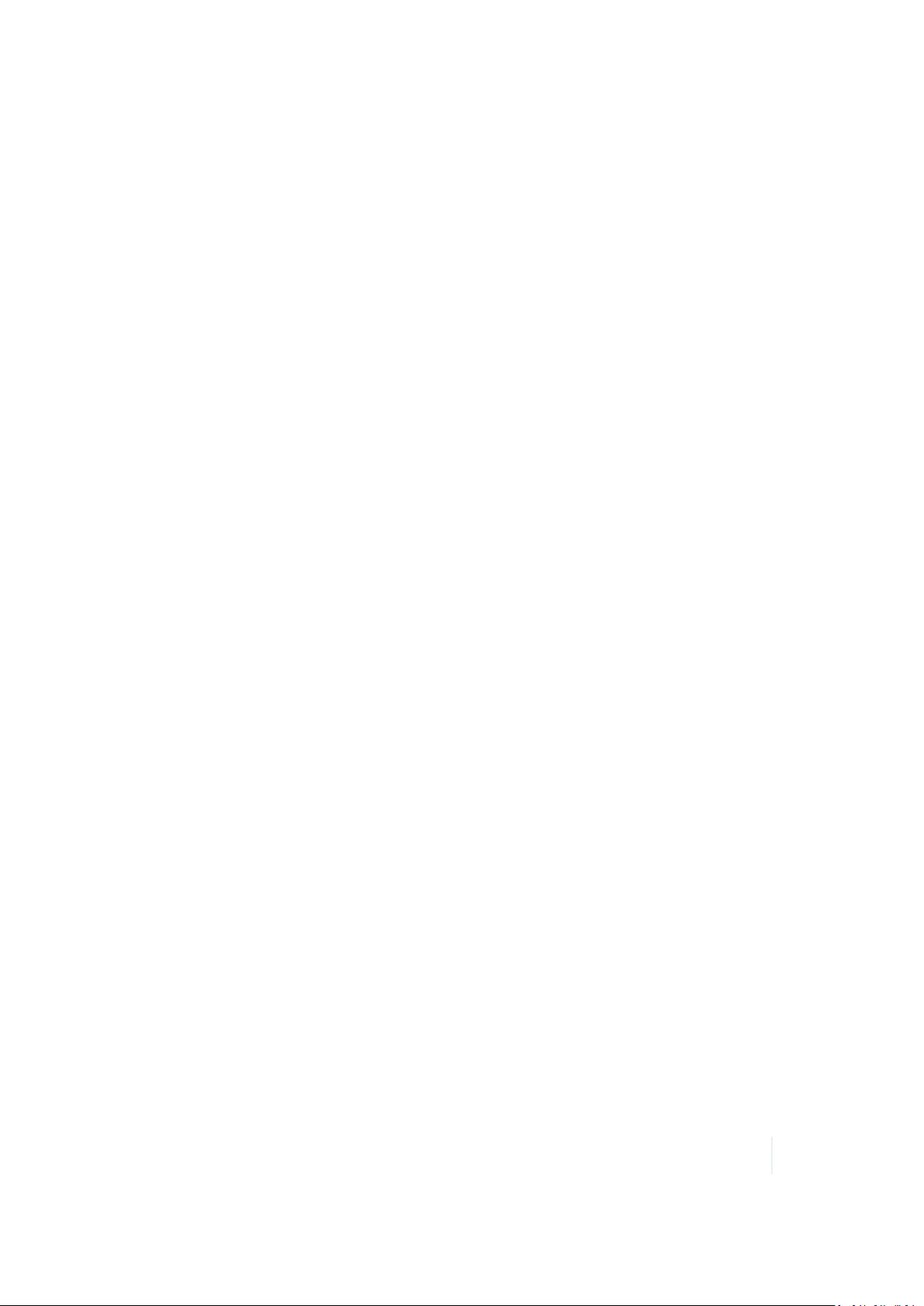
Safety Information
Mechanical shock
The device is designed to resist damage for drops up to 4 ft (1.22 meters). However, you should
protect the display from impact, pressure, or abrasive substances that can scratch it or crack it. The
device should not be dropped unnecessarily.
Environmental considerations
The device’s rugged design allows you to run your applications in harsh outdoor environments.
Here aresome considerations that will help you get the most out of the devicewhen working in very
wet, hot or cold conditions.
Water
This device is designed to withstand accidental immersion. To maintain the device’s water resistant
seal, it is important that the cap screws are fastened. Keep the bottom boot and its connectors as
dry as possible. If the boot does get wet, dry off the contacts as much as possible. If your device is
subjected to corrosive environments (that is, salt water, dust, limestone, or corrosive liquids) we
recommend rinsing in tap water daily to maximize the lifeof your product.
Removal of the back case torx screws or failure to reattach the cap or boot could cause leakage and
may void your warranty.
Temperature range
The operational temperature range is from -22°F to +140 °F (-30 °C to +60°C). The operational
temperature range for the WWAN device is from -4 °F to +140 °F (-20 °C to +60°C). Although the
device is designed to be rugged, do not leave it in direct sunlight or in a vehicle in the sunlight for
extended periods.
Batteries perform best at room temperature. The battery has a stable capacity as temperatures rise;
however, the colder the temperature, the greaterthe reduction in availablebattery life. Under very
cold conditions (-4°F / -20°C and below), the battery life willbe shortened. To improve the battery
performance in very cold conditions, consider carrying a fully charged, spare battery in a warm place
(for instance, keeping them inside your coat). The deviceis designed for battery replacement to be
easily done.
Nomad 1050 Handheld Computer User Guide 6
Page 7

Safety Information
Environmental specifications
TEMPERATURE
WWANdevices
SHOCK MIL-STD-810G, Method 503.4
HUMIDITY MIL-STD-810G, Method 507.4
WATER
DROP
SAND AND DUST IP68, sealed against dust, MIL-STD 810G, Method 510.3, Procedure
VIBRATION MIL-STD 810GMethod 514.5, Procedure I & II
ALTITUDE MIL-STD 810G, to 15,000 ft (4572m) at a nominal temp. of +73 °F
EMI Meets FCC class B requirements
Operation: -22 °F to +140 °F (-30 °C to +60°C)
Storage: -40 °F to +158 °F (-40 °C to +70°C)
Operation: -4 °F to +140°F (-20 °C to +60°C)
Storage: -4 °F to +122°F (-20 °C to +50°C)
IP68, sealed against accidental immersion (submersible to 1 meter
for 30 minutes), MIL-STD 810G, Method 512.4, Procedure 1
MIL-STD-810G, Method 516.5, Procedure IV
26 drops @4 ft. (1.22 m) onto plywood over concrete; 6 drops @-22
°F (-30°C), 6 drops @+140 °F (+60°C)
I & II
(+23 °C), Method 500.5, Procedures I, II, & III
ROHS COMPLIANT
This product complies with international RoHS regulations
Nomad 1050 Handheld Computer User Guide 7
Page 8
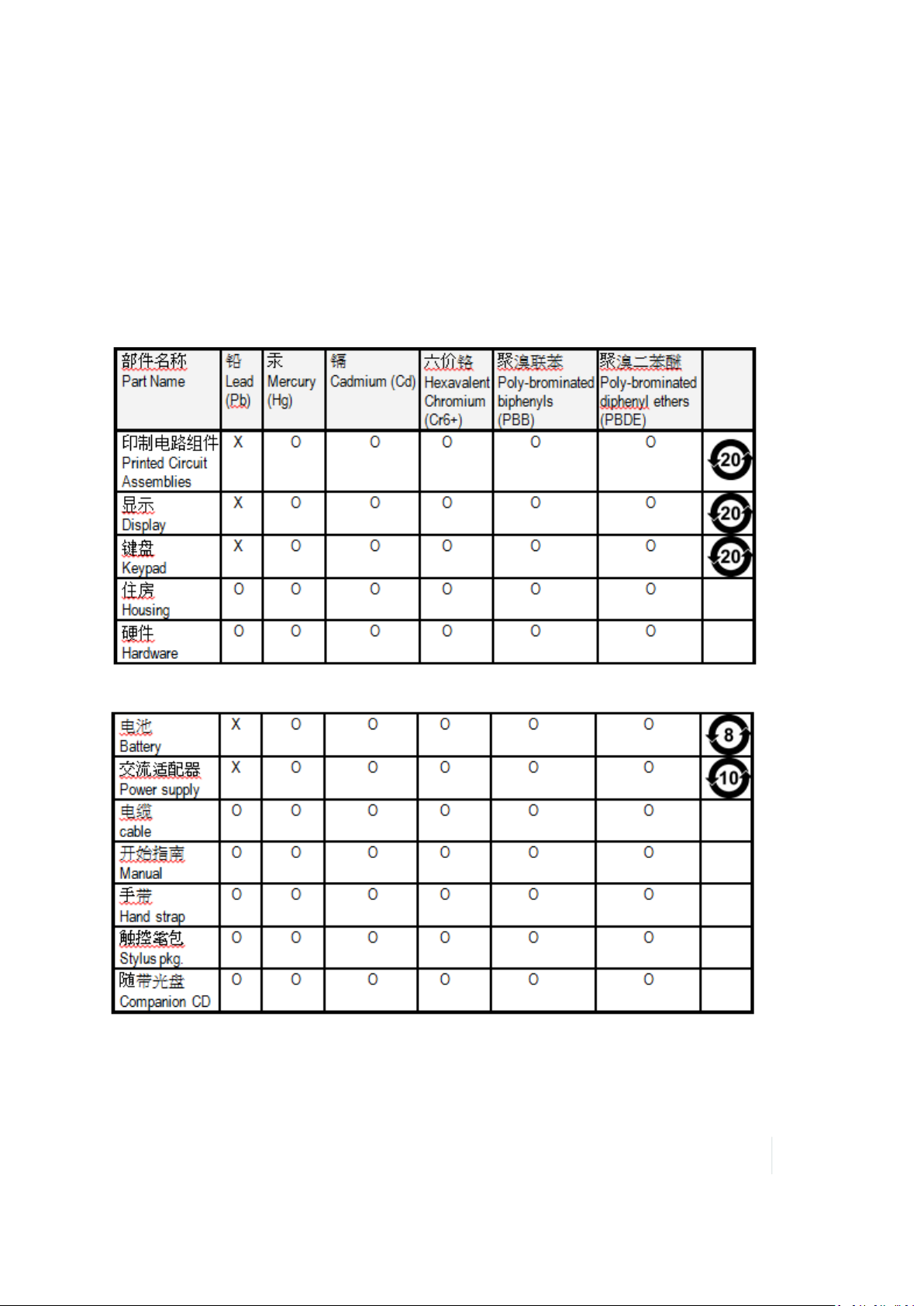
Safety Information
Environmental hazards
The product complies with international RoHS regulations.
有毒有害 物 质 和元 素
Toxic and hazardous substances and elements
Product Period does not include these items
Nomad 1050 Handheld Computer User Guide 8
Page 9
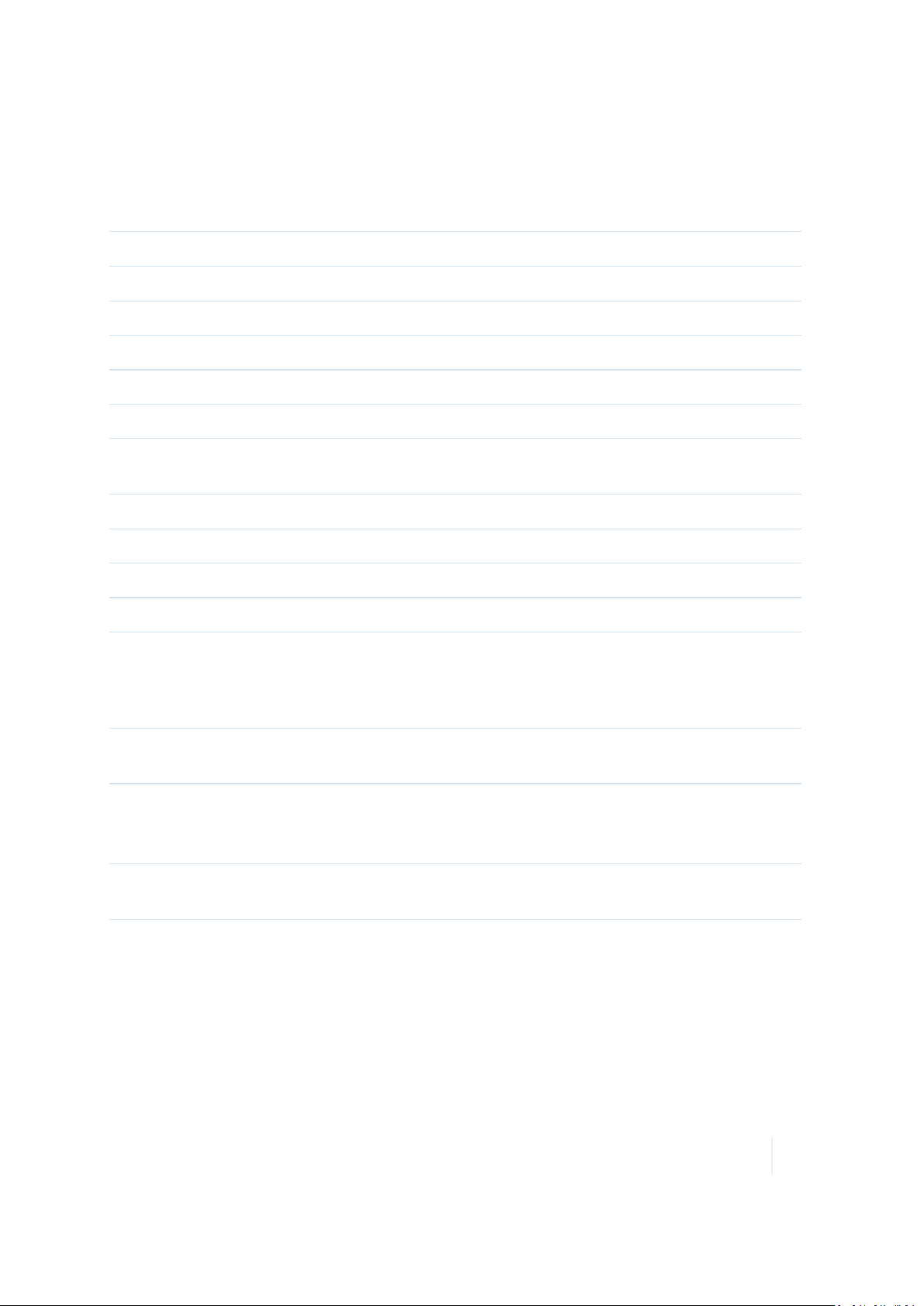
Safety Information
Hardware specifications
OPERATINGSYSTEM
CPU
RAM (VOLATILE) 512MB DDR SDRAM; ~10MB reserved
FLASH STORAGE
DISPLAY
KEYPAD PDA or Data Numeric
BATTERY LIFE 15 hours continuous room temperature operation with
BATTERY CHARGING 4 to 4.5 hours to full charge
BATTERY CAPACITY 5200 mAh Li-Ion rechargeable
POWER SUPPLY Cincon TR30RAM050. Output DC 5.0 V 4.0 A
POWER Input: DC 5.0 V 4.0 A
I/O BOOTS
Windows® Embedded Handheld 6.5
1.0Gz, Texas Instruments DM3730
8 GB onboard non-volatileNAND Flash; ~50 MB reserved
480x 640 pixel (VGA)16-bit color TFT with LED backlight
default settings and no use of embedded radios
USB boot: Mini-USB client, USB host, Audio Jack, Power
Serial boot: Mini-USB client, RS-232serial (9-pin), Power
Docking boot:Docking pads, Mini-USB client, USB host,
Audio Jack, Power
SOUND Integrated sealed speaker and microphone. Audio jack is
for a headset with mono speaker and microphone
EXPANSIONPORTS
INTEGRATED WIRELESS
SD slot, USB host
Color Digital Camera: SD slot, Camera (5megapixel)
Barcode Scanner & Camera: SD slot, Scanner, Camera
Alldevicemodels have integrated Bluetooth®
Optional Wireless WAN, Wi-Fi and GPS
Nomad 1050 Handheld Computer User Guide 9
Page 10
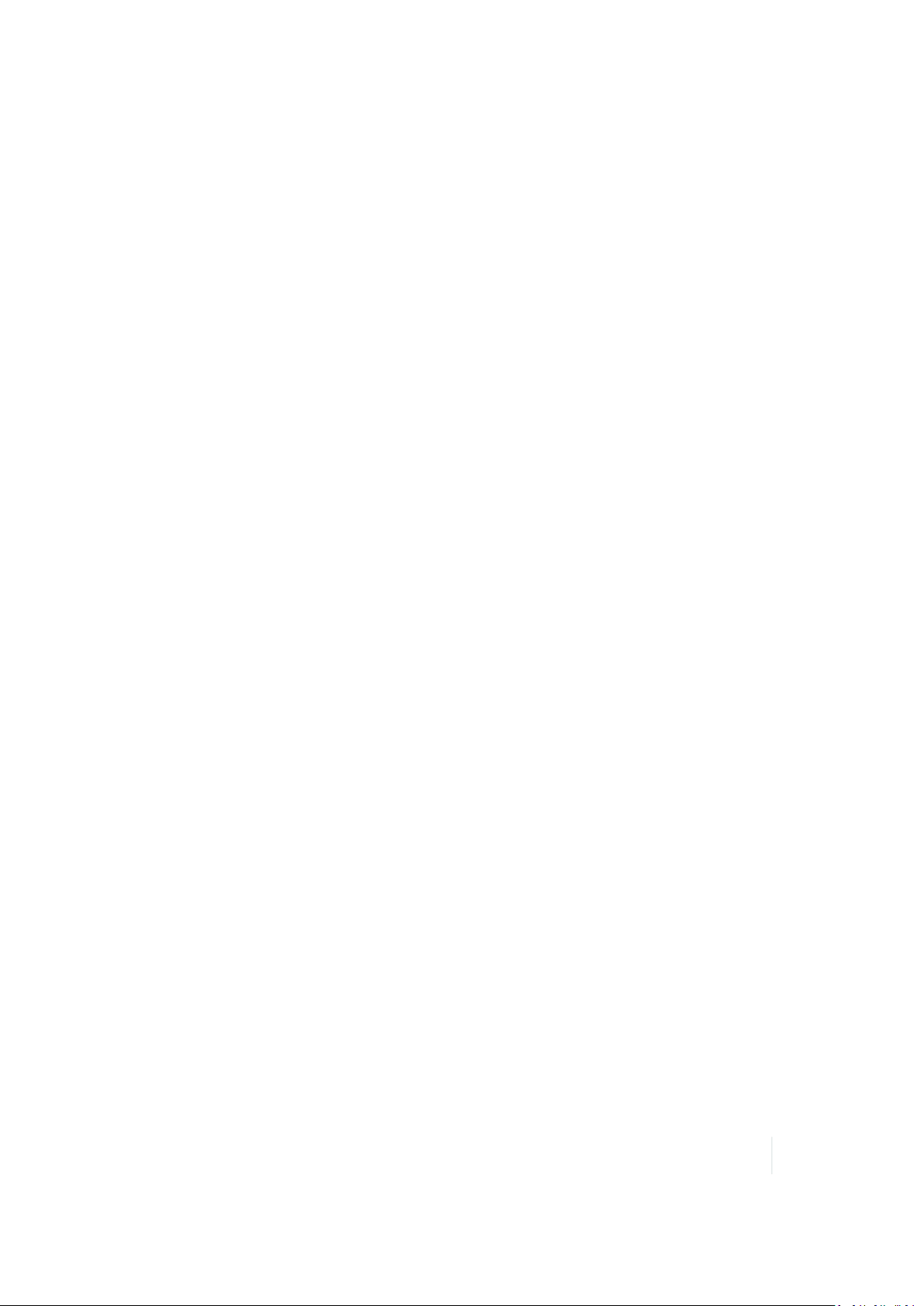
Safety Information
Regulatory information
U.S.A.
This device complies with Part 15 of the FCC Rules. It is tested to comply with FCC standards for
home or office use. Operation is subject to the following two conditions: (1)this device may not
cause harmful interference, and (2)this device must accept any interference received, including
interference that may cause undesired operation.
This equipment has been tested and found to comply with the limits for a Class B digital device,
pursuant to Part 15 of the FCC Rules. These limits are designed to provide reasonable protection
against harmful interferencein a residential installation. This equipment generates, uses and can
radiate radio frequency energy and, if not installed and used in accordance with the instructions,
may cause harmful interference to radio communications. However, thereis no guarantee that
interference will not occur in a particular installation. If this equipment does cause harmful
interference to radio or television reception, which can be determined by turning the equipment off
and on, the user is encouraged to try to correct the interference by one or more of the following
measures:
- Reorient or relocate the receiving antenna.
- Increase the separation between the equipment and receiver.
- Connect the equipment to an outlet on a circuit different from that to which the receiver is
connected.
- Consult the dealer or an experienced radio/TV technician for help.
Canada
This digital apparatus does not exceed the Class B limits for radio noise emissions from digital
apparatus as set out in the radio interference regulations of the Canadian Department of
Communications. Le présent appareil numérique n’émet pas de bruits radioélectriques dépassant
les limites applicables aux appareils numériques de Classe B prescrites dans le règlement sur le
brouillage radioélectrique édicté par le Ministère des Communications du Canada.
Exposure to Radio Frequency (RF) Signals
Your devicecontains a radio transmitter and receiver. The radiated output power is far below the
international radio frequency exposure limits. These limits are part of comprehensive guidelines and
establish permitted levels of RF energy for the generalpopulation. The guidelines are based on the
safety standards previously set by international standards bodies:
l American National Standards Institute (ANSI) IEEE. C95.1-1992.
l National Council on Radiation Protection and Measurement (NCRP). Report 86. 1986.
l Int’l Commission on Non-Ionizing Radiation Protection (ICNIRP) 1996.
Nomad 1050 Handheld Computer User Guide 10
Page 11
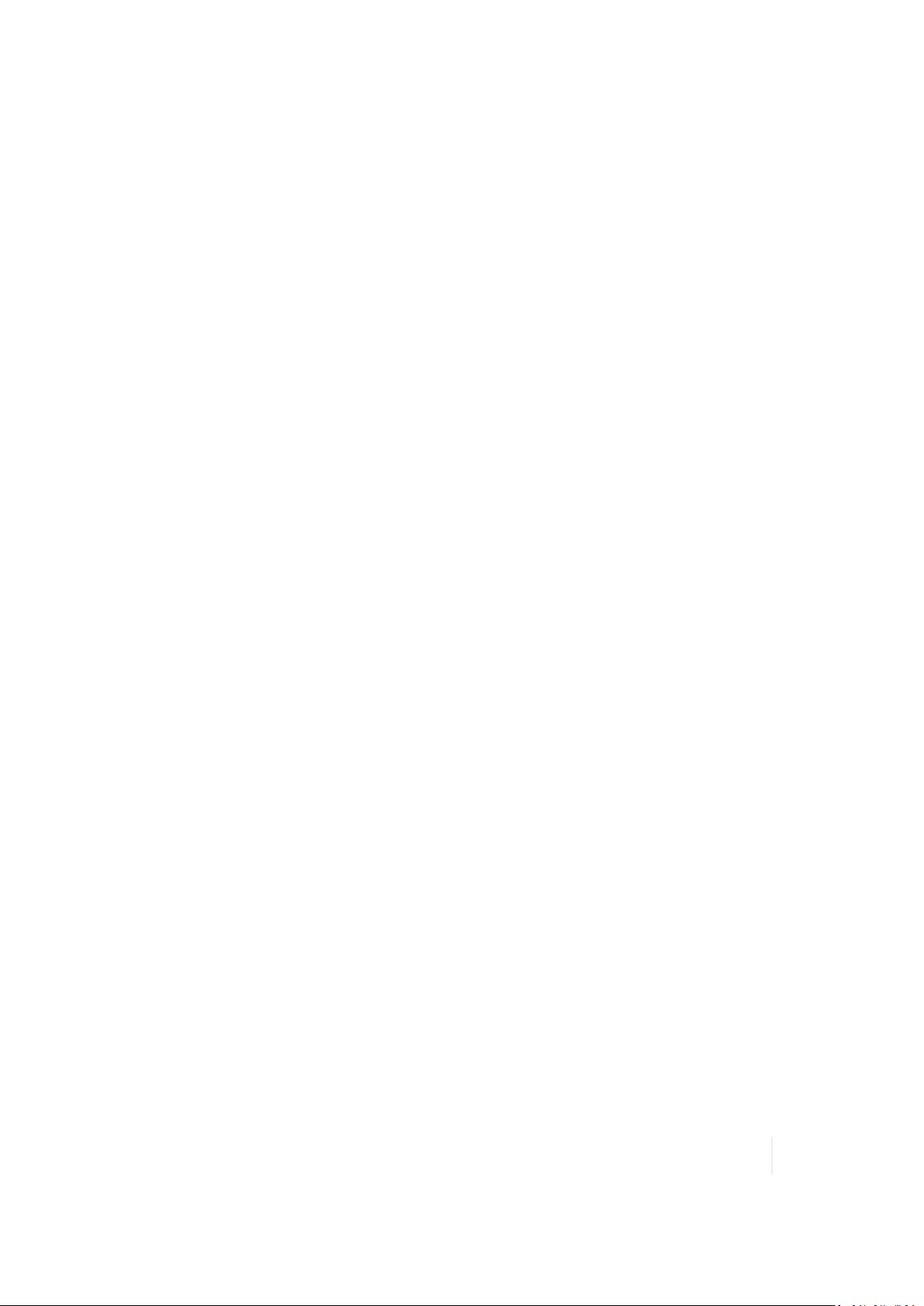
Safety Information
l Ministry of Health (Canada), Safety Code 6. The standards include a substantial safety margin
designed to assure the safety of all persons, regardless of age and health.
Use of unauthorized or modified antennas may impair call quality and damage the phone, causing
loss of performance. To assure optimal phone performance and ensure human exposure to RF
energy is within the guidelines set forth in the relevant standards; always use your deviceonly in its
normal-use position. Avoiding contact with the antenna area when the phone is IN USE optimizes
the antenna performance.
Declaration of conformity
Europe
According to ISO / IEC Guide 22and EN 45014
Manufacturer’s Name: Trimble Navigation Limited.
Manufacturer’s Address: PO Box 947, Corvallis, OR 97339 USA
Declares, under our sole responsibility, that the product:
Product Name:
Model Number:
Regulatory Name:
Product Options:
Conforms to the following Product Specifications:
R&TTE Directive 1999/5/EC ETSI EN 300328 V1.6.1 (2004) ETSI EN 301489-1 V1.5.1 (2004)
ETSI EN 301489-17 V1.2.1 (2002)
EN 55022 (1998) CISPR 22 (2005)
EN 55024 (1998), Amendments A1:2001, A2:2003
EN 60950-1(2001)
CFR 47, Part 15, Subpart B
EN 61000-3-2(2000)
EN 61000-3-3(2001)
EN 61000-4-3(2002)
EN 61000-4-2(2001)
EN 61000-4-4(2004)
EN 61000-4-5(2001)
EN 61000-4-6(2004)
EN 61000-4-11 (2004)
Handheld Data Collector
Nomad
Ranger/TSC3
ALL
Nomad 1050 Handheld Computer User Guide 11
Page 12
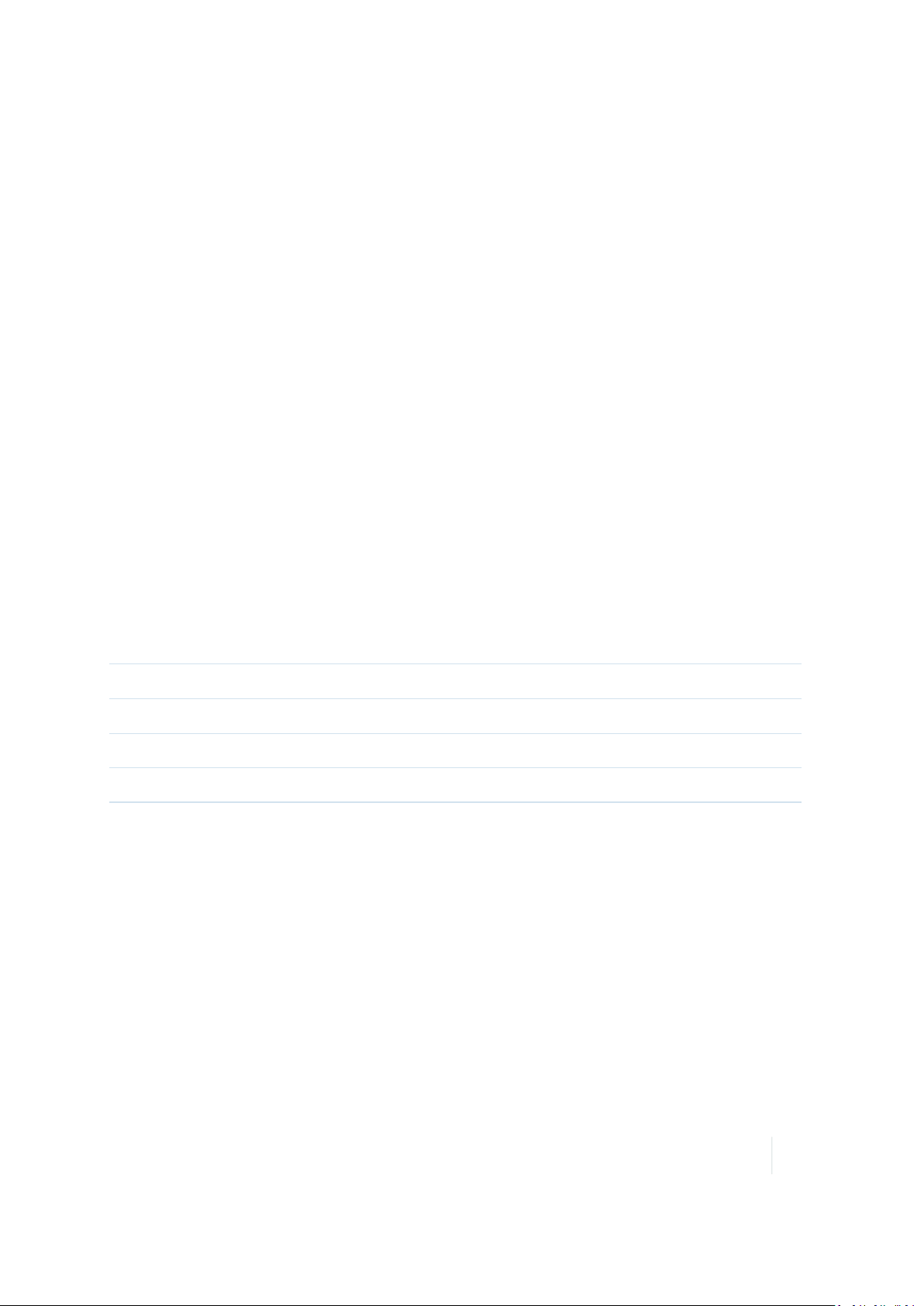
Safety Information
Supplementary information
In addition, the product is battery powered and the powersupply provided with this product has
been certified to IEC 60950+A1, A2, A3, A4, A11.
As manufacturer, we declare under our sole responsibility that the equipment follows the provisions
of the Standards stated above.
Corvallis, OR USA
Importer of Record: Trimble European Regional Fulfillment Center, Logistics Manager, Meerheide
45, 5521DZ Eersel, Netherlands.
CAUTION: Only approved accessories may be used with this equipment. In general, all cables must
be high quality, shielded, correctly terminated and normally restricted to two meters in length.
Power supplies approved for this product employ special provisions to avoid radio interference and
should not be altered or substituted.
Unapproved modifications or operations beyond or in conflict with these instructions for use may
void authorization by the authorities to operatethe equipment.
Carrying the device
For body worn operation, this device has been tested and meets the FCC RF exposure guidelines
when used with accessories supplied or designated for this product. Use of other accessories may
not ensure compliancewith FCC RF exposure guidelines.
SAR Frequency (MHz)
824-849 1.290
1850-1910 0.521
2400-2483.5
Highest Multiband SAR Value (1g mW/g)
0.099
Nomad 1050 Handheld Computer User Guide 12
Page 13
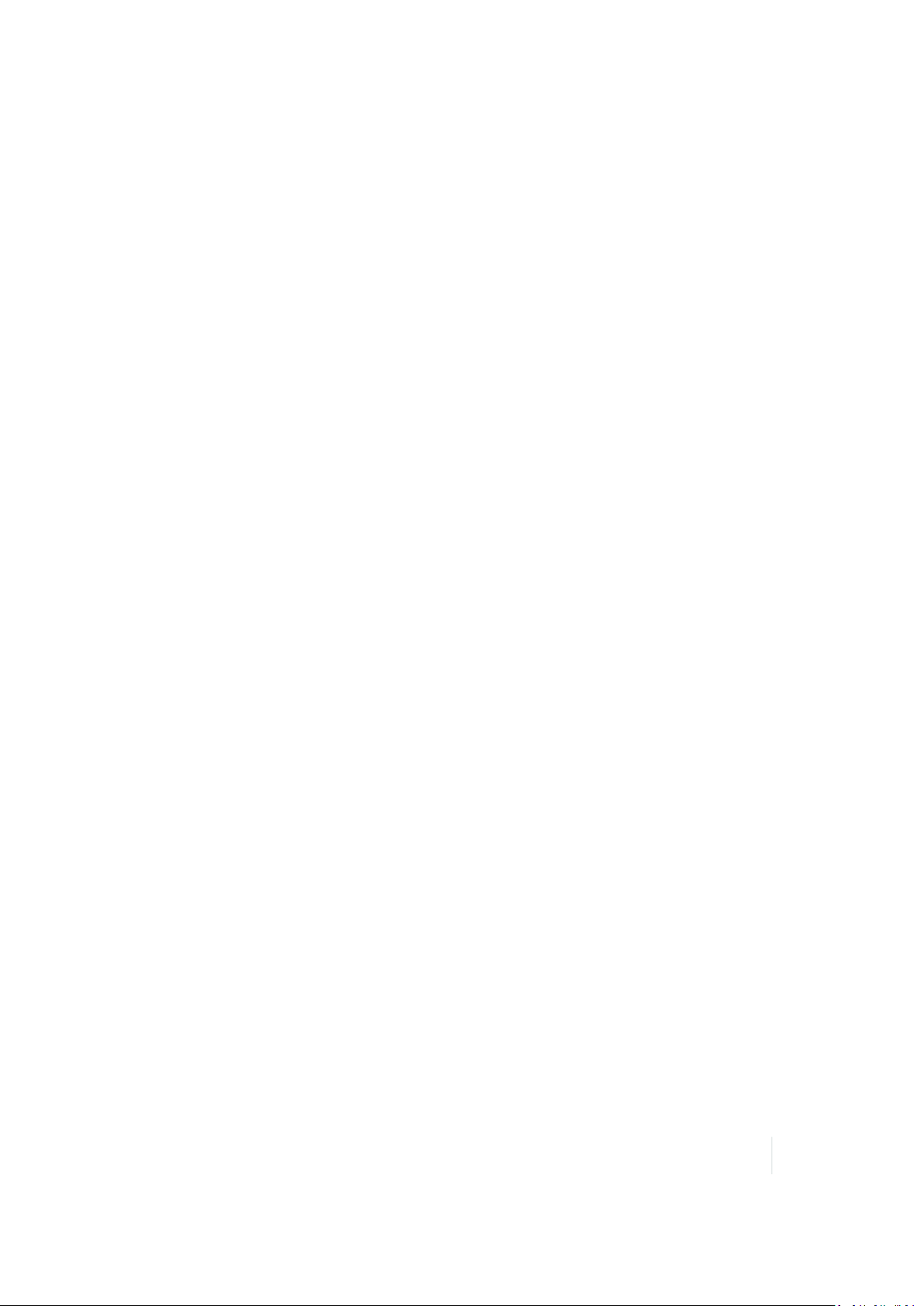
Safety Information
Safe use of the device
Repair
Do not attempt to dismantle the devicefor repair. There are no user-serviceableparts inside. For
service, use the contact details listed on the cover of this manual or contact your local dealer.
Battery safety
Lithium-Ion batteries are classified by the U. S. Federal Government as non-hazardous waste and
are safe for disposal in the normal municipal waste stream. These batteries contain recyclable
materials and are accepted for recycling. Dispose of used batteries in accordance with local
regulations.
l Do not disassemble or open, crush, bend or deform, puncture, or shred the battery. There are
no user-serviceable parts in the battery pack.
l Do not modify or remanufacture, attempt to insert foreign objects into the battery, immerse or
expose to water or other liquids, or expose to fire, explosion, or other hazard. Do not expose to
temperatures above +158 °F (+70°C).
l Use only the battery for the system for which it was specified.
l Only use the battery with a charging system that has been qualified with the system per this
standard. Use of an unqualified battery or charger may present a risk of fire, explosion, leakage,
or other hazard.
l Do not short circuit a battery or allowmetallic or conductive objects to contact the battery
terminals.
l Replacethe battery only with another battery that has been qualified with the system per this
standard. Use of an unqualified battery may present a risk of fire, explosion, leakage, or other
hazard.
l Promptly dispose of used batteries in accordance with local regulations.
l Battery usage by children should be supervised.
l Non approved batteries willnot function in the device.
l Avoid dropping the deviceor battery. If dropped, especially on a hard surface, and the user
suspects damage to the battery, take it to a servicecenter for inspection.
l Improper battery use may result in a fire, explosion, or other hazard.
l In the event of a battery leak, do not allow the liquid to come in contact with the skin or eyes. If
contact has been made, wash the affected area with large amounts of water and seek medical
advice.
l Seek medical advice immediately if a battery has been swallowed.
Nomad 1050 Handheld Computer User Guide 13
Page 14

Safety Information
Power supply safety
Use only AC and vehicle adapters intended for the device. Other external power sources may
damage your product and void the warranty. Certification of this Class III product is only valid with
the power supply - Cincon TR30RAM050.
l
Ensure the input voltage on the adapter matches the voltage in your location. Ensure the
adapter has prongs compatible with your outlets.
l The power supply is designed for indoor use only. Avoid using the power supply in wet areas.
l Unplug the power supply from power when not in use.
l Do not short the output connector.
Telecommunications & Internet Association (TIA) information
Hearing Aids: Some digital wireless phones may interfere with some hearing aids. In the event of
such interference, you may want to consult your service provider, or callthe customer serviceline
to discuss alternatives.
Pacemakers and Other Medical Devices: The Health Industry Manufacturers Association
recommends a minimum separation of six inches be maintained between a handheld wireless
phone and a pacemaker to avoid potential interference with the pacemaker. These
recommendations are consistent with the independent research by and recommendations of
Wireless Technology Research. Persons with pacemakers should use the ear opposite the
pacemaker to minimize the potential for interference. If you have any reason to suspect that
interference is taking place, turn the phone OFF immediately.
If you use any other personal medicaldevice, consult the manufacturer of your device to determine
if they are adequately shielded from external RF energy. Your physician may be able to assist you in
obtaining this information.
Turn the phone OFF in health care facilities when any regulations posted in these areas instruct you
to do so. Hospitals or health care facilities may be using equipment that could be sensitive to
external RF energy.
Nomad 1050 Handheld Computer User Guide 14
Page 15
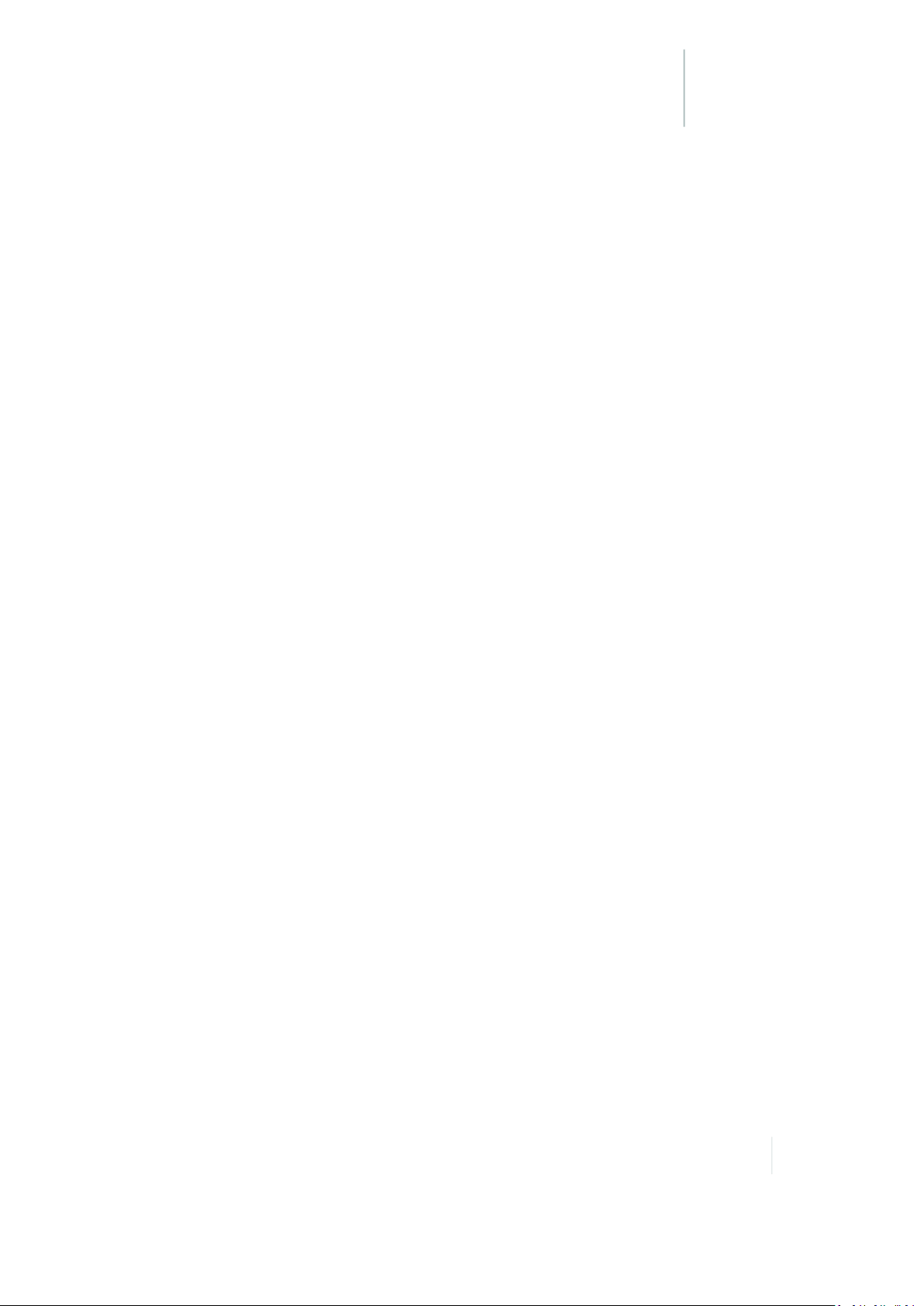
Getting started
C H A P T E R
1
n Parts of the handheld
n Installing the battery
n Charging the battery
n Attaching the hand strap
n Applying the screen protector
n Turning the device on and off
n Selecting the language
n Aligning the screen
n Setting the time zone
n Setting a password (optional)
n Power button features
n Using the Power menu
n Notification LEDs
n Using Replace Battery/SIM mode
n Inserting and removing a SIM card
n Resetting the device
This user guide explains how to get started with
the Trimble Nomad® 1050 handheld computer.
The Nomad handheld computer's rugged
design enables you to work in harsh outdoor
environments; you can operate the device in
blazing heat, subzero cold, driving rain or dusty
job sites—places you could not take a
consumer-gradehandheld computer.
Note – Not all the features discussed in this
manual apply to every model, as some of the
features are offered as options. If the feature
described does not apply to your device,
disregard that section.
Nomad 1050 Handheld Computer User Guide 15
Page 16

1 Getting started
Parts of the handheld
Front view (with numeric data keypad)
❶ Expansion cap
❷ Notification LED
❸ Left application soft key*
❹ Start button*
❺ Tab button*
❻ Shift button*
❼ Power button
❽ Number pad and navigation keys
❾ Enter button
❿ Today button*
⓫ Backspace button*
⓬ OKbutton*
⓭ Right application soft key*
⓮ Battery LED
*If your device has the following features, these buttons / keys are assigned as follows:
l Left application soft key = Flashlight
l Right application soft key = Scanner
l Today button = Camera
See Using the keypad, changing button assignments, page 36 for information on assignable
application keys.
Nomad 1050 Handheld Computer User Guide 16
Page 17

1 Getting started
Front view (with PDAkeypad)
❶ Expansion cap
❷ Notification LED
❸ Application soft key*
❹ Start button*
❺ Power button
❻ Navigation keys
❼ Today button*
❽ OKbutton*
❾ Application soft key*
❿ Battery LED
*See Using the keypad, changing button assignments, page 36 for information on assignable
application keys.
Nomad 1050 Handheld Computer User Guide 17
Page 18

1 Getting started
Back view (without hand strap)
❶ Expansion cap
❷ Battery door
❸ Sylus / Stylus holder
❹ Battery door screws
❺ I/O boot
❻ Hand strap hooks
Top view - camera, scanner, USBhost expansion caps
The Nomad 1050handheld is available in the following configurations:
l includes an integrated camera and a microSD memory card slot.
l Includes an integrated camera, barcode scanner, and a microSD memory card slot.
l includes a USB host slot and a Secure Digital (SDIO) memory card slot*.
To access the memory card slot / USBhost slot,
use the Philips screwdriver end of the stylus or
a small #1 Philips head screwdriver to rotate,
counter-clockwise, the two quarter-turn
fasteners on the the expansion cap, then
remove the expansion cap.
(See Using memory cards, page 52 for information on inserting a memory card).
Nomad 1050 Handheld Computer User Guide 18
Page 19
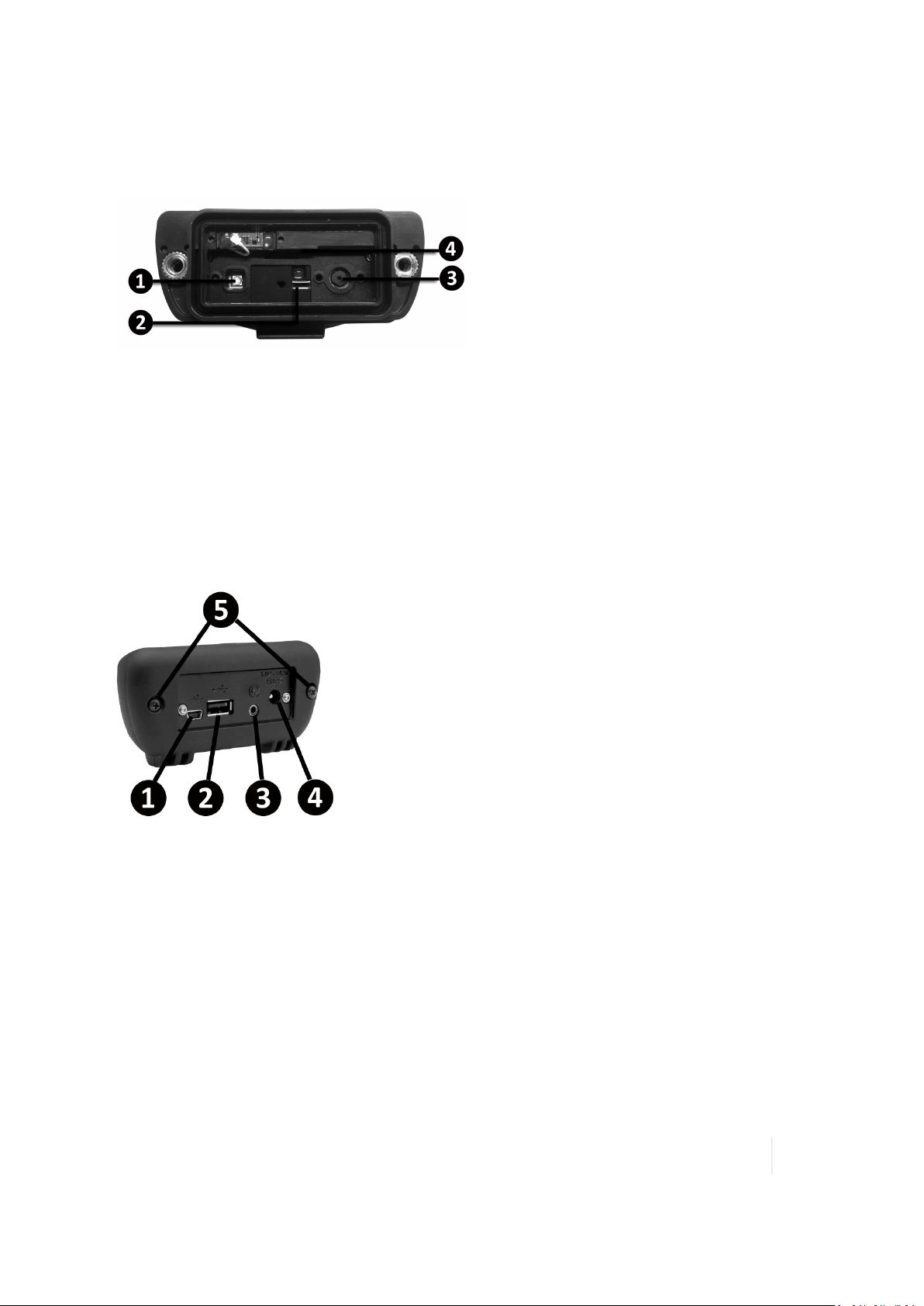
1 Getting started
Depending on the configuration of the device, it willhave the following:
❶ Camera Flash
❷ Scanner
❸ Camera
* USBHost slot and Secure Digital (SDIO) memory
card slot not shown.
❹ MicroSD slot
Bottom view:I/O boots
The different boots available for the device can be swapped by loosening the screws pointed out in
the images below.
USB I/O boot
❶ Mini USBclient
❷ USB host
❸ Audio jack
❹ External power
❺ Screws to swap boot
Nomad 1050 Handheld Computer User Guide 19
Page 20
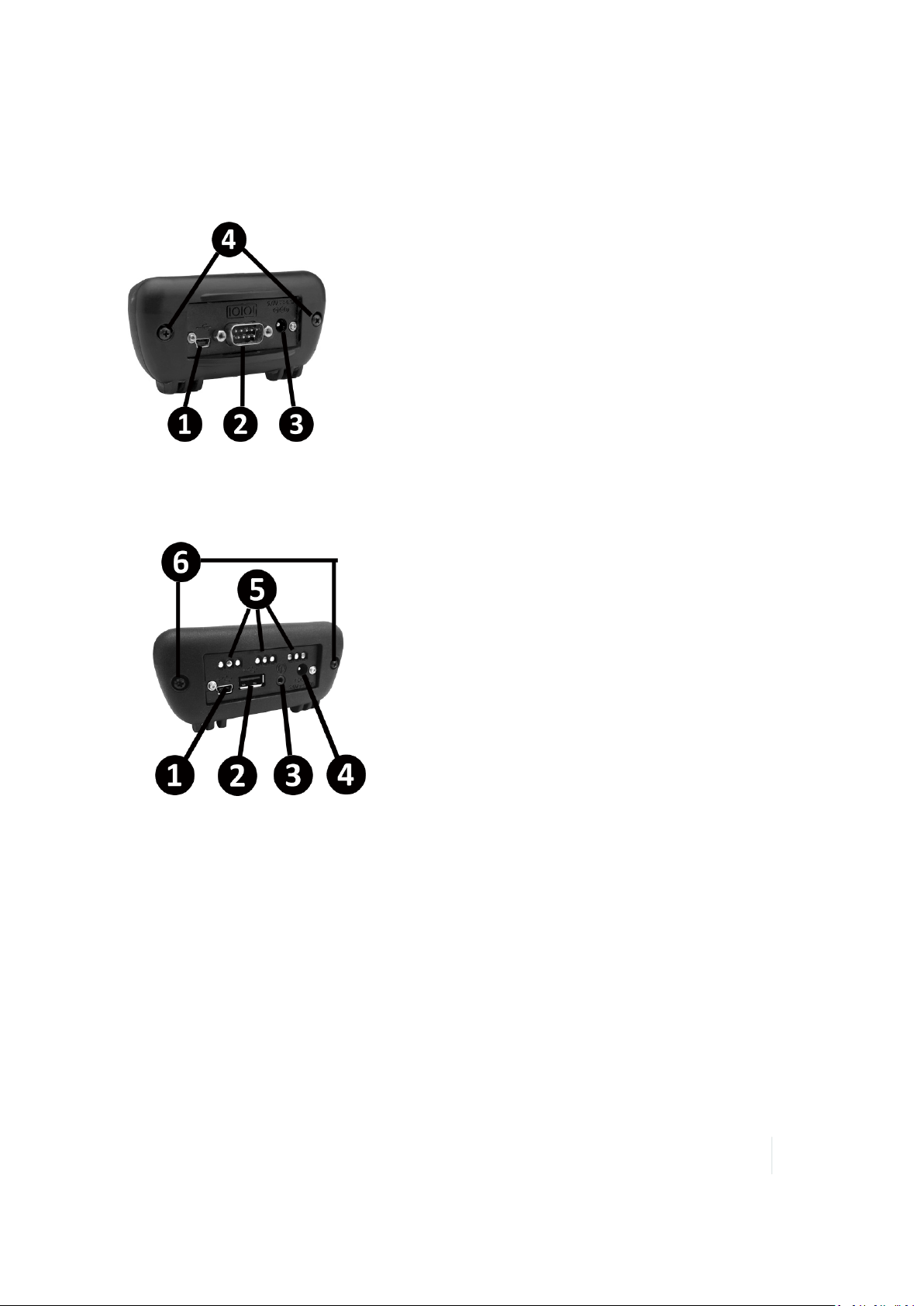
1 Getting started
Serial I/O boot
Docking I/O boot
❶ Mini USBclient
❷ Serialport
❸ External power
❹ Screws to swap boot
❶ Mini USBclient
❷ USB host
❸ Audio jack
❹ External power
❺ Docking pads
❻ Screws to swap boot
l All boots have a mini-USB client that uses a standard USB cable (included with the device). The
mini-USB port can be used to connect to a desktop computer.
l The USB I/O Boot also has a USB host port (to connect to USB client devices) and an audio jack
that is wired for a headset with a mono speaker and microphone combination (it is not for
stereo headsets).
Note – Many USB host peripheral devices supported by personal computers (Microsoft®
Windows XP, Microsoft Vista®, Microsoft Windows 7, etc.) are not supported by this device .
Mass storage devices (for example, memory drives) and USB Human Interface Devices (HID)
(for example, keyboards) are supported. Before purchasing a USB peripheral, check with the
manufacturer to ensure that it will operate with one of these natively supported USB classes.
Some devices have no applicability in Windows Embedded Handheld. For example, it does not
Nomad 1050 Handheld Computer User Guide 20
Page 21
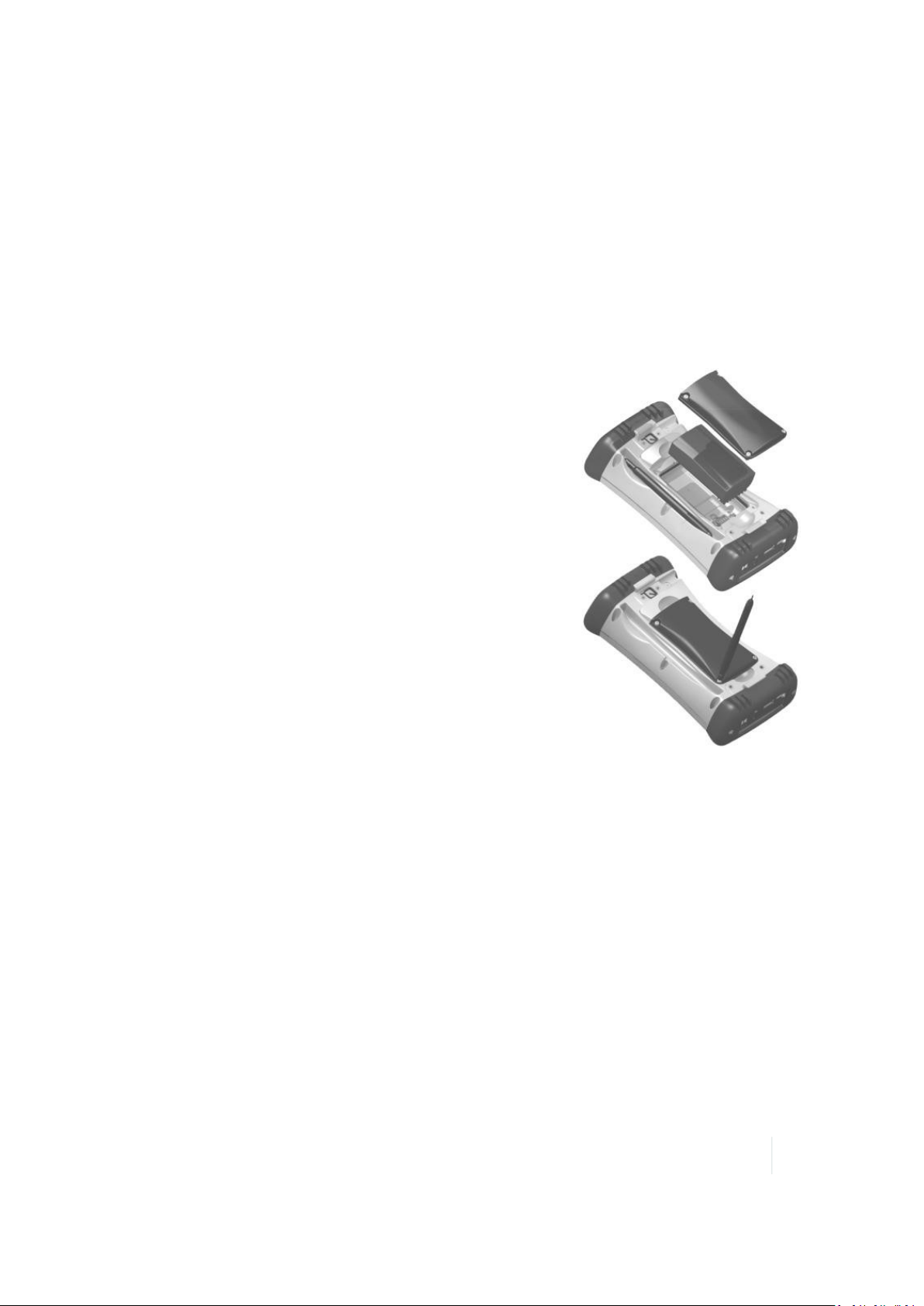
1 Getting started
make sense to use a mouse with the device because it is designed to be touchscreen- or
keypad-operated.
l The serialI/O Boot also has an RS-232connector for use with serial devices. COM1 is always
reserved in software for the 9-pin port, even if you do not have a device with a serial boot.
Note – Please read the warranty and safety information in this manual prior to using the device.
Installing the battery
The Lithium-Ion (Li-Ion) battery and battery cover are shipped
detached from the device.
1. Insert the battery into the compartment so the connectors on
the battery mate with the pins in the battery compartment.
Press firmly.
2. Place the battery door over the battery, with the flat side of the
battery door at the top.
3. Remove the rubber cap from the end of the stylus to expose a
Philips screwdriver, or use a small #1 Philips head screwdriver
to finger-tighten the four screws in the battery door.
Note – DO NOT use the screwdriver part of the stylus on the
touchscreen or it will scratch your screen. Only use the spring-tip
end of the stylus.
IMPORTANT: Fully charge the battery once it is installed in the
device. The battery gauge may not be accurate until it has been fully
charged at least once, which should take approximately 4.5 hours.
The battery LED (top right front of the device) turns green when it is
fully charged.
Charging the battery
The battery can be charged in the device, or outside of the device with an external battery charger
(sold separately, as an accessory).
The recommended temperature range for charging the battery is between +32 °F and +113°F (0 °C
and +45 °C). If the battery temperature is outside of this range, the battery willnot charge.
The power supply that ships with the devicehas four international plugs that fit almost every
electricaloutlet in the world. To charge the battery in the device:
Nomad 1050 Handheld Computer User Guide 21
Page 22
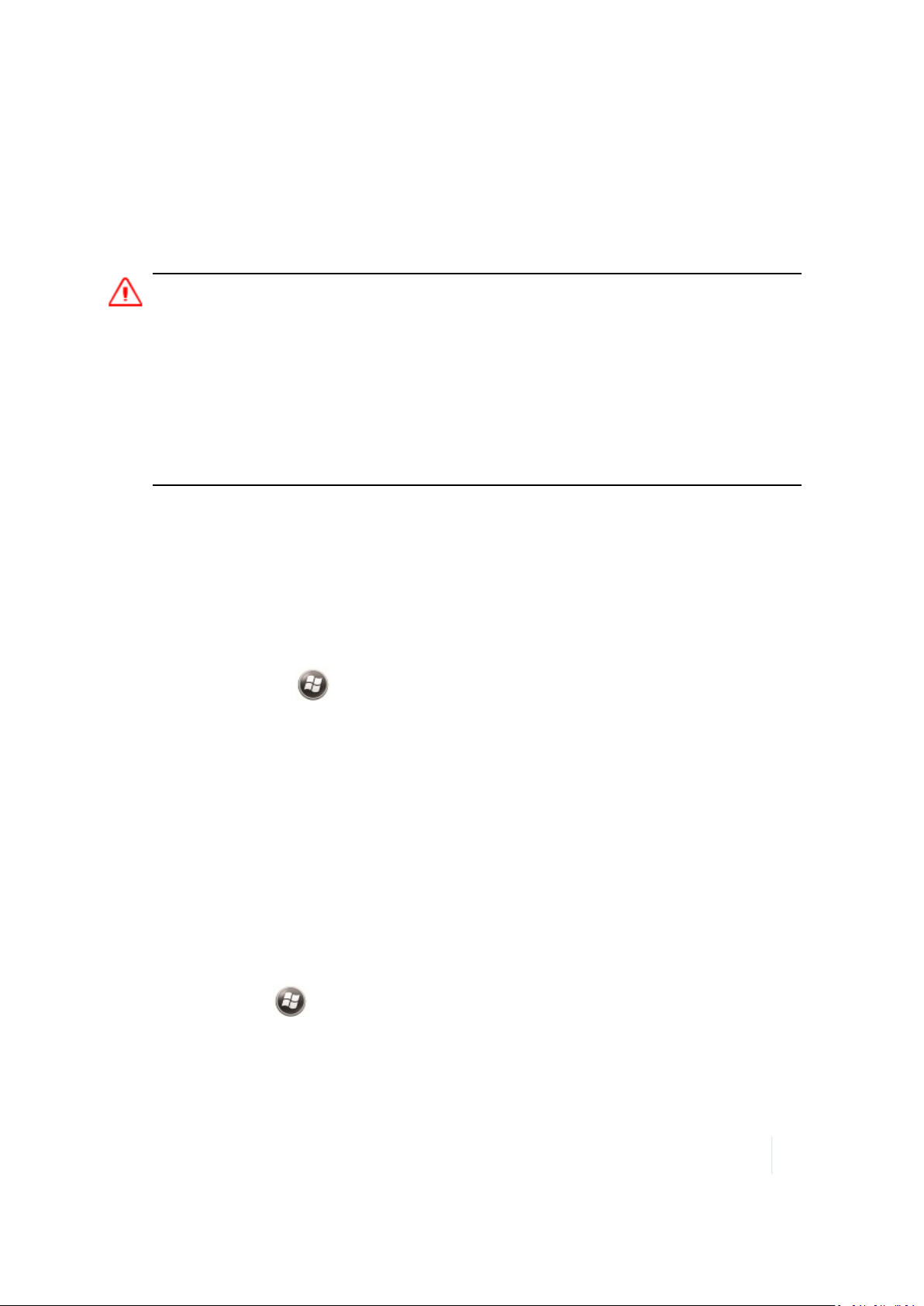
1 Getting started
1. Connect the appropriate plug to the power cord and attach the power supply.
2. Plug into an electrical outlet and plug the barrel end of the power supply into the device.
The battery will charge fully in about 4.5 hours. A full charge is indicated by the battery LED
(right side of the device) turning green.
WARNING – Charge and use the rechargeable Lithium-ion battery only in strict accordance with the instructions.
Charging or using the battery in unauthorized equipment can cause an explosion or fire, and can result in personal
injury and/or equipment damage.
To prevent injury or damage:
– Do not charge or use the battery if it appears to be damaged or leaking.
– Charge the Lithium-ion battery only in a Trimble product that is specified to charge it. Be sure to follow all
instructions that are provided with the battery charger.
– Discontinue charging a battery that gives off extreme heat or a burning odor.
– Use the battery only in Trimble equipment that is specified to use it.
– Use the battery only for its intended use and according to the instructions in the product documentation.
Battery life
The Lithium-Ion (Li-Ion) battery life is dependent upon the application and operating environment.
Tips for extending the battery life:
l Keypad backlight: The default is OFF. Using this backlight could reduce your battery life by up
to 25%.
l
Display backlight: Tap / Settings / Backlight to minimize the amount of time the backlight
stays on, and dim it to only as bright as required to viewthe display.
For information on changing the backlight settings, see Adjusting the display and keypad
brightness, page 49.
l Wi-Fi, Bluetooth, camera, or barcode scanner: If your device comes with any of these options
installed, use ONLYwhen necessary. Turn off when not needed.
l Cold temperatures: Keep the device as warm as possible. If feasible, keep it inside your coat or
a vehicle when not in use.
l GPS: Ensure that the GPS-awareapplications that communicate with the GPS are closed when
not in use. See Using the GPS receiver, page 75 for more information.
l Expansion ports: Select low-power consumption Micro SD cards and use them only when
necessary.
l
Auto features: Tap / Settings / Power / Advanced. To conserve battery power, specify
your device to turn off in a short time if not in use.
Other factors that may have some impact on battery life include heavy usage of the Bluetooth radio
and heavy processing by the CPU, but these factors are typically less significant.
Nomad 1050 Handheld Computer User Guide 22
Page 23
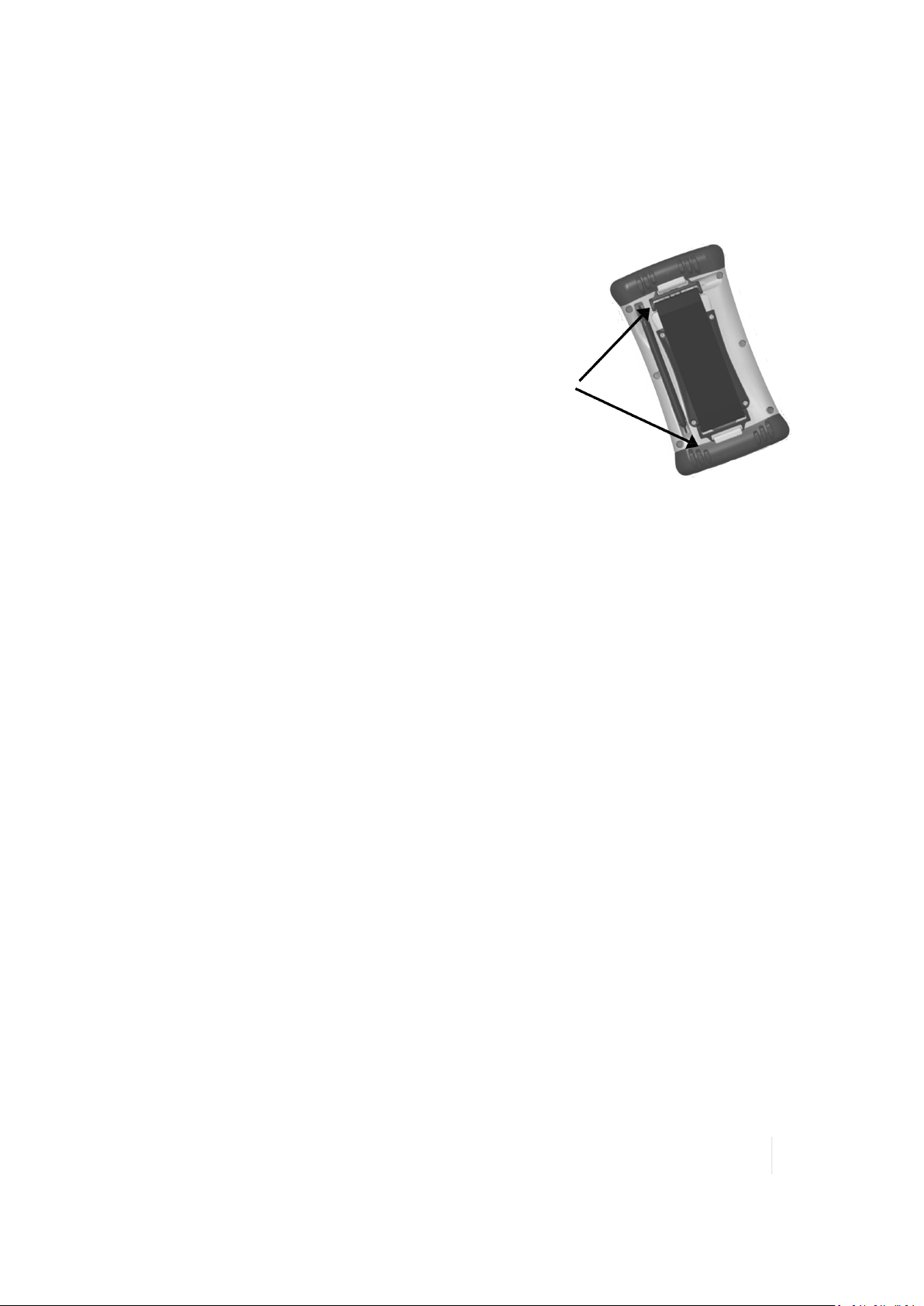
1 Getting started
Attaching the hand strap
Attach the hand strap to the back case, as shown.
Applying the screen protector
To keep the touchscreen clean and protected, apply the screen protector following the instructions
provided in the screen protector package. Unprotected screens become scratched and scuffed over
time. Screen protectors extend the life of the display by providing a protective and replaceable
barrier between abrasive grit and the surfaceof the display.
Trimble recommends that you replace the screen protector every 2 months, or more often ifheavily
used.
Screen damage associated with not using a screen protector, not using the approved screen
protector or failure to follow the instructions for installation may void the product warranty.
Turning the device on and off
To turn the deviceon, press the Power button until the screen lights up.
To place the device in Sleep mode, when the device is on, press and release the Power button.
To completely shut down the device, press and hold the Power button for 1-2seconds (if you hold it
for longer, the device willreset), then tap Shutdown. For more infomation, see Using the Power
menu, page 25.
Selecting the language
The first time the device is turned on or if the firmwareis re-loaded, you may need to select the
language you want to use on the device.
Nomad 1050 Handheld Computer User Guide 23
Page 24
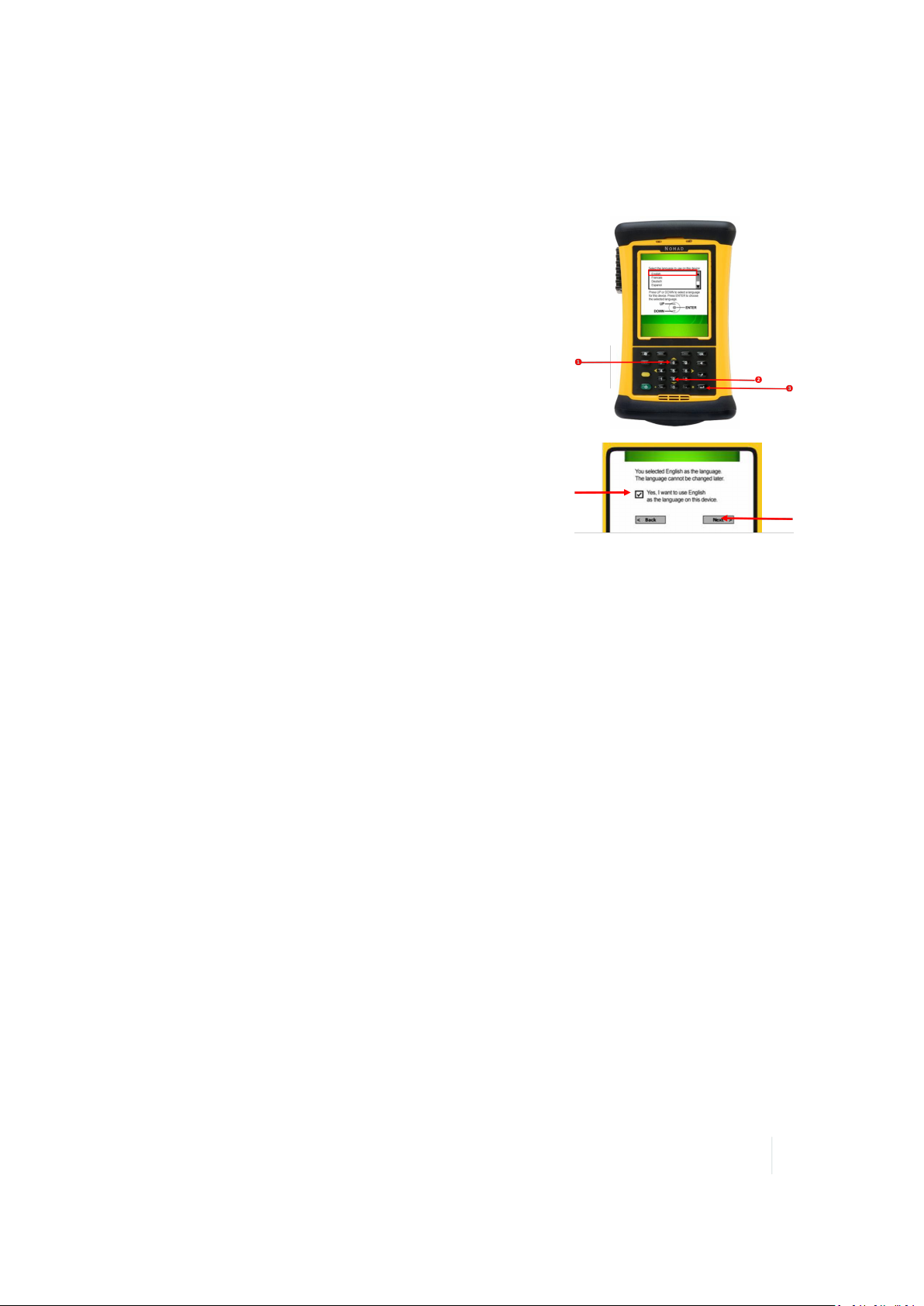
1 Getting started
IMPORTANT: Carefully choose the correct language because all other languages are removed after
this selection. Contact technical support if you select the wrong language.
1. Because the touchscreen is not yet enabled, use the up or
down arrows to highlight the required language and press
Enter to select it.
2. Use the up or down arrows to highlight the checkbox.
3. Press Enter to place a checkmark in the box for Yes.
4. Use the up or down arrows to highlight NEXT and press Enter.
5. Wait whilethe device is configured to the selected language. It will restart when finished.
Note – Only Microsoft applications and messages will be translated into languages other than
English. All other error messages, notifications and other applications may appear in English.
Aligning the screen
When you use the device for the first time, the message Tap the screen to set up your Windows
Mobile-based device appears.
The align screen message displays a series of targets to tap in sequence on the screen. Use the stylus
to tap the targets firmly and accurately. Sometimes you need to repeat the alignment procedure
more than once to provide a satisfactory alignment.
Note – You can align the screen at any time. When the device is on, press and hold the Power
button for 1-2 seconds (if you hold it for longer, the device will reset), then tap Align Screen.
Setting the time zone
When you use the device for the first time, you are prompted to select your time zone and set the
date and time. Select your time zone location, set the time and date to the correct values and tap
Next.
Nomad 1050 Handheld Computer User Guide 24
Page 25
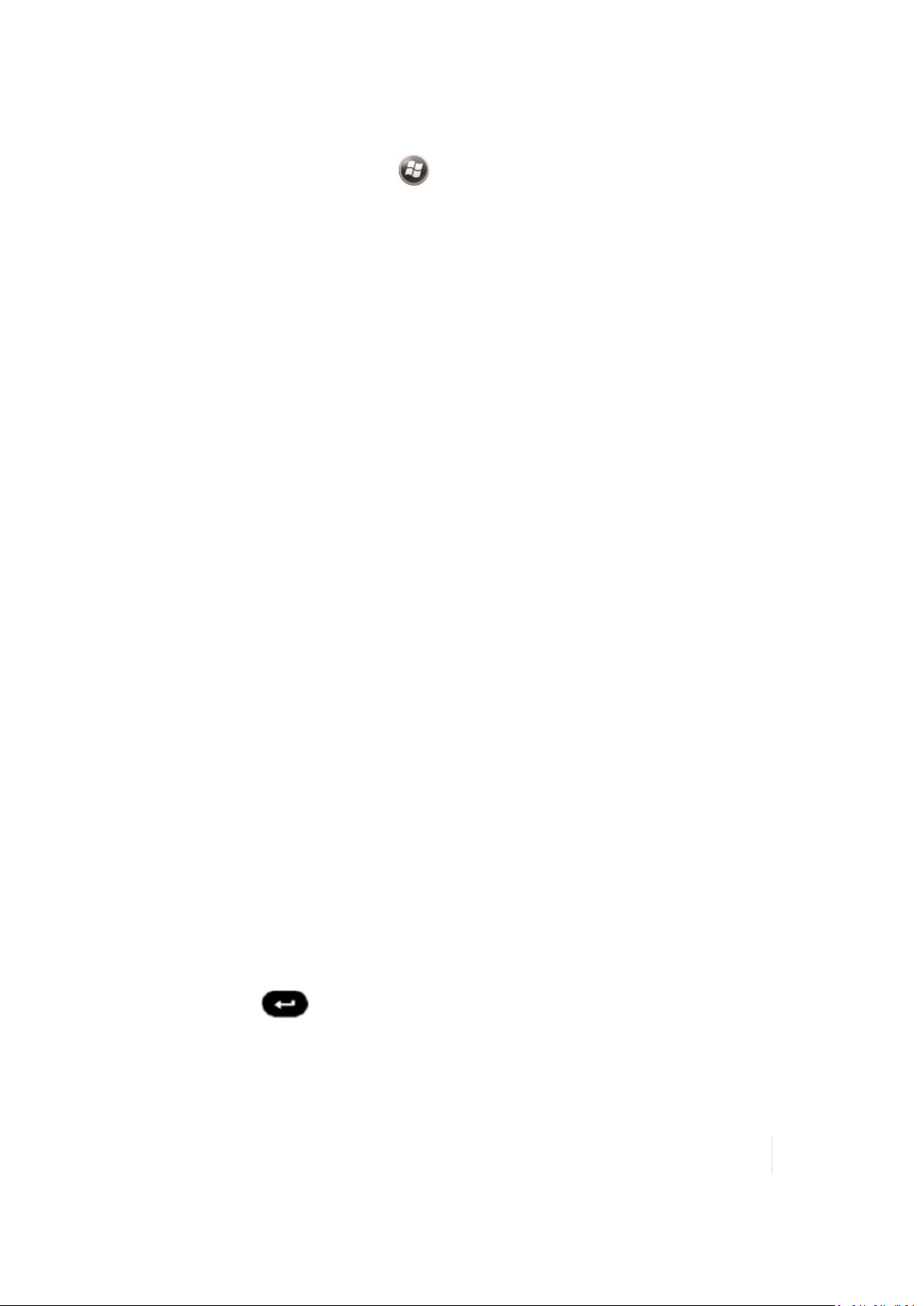
1 Getting started
To change these settings at any time, tap / Settings / Clocks &Alarms, then select the Time
tab.
Setting a password (optional)
When you use the device for the first time, yo are prompted to enter a password. You do not have
to provide a password for the deviceunless you are concerned about unauthorized use. If you do
not want to set a password, tap Skip.
If you opt for password protection the password must be entered every time the device is turned
on or the Power button is pressed to resume operation.
MAKESUREYOUREMEMBER THE PASSWORD. The only way to recover from a forgotten password
is to factory-reset the device, which willerase all application software, licenses, settings, and data on
the device. See Resetting the device, page 29.
To change the password or to set one later ifyou skipped this step, see Locking the device, page 34.
Power button features
The Power button turns the device on and off and performs a number of other functions.
l Turn backlight on/off: To toggle the backlight on or off, hold down the Power button for
approximately 1 second. Once toggled off, the backlight will stay offuntil it is toggled back on.
Screen taps and key presses will not cause it to turn on.
l Power menu: Hold down the Power button for about 3 seconds to display a countdown.
Continuing to press the Power button willcause a reset when the countdown reaches zero. If
you release the Power button while the countdown is proceeding, the Powermenu displays.
See Using the Power menu, page 25.
Note – If the countdown or the Power menu does not appear when the Power button is held
down, continue to hold down the Power button for at least 8 seconds to reset it.
Using the Power menu
To open the Power menu, when the device is on, press and hold the Power button for 1-2 seconds
(ifyou hold it for longer, the device will reset). From the Power menu you can:
l clean the screen. Tap Clean screen; the touchscreen is disabled. When you have finished, press
the Enter button to re-enable the touchscreen.
l align the screen. Tap Align screen. See Aligning the screen, page 24.
Nomad 1050 Handheld Computer User Guide 25
Page 26
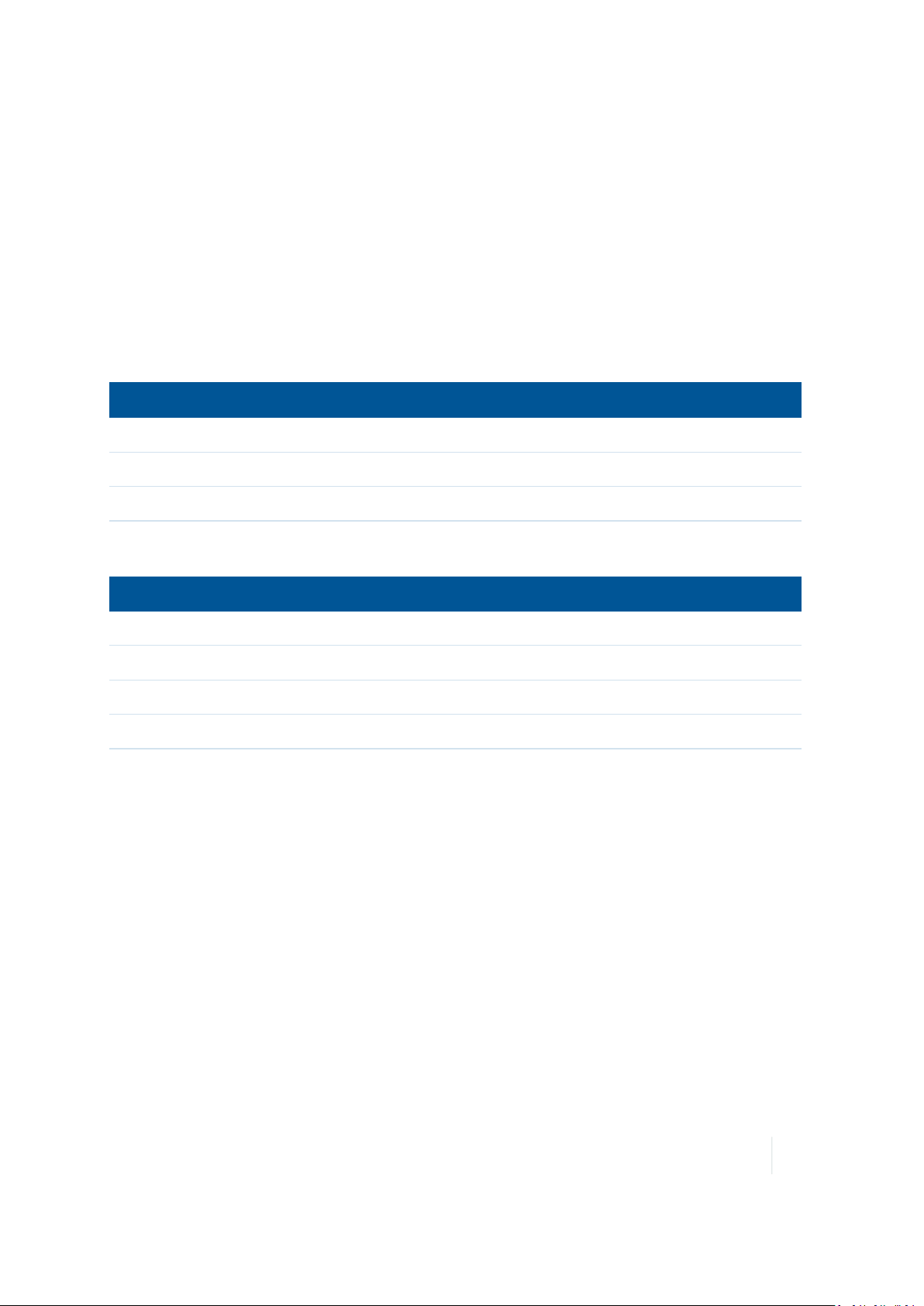
1 Getting started
l place the handheld in Replace Battery/SIMmode. See Using ReplaceBattery/SIM mode, page
26.
l shutdown the handheld to power it off completely. Tap Shutdown.
l reset the handheld. See Resetting the device, page 29.
Notification LEDs
There are two LEDs at the top of the device that provide status information:
Right LED Function
Off On battery power
Solid yellow Charging on power supply
Solid green Fully charged on powersupply
Flashing yellow Battery problem during charging (temperature
out of range, defective or missing battery)
Left LED Function
Off No notifications, phone off
Flashing yellow Microsoft notifications
Flashing green, rapid flash Cellular modem on, network available
Flashing green, slow flash Cellular modem on, data transfer in progress
Note – If the left LED is flashing green, battery power is being consumed due to the cellular modem
being turned on.
Using Replace Battery/SIM mode
The Nomad 1050handheld has a Replace Battery/SIMmode that enables you to replace a
discharged battery with a charged battery without turning the deviceoff, or to remove the battery
for a short time if you need to insert or remove a SIMcard.
If the battery runs low while you are working, you can swap the battery without the need to close
files or turn the deviceoff, and can resume working straight away.
The device saves enough power in Replace Battery/SIM mode, so you can swap the battery within
approximately one minute without triggering a device reset.
Nomad 1050 Handheld Computer User Guide 26
Page 27
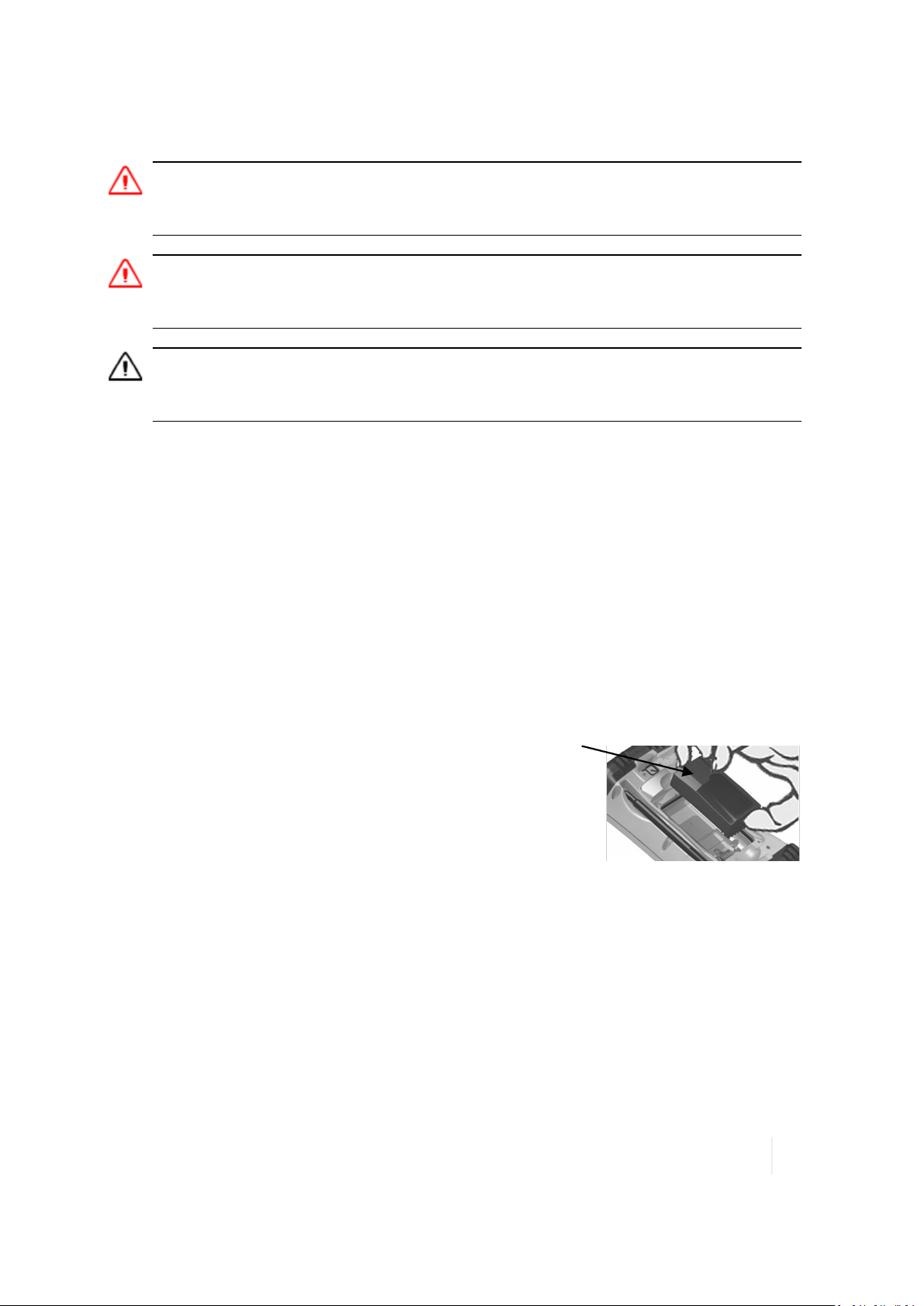
1 Getting started
WARNING: If the saved power runs out before the new battery is installed, the device will reset. This will not
impact saved data, programs or configuration, however unsaved data will be lost and the time settings will need
to be reset.
WARNING- The device is not sealed from water and dust when the battery is removed. Only remove the battery
for short periods of time and do not remove the battery in conditions where water or dust is likely to enter the
device.
CAUTION - The device has enough power to keep running for approximately 1 minute with the battery removed. If
the power drains before the battery is restored the device will shut down. Trimble recommends saving open files
before swapping the battery.
To change a battery in Replace Battery/SIM mode, or insert or remove a SIMcard:
1. Close open applications and save data.
2. Remove the hand strap from the device. (See Attaching the hand strap, page 23).
3. If you are replacing the battery, ensure that you have a spare battery close by with sufficient
charge to keep working. If you are inserting a SIMcard, make sure you have the SIMcard close
by.
4. Press and hold the Power button for 1-2seconds (if you hold it for longer, the device will reset;
see Resetting the device, page 29for more information).
5. Tap Replace Battery/SIM, then tap Yes. Wait for the Power LEDto stop flashing and the screen
to go blank.
6. Use the supplied stylus or a small #1Philips head screwdriver to loosen the four screws in the
battery door.
7. Remove the battery from the device.
8. If required, remove or insert a SIMcard. (See Inserting and
removing a SIM card, page 28).
9. Replace the battery with a newfreshly charged one (or with the
one you removed if it stillhas charge / you only removed it to
insert or remove a SIM card).
10. Use the stylus or screwdriver to finger-tighten the four screws.
11. Replacethe hand strap.
12. Press the Power button to resume working on the handheld.
Nomad 1050 Handheld Computer User Guide 27
Page 28

1 Getting started
Inserting and removing a SIM card
WARNING - Static electricity can harm electronic components inside your handheld. To prevent static damage:
- Discharge static electricity from your body before you touch any of the electronic components inside your device,
such as a memory module. You can do so by touching an unpainted metal surface.
CAUTION - The SIM card and its contents can be easily damaged by scratches or bending. Use caution when
inserting or removing the card.
CAUTION - The presence of any dust or moisture in the SIM card slot may adversely affect the device and void
your Trimble warranty. To prevent dust or moisture entering the SIM card slot:
–When inserting or removing a SIM card, place the handheld on a dust-free indoor surface.
1. Remove the hand strap from the device. (See Attaching the hand strap, page 23).
2. If the device is on, close any open applications and save data. Then place the device in
Replace Battery/SIM mode:
a. Press and hold the Power button for 1-2 seconds (if you hold it for longer, the device
will reset; see Resetting the device, page 29for more information).
b. Tap Replace Battery/SIM, then tap Yes. Wait for the Power LEDto stop flashing and
the screen to go blank.
3. Use the supplied stylus or a small #1 Philips head screwdriver to loosen the four screws in
the battery door.
4. Remove the battery from the device.
5. Slide the silver SIM carriageto the unlocked position (to
the right).
Nomad 1050 Handheld Computer User Guide 28
Page 29

1 Getting started
6. Gently open the hinged SIM carriage door, and place the
SIM card (purchased from your cellular service provider)
into the slot. The golden contacts should be facing down.
Also ensure that the notched corner aligns with the
angled corner on the SIM carriage.
7. Close the SIM carriage and then slide it to the locked
position (to the left).
8. Re-insert the battery.
9. Place the battery door over the battery, with the flat side of the battery door at the top of
the device. Use the stylus or screwdriver to finger-tighten the four screws.
10. Re-attach the hand strap.
For information on configuring a cellular connection, see Configuring the cellular connection, page
64.
To remove the SIM card:
1. Follow steps 1 to 5 above.
2. Gently slide the card out of the slot.
3. Follow steps 7 to 10 above.
Resetting the device
If something is not working as expected, try closing and reopening the application you are working
in, or restarting or resetting the device.
To force an application to close, tap / Task Manager. Select the application you want to close,
then tap End Task.
If you cannot force the application to close, or if closing and restarting the application does not fix
the problem, reset the device. This forces the operating system to reboot, but may cause unsaved
data to become corrupted. A reset should be done only if the device is otherwise unresponsive.
To perform a reset:
1. Press and hold the Power button to display a countdown.
2. Continue to hold the Power button untilit counts down to zero, followed by a briefappearance
of the boot screen.
3. Release the Power button.
Nomad 1050 Handheld Computer User Guide 29
Page 30

1 Getting started
If resetting the deviceas described above does not help, you may need to completely restore the
device back to its original settings by performing a factory reset. You should only restore the device
to factory settings if all other attempts to solve the problem fail. Restoring to factory settings will
erase allapplications and data stored on the internal storage on the device.
To factory-reset the device:
1. Follow steps 1 to 3 as described above to reset the device.
2. Press the Power button and right menu key at the same time.
3. Follow the on-screen instructions to initiate a factory reset.
Nomad 1050 Handheld Computer User Guide 30
Page 31

C H A P T E R
Using the Nomad 1050 handheld
2
n The main screens
n Locking the device
n Personalizing the Nomad Home screen
n Using the Widows Home screen
n Interacting with the handheld, opening
applications
n Using the keypad, changing button
assignments
n Checking the levelof battery power
n Calibrating the battery
n Battery status indicators
n Speaker and network status indicators
n Pre-installed programs
n Changing screen settings
n Using the on-screen keyboard
n Writing or drawing on the screen
The device is powered by the Windows
Embedded Handheld 6.5 Professional operating
system. This chapter describes the main
features of the handheld and this generation of
the Windows Embedded Handheld operating
system.
n Making a recording
n Sounds and notifications
n Adjusting the display and keypad
brightness
n Installing applications onto the handheld
n Storing data
n Using E-mail
Nomad 1050 Handheld Computer User Guide 31
Page 32

2 Using the Nomad 1050 handheld
The main screens
The Nomad Home screen
The handheld device is set to show the Nomad Home screen:
❶ The Nomad Home screen.
❷ Favorites bar:a side-scrolling list that
you can customize with the applications
that you use often. See
the Nomad Home screen, page 35
❸ Start button:tap to open the Start
screen, where you can access programs
and system controls. See
programs, page 43
the handheld, opening applications,
page 36
Personalizing
.
Pre-installed
Interacting with
, and
.
❹ Title bar:contains status icons for
important system functions. See
Speaker and network status indicators,
page 40
page 39
❺ Main application:a customizable
shortcut to the application you use the
most. See
Home screen, page 35
❻ Tile bar:contains touchable tiles
providing access to applications,
menus, and notifications.
If required, you can change the Home screen to show the default Windows Home screen (see
Personalizing the Nomad Home screen, page 35).
Battery status indicators,
, and
.
Personalizing the Nomad
.
Nomad 1050 Handheld Computer User Guide 32
Page 33

2 Using the Nomad 1050 handheld
The Windows Home screen
❶ Home screen:provides access to the
key functions on your handheld. Scroll,
and tap any item to open it.
❷ Title bar:contains status icons for
important system functions.
❸ Start button:tap to open the Start
screen, where you can access programs
and system controls.
❹ Tile bar:contains touchable tiles
providing access to applications,
menus, and notifications.
The Start screen
❶ Start screen:tap any item on the screen
to open it.
❷ Lock device:tap to lock the screen. See
Locking the device, page 34
.
Nomad 1050 Handheld Computer User Guide 33
Page 34

2 Using the Nomad 1050 handheld
The pull-down list
You can access the pull-down list from the Home screen or the Start screen.
❶ Pull down list:tap anywhereon the title
bar to open the title bar pull-down list,
where you can access connectivity
controls (the Wireless Manager),
battery information, time and date
settings, and volume.
❷ Connectivity icons:tap either icon to
access the Wireless Manager.
Locking the device
Tap the Device Lock icon on the Start screen to lock the screen and keypad while the handheld
remains turned on.
Once the handheld is locked, the screen and the buttons do not respond untilthe handheld is
unlocked.
Communication with external devices such as a GPS receiver, or external sensors used by GPS field
software, is not interrupted by locking the handheld. This means that you can keep using the GPS
field software when the handheld is locked. For example, you could lock the deviceso that you can
safely transport it between features, whilekeeping the software connected to the GPS receiver so
that you can continue recording GPS positions.
The lock screen provides multiple unlock sliders for different applications, when there are new
notifications. For example, if a new e-mail has arrived, an e-mail unlock slider takes you straight to
the e-mail.
To unlock the device, tap Unlock, then tap Unlock on the screen.
You can also help to keep your data secure by requiring a password each time the handheld is
turned on. Tap /Settings/Lock to set a password or to change password settings.
Make sure you remember the password! The only way to recover from a forgotten password is to
factory-reset the handheld (see Resetting the device, page 29). This will erase allapplication
software, licenses, settings, and data on the device.
Nomad 1050 Handheld Computer User Guide 34
Page 35

2 Using the Nomad 1050 handheld
Personalizing the Nomad Home screen
The Home screen provides fast access to the applications and device settings that you use the most
frequently.
To open an application from the Home screen, tap it. See Interacting with the handheld, opening
applications, page 36.
By default, the Nomad 1050handheld Home screen is set to the Nomad Home screen. If required,
you can change this to the Windows Home screen (see Personalizing the Nomad Home screen
below).
The Nomad Home screen provides fast access to system information, your most-used application
(the Main application), and other favorite applications. You can personalize the shortcuts that
appear in the Main application and Favorites areas of the Home screen.
To choose a custom shortcut for the Main application and to set shortcuts on the Favorites bar:
1.
Tap / Settings / Home.
2. Select the Items tab. Nomad Home should be selected as the default Home screen.
3. Tap Options.... From the list of installed applications, select the application that you want to be
the Main application. Only applications that are installed on the system memory can be used
as the Main application. Tap Next.
4. Select as many shortcuts as required for the Favorites bar. Tap Next.
5. Tap the up and down arrows to customize the order of items in the Favorites bar.
6. Tap Apply, then tap Ok to close the Items tab.
Using the Widows Home screen
To use the Windows Home screen rather than the default Nomad Home screen:
1.
Tap / Settings / Home.
2. Select the Items tab. Select Windows Default as the default Home screen.
Nomad 1050 Handheld Computer User Guide 35
Page 36

2 Using the Nomad 1050 handheld
Interacting with the handheld, opening applications
Use the stylus or your finger to tap items on the touch screen, or to scroll up or down.
Action Definition
Tap Touch the screen once to open items and select options.
Tap and hold Tap and hold the stylus or your finger on an item to see a list of actions
available for that item. On the pop-up menu that appears, tap the action
you want to perform.
Drag Hold the stylus or your finger on the screen and drag across the screen
to select text and images. Drag in a list to select multiple items.
Flick / swipe Flick / swipe the stylus or your finger over the screen to scroll a page or a
list up or down.
Using the Nomad Home screen and the Start menu
You can open applications from the Home screen or the Start menu. All applications installed on the
handheld are accessible from the Start menu. The Nomad Home screen is a launcher for your most
common applications and settings.
To go to the Home screen, tap . For more information, see The main screens, page 32, and
Personalizing the Nomad Home screen, page 35.
To open an application, tap it.
To see other shortcuts on the Home screen Favorites bar, swipe the scrolling list left or right.
If at any time the touch screen does not respond correctly to stylus taps or your finger, realign it.
For more information, see Aligning the screen, page 24.
Using the keypad, changing button assignments
By default, the buttons on the device's physical keypad are set to the following:
l the left soft key is assigned to the flashlight, if the device has an integrated camera.
l the right soft key is assigned to the scanner, if the device has an integrated barcode scanner.
l
the button opens the Camera application and is then used to focus the camera.
l the yellow function button (sticky FN) accesses the actions with yellow markings, such as the
navigation arrows.
Nomad 1050 Handheld Computer User Guide 36
Page 37

2 Using the Nomad 1050 handheld
If required, you can program the soft keys and some other buttons to perform a customized action,
such as:
l Run a selected application, for example Messaging or Calendar.
l Act as a software button, for example an OK/Close button or a scroll button.
To assign a custom action to a button and set keypad options:
1.
Tap /Settings/Personal / Buttons.
2. Specify an action for a button:
a. Tap the Program Buttons tab. The list of assignable buttons is shown on the left hand
side, with the program that is assigned by default on the right.
b. Tap a button in the list to select it.
c. From the Assign a program drop-down list, select the action you want to occur when you
press the button or tap the soft key.
d. Tap OK.
3. Change keyboard options for the sticky function keys. Tap the Keyboard Options tab, then
select as required:
ll Auto release: when you press and release the yellow function button, then press a button
with a yellow marking, its "yellow" function applies to one press only; it then goes back to
its deafult function as marked on the button.
l Manual release (the default setting): when you press and release the yellow function
button, it is "on" untilyou press it again to turn it 'off". So when you press a button with a
yellow marking, its "yellow" function applies until you press the Function button again.
l Disabled: To use the "yellow" function of any of the buttons with a yellow marking, you
must press and hold the yellow Function button.
l Play Sticky Key Sounds: Enable or disable as required to play or mute sticky key sounds.
4. Tap OK.
Checking the level of battery power
To check the levelof battery power remaining at any time while the device is running, tap /
Settings / Power. The Battery tab shows the approximate battery power remaining.
Tap the Advanced tab to choose the settings for automatically turning off the device when not in
use.
Tap the Calibration tab to see if battery calibration is recommended. For more information, see
Calibrating the battery, page 38.
Nomad 1050 Handheld Computer User Guide 37
Page 38

2 Using the Nomad 1050 handheld
Conserving power
Trimble recommends that you do the following to reduce powerconsumption:
l Set the backlight to automatically turn offwhen the device is idle for a specified time. For more
information, see Adjusting the display and keypad brightness, page 49.
l Reduce the brightness setting for the backlight. For more information, see Adjusting the
display and keypad brightness, page 49.
l Turn off the integrated Bluetooth and Wi-Fi radios, and the device's modem, whenever you are
not using them. For more information, see Turning on and turning off the wireless radios, page
60.
Note – Do not disconnect from GPS if you will be reconnecting within about five minutes. A GPS
application can take up to 30seconds to reactivate the integrated GPS receiver, so disconnecting
to save power can cost time.
Calibrating the battery
The battery has an internal gauge that provides an estimate of the amount of energy in the battery
as it charges and discharges. If the battery is showing inaccuracy in the power gauge or large jumps
in capacity, (for example, the battery charge is showing as 50%but goes flat shortly thereafter)it
may need calibration.
1.
Tap / Settings / Power / Calibration. A message shows Calibration recommended or
Calibration not necessary. If calibration is recommended or the battery is reporting inaccurately,
do the following:
2. Connect the device to mains power. The deviceMUST stay connected to mains power during
the calibration or you may need to restart the process.
3. Ensure the temperature is between +32°F and +113 °F (0 °C and +45 °C) while charging.
4. Tap Start Calibration.
During the calibration process, the Power button is disabled temporarily and the backlight is turned
up to 100%.
It takes up to 25 hours to complete the calibration. When finished, a notification willstate
Calibration is complete. Trimble recommends that you do not use the device during the calibration
process. If you need to stop the calibration process, tap / Settings / Power / Calibration / Stop
Calibration.
Nomad 1050 Handheld Computer User Guide 38
Page 39

2 Using the Nomad 1050 handheld
You may see an error message during the calibration process:
Error message Solution
Battery is not charging, aborting
Battery temperature may be out
of range.
Discharge became invalid,
restarting.
AC power is in an unknown or
uncontrolled state; aborting
Wait until battery temperature settles and try again.
Calibration will restart itself.
Plug in device and restart calibration. Try a different power
supply and restart calibration. If it continues to fail, have the
device serviced.
Battery status indicators
The battery charging icon in the Title bar at the top of the screen shows one of the following icons to
denote the battery charge status:
Icon Description Icon Description
Battery has full charge Battery has high charge
Battery has medium charge Battery has low charge
Battery has very low charge (20%or
less)
Battery charging/using external
power
Nomad 1050 Handheld Computer User Guide 39
Page 40

2 Using the Nomad 1050 handheld
Speaker and network status indicators
Status indicators that appear in the title bar at the top of the screen are as described below.
Speaker status indicator
The speaker status icon on the title bar shows the status of the speaker. Tap the title bar and then
on the pull-down list tap the speaker icon to adjust the volume and to turn the speaker on or off.
Icon Description
Speaker is On
Speaker is Off
Network and modem status indicators
The network and modem status icons on the title bar show the status of each radio. You can tap the
title bar and then on the pull-down list tap the or icon to open the Wireless Manager (see
Using the Wireless Manager, page 60).
Status indicators that appear in the title bar at the top of the screen are as follows:
Icon Description
Connected to ActiveSync or the Windows Mobile Device Center (WMDC) on a computer
Connected to a Bluetooth-enabled phone
Disconnected from ActiveSync or WMDC
Disconnected from a Bluetooth-enabled phone
Bluetooth radio is available
Wi-Fi radio is on but not connected
Nomad 1050 Handheld Computer User Guide 40
Page 41

2 Using the Nomad 1050 handheld
Icon Description
Wi-Fi is detected
Connected to a wireless network
Maximum cellular modem signal strength
No cellular modem signal
Cellular modem is turned off
No cellular service
Searching for cellular modem service
Data is transferring using the cellular modem
No SIM card
UMTS network is available
UMTS network is connecting
UMTS connection is active
3G+network is available
Nomad 1050 Handheld Computer User Guide 41
Page 42

2 Using the Nomad 1050 handheld
Icon Description
Analog network is available
EDGE network is available
EDGE network is connecting
EDGE connection is active
GPRS network is available
GPRS network is connecting
GPSR connection is active
HSDPA network is available
HSDPA network is connecting
HSDPA connection is active
Nomad 1050 Handheld Computer User Guide 42
Page 43

2 Using the Nomad 1050 handheld
Pre-installed programs
Programs that are pre-installed on the handheld are as follows:
Icon Program Function
About Shows information about your device.
ActiveSync Synchronize information between the deviceand a computer.
Adobe Reader LE Read PDFdocuments.
Alarms Set alarms.
Backlight Manage backlight power settings.
Beam Manage Beam settings.
Bluetooth Manage Bluetooth connection settings and devices.
Buttons Customize keypad button assignment.
Calculator Perform basic arithmetic functions.
Calendar Keep track of appointments and arrange meetings.
Camera Capture photos and videos.
Certificates View and delete client-side certificates.
Nomad 1050 Handheld Computer User Guide 43
Page 44

2 Using the Nomad 1050 handheld
Icon Program Function
Clocks &Alarms Manage time zone and alarm settings.
Connections Manage network and internet connection settings.
Contacts Keep track of your friends and colleagues.
Customer Feedback Choose to participate in the Microsoft Customer Feedback
program
Domain Enroll Enroll your device on a company network
E-mail Write, send, and receive e-mail messages.
Encryption Enable/disable external storage card file encryption.
Error Reporting Enable/disable automated error logging and reporting.
File Explorer View and manage files.
GPS Configure GPS receiver settings for third party applications.
Home Settings Configure how the Home screen appears.
Input Manage user input configuration settings.
Internet Explorer Browse the World Wide Web.
Internet Sharing Share an internet connection between devices.
Nomad 1050 Handheld Computer User Guide 44
Page 45

2 Using the Nomad 1050 handheld
Icon Program Function
Lock Lock the display.
Managed Programs Manage user-installed applications.
Memory View system internal and external memory status.
Messenger Send instant messages using Windows Live™ Messenger.
Network Cards Manage WiFi network connections and settings
Notes Create handwritten, typed, or recorded notes.
Office Mobile 2010 Provides access to these Office Mobile applications: Excel®
Mobile2010, PowerPoint® Mobile 2010, OneNote® Mobile
2010, SharePoint WorkSpace Mobile 2010, and Word Mobile.
Pictures and Videos Take, view, and edit pictures, or record and launch video
clips.
Power Manage device power settings.
Regional Settings Manage regional settings for time, date, and numeric
information display.
Remove Programs Uninstall user-installed applications.
Screen Text size and display settings.
Search Device Search for files and data.
Settings Access the handheld's settings options, such as wireless
connections, sounds and notifications, and power.
Nomad 1050 Handheld Computer User Guide 45
Page 46

2 Using the Nomad 1050 handheld
Icon Program Function
Sounds & Notifications
Settings
System Information Display device level system information.
System Report Generates and displays a report on system status.
Task Manager Display currently running tasks and applications.
Tasks Keep track of your tasks.
Text Send and receive text messages (requires cellular data
USBto PC Configure PC USB connections.
Adjust audio settings.
service).
Windows Live
Windows Media Play audio and video files.
Wireless Manager Manage Bluetooth, Wi-Fi, and cellularradios.
Changing screen settings
Use the Screen control to align the touch screen or to change the appearance of text on the screen.
To open the Screen control, tap /Settings/System/ Screen.
To change the screen settings:
1. Tap the General tab.
2. To change the orientation of the screen, select an option in the Orientation group.
Nomad 1050 Handheld Computer User Guide 46
Page 47

2 Using the Nomad 1050 handheld
3. To align the touch screen, tap Align Screen, and then follow the on-screen instructions.
4. Tap OK.
Using ClearType font smoothing can make text easierto read on the screen.
To enable ClearType:
1. Tap the ClearType tab and then select the Enable ClearType check box.
2. Tap OK.
To change the size of text on screen:
1. Tap the Text Size tab.
2. Tap and drag the slider control to the left to make text smaller, or to the right to make text
larger.
3. The example text belowthe slider shows how the text will appear on screen.
4. Tap OK.
Using the on-screen keyboard
The keyboard icon automatically appears in the tile bar of any application requiring text or
numeric input.
To display the keyboard, tap , or tap a text box in the application.
To enter characters, use the stylus to tap the keys on the keyboard.
When you finish entering text in a field, tap to accept the text you have entered and then
move to the next field.
To enter upper case characters, tap the Shift key before tapping the letter you want, or
tap the CAP key to type multiple capital letters.
To enter numbers and symbols, tap to display a keyboards containing numbers and other
symbols. To switch back to the main keyboard, tap again.
To hide the keyboard, tap again.
To change the size of the keypad, see Changing screen settings, page 46.
Editing text
If you need to edit text, tap on the screen to place the insertion point where you need it.
Nomad 1050 Handheld Computer User Guide 47
Page 48

2 Using the Nomad 1050 handheld
You can select text, and cut, copy, and paste text.
l To select text, double-tap the display at the point you want to select a word, or tap and hold
then tap Select All to select all text.
l To cut or copy text, select the required text, then tap and hold, then select Cut or Copy.
l To paste text, tap the required insertion point, then tap and hold, then select Paste to insert
the last text that you cut or copied. To replace text, select it before tapping Paste.
Using Auto-suggestion
The device uses the active dictionary to make word suggestions as you type. When the device
suggests a word, tap the suggestion if you want to accept it. If the word you want to type is not
displayed, you must type the whole word.
Writing or drawing on the screen
In some applications, for example, Notes, you can draw or write directly on the screen using the
stylus.
1.
Tap and then tap Notes .
2.
Open a note, tap Menu and select Draw.
3. Use the stylus to writeor draw on the screen.
Making a recording
The device comes with an integrated speaker and a microphone. It also has an audio jack that is
wired for a headset with a mono speaker and microphone combination. It is not for stereo
headsets.
With the integrated microphone, you can create a stand-alone voice note or you can add a
recording to a note. Then you can work with voice notes in the same way that you work with notes.
To make a recording:
1.
Tap and then tap Notes .
2.
Tap Menu and select View Recording Toolbar.
Nomad 1050 Handheld Computer User Guide 48
Page 49

2 Using the Nomad 1050 handheld
3. Do one of the following:
ll
To create a stand-alone recording, in the screen displaying the list of notes, tap to
begin recording.
l
To add a recording to a note, create or open a note and then tap to begin recording.
4.
When you finish recording, tap . If you are creating a stand-alone recording, a new recorded
item appears in the note list. If you are recording in an open note, an icon appears in the
note. Tap OK to return to the note list.
The recorded file is saved in the Notes folder.
To play a recording, tap the recording in the note list or open the note and then tap in the note.
Sounds and notifications
You can set the device to play a sound for system warnings and events, program notifications,
screen taps, and hardware buttons presses.
To change sound settings:
1.
Tap / Settings/Sounds & Notifications.
2. Tap the Sounds tab.
3. Select or clearthe check boxes to enable or disablecategories of sounds.
4. If you select the Screen taps or Hardware buttons check boxes, select the Soft or Loud option
to control the volume of the sounds.
5. Tap OK.
You can also adjust the system volume to suit the ambient environment so that system and
application sounds can be heard adequately.
To set the system volume, tap the status bar at the top of the screen, tap in the pull-down
list, then drag the volume sliders as required.
Adjusting the display and keypad brightness
The backlight makes the screen easier to read in low light, but uses extra power. Use the Backlight
control to configure power-saving settings for the backlight. Use the brightness sliders to adjust the
display brightness.
Nomad 1050 Handheld Computer User Guide 49
Page 50

2 Using the Nomad 1050 handheld
To adjust the brightness of the screen:
1.
To turn Auto Brightness on or off, tap / Settings / System / Backlight, and select the
Brightness tab.
2. Drag the brightness level sliders as required.
3. Tap OK.
To set the backlight to automatically turn off:
1.
Tap /Settings/System/ Backlight.
2. To automatically turn off the backlight when the handheld is idle and is using battery power,
tap the Battery Power tab. Select the Turn off backlight if device is not used for check box and
then select a time from the drop-down list.
3. To automatically turn off the backlight when the handheld is idle and is using external power,
tap the External Power tab. Select the Turn off backlight if device is not used for check box and
then select a time from the drop-down list.
4. Tap OK.
To set the keypad backlight:
1.
Tap /Settings/System/ Backlight, and select the Keypad Brightness tab.
2. Drag the brightness level sliders as required.
3. Tap OK.
Installing applications onto the handheld
Before you begin, refer to the installation instructions provided with the software.
Some softwareinstallations are specifically designed to run on a Windows Embedded Handheld
device. To install software on a Windows Embedded Handheld device:
1. Connect the handheld device to a computer (see page 57).
2. Copy the installation files to a folder on the handheld device.
3. Browse to the folder on the handheld device. Tap the installation setup fileto run it, or tap and
hold the file and then select Run.
4. If prompted after installation, restart the handheld device.
Nomad 1050 Handheld Computer User Guide 50
Page 51

2 Using the Nomad 1050 handheld
To install software that is provided as an installation setup that runs on an officecomputer, either
from a CD or that you have downloaded:
1. Connect the handheld device to a computer (see page 57).
2. If the software is provided on a CD, insert the software CD into the officecomputer. Otherwise,
download the software onto the office computer.
3. Run the installation setup.
4.
If prompted, select the install option for a Windows Embedded Handheld. Once the software is
installed on the computer, it is automatically transferred to the handheld device.
Note – If a memory card is inserted in the handheld device, the card appears as an
installation location option. Trimble recommends that you install software to the handheld
device’s storage memory, not to a memory card. If you install software to a card and then
remove the card from the handheld device, the software will not be available for use.
5. If prompted after installation, restart the handheld device.
Storing data
Unlike many handheld devices which can lose data if they lose power, all your data is always stored
in non-volatile persistent storage memory. Losing power will not impact saved data or
configurations other than the real-time clock. This means that you do not have to use a RAM
backup utility to protect your data. However, you can lose data by accidentally deleting or
overwriting it. As with any computer system, we recommend that you regularly backup your data to
removable media or to a PC.
The handheld device has two types of memory:
l Storage memory is similar to the hard disk in a computer, and is used for storing programs and
data.
l Program memory is similar to the RAM in a computer, and is used for running programs. You
cannot use it to save data.
To check the memory capacity on the handheld device, tap /Settings/ System/Memory. The
Storage and Program columns show the current memory available, and the memory that is already
in use.
Accessing storage memory using File Explorer
File Explorer ( / File Explorer) lets you browse the contents of folders on the device. To easily
delete, rename, or copy an item, touch and hold the item.
Nomad 1050 Handheld Computer User Guide 51
Page 52

2 Using the Nomad 1050 handheld
CAUTION - The WindowsEmbedded Handheld 6.5 Professional operating system does not include a Recycle Bin.
When you delete files from the handheld device, they are deleted permanently.
Using memory cards
Depending on the model of your device, it may have a MicroSD (Secure Digital)memory card slot.
You can save data to a memory card, and use it to securely transfer data to and from another device
that supports MicroSD memory cards.
To insert a memory card:
1. Use the Philips screwdriver end of the stylus or a small #1Philips head screwdriver to rotate the
two quarter-turn fasteners on the the expansion cap counter-clockwise . Remove the
expansion cap. Under the expansion cap is a MicroSD memory card slot.
2. Gently insert a MicroSDcard into the slot and release; the card should catch in the slot. Make
sure the front of the card faces the display side of the device. Push the cards in straight to avoid
damaging it.
When you select the Save As option in an application, the memory card appears in the list of
available storage locations.
To eject a MicroSD card, gently press the top of the card to release it.
Notes:
l DO NOT use the device without reattaching the cap; the deviceis NOT sealed when the cap is
off and water damage can occur, possibly voiding the warranty.
l DONOT store required data or applications to a memory card if the card will be removed. Data
saved to a memory card is available only when the card is inserted in the handheld.
Encrypting files on memory cards
To prevent sensitive data on a memory card from being used if the card is lost or stolen, files can be
encrypted as they are placed on the card.
When encryption is enabled, an encryption key is stored on the device. Files are encrypted as they
are copied or written to the memory card. Files already saved on memory cards beforeenabling
encryption are not automatically encrypted.
Nomad 1050 Handheld Computer User Guide 52
Page 53

2 Using the Nomad 1050 handheld
Note – Because the encryption key is stored on the device, encrypted files are only readable on the
device on which they are initially encrypted. It is not possible to read encrypted files on the storage
card with any other device, including another handheld device or an office computer.
CAUTION - If you reset the handheld device to the factory default settings, the encryption key is deleted and the
handheld is no longer able to read any encrypted files on a memory card. This means that any files you have
encrypted are permanently locked and unreadable by any device. To avoid being unable to read previously
encrypted files, Trimble recommends that you use another device, such as an office computer, as the primary
location for storing important data and to control the encryption of important files.
For information on factory-resetting the device, see Resetting the device, page 29
To enable encryption of files as they are written to a memory card:
1.
Tap /Settings/ System/Encryption.
2. Select the Encrypt files when placed on a storage card check box.
Note – Encrypted files appear as ordinary files on the device they were encrypted on. If the
memory card is inserted in another device, the files appear with a .menc file extension and cannot
be opened.
To disable encryption, clear the Encrypt files when placed on a storage card check box.
Note – Disabling encryption does not remove encryption from any existing files on the memory
card, but ensures that new files placed onto the memory card are not encrypted.
To encrypt files that are already stored on a memory card:
1. Copy the files to the device’s internal memory or to an office computer.
2. Ensure encryption is enabled on the device.
3. Copy the files back to the memory card. The files are encrypted as they are written to the
memory card.
To remove encryption from files so they can be read by other devices:
1. Insert the memory card in the device and then connect the device to an office computer (see
Connecting and syncing to an office computer, page 57).
2. Copy the encrypted files from the memory card to the officecomputer.
3. To use the decrypted files on the device, copy the files from the officecomputer to the device’s
main memory.
4. To store the decrypted files on a memory card, ensure that encryption is not enabled on the
device and then copy the decrypted files from the office computer to the memory card.
Nomad 1050 Handheld Computer User Guide 53
Page 54

2 Using the Nomad 1050 handheld
Using E-mail
You can send and receive e-mailmessages using the Nomad 1050 handheld. To use e-mail, you can
do one of the following:
l Synchronize e-mail messages with Microsoft Exchange or Microsoft Outlook® on an office
computer.
l Send and receive e-mail messages by connecting directly to an e-mail server through an ISP or a
network.
Synchronizing e-mail messages
You can synchronize e-mailmessages on the handheld and the computer.
CAUTION - Synchronizing data is designed to keep the same data on both the office computer and the handheld
device. Exercise care when resynchronizing applications after deleting data from one computer, as
resynchronizing will delete the same information from the other computer.
To synchronize e-mail, you must enable Inbox synchronization in the Microsoft ActiveSync
technology (for Windows XP) or the WMDC (for Windows Vista or Windows 7). For more
information, refer to the ActiveSync Help or the WMDC Help on the officecomputer.
During synchronization:
l Messages are copied from the mail folders of Exchange or Outlook on the office computer to
the Messaging folder on the handheld. By default, you will receive messages from the past 3
days only, the first 100 lines of each message, and file attachments of less than 100KB in size.
l e-mail messages in the Outbox folder on the handheld are transferred to Exchange or Outlook,
and then sent from those programs.
l e-mail messages in subfolders in other e-mail folders in Outlook are synchronized only if they
wereselected for synchronization (using ActiveSync technology or the WMDC).
To send and receive e-mail for a synchronized Exchange or Outlook account, connect the handheld
to the office computer (see Connecting and syncing to an office computer, page 57).
Synchronization automatically begins, and the handheld sends and receives e-mail.
Connecting directly to an e-mail server
You can send and receive e-mailmessages by connecting to an e-mailserver. Before you can send
and receive e-mail, you must create an e-mail account in the Messaging software.
Note – You must set up an Internet connection on the handheld before you can set up and use
your e-mail account. For more information, see Connecting to a Wi-Fi access point, page 67,
Connecting to a cellular network, page 65, or Working with Bluetooth, page 62
Nomad 1050 Handheld Computer User Guide 54
Page 55

2 Using the Nomad 1050 handheld
If you need to connect to different mailboxes, set up and name a different service for each
connection.
Note – The Messaging software supports only the POP3 and IMAP4 protocols for incoming mail,
and SMTP for outgoing mail.
To set up a mailservice:
1.
Tap /E-mail.
2. Tap Setup E-mail.
3. Enter the e-mail address for your account.
4. Enter a password. Select Save password if you want the device to remember your password.
5. Tap Next.
6. To automatically get connection settings for your e-mailaccount from the Internet, select the
check box.
7. Tap Next.
8.
Follow the steps in the Setup wizard. If the connection settings are not automatically
downloaded from the Internet, you must enter them using the connection details supplied by
your ISP or network administrator.
Note – You cannot change the account name later.
9. Tap Finish, then tap OK to download mail immediately.
When you connect the handheld to the e-mailserver, new messages are downloaded to the
Messaging folder, messages in the Outbox folder are sent, and messages that have been deleted on
the e-mail server are removed from the Messaging folder. Messages received directly from an e-mail
server are linked to the e-mailserver rather than an office computer. When you delete a message on
the handheld, it is also deleted from the e-mail server the next time you connect the handheld to
the e-mail server.
You can work onlineor offline. When working online, you read and respond to messages while
connected to the e-mail server. Messages are sent as soon as you tap Send, which saves space on
the handheld. When working offline, you can disconnect from the e-mail server after you download
new message headers or partial messages and then decide which messages to download
completely. The next time you connect, Messaging downloads the complete messages you have
marked for retrieval and sends any messages that you have written.
Nomad 1050 Handheld Computer User Guide 55
Page 56

C H A P T E R
Connecting to other devices
3
n Connecting and syncing to an office
computer
n Using the wireless radios to connect to
other devices
n Turning on and turning off the wireless
radios
n Using the Wireless Manager
n Turning on and turning off the Bluetooth
radio from within the Bluetooth
application
n Making the Nomad 1050 handheld visible
(discoverable)to other Bluetooth devices
n Working with Bluetooth
n Connecting to a cellular network
n Connecting to a Wi-Fi access point
The Nomad 1050handheld computer offers
multiple methods of communication with other
devices as described in this chapter. Not all the
features apply to every model, as some of the
features are offered as options. If the feature
described does not apply to your device, please
disregard that section.
Nomad 1050 Handheld Computer User Guide 56
Page 57

3 Connecting to other devices
Connecting and syncing to an office computer
You may need to connect the Nomad 1050 handheld to an office computer to:
l install and activate software or receiver options.
l transfer information, settings, and files from one device to the other.
l synchronise data with an office computer.
You can connect the device to a computer using a Bluetooth wireless link, or using the USB cable.
To protect your data, Trimble recommends that you regularly copy important data to an office
computer.
Connection management software
To install software onto a Windows Embedded Handheld device, or to copy files between the device
and a computer, you must connect the device to an office computer. If the computer is running:
l the Windows 7 or Windows Vista operating system, use the Windows Mobile Device Center to
manage the connection.
Note – The Windows 7 and Windows Vista operating systems include a basic connectivity
driver for Windows Embedded Handheld devices. This driver allows you to transfer files from
the handheld to an office computer. The Windows Mobile Device Center enables you to
synchronize office applications on an office computer with the handheld.
l the Windows XP operating system, use ActiveSync technology to manage the connection.
Note – You must install the Windows Mobile Device Center or ActiveSync technology onto the
computer before you connect the handheld device.
You can download the latest version of the Windows MobileDevice Center or ActiveSync
technology from the Microsoft website.
CAUTION - The available space on the handheld device is small compared to an office computer. To avoid
accidentally synchronizing the handheld device with a large amount of data on the office computer, Trimble
recommends that you either connect to the handheld device without forming a partnership, or that you limit the
information types and amount of data that is synchronized.
CAUTION - Synchronizing data is designed to keep the same data on both the office computer and the handheld
device. Exercise care when resynchronizing applications after deleting data from one computer, as
resynchronizing will delete the same information from the other computer.
Nomad 1050 Handheld Computer User Guide 57
Page 58

3 Connecting to other devices
To connect the device to a computer:
1. Make sure the device and the computer are switched on.
2. Make sure you have installed the appropriate connection management software onto the
computer.
3. To form a connection, do one of the following:
l Use a USB connection:
a. Connect the USB data cable to the USB connector on the device.
b. Connect the other end of the cable to a USB port on the computer.
l Use the device's integrated Bluetooth radio to establish a wireless link to a Bluetooth-
enabled computer. For more information, see Working with Bluetooth, page 62.
When the handheld device and the computer are connected, you can manage the connection
through a window that appears on the office computer. See one of the following:
l Managing the connection using the Windows MobileDevice Center, page 58
l Managing the connection using ActiveSync technology, page 59
Managing the connection using the Windows Mobile Device Center
1. Connect the handheld device to the computer Connecting and syncing to an officecomputer,
page 57.
2. If the Autoplay window appears, close the window.
3.
The Windows Mobile Device Center window displays the message Connected:
Note – If the connection is not made automatically, check that the connection is enabled in
the Windows Mobile Device Center software and on the handheld.
4. Do one of the following:
ll To synchronize files and data between the handheld device and a computer, click Set up
your device and then follow the instructions on screen.
l To transfer data between the handheld device and the computer without synchronizing
the devices, click Connect without setting up your device.
5. To transfer files between the computer and the handheld device, click File Management. A
Windows Explorer type window appears, displaying files stored on the handheld device. Copy
and paste files to other locations on the computer, or from the computer to the handheld
device.
6. To install software onto the handheld device, see Installing applications onto the handheld,
page 50.
7. To uninstall softwarefrom the handheld device, click Programs and Services and then click
Add/Remove Programs.
Nomad 1050 Handheld Computer User Guide 58
Page 59

3 Connecting to other devices
Tip – If the Add/Remove Programs option does not appear below Programs and Services, click More.
The Add/Remove Programs option appears.
For more information, refer to the Microsoft Windows Mobile Device Center Help.
Managing the connection using ActiveSync technology
1.
Connect the handheld device to the computer (see page 57). The Synchronization Setup
Wizard appears:
Note – If the connection is not made automatically, check that the connection is enabled in
the ActiveSync technology and on the handheld device.
2. Do one of the following:
ll To synchronize files and data between the handheld device and a computer, click Next and
then follow the instructions in the Synchronization Setup Wizard.
l To transfer data between the handheld device and the computer without synchronizing
the devices, click Cancel to close the wizard.
3. The Microsoft ActiveSync window displays the message Connected:
4. To transfer files between the computer and the handheld device, click Explore. A Windows
Explorer type window appears, displaying files stored on the handheld device. Copy and paste
files to other locations on the computer, or from the computer to the handheld device.
5. To install software onto the handheld device, see Installing applications onto the handheld,
page 50.
6. To uninstall softwarefrom the handheld device, select Add/Remove Programs from the Tools
menu. Clear the check box beside the program you want to remove and then click OK.
For more information, refer to the Microsoft ActiveSync Help.
Nomad 1050 Handheld Computer User Guide 59
Page 60

3 Connecting to other devices
Using the wireless radios to connect to other devices
To use the Wi-Fi or Bluetooth radio or the cellular modem, you need to turn it on (see Turning on
and turning off the wireless radios below).
Using a data connection from your local cellular provider, the integrated cellular modem can be
used to connect to the Internet, send and receive messages (including e-mail, SMS, or instant
messages), or to send and receive files and other data to and from the office directly in the field.
You can use the integrated Wi-Fi radio to connect to the Internet or a corporate network using a
connection to a Wi-Fi access point (also known as “hotspots”).
You can use Bluetooth wireless technology to connect to the Internet using a cellular phone. You
can also connect directly to other Bluetooth-enabled devices, such as a barcode scanner, that are
within range (typically within 5 m to 10 m of the handheld).
Turning on and turning off the wireless radios
To save power and optimize battery life, turn offwireless radios when they are not in use.
You can use the Wireless Manager application to turn on and turn off the handheld's Bluetooth and
Wi-Fi radios, and the handheld's cellular modem (see Using the Wireless Manager, page 60).
You can also turn on or turn off the Bluetooth radio from within the Bluetooth application (see
Turning on and turning off the Bluetooth radio from within the Bluetooth application, page 61).
To make the handheld visible to other Bluetooth-enabled devices and enable them to connect, see
Making the Nomad 1050 handheld visible (discoverable) to other Bluetooth devices (page 61).
Using the Wireless Manager
You can use the Wireless Manager application to turn on and turn off the Wi-Fi and Bluetooth
radios and the cellular modem. You can turn on and turn off any of the radios at the same time, or
control each individually.
To open the Wireless Manager, do one of the following:
l Tap the title bar, tap any of the radio icons and then tap Wireless Manager.
l
Tap /Settings/Connections/Wireless Manager.
Turn on the Wi-Fi and/or Bluetooth radio to be able to connect to other devices or networks.
Turn on the cellular modem to be able to send and receive data, and send text messages.
Turn offthe Wi-Fi and/or Bluetooth radio, and/or cellular modemto prevent the handheld from
sending or receiving wireless signals.
To conserve power, turn off the radios when not in use.
Nomad 1050 Handheld Computer User Guide 60
Page 61

3 Connecting to other devices
To turn the radios on or off, do one of the following:
l Tap All at the top of the screen to turn on the radios, or to turn off all the radios if they are
already on.
l Tap Wi-Fi, Bluetooth, or Phone to turn on the radio that you want to use, or to turn off the
radio if it is already on.
The status fields below the Wi-Fi button, Bluetooth button, and the Phone button change from Off
when the radios are turned on and show the current state of the radio. The Wi-Fistatus field shows
Connecting or Available, the Bluetooth status field shows On or Visible, and the Phone status field
shows On or the name of the cellular network that you are connected to.
To exit the Wireless Manager, tap .
Turning on and turning off the Bluetooth radio from
within the Bluetooth application
1.
Tap / Settings/ Bluetooth.
2. Tap the Mode tab.
3. Select the Turn on Bluetooth check box to turn on the radio, or clear this check box to turn off
the radio.
4. Tap OK.
Making the Nomad 1050 handheld visible (discoverable) to other Bluetooth devices
To allow other Bluetooth-enabled devices to connect to the device, or if the device will not connect
to or pair with another deviceyou are attempting to connect to, you must make the device visible
(also referred to as “discoverable”).
To make the device visible to other devices:
1.
Tap / Settings/ Bluetooth.
2. Tap the Mode tab.
3. Select the Turn on Bluetooth check box, if it is not already selected.
4. Select the Make this device visible to other devices check box, and tap OK.
Nomad 1050 Handheld Computer User Guide 61
Page 62

3 Connecting to other devices
Working with Bluetooth
Alldevices have embedded Bluetooth capability—a short-range wireless communication technology
that exchanges information over a distance of up to 30 feet (10 meters), without requiring a physical
connection.
To use another Bluetooth-enabled device with the Nomad 1050handheld, you must form a
Bluetooth connection between the two devices, during which you select the type of serviceto use
for the connection. This defines how the devices will communicatewith each other.
After forming the Bluetooth connection between the devices you may need to configure settings for
the connection such as the COM port for the field software to use, or the number for the phone to
dial. You must then connect to the other device using the appropriate software application.
To connect the handheld to another Bluetooth-enabled device, you can use either a paired
connection or a non-paired connection.
To access Bluetooth settings, tap / Settings / Bluetooth. You can set the following:
l Mode: To enable Bluetooth, select the check box Turn on Bluetooth. If you want other
Bluetooth devices to find the device, select the check box Make this device visible to other
devices.
l Devices: Tap Add new device to search for other Bluetooth devices. For enhanced security, use
passcodes.
l COM Ports: Available only for Bluetooth-connected devices that support serial (COM)
connections.
l Power:
ll When the check box Maintain Bluetooth connections when device is turned off is selected,
Bluetooth connections on the device are not terminated when the device is turned off
(suspended). When the device is turned back on, the Bluetooth connections are still
active, provided the other Bluetooth device is stillconnected (the other devicemay not
have this feature and may disconnect.)
Note – Communication cannot occur with other Bluetooth devices while the device is
suspended.
l When the check box Allow Bluetooth activity to turn the device on is selected, another
Bluetooth device can send data and the device willturn on and reply if necessary.
Note – Trimble recommends that the device be configured to automatically turn off when
not in use. Otherwise, another Bluetooth device could turn on the device, transfer data
and if it does not turn off again, drain the battery.
Nomad 1050 Handheld Computer User Guide 62
Page 63

3 Connecting to other devices
Creating a Bluetooth partnership (pairing)
Bluetooth partnerships are required for connections to some computers, printers, and
headphones. The configuration of Bluetooth connections varies depending on how each Bluetooth
device works. Refer to all device documentation.
1.
Tap / Settings / Bluetooth / Mode. Ensure that both devices have Bluetooth turned on,
are visible, and within close range.
2. Tap Devices / Add new device…. Wait a few moments whilethe device searches for other
Bluetooth devices.
3. Tap the name of the other Bluetooth device and tap Next. For enhanced security, use
passcodes. Enter the same passcode on the other device.
4. If required, change the name of the other deviceand tap Finish.
Once a partnership has been created, the devices do not need to be set as visible any more.
Using a printer via a Bluetooth connection
If the printer is Bluetooth-enabled via Bluetooth serial profile, you can connect the Nomad 1050
handheld computer to it.
1. Set up a partnership between the handheld device and the printer. (If the printer asks to
connect to the device, tap No.) Refer to your printer documentation for instructions and to see
if a passcode is required.
2. After a few moments, select the printer from the Devicelist on the handheld device.
3. Confirm that serial port service is available (select the check box) and tap Finish.
Note – Windows Embedded Handheld operating system does not support printing without
additional third-party software.
Using Bluetooth-enabled headphones
You can use a Bluetooth stereo A2DP headphone only. Bluetooth hands-free audio devices that are
typically used with cell phones are not supported.
Troubleshooting Bluetooth connection problems
If the device cannot find another Bluetooth device, confirm that the device is within range (less than
30 feet / 10 meters) and no large objects obstruct the path of other Bluetooth-enabled devices.
Confirm that the deviceis turned on and has been configured to be discoverable.
Nomad 1050 Handheld Computer User Guide 63
Page 64

3 Connecting to other devices
Configuring the cellular connection
Depending on the configuration of the device, it may have the wireless wide area network (WWAN)
feature; after purchasing a data connection plan from your local GSM cellular provider, you can
communicate from field to office, send e-mail messages and send text messages using a cellular
connection.
Note – The Wireless WAN / cellular features of this device are used only for data communication
and do not have voice capability or the ability to send MMS messages (Multimedia Messaging
Service). Voicemails left on the phone number for this device can be retrieved only by using another
phone, depending upon the plan you purchased from your service provider. Trimble recommends
that you request a data-only plan from your service provider and have a voice restriction placed
on your line.
When browsing the internet using the cellular connection, you must turn off the Wi-Fi (802.11) or
the device will default to the Wi-Fi connection.
Applications or services that send or receive data over a cellular network may incur additional fees.
Contact your carrier for information about your service plan and fees.
To save battery power, turn off the phone feature when not in use.
Notes:
l DO NOT use the Nomad 1050handheld while driving a moving vehicle.
l When you are on a plane, in a medical facility or at a refuelling station where wireless
communication devices are not allowed, turn off all wireless communications. Turning the
device off using the Power button off does not turn off the wireless radios.
To set up the cellular connection:
1. Make sure the SIMis inserted in the handheld. See Inserting and removing a SIM card, page 28.
2.
Tap / Settings / Connections / Wireless Manager. If the Phone is Off, tap Phone to turn it
on.
3.
Tap / CellStart.
4. Tap Menu / Connections. Under Available Settings, tap the [+] by your country to expand the
list of carriers.
5. Tap the [+] by the carrier you have signed up with to expand the list. Select [carrier]-Typicaland
tap Add.
6. Tap OK.
7. Test the settings by opening Internet Explorer and browsing to a web page.
Note – If you use multiple configuration settings, you can select the primary by tapping the setting
and tapping Default.
Nomad 1050 Handheld Computer User Guide 64
Page 65

3 Connecting to other devices
To remove cellular data settings:
1.
Tap / CellStart.
2. Tap Menu / Connections. Under Confugured Settings, tap the connection setup you want to
remove.
3. Tap Action, then tap Remove.
Note – If you have multiple connections configured and you remove the default configuration, the
top connection will become the new default.
To access detailed settings for each configuration:
1.
Tap / CellStart.
2. Tap Menu / Connections.
3. On the Network Connections screen, tap Menu / Open Connections Applet.
Connecting to a cellular network
Use the integrated cellular modem to connect to a cellular network and access the Internet or a
company network. Use this type of connection to access a background map server, or for Internet
and e-mail access.
Before you begin the steps below, make sure that a SIMis inserted and the cellular network is
configured. See Configuring the cellular connection, page 64.
Some applications automatically launch the connection when you start the application, if a current
connection is not already established. To manually connect:
1.
Tap /Settings /Connections/Wireless Manager. If the modem is Off, tap Phone to turn it
on. Close the Wireless Manager.
2.
On the Connections screen, tap Connections.(Or tap /Settings /Connections /
Connections.)
3. Under Tasks, tap Manage existing connections. The configured connections are listed.
4. Tap and hold the connection that you want to use. Tap Connect from the pop-up menu.
5. The task bar shows the “connecting” icon. When the connection is open/established, the task
bar shows the “connected” icon. The icons shown depend on the network—see Speaker and
network status indicators, page 40 for full details.
Note – EDGE is a faster form of GPRS. E or G will automatically appear in the notification bar
and will depend on the network capabilities in your area. Some service providers may only
provide GPRS.
Nomad 1050 Handheld Computer User Guide 65
Page 66

3 Connecting to other devices
Once connected, open an application, for example, Internet Explorer, to test the connection.
Using the cellular network
l
Browse the Internet:Tap / Internet Explorer, and enter the address of one of a web site.
l Internet Sharing:The Internet service from the Nomad 1050 handheld can be shared with a
computer. Tap / Internet Sharing. You can connect using a USB cable or using Bluetooth
wireless technology.
l SMS messages:You can send a SMS (short message service)in exactly the same way as a
normal mobile telephone. Each SMS text message can contain a maximum of 160characters,
depending on your serviceprovider.
l Sending and receiving e-mail:
ll
E-mailsetup: Tap / E-mail / Setup E-mail. Follow the instructions on the screen to set
up the e-mailservice. You can synchronize with a POP Mail server, or with a Microsoft
Exchange server.
l
Sending and receiving e-mails: Tap / E-Mail and select an e-mail account. Tap New to
compose a message and tap Send. Input the contact information. Depending on your
account settings, the device will check for new e-mail periodically. You can force a
download of new messages, by tapping Menu / Send /Receive.
Customizing the phone
Tap / Settings / Personal / Phone. You can:
l Select a ring type and ring tone, and keypad tones.
l Set a PIN number to block unauthorized access to your data connection.
l Configure settings for services such as Caller ID, Call Forwarding, etc.
l Set network selection options.
l View information about your phone, such as:
ll the IMEI (Unique number that identifies the phone module that is embedded in the
Nomad 1050device).
l IMSI and ICCID - Unique numbers embedded on the SIM card.
Note – If you purchase a SIM card separately, the phone service provider may want your
Nomad IMEI number. It is located on the Info tab here, as well as in the battery compartment.
Nomad 1050 Handheld Computer User Guide 66
Page 67

3 Connecting to other devices
You can also select the ring for newtext messaging notifications:
1.
Tap / Settings / Sounds & Notifications / Notifications.
2. In the Event dropdown list, select Messaging: New text message.
3. Select Play sound, then select the sound you want.
4. Tap OK.
Note – This device is data-only and dialing controls are not available. Under Settings / Personal /
Phone / Services (see above), voice calls to the device can be forwarded to another phone.
Connecting to a Wi-Fi access point
To connect to a Wi-Fi access point, you must:
1. Set up the Wi-Fi connection.
2. Connect to the Wi-Fi network or access point.
Note – If you have installed a personal certificate on the handheld, you do not need to set up the
wireless connection manually as described in Step 1. To connect to the network or access point go
to Step 2: Connecting to the network or access point.
Step 1: Setting up the Wi-Fi connection
1.
Tap / Settings / Connections /Wireless Manager. Make sure Wi-Fiis turned on.
2. Tap Menu and then select Wi-Fi Settings. Any networks that you have already configured are
displayed in the list of preferred networks.
3. To add a newnetwork, tap Menu, then Add New.... To change the settings for an existing
network, tap the network.
4. Enter the name of the network and other connection details and then tap Next.
5. Do one of the following:
ll To use authentication, select the authentication method from the Authentication list.
l To use data encryption, select an encryption method from the Data Encryption list.
l To automatically use a network key, select the check box for The key is automatically
provided. Otherwise, enter the Network key and the Key index.
6. Tap Next.
7. For increased security, select the Use IEEE 802.1x network access control check box and then
configure additional authentication information.
8. Tap Finish.
Nomad 1050 Handheld Computer User Guide 67
Page 68

3 Connecting to other devices
Step 2: Connecting to the network or access point
1. Make sure the device is not connected to any other device using a USB data cable, as a USB
connection has priority over a Wi-Fi connection.
2. Bring the devicewithin range of the network or access point.
When a Wi-Fi network or access point is detected, the icon appears on the title bar.
If the access point icon does not appear, use the Wireless Manager to turn off and then turn
back on the Wi-Fi radio. When the Wi-Fi radio is turned on, any networks or access points
within range are detected and the icon appears.
3.
Tap / Settings / Connections /Wi-Fi. The Wireless tab shows the availablenetworks.
4. Tap and hold the network you want to connect to and then on the pop-up menu, tap Connect.
5. If a Network Log On screen appears, enter your user name, password, and domain information
and then tap OK.
6.
When the device is connected to the network or access point, the Wi-Fi connected icon
appears in the title bar.
7. Start using the program you want to use, for example Internet Explorer.
To disconnect from the network or an access point at any time, turn off the device’s Wi-Fi; tap the
title bar, tap the Connectivity icon on the pull-down list, select Wireless Manager and then tap the
Wi-Fi button.
To delete a Wi-Ficonnection, tap and hold the connection in the Wireless tab of the Wi-Fi Settings
screen and then select Remove Settings.
Nomad 1050 Handheld Computer User Guide 68
Page 69

Working with the camera
C H A P T E R
4
n Using the camera
n Managing pictures
n Camera settings
Depending upon the configuration of the
device, it may have an integrated digital
camera. If so, the protective cap on the top of
the device will have a clear window.
Nomad 1050 Handheld Computer User Guide 69
Page 70

4 Working with the camera
Using the camera
1. Press the key to launch the Pictures & Videos application.
2. Tap Camera.
3. Press the key to focus the image.
4. Press the Enter key to take a picture.
5. Press the Enter key to close the picture preview.
Note – Files are saved under My Device / My Documents / My Pictures.
Note – The camera preserves battery power by going into standby mode after 30 seconds if it is
not used. Tap the screen or press a button to resume use. If GeoTagging is turned on, the GPS will
continue tracking satellites. Either Acquiring Satellites or GPS Ready will be shown above the
preview image when the camera is not in standby.
Managing pictures
1. To open the the Pictures & Videos application, do one of the following:
ll
Press the key.
l
Tap / Pictures & Videos, or File Explorer / My Device / My Documents / My Pictures.
2. To view any picture full screen, tap it.
3. Tap Menu to access the following options:
ll Zoom: Zoom controls appears in the lower right hand corner of the screen. You can zoom
in, zoom out, or return to normal view(only on higher resolution pictures).
l Play Slide Show: The app starts a slide show of the pictures you have saved. Tap the
screen to bring up controls enabling you to toggle between portait and landscape, pause
the slideshow, advance to the next or return to the previous picture, or stop the slide
show.
l Set as Home Background: Tap to place the selected picture as the background of the
Home screen.
l Beam Picture: Tap to beam the selected picture using Bluetooth wireless technology to
another Bluetooth-enabled device. See Working with Bluetooth, page 62 for more
information on using Bluetooth.
l Save: Saves the selected picture to a contact or a jpg.
Nomad 1050 Handheld Computer User Guide 70
Page 71

4 Working with the camera
l Edit: Enables you to make changes to the selected picture. To rotate the picture 90
degrees, tap Rotate. To access the following options, tap Menu:
ll Crop: Tap Crop and then drag the stylus on the screen to select the area to be
cropped.
l Auto Correct: Automatically corrects the color in images.
l Undo: Cancels the last change you made to the picture.
l Revert to Saved: Cancels all changes you made to the picture since it was last saved.
l Save As: Enter a new name than tap OK to save the edited picture as a new file.
l Properties: Tap to see the selected picture’s properties, or to change its name.
l Options:Tap to change Camera, Video, and Slide Show options, to set the picture size to
be used when sending the picture via emailor text message, and to set the rotation
direction when you rotate a picture.
4. To send a picture to via email or text message (if you are connected to the Internet) tap Send.
Then select how you want to send the picture.
You can also create folders to manage your pictures:
1. In the thumbnail view, tap Menu / Edit / New Folder. (You can rename the new folder using File
Explorer.)
2. To move a picture to a folder, in the thumbnail viewselect the picture you want to move, tap
Menu / Edit / Cut.
3. Still in the thumbnail view, select the folder you want to move the picture to, and tap Menu /
Edit / Paste.
Camera settings
1.
Tap / Pictures & Videos / Camera.
2. By default, the camera app is in Still mode. Tap Menu.
The settings are:
ll If you are in Still mode:
ll Video - Tap Video to switch to Video mode
l Mode - Tap Normal, Timer (for a 5 second delay), or Burst (takes 5 photos ~3 seconds
apart; the previewwindow stays the same).
l Brightness - Tap the required brightness level for your photos (+3 -to -3).
l Resolution - Tap the required resolution for your photos. The higher the resolution,
the larger the file size.
Nomad 1050 Handheld Computer User Guide 71
Page 72

4 Working with the camera
l Zoom - Tap the required zoom number to zoom in and out.Zoom x1 is the default.
l White Balance - Instead of using the default automatic mode, you can correct photos
using Incandescent, Sunny, or Fluorescent.
l Flash - Tap On when a flash is needed. (You can press the left soft key to toggle the
camera flash on/off.)
l Full Screen - Tap to make the picture fullscreen. To turn off Full Screen, tap the screen
to return to the menu, then tap Full Screen again.
l Options:
ll General tab - Set the picture size (this is usefulwhen you need to email a photo),
and set the rotation direction to the right or left.
l Slide Show - Set pictures to be portrait or landscape, and set the slideshow as a
screensaver.
l Camera - Set how and where photos are saved.
l Video - Turn audio capture on or off, and set a video time limit.
l Geotagging - Turn Geotagging on or off(when GPS is in use). If enabled, select Exif
Data only to store the geotag in the image data, Embed Text only to show the geotag
on the image, or Both. You can also set the font, size, color, location and format of
the image-embedded geotag. The GPS Power settings determine when the GPS is
turned on; select Always On to have GPS on whenever the camera app is in use; or
select Auto Power Off to conserve battery power.
l
Effects - Select a Flip/Rotate option to change the direction in which the photo is
taken. Select the required Sound options to mute the shutter nd / or auto-focus
sounds.
l
Autofocus: To capture photos of things that are close to you, set Autofocus to
Macro; to capture photos of things that are far away, set Autofocus to Infinite.
l Ifyou are in Video mode:
ll Still - Tap Still to switch to Still mode.
l Brightness - Tap the required brightness level for your photos (+3 -to -3).
l Quality - Tap the required quality setting for your vidoes. The higher the quality, the
larger the file size.
l White Balance - Instead of using the default automatic mode, you can correct videos
using Incandescent, Sunny, or Fluorescent.
l Full Screen - Tap to make the picture fullscreen. To turn off Full Screen, tap the screen
to return to the menu, then tap Full Screen again.
l Options: These are the same as the options in Still mode. See above.
Note – Focus is assigned to the button; when pressed it focuses the camera before taking a
picture.
Nomad 1050 Handheld Computer User Guide 72
Page 73

Working with the scanner
C H A P T E R
5
n Configure the barcode scanner using
Scanner Setup
n Using the scanner
Depending upon the configuration of the
Nomad 1050handheld device, it may have an
integrated laser 1D barcode scanner. To check if
your device has an integrated barcode scanner:
n
Tap / Settings / System / System
Information / CardPort to see if Barcode
Scanner is listed under the Cardport
devices.
n The cap willhave a clear window with a
laser warning label.
If you do not have your own barcode scanner
software to install, there is a basic application
called ScanAgent pre-installed on the device.
There is also a pre-installed app, Scanner Setup,
that you can use to configure the barcode
scanner.
Note – The ScanAgent app can also be
downlaoded from www.trimble.com
WARNING - Do not stare into the beam or point
directly at eyes.
Nomad 1050 Handheld Computer User Guide 73
Page 74

5 Working with the scanner
Configure the barcode scanner using Scanner Setup
To set up ScanAgent and test scanning, tap / Settings / Setup Scanner. The Scanner Setup
dialogue displays. From here you can:
l Test the functionality of the integrated barcode imager. Tap Scan Now to activate the laser and
start scanning immediately. If the scan fails to decode, try moving closer to or farther away
from the barcode you are trying to scan.
l Edit scan codes and scan parameters. Tap Edit Config. You can:
ll select the barcode symbologies you want to scan. Tap Scan Codes.... You can then change
the code parameters or UPC EAN parameters for each symbology; select the code from the
list, then tap Code Params. You can also restore default settings if required. Tap Restore
Defaults. Choosing fewer barcode symbologies results in faster scan times.
l change the parameters of the scan, such as the duration, the barcode symbology, the
sounds to play when a scan starts or ends (you can select different .WAV files for sounds),
or add a prefix and / or a suffix to the barcode. Tap Scan Parameters. Select the parameter
that you want to change, then make the required changes. Tap OK when you are done.
For detailed information on these and other settings, refer to the SoftwareDevelopment Kit
available at www.trimble.com/Outdoor-Rugged-Computers/nomad.aspx?dtID=support.
Using the scanner
The device uses the ScanAgent app to scan barcodes.
There are two options for scanning barcodes into applications that use text input, such as Microsoft
Word or Excel®:
l Press the right soft key.
l Use the Scanner SIP (Soft Input Panel): Tap the arrow next to
the SIP. Select Barcode Scanner. Tap the scan SIP on the screen
to activate the scanner.
Nomad 1050 Handheld Computer User Guide 74
Page 75

Using the GPS receiver
C H A P T E R
6
n Overview
n GPS settings
n Using SatViewer
To check if your devce has has built-in GPS. tap
/ Settings / System / System Information /
Wireless. COM2 is the dedicated hardwareport
for the built-in GPS (COM1 is dedicated to the
external 9-pin). The GPS is compatible with
applications that accept the NMEA position
information using a default setting of 9600bps.
Nomad 1050 Handheld Computer User Guide 75
Page 76

6 Using the GPS receiver
Overview
The integrated receiver is a 20-channel SiRFstar IV GPS receiver. The typical expected accuracy for
this GPS receiver, in an open sky, is 2 to 4 meters, SBAS-corrected (Satellite-Based Augmentation
System. SBAScorrection signals may not be consistently available in all locations).
The best GPS performance is obtained when the deviceis in the vertical position.
The GPS receiver updates its position once every second. It may take several minutes to start
tracking the first time you try to use it because it needs time to update its position and download
current satelliteinformation from the GPS satellites. This process will occur faster in a location with
open sky.
Your devicemay have SatViewer™ installed. SatViewerprovides a way to quickly start using the GPS
functionality of the Nomad handheld device, but it is not a stand-alone mapping, GIS or navigation
program by itself. SatVieweris useful for checking the GPS configuration and enabling advanced
features of the GPS receiver when these settings are not made available in other applications. When
you change any GPS or other settings, it is important to wait a fewmoments to allow time for the
GPS receiver to implement the requested change.
SatViewer communicates with the GPS receiver to compute your current position, speed, direction
(azimuth) and height. This information is displayed at the top of the screen along with other
information about the satellite signals. Speed and direction measurements are only useful when the
Nomad handheld deviceis in motion. Standing in one position with the device may result in
inaccurate readings in direction and speed. If you are not moving, direction is reported as ? and
speed is reported as ―0. Height calculations from a GPS receiver are typically not very accurate.
Units of measurement are only displayed in U.S. feet and heights are only displayed in height above
mean sea level (MSL).
GPS settings
If you are using only one GPS-aware application, the GPSsettings do not need to be changed.
If you use multiple GPS-aware applications, tap / Settings / System / GPS and select the
following tabs:
l Access: The GPS Intermediate Driver allows multiple applications to access the GPS receiver
(disabled by default). To enable the GPS Intermediate Driver, select the Manage
GPSAutomatically check box.
l Hardware: COM2 is the hardware port dedicated for the built-in GPS. Make sure COM2 is
selected. The internal GPS communicates at 9600baud by default. If it has been modified by a
third party program, adjust to match the receiver baud rate.
l Programs: Programs that use GPS need to know which port to use to access GPS data. Make
sure that the COM port set hereis the same as the port set on the GPS-aware application. The
Nomad 1050 Handheld Computer User Guide 76
Page 77

6 Using the GPS receiver
Programs port must be a different port than the Hardware port. Note: Some GPS-aware
applications may not communicate over GPD ports.
If you are unable to connect to the GPS using the default GPS settings, you can restore it to factory
default settings by shuting down the handheld, and leaving it shut down for approximately 5
minutes.
Using SatViewer
SatViewer is for use only on devices with built-in GPS. External GPS receivers, Bluetooth GPS
receivers, GPS CF cards or other external GPS devices (including other SiRF II or SiRF III GPS
receivers) are not supported and may not work correctly with SatViewer.
To quickly connect to the GPS with default settings:
1.
Tap / SatViewer.
2. Select the GPS tab.
3. Make sure the COM setting is set to COM2.
4. Tap Connect to GPS. The fields Lat, Lon, Spd, Az and Ht willall read ? until SatViewer connects
to the GPS and obtains a satellite fix. If you are attempting to get a satellitefix for the first time,
it may take several minutes. For best results, position your Nomad device in the vertical
position, outside with no overhead obstructions.
5. Select the Sky tab to see the satellites in view. Lat and Lon will change to current latitude and
longitude when a satellite fixhas been completed.
Nomad 1050 Handheld Computer User Guide 77
Page 78

6 Using the GPS receiver
Sky tab
The Sky tab shows:
l A Sky plot: The Sky plot is a graphicalrepresentation of
where the satellites are positioned in the sky.
ll The top of the circle represents north, the center is
straight up, and the farthest right point is east. The
outer blue circle represents the horizon and the red
circle represents the elevation mask. The light gray
circles radiating out from the center are the zenith
angles in ten degreeincrements. The lines bisecting the
light gray circles divide the circleinto thirty degree
azimuths.
l The satellite icons are color coded to indicateif they are
used, unused, or SBAS satellites. Each icon is labeled
with the corresponding satellite's ID number (PRN). If
the option Leave satellite SNR trails is selected, the
path of each satellites is also marked by a dotted line as
each satellite moves across the sky.
l Status indicators: The following messages are displayed around the sky plot to indicate the
current settings (configured on other tabs):
ll Corrections Disabled / SBAS Enabled: indicates whether Satellite Based Augmentation
System (SBAS) is enabled or disabled. When SBAS is enabled, the GPS receiver attempts to
locate, track and use correctional data supplied from an SBAS satellite in order to improve
accuracy. There are a limited number of SBAS satellites available, so they may not be
readily accessible in your area. This setting is configured in the Type field on theDGPS tab.
l In SiRF Bin. Mode / In NMEA Mode: indicates which mode you are running in. Some
applications may require GPS data to be sent to the application in the form of a NMEA
message, where other applications require the GPS data be sent as a SiRF Binary message.
Most mapping and navigation applications can use the NMEA message. This setting is
configured with the NMEA/SiRF Binary radio buttons on the GPS tab.
l Elev. Mask: displays the current elevation mask. This is the minimum angle above the
horizon that a satellitemust be located before it is used; it is represented on the sky plot
by a red circle. This setting is useful when using the GPS in areas where there might be
obstructions to the viewof low flying satellites (for example, around buildings or trees). A
typical elevation mask setting is between 5 and 15 degrees to eliminate those satellites
from being used to calculatea position. The purpose for this setting is to eliminate
satellites that may degrade the accuracy of the GPS. However, by using this setting, you
are reducing the total number of satellites that can be tracked and used by the GPS
receiver. This is configured in the Masks section of the GPS tab.
Nomad 1050 Handheld Computer User Guide 78
Page 79

6 Using the GPS receiver
l Masks: Displays the current PDOP and HDOP mask values as configured in the Masks
section of the GPS tab. If the measured Dilution of Precision (DOP) value exceeds the value
set for the corresponding mask, the resulting calculated position will be ignored. In
general, as the value of the DOP decreases, the accuracy of the GPS position increases.
DOP values greater than six usually indicatethe GPS position data is of poor quality (due to
poor satellite geometry) and the resulting positions are less accurate. Note: DOPs cannot
be displayed in Binary Mode, however, the DOP masks are still in effect.
l Satellite icons.
ll Unused: A GPS satellitewhose signal is being received, but not being used for position
calculations.
l Used: A GPS satellite that is being used to calculate your current position.
l SBAS: A Satellite Based Augmentation System (SBAS) satellite, which can be used for error
corrections. (See the DGPS tab, page 86 for more information.)
l Leave SNR trails: Creates a dot on the screen for all previous satellite positions that form a trail
on the sky plot over time as the satellite moves across the sky.
l DOPs bar graph: displays the various Dilution of Precision (DOP) values as explained below.
DOPs are not displayed when SiRF Binary is selected on the GPS tab.
ll PDOP: displays the Position Dilution of Precision, which is a combination of HDOP, VDOP
and Time Dilution of Precision. It will always be larger than HDOP and VDOP.
l HDOP: displays the Horizontal Dilution of Precision, which is a measure of the calculated
accuracy of the solution. DOP has no units and lowernumbers indicatebetter solution
geometry. In general, the lower the DOP value, the better confidence you have in the
position reading from the GPS receiver.
l VDOP: displays the Vertical Dilution of Precision, which is a measure of the calculated
elevation.
Each DOP bar is color coded to indicate the DOP quality as follows:
ll Green: The DOP is less than three (best).
l Yellow: The DOP is greater than three, but less than six.
l Orange: The DOP is greater than or equal to six, but less than twenty.
l Red: The DOP is greater than or equal to twenty (worst).
l Signal vs. Satellite bar graph: shows all the visible satellites and their corresponding ID
numbers (PRN) ranging from 1 to 32. Also, the PRN for any currently tracked SBAS satellite
(ranging from 122 to 138) is displayed in this graph. Tapping any bar will also display the signal
to noise ratio (SNR)value for that satellite. The color of each bar indicates the following:
ll Green: Good satellite signal strength. Satelliteis used with an SNR greater than or equal to
thirty dB.
l Yellow: Fair satellite signal strength. Satellite is used with an SNR less than thirty dB.
l Red: No signal or the signal strength is below the minimum allowable threshold. Satellite is
not used.
Nomad 1050 Handheld Computer User Guide 79
Page 80

6 Using the GPS receiver
GPS tab
l Connect to GPS / Disconnect from GPS: Tap to establish a
connection with the GPS receiver chip, or to disconnect the
connection.
l COM: used to select the COM port for communication
between SatViewerand the GPS receiver. The Nomad GPS
receiver port is set to COM2 and a baud rate of 9600. The
default SatViewer settings shouldn’t need to be changed to
connect.
Note – Before changing COM port or baud rate settings,
you must first disconnect from the GPS receiver. When you
have made the required COM settings, tap Connect to
GPSto reconnect to the GPS receiver.
l Enabling the Microsoft GPS driver:Ifyou want to connect
two or more programs (such as SatViewer and a navigation
program) to the GPS receiver at the same time, turn on the
Microsoft GPS driver:
a.
Tap / Settings / System / GPS.
b. Select the Access tab.
c. Tap Manage GPS automatically. This turns on the Microsoft GPS driver. Tap the
Programs tab and make sure that the GPS program port is COM3 (or any other port
available in the Microsoft GPS driver screen). Tap the Hardware tab and ake sure the GPS
hardware port is COM2, with a baud rate of 9600.
The Microsoft GPS driver willnow allowmultipleapplications to connect to the GPS
receiver at the same time. This allows the GPS receiverto be controlled with SatViewer
whileother applications also use the GPS receiver.
d. In SatViewerand any other application using the GPS receiver, change the COM port to
COM3 (or the COM port specified in step c. above). Both applications willconnect to the
GPS receiver through the Microsoft GPS driver.
l Restore defaults:
ll When connected to the GPS receiver, tapping Restore Defaults results in the following
settings being changed:
ll GPS receiver output will be set to NMEA mode
l Static Navigation will be turned OFF
l Smooth Tracking willbe turned OFF
Nomad 1050 Handheld Computer User Guide 80
Page 81

6 Using the GPS receiver
l Elevation mask is set to five
l PDOP mask is set to eight
l HDOP mask is set to eight
l GPS status voice prompt is turned OFF
l NMEA message settings under the Advanced page are changed as follows:
ll GGA– 1 sec
l GSA – 1 sec
l GLL – off
l VTG– off
l GSV – 1 sec
l RMC – off
l DGPS settings under the DGPS tab are set back to their defaults of Usage: Auto, Type:
SBAS ON and SBAS Sat. PRN: Auto
l No change to any COM settings
l Each of the above settings (except for the GPS status voiceprompt) are sent and
applied to your Nomad GPS receiver.
l When disconnected from the GPS receiver, tapping Restore Defaults results in the
following settings being changed:
ll GPS receiver output will be set to NMEA mode
l Static Navigation will be turned OFF
l Smooth Tracking willbe turned OFF
l Elevation mask is set to five
l PDOP mask is set to eight
l HDOP mask is set to eight
l GPS status voice prompt is turned OFF
l NMEA message settings under the Advanced page are changed as follows:
ll GGA– 1 sec
l GSA – 1 sec
l GLL – off
l VTG– off
l GSV – 1 sec
l RMC – off
Nomad 1050 Handheld Computer User Guide 81
Page 82

6 Using the GPS receiver
NMEA message settings (set to default or otherwise) will be sent to the GPS receiver
and applied the next time you connect to the GPS receiver (with output set to NMEA).
l DGPS settings under the DGPS tab are set back to their defaults of Usage: Auto, Type:
SBAS ON and SBAS Sat. PRN: Auto
Since you are not connected to the GPS receiver, none of the above changes are
actually applied to the GPS receiver. To apply these settings, connect to the GPS
receiver and then tap Restore Defaults.
ll If the Microsoft GPS driver is not used, the COM port gets set to COM2.
l If the Microsoft GPS driver is used, the COM port gets changed to its assigned
program port.
l Baud rate is set to 9600
l Data bits are set to 8
l Flow is set to None
l Parity is set to None
l Stop bit is set to 1
To completely restore the GPSreceiver back to the factory settings, shut down the Nomad
handheld device for a minimum of five minutes before turning the deviceback on and
attempting to reconnect to the GPS receiver in SatViewer. Press and hold the Power
button for a few seconds and then release. On the Power menu, tap Shutdown. This
procedure is beneficialwhen you are unable to connect the GPS receiver to SatViewer due
to a change in the communications settings caused by another software application.
Note – In most cases, the factory-reset procedure only needs to be used when another
application has changed the settings of the GPS receiver and you would like to set them
back to their original configuration. See Resetting the device, page 29.
l NMEA / SiRF Binary:: Select to set the GPS receiver to NMEA mode or SiRF Binary mode. When
in SiRF Binary mode, DOP values are not available in the Sky tab. The mode you select here will
also determine the format for the information that can be viewed from the Data Viewtab. Most
GPS applications require that the PS receiver be set to output NMEA messages. There are some
specialized GPS applications which require the SiRF Binary output mode. Consult the
documentation of your GPS application to see which output format you should use and then
choose that option via this setting.
l Static Navigation:: This feature prevents the GPS receiver from showing the normal erratic
positions when standing still. When selected, small changes in your position are interpreted as
GPS error and your computed position willremain unchanged. For applications where you will
be mapping or navigating at walking speed or slower, Trimble recommends that you disable
this feature, so even small changes in position willbe shown.
l Smooth Tracking: This feature smoothes the track generated by the GPS receiver. When
selected, movement is smoothed mathematically to reduce the seemingly jagged movement
resulting from GPS error. For unfiltered, raw GPS readings, eave this un-selected. However, if
Nomad 1050 Handheld Computer User Guide 82
Page 83

6 Using the GPS receiver
you want to see a smoother overallposition (for example. while navigating), then turn this
feature.
Note – Both the Static Navigation and Smooth Tracking features modify your true GPS
positions mathematically so these features should not be used when you need the most
accurate GPS positions available.
l Masks: These define limits that determine when a satellite will be used or not used.
ll Elevation: This is the minimum angle above the horizon that a satellite must be located
before it is used. A value of zero would turn offthe elevation mask. A value of ninety would
mask all satellites. A typicalelevation mask setting is between five and fifteen degrees to
block tracking of those satellites potentially affected by multipath error due to
obstructions (for example, buildings or trees). Multipath error is an error caused by the
satellite signal bouncing off of objects before reaching the GPS receiver.
l PDOP: This is the maximum allowable Position Dilution of Precision (PDOP), which is a
combination of HDOP, VDOP and Time Dilution of Precision. When exceeded, the GPS data
will not be used for position calculations. This setting is advantageous when quality and
reliability of your position are of concern. Typically, PDOP values of six or greaterare
considered suspect‖and therefore resulting positions are less reliable.
l HDOP: This is the maximum allowableHorizontal Dilution of Precision (PDOP), which is a
measure of the geometricalquality of the solution. When exceeded, the GPS data will not
be used for position calculations.
Note – DOPs can not be displayed in Binary Mode, however, the DOP masks are still in
effect.
l GPS status voice prompt: When selected, changes in GPS quality will result in an audible
message indicating the change.
l Advanced: Tap to open the Advanced GPS screen, page 84.
Nomad 1050 Handheld Computer User Guide 83
Page 84

6 Using the GPS receiver
Advanced GPS screen
l Return to Default Settings:
ll When connected to the GPS receiver, tapping Return
to Default Settings changes the following settings and
applies them to the GPS receiver:
ll Resets NMEA strings to defaults of:
ll GGA– 1 sec o GSA – 1 sec
l GLL – off
l VTG– off
l GSV – 1 sec
l RMC – off
Note – The COM settings are grayed out and
cannot be changed until you disconnect from
the GPS receiver.
l When disconnected from the GPS receiver, tapping Return to Default Settings changes
the following settings:
ll Resets NMEA strings to defaults of:
ll GGA– 1 sec
l GSA – 1 sec
l GLL – off
l VTG– off
l GSV – 1 sec
l RMC – off
NMEA message settings (set to default or otherwise) are sent to the GPS receiver
and applied the next time you connect to the GPS receiver (with output set to
NMEA).
l If the Microsoft GPS driver is not used, the COM port is set to COM2.
l If the Microsoft GPS driver is used, the COM port is changed to its assigned program
port.
l Baud rate is set to 9600
l Data bits are set to 8
l Flow is set to None
Nomad 1050 Handheld Computer User Guide 84
Page 85

6 Using the GPS receiver
l Parity is set to None
l Stop bit is set to 1
Since you are not connected to the GPS receiver, none of the changes are actually
applied to the GPS receiver.
l COM: used to select the COM port for communication between SatViewer and the GPS
receiver. This field is also available on the GPS tab for convenience ; changing it in on the
Advanced GPSscreen automatically changes it on the GPS tab, and vice-versa.
l Baud: sets the speed for communications between the GPS receiver and SatViewer. The baud
rate of the GPS receiver is 9600by default. Note that if you have used another application to
change the baud rate of the GPS receiver to 4800, it willtake longer for the GPS receiver to
respond to changes made within SatViewer. During this period, you may see menu items
grayed out while SatViewersends the new settings to the GPS receiver.
l Data Bits: should match the data bit rate set in the deviceyou are communicating with.
l Flow: should match the flow control set in the device you are communicating with.
l Parity: should match the parity set in the device you are communicating with.
l Stop bit: should match the stop bit set in the device you are communicating with.
l NMEA Msg: This section allows you to control which NMEA messages are output by the GPS
receiver, and the rate at which they are output.
The GGA NMEA message is automatically enabled by default and cannot be disabled; you can
change the frequency of output for the GGANMEA message, if required.
You can disable any of the other listed NMEA messages, and change the frequency of output.
The ability to change the frequency of output and to disable certain messages is useful when
communicating at a very low baud rate, to prioritize which NMEA messages are sent. Each field
allows you to select a value from one to five (measured in seconds), or to select OFF.
For example:
ll selecting three instructs the receiver to output the corresponding NMEA message once
every three seconds.
l Selecting OFF instructs the receiver to never output the corresponding message.
This setting is only applicable when you need to specify which NMEA messages at are sent at
what times for your GPS application. Most users willnot need to change this as the default
NMEA settings willwork for most GPS applications trying to display common GPS information
(for example, position, velocity, direction).
Nomad 1050 Handheld Computer User Guide 85
Page 86

6 Using the GPS receiver
DGPS tab
Differential GPS (DGPS) positioning involves subtracting a
combination of ranges measured to various satellites from two
or more receivers measuring the same satellites simultaneously.
When the signals are subtracted, the major error sources cancel
each other out.
The GPS receiver used with SatViewer can provide DGPS through
the Satellite Based Augmentation System (SBAS), which uses
multiple ground stations and then broadcasts corrections to the
end users via SBAS satellites.
l Usage: configures the DGPS requirements as follows:
ll Auto: willuse DGPS when available, but continue to
provide autonomous (uncorrected) positions when
DGPS is not available.
l DGPS Required: will only provide positions when DGPS
is available. Autonomous positions willnot be available.
When DGPS data is available, it can be applied to your
GPS position to increase the accuracy of your position reading.
l Ignored: will not provide DGPS positions even when available.
Note – Due to the limited number and availability of SBAS satellites in the sky, DGPS
coverage from SBAS satellites may not always be available. Therefore, it is recommended
that you use the Auto setting where the GPS will use and apply DGPS data when
available, but will continue providing positions even when DGPS is not available.
l Type: allows you to select SBAS ON or SBAS OFF. (Currently SBAS is the only DGPS service
available, but other DGPS systems may be available in the future.)
l SBAS Sat. PRN: configures which SBAS satellite to use. Selecting Auto instructs the GPS receiver
to automatically make the selection.
l Return to Default Settings:
ll If connected to the GPS receiver, tapping Return to Default Settings restores DGPS
settings back to default state:
ll Usage: Auto
l Type: SBAS ON
l If disconnected from the GPS receiver, tapping Return to Default Settings has no effect on
DGPS settings.
Nomad 1050 Handheld Computer User Guide 86
Page 87

6 Using the GPS receiver
Data View tab
The Data View tab allows you to capture and viewthe GPS data
being sent to SatViewerby the GPS receiver over the COM port.
This is usefulif you need to view or store the raw GPS messages
as they are sent from the GPS receiver in a textual format. This
feature is for advanced GPS users who need the ability to store
the raw GPS information as ASCII text in one large LOG file. This
feature is intended to collect up to several minutes of data. It is
not intended for extended data collection sessions.
There are two formats for data that can be viewed on this tab;
one for NMEA mode, and one for SiRF Binary mode, as
configured in the GPS tab.
l When in NMEA mode, the data displayed is simply the raw
NMEA codes being sent over the COM port, which are
displayed in their original ASCII format.
l When in SiRF Binary mode, the data being sent over the
COM port is in binary format and therefore must be
converted to ASCII text before it can be displayed in a useable format. This involves converting
each binary message to hexadecimal text and adding a text tag to each message that explains
what type of message it is.
This tab shows:
l Chars: Lists the number of characters captured to the buffer. The maximum amount of
characters that can be stored to the buffer is approximately 64,000 characters. A %
full‖indicator for the used buffer is provided for your convenience.
You can:
l Capture: Begin capturing the data passing over the COM port and storing it to a buffer.
l Stop: Stop capturing data and outputs the contents of the bufferto the screen.
l Clear: Clear the buffer and any data listed on the screen.
l View: Output the contents of the buffer to the screen while capturing data.
l Save: Open a newscreen where the contents of the Data View tab can be saved to a file.
Nomad 1050 Handheld Computer User Guide 87
Page 88

Troubleshooting
Following are answers to some frequently
asked questions.
C H A P T E R
7
Nomad 1050 Handheld Computer User Guide 88
Page 89

7 Troubleshooting
How do I to keep my battery from failing during a job?
Consider carrying a fully charged spare battery in the field. The device is designed so that battery
replacement can be easily done.
How do I delete files?
Open FileExplorer and browse to the fileto be deleted. Touch and hold on the file and tap Delete
from the menu that appears.
Unlike desktop computers, the Windows Embedded Handheld operating system does not support
a Recycle Bin. Once you delete a file, it cannot be recovered.
How can I see file extensions or file attributes?
Windows Embedded Handheld FileExplorer does not support viewing file extensions like Windows
Explorer on a desktop computer. You can connect the device to your computer and browse from
there to viewfileextensions; see Connecting and syncing to an office computer, page 57.
Third-party filemanagement programs are available for Windows Embedded Handheld devices that
may support a Recycle Bin, viewing file extensions, and more.
How can I tell how much memory is available?
l Tap Start / Settings / System / Memory to view availablefree storage and program memory.
l Tap Storage Card to view availablememory on memory cards that may be installed. If there is
more than one card installed, tap the dropdown arrow to select the different cards.
How can I make the display more viewable?
l Tap Start / Settings / System / Backlight / Brightness to adjust the display brightness; note
however that this will reduce battery life. You can also change the background theme (under
Start / Settings / Personal / Today.
l Confirm that you have only one screen protector in place.
Can I use my SDIO device with my device?
SDIO devices work as long as they are supported with Windows 6 drivers. An Extended Cap, sold as
an accessory, can be used for oversized SD cards if your devicedoes not have the camera or
barcode scanner.
Can I work with Microsoft Office files in Word Mobile and Excel Mobile?
Office Mobile applications are trimmed-down versions of the Microsoft Officedesktop applications
and do not support all of the features that are supported by the desktop applications. You can view
simple documents and make simple changes on the device.
Nomad 1050 Handheld Computer User Guide 89
Page 90

7 Troubleshooting
Can I use my USB memory stick (or mouse, keyboard, cell phone or other
USB device) with my device?
Connecting peripheral devices via USB requires the USB I/O Boot. Many USB devices may work.
Check with the device manufacturer to see if the device is supported with the Windows Embedded
Handheld operating system. Special drivers may need to be installed.
Nomad 1050 Handheld Computer User Guide 90
