Page 1
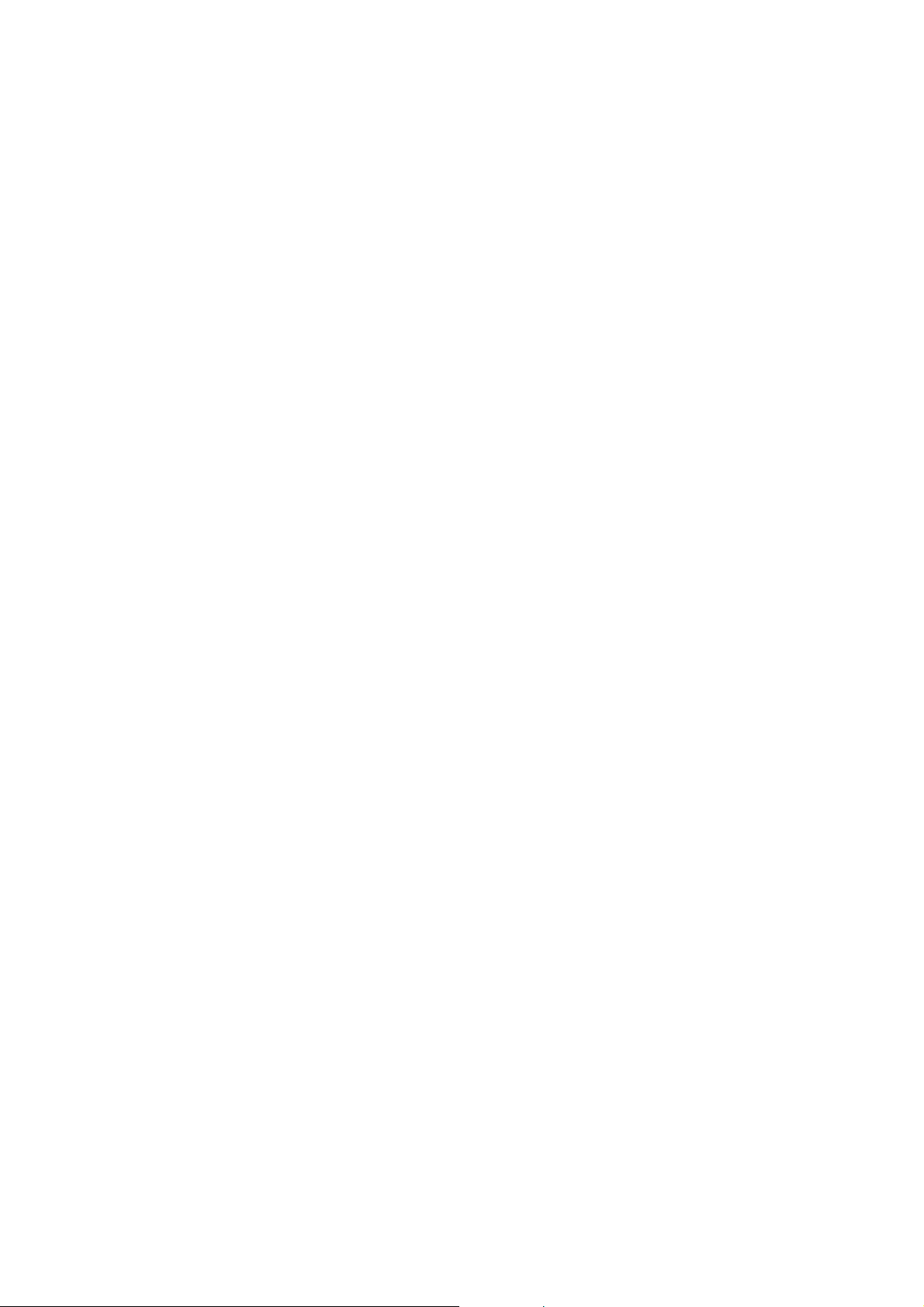
RELEASE NOTES
Juno™ Series Handhelds
Operating System
Q Introduction
Q New Features and Changes
Q Documentation
Version 1.04.09
Revision A
July 2010
F
Page 2
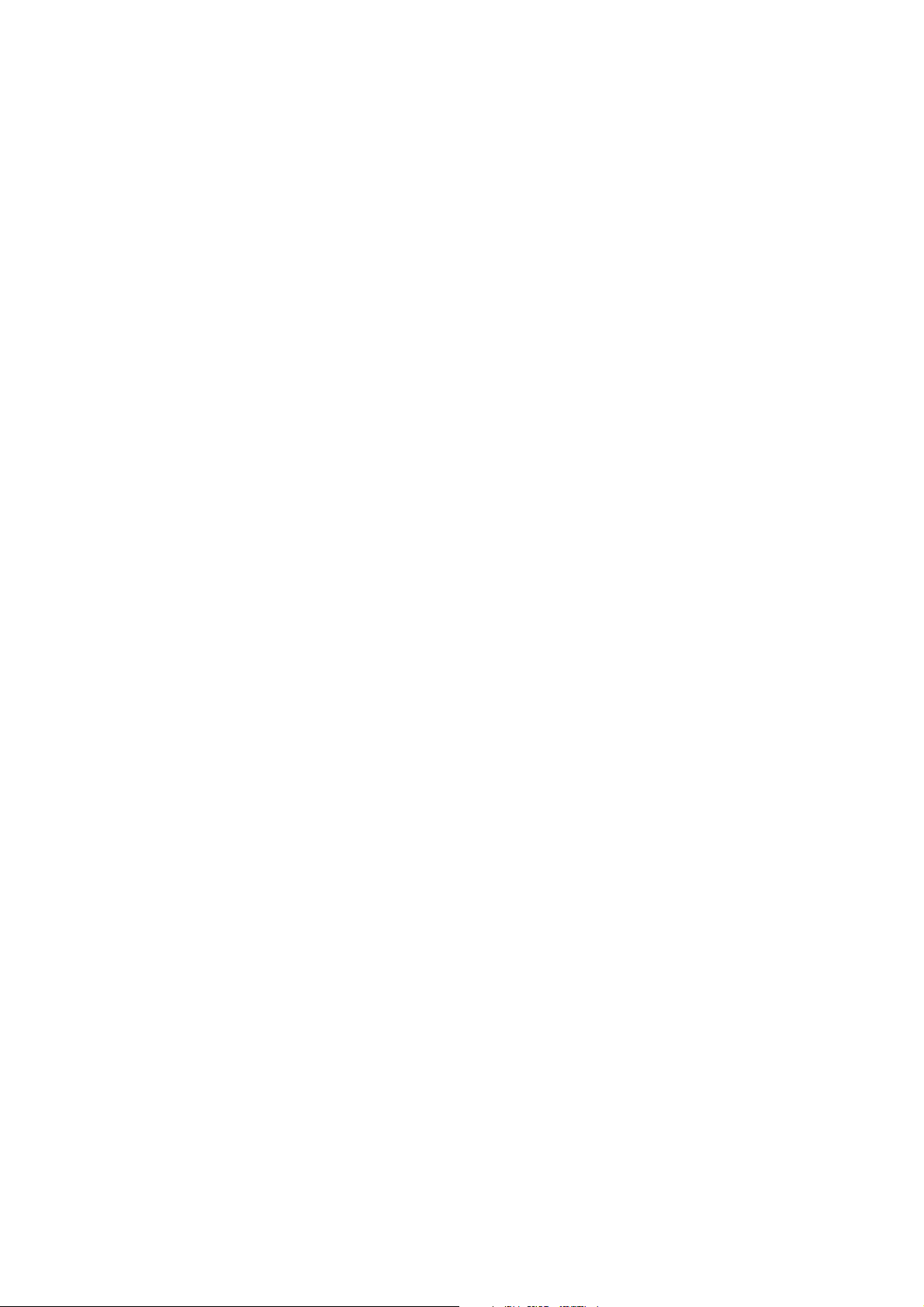
Trimble Nav igation Limit ed
10355 Westmoor Drive
Suite #100
Westminster, CO 80021
USA
www.trimble.com
Legal Notices
For a complete list of all relevant legal notices regarding this
product, please refer to the Juno Series User Guide.
Copyright and Trademarks
© 2010, Trimble Navigation Limited.
Trimble and the Globe & Triangle logo are trademarks of Trimble
Navigation Limited, registered in the United States and in other
countries. Juno is a trademark of Trimble Navigation Limited.
Microsoft and ActiveSync are either registered trademarks or
trademarks of Microsoft Corporation in the United States and/or
other countries.
The Bluetooth word mark and logos are owned by the Bluetooth
SIG, Inc. and any use of such marks by Trimble Navigation Limited
is under license.
All other trademarks are the property of their respective owners.
Release Notice
This is the July 2010 release (Revision A) of the Juno Series
Handhelds Operating System Release Notes, It applies to version
1.04.09 of the Juno Series Handhelds Operating System.
2 Juno Series Handhelds Operating System Release Notes
Page 3

Introduction
These release notes provide important information about the Juno™ series handhelds,
including available updates for your handheld. Please read these release notes
carefully.
These release notes apply to the Juno SB and Juno SC handhelds only, and do not
include the Juno ST handheld.
New Features and Changes
The following operating system update is available for your Juno series handheld:
• ROM version 1.04.09. This is an operating system update. Depending on when it
was shipped, your Juno series handheld may already have this version of the
operating system installed
referring to the ROM version listed in /Settings/System/SystemInfo/OS
version.
Trimble strongly recommends that you update any existing Juno SB and Juno SC
handhelds to version 1.04.09 of the operating system.
To download and install the new ROM version, see Upgrading to the 1.04.09
ROM version below.
. You can identify which version is installed by
The following changes were made in the 1.04.09 ROM version:
• Improvements to the Wi-Fi channels used (channel 1-11)
• Improved information when SDMMC cannot be read
• Juno series handhelds will now charge when they are connected to a computer
using a USB cable
Upgrading to the 1.04.09 ROM version
This section describes how to upgrade your Juno series handheld to the ROM version
1.04.09.
C
CAUTION – This update re-installs the operating system, and resets your device to factory
defaults. This will erase ALL data, installed applications, and settings stored on the
handheld, except for any data or applications that are part of the operating system or are
stored on a memory card. To quickly and easily restore data, synchronize the handheld
with a computer before performing the update. Once the update is complete,
resynchronize the handheld with the computer.
1. Download the operating system upgrade file to an office computer:
a. Go to the Support page of the Trimble website
(www.trimble.com/support.shtml).
b. Click the link for either model of Juno series handheld (Juno SB or Juno SC)
Juno Series Handhelds Operating System Release Notes 3
Page 4

Note – The ROM version is the same for both models.
c. Click Downloads.
d. Click v1.04.09 – Juno SB / SC, Operating System to download the upgrade file.
e. The File Download dialog appears. Click
Save to save the upgrade file to
your desktop.
f. Unzip the upgrade file; there will be a TRIMBLE folder (containing the files
BIOS.SIG, chain.lst, and flash.sig) and the ImageUpdate executable.
2. Transfer the upgrade files from the computer to the handheld.
Both the TRIMBLE folder (containing the three files listed above) and the
ImageUpdate.exe file must be saved to the root directory of a MicroSD memory
card. To transfer the upgrade file from the computer to the MicroSD card in the
handheld, use any of the following methods:
– connect to a USB port on the computer
– a Bluetooth
– a wireless LAN connection
®
wireless connection to the computer
If you use either the USB port or Bluetooth wireless technology, connect the
handheld and the computer and then use Microsoft ActiveSync
®
technology or
the Windows Mobile Device Center to establish a relationship between the two
devices. For more information, refer to the Juno Series User Guide.
3. Run the upgrade to install the new operating system:
a. Hard reset the handheld: hold the
Power button and then press the Reset
button.
b. Press and hold the
You will see a circle with the Trimble logo appear. It is initiating the install
automatically.
c. Continue to hold the
progress bar.
d. Once the upgrade is installed the handheld will automatically reset.
e. When prompted, select your language of preference using the navigation
and enter keys.
4 Juno Series Handhelds Operating System Release Notes
Power button and the Camera button at the same time.
Power button and the Camera button until you see a
Page 5

Documentation
For information on using the Juno series handheld, refer to the Juno Series User Guide.
Context-sensitive help for the operating system and pre-installed software are also
provided on the handheld.
The Trimble website has FAQs and support notes covering technical issues. To view or
download these documents, go to www.trimble.com/junosb.shtml or
www.trimble.com/junosc.shtml, and then click the Support link.
Juno Series Handhelds Operating System Release Notes 5
Page 6

6 Juno Series Handhelds Operating System Release Notes
