Triax TECW 211 User Manual

User manual
TRIAX TECW 211
Article Article no.
TRIAX
TECW
211
Ethernet over coaxial cable adapter & WIFI access
Ethernet over coaxial cable adapter & WIFI access Ethernet over coaxial cable adapter & WIFI access
Ethernet over coaxial cable adapter & WIFI access point
pointpoint
point
310411
Version A Date 12/2016 EN
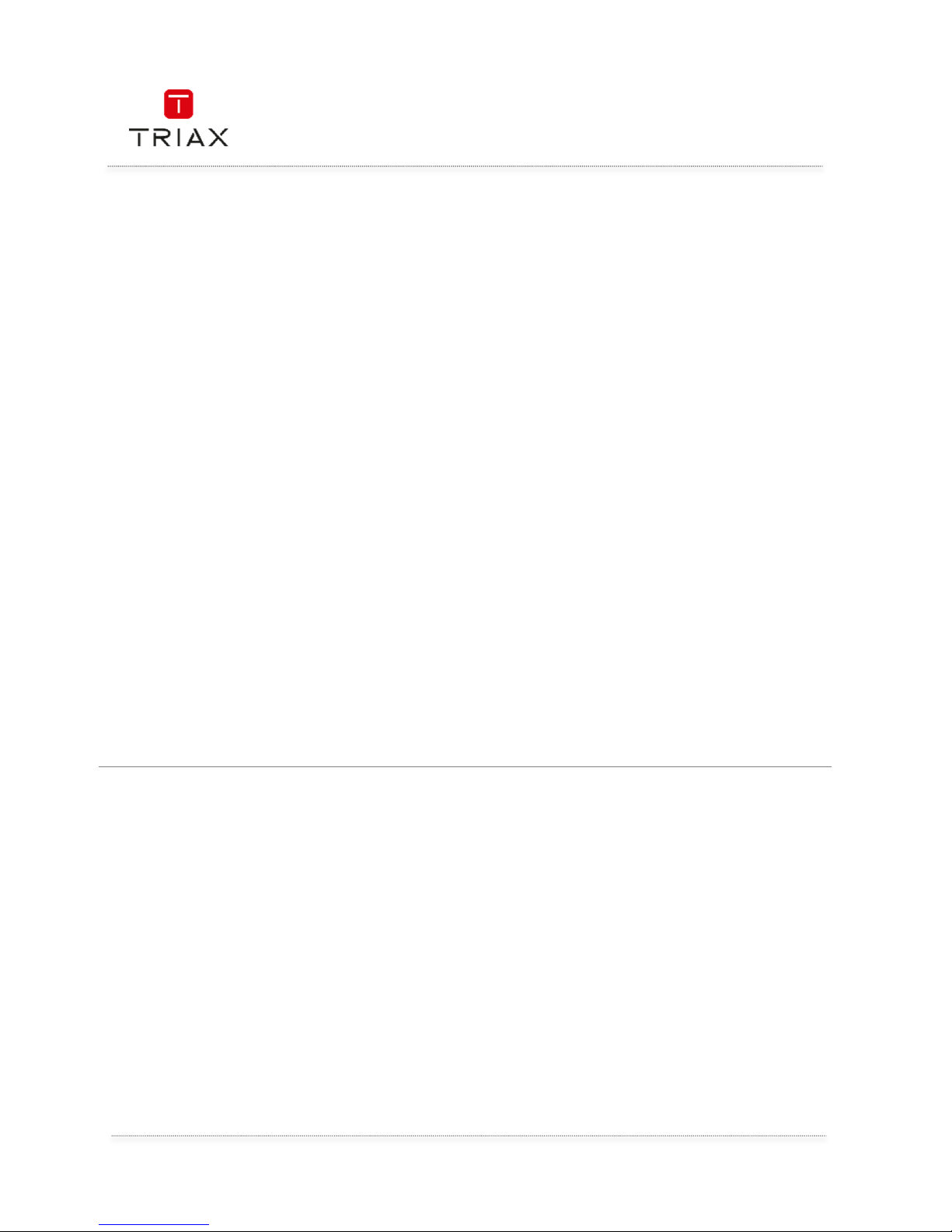
User manual
EN
2
Attention! / Achtung! / Consignes de sécurité!
EN
Failure to comply
Failure to complyFailure to comply
Failure to comply
with the specifie
d precautionary measures may cause serious injury to persons or damage to
property. The installation and commissioning may only be performed by suitably qualified persons, technicians or
installers in compliance with safety regulations.
Damage due to improper installation and commissioning, defective connectors on cables or any other incorrect
handling will void the warranty.
CAUTION: The safety requirements are according to EN 60728-11 and must be observed.
• Disconnect mains power before working on electrical systems.
• Any additional electrical wiring requirements should always be installed by a suitably qualified person(s).
Installation or service work should NEVER be undertaken during electrical / thunderstorms.
Subject to change without prior notice !
DE
Gewährleistung
Gewährleistung Gewährleistung
Gewährleistung
Die gesetzliche Gewährleistung nach Paragraph 437 BGB beträgt 24 Monate.
Bei unsachgemäßer Installation und Handhabung erlischt jeglicher Garantieanspruch.
Bestimmungsgemäße
Und sachwidrige Verwendung
Die Montage und Inbetriebnahme darf nur von eingewiesenen Personen, Technikern
oder Installateuren unter Beachtung der Sicherheitsbestimmungen durchgeführt werden.
Schaden durch falsche Montage und Inbetriebnahme sowie durch unsachgemaβe Handhabung fuhren zum Erlöschen
des Garantieanspruchs.
FR
Veillez à bien respecter
Veillez à bien respecterVeillez à bien respecter
Veillez à bien respecter
les consignes de sécurité ci
-
dessous. Leur non
-
respect peut provoquer des dommages
matériels ou corporels.
L’installation et la mise en route ne peuvent être effectués que par des techniciens ou des installateurs qualifiés en
respectant les consignes de sécurité.
La garantie ne sera pas appliquée lors de dégâts causés par une erreur de montage, de mise en route ou par un
mauvais raccordement ou toute autre manipulation incorrecte.
PRUDENCE : avant toute intervention, votre installation doit être conforme aux exigences définies par les dispositions
Européennes EN 50083 (conformité des installations collectives) et EN 60065 (normes en vigueur pour la protection
électrique).
• Débranchez l’appareil avant toute intervention, car certains composants sous tension sont dangereux
(risque d’électrocution).
Toute intervention sur l’installation ou travaux de maintenance sont à proscrire en cas d’orage.
Table of contents / Inhaltsverzeichnis / Sommaire
Attention! / Achtung! / Consignes de sécurité! ................................................................................ 2
1.
Introduction ...................................................................................................................... 4
1.1
Packing List ...................................................................................................................... 5
1.2
Connectors and LED’s ....................................................................................................... 6
2.
First time configuration..................................................................................................... 7
3.1
Login Password .............................................................................................................. 11
3.2
Alternative way to find the device.................................................................................... 11
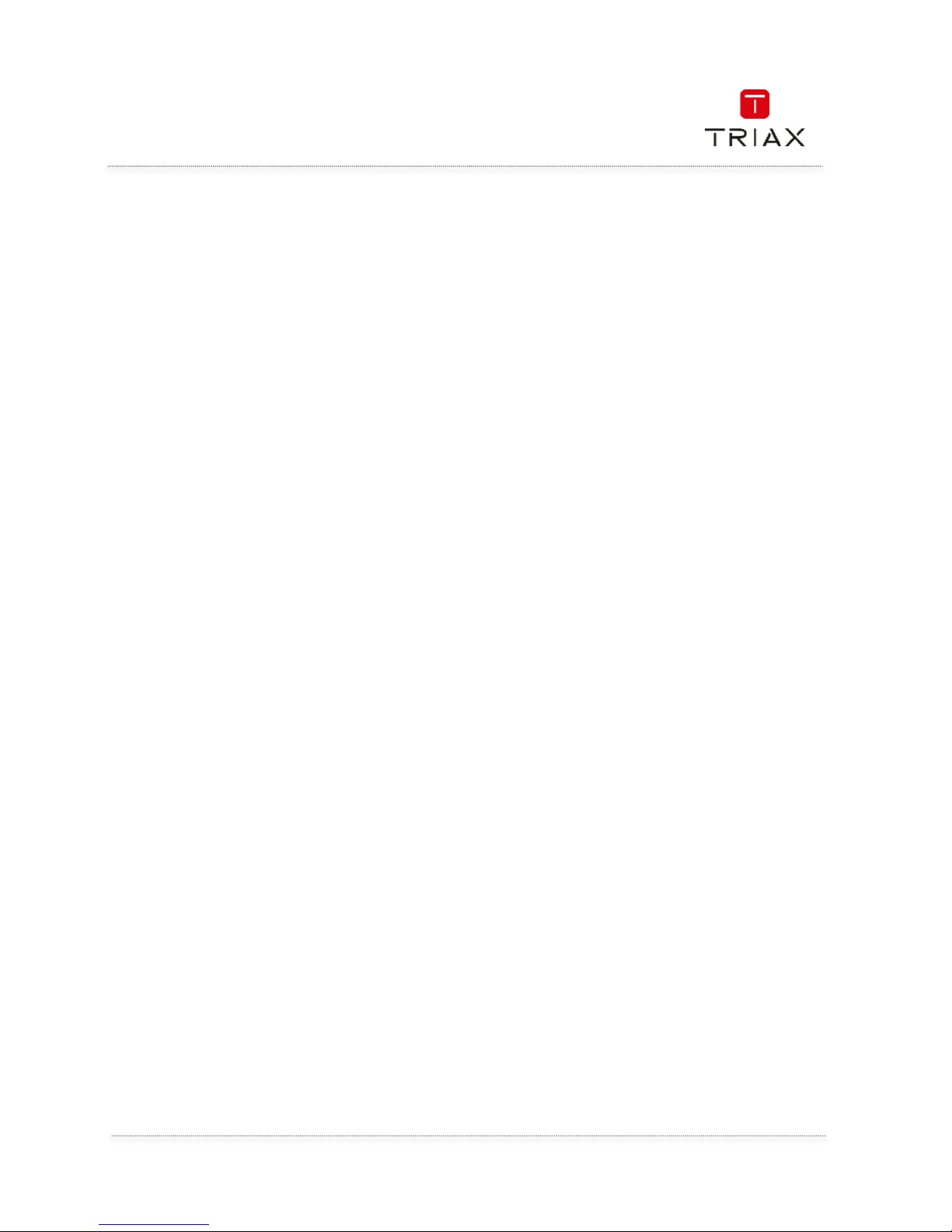
User manual
3
EN
4.
Quick settings by using the Wizard ................................................................................. 12
5.
Status – device status .................................................................................................... 14
5.1
Status – Network Status ................................................................................................. 15
5.2
Status – MoCa Rates ...................................................................................................... 15
6.
Network .......................................................................................................................... 16
7.
WLAN .............................................................................................................................. 17
7.1
WIFI 5GHz Basic .............................................................................................................. 18
7.2
WIFI 5GHz Advanced ....................................................................................................... 19
7.3
WiFi 5GHz Security .......................................................................................................... 20
7.4
WiFi 5GHz Access Control............................................................................................... 21
7.5
WiFi 5GHz WPS ............................................................................................................... 22
7.6
WiFi 5GHz Status ............................................................................................................ 23
7.7
WIFI 2.4GHz Basic ........................................................................................................... 23
7.8
WIFI 2.4GHz Advanced .................................................................................................... 25
7.9
WiFi 2.4GHz Security ....................................................................................................... 26
7.10 WiFi 2.4GHz Access Control............................................................................................ 27
7.11 WiFi 2.4GHz WPS ............................................................................................................ 28
7.12 WiFi 2.4GHz Status ......................................................................................................... 29
8.
MoCA Settings ................................................................................................................ 30
8.1
MoCA Security ................................................................................................................ 31
9.
Admin ............................................................................................................................. 32
9.1
Admin - Reset .................................................................................................................. 32
9.2
Admin - Password ........................................................................................................... 32
9.3
Admin – Upgrade Firmware............................................................................................. 33
9.4
Admin – Backup .............................................................................................................. 34
9.5
Admin – Time Zone ......................................................................................................... 34
10.
Specifications ................................................................................................................. 35
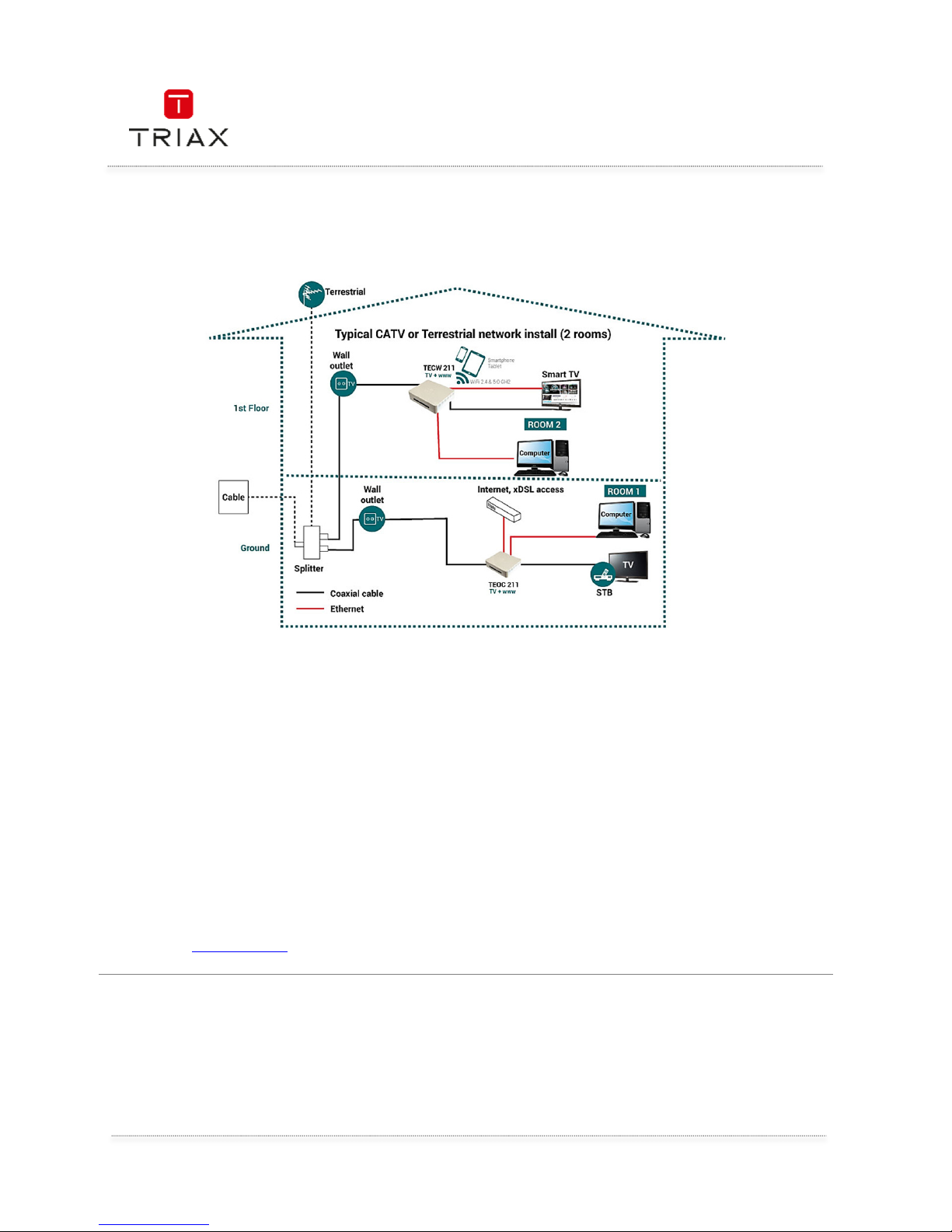
User manual
EN
4
1. Introduction
TECW 211 installation example (2 devices to create a network)
The TECW 211 is a multi-purpose Ethernet over coaxial cable bridge device. It can be used in a number of
different ways to deliver Gigabit Ethernet connection via an existing coaxial (TV aerial or cable TV) connection. It
offers Wi-Fi dual band 2.4 and 5GHz in order to improve your local WLAN Wi-Fi coverage in your home
installation
It can be used as either a sender or receiver but it will need to be used with at least one other TRIAX Ethernet
over Coax compatible device. This can be either
• TEOC 211: Ethernet over Coax device (compatible with cable or terrestrial TV signals)
• TECW 211: Ethernet over Coax + Wi-Fi dual band device (compatible with cable or terrestrial TV
signals)
A Maximum of 16 TEOC 211 or TECW 211 devices can be used in any in home network
Each being able to send and receive Gigabit Ethernet via the existing TV aerial or cable TV cabling structure that
is already installed in the home
The following pages show the most common configurations. For more detailed installation examples please visit
our web site www.triax.com
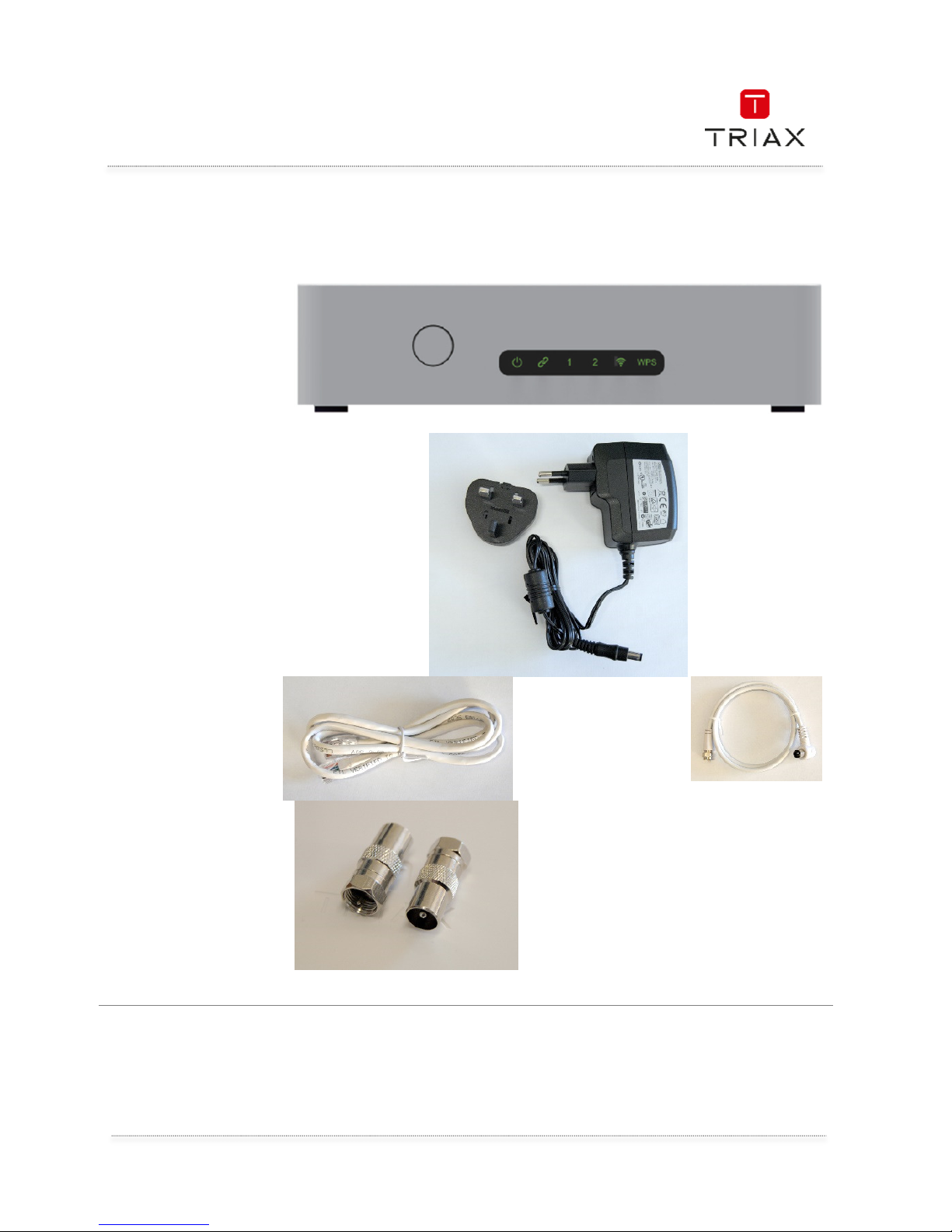
User manual
5
EN
1.1 Packing List
Before starting the installation of the device, please make sure the package contains the following
items:
1 x TECW 211
1 x Power Adapter
100-240 VAC / 5060Hz to 5V DC with
EU and UK plug
1 x RJ 45 cable, Cat
5e, 1.0m.
1 x white coaxial
cable, 1.0m, class
B 75 ohms with 1x
F male Connector
and 1 x IEC male
connector
1 x IEC male to F
male adapter
1 x IEC female to F
male adapter
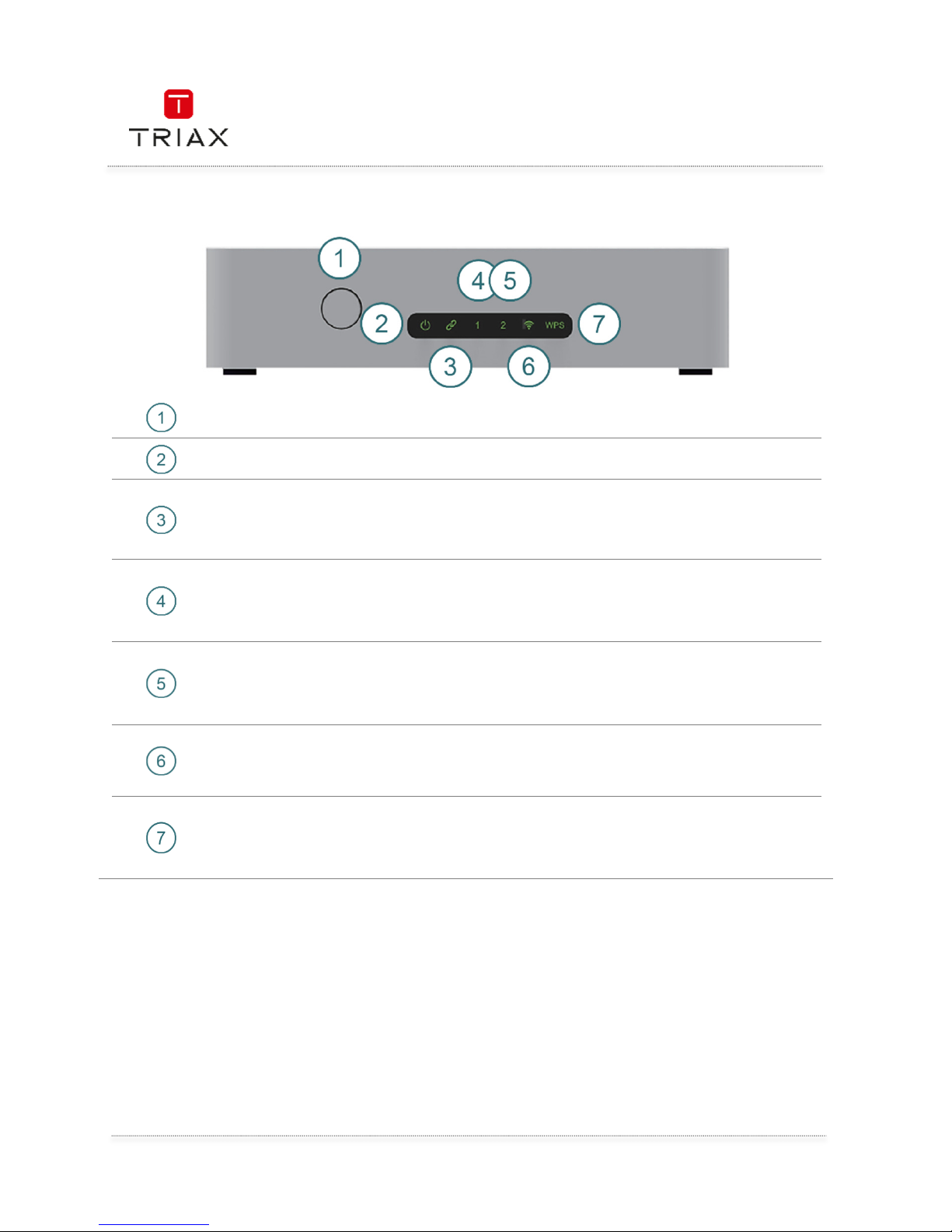
User manual
EN
6
1.2 Connectors and LED’s
WPS button WPS push button
Power
Solid Green
Off
Device is ON
Device is OFF
Link between
devices
S
olid Green
Off
Device is connected to another similar device
and a network is created
Device is NOT connected to another similar
device and a network is created
LAN 1
Solid Green
Blinking Green
Off
The Ethernet is plugged in and connected to
the network device
Receiving Ethernet traffic
The Ethernet is not plugged in
LAN 2
Solid Green
Blinking Green
Off
The Ethernet is plugged in and connected to
the network device
Receiving Ethernet traffic
The Ethernet is not plugged in
WIFI
Solid Green
Blinking Green
Off
WI-FI is ON
WI-FI has activity
WI-FI is OFF
WPS
Solid Green
Blinking Green
Off
WPS process successful
WPS in progress
WPS not initialized
Front panel
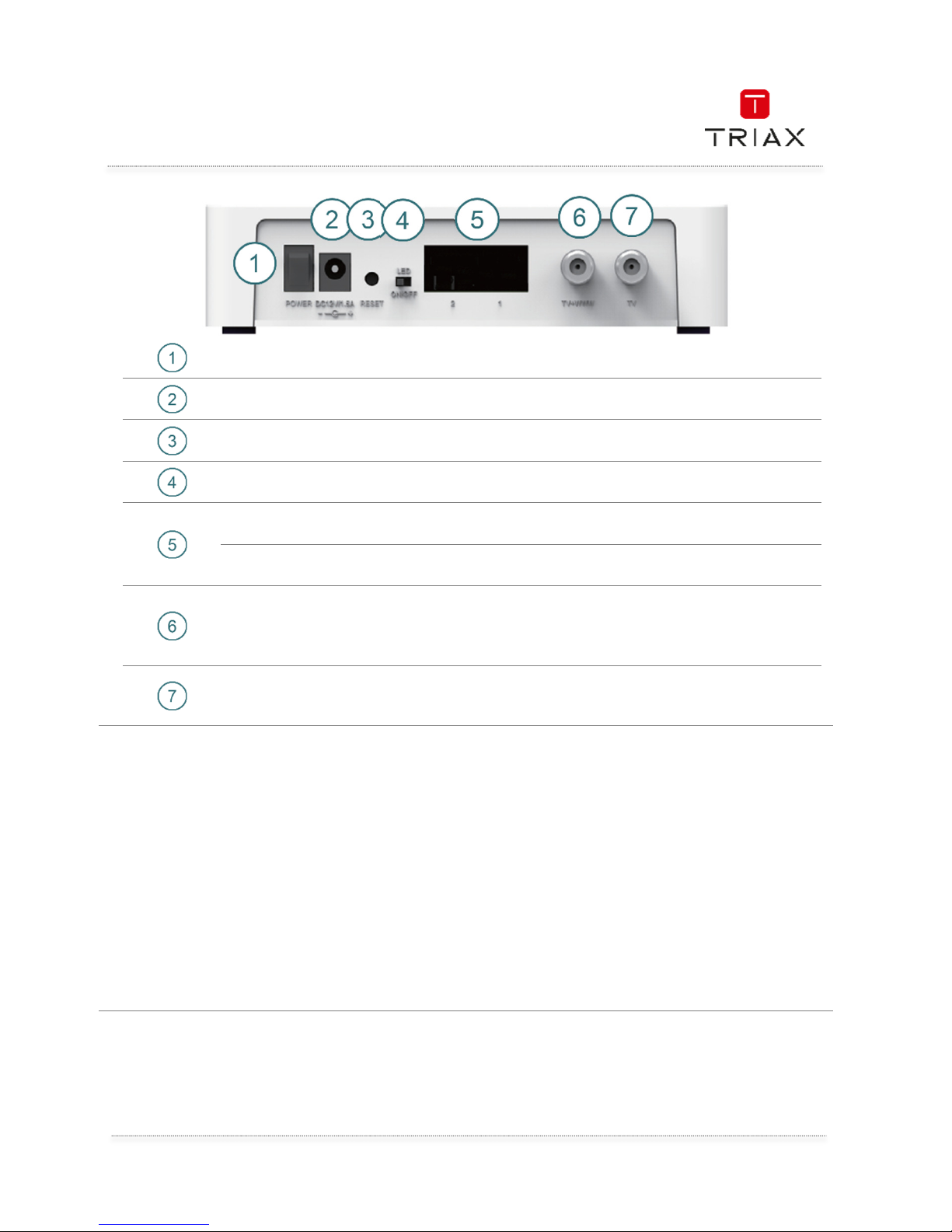
User manual
7
EN
POWER
switch
Turn device ON/OFF
DC
12V/1.5A
DC plug, plug in the supplied power supply 12V
RESET Reset PIN hole, press 5 seconds to reset to factory default.
Switch Turn on/off the lamps in the front panel
LAN 2 10/100/1000 Mbps, RJ45
LAN 1 10/100/1000 Mbps, RJ45
TV+WWW
Offer TV + Ethernet signals to create the local
network. See
connection examples.
TV+WWW connectors from several TEOC 211/TECW 211 need to
be connected together to create the private network.
TV
Offer TV signals to be connected to TV set (output) or to the
terrestrial / cable arrival signal (input). See connection examples.
2. First time configuration
•
Quick connection
In all cases (terrestrial or cable network), the first TEOC 211 adapter needs to be connected to your
house Internet access (Cable modem, ISP modem,…) via the supplied Ethernet patch cord, to get
an Ethernet signal into the system.
• Connexion to a terrestrial television distribution system
Make a connection from a free OUTPUT on the TV aerial distribution amplifier to the “TV+WWW” F
connector on the TEOC 211 adapter. It is essential that the first TEOC 211 adapter is only
connected to an OUTPUT port of the amplifier, as the Ethernet over coax signal cannot pass
through any amplifier.
Rear panel
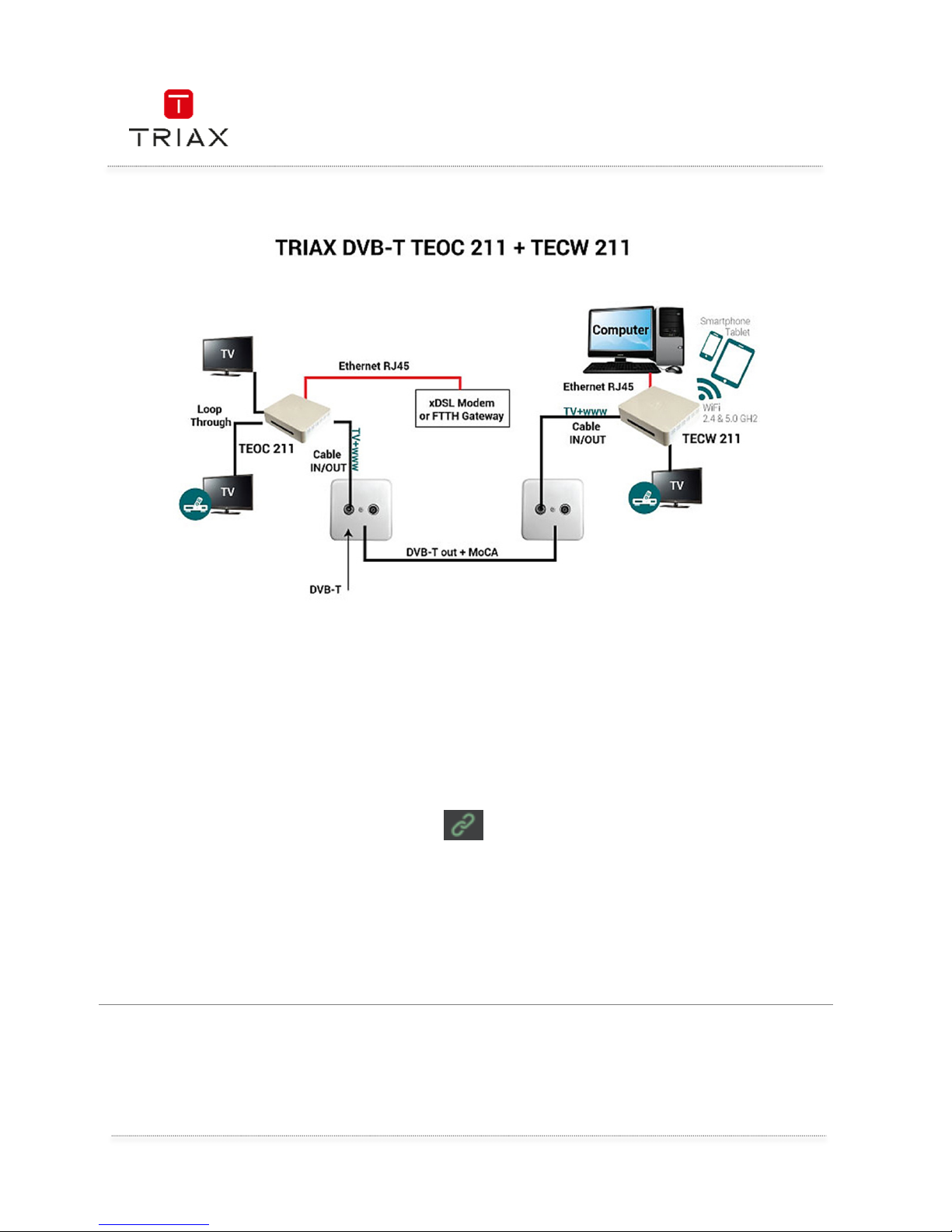
User manual
EN
8
At the second end where the Ethernet and Wi
-
Fi signals are wanted, you need to use a TECW 211
(with build-in Wi-Fi extender). On this second device, connect the “TV+WWW” F connector to the
wall outlet (TV port).
To remake the connection to the TV or a DVB-T set top box, so that the signal is passing through
the TECW 211, use the supplied coaxial fly lead between the TECW 211 “TV” port and your TV or
STB.
Connect any Ethernet devices – Smart TV, Game console, Blu-ray player, IP Set top Box etc. using
the supplied Ethernet patch cord. Connect your wireless devices by reading the instructions
detailed later in this user manual concerning the Wi-Fi settings.
Power up the 2 devices (TEOC 211 and TECW 211), the link between the devices is established
automatically, this is confirmed when the LED is ON. (It may take a few minutes to link.). The
terrestrial or cable TV signal can be passed through the device.
•
Connexion to a cable television distribution system
Make a connection from a free OUTPUT on the CATV distribution amplifier to the “TV+WWW” F
connector on the TEOC 211 adapter. It is essential that the first TEOC 211 adapter is only
connected to an OUTPUT port of the amplifier, as the Ethernet over coax signal cannot pass
through any amplifier.
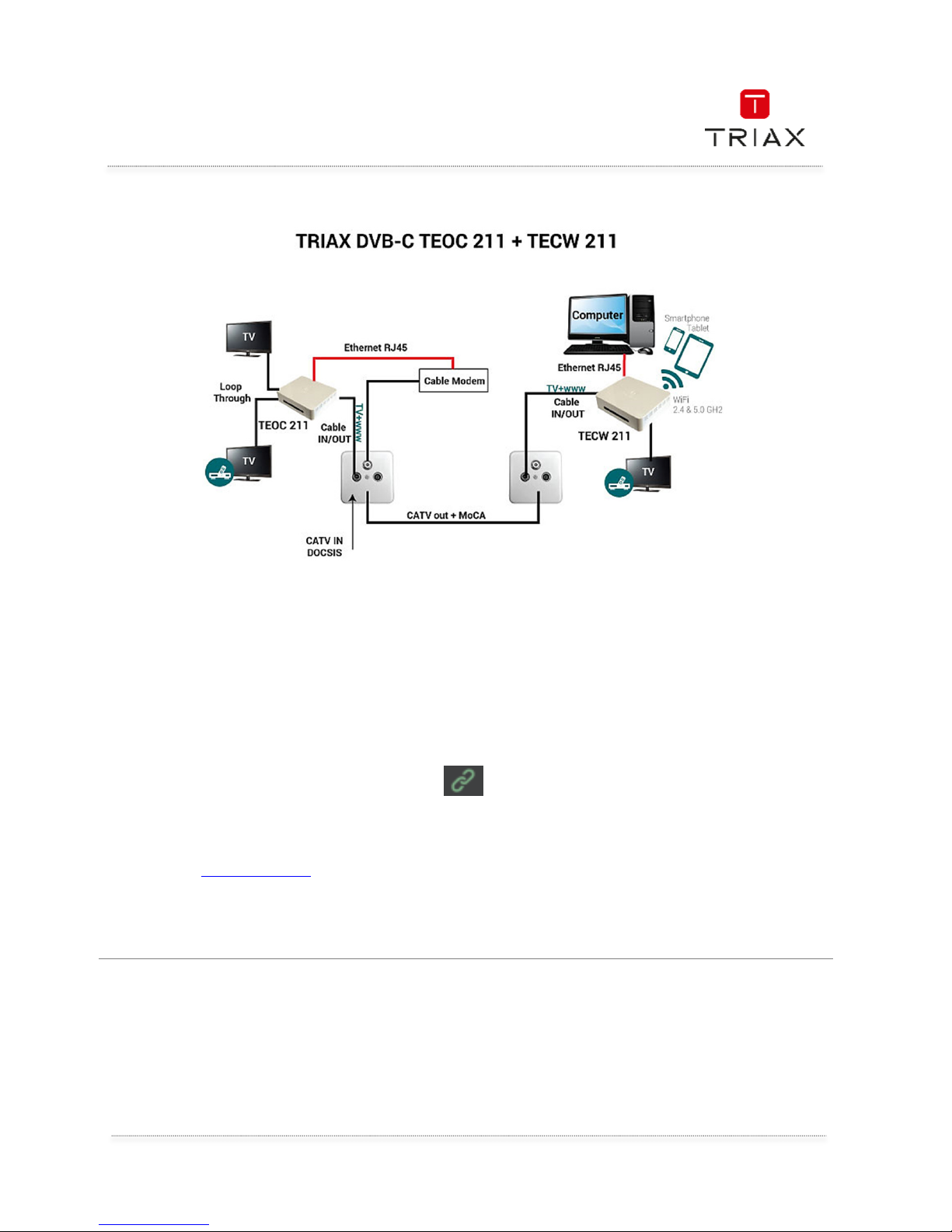
User manual
9
EN
At the second end where the Ethernet and Wi
-
Fi signals are wanted, you need to use a
TECW 211
(with build-in Wi-Fi extender). On this second device, connect the “TV+WWW” F connector to the
wall outlet (TV port).
To remake the connection to the TV or a DVB-C set top box, so that the signal is passing through
the TECW 211, use the supplied coaxial fly lead between the TECW 211 “TV” port and your TV or
STB.
Connect any Ethernet devices – Smart TV, Game console, Blu-ray player, IP Set top Box etc. using
the supplied Ethernet patch cord. Connect your wireless devices by reading the instructions
detailed later in this user manual concerning the Wi-Fi settings.
Power up the 2 devices (TEOC 211 and TECW 211), the link between the devices is established
automatically, this is confirmed when the LED is ON. (It may take a few minutes to link.). The
terrestrial or cable TV signal can be passed through the device.
If you have more devices to connect onto your network, repeat the second device operation.
The schematics below illustrate how to create your fist network. More schematics examples are
available on www.triax.com
Before using the device, we recommend you to directly connect your PC to the LAN of the device
using an Ethernet cable. Usually your computer is setup to obtain an IP address automatically and
you don’t need to change it.
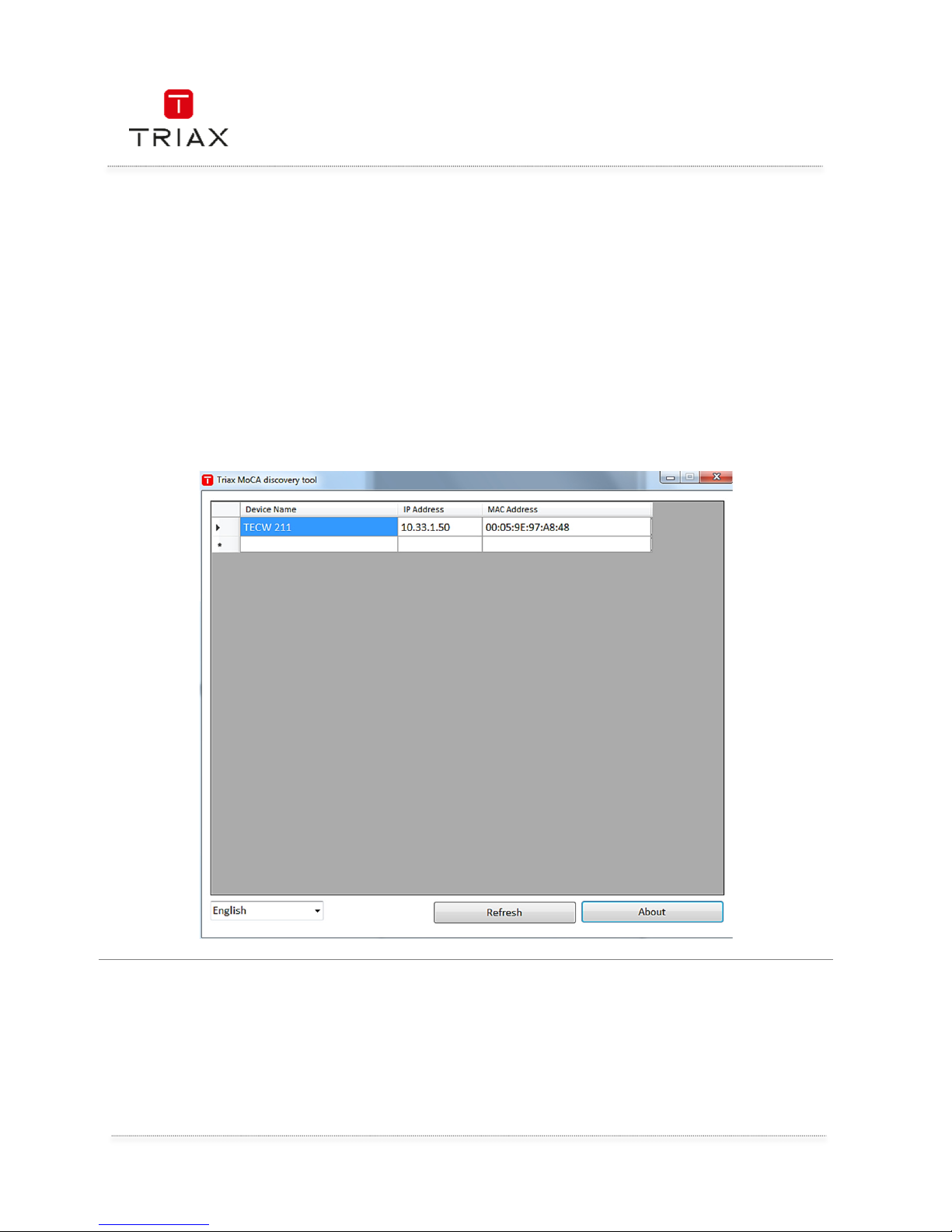
User manual
EN
10
3. Detailed settings
In order to setup the TECW 211 device, you need to know its IP address. Connected to your local
network (WLAN), the TECW 211 will get automatically its IP address from your WLAN thanks to
the DHCP function.
The “UdpDiscovery” PC Tool program supports Windows 7/8/10.
To find the TECW 211 IP address, you can:
• run the TRIAX “UdpDiscovery” PC Tool from the TRIAX web site, install it on your PC to
find and configure the TECW 211.
• Use the Windows UPnP to find the device.
Double-click the device to open the web page of the device. Click “Refresh” to renew the window.
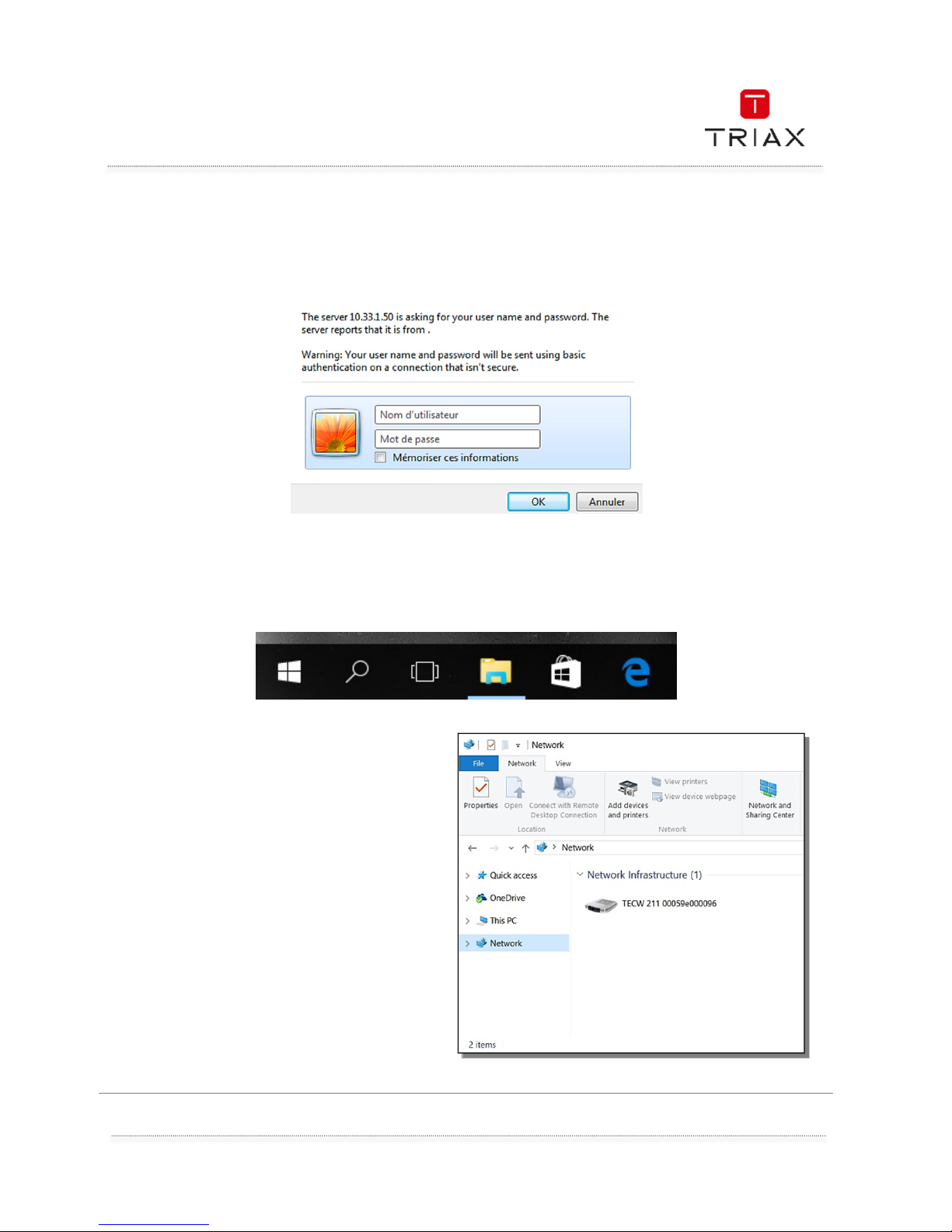
User manual
11
EN
3.1 Login Password
When entering the device web page, the username and password are required when login this
device. Please enter the default username “admin
adminadmin
admin” and the default password “admin
adminadmin
admin” to login.
3.2 Alternative way to find the device
Besides the discovery tool, the Windows UPnP can also find the TECW 211 device. In Windows
bar, Click “File Browser” icon to open File Browser.
The device should appear in “Network” field.
Double-click it to open the login page and
enter username/password to
enter the web page.
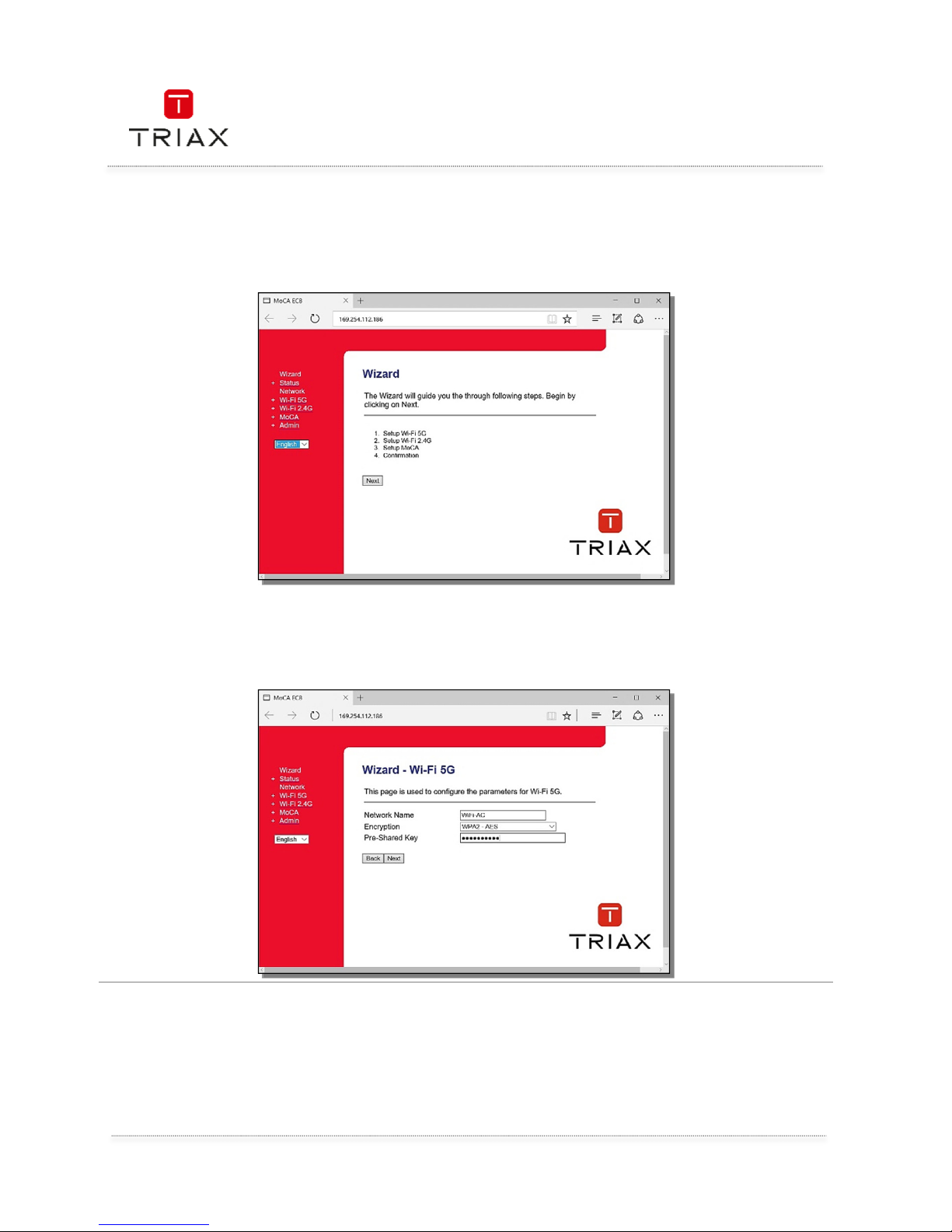
User manual
EN
12
4. Quick settings by using the Wizard
In the welcome page, click “Next” to begin the setting.
In the first page, modify the network name (SSID) for Wi-Fi 5GHz. Change the encryption if you
want to, but WPA2-AES is recommended for the safer security. Enter the Pre-Shared Key (security
key) for the encryption.
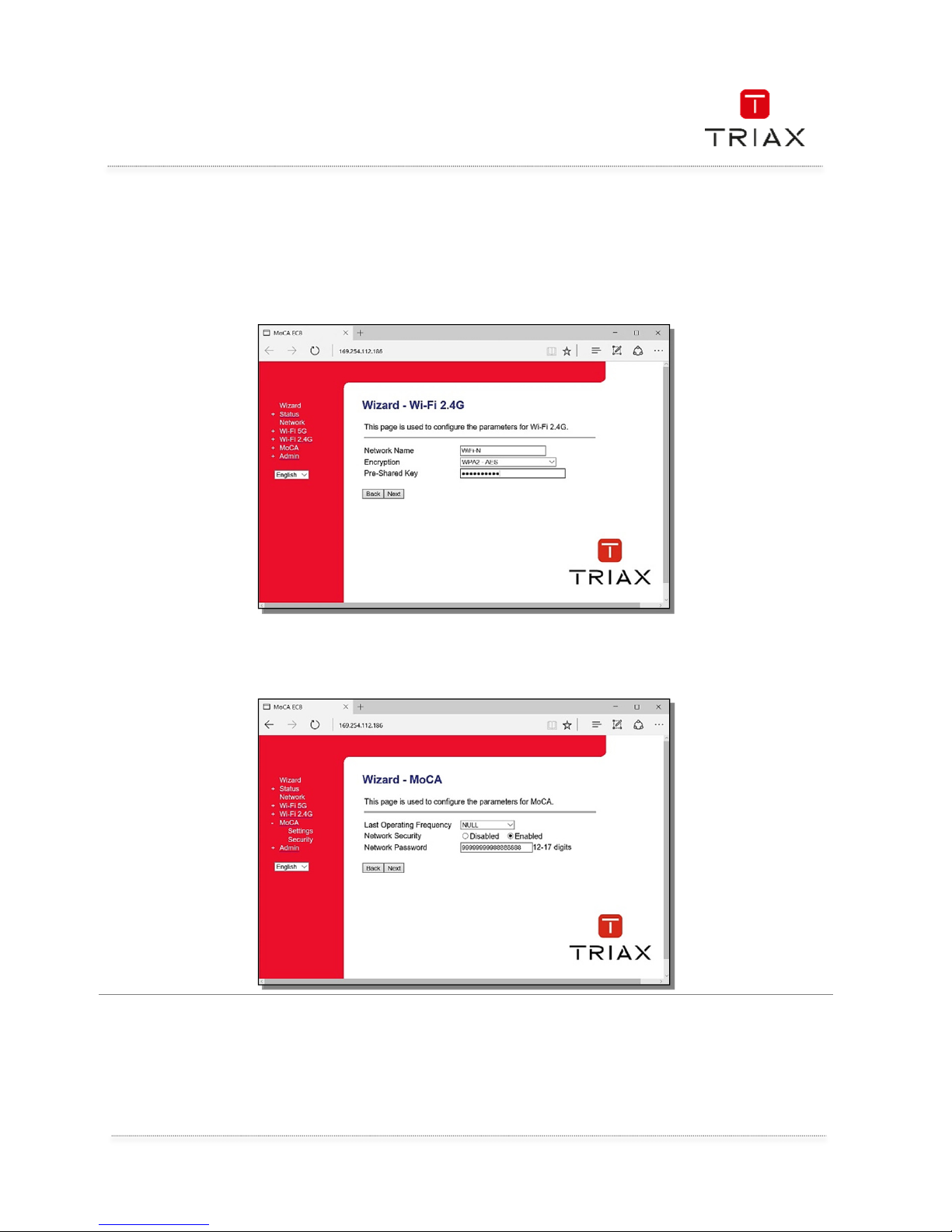
User manual
13
EN
Wizard continued
In the second page, modify the network name (SSID) for Wi-Fi 2.4GHz. Change the encryption if
you want to, but WPA2-AES is recommended for the safer security. Enter the Pre-Shared Key
(security key) for the encryption.
In the third page, keep MoCA Channel
“NULL” and the device will search the available MoCA
channel. Select “Disabled” or “Enabled” to turn off/on the MoCA network security. If enabled, the
“Network Password” must be entered to connect to the secured MoCA network.
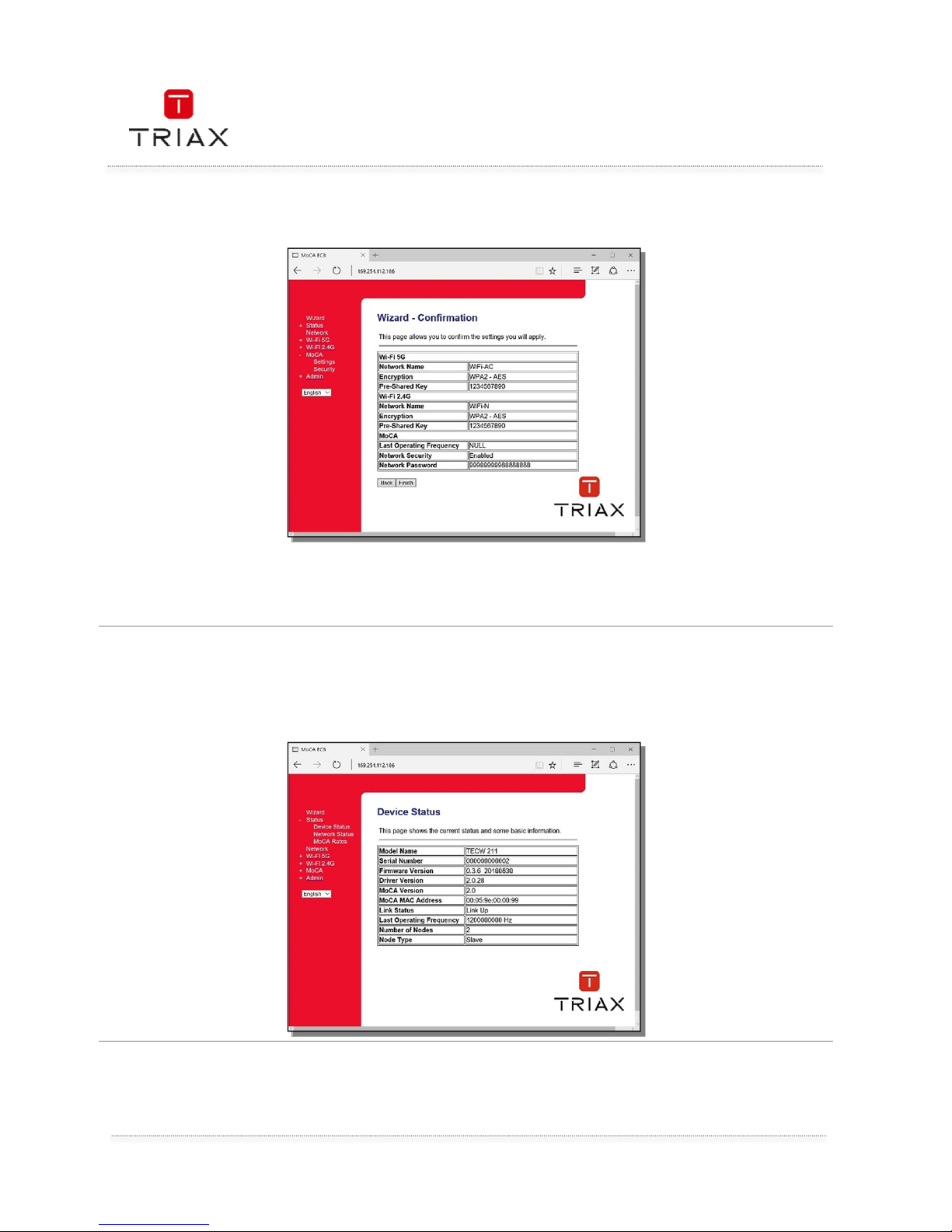
User manual
EN
14
Wizard continued
In the final page, the settings are listed to confirm. Click the “Finish” button and wait 60 seconds
that the TECW 211 is being configured. Then your settings are applied from the TECW 211.
5. Status – device status
The device status such as firmware version, MoCA link status and more are displayed in this page.
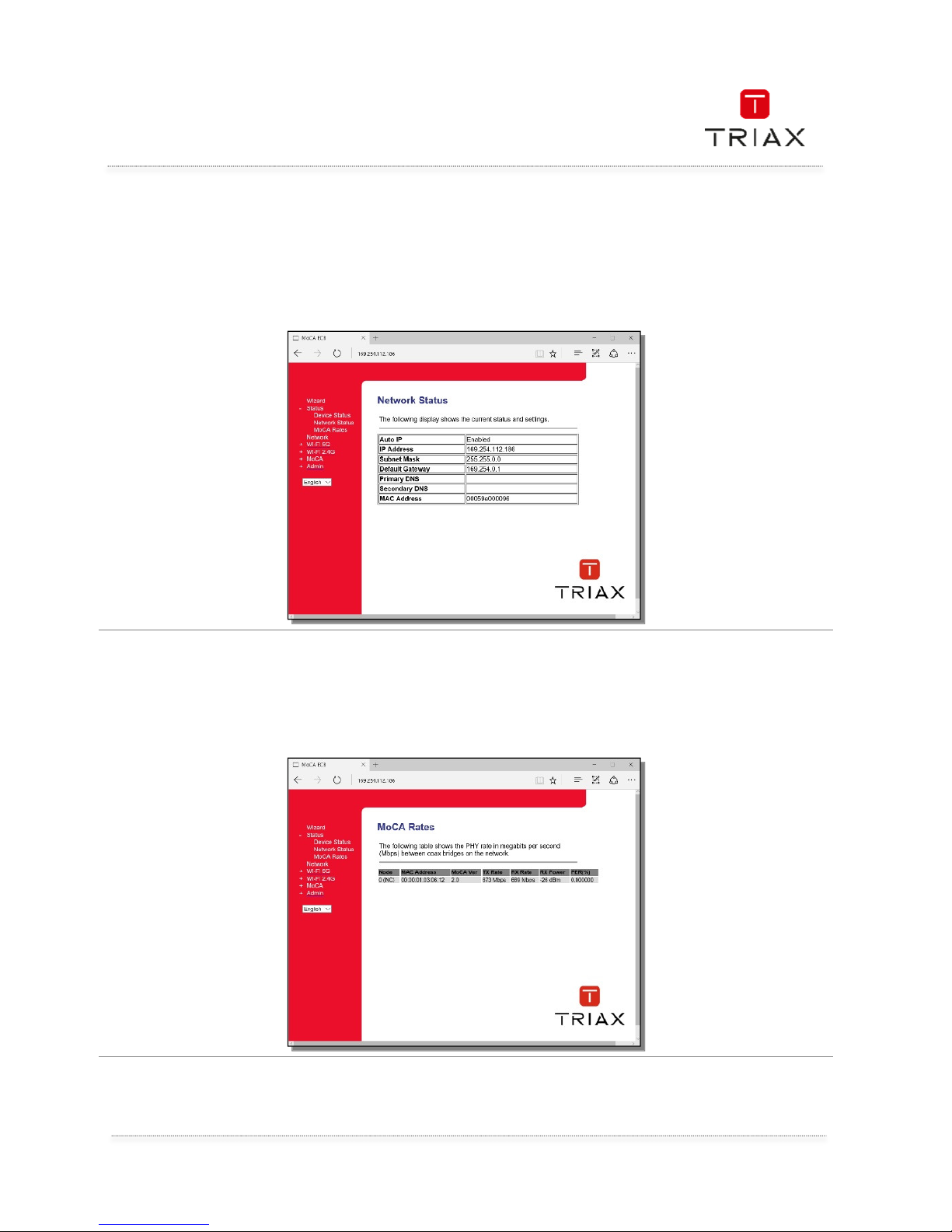
User manual
15
EN
5.1 Status – Network Status
The network status of this device is displayed in this page.
5.2 Status
– MoCa Rates
The MoCA rates between devices like TEOC 211 or TECW 211 are displayed in this page. This will
give you the bandwidth shared between devices.
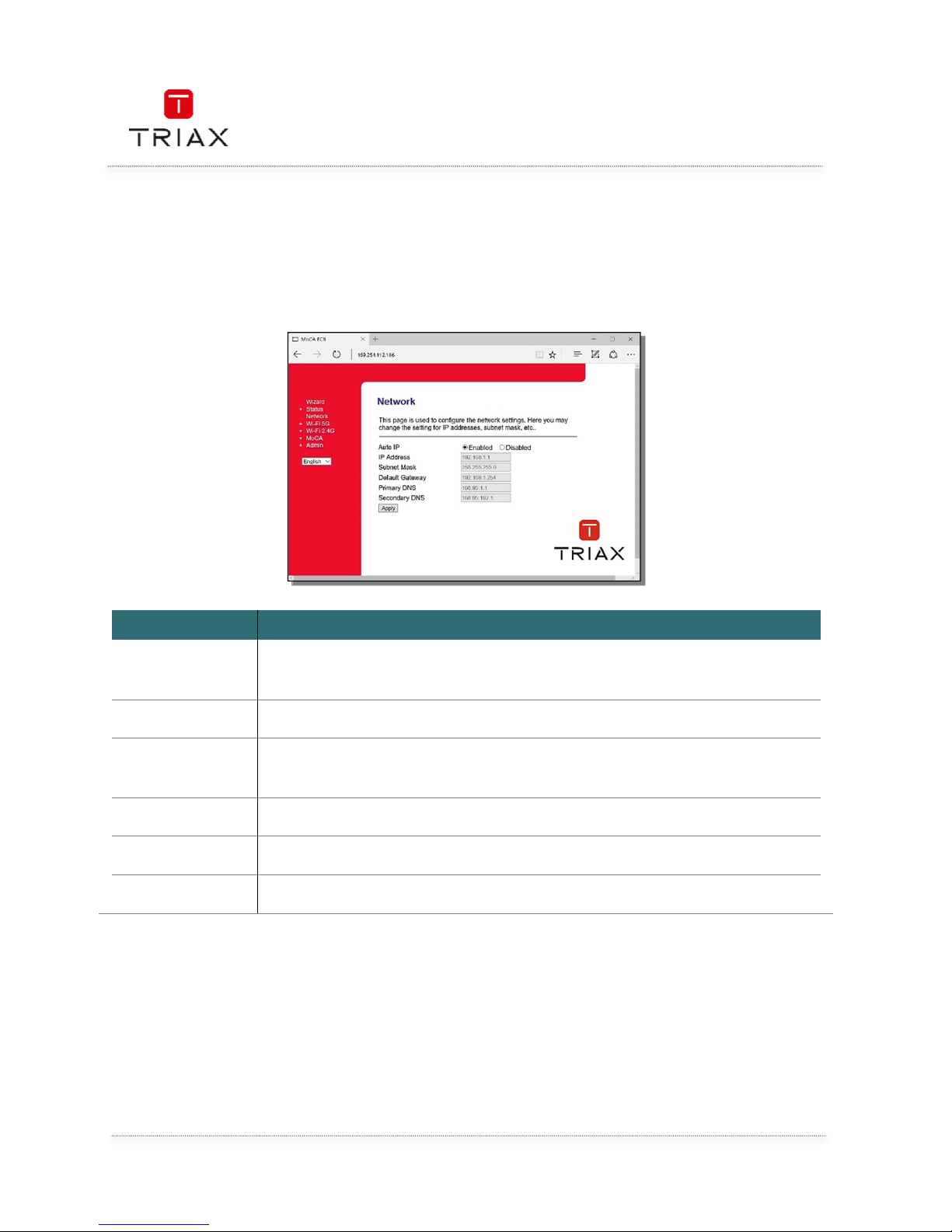
User manual
EN
16
6. Network
This page shows you the network parameters set in your device. You can change them according
to your local network. But you can let your device “talk” to your WLAN and get automatically its
configuration thanks to the DHCP protocol.
Item
ItemItem
Item
Description
DescriptionDescription
Description
Auto IP
Enable it to use an IP Address “169.254.x.x” when there is no DHCP server
in the network.
IP Address
Disable it to change IP Address manually.
Subnet Mask
If you wa
nt to manually change the IP Address for the device, enter the
new IP Address in this field.
Default Gateway
The defaults value is “192.168.1.1”.
Primary DNS
Enter the new Subnet Mask to change the current value.
Secondary DNS
Enter the gateway address
of the LAN.
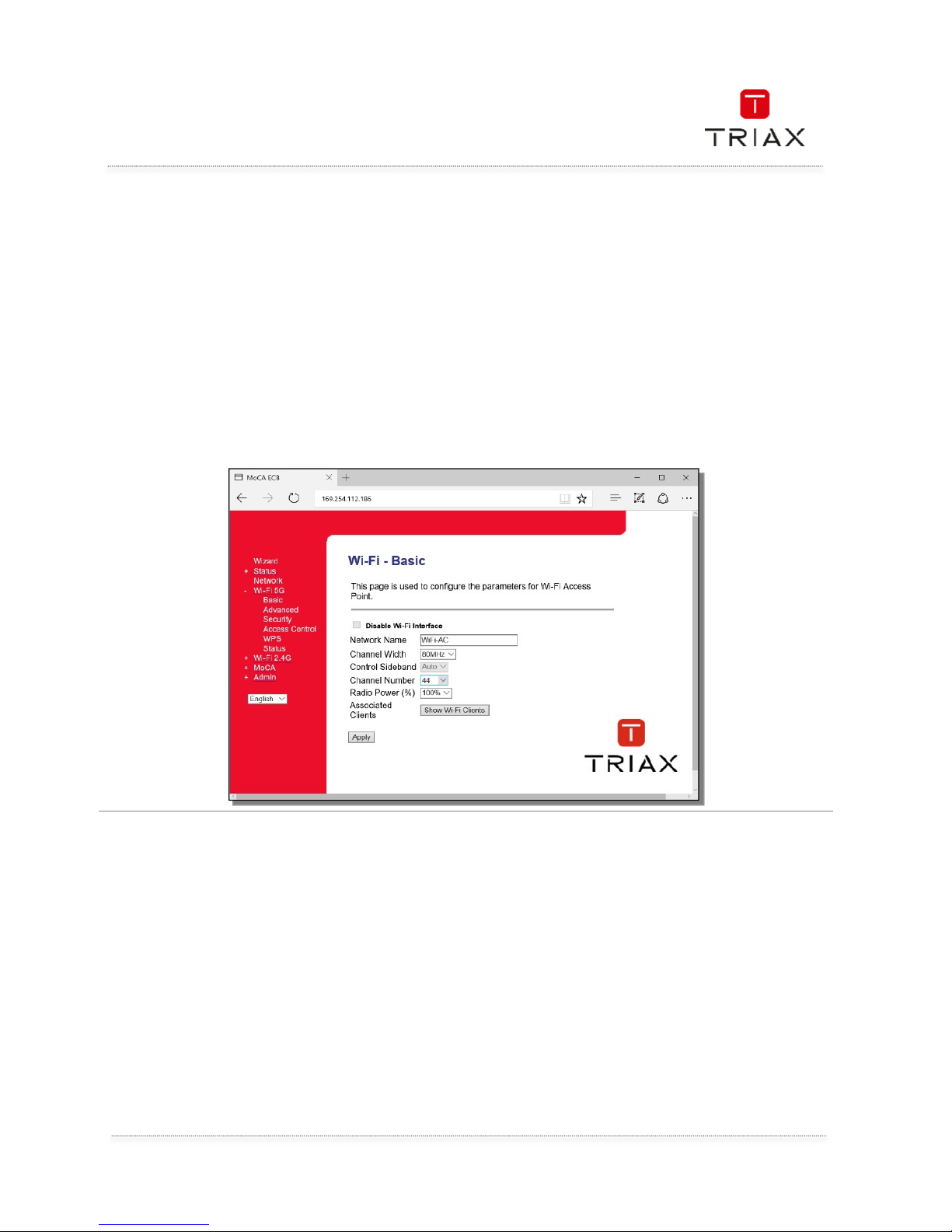
User manual
17
EN
7. WLAN
To quickly establish a wireless network on this device with minimum settings, three setting need to
be done. Please refer to the following sections for the settings descriptions.
1.
1.1.
1. BASIC Network name:
BASIC Network name:BASIC Network name:
BASIC Network name: Enter the preferred name as the Wireless network name (SSID). If
you want to extend your WLAN coverage using the TECW 211 to broadcast Wi-Fi over
non-covered areas from your WLAN, duplicate your WLAN SSID information.
2.
2.2.
2. BASIC Channel number:
BASIC Channel number:BASIC Channel number:
BASIC Channel number: Select the 5GHz and 2.4GHz Channel number.
3.
3.3.
3. Wi
WiWi
Wi----Fi
Fi Fi
Fi –––– Security Encryption:
Security Encryption:Security Encryption:
Security Encryption: Select "WPA2" as the Encryption, Personal (Pre-Shared Key)
as the Authentication, "AES" as the Cipher suite, "Passphrase" as the Key format, and
then enter the Pre-Shared Key. Both 2.4GHz and 5GHz WLAN security are needed to
setup.
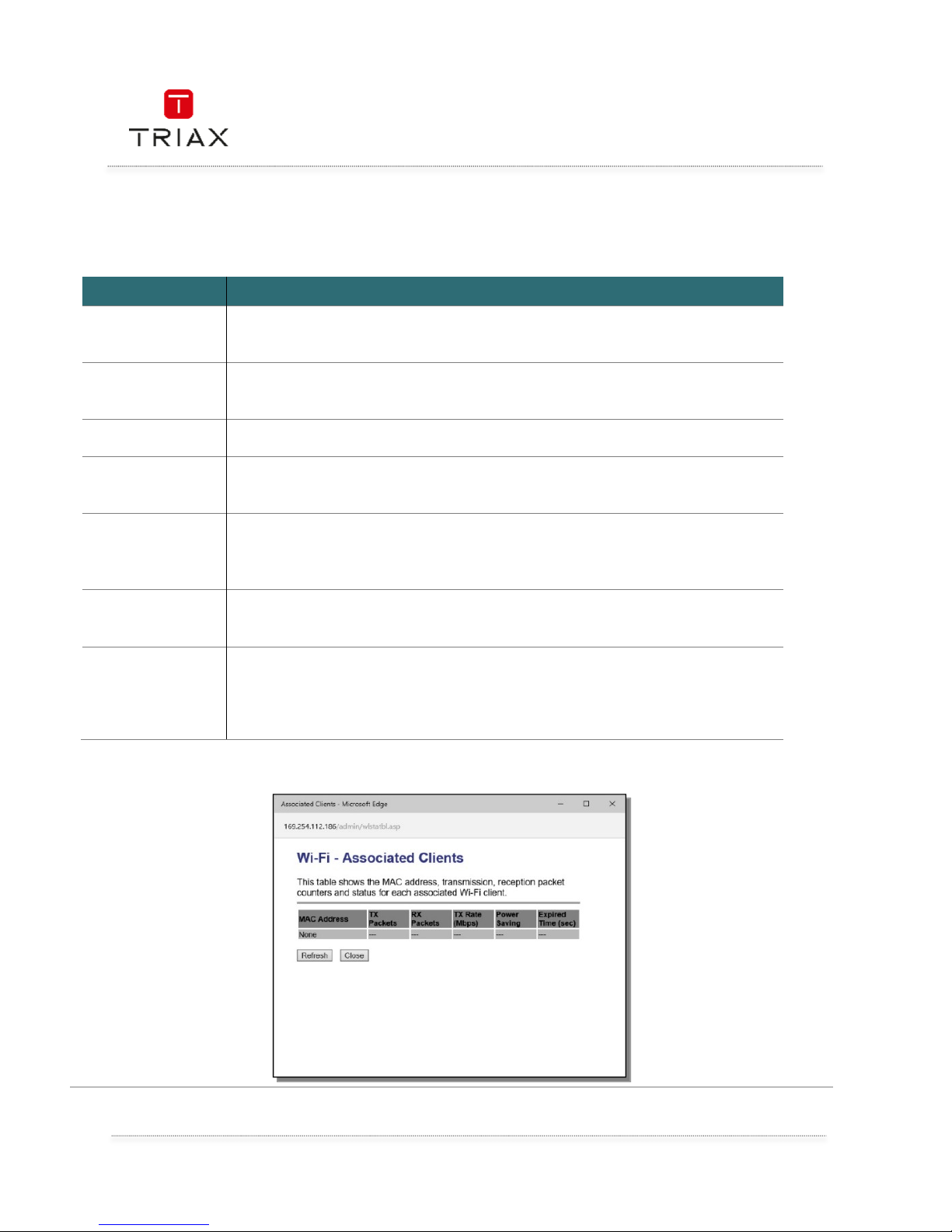
User manual
EN
18
7.1 WIFI 5GHz
B
asic
Configure the WLAN basic settings for the device.
Item
ItemItem
Item
Description
DescriptionDescription
Description
Disable Wi
-
Fi
Interface
Check the box to disable 5GHz WLAN.
Network Name
Input name for this Wi
-
Fi network. This name also called SSID will be
scanned by the Wi-Fi station/client device.
Channel Width
Select the channel width. 80MHz is recommended for the high data rate.
Control
Sideband
This device will automatically choose the sideband for 40MHz or 80MHz
bandwidth.
Channel Number
Select the c
hannel number for the WLAN. If “Auto” is selected, the device
will scan the channels and select the unused channel. This is the preferred
setting.
Radio Power (%)
Select the smaller percentage to drop the radio power to reduce the
WLAN coverage. The default value is 100%.
Show Wi
-
Fi
Clients
Click this button to open the active WLAN client table. All associated
WLAN clients will be displayed in the table.
When “Show Wi
-
Fi Clients” button is clicked, the Wi
-
Fi -associated clients table
is pop
-
up like b
elow
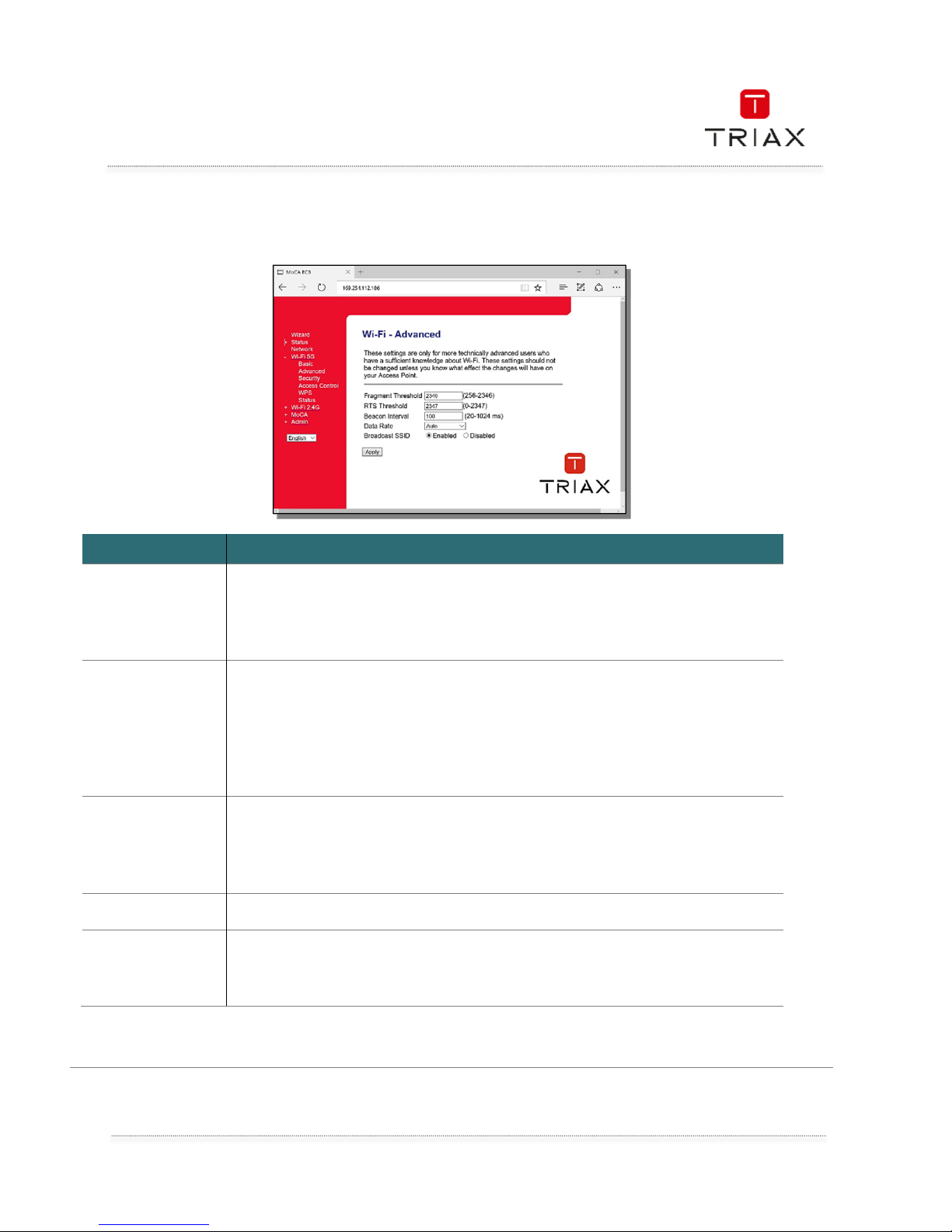
User manual
19
EN
7.2 WIFI 5GHz Advanced
The default setting of Wi
-
Fi Advanced setting is recommended. Do not change them.
Item
ItemItem
Item
Description
DescriptionDescription
Description
Fragment
Threshold
The fragmentation threshold determines the size at which packets are
fragmented (sent as several pieces instead of as one block). Use a low
setting in areas where communication is poor or where there is a great
deal of radio interference.
RTS Threshold
The RTS threshold determines the packet size at which the radio issues a
request to send (RTS) before sending the packet. A low RTS Threshold
setting can be useful in areas where many client devices are associating
with the device, or in areas where the clients are far apart and can detect
only the device and not each other. You can enter a setting ranging from 0
to 2347 bytes.
Beacon Interval
Beacons are the packets sending by Access point to synchronize the
wireless network. The beacon interval is the time interval between
beacons sending by this AP device. The default and recommended
beacon interval is 100 milliseconds.
Data Rate
Select WLAN physical data rata. The “Auto” option is recommended.
Broadcast SSID
Enable it and the WLAN clients can scan and see this WLAN name.
Disable it and the WLAN clients won’t see this WLAN name and have to
manually input this WLAN name for the association.
After changing the parameters, click “Apply” button to apply the changes.
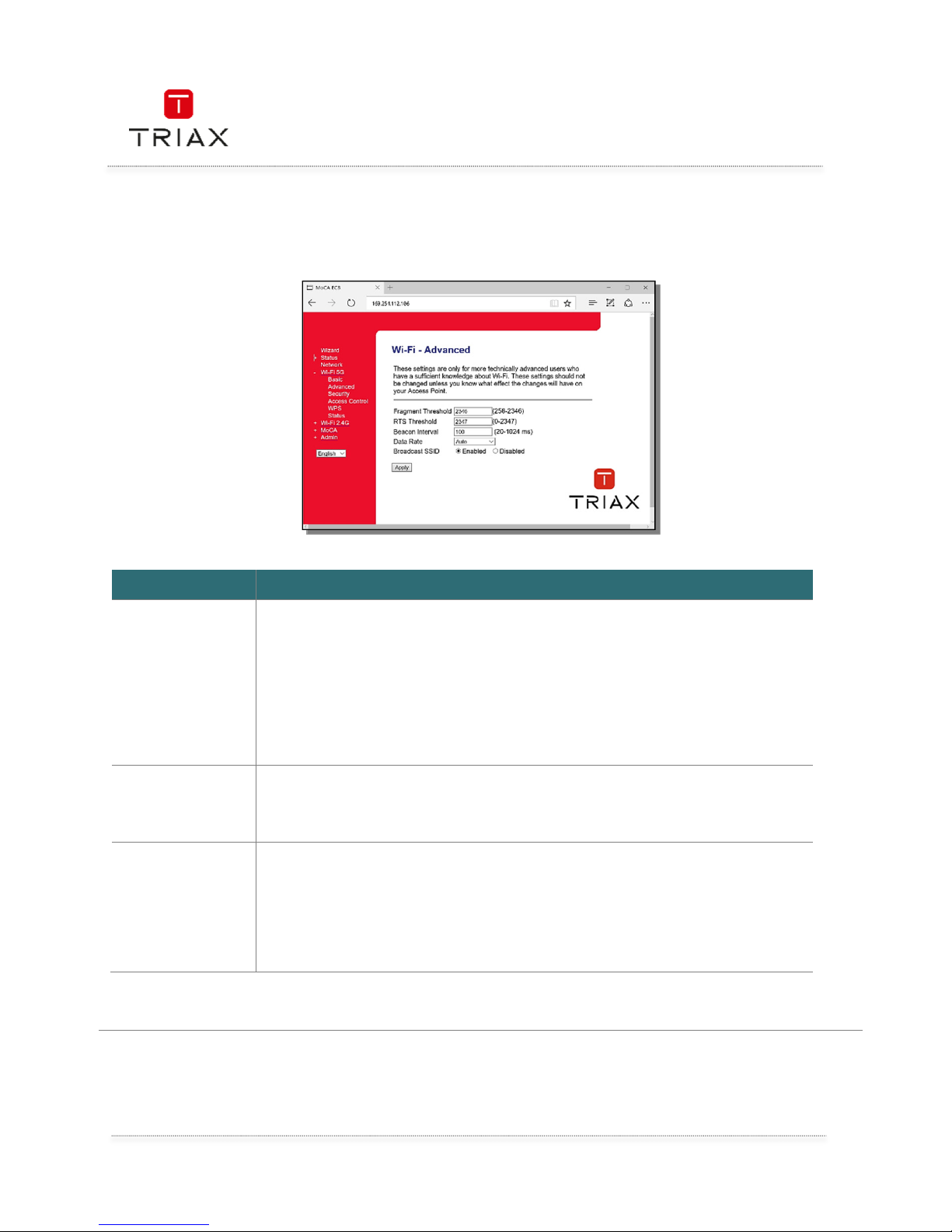
User manual
EN
20
7.3 Wi
Fi 5GHz Security
Setup the Wi
-
Fi security
.
Item
ItemItem
Item
Description
DescriptionDescription
Description
Encryption
Select the Wi
-
Fi secure method and algorithm.
None: Wi-Fi 5GHz is not secured. It is not recommended.
WPA2-AES: Use WPA2 and AES algorithm to secure Wi-Fi 5GHz.
WPA/WPA2 Mixed –TKIP AES: This device accepts WPA/WPA2 and
TKIP/AES algorithm to secure Wi-Fi 5GHz.
Pre-Shared Key
Format
(password)
Select Passphrase or HEX (64 characters).
Pre-Shared Key
(password)
Enter the key for WPA. The WLAN clients must have the same key to
associate to this AP device.
For Passphrase format, enter 8~63 characters.
For HEX (64 characters), enter 64 hexadecimal character.
Af
ter changing the parameters, click “Apply” button to apply the changes.
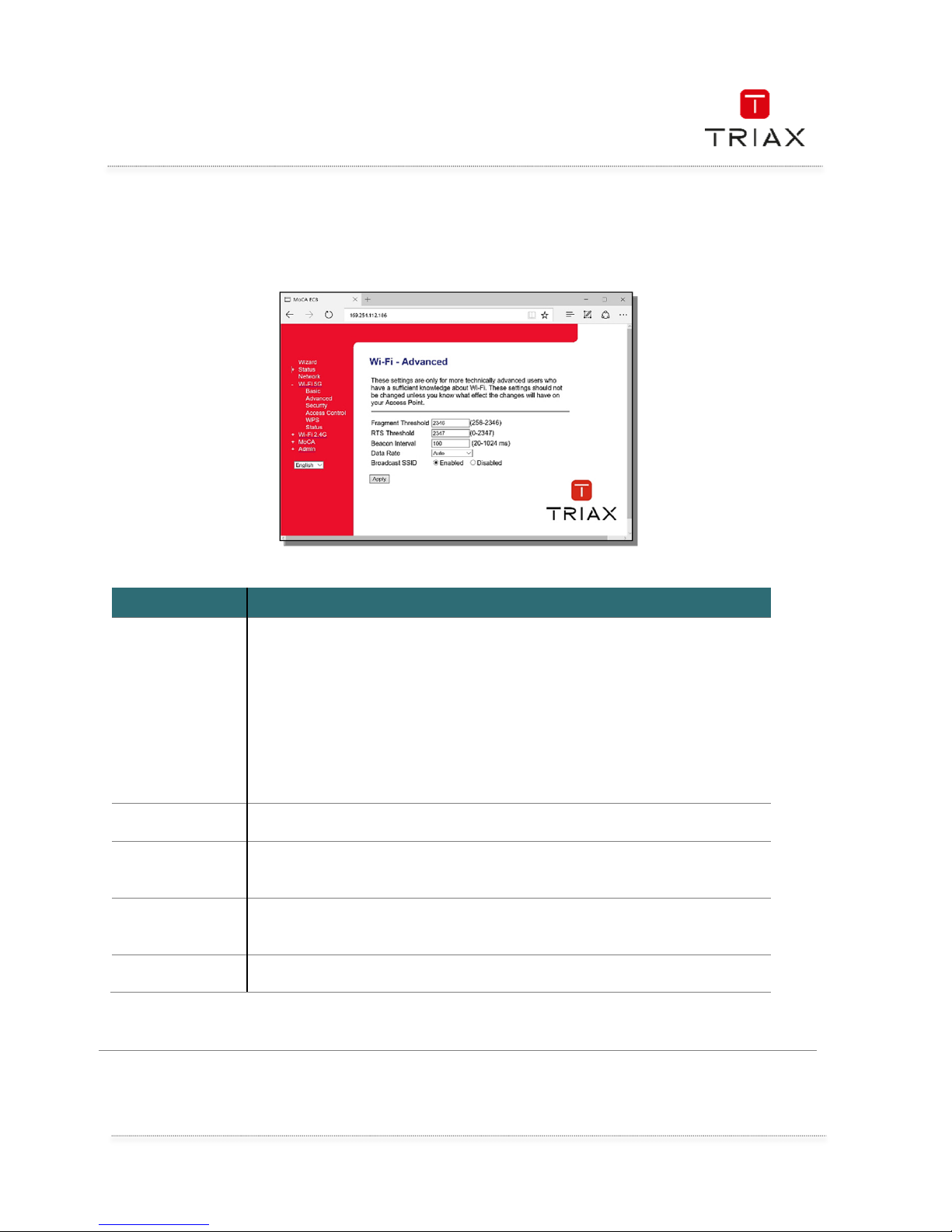
User manual
21
EN
7.4 WiFi 5GHz Access Control
With this screen you can do a MAC address filtering to allow or reject clients’ connection to the
TECW 211 Wi-Fi.
Item
ItemItem
Item
Description
DescriptionDescription
Description
Mode
Select the
rule to apply the MAC address table.
Disabled:
Disabled:Disabled:
Disabled: This function is disabled.
Allow:
Allow:Allow:
Allow: Only WLAN clients who is in the table can be associate with the
device.
Deny:
Deny:Deny:
Deny: The WLAN client who is in the table can’t be associate with the
device.
MAC Address Enter the MAC Address to the list.
Current Access
Control List
The MAC Addresses in the table apply to the rule.
Deleted
Selected
Check the MAC Address and click this button to delete this record.
Delete All
Click this button to delete all records.
After chang
ing the parameters, click “Apply” button to apply the changes.
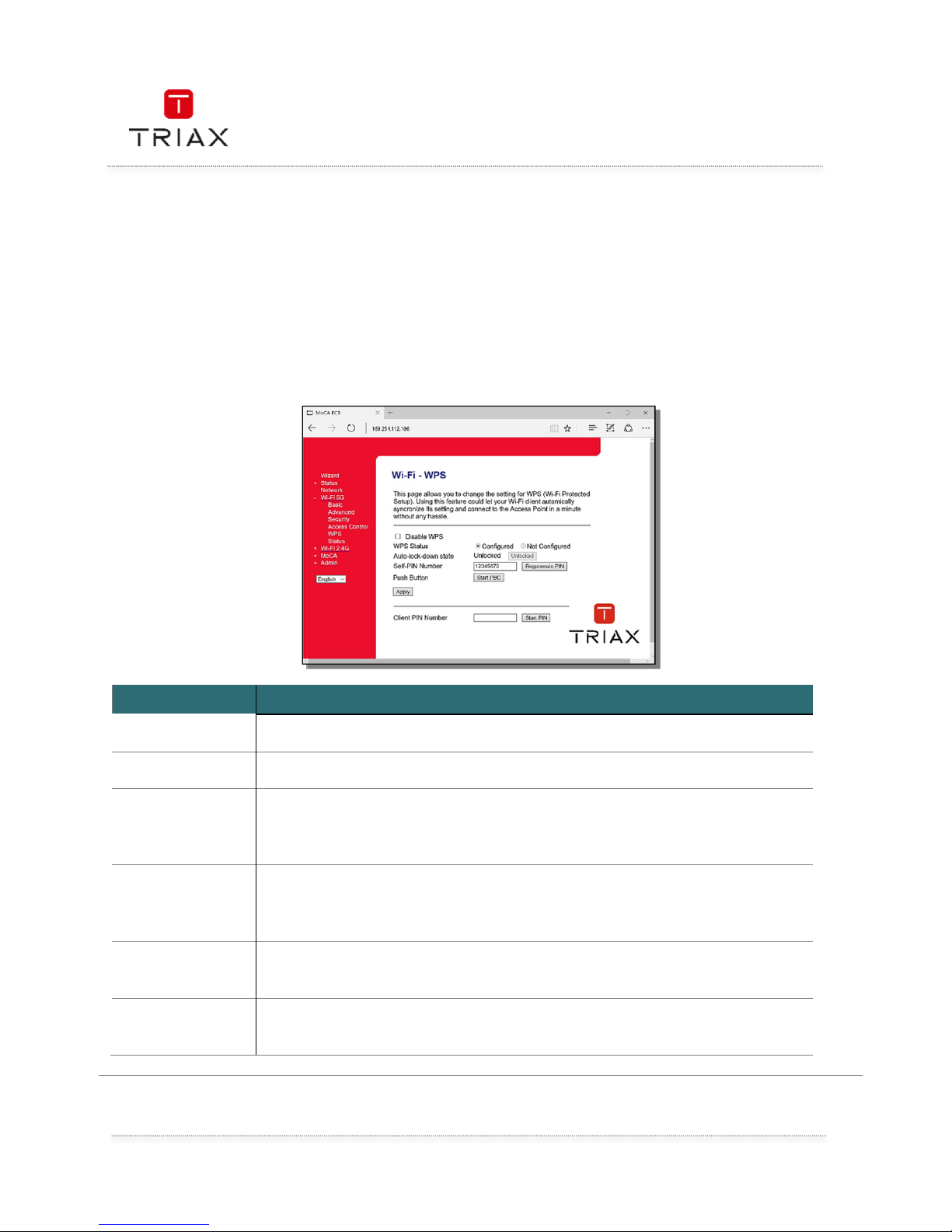
User manual
EN
22
7.5 Wi
Fi 5GHz
WPS
Wi-Fi Protected Setup (WPS) lets you join a secure Wi
-
Fi network without selecting the network name
and entering the password. You will just to have to enter a PIN code, which is less secure than an SSID
and password.
• Check the WPS instructions for your computer or Wi-Fi device.
• Press the WPS button on your TECW 211, the WPS led will flash.
• Within two minutes, on your computer or Wi-Fi device, press its WPS button or follow
its instructions for WPS connections.
Your computer or Wi-Fi device connects to the TECW 211 Wi-Fi network.
Item
ItemItem
Item
Description
DescriptionDescription
Description
Disable WPS
If checked, the 5GHz WPS is disabled.
WPS Status
(Reserved).
Auto
-
lock-down
state
If WPS
-
PIN authentication has b
een tried 10 times by other Wi
-
Fi clients
trying to associate to this device, the device will enter lock down state for
WPS-PIN. Click this box to unlock the lock down mode.
Self-PIN Number
This PIN number can be input to WLAN client interface to associat
e with.
To change this PIN number, click “Regenerate PIN” button to regenerate it
and “Apply Changes” to apply.
Start PBC
Click it to start WPS PBC (Push Button Configuration), and then click the
WPS push button on WLAN client within 2 minutes, to begin WPS process.
Client PIN
number
Find the WPS
-
PIN number in the WLAN client’s utility and enter it in this
field and then click the “Start PIN” button to associate with it.
