Page 1
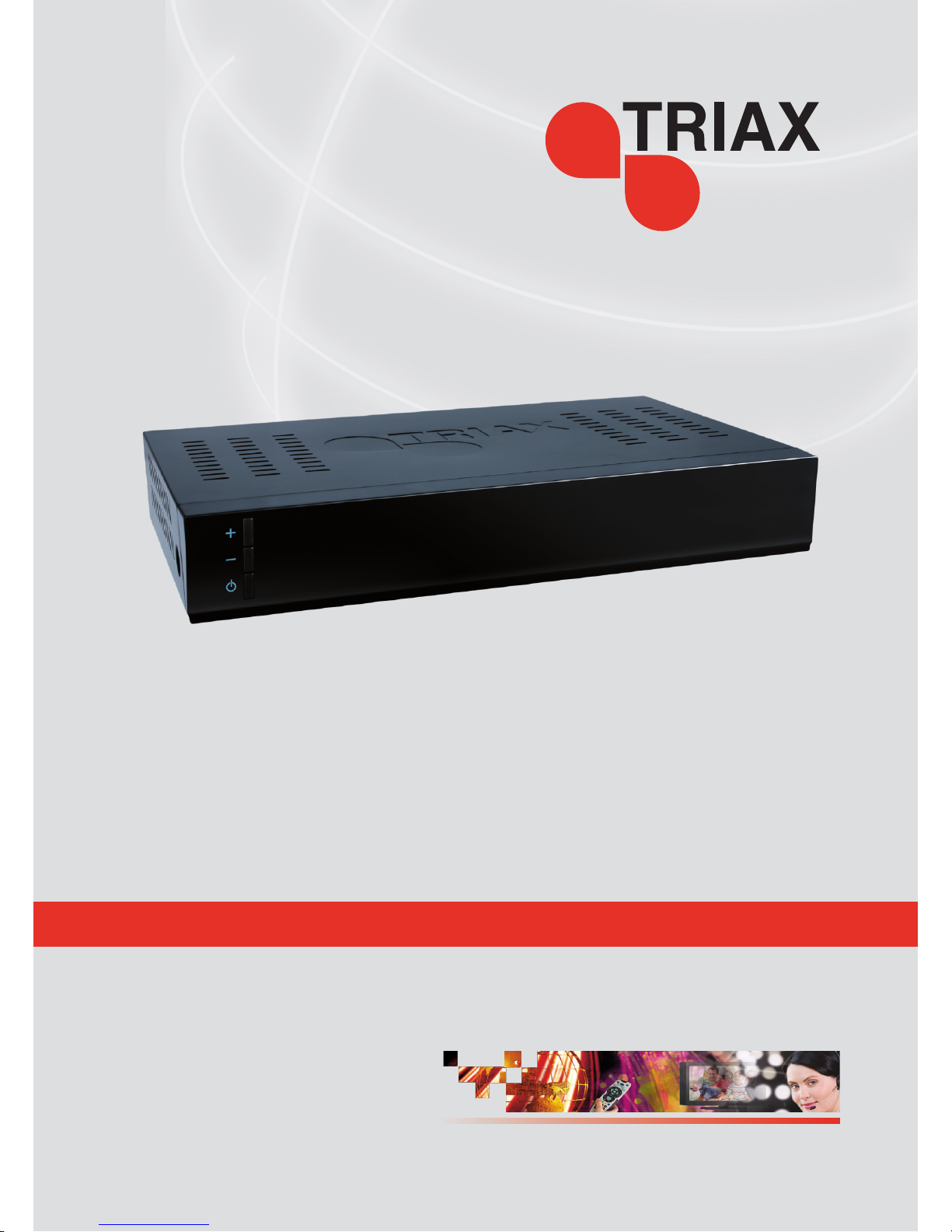
TRIAX ST-HD 537
Combi HD Receiver with MHEG5
Part No. 305016
Operating Manual
TRIAX - your ultimate connection
Page 2

• The illustrations and the OSD in this operation manual are for explanation and guidance purposes only.
• The examples used throughout this manual are based on the ST-HD 537 model.
Dear Triax customer
Thank you for purchasing the TRIAX ST-HD 537 (Combi HD Receiver with MHEG5).
To ensure safety and many years of trouble-free operation, please read the Important Safety
Precautions carefully before using this product.
Menu operation 17
What is the MAIN MENU? 17
Basic adjustment 18
AV Settings 18
Audio Description 19
Languages 20
Parental Control 21
Recording 22
General 23
Manually Tuning Channels 24
Digital Text 25
Appendix 26
Troubleshooting 26
Specifications 27
PIN CODE Reminder 29
Trademarks 30
End of life disposal 31
Terms of Guarantee 32
Declaration of Conformity 33
Notes 34
Introduction 3
Important safety precautions 3
Remote control unit 4
Receiver (front view) 5
Receiver (rear view) 5
Supplied accessories 6
Preparation 7
Inserting the batteries 7
Using the remote control unit 7
Quick guide 8
Initial installation overview 8
Before turning on the power 9
Initial auto installation 9
Watching TV 10
Daily operation 10
Channel List 11
The Guide Window 12
Recording a Programme 13
The Library Window 15
Operating Manual
Contents
2
Page 3
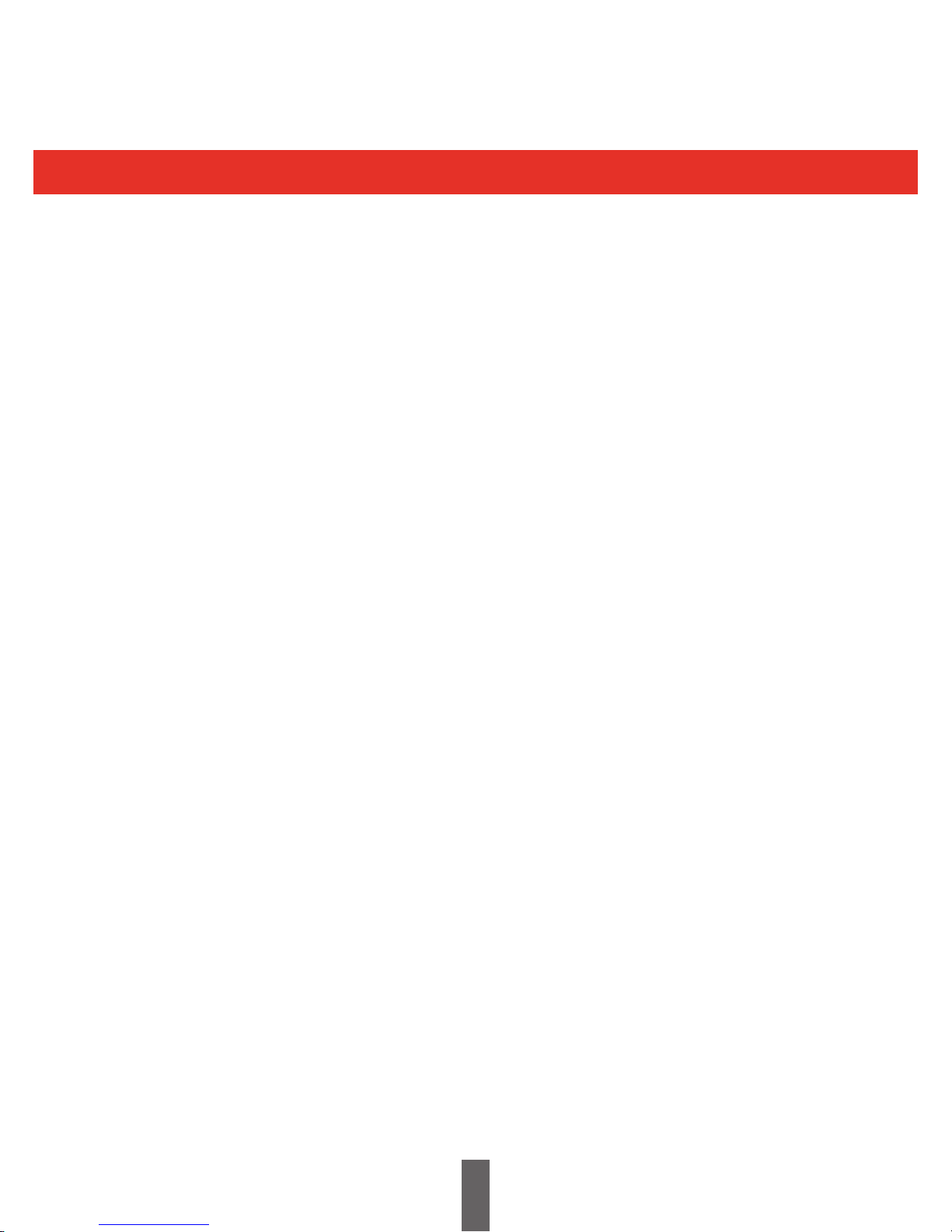
Introduction
Important Safety Precautions
3
• Cleaning - Unplug the AC power adapter from the AC outlet before cleaning the product.
Use a damp cloth to clean the product. Do not use liquid cleaners or aerosol cleaners.
• Use a soft damp cloth to gently wipe the product when it is dirty. To protect the product,
do not use a chemical cloth to clean it. Chemicals may cause damage or cracks in the casing
of the product.
• Water and moisture - Do not expose the unit to wet or damp conditions.
• Do not place vases or any other water-filled containers on this product.
The water may spill onto the product causing fire or electric shock.
• Ventilation - The vents and other openings in the casing are designed for ventilation.
Do not cover or block these vents and openings since insufficient ventilation can cause overheating
and/or shorten the life of the product. Do not place the product on a bed, sofa, rug or other similar
surface, since they can block ventilation openings. This product is not designed for built-in
installation; do not place the product in an enclosed place such as a bookcase or rack, unless
proper ventilation is provided or the manufacturer’s instructions are followed.
• Heat sources - Keep the product away from heat sources such as direct sunlight, radiators, heaters,
stoves and other heat-generating products (including amplifiers).
• To prevent fire, never place any type of candle or naked flames on the top or near the product.
• The product uses power even in Standby. Unplug the product from the AC outlet when you are not
using it.
• Servicing - Do not attempt to service the product yourself. Removing covers can expose you to
electric shock and other dangerous conditions. Maintenance should be performed by a suitably
qualified person.
Page 4
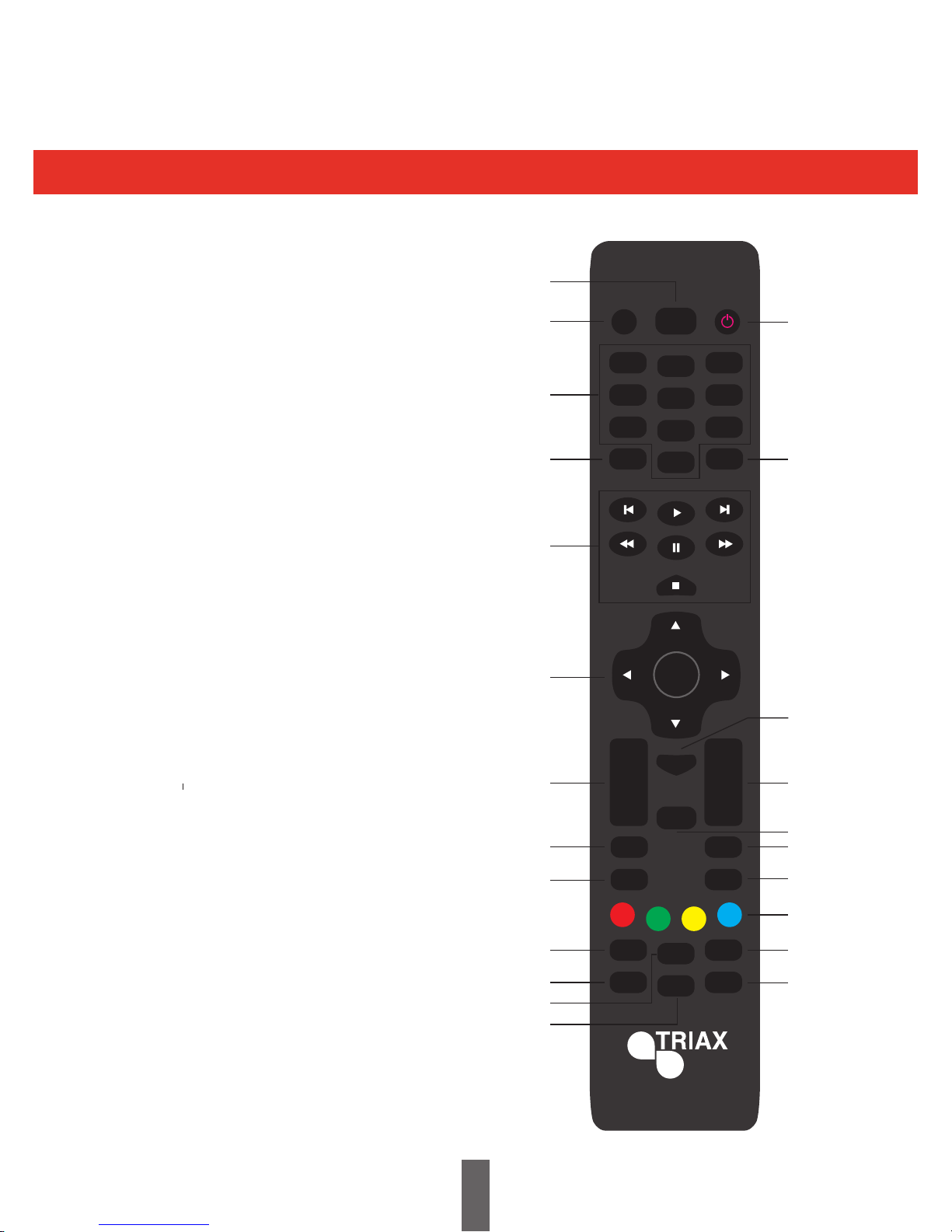
1 LIBRARY
Opens the library screen where your recordings are stored
2 MUTE
Volume on/off
3 NUMBER PAD
Select the channel number directly by entering
its number. Set the page in digital text mode
4 REC
Use to record a programme and schedule recordings
5 PLAYBACK CONTROLS
Play, Pause, Stop, Fast Forward, Rewind,
Jump Forward / Back
6 NAVIGATION (Cursor)
Move up/down/left/right in menus and on
screen displays (Page 11)
OK
Confirm selection in menu/on-screen display
7 VOL+/-
Increase/decrease the volume (Page 10)
8 BACK
Return to the previous “MENU” screen
9 TEXT
Display Digital Text (Page 25)
10 AD
Switch Audio Description on/off (Page 19)
11 A/V
Switch to the A/V input (Page 10)
12 SUBT
Switch subtitles on/off (Page 20)
13 HDMI
Select HDMI resolution 576p, 720p, 1080i
and 1080p (Page 18)
14 (Standby/On)
Switch between standby and on (Page 10)
15 LAST
Toggles between the current channel and the
previous channel (Page 10)
16 GUIDE
Display the Electronic Programme Guide (Page 12)
17 PROG +/-
Select the channel (Up/Down)
Move one page at a time when in menu screens
18 MENU
“MENU” screen on/off (Page 17)
19 INFO
Displays programme information (Page 10)
20 EXIT
Closes the “MENU” screen
21 COLOUR BUTTONS
For interactive use and navigating menus
22 AUDIO
Select the desired audio language (Page 10)
23 WIDE
Adjust the aspect ratio (page 18)
Introduction
Remote Control Unit
4
SUBT
HDMI
AD
A/V
AUDIO
WIDE
BACK
TEXT
INFO
EXIT
1
4
7
2
5
8
0
3
6
9
REC
MUTE
LIBRARY
LAST
OK
GUIDE
MENU
VOL
+
-
PROG
+
-
14
15
17
19
20
21
22
23
16
18
1
2
3
6
5
4
7
8
10
11
13
12
9
Page 5
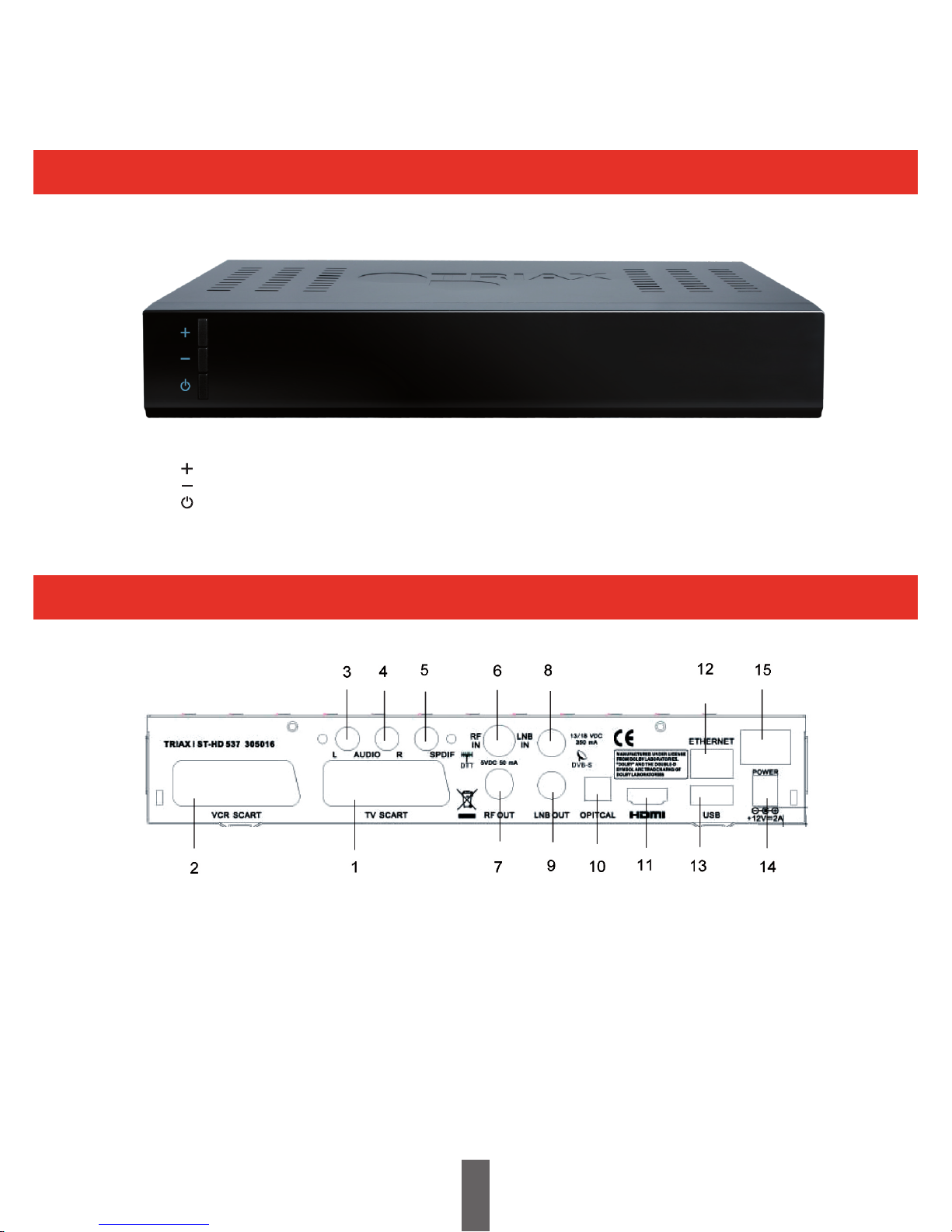
Introduction
Receiver (Front View)
Receiver (Rear View)
9 LNB Loopthrough
10 Toshlink SPDIF Optical Output
11 HDMI™ Output
12 ETHERNET port - for future services
13 USB: SW Upgrade and Record Function
14 DC Power Socket
15 Power Switch
1 TV (SCART)
2 VCR (SCART)
3 Audio L
4 Audio R
5 Digital SPDIF Coaxial
6 DVB-T Antenna In
7 DVB-T Loopthrough
8 DVB-S2 LNB In
5
CHANNEL UP
CHANNEL DOWN
STANDBY BUTTON
Page 6
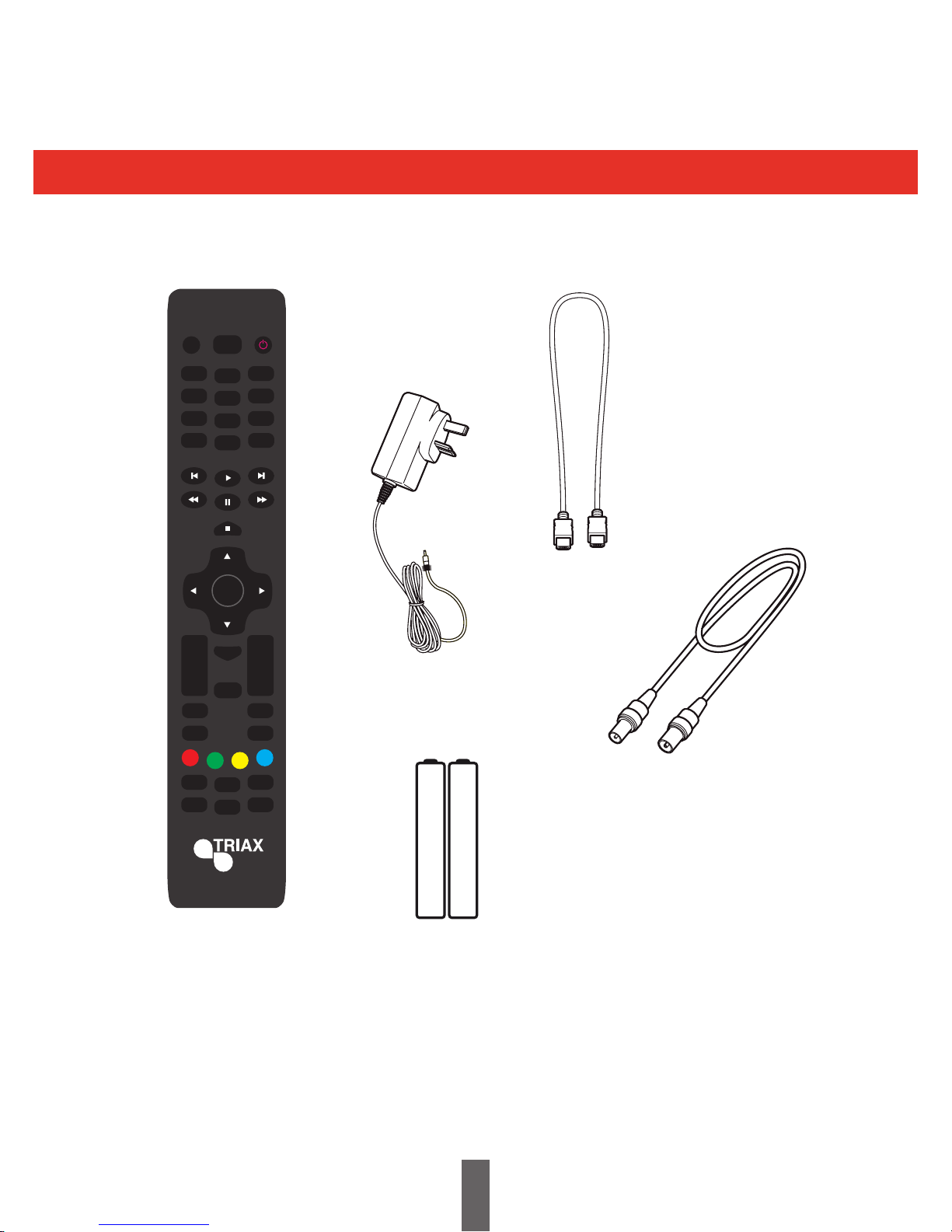
Introduction
Supplied Accessories
6
Remote Control Unit (x1)
• Triax ST-HD 537 Combi Operating Manual
• “AAA” size zinc-carbon battery (x2) - Page 7
Page 4
Power Adaptor (x1)
AAA Batteries (x2)
Page 9
Page 7
HDMI Cable (x1)
Page 9
RF Cable (x1)
Page 9
SUBT
HDMI
AD
A/V
AUDIO
WIDE
BACK
TEXT
INFO
EXIT
1
4
7
2
5
8
0
3
6
9
REC
MUTE
LIBRARY
LAST
OK
GUIDE
MENU
VOL
+
-
PROG
+
-
+-+
-
Page 7
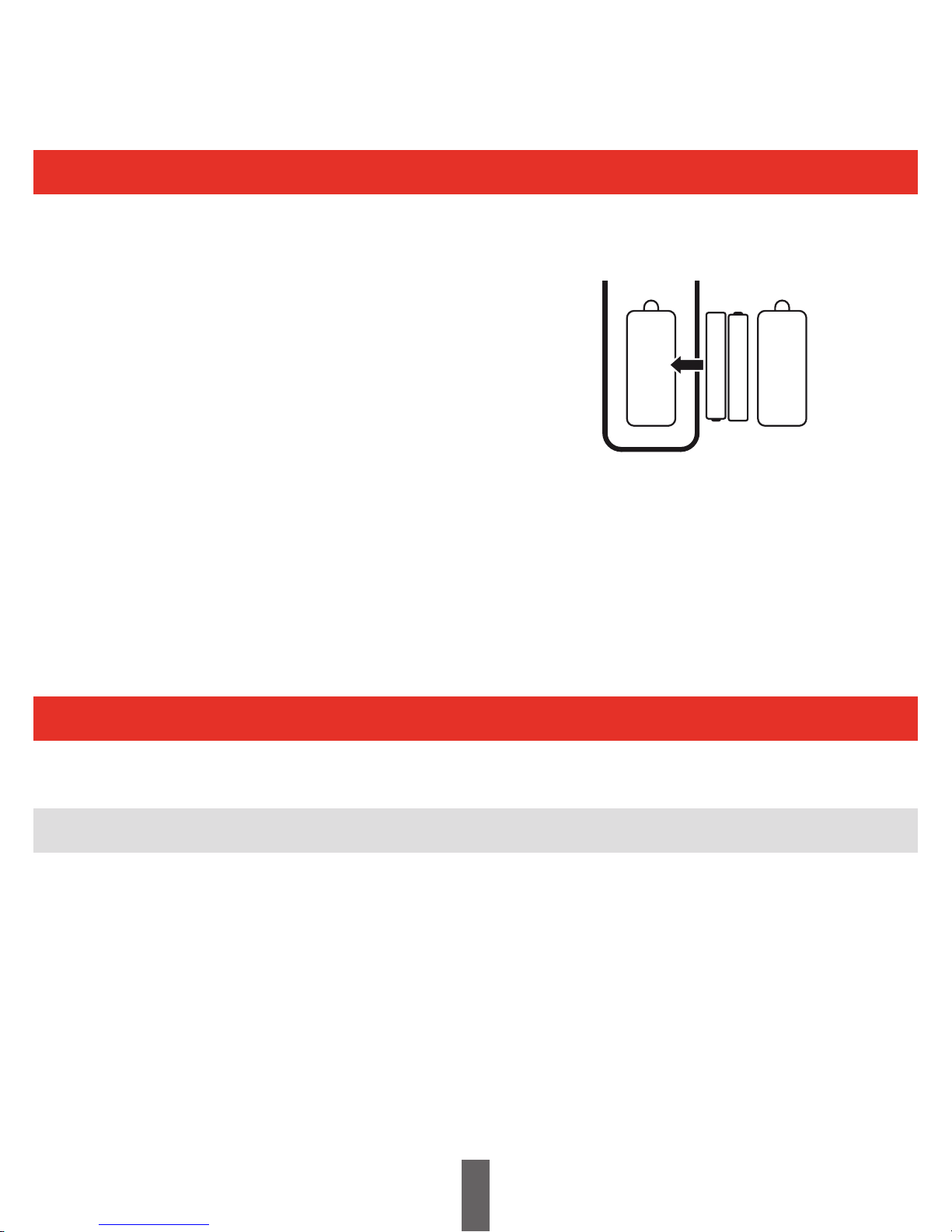
Preparation
Inserting the batteries
Using the remote control unit
Before using the Receiver for the first time, insert the two supplied “AAA” size zinc-carbon batteries.
When the batteries run out and the remote control unit fails to operate, replace the batteries with new
“AAA” size batteries.
1 Open the battery cover.
2 Insert the two supplied “AAA” size zinc-carbon batteries.
• Place batteries with their terminals corresponding to the
(+) and (-) indications in the battery compartment.
3 Close the battery cover.
CAUTION
Improper use of batteries can result in chemical leakage or explosion.
Be sure to follow the instructions below.
• Do not mix batteries of different types. Different types of batteries have different characteristics.
• Do not mix old and new batteries. Mixing old and new batteries can shorten the life of new batteries or cause
chemical leakage in old batteries.
• Remove batteries as soon as they have worn out. Chemicals that leak from batteries can cause skin irritation.
If you find any chemical leakage, wipe thoroughly with a cloth.
• If you will not be using the remote control unit for an extended period of time, remove the batteries from it.
• When replacing the batteries, use zinc-carbon batteries instead of alkaline ones.
Note on disposing batteries:
The batteries provided contain no harmful materials such as cadmium, lead or mercury.
Regulations concerning used batteries stipulate that batteries may no longer be thrown out with the household rubbish
Deposit any used batteries free of charge into the designated collection containers set up at your local recycling centre.
Use the remote control unit by pointing it towards the front of the Receiver.
Objects between the remote control unit and sensor may prevent proper operation.
• Do not expose the remote control unit to shock. In addition, do not expose the remote control unit to liquids
and do not place in an area with high humidity.
• Do not place the remote control unit under direct sunlight. The heat may cause deformation of the unit.
• The remote control unit may not work properly if the remote control sensor of the Receiver is under direct
sunlight or strong lighting. In such cases, change the angle of the lighting or the Receiver, or operate the remote
control unit closer to the remote control sensor.
Cautions regarding the remote control unit
7
+
-
+
-
Page 8
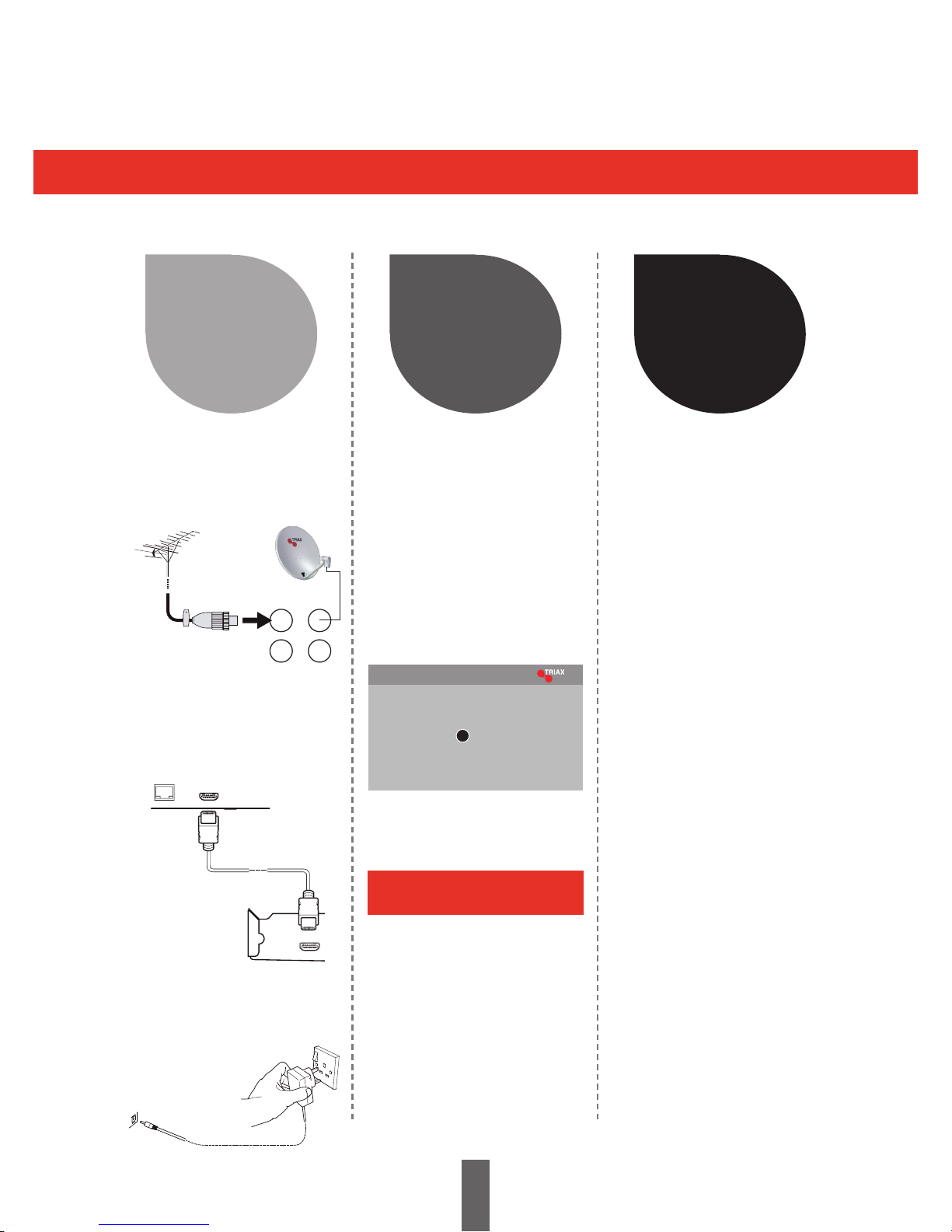
USB
SPDIF
HDMI
2-CHAUDIOOUT
L
R
CO
Quick Guide
Initial installation overview
8
Preparation
1 2 3
Watch TV
Run the
Initial Settings
1 Connect the antenna
cable to the RF IN
terminal and Satellite
cable to LNB in (Page 9)
1 Turn on the standy button
on the Receiver (Page 10)
1 Congratulations!
You can now watch TV
2 If neccessary, adjust
the antenna to obtain
maximum signal
reception
2 Run the first time
installation (Page 9)
Ensure the antenna and
/or satellite is connected
Press OK to continue
Start Searching Channels
2 Connect the Receiver
to your TV using the
supplied HDMI cable
(Page 9)
3 Connect the power
adapter to the Receiver
and switch socket on.
(Page 9)
Follow the steps below one by one when using the Receiver for the first time
You will receive a message
when installation is complete.
OPTICAL HDMI
RF in LNB in
RF out LNB out
Please connect aerial and /or satellite dish
Then press to scan for services
First Tim e I nst all
OK
Page 9
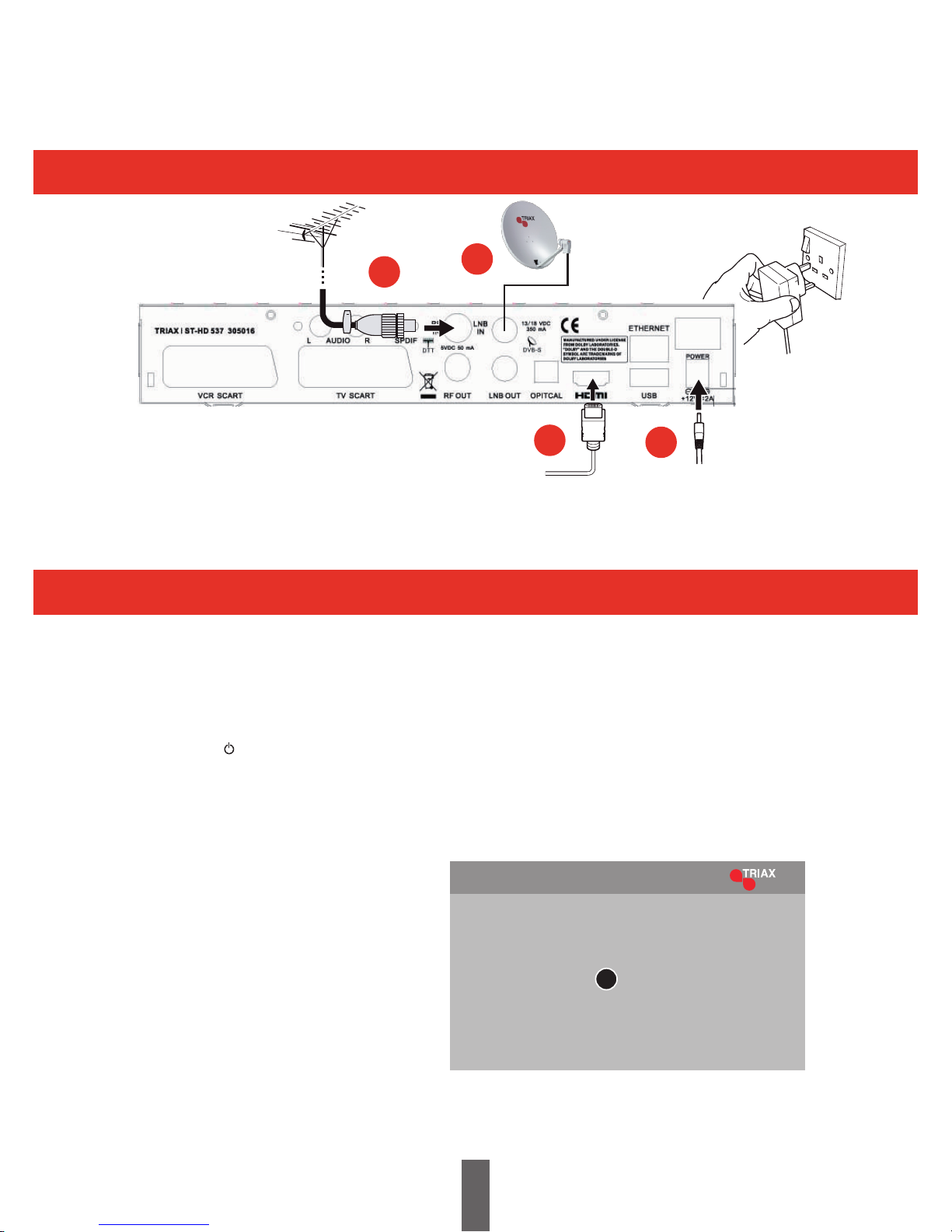
Quick Guide
Before turning on the power
Initial auto installation
When the Receiver is powered on for the first time, the First Time Installation screen appears.
Follow the on-screen instructions to search for all available channels.
1 Ensure the antenna cables are connected before switching on.
2 Switch on the power socket.
3 Press on the Receiver or Remote Control.
• The First Time Installation screen is displayed.
4 Press OK to start the channel search.
• The Receiver will search for, sort and store all receivable channels.
NOTE
• The First Time Installation process will be
aborted if the Receiver is left unattended
for more than 30 minutes before searching
for channels.
• After the First Time Installation has been
completed, the default PIN is automatically
set to ‘0000’. To change the PIN setting,
refer to Page 21.
1 Connect the antenna (Coaxial Plug), 75ohm coaxial
cable, (CAI Benchmarked cable such as Triax TX100)
2 Connect the satellite dish (F-Type Plug), 75ohm coaxial cable,
(CAI Benchmarked cable such as Triax TX100)
3 Connect the HDMI cable
4 Connect the power adaptor and switch on at the socket
9
1
3
2
4
Please connect aerial and /or satellite dish
Then press to scan for services
First T ime Inst all
OK
Page 10
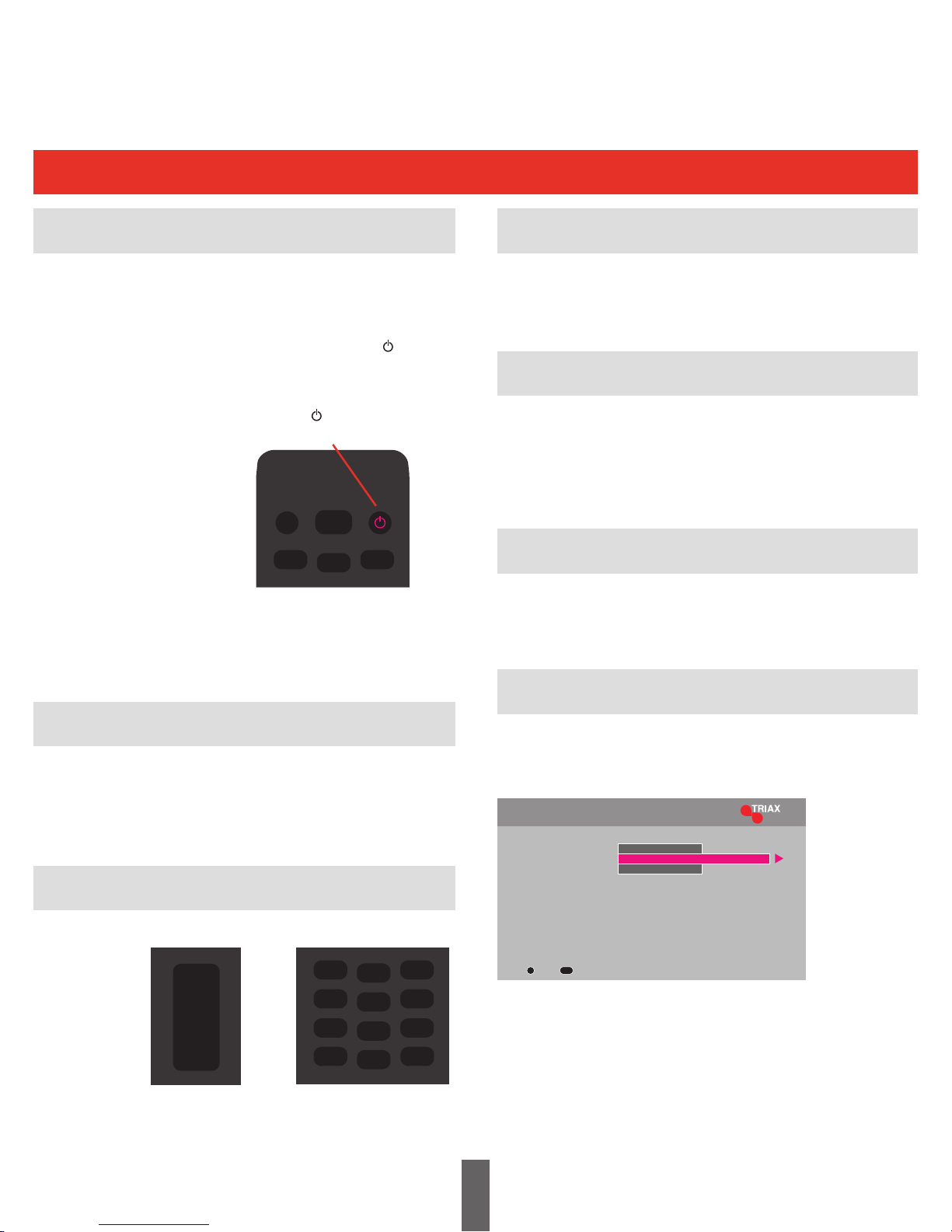
Watching TV
Daily operation
Standby mode
Switching On / Off
Adjusting the Volume
Changing Channels
Switching Between Channels
Programme Information
Selecting a Video Output Source
Selecting an Audio Language
• SelectStandbymode
If the receiver is switched on, you can
switch it to standby by pressing on the
remote control unit or the front of the receiver
• SwitchingonfromStandby
From standby, press on the remote
control unit or front of the receiver.
Press the VOL+ button to increase the volume
and the VOL- button to decrease the volume.
• We advise setting the volume to full on the receiver
and then use the TV remote for adjusting the
volume as normal
Switch between the current channel and the
previous channel by pressing LAST. Each press
of the LAST button will toggle between the
current channel and the previous channel
Once the receiver is connected to your TV using
either a HDMI cable or SCART cable, you can
select the appropriate output source by pressing
A/V on the remote control unit.
Some programmes are broadcast with multiple
audio channels. Press AUDIO to display the
audio menu.
NOTE
• If you are not going to use this Receiver for long
periods of time, be sure to remove the power
adapter from the supply.
• A small amount of electrical power is still
consumed when the Receiver is in standby mode.
1 Press the INFO button once to display
current time, channel information,
programme name and start/finish times of
selected programmes.
2 Press the INFO button again to display
additional information about the current
programme.
1 Press / to select the desired channel.
2 Press OK to confirm the audio channel.
10
With number padWith PROG +/-
1
2
3
MUTE
LIBRARY
1
4
7
2
5
8
0
3
6
9
REC LAST
PROG
+
-
Key desired channel number
(refer to channel list)
Settings
AV Settings
Language s
Parental Contr ol
Recordin g
General
SelectOKExit Menu
EXIT
Subtitle Language
Audio Language
Audio Description Language
English
Page 11
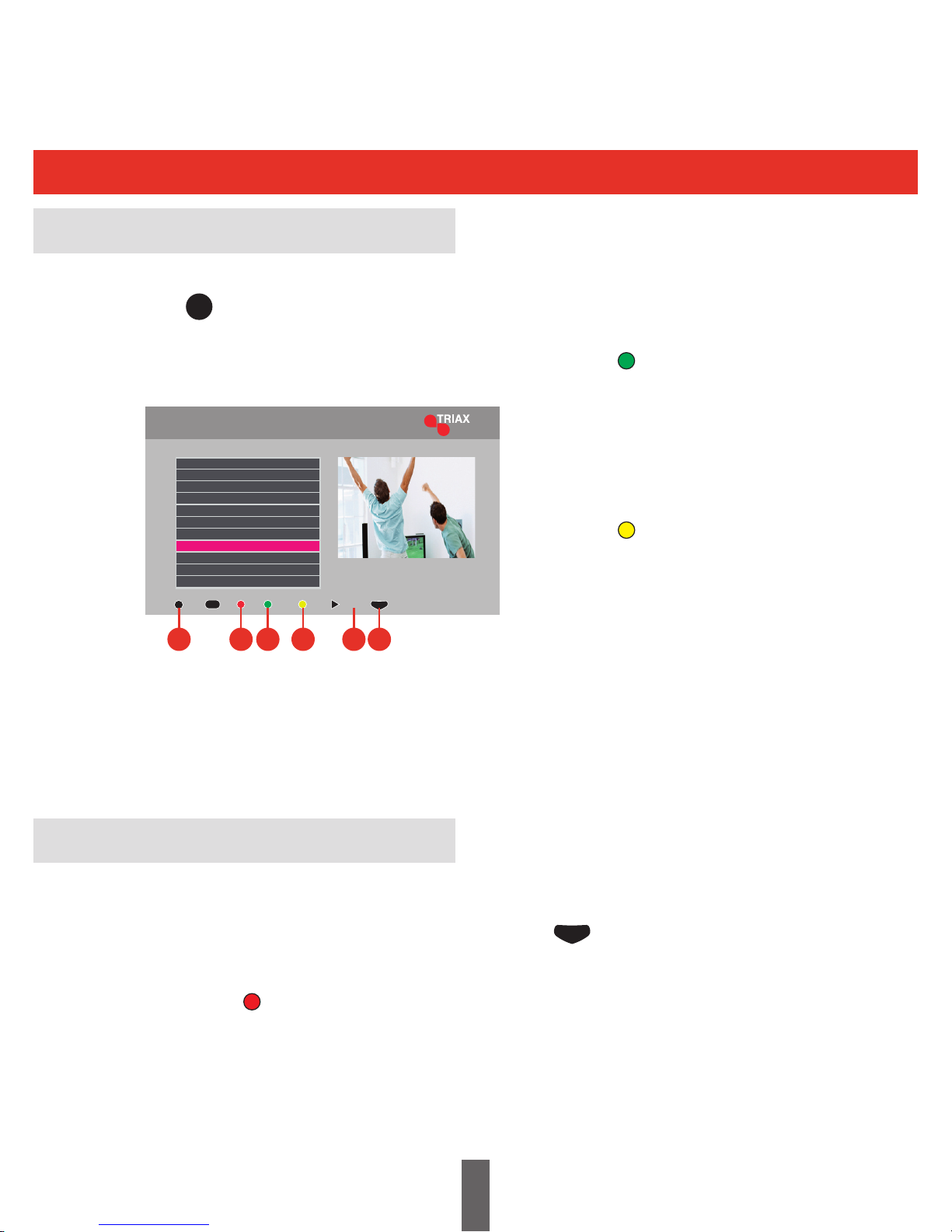
Channel List
All Cha nnels
Lock Add Fa v DeleteExit
EXIT
Watch
OK
104 Channel 4
105 Five
106 BBC THREE
107 BBC FOUR
108 BBC HD
110 BBC ALBA
113 ITV2
114 ITV2+1
103 ITV1 London
102 BBC 2 England
101 BBC 1 London
Guide
GUIDE
Show Favs
Watching TV
Channel list
Basic Operation
Useful Functions
• Display/ClosetheChannelList
• NavigatingtheChannelList
NOTE
• If parental controls are enabled (Page 21) the parental
settings PIN must be entered before a channel can be
locked / unlocked.
• To unlock a channel, select the channel using the /
buttons and press the RED coloured button.
NOTE
• To view a channel once it’s been deleted, you
will need to perform a First Time Installation
(Page 24)
Press on the remote control while watching
TV to access Channel List Menu or
1 Press MENU
2 Press to select the channel option from the list.
3 Press OK
The channel list allows you to hide, and delete channels, setup
a favourites channel list, setup a manual recording and view the
list of free to air channels that you have added.
Select a channel.
Press / to highlight a channel.
Press OK to watch the channel.
Lock a channel.
You can lock a channel to prevent children
viewing scenes of an adult nature.
1 Press / to select the channel you want
to lock.
2 Press the coloured button. A padlock
icon will appear next to the channel name.
Set a channel as a favourite.
You can set a channel as a favourite for
quick access. All favourite channels will be
displayed in the favourites list.
1 Press / to select the channel you want
to add to the favourites list.
2 Press the coloured button.
• The Favourites List will be shown listing all
favourite channels and the channel you have
just added.
3 Press to return to the channel list.
Deleting a channel.
1 Press / to select the channel you
want to delete.
2 Press the coloured button.
• The delete channel screen willl be displayed.
You can choose to delete the channel or
cancel.
11
Viewing the favourites list.
1 From the main channel list, Press to
view the Favourites List.
• While viewing the favourites list, you can
select and watch channels in the same way
as the channel list.
2 Press to return to the channel list.
3 To exit the Channel List, Press OK or Exit.
View the EPG.
1 To view the EPG (Page 12) press the
button on the remote control unit.
GUIDE
OK
1 2 43 5 6
Page 12

The Guide Window
12
AD)))
G
HD
R
SPLIT
SUB
TXT
This programme has
audio description
This programme is broadcast
with Dolby Digital
This programme is broadcast
with Dolby Digital Plus
This programme contains
guidance information
This programme is broadcast
in high definition
This programme is scheduled
to be recorded
This programme has been
set a reminder
This is a split event
programme (in 2 parts)
This programme has subtitles
This programme has digital
text available
Navigation
You can open the guide window by pressing the
button on the remote control. The guide
shows you programmes and channels available.
Note: Terrestrial channels have an 8 day EPG and
Satellite channels have a now/next EPG.
Use the and buttons to select different
channels. Use and To select programme.
You can use the PROG+ and PROG- buttons to
move one page at a time.
Move backwards 2 hours.
Move forwards 2 hours.
Move backwards 24 hours.
Move forwards 24 hours.
When you have chosen your programme, press
the button to watch it or set a reminder.
GUIDE
OK
EPG
Programme Guide
8:00pm - 9:00pm The Restaurant
Raymond Blanc adds to the pressure - he tells the couples to start a takeaway service so they can reach
ering their restaurant food to go.
AD)))
SUB
101 BBC One
102 BBC Two
103 ITV1 Anglia S
104 Channel 4
106 BBC Three
107 BBC Four
108 BBC HD
110 BBC ALBA
8:00pm 8:30pm 9:00pm
Fri 1 May
Big Cat Live Silent Wit
Heroes
Inside Out
The Restaurant
Super Nanny
Dog Borstal
Greatest Cit
Britain From Above
An Lá Eorpa
Soillse
Silent W
The Family
Hoodies Can
Wilderness
Who Do Yo
News
Coronation
Freaky Eat
World New
M.I Hi
Dé tha Dol
The Bill: Hide and Seek
Ray Mears Goes Walkabout
HD
HD
HD
HD
Record
REC
Library
LIBRARY
-2 Hrs +2 Hrs -24 Hrs +24 HrsReminder
OK
Exit
EXIT
Page 13

Watching TV
Recording a Programme*
This function is very useful if you are watching
a programme and are interrupted.
You can rewind a programme you are watching at
any time by pressing the button.
To pause live TV, press the button on the
remote control.
The time counter will start and shows the amount
of time the programme has been paused.
To continue watching TV, press the or
button again and the programme will begin from
where you left off.
You can fast forward, and fast rewind using the
and buttons. The speed and direction
are shown on the screen. To change the speed
press the and buttons again.
To go back to live TV, press the button.
Select a programme you want to record and then
press the button to set the recording.
When a recording has been set the record icon is
shown before the programme name.
Pausing Live TV
Series Link
Setting a Recording
2 Mins
6 Mins
x4
REC
13
A series link will record all programmes
in a series.
For example, if you set it to record a programme
and series link was set, then each new episode in
the current series will be recorded automatically.
To set a series link, choose the programme to
be recorded in the Guide window and press the
record button.
You will be asked whether you want to record
an entire series or just the current programme.
Press to select the required option.
Programmes to be recorded are added to a
Scheduled Recordings folder.
NOTE
• Not all programmes are part of a series.
If a series has already started, you can
only record the remaining episodes in the
series.
• Series link can also be activated in the
scheduled recordings window
NOTE
• You can record a terrestrial programme
while watching a satellite programme and
vice versa.
• You can set the recording by pressing
REC while watching a programme or
by highlighting a programme in the EPG
and pressing REC
* In order to use these features an external
USB memory device must be connected.
OK
Page 14

Watching TV
Recording a Programme
14
You can use the reminder function to let you
know when a programme is going to start.
Press Guide button to access the guide window
and use the navigation pad to select
a programme.
Press the button to set the reminder.
When the reminder has been set a clock icon is
shown before the programme name.
Setting a Reminder
To View Scheduled Recordings
Select Menu and choose Scheduled
Recordings
While in the Scheduled Recordings window:
To delete a scheduled recording, highlight the
programme to be deleted and press the
button
To series link a scheduled recording, highlight
the desired programme and press the
button
To remove a series link from a scheduled
recording, highlight the programme and press
the button
NOTE
• Tocancelaprogrammereminder,highlightthe
programme where the reminder has been set
and press the OK button. The clock will
disappear and the reminder will be cancelled.
Recording Clashes
NOTE
• The list of options available to you on the
recording clash warning screen will depend on
the programmes being recorded.
You can record a satellite programme while
watching a terrestrial programme or vice versa
You will be able to cancel recordings, stop
recordings or even scedule the recording for a
different time if the programme is being broadcast
again at a later date or time.
Use the and buttons to select an option.
Press the button to confirm
OK
OK
Page 15

Recordings Library
08/10/2010 BBC HD
8:00pm - 9:00pm Heroes Series 3
70% Remaining
One of us, One of them (Part 3 of 25) Drama series in which people all
over the world deal with their newly discovered superpowers. Hiro
and Ando track Daphne to Germany while tracy Strauss searches for
answers about Niki. [DRAMA]
AD)))
SUB
Protect Schedule Preview Delete Exit
EXIT
Select
OK
Guide
GUIDE
Top Gear
Heroes
Strictly Come Dancing
I’m a Celebrity Get Me Out of Here
Spooks
In the Night Garden
BBC2
BBC HD
BBC HD
ITV1
BBC 1
BBC HD
05/10
08/10
01/11
16/11
17/11
21/11
Stop
Viewed
Playing
Recorded
Recording
Scheduled
Scheduled
P
P
P
SSR
R
HD
HD
HD
AD)))
G
HD
R
SPLIT
SUB
TXT
The Library Window
15
This is a split event
programme (in 2 parts)
This programme has subtitles
This programme has digital
text available
This recording is protected
and will not be deleted
This recording is part of a
series
Stops a recording or a
preview
This will protect or unprotect
a recording
This will preview a recorded
programme
This will delete recorded and
scheduled programmes
This programme has
audio description
This programme is broadcast
with Dolby Digital
This programme is broadcast
with Dolby Digital Plus
This programme contains
guidance information
This programme is broadcast
in high definition
This programme is scheduled
to be recorded
This programme has been
set a reminder
You can open the library window by pressing
the LIBRARY button on the remote control.
This shows all of your recorded programmes.
Use the and buttons to select each
programme. You can use the PROG+ and
PROG- buttons to move one page at a time.
P
S
Navigation
Page 16

The Library Window
16
Watching a Recording
Preview a Recording
Protecting a Recording
Programmes that have finished recording are
marked as ‘Recorded’.
1. Use the and buttons to select a
programme you want to watch.
2. Press the button to start playback.
You can preview a recorded programme in the
preview window in the recordings library.
The status will show as ‘Playing’.
You can protect a recording from being
accidentally deleted by protecting it.
1. Use the and buttons to select a
recording you want to protect.
2. Press the button to protect.
To unprotect a recording, highlight the protected
recording using the / buttons and press
the button.
NOTE
• You can start to watch back a programme
that is recording and don’t have to wait for it
to finish.
NOTE
• To delete a protected recording, you must
unprotect it first.
NOTE
• Your recording will not be overwritten or
deleted when protected.
(Unless you format the hard disk drive)
OK
Unprotecting a Recording
Page 17

Setting s
AV Settings
Languag es
Parenta l Co ntrol
Recordi ng
General
SelectOKExit Menu
EXIT
HDMI Output
HDMI Audio
Screen Size
Menu Transparency Settings
Channel Change Timeout
Audio Description Volume
Audio Delay Settings
Stereo
Setting s
AV Settings
Languag es
Parenta l Co ntrol
Recordi ng
General
SelectOKExit Menu
EXIT
HDMI Output
HDMI Audio
Screen Size
Menu Transparency Settings
Channel Change Timeout
Audio Description Volume
Audio Delay Settings
Stereo
Main Me nu
Program me G uide
Channel s
Library
Schedul ed R ecord ings
SelectOKExit Menu
EXIT
Menu Operation
What is the Main Menu?
17
• YouneedtocalluptheOn Screen Display (OSD) to perform settings for the Receiver.
The OSD for the settings is called “MAIN MENU”
• The“MAINMENU”enablesvarioussettingsandadjustments.
Basic Operation
About the Guide Display
Display the
MAIN MENU screen
Exit the
MAIN MENU screen
Selecting a menu
or sub menu
Press MENU and the
“MAIN MENU” screen appears
Press EXIT to exit the MAIN MENU
at any time. If you have not pressed
OK before exiting, the desired
setting will not be changed.
Press / to select one of the
main menu options. Press OK to
display the option. Press / to
select one of the sub menus. Press
to display the sub menu options.
Press to adjust the desired
setting and then press OK. Press
BACK to return the previous menu.
Selecting a sub-menu in the
MAIN MENU
Selecting and adjusting options
The guide display at the bottom of the MAIN
MENU screen shows operation with the OSD
• The guide display is an operational guide for the
remote control unit. The bar will change in
accordance with each sub-menu and menu setting.
Item
View the EPG (Pg 12).
View the Channel List (Pg 11).
Opens the Library screen where
recordings are stored (Pg 15).
Shows list of future programmes
to be recorded (Pg 14).
Adjust various settings for the
Receiver (Pg 18).
View system and software
information for the Receiver.
Programme Guide
Channels
Library
Scheduled
Recordings
Settings
Information
OK
MENU
EXIT
OK
OK
OK
OK
Page 18

Adjusts the audio output type when the Receiver
is connected to surround system using a HDMI
cable. This allows you to enjoy realistic live
sound.
NOTE
• Only select Dolby Digital if you have a compatible
surround sound system. If you choose this setting
with a non-compatible sound system the audio will
not be heard.
• Not all channels are broadcast with Dolby Digital
sound.
Adjusts the video signal type when the Receiver
is connected to your TV using a SCART cable.
NOTE
• If your TV is not compatible with RGB signals,
select the composite video output.
Basic Adjustment
AV Settings
18
HDMI Video
HDMI Audio
Adjusts the video resolution when the receiver is
connected to your TV using a HDMI cable. This
allows you to watch High Definition (HD) TV.
NOTE
• Consult the documentation supplied with your TV
to select the correct TV resolution.
• If your TV is not HD Ready but has a HDMI socket,
select the 576p video resolution.
Adjusts the screen size (aspect ratio) between
16:9 widescreen and various 4:3 picture sizes.
NOTE
• If you have connected the Receiver to a widescreen
TV, you should select the 16:9 widescreen setting.
• The wide mode feature lets you adjust the screen
size using the WIDE button on the remote control
unit. Press WIDE to cycle through the available
screen sizes while watching TV on a 4:3 screen.
• If you have selected 16:9 widescreen in the AV
settings menu, the wide mode will have no effect.
• Not all programmes are broadcast in widescreen
format which may result in a black border around
the programme. This setting can be useful to
remove or minimise the border.
Item
576p Sets the video resolution to 576p
720p Sets the video resolution to 720p
1080i Sets the video resolution to 1080i
1080p Sets the video resolution to 1080p
Item
Item
RGB This selects an RGB video signal type.
The video signal will be split into
separate red, green and blue signals to
provide the best picture quality.
Composite This selects a composite video signal
(default) when RGB is not available.
16:9 Widescreen Displays a 16:9 widescreen
picture. This ensures the best
aspect ratio for widescreen TV’s
4:3 Widescreen In this mode, the picture is
(16:9) stretched towards each side
of the screen. This displays a
picture similar to 16:9
widescreen on 4:3 TV’s
4:3 Centre Displays a 4:3 picture in the
Cut Out centre of the screen. With
some programmes, bars may
appear on the left and right
hand side of the screen.
4:3 Letterbox Displays a 16:9 picture in the
(16:9) centre of the screen. With
some programmes, bars may
appear on the top and bottom
of the screen.
Screen Size
Item
Stereo The Receiver will output Stereo
sound when connected to a standard
surround sound system using the
HDMI cable.
Dolby Digital The Receiver will output Dolby Digital
surround sound when connected to a
compatible surround sound system
using the HDMI cable.
SCART Output
Settings
AV Settings
Language s
Parental Contr ol
Recordin g
General
SelectOKExit Menu
EXIT
HDMI Output
HDMI Audio
Screen Size
Menu Transparency Settings
Channel Change Timeout
Audio Description Volume
Audio Delay Settings
Stereo
Page 19

Basic Adjustment
AV Settings Audio Description
19
Menu Transparency
Channel Change Timeout
This function allows you to adjust the
transparency of the OSD’s. The default setting
is off
NOTE
• The menu transparency settings will not affect the
main menu.
This function allows you to adjust the length of
time the information screen is displayed if no
other buttons are pressed.
Options are: 3, 5, 7 + 10 Seconds
Item
Off The picture will not be visible behind the OSD
25% The picture is partially visible behind the OSD
50% The picture is mostly visible behind the OSD
75% The picture is clearly visible behind the OSD
Some programmes are broadcast with audio
descriptions (AD) which provides a voice-over
describing visual information such as scenery,
body language and facial expressions.
Press AD on the remote control unit to toggle
audio description on or off.
NOTE
• If audio description is available for a programme,
the AD symbol will be displayed in the information
screen (Page 10) and the EPG (Page 12)
Adjusts the volume of the audio description when
available.
Synchronises the audio and video outputs when
the Receiver is connected to a Dolby Digital
Surround Sound System using the SPDIF (digital
audio output) connection.
Audio Description Volume
Audio Delay Settings
1 Go to Main Menu, Settings, AV Setting,
Audio Delay Settings.
2 Press to select.
3 Press / to increase or decrease the
audio delay time.
4 Press EXIT to complete the setting.
1 Go to Main Menu, Settings, AV Setting,
Audio Description Volume.
2 Change the volume.
3 Press to confirm.
DigitalAudioDelay 60 ms
OK
OK
Page 20

Basic Adjustment
Languages
20
Subtitle Language
This function allows you to set the default subtitle
language to English, Welsh, Gaelic or Irish.
NOTE
• Some subtitle languages are available with
enhanced subtitles. These provide additional
information about the programme for the hard of
hearing.
• Subject to information being broadcast.
Switching on Subtitles
Selecting Audio Languages
1 Press on the remote control unit to
toggle subtitles on or off.
NOTE
• Not all programmes are broadcast with subtitles.
If subtitles are available for a programme, the
SUBT symbol will be displayed in the
information screen (Page 10) and the EPG
(Page 12).
• If subtitles are available they will be displayed
at the bottom of the screen in the default subtitle
language.
This function allows you to set the default audio
language to English, Welsh, Gaelic or Irish.
This function allows you to set the default audio
description (AD) to English, Welsh, Gaelic or Irish.
NOTE
• Not all programmes are broadcast with alternative
audio languages. If the selected audio language is
not broadcast, English will be used.
NOTE
• Not all programmes are broadcast with alternative
audio description languages. If the selected audio
language is not broadcast, English will be used.
1 Press on the remote control unit
to toggle switch between the available
audio languages.
Audio Language
Audio Description Language
SUBT
AUDIO
Settings
AV Settings
Language s
Parental Contr ol
Recordin g
General
SelectOKExit Menu
EXIT
Subtitle Language
Audio Language
Audio Description Language
English
Page 21

Basic Adjustment
Parental control
21
This function allows you to change the PIN
NOTE
• As a precautionary measure, make a note of
your PIN on the back of this operational manual
(see page 29). Keep it in a safe place where
children cannot reach.
1 Enter the default (0000) or current four digit
PIN using the 0-9 numeric buttons.
2 Enter the new four digit PIN using the 0-9
numeric buttons.
3 Confirm the new four digit PIN using the
0-9 numeric buttons.
Change PIN
This function allows you to prevent a first time
installation being performed without first entering
the parental settings PIN.
Item
Enabled This will allow a first time installation to
be performed without entering the
parental settings PIN.
Disabled This will prevent a first time installation to
be performed unless the parental settings
PIN is entered.
Allow First Time Installation
Changing the Parental Settings PIN
NOTE
• If you have changed the default PIN, this must
be entered before the parental control settings can
be adjusted.
The Parental Control feature allows you to
prevent accidental changes being made to the
Receiver. In addition channels can be locked
to prevent children viewing scenes of an adult
nature.
The default personal identification number (PIN)
must be entered before the parental control
settings can be adjusted.
Parental Settings PIN
1 Enter the default four digit PIN (0000) using
the numeric buttons.
This setting chooses if you want to enter a PIN
before watching a recording that has guidance
information. The default setting is Yes.
Guidance PIN for Recordings
This setting chooses if you want to allow access
to the parental menu without entering a PIN.
The default setting is that you must enter a PIN.
Allow Parental Changes
This setting chooses if you want to allow the hard
disk drive to be formatted. Please note, this will
delete all recordings stored in your library.
A warning message will appear asking if you
want to continue. NB. This will also delete any
protected recordings.
Allow USB Storage Device Format
0000
0000
Settings
AV Settings
Language s
Parental Contr ol
Recordin g
General
SelectOKExit Menu
EXIT
SelectOKExit Menu
EXIT
Parental Setti ngs PI N
This menu is PIN protected
Please enter your pin to view
and change settings
0000
Settings
AV Settings
Language s
Parental Contr ol
Recordin g
General
SelectOKExit Menu
EXIT
SelectOKExit Menu
EXIT
0000
----
----
Page 22

Basic Adjustment
Recording
22
This setting chooses the default recording mode.
You can set the HD Digital TV Recorder to always
record in high definition or standard definition.
NOTE
• You can only record in high definition when the
programme is being broadcast in high definition.
This changes the amount of time added before
a recording starts.
This changes the amount of time added at the
end of a recording.
This sets the amount of time used for the
background recording of live TV. The options are
60 minutes or 120 minutes.
This sets the default skip forwards time.
This sets the default skip backwards time.
NOTE
• You can use the skip forwards and backwards
function when watching a recording by pressing
the >| or |< buttons.
This setting chooses if you want to enter a PIN
before watching a recording that has guidance
information. The default setting is On.
This sets how you want remaining space to be
shown in the menus. You can choose from the
percentage of space, hours of standard definition
or hours of high definition available.
This will reformat your hard disk drive.
NOTE
• This will permanently delete all of your recorded
programmes, even if they are protected.
• You can set a PIN number to prevent accidental
reformatting of your hard disk drive.
Default Recording Mode
Add to Start of Recording
Add to End of Recording
Live Pause Length
Skip Forwards Time
Skip Backwards Time
Auto Disk Management
Show Available Space As
Format USB Storage Device
Settings
AV Settings
Language s
Parental Contr ol
Recordin g
General
SelectOKExit Menu
EXIT
Default Recording Mode
Add to Start of Recording
Add to End of Recording
Live Pause Length
Skip Forwards Time
Skip Backwards Time
Auto Disk Management
Show Available Space As
Format USB Connected Drive
Page 23

Basic Adjustment
General
23
Auto Standby
Power Save in Standby Mode
This function allows you to automatically switch
the Receiver into standby mode when there is no
user activity for 3 hours.
This function allows you to control the power
saving features of your Receiver.
Item
Item
Item
Enabled The Receiver will automatically switch
(default) into standby mode when there is no user
activity for 3 hours.
Automatic The receiver will automatically install
software upgrades when available
Manual The receiver will display a message
allowing you to confirm or cancel
the software upgrade
Enabled The Receiver uses a very low amount of
(default) power when in standby.
Disabled The Receiver will remain on constantly
unless switched into standby mode by
the user.
Disabled Power saving features are disabled.
This function allows you to control when software
upgrades are installed.
Upgrade Software
Settings
AV Settings
Language s
Parental Contr ol
Recordin g
General
SelectOKExit Menu
EXIT
Enabled
Page 24

Basic Adjustment
Manually tuning channels
24
Manual Terrestrial Tune
You can manually tune for new Terrestrial and
Satellite channels after the first time installation
has been completed.
Item
UHF Channel Select channel 21-68
Frequency The frequency of the service
(channel) you are manually tuning.
Bandwidth The bandwidth of the service
(channel) you are manually tuning.
System The type of tuning system.
DVB-T = SD (Default)
1 Select Manual Terrestrial Tune.
2 Press / to select the desired UHF
channel.
3 Press to select ‘Frequency’ (kHz).
4 Press / to adjust the frequency.
5 Press to select ‘Bandwidth’.
6 Press / to adjust the bandwidth.
7 Press to select ‘System’.
8 Press / to select a system.
9 Press the button to start scanning for
the specified channel. If the channel is
found it will be stored in the Receiver and
will be available in the channel list and EPG.
1 Select Manual Satellite Tune
2 Press to select ‘Frequency’ (kHz).
3 Press / to adjust the frequency or type
required frequency using the keypad.
4 Press to select ‘Symbol Rate’.
5 Press / to adjust the Symbol Rate, or
required symbol using the keypad.
6 Press to select ‘LNB Polarisation’.
7 Press / to adjust the LNB Polarisation.
8 Press the button to start the scanning
process.
NOTE
• You can enter the UHF channel and frequency
using the 0-9 numeric buttons.
This function allows you to perform a first time
installation.
1 Press Menu on your remote control
2 From the Menu options on screen,
select Settings
3 Then select General
4 Use the navigation buttons to highlight
First Time Installation
5 Press OK to select.
6 A warning banner will be shown.
Press OK to proceed or exit to cancel.
7 Press OK to scan for new services.
You may have to wait a several minutes
for the scan to complete.
8 You will receive a message to confirm when
installation is complete.
9 Press OK to start watching TV
Manual Satellite Tune
First Time Installation
Manual T une
Select
OK
Start ScanExit Menu
EXIT
Frequency (MHz)
Symbol Rate
LNB Polarisation
Signal Strength
Signal Quality
04796
26006
Horizontal
FEC
Network ID
Services Found
5/4
20
7
Transport ID
Services Added
7FE
7
Page 25

Guidance is a parental lock which gives you
control against the types of programmes that
can be watched and played back on your
Receiver.
Programmes that contain guidance
information are marked with a G.
Guidance labels let you know when a programme
may include content that is unsuitable for young
audiences (e.g violence, sex, drug use, or strong
language) or when it may be harmful to view (e.g.
contains flashing images).
Guidance is usually used for television
programmes broadcast after 9pm.
You can choose whether to PIN protect your
programmes and recordings in the Parental
settings menu.
Digital Text
Guidance?
Accessing digital text
1 Select a channel which broadcasts digital text.
2 Press or the button.
• Not all channels broadcast digital text.
• You may not be able to receive digital text if you
have a poor quality signal.
Buttons for digital text operation
Buttons Description
Some channels are broadcast with digital
text which contains pages of information and
entertainment. News, weather, sports information,
stock exchange prices and programme previews
are among the many services.
Navigate the digital text index
page and menu system
Coloured
Buttons
Numeric
Buttons 0-9
EXIT / TEXT
Access digital text shortcuts.
These are often displayed on
the bottom of the page
Directly select a page
Exit digital text
///
TEXT
G
25
Page 26

Appendix
Troubleshooting
26
The following conditions in the table below do not always indicate a problem. Please perform the checks
described below before calling for service. If the problem cannot be corrected by the use of this manual,
remove the mains plug from the power socket and contact the Helpline on 00 44 1443 778910 to obtain
service or advice (Normal operator charges apply).
Alternatively you can email us at: stbsupport@triax.co.uk.
In the unlikely event of this equipment requiring repair during the guarantee period, you will need to
provide proof of purchase to your point of sale. Please keep your purchase invoice or receipt in a safe
place.
WARNING
Under no circumstances should you try and repair this product yourself. This will invalidate the
guarantee. Do not open the unit as there is risk of electric shock.
No power
The receiver cannot
be operated
Remote control unit does
not operate
Picture format incorrect
Power is suddenly
turned off
No picture
No sound
Freezing / Blocking
• Checkifyoupressedontheremotecontrolunit
• IstheACpoweradapterdisconnected?
• Checkifyoupressedonthereceiver
• TurnoffreceiveratACadaptor,leavefortwominutesandswitchbackon
• Arebatteriesinsertedwithpolarity(+,-)aligned?
• Arebatterieswornout?(Replacewithnewbatteries.)
• Areyouusingitunderstrongoruorescentlighting?
• Isauorescentlightilluminatingtheremotecontrolsensor?
• Refertopage18.
• Isautostandbyactivated?(Page23)
• Areconnectionstoexternalequipmentcorrect?(Page8)
• Istheinputsignaltypeselectedcorrectlyafterconnection?(Page18)
• Isthecorrectoutputsourceselected?(Page18)
• Istheantennaconnectedproperly?(Page9)
• Isthevolumetoolow?
• Checkifyoupressedmuteontheremotecontrolunit.
• CheckSCARTleadisinsertedcorrectlyifused.
• Checkreceptioninformationasshownonthecoverofthismanual.
• Refertopage24toperformtheFirstTimeInstallation.
Problem Possible Solution
Page 27

Appendix
Specifications
27
Page 28

Appendix
28
Specifications
Page 29

PIN CODE Reminder
NOTE
You need to insert the PIN code here and refer it to the pages in the manual where this is covered.
IMPORTANT
Removal of a lost PIN code could be subject to a service charge.
29
Page 30

Appendix
Trademarks
30
This product is capable of receiving and decoding
Dolby Digital Plus. Manufactured under licence from
Dolby Laboratories. Dolby and the double D symbol
are trademarks of Dolby Laboratories.
This product has a HDMI connector so that you can
watch high definition TV with a HDMI lead when
connected to a HD Ready TV.
HDMI, the HDMI logo and High-Definition Multimedia
Interface are trademarks or registered trademarks of
HDMI Licensing LLC.
Information on the software license for this product
Software composition
The software included in this product is comprised of various software components whose individual
copyrights are held by TRIAX UK Ltd or by third parties.
Software developed by TRIAX and open source software
The copyrights for the software components and various relevant documents included with this product
that were developed or written by TRIAX are owned by TRIAX UK LTD and are protected by the Copyright
Act, international treaties, and other relevant laws. This product also makes use of freely distributed
software and software components whose copyrights are held by third parties. These include software
components covered by a GNU General Public License (hereafter GPL), a GNU Lesser General Public
License (hereafter LGPL) or other license agreement.
Obtaining source code
We are unable to answer any questions about the source code for the open source software. The source
code for the software components whose copyrights are held by TRIAX are not distributed.
®
Page 31

Appendix
End of life disposal
31
A. Information on Disposal for Users (private households)
1. In the European Union
Attention: If you want to dispose of this equipment, please recycle.
Used electrical and electronic equipment must be treated separately and
in accordance with legislation that requires proper treatment, recovery and
recycling of used electrical and electronic equipment.
Following the implementation by member states, private households within
the EU states may return their used electrical and electronic equipment to
designated collection facilities free of charge*. In some countries your local
retailer may also take back your old product free of charge if you purchase a
similar new one.
* Please contact your local authority for further details.
If your used electrical or electronic equipment has batteries or accumulators,
please dispose of these separately beforehand according to local
requirements.
By disposing of this product correctly you will help ensure that the waste
undergoes the necessary treatment, recovery and recycling and thus prevent
potential negative effects on the environment and human health which could
otherwise arise due to inappropriate waste handling.
The battery supplied with this product contains traces of Lead.
For EU: The crossed-out wheeled bin implies that used batteries should not
be put to the general household waste! There is a separate collection system
for used batteries, to allow proper treatment and recycling in accordance with
legislation. Please contact your local authority for details on the collection and
recycling schemes.
Attention:
Your product is marked
with this symbol. It means
that used electrical and
electronic products should
not be mixed with general
household waste. There
is a separate collection
system for these products.
Page 32

Terms of Guarantee
32
This product is supplied with a 12 month manufacturers guarantee from date of original purchase.
In the unlikely event of an issue occurring within this period, please contact your point of sale.
Proof of purchase will need to be supplied.
1 This guarantee only applies to defects due to faulty workmanship or materials.
It does not cover faults or damage caused by (but not limited to) accident, misuse, fair wear and
tear, signal related issues, neglect, tampering with the product or repair other than by a facility
appointed by Triax UK Ltd.
2 This product is intended for private domestic use only.
The guarantee will not apply if the product is used in the course of a business, trade or profession.
3 The product must be correctly installed and operated in accordance with the instructions contained
in this operating manual.
4 Triax UK Ltd disclaims any liability for incidental or consequential damages.
5 This guarantee is in addition to, and does not diminish your statutory or legal rights.
Page 33

Declaration of Conformity
33
Company Name: Triax UK Ltd
Company Address: Abergorki Industrial Estate,
Treorchy, Rhondda-Cynon-Taff
CF42 6DL, UK
Object of the Declaration: Triax ST-HD 537, Part Number 305016.
The object of the declaration described above is in conformity with the requirements
of the following documents:
Low voltage directive 2006/95/EC
EMC Directive 2004/108/EC
WEEE Directive 2002/96/EC
Batteries and Accumulators Directive 2006/66/EC
RoHS Directive 2002/95/EC
REACH Regulation 1907/2006/EC
CE Marking Directive 93/68/EEC
Packaging Directive 94/62/EC
The product identified above complies with the relevant EC Directives by meeting the following
standards:
BS EN55013:2001+A1:2003+A2:2006 Test Limits for STB Receivers Disturbance Characteristics
BS EN55020:2007 Test Limits for STB Receivers Immunity Characteristics
BS EN60065:2002:A1:2006+A11:2008 Audio and Video Equipment Safety Requirements
BS EN 61000-3-2:2006 Test Limits for EMC Harmonic Currents
BS EN61000-3-3:2008 Test Limits for EMC Voltage Changes and fluctuations
The Declaration of Conformity is made in relation to the associated tests carried out and verified by our
suppliers and their authorised test facilities.
Signed for and on behalf of:
TRIAX UK LTD
KEVIN EDWARDS…………………………………………………………………QUALITY MANAGER.
30th November 2010
Page 34

Notes
34
Page 35

Page 36

Issue 1
