Page 1

TW100-BRV304
Advanced VPN Firewall
Router
Cable/DSL Internet Access
4-Port Switching Hub
User's Guide
Page 2

i
Table of Contents
CHAPTER 1 INTRODUCTION .............................................................................................1
TW100-BRV304 Features................................................................................................. 1
Package Contents ..............................................................................................................3
Physical Details.................................................................................................................. 4
CHAPTER 2 INSTALLATION............................................................................................... 6
Requirements..................................................................................................................... 6
Procedure ........................................................................................................................... 6
CHAPTER 3 SETUP ................................................................................................................8
Overview ............................................................................................................................8
Configuration Program ....................................................................................................9
Setup Wizard ................................................................................................................... 11
WAN Port Configuration Screen................................................................................... 14
LAN Screen...................................................................................................................... 16
CHAPTER 4 PC CONFIGURATION .................................................................................. 18
Overview ..........................................................................................................................18
Windows Clients.............................................................................................................. 18
Macintosh Clients............................................................................................................ 30
Linux Clients.................................................................................................................... 30
Other Unix Systems......................................................................................................... 30
CHAPTER 5 OPERATION AND STATUS ......................................................................... 31
Operation ......................................................................................................................... 31
Status Screen.................................................................................................................... 31
Connection Status - PPPoE ............................................................................................33
Connection Status - PPTP ..............................................................................................35
Connection Status - Telstra Big Pond............................................................................ 36
Connection Details - SingTel RAS ................................................................................. 37
Connection Details - Fixed/Dynamic IP Address ......................................................... 39
CHAPTER 6 INTERNET FEATURES ................................................................................ 41
Overview .......................................................................................................................... 41
Advanced Internet Screen ..............................................................................................41
Dynamic DNS (Domain Name Server) .......................................................................... 46
Virtual Servers................................................................................................................. 48
Options ............................................................................................................................. 50
CHAPTER 7 SECURITY CONFIGURATION................................................................... 52
Overview ..........................................................................................................................52
Admin Login .................................................................................................................... 52
Access Control ................................................................................................................. 54
Firewall Rules .................................................................................................................. 57
Logs................................................................................................................................... 61
Security Options .............................................................................................................. 63
Scheduling ........................................................................................................................ 65
Services............................................................................................................................. 66
CHAPTER 8 VPN ................................................................................................................... 68
Overview ..........................................................................................................................68
Common VPN Situations................................................................................................ 70
VPN Configuration ......................................................................................................... 72
Page 3

ii
Examples .......................................................................................................................... 81
Using Certificates ............................................................................................................99
CHAPTER 9 OTHER FEATURES AND SETTINGS ...................................................... 104
Overview ........................................................................................................................104
Config File...................................................................................................................... 105
PC Database................................................................................................................... 106
Remote Administration................................................................................................. 110
Routing ........................................................................................................................... 111
Firmware Upgrade........................................................................................................ 115
UPNP .............................................................................................................................. 116
APPENDIX A TROUBLESHOOTING .............................................................................. 117
Overview ........................................................................................................................ 117
General Problems.......................................................................................................... 117
Internet Access............................................................................................................... 117
APPENDIX B SPECIFICATIONS...................................................................................... 119
TW100-BRV304 ............................................................................................................119
FCC Statement ..............................................................................................................119
CE Marking Warning................................................................................................... 120
P/N: 9560J20101
Copyright 2002. All Rights Reserved.
Document Version: 1.0
All trademarks and trade names are the properties of their respective owners.
Page 4

1
Chapter 1
Introduction
This Chapter provides an overview of the TW100-BRV304's features and capabilities.
Congratulations on the purchase of your new TW100-BRV304. The TW100-BRV304 is a
multi-function device providing the following services:
•
Shared Broadband Internet Access for all LAN users.
•
4-Port Switching Hub for 10BaseT or 100BaseT connections.
Figure 1: TW100-BRV304
TW100-BRV304 Features
The TW100-BRV304 incorporates many advanced features, carefully designed to provide
sophisticated functions while being easy to use.
Internet Access Features
• Shared Internet Access. All users on the LAN or WLAN can access the Internet
through the TW100-BRV304, using only a single external IP Address. The local (invalid)
IP Addresses are hidden from external sources. This process is called NAT (Network Address Translation).
•
DSL & Cable Modem Support. The TW100-BRV304 has a 100BaseT Ethernet port
for connecting a DSL or Cable Modem. All popular DSL and Cable Modems are supported. SingTel RAS and Big Pond (Australia) login support is also included.
•
PPPoE, PPTP, SingTel RAS and Telstra Big Pond Support. The Internet (WAN
port) connection supports PPPoE (PPP over Ethernet), PPTP (Peer-to-Peer Tunneling Protocol), SingTel RAS and Telstra Big Pond (Australia), as well as "Direct Connection" type
services.
•
Fixed or Dynamic IP Address. On the Internet (WAN port) connection, the TW100-
BRV304 supports both Dynamic IP Address (IP Address is allocated on connection) and
Fixed IP Address.
1
TW100-BRV304
Page 5

TW100-BRV304 User Guide
2
Advanced Internet Functions
• Communication Applications. Support for Internet communication applications, such
as interactive Games, Telephony, and Conferencing applications, which are often difficult
to use when behind a Firewall, is included.
•
Special Internet Applications. Applications which use non-standard connections or
port numbers are normally blocked by the Firewall. The ability to define and allow such
applications is provided, to enable such applications to be used normally.
•
Virtual Servers. This feature allows Internet users to access Internet servers on your
LAN. The required setup is quick and easy.
•
DMZ. One (1) PC on your local LAN can be configured to allow unrestricted 2-way
communication with Servers or individual users on the Internet. This provides the ability
to run programs which are incompatible with Firewalls.
•
URL Filter. Use the URL Filter to block access to undesirable Web sites by LAN users.
•
Internet Access Log. See which Internet connections have been made.
•
VPN Pass through Support. PCs with VPN (Virtual Private Networking) software
using PPTP, L2TP and IPSec are transparently supported - no configuration is required.
LAN Features
• 4-Port Switching Hub. The TW100-BRV304 incorporates a 4-port 10/100BaseT
switching hub, making it easy to create or extend your LAN.
•
DHCP Server Support. Dynamic Host Configuration Protocol provides a dynamic IP
address to PCs and other devices upon request. The TW100-BRV304 can act as a DHCP
Server for devices on your local LAN and WLAN.
•
Multi Segment LAN Support. LANs containing one or more segments are supported,
via the TW100-BRV304 's RIP (Routing Information Protocol) support and built-in static
routing table.
•
DMZ Port. Used when allowing Servers on your LAN to be accessed from the Internet,
the DMZ port provides additional protection for both your Servers and your LAN.
Configuration & Management
• Easy Setup. Use your WEB browser from anywhere on the LAN or WLAN for configu-
ration.
•
Remote Management. The TW100-BRV304 can be managed from any PC on your
LAN. And, if the Internet connection exists, it can also (optionally) be configured via the
Internet.
•
UPnP Support. UPnP (Universal Plug and Play) allows automatic discovery and con-
figuration of the TW100-BRV304. UPnP is by supported by Windows ME, XP, or later.
Security Features
• Password - protected Configuration. Optional password protection is provided to
prevent unauthorized users from modifying the configuration data and settings.
•
NAT Protection. An intrinsic side effect of NAT (Network Address Translation) tech-
nology is that by allowing all LAN users to share a single IP address, the location and
even the existence of each PC is hidden. From the external viewpoint, there is no network,
only a single device - the TW100-BRV304.
Page 6

Introduction
3
•
Stateful Inspection Firewall. All incoming data packets are monitored and all incom-
ing server requests are filtered, thus protecting your network from malicious attacks from
external sources.
•
Protection against DoS attacks. DoS (Denial of Service) attacks can flood your
Internet connection with invalid packets and connection requests, using so much bandwidth and so many resources that Internet access becomes unavailable. The TW100BRV304 incorporates protection against DoS attacks.
•
Rule-based Policy Firewall. To provide additional protection against malicious pack-
ets, you can define your own firewall rules. This can also be used to control the Internet
services available to LAN users.
VPN Gateway Features
• IPSec.. Support for IPSec standards, including IKE and certificates.
•
70 Tunnels. Up to 70 VPN tunnels can be created.
•
High performance. High performance encryption engine maintains high throughput
even when using 3DES.
Package Contents
The following items should be included:
• The TW100-BRV304 Unit
• Power Adapter
• Quick Installation Guide
• CD-ROM containing the on-line manual.
If any of the above items are damaged or missing, please contact your dealer immediately.
Page 7

TW100-BRV304 User Guide
4
Physical Details
Front-mounted LEDs
Figure 2: Front Panel
Power On - Power on.
Off - No power.
Status (Red) On - Error condition.
Off - Normal operation.
Blinking - This LED blinks during start up.
LAN
For each port, there are 2 LEDs
• Link/Act
• On - Corresponding LAN (hub) port is active.
• Off - No active connection on the corresponding LAN (hub) port.
• Flashing - Data is being transmitted or received via the corre-
sponding LAN (hub) port.
• 100
• On - Corresponding LAN (hub) port is using 100BaseT.
• Off - Corresponding LAN (hub) port connection is using
10BaseT, or no active connection.
WAN On - Connection to the modem attached to the WAN (Internet) port is
established.
Flashing - Data is being transmitted or received via the WAN port.
PPPoE On - PPPoE connection established.
Off - No PPPoE connection.
DMZ
• Link/Act
•
Blinking – receiving/ transmitting data
• 100
• On -
Link at 100Mbps
• Off -
Link at 10Mbps
Page 8

Introduction
5
Rear Panel
Figure 3: Rear Panel
DMZ
Use a standard LAN cable to connect to a normal port on another
hub.
Reset Button
This button has two (2) functions:
• Reboot. When pressed and released, the TW100-BRV304 will
reboot (restart).
• Clear All Data. This button can also be used to clear ALL data
and restore ALL settings to the factory default values.
To Clear All Data and restore the factory default values:
1. Power Off.
2. Hold the Reset Button down while you Power On.
3. Keep holding the Reset Button for a few seconds, until the RED
LED has flashed TWICE.
4. Release the Reset Button. The TW100-BRV304 is now using the
factory default values.
WAN port
(10/100BaseT)
Connect the DSL or Cable Modem here. If your modem came with a
cable, use the supplied cable. Otherwise, use a standard LAN cable.
10/100BaseT
LAN connections
Use standard LAN cables (RJ45 connectors) to connect your PCs to
these ports.
Note:
Any LAN port on the TW100-BRV304 will automatically function
as an "Uplink" port when required. Just connect any port to a normal
port on the other hub, using a standard LAN cable.
Power port
Connect the supplied power adapter here.
Page 9

6
Chapter 2
Installation
This Chapter covers the physical installation of the TW100-BRV304.
Requirements
• Network cables. Use standard 10/100BaseT network (UTP) cables with RJ45 connectors.
• TCP/IP protocol must be installed on all PCs.
• For Internet Access, an Internet Access account with an ISP, and either of a DSL or Cable
modem (for WAN port usage)
Procedure
Figure 4: Installation Diagram
1. Choose an Installation Site
Select a suitable place on the network to install the TW100-BRV304.
Ensure the TW100-BRV304 and the DSL/Cable modem are powered OFF.
2. Connect LAN Cables
• Use standard LAN cables to connect PCs to the Switching Hub ports on the TW100BRV304. Both 10BaseT and 100BaseT connections can be used simultaneously.
• If required, you can connect any LAN port to another Hub. Any LAN port on the TW100BRV304 will automatically function as an "Uplink" port when required. Just connect any
LAN port to a normal port on the other hub, using a standard LAN cable.
• If desired, connect the DMZ port to a standard port on another Hub. PCs connected this
hub will also gain Internet access, but will NOT be able to access the rest of the LAN.
2
Page 10

Installation
7
3. Connect WAN Cable
Connect the DSL or Cable modem to the WAN port on the TW100-BRV304. Use the cable supplied with your DSL/Cable modem. If no cable was supplied, use a standard cable.
4. Power Up
• Power on the Cable or DSL modem.
• Connect the supplied power adapter to the TW100-BRV304 and power up.
Use only the power adapter provided. Using a different one may cause hardware damage
5. Check the LEDs
• The Power LED should be ON.
• The Status LED should flash, then turn Off. If it stays on, there is a hardware error.
• For each LAN (PC) connection, the LAN Link/Act LED should be ON (provided the PC is
also ON.)
• The WAN LED should be ON.
For more information, refer to Front-mounted LEDs in Chapter 1.
Using the DMZ Port
Please note the following points regarding the DMZ port.
• The DMZ port is a normal port, not an "uplink" port.
• PCs connected to the DMZ port are on the same LAN segment as PCs connected to the
Hub ports. They must use the same IP address range.
• PCs connected to the DMZ port are NOT visible to PCs on the hub (LAN) ports. So you
cannot use Microsoft networking or other networking protocols to connect to PCs on the
DMZ.
• PCs connected to the DMZ port still share the WAN port IP address for Internet access.
Advantages of the DMZ Port
If running any Servers on your LAN, you should connect them to the DMZ port, for the
following reasons:
• Traffic passing between the DMZ and LAN passes through the firewall. The firewall will
protect your LAN if your Server is compromised and used to launch an attack on your
LAN.
• When using the Virtual Servers feature, (see Virtual Servers in Chapter 6) a firewall rule
to allow incoming traffic from the Internet (WAN) to the DMZ is automatically created. If
the Server is connected to the LAN (hub) ports, you must add the firewall rule manually.
Page 11

8
Chapter 3
Setup
This Chapter provides Setup details of the TW100-BRV304.
Overview
This chapter describes the setup procedure for:
• Internet Access
• LAN configuration
PCs on your local LAN may also require configuration. For details, see Chapter 4 - PC Configuration.
Other configuration may also be required, depending on which features and functions of the
TW100-BRV304 you wish to use. Use the table below to locate detailed instructions for the
required functions.
To Do this: Refer to:
Configure PCs on your LAN. Chapter 4:
PC Configuration
Check TW100-BRV304 operation and Status. Chapter 5:
Operation and Status
Use any of the following Internet features:
• Advanced Setup (Applications, DMZ)
• Dynamic DNS
• Virtual Servers
• MAC Address
• Options(Backup DNS, MTU)
Chapter 6:
Internet Features
Change any of the following Security-related settings:
• Admin Login
• Access Control
• Firewall Rules
• Logs
• Security Options (TFTP, Firewall)
• Scheduling (used by Access Control)
• Services
Chapter 7:
Security Configuration
Describe the VPN capabilities and configuration required
for common situations.
Chapter 8:
VPN
3
Page 12

Setup
9
Configure or use any of the following:
• PC Database
• Remote Admin
• Routing (RIP and static Routing)
• Upgrade firmware
• Enable/Disable UPnP Support
Chapter 9:
Other Features and Settings
Where use of a certain feature requires that
PCs or other LAN devices be configured, this
is also explained in the relevant chapter.
Configuration Program
The TW100-BRV304 contains an HTTP server. This enables you to connect to it, and configure it, using your Web Browser. Your Browser must support JavaScript. The configuration
program has been tested on the following browsers:
• Netscape V4.08 or later
• Internet Explorer V4 or later
Preparation
Before attempting to configure the TW100-BRV304, please ensure that:
• Your PC can establish a physical connection to the TW100-BRV304. The PC and the
TW100-BRV304 must be directly connected (using the Hub ports on the TW100-BRV304)
or on the same LAN segment.
• The TW100-BRV304 must be installed and powered ON.
• If the TW100-BRV304 's default IP Address (192.168.0.1) is already used by another
device, the other device must be turned OFF until the TW100-BRV304 is allocated a new
IP Address during configuration.
Using UPnP
If your Windows system supports UPnP, an icon for the TW100-BRV304 will appear in the
system tray, notifying you that a new network device has been found, and offering to create a
new desktop shortcut to the newly-discovered device.
• Unless you intend to change the IP Address of the TW100-BRV304, you can accept the
desktop shortcut.
• Whether you accept the desktop shortcut or not, you can always find UPnP devices in My
Network Places (previously called Network Neighborhood).
• Double - click the icon for the TW100-BRV304 (either on the Desktop, or in My Network
Places) to start the configuration. Refer to the following section Setup Wizard for details
of the initial configuration process.
Using your Web Browser
To establish a connection from your PC to the TW100-BRV304:
1. After installing the TW100-BRV304 in your LAN, start your PC. If your PC is already
running, restart it.
Page 13

TW100-BRV304 User Guide
10
2. Start your WEB browser.
3. In the Address box, enter "HTTP://" and the IP Address of the TW100-BRV304, as in this
example, which uses the TW100-BRV304 's default IP Address:
HTTP://192.168.0.1
If you can't connect
If the TW100-BRV304 does not respond, check the following:
• The TW100-BRV304 is properly installed, LAN connection is OK, and it is
powered ON. You can test the connection by using the "Ping" command:
• Open the MS-DOS window or command prompt window.
• Enter the command:
ping 192.168.0.1
If no response is received, either the connection is not working, or your
PC's IP address is not compatible with the TW100-BRV304 's IP Address.
(See next item.)
• If your PC is using a fixed IP Address, its IP Address must be within the range
192.168.0.2 to 192.168.0.254 to be compatible with the TW100-BRV304 's
default IP Address of 192.168.0.1. Also, the Network Mask must be set to
255.255.255.0. See Chapter 4 - PC Configuration for details on checking your
PC's TCP/IP settings.
• Ensure that your PC and the TW100-BRV304 are on the same network segment. (If you don't have a router, this must be the case.)
4. You will be prompted for a username and password, as shown below.
Figure 5: Password Dialog
• Enter admin for the User Name, and leave the Password blank.
• Both the name and password can (and should) be changed, using the Admin Login screen.
Page 14

Setup
11
Setup Wizard
The first time you connect to the TW100-BRV304, the Setup Wizard will run automatically.
(The Setup Wizard will also run if the TW100-BRV304's default setting are restored.)
1. Step through the Wizard until finished.
• You need to know the type of Internet connection service used by your ISP. Check
the data supplied by your ISP.
• The common connection types are explained in the tables below.
2. On the final screen of the Wizard, run the test and check that an Internet connection can be
established.
3. If the connection test fails:
• Check your data, the Cable/DSL modem, and all connections.
• Check that you have entered all data correctly.
• If using a Cable modem, your ISP may have recorded the MAC (physical) address of
your PC. Run the Wizard, and on the Cable Modem screen, use the "Clone MAC address" button to copy the MAC address from your PC to the TW100-BRV304.
Common Connection Types
Cable Modems
Type Details ISP Data required
Dynamic
IP Address
Your IP Address is allocated
automatically, when you
connect to you ISP.
Usually, none.
However, some ISP's may
require you to use a particular
Hostname, Domain name, or
MAC (physical) address.
Static (Fixed)
IP Address
Your ISP allocates a permanent IP Address to you.
IP Address allocated to you,
mask and gateway (if provided),
and DNS address.
Some ISP's may also require
you to use a particular Hostname, Domain name, or MAC
(physical) address.
DSL Modems
Type Details ISP Data required
Dynamic
IP Address
Your IP Address is allocated
automatically, when you
connect to you ISP.
None.
Static (Fixed)
IP Address
Your ISP allocates a permanent IP Address to you.
IP Address allocated to you,
mask and gateway (if provided),
and DNS address.
PPPoE You connect to the ISP only
when required. The IP address
is usually allocated automatically.
User name and password.
Page 15

TW100-BRV304 User Guide
12
PPTP Mainly used in Europe.
You connect to the ISP only
when required. The IP address
is usually allocated automatically, but may be Static
(Fixed).
• PPTP Server IP Address.
• User name and password.
• IP Address allocated to
you, if Static (Fixed).
Other Modems (e.g. Broadband Wireless)
Type Details ISP Data required
Dynamic
IP Address
Your IP Address is allocated
automatically, when you
connect to you ISP.
Usually, none.
However, some ISP's may
require you to use a particular
Hostname, Domain name, or
MAC (physical) address.
Static (Fixed)
IP Address
Your ISP allocates a permanent IP Address to you.
IP Address allocated to you,
mask and gateway (if provided),
and DNS address.
Big Pond Cable (Australia)
For this connection method, the following data is required:
• User Name
• Password
• Big Pond Server IP address
SingTel RAS
For this connection method, the following data is required:
• User Name
• Password
• RAS Plan
Page 16

Setup
13
Home Screen
After finishing or exiting the Setup Wizard, you will see the Home screen. When you connect
in future, you will see this screen when you connect. An example screen is shown below.
Figure 6: Home Screen
Navigation & Data Input
• Use the menu bar on the top of the screen, and the "Back" button on your Browser, for
navigation.
• Changing to another screen without clicking "Save" does NOT save any changes you may
have made. You must "Save" before changing screens or your data will be ignored.
On each screen, clicking the "Help" button will
display help for that screen.
From any help screen, you can access the list of all
help files (help index).
Page 17

TW100-BRV304 User Guide
14
WAN Port Configuration Screen
The WAN Port Configuration screen provides an alternative to using the Wizard. It can be
accessed from the Internet menu. An example screen is shown below.
Figure 7: WAN Port
Identification
Hostname
Normally, there is no need to change the default name, but if your
ISP requests that you use a particular “Hostname”, enter it here.
Domain name
If your ISP provided a domain name, enter it here. Otherwise, this
may be left blank.
IP Address
IP Address
is assigned automatically
Also called Dynamic IP Address. This is the default, and the most
common.
Leave this selected if your ISP allocates an IP Address to the Wireless Router upon connection.
Specified
IP Address
Also called Static IP Address. Select this if your ISP has allocated
you a fixed IP Address. If this option is selected, the following data
must be entered.
• IP Address.
The IP Address allocated by the ISP.
• Network Mask (Not required for PPPoE)
This is also supplied by your ISP. It must be compatible with the
IP Address above.
• Gateway IP Address (Not required for PPPoE)
The address of the router or gateway, as supplied by your ISP.
• DNS IP Address
The DNS (Domain Name Server) IP Address provided by your
ISP. If required, additional DNS entries can be made on the
Internet Options screen.
Page 18

Setup
15
Login
Login Method
If your ISP does not use a login method (username, password) for
Internet access, leave this at the default value "None (Direct connection)"
Otherwise, check the documentation from your ISP, select the login
method used, and enter the required data.
• PPPoE - this is the most common login method, widely used
with DSL modems. Normally, your ISP will have provided some
software to connect and login. This software is no longer required, and should not be used.
• PPTP - this is mainly used in Europe. You need to know the
PPTP Server address as well as your name and password.
• Big Pond Cable - for Australia only.
• SingTel RAS - for Singapore only.
Login User Name
The User Name (or account name) provided by your ISP.
Login Password
Enter the password for the login name above.
RAS Plan
For SingTel customers only, select the RAS plan you are on.
Server IP Address
If using PPTP or Big Pond Cable, enter the IP address of your ISP's
server.
Connect
automatically
If Enabled (default), a connection will automatically be made as
required. If disabled, you need to establish the connection manually,
using the Connect button on the Connection Details screen (accessed
from the Status screen).
Disconnect
after Idle
Enable this if you wish an idle connection to be terminated.
If enabled, enter the idle time-out period (in minutes) in the field
provided. After the connection to your ISP has been idle for this time
period, the connection will be terminated.
MAC Address
MAC Address
Also called Network Adapter Address or Physical Address. This is a
low-level identifier, as seen from the WAN port.
Normally there is no need to change this, but some ISPs require a
particular value, often that of the PC initially used for Internet access.
You can use the Copy from PC button to copy your PC's address into
this field, the Default button to insert the default value, or enter a
value directly.
Page 19

TW100-BRV304 User Guide
16
LAN Screen
Use the LAN link on the main menu to reach the LAN screen An example screen is shown
below.
Figure 8: LAN Screen
Data - LAN Screen
TCP/IP
IP Address
IP address for the TW100-BRV304, as seen from the local LAN. Use
the default value unless the address is already in use or your LAN is
using a different IP address range. In the latter case, enter an unused IP
Address from within the range used by your LAN.
Subnet Mask
The default value 255.255.255.0 is standard for small (class "C")
networks. For other networks, use the Subnet Mask for the LAN
segment to which the TW100-BRV304 is attached (the same value as
the PCs on that LAN segment).
DHCP Server
• If Enabled, the TW100-BRV304 will allocate IP Addresses to PCs
(DHCP clients) on your LAN when they start up. The default (and
recommended) value is Enabled.
• If you are already using a DHCP Server, this setting must be
Disabled, and the existing DHCP server must be re-configured to
treat the TW100-BRV304 as the default Gateway. See the following section for further details.
• The Start IP Address and Finish IP Address fields set the values
used by the DHCP server when allocating IP Addresses to DHCP
clients. This range also determines the number of DHCP clients
supported.
See the following section for further details on using DHCP.
Buttons
Save
Save the data on screen.
Cancel
The "Cancel" button will discard any data you have entered and reload
the file from the TW100-BRV304.
Page 20

Setup
17
DHCP
What DHCP Does
A DHCP (Dynamic Host Configuration Protocol) Server allocates a valid IP address to a
DHCP Client (PC or device) upon request.
• The client request is made when the client device starts up (boots).
• The DHCP Server provides the Gateway and DNS addresses to the client, as well as
allocating an IP Address.
• The TW100-BRV304 can act as a DHCP server.
• Windows 95/98/ME and other non-Server versions of Windows will act as a DHCP client.
This is the default Windows setting for the TCP/IP network protocol. However, Windows
uses the term Obtain an IP Address automatically instead of "DHCP Client".
• You must NOT have two (2) or more DHCP Servers on the same LAN segment. (If your
LAN does not have other Routers, this means there must only be one (1) DHCP Server on
your LAN.)
Using the TW100-BRV304 's DHCP Server
This is the default setting. The DHCP Server settings are on the LAN screen. On this screen,
you can:
• Enable or Disable the TW100-BRV304 's DHCP Server function.
• Set the range of IP Addresses allocated to PCs by the DHCP Server function.
You can assign Fixed IP Addresses to some devices
while using DHCP, provided that the Fixed IP Addresses
are NOT within the range used by the DHCP Server.
Using another DHCP Server
You can only use one (1) DHCP Server per LAN segment. If you wish to use another DHCP
Server, rather than the TW100-BRV304 's, the following procedure is required.
1. Disable the DHCP Server feature in the TW100-BRV304. This setting is on the LAN
screen.
2. Configure the DHCP Server to provide the TW100-BRV304 's IP Address as the Default
Gateway.
To Configure your PCs to use DHCP
This is the default setting for TCP/IP under Windows 95/98/ME.
See Chapter 4 - Client Configuration for the procedure to check these settings.
Page 21

18
Chapter 4
PC Configuration
This Chapter details the PC Configuration required on the local ("Internal")
LAN.
Overview
For each PC, the following may need to be configured:
• TCP/IP network settings
• Internet Access configuration
Windows Clients
This section describes how to configure Windows clients for Internet access via the TW100BRV304.
The first step is to check the PC's TCP/IP settings.
The TW100-BRV304 uses the TCP/IP network protocol for all functions, so it is essential that
the TCP/IP protocol be installed and configured on each PC.
TCP/IP Settings - Overview
If using the default TW100-BRV304 settings, and the default Windows
TCP/IP settings, no changes need to be made.
• By default, the TW100-BRV304 will act as a DHCP Server, automatically providing a
suitable IP Address (and related information) to each PC when the PC boots.
• For all non-Server versions of Windows, the default TCP/IP setting is to act as a DHCP
client.
If using a Fixed (specified) IP address, the following changes are required:
• The Gateway must be set to the IP address of the TW100-BRV304
• The DNS should be set to the address provided by your ISP.
If your LAN has a Router, the LAN Administrator must reconfigure the Router itself. Refer to Chapter 8 - Other
Features and Operations for details.
4
Page 22

PC Configuration
19
Checking TCP/IP Settings - Windows 9x/ME:
3. Select Control Panel - Network. You should see a screen like the following:
Figure 9: Network Configuration
4. Select the TCP/IP protocol for your network card.
5. Click on the Properties button. You should then see a screen like the following.
Figure 10: IP Address (Win 95)
Ensure your TCP/IP settings are correct, as follows:
Using DHCP
To use DHCP, select the radio button Obtain an IP Address automatically. This is the default
Windows setting. Using this is recommended. By default, the TW100-BRV304 will act as a
DHCP Server.
Restart your PC to ensure it obtains an IP Address from the TW100-BRV304.
Using "Specify an IP Address"
If your PC is already configured, check with your network administrator before making the
following changes:
Page 23

TW100-BRV304 User Guide
20
• On the Gateway tab, enter the TW100-BRV304 's IP address in the New Gateway field
and click Add, as shown below. Your LAN administrator can advise you of the IP Address
they assigned to the TW100-BRV304.
Figure 11: Gateway Tab (Win 95/98)
• On the DNS Configuration tab, ensure Enable DNS is selected. If the DNS Server Search
Order list is empty, enter the DNS address provided by your ISP in the fields beside the
Add button, then click Add.
Figure 12: DNS Tab (Win 95/98)
Page 24

PC Configuration
21
Checking TCP/IP Settings - Windows NT4.0
1. Select Control Panel - Network, and, on the Protocols tab, select the TCP/IP protocol, as
shown below.
Figure 13: Windows NT4.0 - TCP/IP
2. Click the Properties button to see a screen like the one below.
Page 25

TW100-BRV304 User Guide
22
Figure 14: Windows NT4.0 - IP Address
3. Select the network card for your LAN.
4. Select the appropriate radio button - Obtain an IP address from a DHCP Server or Specify
an IP Address, as explained below.
Obtain an IP address from a DHCP Server
This is the default Windows setting. Using this is recommended. By default, the TW100BRV304 will act as a DHCP Server.
Restart your PC to ensure it obtains an IP Address from the TW100-BRV304.
Specify an IP Address
If your PC is already configured, check with your network administrator before making the
following changes.
1. The Default Gateway must be set to the IP address of the TW100-BRV304. To set this:
• Click the Advanced button on the screen above.
• On the following screen, click the Add button in the Gateways panel, and enter the
TW100-BRV304 's IP address, as shown in Figure 15 below.
• If necessary, use the Up button to make the TW100-BRV304 the first entry in the
Gateways list.
Page 26

PC Configuration
23
Figure 15 - Windows NT4.0 - Add Gateway
2. The DNS should be set to the address provided by your ISP, as follows:
• Click the DNS tab.
• On the DNS screen, shown below, click the Add button (under DNS Service Search
Order), and enter the DNS provided by your ISP.
Page 27
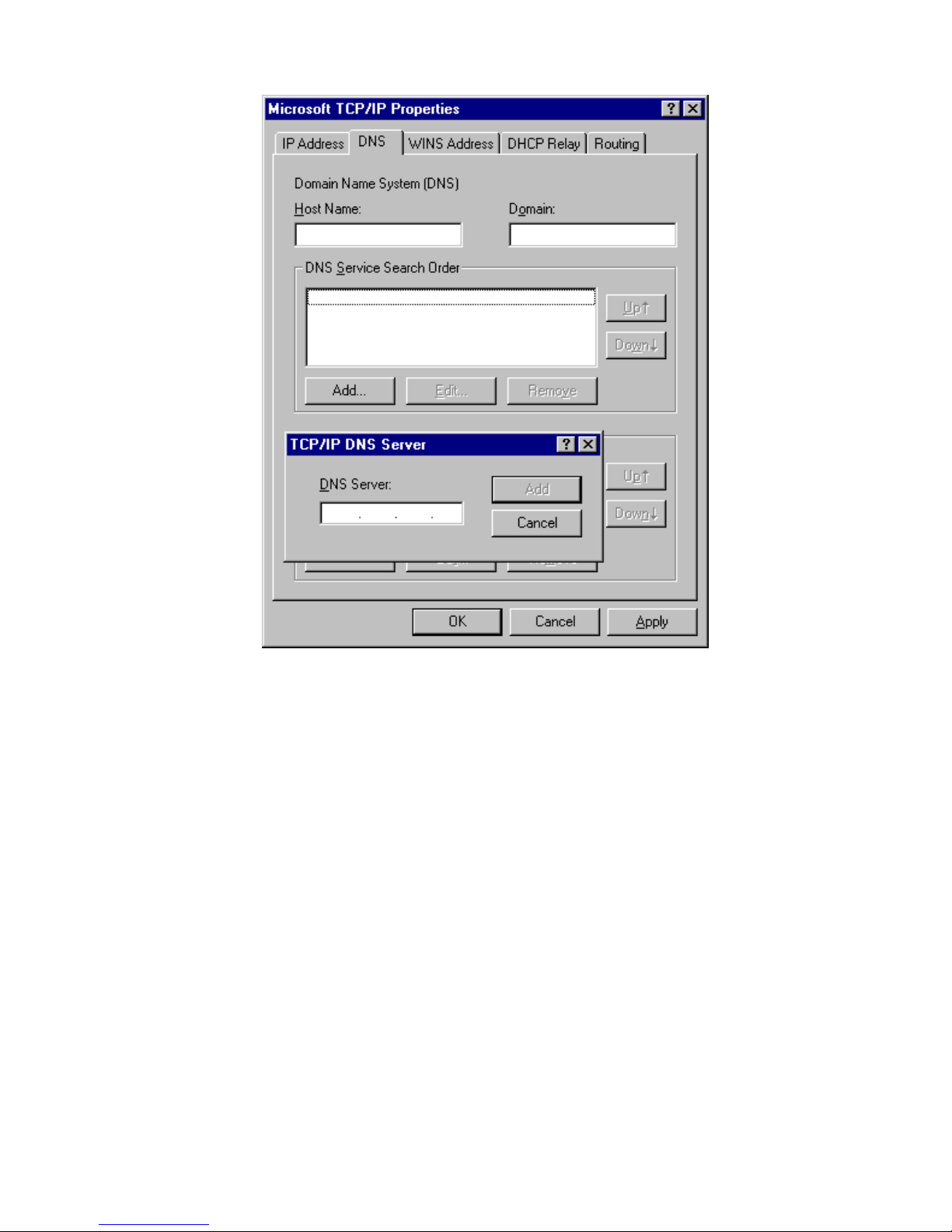
TW100-BRV304 User Guide
24
Figure 16: Windows NT4.0 - DNS
Page 28

PC Configuration
25
Checking TCP/IP Settings - Windows 2000:
1. Select Control Panel - Network and Dial-up Connection.
2. Right - click the Local Area Connection icon and select Properties. You should see a
screen like the following:
Figure 17: Network Configuration (Win 2000)
3. Select the TCP/IP protocol for your network card.
4. Click on the Properties button. You should then see a screen like the following.
Page 29

TW100-BRV304 User Guide
26
Figure 18: TCP/IP Properties (Win 2000)
5. Ensure your TCP/IP settings are correct, as described below.
Using DHCP
To use DHCP, select the radio button Obtain an IP Address automatically. This is the default
Windows setting. Using this is recommended. By default, the TW100-BRV304 will act as a
DHCP Server.
Restart your PC to ensure it obtains an IP Address from the TW100-BRV304.
Using a fixed IP Address ("Use the following IP Address")
If your PC is already configured, check with your network administrator before making the
following changes.
• Enter the TW100-BRV304 's IP address in the Default gateway field and click OK. (Your
LAN administrator can advise you of the IP Address they assigned to the TW100BRV304.)
• If the DNS Server fields are empty, select Use the following DNS server addresses, and
enter the DNS address or addresses provided by your ISP, then click OK.
Page 30

PC Configuration
27
Checking TCP/IP Settings - Windows XP
1. Select Control Panel - Network Connection.
2. Right click the Local Area Connection and choose Properties. You should see a screen
like the following:
Figure 19: Network Configuration (Windows XP)
3. Select the TCP/IP protocol for your network card.
4. Click on the Properties button. You should then see a screen like the following.
Page 31

TW100-BRV304 User Guide
28
Figure 20: TCP/IP Properties (Windows XP)
5. Ensure your TCP/IP settings are correct.
Using DHCP
To use DHCP, select the radio button Obtain an IP Address automatically. This is the default
Windows setting. Using this is recommended. By default, the TW100-BRV304 will act as a
DHCP Server.
Restart your PC to ensure it obtains an IP Address from the TW100-BRV304.
Using a fixed IP Address ("Use the following IP Address")
If your PC is already configured, check with your network administrator before making the
following changes.
• In the Default gateway field, enter the TW100-BRV304 's IP address and click OK. Your
LAN administrator can advise you of the IP Address they assigned to the TW100BRV304.
• If the DNS Server fields are empty, select Use the following DNS server addresses, and
enter the DNS address or addresses provided by your ISP, then click OK.
Page 32

PC Configuration
29
Internet Access
To configure your PCs to use the TW100-BRV304 for Internet access:
• Ensure that the DSL modem, Cable modem, or other permanent connection is functional.
• Use the following procedure to configure your Browser to access the Internet via the LAN,
rather than by a Dial-up connection.
For Windows 9x/ME/2000
1. Select Start Menu - Settings - Control Panel - Internet Options.
2. Select the Connection tab, and click the Setup button.
3. Select "I want to set up my Internet connection manually, or I want to connect through a
local area network (LAN)" and click Next.
4. Select "I connect through a local area network (LAN)" and click Next.
5. Ensure all of the boxes on the following Local area network Internet Configuration screen
are unchecked.
6. Check the "No" option when prompted "Do you want to set up an Internet mail account
now?".
7. Click Finish to close the Internet Connection Wizard.
Setup is now completed.
For Windows XP
1. Select Start Menu - Control Panel - Network and Internet Connections.
2. Select Set up or change your Internet Connection.
3. Select the Connection tab, and click the Setup button.
4. Cancel the pop-up "Location Information" screen.
5. Click Next on the "New Connection Wizard" screen.
6. Select "Connect to the Internet" and click Next.
7. Select "Set up my connection manually" and click Next.
8. Check "Connect using a broadband connection that is always on" and click Next.
9. Click Finish to close the New Connection Wizard.
Setup is now completed.
Accessing AOL
To access AOL (America On Line) through the TW100-BRV304, the AOL for Windows
software must be configured to use TCP/IP network access, rather than a dial-up connection.
The configuration process is as follows:
• Start the AOL for Windows communication software. Ensure that it is Version 2.5, 3.0 or
later. This procedure will not work with earlier versions.
• Click the Setup button.
• Select Create Location, and change the location name from "New Locality" to "TW100-
BRV304 ".
• Click Edit Location. Select TCP/IP for the Network field. (Leave the Phone Number
blank.)
• Click Save, then OK.
Configuration is now complete.
• Before clicking "Sign On", always ensure that you are using the "TW100-BRV304 "
location.
Page 33

TW100-BRV304 User Guide
30
Macintosh Clients
From your Macintosh, you can access the Internet via the TW100-BRV304. The procedure is
as follows.
1. Open the TCP/IP Control Panel.
2. Select Ethernet from the Connect via pop-up menu.
3. Select Using DHCP Server from the Configure pop-up menu. The DHCP Client ID field
can be left blank.
4. Close the TCP/IP panel, saving your settings.
Note:
If using manually assigned IP addresses instead of DHCP, the required changes are:
• Set the Router Address field to the TW100-BRV304 's IP Address.
• Ensure your DNS settings are correct.
Linux Clients
To access the Internet via the TW100-BRV304, it is only necessary to set the TW100-BRV304
as the "Gateway".
Ensure you are logged in as "root" before attempting any changes.
Fixed IP Address
By default, most Unix installations use a fixed IP Address. If you wish to continue using a
fixed IP Address, make the following changes to your configuration.
• Set your "Default Gateway" to the IP Address of the TW100-BRV304.
• Ensure your DNS (Name server) settings are correct.
To act as a DHCP Client (recommended)
The procedure below may vary according to your version of Linux and X -windows shell.
1. Start your X Windows client.
2. Select Control Panel - Network
3. Select the "Interface" entry for your Network card. Normally, this will be called "eth0".
4. Click the Edit button, set the "protocol" to "DHCP", and save this data.
5. To apply your changes
• Use the "Deactivate" and "Activate" buttons, if available.
• OR, restart your system.
Other Unix Systems
To access the Internet via the TW100-BRV304:
• Ensure the "Gateway" field for your network card is set to the IP Address of the TW100BRV304.
• Ensure your DNS (Name Server) settings are correct.
Page 34

31
Chapter 5
Operation and Status
This Chapter details the operation of the TW100-BRV304 and the status
screens.
Operation
Once both the TW100-BRV304 and the PCs are configured, operation is automatic.
However, there are some situations where additional Internet configuration may be required:
• If using Internet-based Communication Applications, it may be necessary to specify
which PC receives an incoming connection. Refer to Chapter 6 - Internet Features for further details.
• Applications which use non-standard connections or port numbers may be blocked by the
TW100-BRV304 's built-in firewall. You can define such applications as Special Applica-
tions to allow them to function normally. Refer to Chapter 6 - Internet Features for
further details.
• Some non-standard applications may require use of the DMZ feature. Refer to Chapter 6 -
Internet Features for further details.
Status Screen
Use the Status link on the main menu to view this screen.
Figure 21: Status Screen
5
Page 35

TW100-BRV304 User Guide
32
Data - Status Screen
Internet
Connection Method
This indicates the current connection method, as set in the Setup
Wizard.
Broadband Modem
This shows the connection status of the modem.
Internet Connection
Current connection status:
• Active
• Idle
• Unknown
• Failed
If there is an error, you can click the "Connection Details" button
to find out more information.
Internet IP Address
This IP Address is allocated by the ISP (Internet Service Provider).
"Connection Details"
Button
Click this button to open a sub-window and view a detailed
description of the current connection. Depending on the type of
connection, a "log" may also be available.
LAN
IP Address
The IP Address of the TW100-BRV304.
Network Mask
The Network Mask (Subnet Mask) for the IP Address above.
DHCP Server
This shows the status of the DHCP Server function - either
"Enabled" or "Disabled".
For additional information about the PCs on your LAN, and the
IP addresses allocated to them, use the PC Database option on
the Advanced menu.
System
Device Name
This displays the current name of the TW100-BRV304.
Firmware Version
The current version of the firmware installed in the TW100BRV304.
"System Data"
Button
Clicking this button will open a Window which lists all system
details and settings.
Buttons
Connection Details
View the details of the current Internet connection. The subscreen displayed will depend on the connection method used. See
the following sections for details of each sub-screen.
System Data
Display all system information in a sub-window.
Restart Router
Restart (reboot) the Router. You will have to wait for the restart
to be completed before continuing.
Refresh Screen
Update the data displayed on screen.
Page 36

Operation and Status
33
Connection Status - PPPoE
If using PPPoE (PPP over Ethernet), a screen like the following example will be displayed
when the "Connection Details" button is clicked.
Figure 22: PPPoE Status Screen
Data - PPPoE Screen
Connection
Physical Address
The hardware address of this device, as seen by remote devices
on the Internet. (This is different to the hardware address seen by
devices on the local LAN.)
IP Address
The IP Address of this device, as seen by Internet users. This
address is allocated by your ISP (Internet Service Provider).
Network Mask
The Network Mask associated with the IP Address above.
PPPoE Link Status
This indicates whether or not the connection is currently established.
• If the connection does not exist, the "Connect" button can be
used to establish a connection.
• If the connection currently exists, the "Disconnect" button
can be used to break the connection.
Connection Log
Connection Log
• The Connection Log shows status messages relating to the
existing connection.
• The most common messages are listed in the table below.
• The "Clear Log" button will restart the Log, while the Re-
fresh button will update the messages shown on screen.
Page 37

TW100-BRV304 User Guide
34
Buttons
Connect
If not connected, establish a connection to your ISP.
Disconnect
If connected to your ISP, hang up the connection.
Clear Log
Delete all data currently in the Log. This will make it easier to
read new messages.
Refresh
Update the data on screen.
Connection Log Messages
Message Description
Connect on Demand Connection attempt has been triggered by the "Connect
automatically, as required" setting.
Manual connection Connection attempt started by the "Connect" button.
Reset physical connection Preparing line for connection attempt.
Connecting to remote
server
Attempting to connect to the ISP's server.
Remote Server located ISP's Server has responded to connection attempt.
Start PPP Attempting to login to ISP's Server and establish a PPP
connection.
PPP up successfully Able to login to ISP's Server and establish a PPP connection.
Idle time-out reached The connection has been idle for the time period specified in
the "Idle Time-out" field. The connection will now be terminated.
Disconnecting The current connection is being terminated, due to either the
"Idle Time-out" above, or "Disconnect" button being clicked.
Error: Remote Server not
found
ISP's Server did not respond. This could be a Server problem,
or a problem with the link to the Server.
Error: PPP Connection
failed
Unable to establish a PPP connection with the ISP's Server.
This could be a login problem (name or password) or a Server
problem.
Error: Connection to
Server lost
The existing connection has been lost. This could be caused
by a power failure, a link failure, or Server failure.
Error: Invalid or unknown
packet type
The data received from the ISP's Server could not be processed. This could be caused by data corruption (from a bad
link), or the Server using a protocol which is not supported by
this device.
Page 38

Operation and Status
35
Connection Status - PPTP
If using PPTP (Peer-to-Peer Tunneling Protocol), a screen like the following example will be
displayed when the "Connection Details" button is clicked.
Figure 23: PPTP Status Screen
Data - PPTP Screen
Connection
Physical Address
The hardware address of this device, as seen by remote devices on
the Internet. (This is different to the hardware address seen by
devices on the local LAN.)
IP Address
The IP Address of this device, as seen by Internet users. This address
is allocated by your ISP (Internet Service Provider).
PPTP Status
This indicates whether or not the connection is currently established.
• If the connection does not exist, the "Connect" button can be
used to establish a connection.
• If the connection currently exists, the "Disconnect" button can be
used to break the connection.
Connection Log
Connection Log
• The Connection Log shows status messages relating to the
existing connection.
• The "Clear Log" button will restart the Log, while the Refresh
button will update the messages shown on screen.
Buttons
Connect
If not connected, establish a connection to your ISP.
Disconnect
If connected to your ISP, hang up the connection.
Page 39

TW100-BRV304 User Guide
36
Clear Log
Delete all data currently in the Log. This will make it easier to read
new messages.
Refresh
Update the data on screen.
Connection Status - Telstra Big Pond
An example screen is shown below.
Figure 24: Telstra Big Pond Status Screen
Data - Telstra Big Pond Screen
Connection
Physical Address
The hardware address of this device, as seen by remote devices.
(This is different to the hardware address seen by devices on the
local LAN.)
IP Address
The IP Address of this device, as seen by Internet users. This
address is allocated by your ISP (Internet Service Provider).
Connection Status
This indicates whether or not the connection is currently established.
• If the connection does not exist, the "Connect" button can be
used to establish a connection.
• If the connection currently exists, the "Disconnect" button can
be used to break the connection.
• Normally, it is not necessary to use the Connect and Disconnect buttons unless the setting "Connect automatically, as
required" is disabled.
Page 40

Operation and Status
37
Connection Log
Connection Log
• The Connection Log shows status messages relating to the
existing connection.
• The Clear Log button will restart the Log, while the Refresh
button will update the messages shown on screen.
Buttons
Connect
If not connected, establish a connection to Telstra Big Pond.
Disconnect
If connected to Telstra Big Pond, terminate the connection.
Clear Log
Delete all data currently in the Log. This will make it easier to read
new messages.
Refresh
Update the data on screen.
Connection Details - SingTel RAS
If using the SingTel RAS access method, a screen like the following example will be displayed
when the "Connection Details" button is clicked.
Figure 25: Connection Details - SingTel RAS
Data - SingTel RAS Screen
Internet
RAS Plan
The RAS Plan which is currently used.
Physical Address
The hardware address of this device, as seen by remote devices on
the Internet. (This is different to the hardware address seen by
devices on the local LAN.)
IP Address
The IP Address of this device, as seen by Internet users. This address
is allocated by your ISP (Internet Service Provider).
Page 41

TW100-BRV304 User Guide
38
Network Mask
The Network Mask associated with the IP Address above.
Default Gateway
The IP Address of the remote Gateway or Router associated with the
IP Address above.
DNS IP Address
The IP Address of the Domain Name Server which is currently used.
DHCP Client
This will show "Enabled" or "Disabled", depending on whether or
not this device is functioning as a DHCP client.
If "Enabled" the "Remaining lease time" field indicates when the IP
Address allocated by the DHCP Server will expire. The lease is
automatically renewed on expiry; use the "Renew" button if you wish
to manually renew the lease immediately.
Buttons
Release/Renew
Button will display
EITHER
"Release"
OR
"Renew"
This button is only useful if the IP address shown above is allocated
automatically on connection. (Dynamic IP address). If you have a
Fixed (Static) IP address, this button has no effect.
• If the ISP's DHCP Server has NOT allocated an IP Address for
the TW100-BRV304, this button will say "Renew". Clicking the
"Renew" button will attempt to re-establish the connection and
obtain an IP Address from the ISP's DHCP Server.
• If an IP Address has been allocated to the TW100-BRV304 (by
the ISP's DHCP Server), this button will say "Release". Clicking
the "Release" button will break the connection and release the IP
Address.
Refresh
Update the data shown on screen.
Page 42

Operation and Status
39
Connection Details - Fixed/Dynamic IP Address
If your access method is "Direct" (no login), a screen like the following example will be
displayed when the "Connection Details" button is clicked.
Figure 26: Connection Details - Fixed/Dynamic IP Address
Data - Fixed/Dynamic IP address Screen
Internet
Physical Address
The hardware address of this device, as seen by remote devices on
the Internet. (This is different to the hardware address seen by
devices on the local LAN.)
IP Address
The IP Address of this device, as seen by Internet users. This address
is allocated by your ISP (Internet Service Provider).
Network Mask
The Network Mask associated with the IP Address above.
Default Gateway
The IP Address of the remote Gateway or Router associated with the
IP Address above.
DNS IP Address
The IP Address of the Domain Name Server which is currently used.
DHCP Client
This will show "Enabled" or "Disabled", depending on whether or
not this device is functioning as a DHCP client.
If "Enabled" the "Remaining lease time" field indicates when the IP
Address allocated by the DHCP Server will expire. The lease is
automatically renewed on expiry; use the "Renew" button if you wish
to manually renew the lease immediately.
Buttons
Release/Renew
Button will display
EITHER
This button is only useful if the IP address shown above is allocated
automatically on connection. (Dynamic IP address). If you have a
Fixed (Static) IP address, this button has no effect.
Page 43

TW100-BRV304 User Guide
40
"Release"
OR
"Renew"
• If the ISP's DHCP Server has NOT allocated an IP Address for
the TW100-BRV304, this button will say "Renew". Clicking the
"Renew" button will attempt to re-establish the connection and
obtain an IP Address from the ISP's DHCP Server.
• If an IP Address has been allocated to the TW100-BRV304 (by
the ISP's DHCP Server), this button will say "Release". Clicking
the "Release" button will break the connection and release the IP
Address.
Refresh
Update the data shown on screen.
Page 44

41
Chapter 6
Internet Features
This Chapter explains when and how to use the TW100-BRV304's "Internet"
Features.
Overview
The following advanced features are provided.
• Advanced Internet
• Communication Applications
• Special Applications
• DMZ
• URL filter
• Dynamic DNS
• Virtual Servers
• Options
Advanced Internet Screen
Figure 27: Internet Screen
This screen allows configuration of all advanced features relating to Internet access.
• Communication Applications
• Special Applications
• DMZ
• URL filter
6
Page 45

TW100-BRV304 User Guide
42
Communication Applications
Most applications are supported transparently by the TW100-BRV304. But sometimes it is not
clear which PC should receive an incoming connection. This problem could arise with the
Communication Applications listed on this screen.
If this problem arises, you can use this screen to set which PC should receive an incoming
connection, as described below.
Communication Applications
Select an Application
This lists applications which may generate incoming connections,
where the destination PC (on your local LAN) is unknown.
Send incoming calls to
This lists the PCs on your LAN.
• If necessary, you can add PCs manually, using the "PC
Database" option on the advanced menu.
• For each application listed above, you can choose a destination PC.
• There is no need to "Save" after each change; you can set the
destination PC for each application, then click "Save".
Special Applications
If you use Internet applications which use non-standard connections or port numbers, you may
find that they do not function correctly because they are blocked by the TW100-BRV304 's
firewall. In this case, you can define the application as a "Special Application".
Special Applications Screen
This screen can be reached by clicking the Special Applications button on the Advanced
Internet screen.
You can then define your Special Applications. You will need detailed information about the
application; this is normally available from the supplier of the application.
Also, note that the terms "Incoming" and "Outgoing" on this screen refer to traffic from the
client (PC) viewpoint
Page 46

Internet Features
43
Figure 28: Special Applications Screen
Data - Special Applications Screen
Checkbox
Use this to Enable or Disable this Special Application as required.
Name
Enter a descriptive name to identify this Special Application.
Incoming
Ports
• Type - Select the protocol (TCP or UDP) used when you receive data
from the special application or service. (Note: Some applications use
different protocols for outgoing and incoming data).
• Start - Enter the beginning of the range of port numbers used by the
application server, for data you receive. If the application uses a single
port number, enter it in both the "Start" and "Finish" fields.
• Finish - Enter the end of the range of port numbers used by the applica-
tion server, for data you receive.
Outgoing
Ports
• Type - Select the protocol (TCP or UDP) used when you send data to
the remote system or service.
• Start - Enter the beginning of the range of port numbers used by the
application server, for data you send to it. If the application uses a single port number, enter it in both the "Start" and "Finish" fields.
• Finish - Enter the end of the range of port numbers used by the applica-
tion server, for data you send to it. If the application uses a single port
number, enter it in both the "Start" and "Finish" fields.
Using a Special Application
• Configure the Special Applications screen as required.
• On your PC, use the application normally. Remember that only one (1) PC can use each
Special application at any time. Also, when 1 PC is finished using a particular Special Application, there may need to be a "Time-out" before another PC can use the same Special
Application. The "Time-out" period may be up to 3 minutes.
Page 47

TW100-BRV304 User Guide
44
If an application still cannot function correctly,
try using the "DMZ" feature.
DMZ
This feature, if enabled, allows one (1) computer on your LAN to be exposed to all users on
the Internet, allowing unrestricted 2-way communication between the "DMZ PC" and other
Internet users or Servers.
• This allows almost any application to be used on the "DMZ PC".
• The "DMZ PC" will receive all "Unknown" connections and data.
• If the DMZ feature is enabled, you must select the PC to be used as the "DMZ PC".
• The DMZ feature can be Enabled and Disabled on the Advanced Internet screen.
The "DMZ PC" is effectively outside the Firewall, making it more vulnerable to attacks. For this reason, you
should only enable the DMZ feature when required.
URL Filter
The URL Filter allows you to block access to undesirable Web site
• To use this feature, you must define "filter strings". If the "filter string" appears in a
requested URL, the request is blocked.
• Enabling the URL Filter also affects the Internet Access Log. If Enabled, the "Destination"
field in the log will display the URL. Otherwise, it will display the IP Address.
• The URL Filter can be Enabled or Disabled on the Advanced Internet screen.
Page 48

Internet Features
45
URL Filter Screen
Click the "Configure URL Filter" button on the Advanced Internet screen to access the URL
Filter screen. An example screen is shown below.
Figure 29: URL Filter Screen
Data - URL Filter Screen
Filter Strings
Current Entries
This lists any existing entries. If you have not entered any values, this
list will be empty.
Add Filter String
To add an entry to the list, enter it here, and click the "Add" button.
An entry may be a Domain name (e.g. www.trash.com) or simply a
string. (e.g. ads/ )
Any URL which contains ANY entry ANYWHERE in the URL will
be blocked.
Buttons
Delete/Delete All
Use these buttons to delete the selected entry or all entries, as required.
Multiple entries can be selected by holding down the CTRL key while
selecting. (On the Macintosh, hold the SHIFT key while selecting.)
Add
Use this to add the current Filter String to the site list.
Page 49

TW100-BRV304 User Guide
46
Dynamic DNS (Domain Name Server)
This free service is very useful when combined with the Virtual Server feature. It allows
Internet users to connect to your Virtual Servers using a URL, rather than an IP Address.
This also solves the problem of having a dynamic IP address. With a dynamic IP address, your
IP address may change whenever you connect, which makes it difficult to connect to you.
The Service works as follows:
1. You must register for the service at http://www.dyndns.org (Registration is free). Your
password will be E-mailed to you.
2. After registration, use the "Create New Host" option (at www.dyndns.org) to request your
desired Domain name.
3. Enter your data from www.dyndns.org in the TW100-BRV304 's DDNS screen.
4. The TW100-BRV304 will then automatically ensure that your current IP Address is
recorded at http://www.dyndns.org
5. From the Internet, users will be able to connect to your Virtual Servers (or DMZ PC)
using your Domain name, as shown on this screen.
Dynamic DNS Screen
Select Internet on the main menu, then Dynamic DNS, to see a screen like the following:
Figure 30: DDNS Screen
Data - Dynamic DNS Screen
DDNS Service
DDNS Service
• You must sign up first to create a new account before using the
service. The service is free.
• Click this link to connect to the www.dyndns.org Web site.
• Your initial password will be E-mailed to you; you can change
this later if you wish.
• After registration, use the "Create New Host" link (on the
www.dyndns.org Web site) to request a domain name.
Page 50

Internet Features
47
DDNS Data
User Name
Enter the "User name" specified at the www.dyndns.org Web site
when you registered.
Password
Enter your current password for www.dyndns.org
Domain Name
• Enter your domain name, as allocated at www.dyndns.org.
• The name should consist only of letters and the hyphen (dash).
Using any other characters may cause problems..
DDNS Status
This message is returned by the DDNS Server at www.dyndns.org
• Normally, this message should be "Update successful" (current
IP address was updated on the www.dyndns.org server).
• If the message is "No host", this indicates the host name entered
was not allocated to you. You need to connect to
www.dyndns.org and correct this problem.
Page 51

TW100-BRV304 User Guide
48
Virtual Servers
This feature allows you to make Servers on your LAN accessible to Internet users. Normally,
Internet users would not be able to access a server on your LAN because:
• Your Server does not have a valid external IP Address.
• Attempts to connect to devices on your LAN are blocked by the firewall in this device.
The "Virtual Server" feature solves these problems and allows Internet users to connect to your
servers, as illustrated below.
Figure 31: Virtual Servers
IP Address seen by Internet Users
Note that, in this illustration, both Internet users are connecting to the same IP Address, but
using different protocols.
To Internet users, all virtual Servers on your LAN have the same IP Address.
This IP Address is allocated by your ISP.
This address should be static, rather than dynamic, to make it easier for Internet users to
connect to your Servers.
However, you can use the DDNS (Dynamic DNS) feature to allow users to connect to your
Virtual Servers using a URL, instead of an IP Address.
Page 52
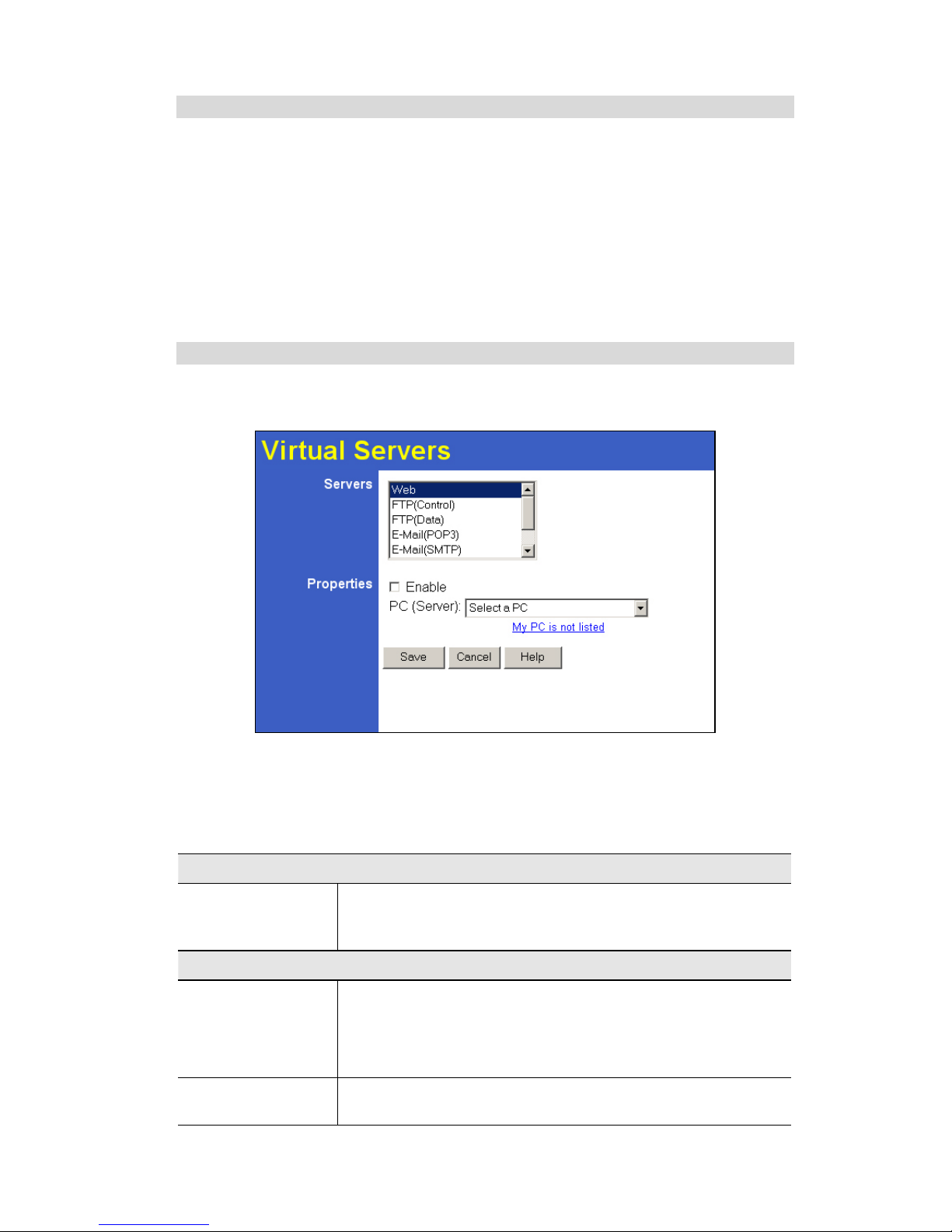
Internet Features
49
Using the DMZ port for Virtual Servers
You should connect your Virtual Servers to the DMZ port, for the following reasons:
• Traffic passing between the DMZ and LAN passes through the firewall. The firewall will
protect your LAN if your Server is compromised and used to launch an attack on your
LAN.
• For each enabled Virtual Server, a firewall rule to allow incoming traffic from the Internet
(WAN) to the DMZ is automatically created. If the Server is connected to the LAN (hub)
ports, you must add the firewall rule manually.
Note that the DMZ port is a normal port, not an "uplink" port. If connecting to a hub, connect
to the standard port on the hub.
Virtual Servers Screen
The Virtual Servers screen is reached by the Virtual Servers link on the Internet menu. An
example screen is shown below.
Figure 32: Virtual Servers Screen
This screen lists a number of pre-defined Servers,. providing a quick and convenient method to
set up the common server types.
Data - Virtual Servers Screen
Servers
Servers
This lists a number of pre-defined Servers, plus any Servers you
have defined. Details of the selected Server are shown in the
"Properties" area.
Properties
Enable
Use this to Enable or Disable support for this Server, as required.
• If Enabled, any incoming connections will be forwarded to the
selected PC.
• If Disabled, any incoming connection attempts will be blocked.
PC (Server)
Select the PC for this Server. The PC must be running the appropriate Server software.
Page 53

TW100-BRV304 User Guide
50
Defining your own Virtual Servers
If the type of Server you wish to use is not listed on the Virtual Servers screen, you can use the
Firewall Rules to allow particular incoming traffic and forward it to a specified PC (Server).
Connecting to the Virtual Servers
Once configured, anyone on the Internet can connect to your Virtual Servers. They must use
the Internet IP Address (the IP Address allocated to you by your ISP).
e.g.
http://203.70.212.52
ftp://203.70.212.52
It is more convenient if you are using a Fixed IP Address from your ISP, rather than Dynamic.
However, you can use the Dynamic DNS feature, described in the following section, to allow
users to connect to your Virtual Servers using a URL, rather than an IP Address.
Options
This screen allows advanced users to enter or change a number of settings. For normal operation, there is no need to use this screen or change any settings.
Figure 33: Options Screen
Data - Options Screen
Backup DNS
IP Address
Enter the IP Address of the DNS (Domain Name Servers) here. These
DNS will be used only if the primary DNS is unavailable.
Page 54

Internet Features
51
MTU
MTU size
MTU (Maximum Transmission Unit) value should only be changed if
advised to do so by Technical Support.
• Enter a value between 1 and 1500.
• This device will still auto-negotiate with the remote server, to set
the MTU size. The smaller of the 2 values (auto-negotiated, or entered here) will be used.
• For direct connections (not PPPoE or PPTP), the MTU used is
always 1500.
Page 55

52
Chapter 7
Security Configuration
This Chapter explains the settings available via the security configuration
section of the "Security" menu.
Overview
The following advanced configurations are provided.
• Admin Login
• Access Control
• Firewall Rules
• Logs
• Security Options
• Scheduling
• Services
Admin Login
The Admin Login screen allows you to assign a user name and password to the TW100BRV304 .
Figure 34: Admin Login Screen
1. The default login name is "admin". Change this to the desired value.
2. The default password is blank (no password). Enter the desired password in the New
Password and Verify Password fields.
3. Save your changes.
You will see a login prompt when you connect to the TW100-BRV304, as shown below.
7
Page 56

Security Configuration
53
Figure 35: Password Dialog
Enter the "User Name" and "Password" you set on the Admin Login screen above.
Page 57

TW100-BRV304 User Guide
54
Access Control
This feature is accessed by the Access Control link on the Security menu.
The Access Control feature allows administrators to restrict the level of Internet Access available to PCs on your LAN. With the default settings, everyone has unrestricted Internet access.
To use this feature:
1. Set the desired restrictions on the "Default" group. All PCs are in the "Default" group
unless explicitly moved to another group.
2. Set the desired restrictions on the other groups ("Group 1", "Group 2", "Group 3" and
"Group 4") as needed.
3. Assign PC to the groups as required.
Restrictions are imposed by blocking "Services", or types of
connections. All common Services are pre-defined.
If required, you can also define your own Services.
Access Control Screen
To view this screen, select the Access Control link on the Security menu.
Figure 36: Access Control Screen
Data - Access Control Screen
Group
Group
Select the desired Group. The screen will update to display the
settings for the selected Group. Groups are named "Default",
"Group 1", "Group 2", "Group 3" and "Group 4", and cannot be renamed.
Page 58

Security Configuration
55
"Members" Button
Click this button to add or remove members from the current
Group.
• If the current group is "Default", then members can not be
added or deleted. This group contains PCs not allocated to any
other group.
• To remove PCs from the Default Group, assign them to another Group.
• To assign PCs to the Default Group, delete them from the
Group they are currently in.
See the following section for details of the Group Members screen.
Internet Access
Restrictions
Select the desired options for the current group:
• None - Nothing is blocked. Use this to create the least restrictive group.
• Block all Internet access - All traffic via the WAN port is
blocked. Use this to create the most restrictive group.
• Block selected Services - You can select which Services are to
block. Use this to gain fine control over the Internet access for
a group.
Block by Schedule
If Internet access is being blocked, you can choose to apply the
blocking only during scheduled times. (If access is not blocked, no
Scheduling is possible, and this setting has no effect.)
Services
This lists all defined Services. Select the Services you wish to
block. To select multiple services, hold the CTRL key while
selecting. (On the Macintosh, hold the SHIFT key rather than
CTRL.)
Buttons
Members
Click this button to add or remove members from the current
Group.
If the current group is "Default", then members can not be added or
deleted. This group contains PCs not allocated to any other group.
See the following section for details of the Group Members screen.
Save
Save the data on screen.
Cancel
Reverse any changes made since the last "Save".
View Log
Click this to open a sub-window where you can view the "Access
Control" log. This log shows attempted Internet accesses which
have been blocked by the Access Control feature.
Clear Log
Click this to clear and restart the "Access Control" log, making new
entries easier to read.
Page 59

TW100-BRV304 User Guide
56
Group Members Screen
This screen is displayed when the Members button on the Access Control screen is clicked.
Figure 37: Group Members
Use this screen to add or remove members (PCs) from the current group.
• The "Del >>" button will remove the selected PC (in the Members list) from the current
group.
• The "<< Add" button will add the selected PC (in the Other PCs list) to the current group.
PCs not assigned to any group will be in the
"Default" group.
PCs deleted from any other Group will be added
to the "Default" group.
Access Control Log
To check the operation of the Access Control feature, an Access Control Log is provided.
Click the View Log button on the Access Control screen to view this log.
This log shows attempted Internet accesses which have been blocked by the Access Control
function.
Data shown in this log is as follows:
Date/Time
Date and Time of the attempted access.
Name
If known, the name of the PC whose access was blocked. This
name is taken from the Network Clients database
Source IP address
The IP Address of the PC or device whose access request was
blocked
MAC address
The hardware or physical address of the PC or device whose access
request was blocked
Destination
The destination URL or IP address
Page 60

Security Configuration
57
Firewall Rules
For normal operation and LAN protection, it is not necessary to use this screen.
The Firewall will always block DoS (Denial of Service) attacks. A DoS attack does not attempt
to steal data or damage your PCs, but overloads your Internet connection so you can not use it
- the service is unavailable.
As well, you can use this screen to create Firewall rules to block or allow specific traffic. But
Incorrect configuration may cause serious problems.
This feature is for advanced administrators only!
Firewall Rules Screen
Click the Firewall Rules option on the Security menu to see a screen like the following example. This example contains two (2) rules for outgoing traffic.
Since the default rule for outgoing (LAN => WAN) traffic is
"Allow", having an "Allow" rule for LAN => WAN only makes
sense in combination with another rule.
For example, the screen below shows a rule blocking all traffic to
a MSN Game Server, followed by another rule allowing access by
a specific PC.
Figure 38: Firewall Rules Screen
Data - Firewall Rules Screen
Rule List
View Rules for ..
Select the desired option; the screen will update and list any current
rules. If you have not defined any rules, the list will be empty.
Page 61

TW100-BRV304 User Guide
58
Data
For each rule, the following data is shown:
• Name - The name you assigned to the rule.
• Source - The traffic covered by this rule, defined by the source IP
address. If the IP address is followed by ... this indicates there is
range of IP addresses, rather than a single address.
• Destination - The traffic covered by this rule, defined by destina-
tion IP address. If the IP address is followed by ... this indicates
there is range of IP addresses, rather than a single address.
• Action - Action will be "Forward" or "Block"
Add
To add a new rule, click the "Add" button, and complete the resulting
screen. See the following section for more details.
Edit
To Edit or modify an existing rule, select it and click the "Edit" button.
Move
There are 2 ways to change the order of rules
• Use the up and down indicators on the right to move the selected
rule. You must confirm your changes by clicking "OK". If you
change your mind before clicking "OK", click "Cancel" to reverse
your changes.
• Click "Move" to directly specify a new location for the selected
rule.
Delete
To delete an existing rule, select it and click the "Delete" button.
View Log
Clicking the "View Log" button will open a new window and display
the Firewall log.
System Rules
Clicking the "System Rules" button will open a new window and
display the default firewall rules currently applied by the system. These
rules cannot be edited, but any rules you create will take precedence
over the default rules.
Page 62

Security Configuration
59
Define Firewall Rule
Clicking the "Add" button in the Firewall Rules screen will display a screen like the example
below.
Figure 39: Define Firewall Rule
Data - Define Firewall Rule Screen
Name
Enter a suitable name for this rule.
Type
This determines the source and destination ports for traffic
covered by this rule. Select the desired option.
Page 63

TW100-BRV304 User Guide
60
Source IP
These settings determine which traffic, based on their source IP
address, is covered by this rule.
Select the desired option:
• Any - All traffic from the source port is covered by this rule.
• Single address - Enter the required IP address in the "Start IP
address" field". You can ignore the "Subnet Mask" field.
• Range address - If this option is selected, you must complete
both the "Start IP address" and "Finish IP address" fields.
You can ignore the "Subnet Mask" field.
• Subnet address - If this option is selected, enter the required
mask in the "Subnet Mask" field.
Dest IP
These settings determine which traffic, based on their destination
IP address, is covered by this rule.
Select the desired option:
• Any - All traffic from the source port is covered by this rule.
• Single address - Enter the required IP address in the "Start IP
address" field". You can ignore the "Subnet Mask" field.
• Range address - If this option is selected, you must complete
both the "Start IP address" and "Finish IP address" fields.
You can ignore the "Subnet Mask" field.
• Subnet address - If this option is selected, enter the required
mask in the "Subnet Mask" field.
Services
Select the desired Service or Services. This determines which
packets are covered by this rule, based on the protocol (TPC or
UDP) and port number. If necessary, you can define a new
Service on the "Services" screen, by defining the protocols and
port numbers used by the Service.
Action
Select the desired action for packets covered by this rule:
Log
This determines whether packets covered by this rule are logged.
Select the desired option.
Page 64

Security Configuration
61
Logs
The Logs record various types of activity on the TW100-BRV304. This data is useful for
troubleshooting, but enabling all logs will generate a large amount of data and adversely affect
performance.
Since only a limited amount of log data can be stored in the TW100-BRV304, log data can
also be E-mailed to your PC or sent to a Syslog Server.
Figure 40: Logs Screen
Data - Logs Screen
Enable Logs
DoS Attacks
If enabled, this log will show details of DoS (Denial of Service)
attacks which have been blocked by the built-in Firewall.
Internet Connections
If selected, Outgoing Internet connections are logged. Normally,
the (Internet) "Destination" will be shown as an IP address. But if
the "URL Filter" is enabled, the "Destination" will be shown as a
URL.
Access Control
If enabled, the log will include attempted outgoing connections
which have been blocked by the "Access Control" feature.
Page 65

TW100-BRV304 User Guide
62
Firewall Rules
If enabled, the log will details of packets blocked by user-defined
Firewall rules. Logging can be set for each rule individually.
Only rules which have logging enabled will be included.
VPN
If enabled, the VPN log will record incoming and outgoing VPN
connections.
Timezone
Timezone
Select the correct Timezone for your location. This is required for
the date/time shown on the logs to be correct.
Enable Daylight
Saving
If your location uses Daylight Saving, you should enable this
when daylight saving starts, and disable it when daylight saving
finishes.
E-Mail Logs
Send E-mail alert
If enabled, an E-mail will be sent immediately if a DoS (Denial of
Service) attack is detected. If enabled, the E-mail address information must be provided.
E-mail Logs
You can choose to have the logs E-mailed to you, by enabling
either or both checkboxes. If enabled, the Log will send to the
specified E-mail address. The interval between E-mails is determined by the "Send" setting.
Send
Select the desired option for sending the log by E-mail.
• When log is full - The time is not fixed. The log will be sent
when the log is full, which will depend on the volume of traffic.
• Every day, Every Monday ... - The log is sent on the
interval specified.
• If "Every day" is selected, the log is sent at the time
specified.
• If the day is specified, the log is sent once per week, on
the specified day.
• Select the time of day you wish the E-mail to be sent.
• If the log is full before the time specified to send it, it
will be sent regardless of the day and time specified.
E-mail Address
Enter the E-mail address the Log is to be sent to. The E-mail will
also show this address as the Sender's address.
Subject
Enter the text string to be shown in the "Subject" field for the Email.
SMTP Server
Enter the address or IP address of the SMTP (Simple Mail Transport Protocol) Server you use for outgoing E-mail.
Port No.
Enter the port number used to connect to the SMTP Server. The
default value is 25.
Syslog Server
Enable Syslog
If enabled, log data will be sent to your Syslog Server.
Syslog Server
Enter the IP address of your Syslog Server.
Include
Select the logs you wish to be included.
Page 66

Security Configuration
63
Security Options
This screen allows you to set Firewall and other security-related options.
Figure 41: Security Options Screen
Data - Security Options Screen
SPI Firewall
Enable DoS
Firewall
If enabled, DoS (Denial of Service) attacks will be detected and
blocked. The default is enabled. It is strongly recommended that this
setting be left enabled.
Note:
• A DoS attack does not attempt to steal data or damage your PCs,
but overloads your Internet connection so you can not use it - the
service is unavailable.
• This device uses "Stateful Inspection" technology. This system can
detect situations where individual TCP/IP packets are valid, but
collectively they become a DoS attack.
Threshold
This setting affects the number of "half-open" connections allowed.
• A "half-open" connection arises when a remote client contacts the
Server with a connection request, but then does not reply to the
Server's response.
• While the optimum number of "half-open" connections allowed
(the "Threshold") depends on many factors, the most important
factor is the available bandwidth of your Internet connection.
• Select the setting to match the bandwidth of your Internet connection.
Page 67

TW100-BRV304 User Guide
64
Options
Respond to
ICMP
The ICMP protocol is used by the "ping" and "trace route" programs,
and by network monitoring and diagnostic programs.
• If checked, the TW100-BRV304 will respond to ICMP packets
received from the Internet.
• If not checked, ICMP packets from the Internet will be ignored.
Disabling this option provides a slight increase in security.
Allow IPsec
The IPSec protocol is used to establish a secure connection, and is
widely used by VPN (Virtual Private Networking) programs.
• If checked, IPSec connections are allowed.
• If not checked, IPSec connections are blocked.
Allow PPTP
PPTP (Point to Point Tunneling Protocol) is widely used by VPN
(Virtual Private Networking) programs.
• If checked, PPTP connections are allowed.
• If not checked, PPTP connections are blocked.
Allow L2TP
L2TP is a protocol developed by Cisco for VPNs (Virtual Private
Networks).
• If checked, L2TP connections are allowed.
• If not checked, L2TP connections are blocked.
Allow TFTP
firmware upgrade
If enabled, TFTP (Trivial FTP) connections can be made to this device.
• TFTP can be used to upgrade the firmware. This is normally not
required, and should not be enabled unless necessary.
• You must obtain the firmware upgrade file first; instructions for
using TFTP will be available with the upgrade.
Page 68

Security Configuration
65
Scheduling
• This schedule can be (optionally) applied to any Access Control Group.
• Blocking will be performed during the scheduled time (between the "Start" and "Finish"
times.)
• Two (2) separate sessions or periods can be defined.
• Times must be entered using a 24 hr clock.
• If the time for a particular day is blank, no action will be performed.
Define Schedule Screen
This screen is accessed by the Scheduling link on the Security menu.
Figure 42: Define Schedule Screen
Data - Define Schedule Screen
Day
Each day of the week can scheduled independently.
Session 1
Session 2
Two (2) separate sessions or periods can be defined. Session 2 can be
left blank if not required.
Start Time
Enter the start using a 24 hr clock.
Finish Time
Enter the finish time using a 24 hr clock.
Page 69

TW100-BRV304 User Guide
66
Services
Services are used in defining traffic to be blocked or allowed by the Access Control or Firewall Rules features. Many common Services are pre-defined, but you can also define your own
services if required.
To view the Services screen, select the Services link on the Security menu.
Figure 43: Services Screen
Data - Services Screen
Available Services
Available Services
This lists all the available services.
"Delete" button
Use this to delete any Service you have added. Pre-defined Services
can not be deleted.
Add New Service
Name
Enter a descriptive name to identify this service.
Type
Select the protocol (TCP, UDP, ICMP) used to the remote system or
service.
Start Port
For TCP and UDP Services, enter the beginning of the range of port
numbers used by the service. If the service uses a single port number,
enter it in both the "Start" and "Finish" fields.
Finish Port
For TCP and UDP Services, enter the end of the range of port numbers used by the service. If the service uses a single port number,
enter it in both the "Start" and "Finish" fields.
ICMP Type
For ICMP Services, enter the type number of the required service.
Page 70

Security Configuration
67
Buttons
Delete
Delete the selected service from the list.
Add
Add a new entry to the Service list, using the data shown in the "Add
New Service" area on screen.
Cancel
Clear the " Add New Service " area, ready for entering data for a new
Service.
Page 71

68
Chapter 8
VPN
This Chapter describes the VPN capabilities and configuration required for
common situations.
Overview
This section describes the VPN (Virtual Private Network) support provided by your TW100BRV304.
A VPN (Virtual Private Network) provides a secure connection between 2 points, over an
insecure network - typically the Internet. This secure connection is called a VPN Tunnel.
There are many standards and protocols for VPNs. The standard implemented in the TW100BRV304 is IPSec.
IPSec
IPSec is a near-ubiquitous VPN security standard, designed for use with TCP/IP networks. It
works at the packet level, and authenticates and encrypts all packets traveling over the VPN
Tunnel. Thus, it does not matter what applications are used on your PC. Any application can
use the VPN like any other network connection.
IPsec VPNs exchange information through logical connections called SAs (Security Associations). An SA is simply a definition of the protocols, algorithms and keys used between the
two VPN devices (endpoints).
Each IPsec VPN has two SAs - one in each direction. If IKE (Internet Key Exchange) is used
to generate and exchange keys, there are also SA's for the IKE connection as well as the IPsec
connection.
There are two security modes possible with IPSec:
• Transport Mode - the payload (data) part of the packet is encapsulated through encryp-
tion but the IP header remains in the clear (unchanged).
The TW100-BRV304 does NOT support Transport Mode.
• Tunnel Mode - everything is encapsulated, including the original IP header, and a new IP
header is generated. Only the new header in the clear (i.e. not protected) This system provides enhanced security.
The TW100-BRV304 always uses Tunnel Mode.
IKE
IKE (Internet Key Exchange) is an optional, but widely used, component of IPsec. IKE provides a method of negotiating and generating the keys and IDs required by IPSec. If using IKE,
only a single key is required to be provided during configuration. Also, IKE supports using
Certificates (provided by CAs - Certification Authorities) to authenticate the identify of the
remote user or gateway.
If IKE is NOT used, then all keys and IDs (SPIs) must be entered manually, and Certificates
can NOT be used. This is called a "Manual Key Exchange".
When using IKE, there are 2 phases to establishing the VPN tunnel:
8
Page 72

VPN
69
• Phase I is the negotiation and establishment up of the IKE connection.
• Phase II is the negotiation and establishment up of the IPsec connection.
Because the IKE and IPsec connections are separate, they have different SAs (security associations).
Policies
VPN configuration settings are stored in Policies.
Each policy defines:
• The address of the remote VPN endpoint
• The traffic which is allowed to use the VPN connection.
• The parameters (settings) for the IPsec SA (Security Association)
• If IKE is used, the parameters (settings) for the IKE SA (Security Association)
Generally, you will need at least one (1) VPN Policy for each remote site for which you wish
to establish VPN connections.
It is possible, and sometimes necessary, to have multiple Policies for the same remote site. In
this case, the order (sequence) of the policies is important. The policies are examined in turn,
and the first matching policy will be used.
VPN Configuration
The general rule is that each endpoint must have matching Policies, as follows:
Remote VPN address
Each VPN endpoint must be configured to initiate or accept connections to the remote VPN client or Gateway.
Usually, this requires having a fixed Internet IP address. However,
it is possible for a VPN Gateway to accept incoming connections
from a remote client where the client's IP address is not known in
advance.
Traffic Selector
This determines which outgoing traffic will cause a VPN connection to be established, and which incoming traffic will be accepted.
Each endpoint must be configured to pass and accept the desired
traffic from the remote endpoint.
If connecting 2 LANs, this requires that:
• Each endpoint must be aware of the IP addresses used on the
other endpoint.
• The 2 LANs MUST use different IP address ranges.
IKE parameters
If using IKE (recommended), the IKE parameters must match
(except for the SA lifetime, which can be different).
IPsec parameters
The IPsec parameters at each endpoint must match.
Page 73

TW100-BRV304 User Guide
70
Common VPN Situations
VPN Pass-through
Figure 44: VPN Pass-through
Here, a PC on the LAN behind the Router/Gateway is using VPN software, but the
Router/Gateway is NOT acting as a VPN endpoint. It is only allowing the VPN connection.
• The PC software can use any VPN protocol supported by the remote VPN.
• The remote VPN Server must support client PCs which are behind a NAT router, and so
have an IP address which is not valid on the Internet.
• The Router/Gateway requires no VPN configuration, since it is not acting as a VPN
endpoint.
Client PC to VPN Gateway
Figure 45: Client PC to VPN Server
In this situation, the PC must run appropriate VPN client software in order to connect, via the
Internet, to the TW100-BRV304. Once connected, the client PC has the same access to LAN
resources as PCs on the local LAN (unless restricted by the network administrator).
• IPsec is not the only protocol which can be used in this situation, but the TW100-BRV304
supports IPsec ONLY.
• Windows 2000 and Windows XP include a suitable IPsec VPN client program. Configuration of this client program for use with the TW100-BRV304 is covered later in this
document.
Page 74

VPN
71
Connecting 2 LANs via VPN
Figure 46: Connecting 2 VPN Gateways
This allows two (2) LANs to be connected. PCs on each endpoint gain secure access to the
remote LAN.
• The 2 LANs MUST use different IP address ranges.
• The VPN Policies at each end determine when a VPN tunnel will be established, and what
systems on the remote LAN can be accessed once the VPN connection is established.
• It is possible to have simultaneous VPN connections to many remote sites.
Page 75

TW100-BRV304 User Guide
72
VPN Configuration
This section covers the configuration required on the TW100-BRV304 when using Manual
Key Exchange (Manual Policies) or IKE (Automatic Policies).
Details of using Certificates are covered in a later section.
VPN Policies Screen
To view this screen, select VPN Policies from the VPN menu. This screen lists all existing
VPN policies. If no policies exist, the list will be empty.
Figure 47: VPN Policies
Note that the order of policies is important if you have more than one policy for particular
traffic. In that case, the first matching policy (for the traffic under consideration) will be used.
Data - VPN Policies Screen
VPN List
Policy Name
The name of the policy. When creating a policy, you should select a
suitable name.
Enable
This indicates whether or not the policy is currently enabled. Use the
"Enable/Disable" button to toggle the state of the selected policy.
Remote VPN
Endpoint
The IP address of the remote VPN endpoint (Gateway or client).
Key Type
This will indicate "Manual" (manual key exchange) or "IKE" (Internet
Key Exchange)
Operations
Add
To add a new policy, click the "Add" button. See the following section
for details.
Edit
To Edit or modify an existing policy, select it and click the "Edit"
button.
Page 76

VPN
73
Move
There are 2 ways to change the order of policies:
• Use the up and down indicators on the right to move the selected
row. You must confirm your changes by clicking "OK". If you
change your mind before clicking "OK", click "Cancel" to reverse
your changes.
• Click "Move" to directly specify a new location for the selected
policy.
Enable/Disable
Use this to toggle the On/Off state of the selected policy.
Copy
If you wish to create a policy which is similar to an existing policy,
select the policy and click the "Copy" button.
Remember that the new policy must have a different name, and there can
only be one active (enabled) policy for each remote VPN endpoint.
Delete
To delete an exiting policy, select it and click the "Delete" button.
View Log
Clicking the "View Log" button will open a new window and display the
VPN log.
Adding a New Policy
1. To create a new VPN Policy, click the "Add" button on the VPN Policies screen. This will
start the VPN Wizard, as shown below.
Figure 48: VPN Wizard - Start
• If you prefer to use a single setup screen instead of a Wizard, click the Setup Screen
button. This is recommended for experienced users only.
• Otherwise, click Next to continue. You will see a screen like the following.
Page 77

TW100-BRV304 User Guide
74
Figure 49: VPN Wizard - General
General Settings
Policy Name
Enter a suitable name. This name is not supplied to the remote VPN. It is
used only to help you manage the policies.
Enable Policy
Enable or disable the policy as required. For each remote VPN, only 1
policy can be enabled at any time.
Remote VPN
Endpoint
The Internet IP address of the remote VPN endpoint (Gateway or client).
• Dynamic. Select this if the Internet IP address is unknown. In this
case, only incoming connections are possible.
• Fixed. Select this if the remote endpoint has a fixed Internet IP
address.
Keys
Select Manually assigned or IKE (Internet Key Exchange) as required.
If you are setting up both endpoints, using IKE is recommended.
2. Click Next to continue. You will see a screen like the following:
Page 78

VPN
75
Figure 50: VPN Wizard - Traffic Selector
• For outgoing VPN connections, these settings determine which traffic will cause a VPN
tunnel to be created, and which traffic will be sent through the tunnel.
• For incoming VPN connections, these settings determine which systems on your local
LAN will be available to the remote endpoint.
• The 2 VPN endpoints MUST use different address ranges.
If the addresses were in the same range, traffic intended for the remote VPN would be
considered local LAN traffic. So it would not be forwarded to the Gateway.
Local IP addresses
Type
• Any - no additional data is required. Any IP address is accept-
able.
• For outgoing connections, this allows any PC on the LAN to
use the VPN tunnel.
• For incoming connections, this allows an PC using the re-
mote endpoint to access any PC on your LAN.
• Single address - enter an IP address in the "Start IP address"
field.
• Range address - enter the starting IP address in the "Start IP
address" field, and the finish IP address in the "Finish IP address" field.
• Subnet address - enter the desired IP address in the "Start IP
address" field, and the network mask in the "Subnet Mask" field.
The remote VPN must have these IP addresses entered as it's "Remote" addresses.
Page 79

TW100-BRV304 User Guide
76
Remote IP addresses
Type
• Single address - enter an IP address in the "Start IP address"
field.
• Range address - enter the starting IP address in the "Start IP
address" field, and the finish IP address in the "Finish IP address" field.
• Subnet address - enter the desired IP address in the "Start IP
address" field, and the network mask in the "Subnet Mask" field.
The remote VPN should have these IP addresses entered as it's
"Local" addresses.
3. Click Next to continue. The screen you will see depends on whether you previously
selected "Manual Key Exchange" or "IKE".
Manual Key Exchange
Figure 51: VPN Wizard - Manual Key Exchange
Page 80

VPN
77
These settings must match the remote VPN. Note that you cannot use both AH and ESP.
Manually assigned Keys
AH Authentication
AH (Authentication Header) specifies the authentication protocol
for the VPN header, if used. (AH is often NOT used)
If AH is not enabled, the following settings can be ignored.
Keys
• The "in" key here must match the "out" key on the remote
VPN, and the "out" key here must match the "in" key on the
remote VPN.
• Keys can be in ASCII or Hex (0..9 A..F)
• For MD5, the keys should be 32 hex/16 ASCII characters.
• For SHA-1, the keys should be 40 hex/20 ASCII characters.
SPI
• Each SPI (Security Parameter Index) must be unique.
• The "in" SPI here must match the "out" SPI on the remote
VPN, and the "out" SPI here must match the "in" SPI on the
remote VPN.
• Each SPI should be at least 3 characters.
ESP Encryption
ESP (Encapsulating Security Payload) provides security for the
payload (data) sent through the VPN tunnel. Generally, you will
want to enable both Encryption and Authentication.
• The "3DES" algorithm provides greater security than "DES",
but is slower.
• The "in" key here must match the "out" key on the remote
VPN, and the "out" key here must match the "in" key on the
remote VPN.
ESP Authentication
Generally, you should enable ESP Authentication. There is little
difference between the available algorithms. Just ensure each
endpoint use the same setting.
• The "in" key here must match the "out" key on the remote
VPN, and the "out" key here must match the "in" key on the
remote VPN.
• Keys can be in ASCII or Hex (0..9 A..F)
• For MD5, the keys should be 32 hex/16 ASCII characters.
• For SHA-1, the keys should be 40 hex/20 ASCII characters.
ESP SPI This is required if either ESP Encryption or ESP Authentica-
tion is enabled.
• Each SPI (Security Parameter Index) must be unique.
• The "in" SPI here must match the "out" SPI on the remote
VPN, and the "out" SPI here must match the "in" SPI on the
remote VPN.
• Each SPI should be at least 3 characters.
For Manual Key Exchange, configuration is now complete.
• Click "Next" to view the final screen.
• On the final screen, click "Finish" to save your settings, then "Close" to exit the Wizard.
Page 81

TW100-BRV304 User Guide
78
IKE Phase 1
If you selected IKE, the following screen is displayed after the Traffic Selector screen.
Figure 52: VPN Wizard - IKE Phase 1
IKE Phase 1 (IKE SA)
Direction
Select the desired option:
• Initiator - Only outgoing connections will be created. Incoming
connection attempts will be rejected.
• Responder - Only incoming connections will be accepted.
Outgoing traffic which would otherwise result in a connection
will be ignored.
• Both Directions - Both incoming and outgoing connections are
allowed.
Local Identity
This setting must match the "Remote Identity" on the remote VPN.
IP address is the more common method.
Remote Identity
This setting must match the "Local Identity" on the remote VPN.
IP address is the more common method.
Authentication
• RSA Signature requires that both VPN endpoints have valid
Certificates issued by a CA (Certification Authority).
• For Pre-shared key, enter the same key value in both endpoints.
The key should be at least 8 characters (maximum is 128 characters). Note that this key is used for the IKE SA only. The keys
used for the IPsec SA are automatically generated.
Encryption
Select the desired method, and ensure the remote VPN endpoint uses
the same method. The "3DES" algorithm provides greater security
than "DES", but is slower.
IKE Exchange
Mode
Select the desired option, and ensure the remote VPN endpoint uses
the same mode. Main Mode provides identity protection for the hosts
initiating the IPSec session, but takes slightly longer to complete.
Aggressive Mode provides no identity protection, but is quicker.
Page 82

VPN
79
IKE SA Life Time
This setting does not have to match the remote VPN endpoint; the
shorter time will be used. Although measured in seconds, it is common to use time periods of several hours, such 28,800 seconds.
DH Group
Select the desired method, and ensure the remote VPN endpoint uses
the same method. The smaller bit size is slightly faster.
IKE PFS
If enabled, PFS (Perfect Forward Security) enhances security by
changing the IPsec key at regular intervals, and ensuring that each
key has no relationship to the previous key. Thus, breaking 1 key
will not assist in breaking the next key.
This setting should match the remote endpoint.
Click Next to see the following IKE Phase 2 screen.
Figure 53: VPN Wizard - IKE Phase 2
IKE Phase 2 (IPsec SA)
IPsec SA Life Time
This setting does not have to match the remote VPN endpoint; the
shorter time will be used. Although measured in seconds, it is
common to use time periods of several hours, such 28,800 seconds.
IPSec PFS
If enabled, PFS (Perfect Forward Security) enhances security by
changing the IPsec key at regular intervals, and ensuring that each
key has no relationship to the previous key. Thus, breaking 1 key
will not assist in breaking the next key.
AH Authentication
AH (Authentication Header) specifies the authentication protocol
for the VPN header, if used.
AH is often NOT used. If you do enable it, ensure the algorithm
selected matches the other VPN endpoint.
Page 83

TW100-BRV304 User Guide
80
ESP Encryption
ESP (Encapsulating Security Payload) provides security for the
payload (data) sent through the VPN tunnel. Generally, you will
want to enable both ESP Encryption and ESP Authentication.
Select the desired method, and ensure the remote VPN endpoint
uses the same method. The "3DES" algorithm provides greater
security than "DES", but is slower.
ESP Authentication
Generally, you should enable ESP Authentication. There is little
difference between the available algorithms. Just ensure each
endpoint use the same setting.
For IKE, configuration is now complete.
• Click "Next" to view the final screen.
• On the final screen, click "Finish" to save your settings, then "Close" to exit the Wizard.
Page 84

VPN
81
Examples
This section describes some examples of using the TW100-BRV304 in common VPN situations.
Example 1: Connecting 2 TW100-BRV304s
In this example, 2 LANs are connected via VPN.
Figure 54: Connecting 2 TW100-BRV304s
Note
• The LANs MUST use different IP address ranges.
• Both endpoints have fixed WAN (Internet) IP addresses.
Configuration Settings
Setting LAN A Gate-
way
LAN B Gateway
Notes
Name Policy 1 Policy 1 Name does not affect
operation. Select a meaningful name.
Remote Endpoint 205.17.11.43 202.11.13.211 Other endpoint's WAN
(Internet) IP address.
Local
IP addresses
Any Any Use a more restrictive
definition if possible.
Remote
IP addresses
192.168.1.1 to
192.168.1.254
192.168.0.1 to
192.168.0.254
Address range on other
endpoint.
Use a more restrictive
definition if possible.
Key Exchange IKE IKE Must match
IKE SA Parameters
IKE Direction Both ways Both ways Does not have to match.
Either endpoint can block
1 direction.
Local Identity IP address IP address IP address is the most
common ID method
Remote Identity IP address IP address IP address is the most
common ID method
IKE Authentication Pre-shared Key Pre-shared Key Certificates are not widely
Page 85
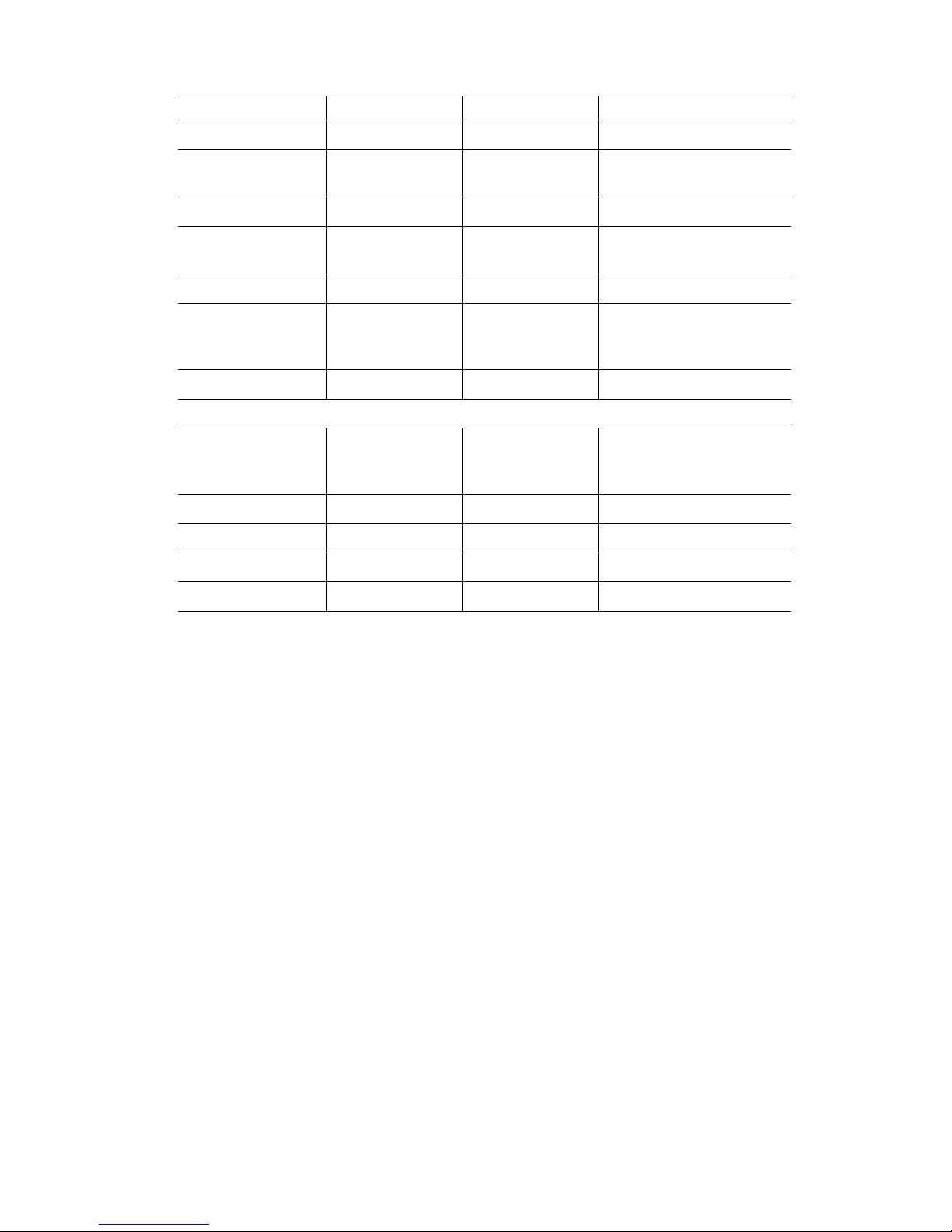
TW100-BRV304 User Guide
82
method used.
Pre-shared Key Xxxxxxxxxx Xxxxxxxxxx Must match
IKE Authentication
algorithm
MD5 MD5 Must match
IKE Encryption DES DES Must match
IKE Exchange
mode
Main Mode Main Mode Must match
DH Group Group 1 (768 bit) Group 1 (768 bit) Must match
IKE SA Life time 28800 28800 Does not have to match.
Shorter period will be
used.
IKE PFS Disable Disable Must match
IPSec SA Parameters
IPSec SA Life time 28800 28800 Does not have to match.
Shorter period will be
used.
IPSec PFS Disabled Disabled Must match
AH authentication Disabled Disabled AH is rarely used
ESP authentication Enable/MD5 Enable/MD5 Must match
ESP encryption Enable/DES Enable/DES Must match
Page 86

VPN
83
Example 2: Windows 2000/XP Client to LAN
In this example, a Windows 2000/XP client connects to the TW100-BRV304 and gains access
to the local LAN.
Figure 55: Windows 2000/XP Client to TW100-BRV304
To use 3DES encryption on Windows 2000, you
need Service Pack 3 or later installed.
TW100-BRV304 Configuration
Setting Value Notes
Name Win Client Name does not affect operation. Select a
meaningful name.
Remote Endpoint 172.16.9.10 Other endpoint's WAN (Internet) IP address.
Local
IP addresses
Subnet address:
192.168.0.0
255.255.255.0
Allows access to entire LAN. Use a more
restrictive definition if possible.
Remote
IP addresses
172.16.9.10 For a single client, this address is the same as
the endpoint address.
Key Exchange IKE Must match client PC
IKE SA Parameters
IKE Direction Both ways Using "Responder only" is not possible.
Local Identity IP address Required.
Remote Identity IP address Required
IKE Authentication
method
Pre-shared Key Certificates are not widely used.
Pre-shared Key Xxxxxxxxxx Must match client PC
IKE Authentication
algorithm
SHA-1 Must match client PC
IKE Encryption 3DES Must match client PC
IKE Exchange
mode
Main Mode Windows 2000 only supports Main Mode.
Page 87

TW100-BRV304 User Guide
84
DH Group Group 1 (768 bit) Must match client PC
IKE SA Life time 28800 Does not have to match client PC. Shorter
period will be used.
IKE PFS Disable Must match client PC
IPSec SA Parameters
IPSec SA Life time 28800 Do not have to match. Shorter period will be
used.
IPSec PFS Disable Must match client PC
AH authentication Disabled AH is rarely used
ESP authentication Enable/MD5 Must match client PC
ESP encryption Enable/DES Must match client PC
Windows Client Configuration
1. Select Start - Programs - Administrative Tools - Local Security Policy.
2. Right click IP Security Policy on Local Machine and select Create IP Security Policy
Figure 56: Windows 2000/XP - Local Security Settings
3. Click "Next", then enter a policy name, for example "DUT To Win2K", then click "Next".
4. Step through the Wizard:
• Deselect Activate the default response rule. Click "Next",
• Leave Edit Properties checked. Click "Finish".
5. The following "Properties - Rules" screen will be displayed.
Page 88

VPN
85
Figure 57: Windows 2000/XP - Policy Properties
• Note that no rules are in use. Two 2 rules are required - incoming and outgoing.
• The outgoing rule will be added first.
6. Deselect the "Use Add Wizard" checkbox, then click "Add" to view the screen below.
Figure 58: IP Filter List
7. Type "To DUT" for the name, then click "Add" to see a screen like the following.
Page 89

TW100-BRV304 User Guide
86
Figure 59: Filter Properties: Addressing
8. Enter the Source IP address and the Destination IP address.
• Since this is the outgoing filter, the Source IP address is "My IP address" and the
Destination IP address is the address range used on the remote LAN.
• Ensure the Mirrored option is checked.
9. Click "OK" to save your settings and close this dialog.
Figure 60: New Rule Properties: IP Filter List
10. On the resulting screen (above), ensure the "To DUT" filter is selected, then click the
Filter Action tab to see a screen like the following
Page 90

VPN
87
Figure 61: New Rule Properties: Filter Action
11. Select Require Security, then click the "Edit" button, to view the Require Security Proper-
ties screen.
Figure 62: Require Security Properties
12. Select Negotiate security (this selects IKE), then click "Add".
Page 91

TW100-BRV304 User Guide
88
Figure 63: Modify Security Method
13. On the resulting screen (above), select High [ESP] then click "OK" to save your changes
and return to the Require Security Properties screen.
Figure 64: Require Security Properties
14. Ensure the following settings are correct, then click "OK" to return to the Filter Action tab
of the Edit Rule Properties screen.
VPN Setting Windows Setting
IKE enabled Negotiate security
AH disabled AH Integrity: <None>
ESP encryption: Enable/DES ESP Confidentially: DES
ESP authentication: Enable/MD5 ESP Integrity: MD5
Page 92

VPN
89
15. Click the Tunnel Setting tab, then select The tunnel endpoint is specified by this IP address.
Enter the WAN (Internet) IP address of the Broadband VPN Gateway, as shown below.
Figure 65: Tunnel Setting
16. Click the Authentication Methods tab, then click the "Edit" to see the screen like the
example below.
Figure 66: Authentication Method
17. Select Use this string to protect the key exchange (preshared key), then enter your pre-
shared key in the field provided.
18. Click "OK" to save your changes and return to the Authentication Methods tab of the Edit
Rule Properties screen.
19. Click "Close" to return to the DUT to Win2K properties screen. The "To DUT" filter
should now be listed, as shown below.
Page 93

TW100-BRV304 User Guide
90
Figure 67: Windows 2000/XP Client to Broadband VPN Gateway
20. To add the second (incoming) rule, click "Add". For the name, enter "To Win2K", then
click "Add".
Figure 68: Windows 2000/XP Client to Broadband VPN Gateway
21. Enter the Source IP address and the Destination IP address as shown below.
• Since this is the incoming filter, the Source IP address is the address range used on
the remote LAN and the Destination IP address is "My IP address".
• Ensure the Mirrored option is checked.
Page 94

VPN
91
Figure 69: Filter Properties: Addressing
22. Click "OK" to save your changes, then "Close".
Figure 70: Filter List
23. Ensure the "To Win2K" filter is selected, then click the Filter Action tab.
Page 95

TW100-BRV304 User Guide
92
Figure 71: Filter Action
24. Select Require Security, then click "Edit". On the Require Security Methods screen below,
select Negotiate security.
Figure 72: Security Methods
25. Click the "Add" button. On the resulting Modify Security Method screen below, select
High [ESP].
Page 96

VPN
93
Figure 73: Modify Security Method
26. Click "OK" to save your changes, then click "OK" again to return to the Filter Action
screen.
27. Select the Tunnel Setting tab, and enter the WAN (Internet) IP address of this PC
(172.16.9.10 in this example).
Figure 74: Tunnel Setting
28. Select the Authentication Methods tab, and click the "Edit" button to see the screen below.
Page 97

TW100-BRV304 User Guide
94
Figure 75: Authentication Method
29. Select Use this string to protect the key exchange (preshared key), then enter your pre-
shared key in the field provided.
30. Click "OK" to save your settings, then "Close" to return to the DUT to Win2K Properties
screen. There should now be 2 IP Filers listed, as shown below.
Figure 76: DUT to Win2K Properties
31. Select the General tab.
Page 98

VPN
95
Figure 77: Properties - General Tab
32. Click the "Advanced" button to see the screen below.
Figure 78: Key Exchange Settings
33. Click the "Methods" button to see the screen below.
Page 99

TW100-BRV304 User Guide
96
Figure 79: Key Exchange Security Methods
34. Select the first entry, and click the "Edit" button to see the following screen.
Figure 80: IKE Security Algorithms
35. Select "SHA1" for Integrity Algorithm, "3DES" for Encryption algorithm, and "Low(1)"
for the Diffie-Hellman Group.
36. Click "OK" to save, then "OK" again, and then "Close" to return to the Local Security
Settings screen.
37. Right click the DUT to Win2K Policy and select "Assign" to make your policy active.
Figure 81: Windows 2000/XP Client to Broadband VPN Gateway
Configuration is now complete.
Page 100

VPN
97
Example 3: Windows 2000 Server to VPN Gateway
In this example, a Windows 2000 Server connects to the TW100-BRV304. Users on each
LAN can then gain access to the remote LAN.
Figure 82: TW100-BRV304 to Windows 2000 Server
TW100-BRV304 Configuration
This is the same as for the client setup earlier, with the exception of the IP address range for
the remote endpoint.
Setting Single Client Server/Gateway
Remote
IP addresses
172.16.9.10
For a single client, this is the
same as the Gateway address
Subnet address:
11.5.0.0
255.255.0.0
Address range used on the remote LAN.
