Page 1
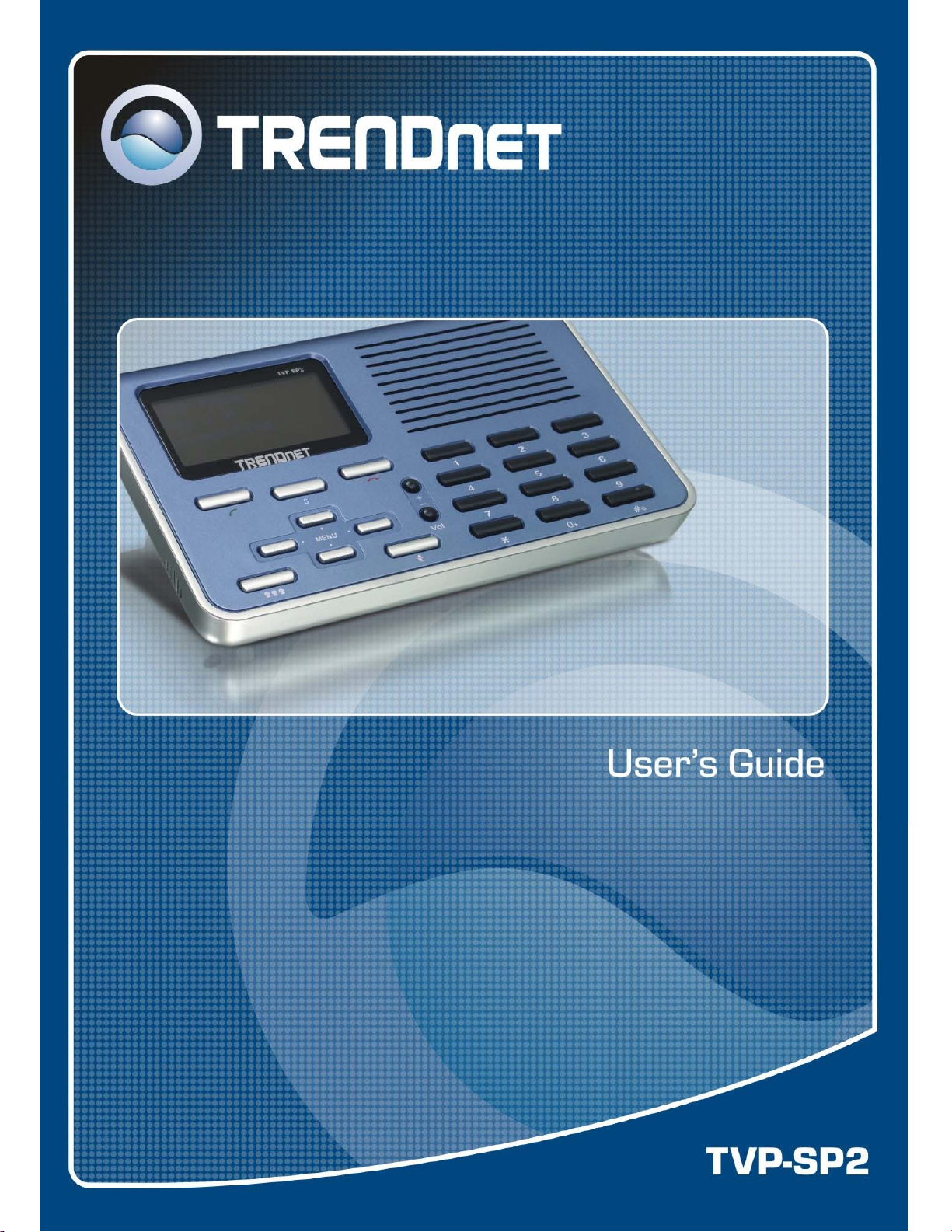
Page 2
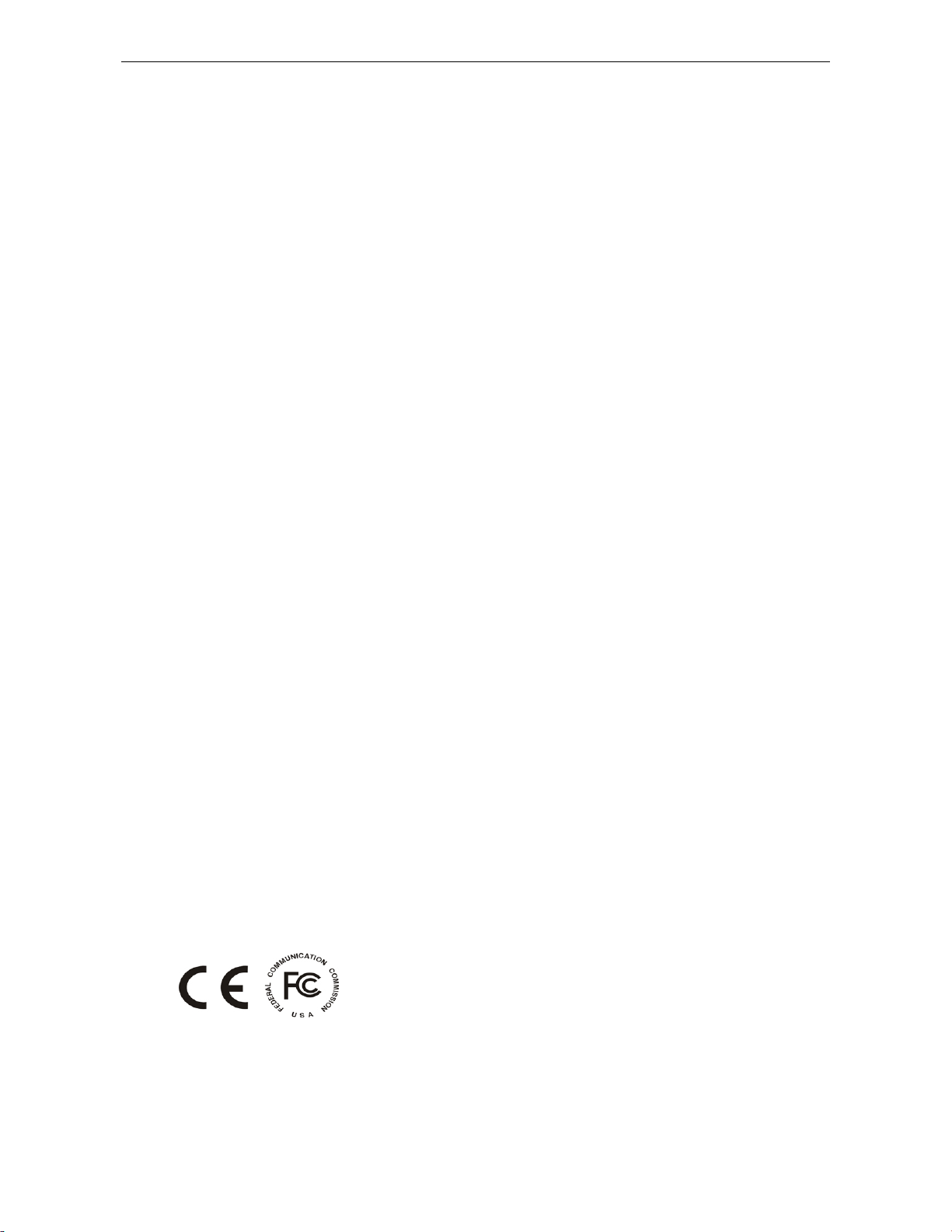
TVP-SP2 User’s Guide
Safety Instructions
Always read the safety instructions carefully
Keep this User’s Manual for future reference
Keep this equipment away from humidity
If any of the following sit uation arise, get the equip ment checked by a service technician:
• The equipment has been exposed to moisture.
• The equipment has been dropped and damaged.
• The equipment has obvious signs of damage.
• The equipment has not been working well or you cannot get it working according to
User’s Manual.
Copyright Statement
No part of this publication may be reproduced in any form by any means without prior written
permission. Other trademarks or brand names mentioned herein are trademarks or registered
trademarks of their respective companies.
Disclaimer
Information in this document is subject to change without notice. The manufacturer does not make
any representations or warranties (implied or otherwise) regarding the accuracy and completeness
of this document and shall i n no event be liab le for any loss of profit or any commercial damage,
including but not limited to special, incidental, consequential, or other damage.
Skype is a registered trademark of Skype Technologies SA. Windows is a registered trademark of
Microsoft Corporation.
June 2006, Rev1.0
i
Page 3
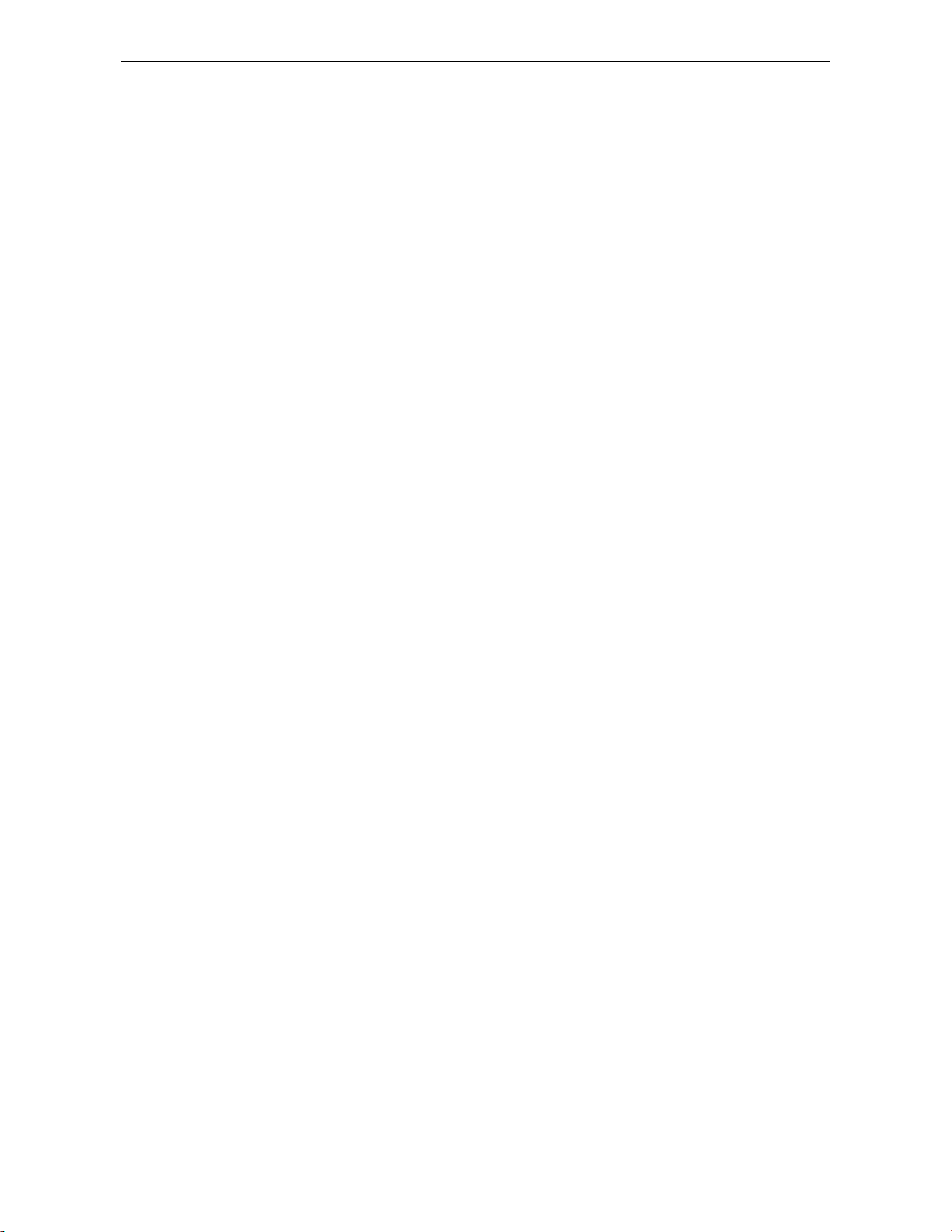
Table of Contents
1. Introduction......................................... ................................................................1
Package Contents..............................................................................................................1
Features.............................................................................................................................1
System Requirements........................................................................................................ 2
Exterior Overview.............................................................................................................2
Keypads and Control Buttons.......... ... .... .... ... .... ... ........................................... .... .... ... .... ... .... ....2
Connectors.................................................................................................................................3
2. Hardware Installation..........................................................................................4
3. Application Installation.............................................................. .........................6
Installing Skype Software.................................................................................................6
Installing the USB Speakerphone Utility..........................................................................6
Managing Utility Access to Skype..................................................................................10
Verifying Skype Audio Device .......................................................................................11
Table of Contents
4. Using Utility Control Panel ........................................... ...................................12
Accessing the Utility.......................................................................................................12
Viewing USB Speakerphone Status................................................................................13
Using Utility Control Panel.............................................................................................13
Advanced Settings...................................................................................................................13
Volume Control........................................................................................................................14
Windows Audio Device Settings .............................................................................................14
V iew Version Information........................................................................................................15
Exit the Utility .........................................................................................................................15
5. Using the USB Speakerphone with Skype.....................................................16
Connecting the USB Speakerphone................................................................................ 16
Enabling LCD Always-On State.....................................................................................16
Enabling Automatic Gain Control...................................................................................16
Calling a Skype User.......................................................................................................18
Prerequisites.............................................................................................................................18
Loading the Contact List on LCD Panel............................................ .... ... .... ... ........ ... .... .... ... ..18
Using the Contact List on Skype Window.............................. .... .... ... .... ... .... .... ... .... ................ 19
Speed Dialing..................................................................................................................19
Using SkypeOut to Call Regular Phones........................................................................20
Making a SkypeOut Call ................. ... .... ............................................... ... .... ...........................20
Saving a SkypeOut Contact.....................................................................................................20
Conference Call...............................................................................................................22
Answering a Call............................................................................................................. 23
ii
Page 4
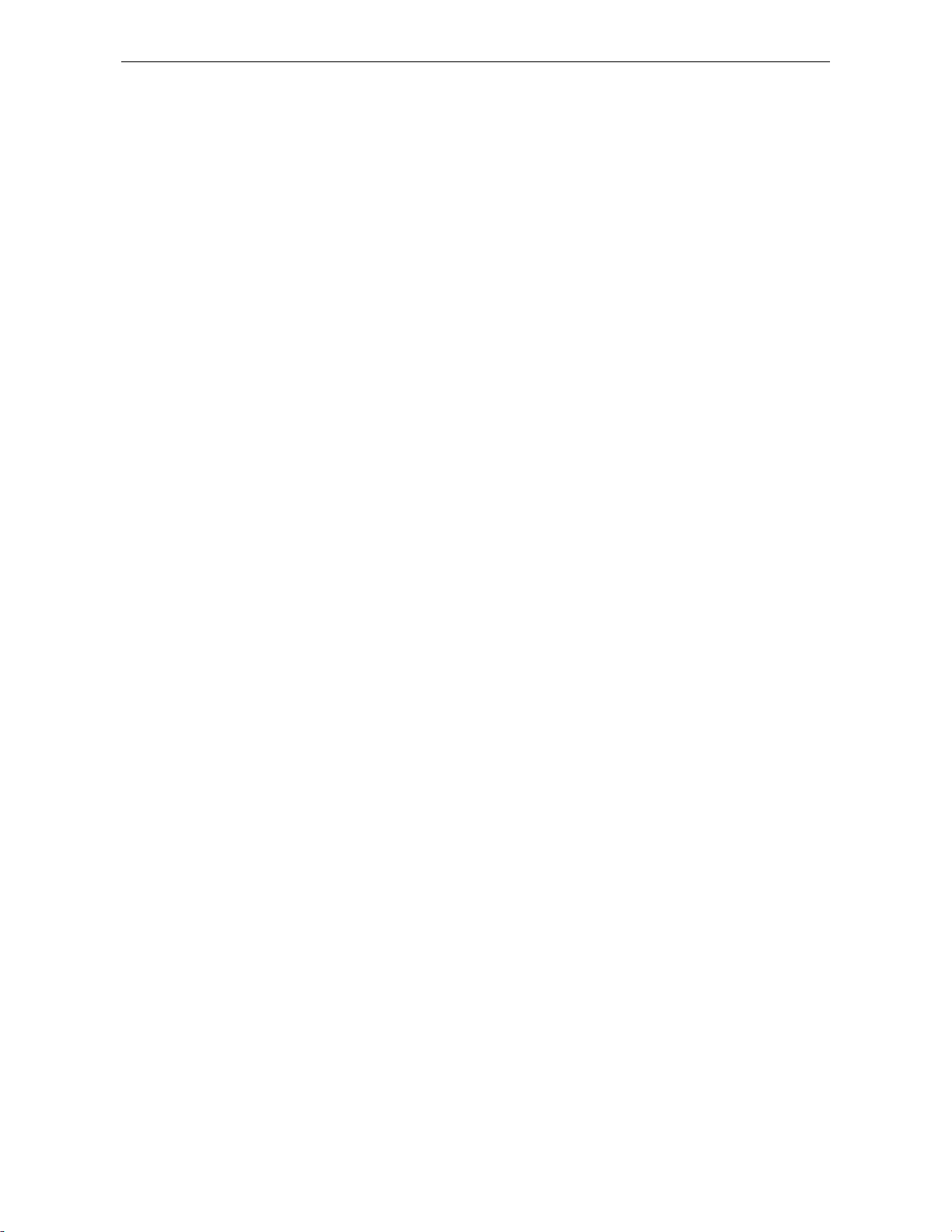
TVP-SP2 User’s Guide
Ending / Rejecting a Call................................................................................................23
Missed Calls....................................................................................................................23
Loading Calls List...........................................................................................................24
Outgoing/Incoming Calls List .................................................................................................24
Missed Calls List ....... .... ... .... ... .... .... ... .... .... ... .... ... .... .... ... .... ... .... ... .... .... ... .... ... .... .... ... .... .........25
Clearing Calling List.......................................................................................................25
Adjusting Speaker Volume..............................................................................................25
Adjusting Microphone Volume.......................................................................................26
Muting .....................................................................................................................................26
Redialing......................................................................................................................... 27
Clearing the Entered Numbers........................................................................................27
Skype Status and Response Mode .................................................................................. 28
6. Troubleshooting................................................................................................29
7. Specification......................................................................................................33
8. Regulatory Compliance....................................................................................34
FCC Conditions ..............................................................................................................34
CE ...................................................................................................................................34
WEEE Information ......................................................................................................... 34
iii
Page 5
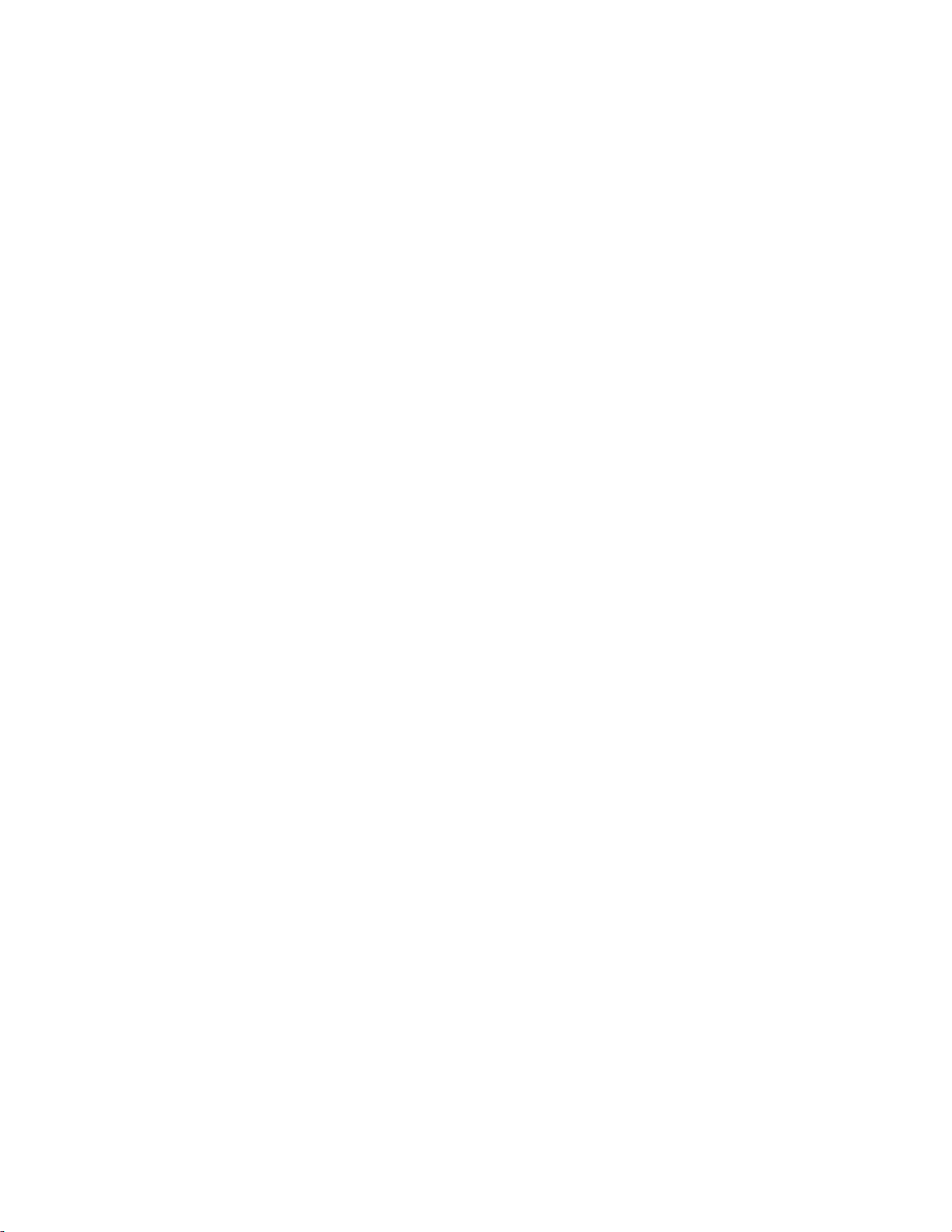
Page 6
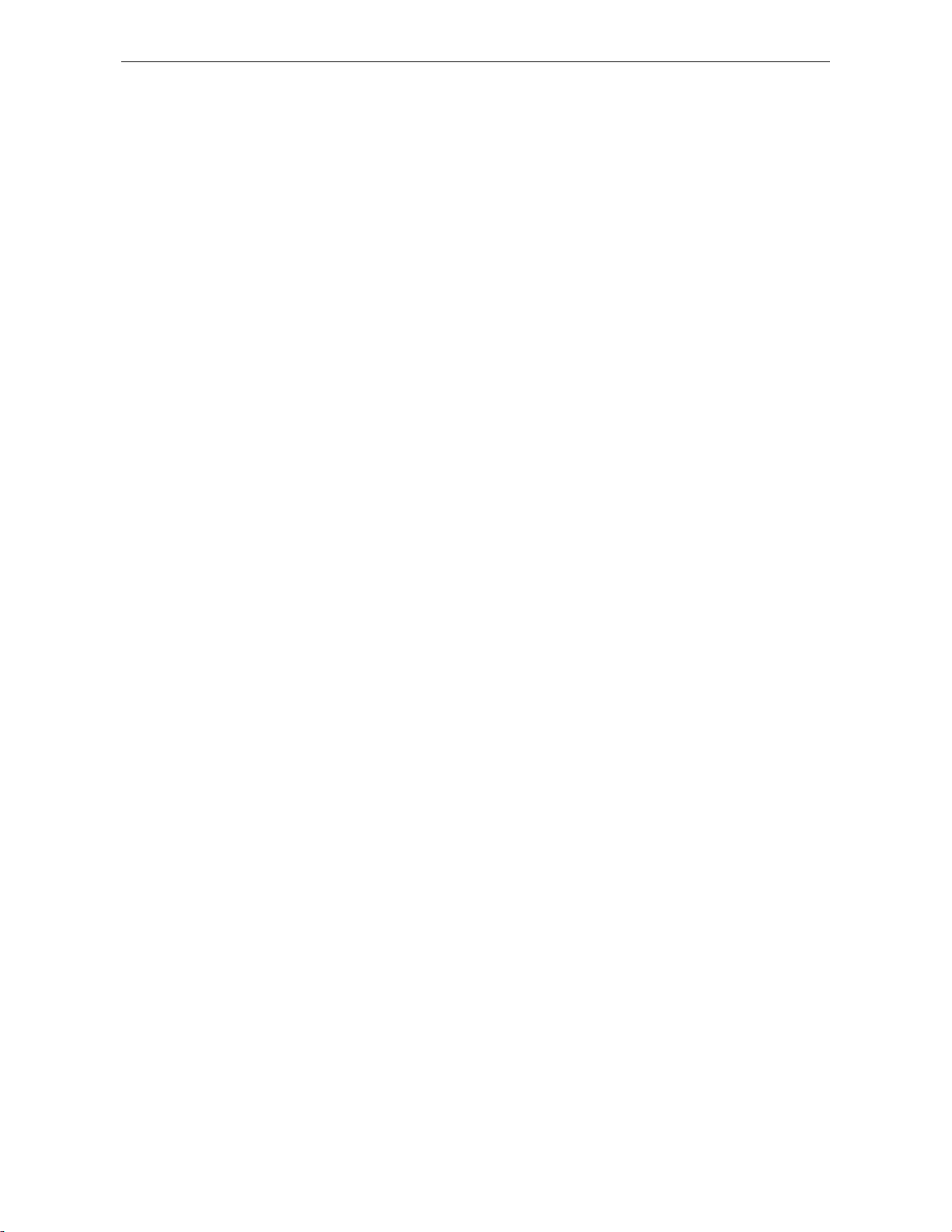
1. Introduction
This USB Speakerph one provides you with the m eans to make convenient and free
conference call over the Internet from PC to PC using normal telephones. Unlike
other solutions, the USB S peakerphon e has a dedicated ec ho-cancellatio n solution
which provides superior sound quality. Simply plug the USB Speakerphone into the
USB port of your PC, download Internet telephony software like Skype®, and you
can start making calls. The phone is fully compatible with Skype and can also be
used as an audio device with Yahoo Messenger, MSN Messenger, MS NetMeeting,
net2phone, babble and etc for voice communication. It’s design is similar to a
mobile phone with quick dial and volume control buttons.
Package Contents
TVP-SP2 x1
USB Cable x1
Utility CD-ROM x1
Quick Installation Guide x1
Features
Hands-free Speakerphone with speaker-out support, ideal for office
conference calls
Mute allows you to turn off the microphone so that the caller can’t he ar you, but
you can still hear the caller
Built-in high-performance microphone and mono speaker
3.5mm earphone jack compliant with standard stereo earphones
Echo-cancellation function provides superior sound quality
Can be used as a speaker for your PC for listening to music.
Works with VoIP solution and instant message software, such as Skype,
Yahoo Messenger, MSN Messenger, MS NetMeeting and etc
LCD backlight turns on for incoming call notification
LCD displays caller ID, contact list and calling list
Supports bus-powered and self-powered mode
Supports multiple languages
1
Page 7
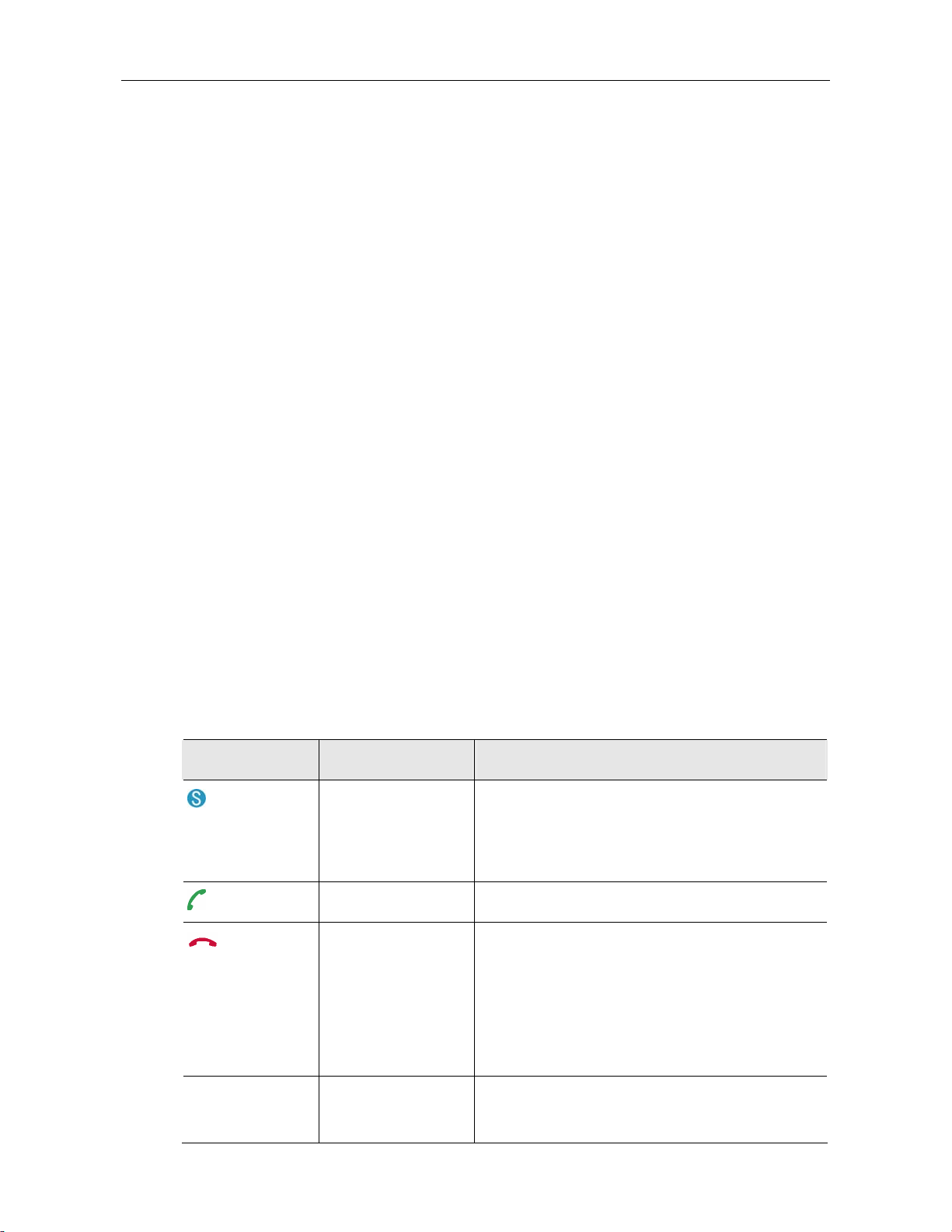
TVP-SP2 User’s Guide
Supports Skype hot-key functions that are as easy as dialing normal telephone
Compliant with USB 1.1 specifications (transfer rate to 12Mbps)
System Requirements
Computer with an available USB 1.1 port or higher
Windows® 98SE/ME*/2000/XP (All use Windows built-in audio driver)
To use Skype with the USB Speakerphone, your computer must meet the
following minimum system requirements**:
• PC running Windows 2000 or XP.
• 400 MHz processor
• 128 MB RAM
• 15 MB free disk space on your hard drive
• Internet Connection
• With provided utility installed
* Skype doesn’t support Windows 98SE/ME. Under these systems, the USB Speakerphone only
works as an audio input/output device and can be used with an instant communication software,
e.g., MSN Messenger, Yahoo Messenger and etc.
** The requirements are subject to Skype software. For the latest requirements, please visit the
Skype website.
Exterior Overview
Keypads and Control Buttons
Icon Function Description
Skype on/Tab Switch Press briefly to open the Skype window and
Dial/Answer/Redial Dial, answer or redial a call.
Hang up/
Reject/Clear
switch between tabs.
Long press to close the Skype window.
Ends or rejects a call.
When dialing via the device keypad:
0~9, #, *, +
Press briefly to clear an incorrectly entered
number.
Long press to clear all the entered numbers at
the same time.
Dial pad. Dial pad. If Skype is closed, pressing it will open
Skype window.
2
Page 8
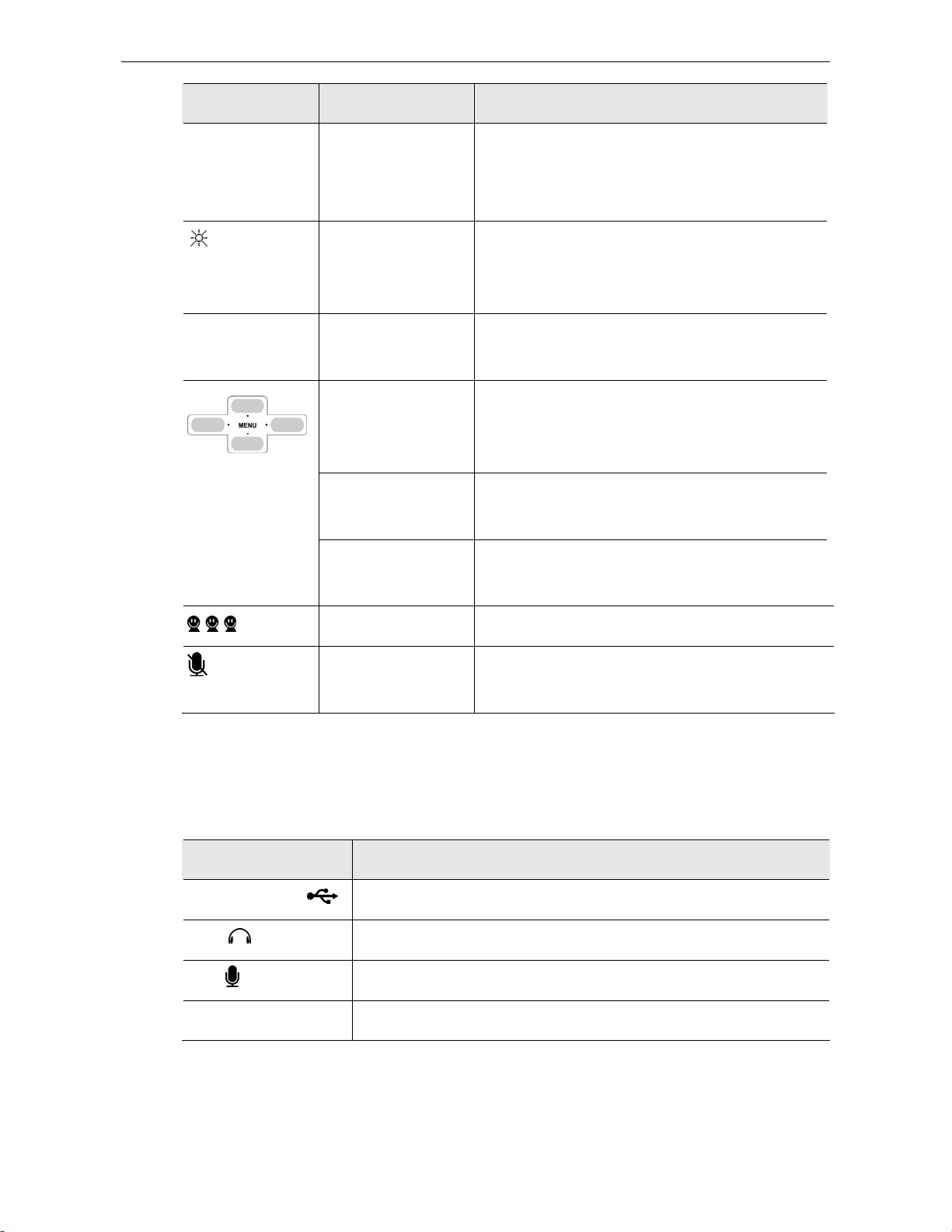
Icon Function Description
Long pressing 0 will enter +.
Long pressing # will enable/disable the LCD
always-on state.
Vol + / Vol -
LCD Always-On
Volume Up/Down Increases/decreases the speaker/earphone
Scroll Up/Down
(Up/Down)
Outgoing/Incoming
Call List (Right)
Missed Call List
(Left)
Contact List Displays contact list on LCD.
Mute Mutes the microphone. Pressing it again turns
Long press to enable LCD always-on state.
Long press again to resume normal LCD state
(stays on for 28 seconds and then turns off).
volume.
Moves up and down in Skype contact list and
calling list. (In LCD, long pressing allows you to
quickly scroll through the list.)
Press briefly and then release to display and
switch outgoing / incoming call list.
Press briefly and then release to display missed
call list.
mute off.
* The keys shown above are for reference only. Actual color and appearance depends on your
model.
Connectors
Connector Description
USB Connector USB 1.1 compliant B type female connector
EAR 3.5mm jack for earphone.
MIC
DC IN Power connector.
3.5mm jack for microphone.
3
Page 9
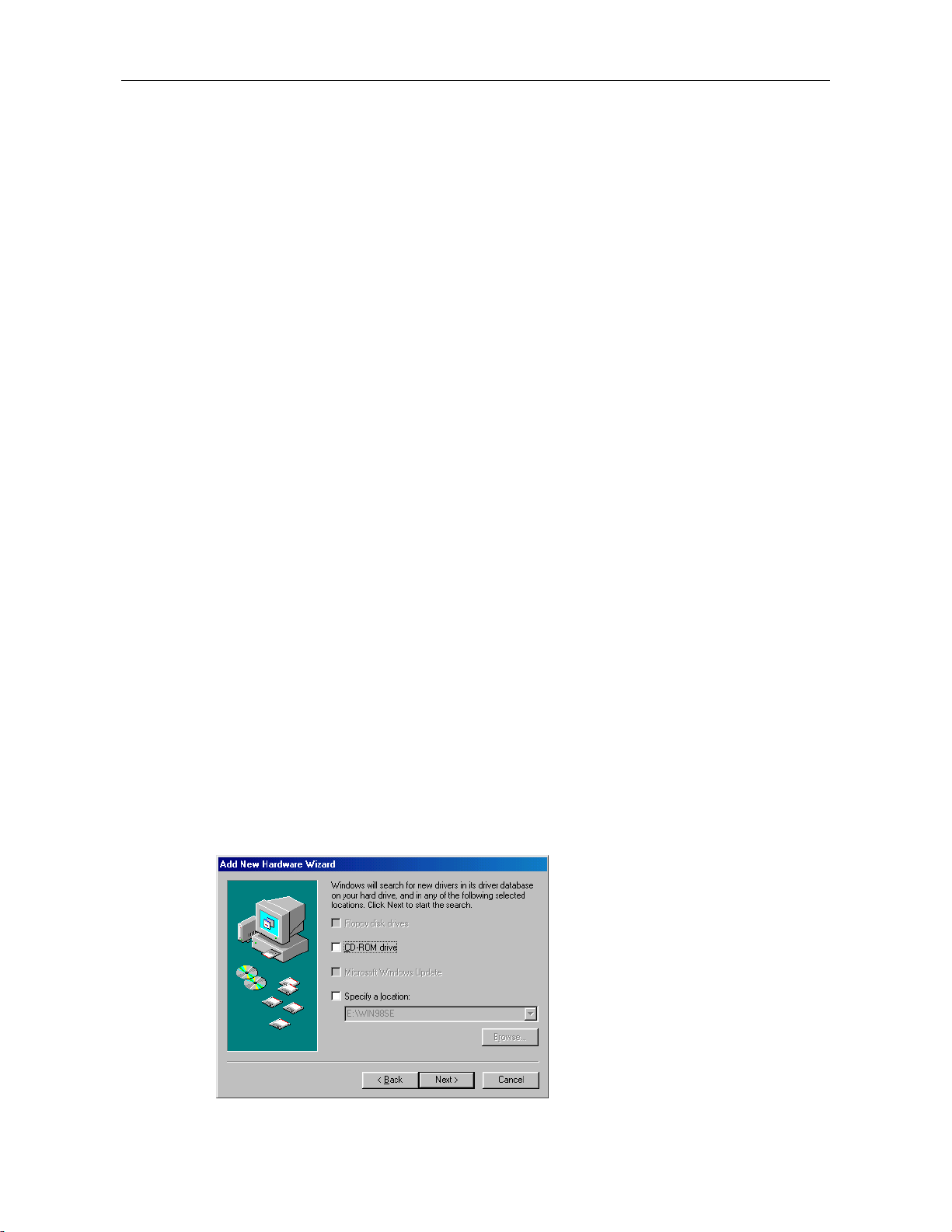
TVP-SP2 User’s Guide
2. Hardware Installation
Connect one end of the provided USB cable to the USB Speakerphone and the
other end to your computer’s USB port. When connected to your computer ,
Windows will automatically detect the new device. Complete the driver installation
according to your Windows operation system.
For Windows XP/2000
Under Windows XP/2000, you don’t need to install the driver. The system will
automatically install Windows built-in audio driver. After that, you are ready to use
the USB Speakerphone.
For Windows Me
When the Add New Hardware Wizard screen pops up, select Automatic search
for a better driver and then click Finish to complete the Windows built-in driver
installation.
For Windows 98SE
Upon detecting the new device, take these steps:
1. When the Add New Hardware Wizard screen pops up, click Next.
2. Select Search for the best driver for your device. Click Next.
3. Clear all the selections and click Next.
4
Page 10
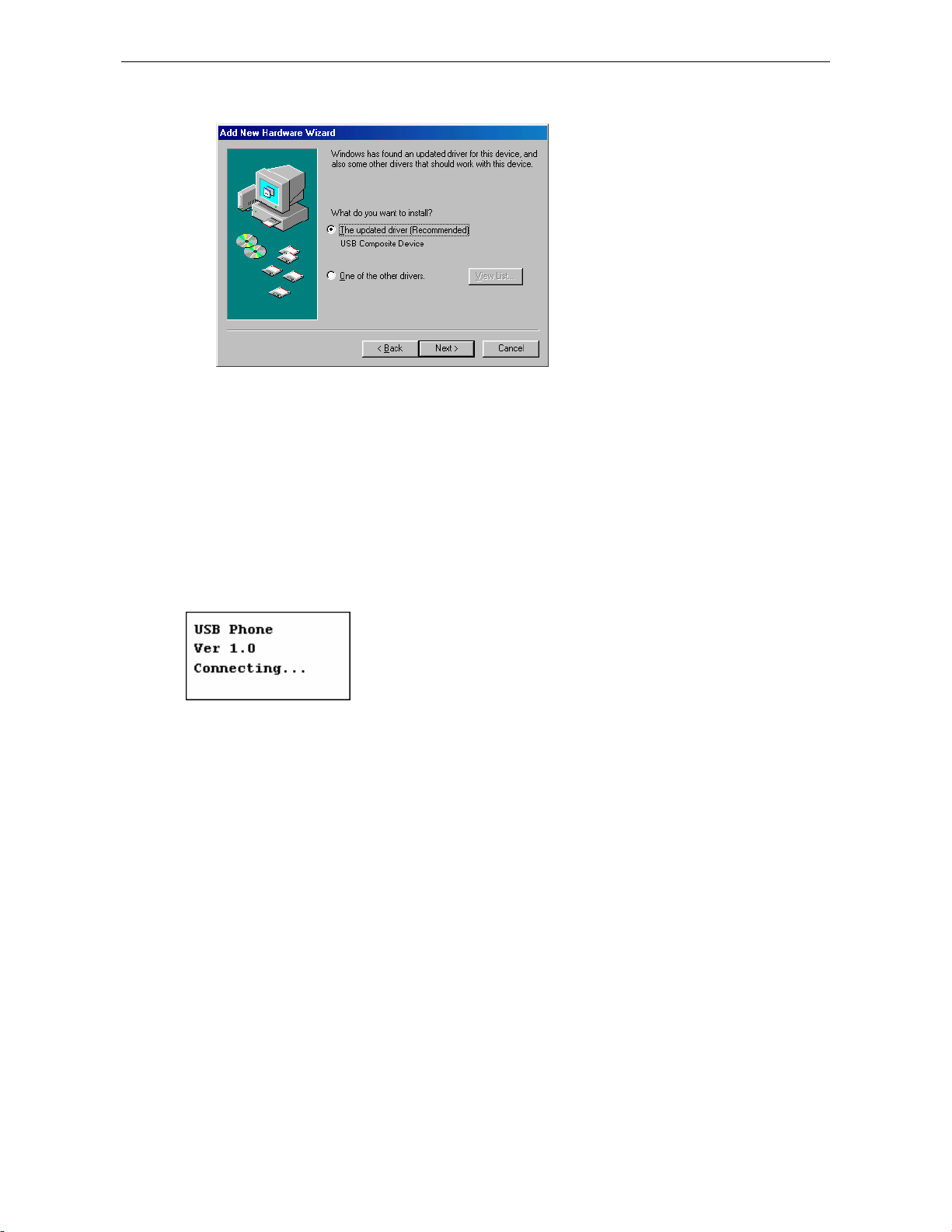
4. Select The updated driver (Recommended) and click Next.
5. Follow the on-screen prompts to proceed. As the system will detect three
device components, you need to repeat the above steps three times.
During the installation, Windows may prompt you for the Windows 98SE
CD-ROM. In this case, insert the Windows 98SE Setup disc and click OK.
In Windows 98 and ME, the LCD always displays Connecting…as shown below
when the USB Speakerphone is connected. Now it’s ready to be used as audio
in/out device.
* Actual version number depends on your USB Speakerphone.
5
Page 11
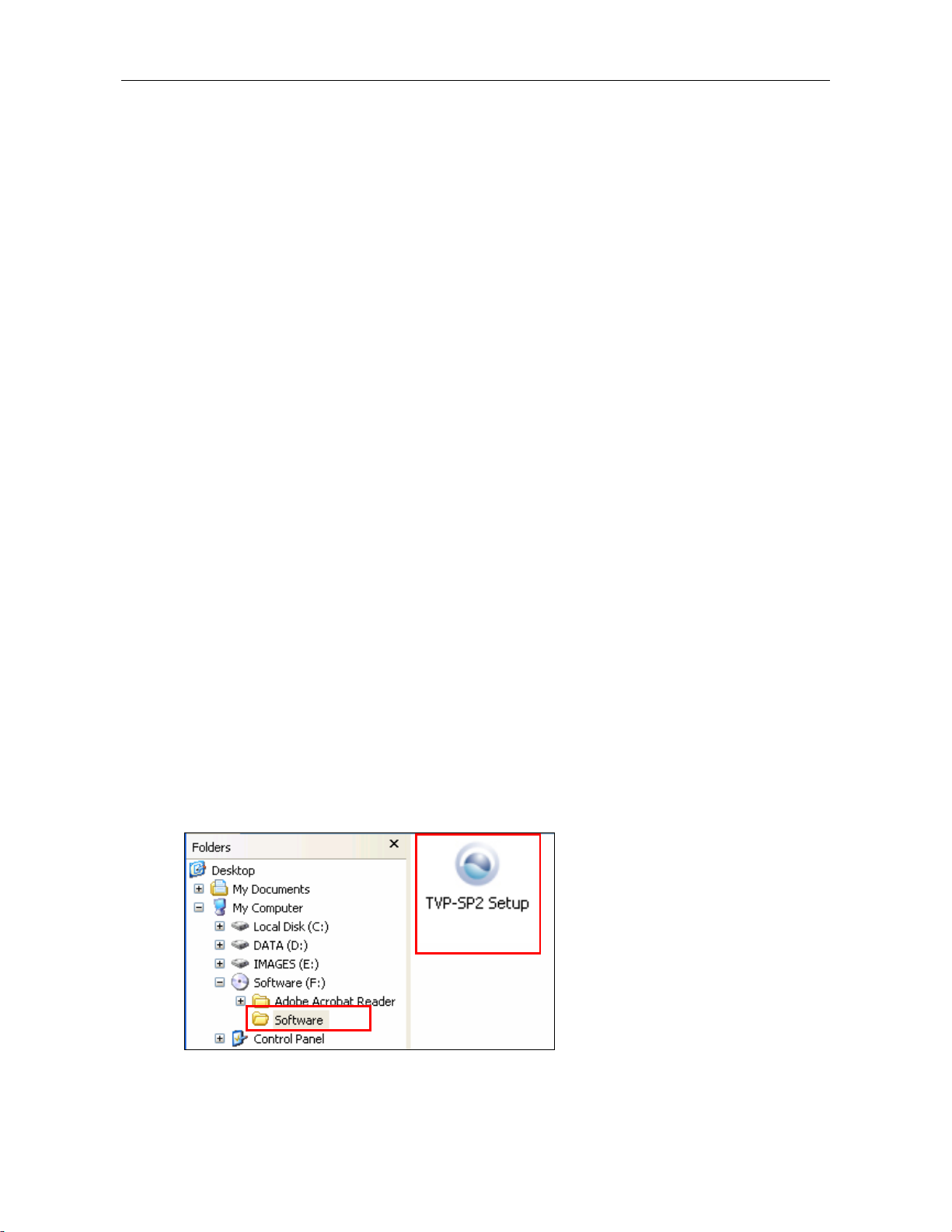
TVP-SP2 User’s Guide
3. Application Installation
If you are using the USB S peakerphone simply as an audio input/output device in
combination with an instant communication software, e.g., NetMeeting, MSN
Messenger or Yahoo Messenger), you don’t need to install any other software.
Please ignore this chapter.
To use Skype with the USB Speakerphone in Windows 2000/XP, please follow the
instructions in this chapter to complete the installation.
Installing Skype Software
1. If Skype is not yet installed on your computer, please download Skype
installation file from www.skype.com.
2. Double-click the installation file you’ve downloaded and then follow the
on-screen prompts to complete the installation.
Installing the USB Speakerphone Utility
To enable your USB Speakerphone to communicate with Skype, you have to install
the provided utility to allow the USB Speakerphone to access Skype’s functional ity.
1. Insert the provided Software Utility CD into your CD-ROM drive. The setup
program will start automatically. If not, locate and double-click the Setup.exe
file in the Software folder to launch the setup program.
6
Page 12
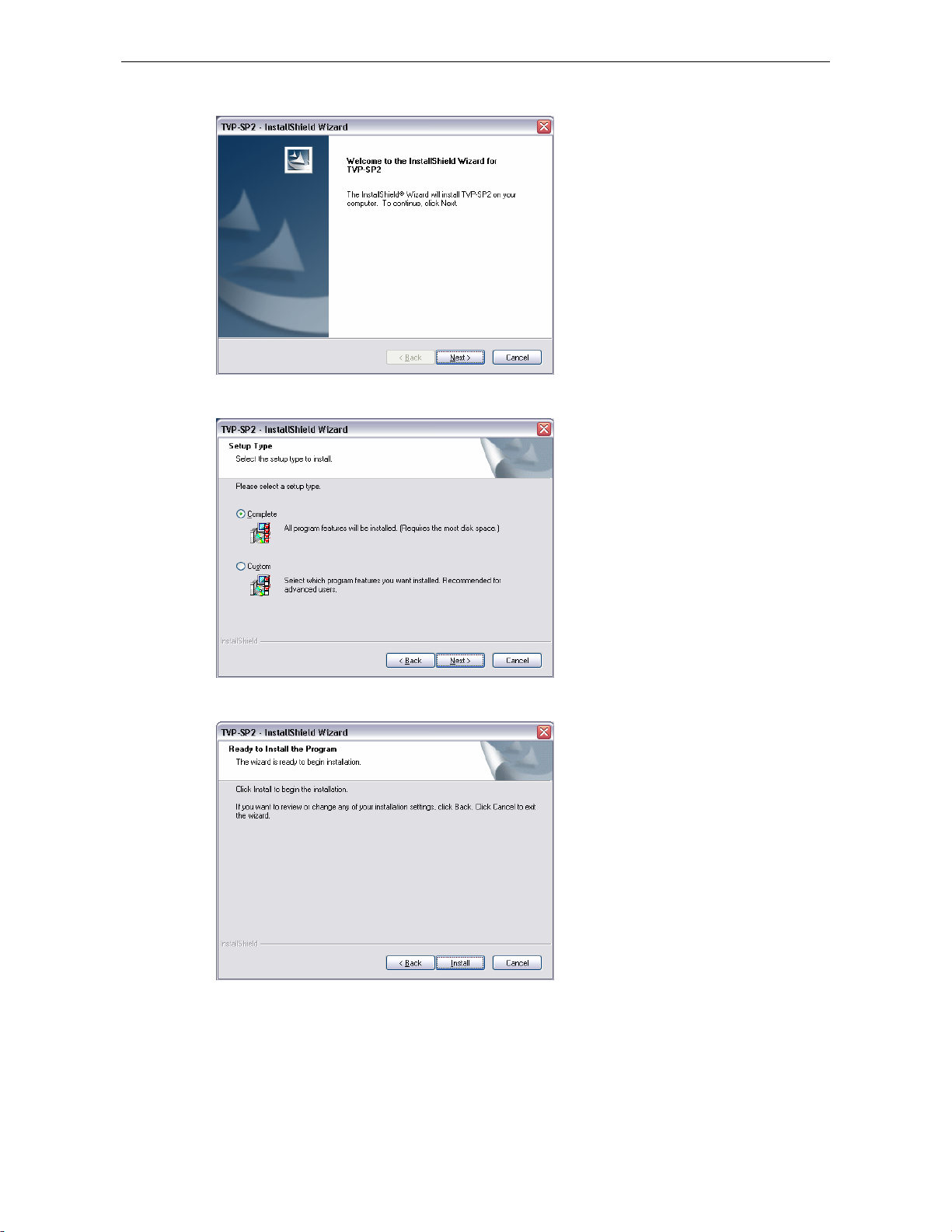
2. When the welcome screen appears, click Next.
3. Select Complete. Then click Next.
4. Click Install to begin the installation.
7
Page 13
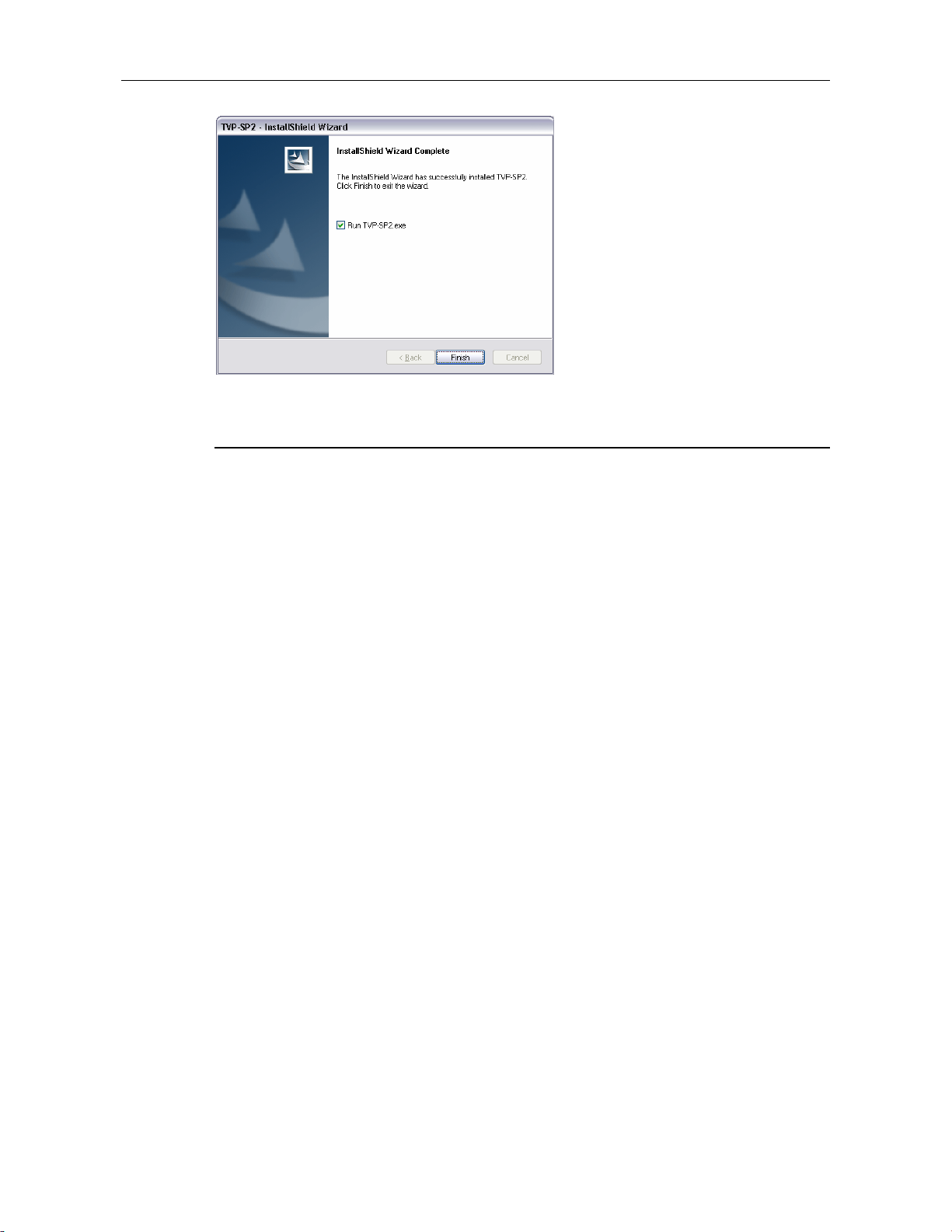
TVP-SP2 User’s Guide
5. Click Finish to complete the installation.
6. If Skype is launched, the following screen will appear, select Allow this
program to use Skype and click OK.
Note: You will not see this screen if Skype is not lanuched. You can configure it
later in Skype window. Refer to “
8
Page 14

Managing Utility Access to Skype” on page 10 for details.
7. After the installation, the utility starts automatically with its icon located in the
system tray. It also starts automatically at system startup.
9
Page 15

TVP-SP2 User’s Guide
Managing Utility Access to Skype
You should always let the USB Speakerphone utility use Skype so that you can use
the USB Speakerphone. If you accidentally select the Do not allow this program
to use Skype option, open Skype window and take these steps:
1. Click Tools > Options > Privacy > Manage other program’s access to
Skype.
2. Select TVP-SP2.EXE and click Change.
3. Re-select a proper option to let the provided program access Skype.
10
Page 16

4. Re-start the utility to activate your changes. Right-click the utility systray icon
and choose Exit. Then click Start > Programs > TRENDnet TVP-SP2 > VoIP
USB Phone to restart the utility.
Verifying Skype Audio Device
When the USB Speakerphone is plugged, it should be automatically set as Skype’s
default audio devices.
To verify the audio setting in Skype, click Tools > Options > Sound Devices.
Make sure the Audio In (microphone) and Audio Out (speaker) and are correctly
configure d to use the USB Speakerphone.
11
Page 17

TVP-SP2 User’s Guide
4. Using Utility Control Panel
The USB phone utility comes with a control panel allowing users to adjust USB
Speakerphone settings as required. This chapter descr ibes the functions available
through the utility control panel. Since the defa ult settings satisfy most users ’ needs,
you can just proceed to next chapter to start using the USB Speakerphone.
Accessing the Utility
After the utility installation, a program group is added to Windows programs menu.
Using the programs menu, you can perform these tasks:
If the utility is closed, you can restart it by selecting Start > Programs >
TRENDnet TVP-SP2 > VoIP USB Phone.
Uninstall the utility by selecting Start > Programs > TRENDnet TVP-SP2 >
Uninstall VoIP USB Phone.
After the installation, the utility also starts automatically with its icon located in the
system tray. It also starts automatically at system startup.
12
Page 18

Viewing USB Speakerphone Status
Place the cursor over the utility systray icon and you can view the status of your
USB Speakerphone.
USB Phone Online: Your USB Speakerphone is connected.
USB Phone Offline: Your USB Speakerphone is not connected.
Using Utility Control Panel
Right-clicking the utility icon in the system tray brings out a context menu. The
configurations you can make are describes as follows.
Advanced Settings
13
Page 19

TVP-SP2 User’s Guide
Auto Switch Audio Device
Enabled: When the USB Speakerphone is plugged, it will be automatically set
as Skype’s default audio devices. When unplugged, Skype’s audio device
automatically switches to Windows default audio device, e.g., your sound card.
Disabled: This option keeps Skype’s audio device settings unchanged, even if
your Skype phone is plugged. To let Skype use the USB Speakerphone, you
need to manually specify your USB Speakerphone via Tools > Options >
Sound Devices.
Auto Run Skype when Plug in
When enabled, if you are not logging in to Skype, plugging the USB
Speakerphone will launch Skype and automatically log you in.
Volume Control
This item allows you to adjust the USB Speakerphone’s speaker
and microphone volume.
Windows Audio Device Settings
This dialogue box controls which audio device is used by Windows. It is a shortcut
to Windows audio device settings under Control Panel. The scr eenshot below
indicates a default setting, which allows Windows to still us e the sound card for PC
music playback when a USB Speaker phone is plugged. If you prefer to use your
sound card for PC music playback, it’s suggested that you keep the defaults.
Only current available devices
appear in the drop-down list.
If USB Speakerphone (USB Audio Device) is selected, Windows will use it for
music placback/recording. Once the USB Speakerphone is unplugged, Windows
turns to use current available audio devices, e.g., the sound card, instead.
14
Page 20

View Version Information
To view the version information, right-click the systray icon and choose About.
Exit the Utility
To exit the utility, right-click the utility systray icon and choose Exit.
15
Page 21

TVP-SP2 User’s Guide
5. Using the USB Speakerphone with
Skype
Connecting the USB Speakerphone
When the USB Speak erphone is connected to a powered-on computer, the LCD
backlight will turn on and the device will start to connect to the installed utility. When
the connection is established, USB Phone is displayed indicating the d evice is
ready for use.
* Actual version depends on your USB Speakerphone.
Note: If Connecting… keeps showing on the display in Windows XP/2000, the
device might have a problem communicating with Skype. Refer to the
“Troubleshooting” section to solve this problem.
Enabling LCD Always-On State
By default, the LCD backlight will stay on for 28 seconds and then turn off if no
operation is performed. To set the LCD to always-on state, long press the # button
and then release. A light indicator will be displayed on the LCD. To disable the
always-on state, just long press the # button again.
Enabling Automatic Gain Control
It's suggested that you enable the Automatic Gain Control (AGC) function to let the
microphone automatically adjusts its audio gain. AGC will increase the gain when
the microphone is far away from the user, which is particularly usef ul when making
16
Page 22

a conference call. AGC also decreases the gain when the microphone is close to
the user. To enable AGC:
1. Go to Control Panel > Sounds and Audio Devices (or Sounds and
Multimedia) > Audio.
2. In the Sound recording section, click the Volume and then the Advanced
button.
Select the USB phone.
3. Enable the AGC option.
If the Advanced button is not
available, click Options >
Advanced Controls to display
17
Page 23

TVP-SP2 User’s Guide
Calling a Skype User
Prerequisites
To call a Skype user, you have to launch Skype and log in to Skype. And you
should have added desired Skype user(s) to your contact list. Then you can use the
following methods to call a Skype user.
Loading the Contact List on LCD Panel
1. Press the Contact List key to load the Skype contact list.
Only one contact is displayed at a time. The top-right icon indicates the online
status of the contact.
Note: Letter with diacritical marks, such as German uml aut let t ers (Ä, ä, Ö, ö,
Ü, ü), is not displayable and will be replaced by a bl ank instead on the display.
2. Scroll with Scroll Up / Down to reach the desired contact. You can keep
pressing Scroll Up / Down to quickly scroll through the list. (To exit the contact
list, press the Contact List key again or press the
3. To call current contact, just press the
communication, the screen is as below.
4. When the call is answered, appears on the screen. You can start the
communication now. To end the call, press
means online while means offline.
key.
key. While establi shing the
.
18
Page 24

Using the Contact List on Skype Window
1. Press the Skype On key to open the Skype window (if not open) and switch to
the Contacts tab.
2. Select your target contact. You can use mouse or the Scroll Up / Down key on
the USB Speakerphone to scroll through the contact list.
3. Press the
Speed Dialing
1. In Skype window, go to the Contacts tab and select your desired contact.
Right-click the contact and select Set Speed-Dial.
2. Assign a number as a speed dial number using your keyboard.
key to call the desired contact. To end the call, press .
3. Press the speed dial number using the USB Speakerphone.
Note: In case you want to clear the number you entered, press the
4. Press the key to make the call.
19
key.
Page 25

TVP-SP2 User’s Guide
Using SkypeOut to Call Regular Phones
SkypeOut allows you to place calls to regular telephones or mobile phones. This
feature allows you to call from Skype to friends who are not using computers but
still use regular phones.
To use SkypeOut, you should buy SkypeOut credits first. To do this, click Tools >
SkypeOut. Sign in and find the link to SkypeOut credits page. Then follow the
instructions to purchase the credits.
After you have purchased SkypeOut credits, log out from the Skype web page.
Open your Skype and check the Services section for verification that your
SkypeOut account has been activated.
Making a SkypeOut Call
To make a SkypeOut call, you must enter the number in the following way (whether
for domestic or international calls):
“00” or “+”
+ + + +
Country
Code
City Code
(omit 0 if applicable)
Phone
Number
Example 1: Placing a USA domestic call 222-5551234.
00-1-222-5551234 or +1-222-5551234
Example 2: Calling China (010-12345678 ) from USA.
00-86-10-12345678 or +86-10-12345678 (
*Omit the preceding 0 from the local code)
Saving a SkypeOut Contact
1. To save a SkypeOut number, click Tools > Add a Contact.
2. Click To add a SkypeOut contact, click here.
20
Page 26

3. Type in the Name of the contact, enter the number you would like to save and
click Add Number. Remember to use "+" or "00" before the actual number to
make it SkypeOut compatible.
Now you should be able to see a new entry in your SkypeOu t Contac ts list. You
can also assign a speed-dial number to the contact.
21
Page 27

TVP-SP2 User’s Guide
Conference Call
You can dial several people all at once to st art a conference call. The participants
can be either Skype or Skypeout users. Up to 5 people can attend the conference
call (but actual number of the particients depends on Skype software version). To
start a conference all, take these steps:
1. In Skype toolbar, select Tools > Create conference.
2. In the Conference Topic field, you can type in a topic or just leave it blank.
Then select the participants from your contact list and click Add to add them.
Then click Start.
3. Skype will dial to the participants. When they answer the call, you can hear
them from the USB Speakerphone.
4. To end the conference call, press the
key.
Note that if you’re starting a conference call for th e first time, when you press the
key to terminate the call, a confirmation dialog will appear and need your
confirmation to end the call, so you need to press Yes to end the call. Please
remember to tick the Do not ask me again check box so that next time you can
directly end a conference call by pressing the
key.
22
Page 28

Answering a Call
On an incoming call, the USB Speakerphone will be ringing and the LCD backlight
will flash with the caller ID displayed (if available).
Press the
key to answer the call. To end a call, press the key.
Ending / Rejecting a Call
To end or reject a call, press the key.
Missed Calls
In case you have missed calls, the LCD will display a message of missed calls. To
exit the notification screen, press the
key.
To view details of missed calls, press the Missed Calls key to load the missed calls
). To clear this message, you should clear the missed calls records via Skype.
(
See “Clearing Calling List” on page 25” for details.
23
Page 29

TVP-SP2 User’s Guide
Loading Calls List
Outgoing/Incoming Calls List
Pressing the Outgoing/Incoming Calls key repeatedly allows you to switch
between the list of outgoing calls (
), incoming calls ( , including rejected calls),
and main screen. Most recently dialed or received call is displayed first.
Note: Letter with diacritical marks, such as German umlaut letters (Ä, ä, Ö, ö, Ü, ü),
is not displayable and will be replaced by a blank instead on the display.
Outgoing Calls Incoming Calls Main Screen
An incoming call record example is as below:
Call duration. It is blank if the outgoing
call is not answered or the incoming call
is missed.
Date and time of the call.
Caller ID.
The screen below indicates an empty calling list.
At the calling list screen, you can:
Use the Scroll Up / Down key to scroll t hro ugh the list . You can keep pr essi ng
Scroll Up / Down to quickly scroll through the list.
Press the
Press the
key to call the contact being displayed.
key to exit the calling list and returns to LCD main screen.
24
Page 30

Missed Calls List
Pressing the Missed Calls key allows you to load the missed calls list ( ).
Clearing Calling List
To clear the calling records, open the Skype window and click the Call List tab.
Select the calling list type (missed, incoming or outgoing calls) you want to delete
and click the trashcan icon.
Note: The USB Speakerphone’s calling list corresponds to that on the Skype
window. If you clear the list entries on the Skype window, it will be also cleared
from the USB Speakerphone.
Adjusting Speaker Volume
During your conversation, you can press the Volume Up or Volume Down key to
increase or decrease the speaker volume.
To specifically adjust the volume:
1. Right-click the utility systray icon and select Volume Control.
25
Page 31

TVP-SP2 User’s Guide
2. Adjust the speaker volume by moving the slider up or down. You can do this by
mouse/keyboard or by pressing the Volume Up or Volume Down key on the
USB Speakerphone.
Adjusting Microphone Volume
1. Right-click the utility icon in the system tray and select Volume Control.
2. Use the mouse/keyboard to adjust the MIC volume by moving the slider up or
down.
Muting
To mute the microphone, press the Mute key. When mute is on, a mute icon is
displayed on the screen. To turn mute off, just press the Mute key again.
26
Page 32

Redialing
If your last call is dialed via Skype calling li st
To redial the last called number, just press the
offline, no caller ID will be displayed.
Caution: If you have clicked any other item in the Skype window after the last call,
or the last call is speed-dial, redial cannot work and the display will stay on the
main screen.
If the last call is dialed via LCD calling list
If the last number is dialed by loading the contact list on LCD, pressing the
will not make a call. To redial in such situation, press the Outgoing/Incoming Calls
key to load the last outgoing call and then press the
Clearing the Entered Numbers
key. If the last dialed contact is
key
key.
To erase the numbers you’ve just entered, just press the key. All the numbers
will be cleared at a time.
27
Page 33

TVP-SP2 User’s Guide
Skype Status and Response Mode
The USB Speakerph one’s respond mode varies according to your Skype status as
described in the table below:
Skype Status USB Speakerphone Ringer USB Speakerphone LCD Backlight
Offline No Ring No
Online Ring Flash
Skype Me Ring Flash
Away Ring Flash
Not Available Ring Flash
Do Not Disturb No Ring Flash
Invisible Ring Flash
28
Page 34

6. Troubleshooting
Sound Devices Problems
Q1. While using Skype or MSN messenger software for voice conversation:
• There is no dial tone after pressing the dial key.
• I cannot hear the other party on my USB Speakerphone.
• I hear the other party on my PC’s sound card (or another USB speaker)
instead of the USB Speakerphone.
• The other party cannot hear me.
A1. Make sure your software is configured to use USB Speakerphone as the audio
in/out device.
In Skype window, click Tools > Options > Sound Devices. Make sure the
Audio In (microphone) and Audio Out (speaker) and are correctly configured
to use USB Audio Device, i.e., the USB Speakerphone.
It’s suggested that you enable Auto Switch Audio Device in Advanced
Settings of the utility control panel. This ensures Skype always uses the USB
Speakerpho ne whenever it is plugged.
29
Page 35

TVP-SP2 User’s Guide
If the USB Speakerphone is already selected, verify that the
speaker/microphone volume is properly configured by right-clicking the util ity
systray icon and select Volume Control.
In MSN Messenger
In MSN Messenger window, click Tools > Audio/Video Tuning Wizard and
proceed as prompted. When the following screen pops up, make sure the
microphone and speaker are correctly configured as below:
Q2. When using the USB Speakerphone, I didn’t press the Mute key
and the mute icon is not displayed on the LCD either. But the
other party cannot hear my voice. (I’ve verified that the USB
Speakerphone is set as the microphone device in Skype.)
A2. It may be that the USB Speakerphone’s microphone volume is
either mute or set too low. Right-click the utility systray icon and
select Volume Control. Then make sure the microphone
volume is properly set.
30
Page 36

Q3. While using the USB Speakerphone to make/answer a call in Skype, can I still
play music by my PC’s sound card or USB speaker?
A3. Yes. Just set your preferred device as the Windows playback device.
1. Right-click the utility systray icon and select Windows Audio Device
Settings.
2. Select the sound card or USB speaker as the speaker. This ensures
Windows to use the specified device for PC music playback.
Utility Problems and Error Messages
Q4. Skype is launched. After I connect the USB Speakerphone:
• The LCD keeps displaying Connecting… and Skype has no response.
• When I press a key, the LCD turns to show S/W Disabled and Skype has
no response.
• When I press the keypads, the USB Speakerphone responses but Skype
doesn’t.
A4. Verify the following:
1. Make sure you have installed the provided utility software and allow the
utility to use Skype. Refer to the section “Managing Utility Access to
Skype” on page 10 for instructions.
2. Make sure the utility is launched. If not, click Start > USB Phone for
Skype and re-plug the USB Speakerphone. When the utility is launched,
its icon should appear in the system tray.
3. The phone’s LCD should display USB Phone now, indicating it’s ready for
use.
Q5. I got a Wrong Number message on the LCD.
A5. It could be that you’ve dialed an invalid number.
31
Page 37

TVP-SP2 User’s Guide
Q6. I got an Unknown User message on the LCD when I press the
Contact/Calling List key.
A6. The message appears due to that the USB Speakerphone is still loading the list
from Skype. This may occur if you press the Contact/Calling List key soon
after you login to Skype or plug the USB Speakerphone. As the USB
Speakerphone needs little time to load the data from Skype, wait a moment to
let the USB Speakerphone finish loading the list before you press the
Contact/Calling List key to avoid this problem.
Q7. I got a Skype error “Problem with recording Device”.
A7. This may occur if you hot unplug the phone while phoning. Avoid hot
unplugging while phoning.
Other Problems
Q8. On the LCD, I loaded my target contact a few minutes ago but I didn’t make the
call. Later, since the LCD stays on that contact with an online indicator, I press
the dial key trying to make a call but the call cannot be made.
Q8. It could be that the contact has gone offline during the time elapsed. You should
return to the main screen and press the Contact List key again to refresh the
contact list.
Q9. In Skype window, I’ve changed the sound alert to use a preferred wav file for an
incoming call. But when USB Speakerphone is ringing on an incoming a call, it
still uses the phone’s ring tone.
A9. Note that the ring tone is controlled on the device side while sound alerts on
Skype side. When receiving a call, both ring tone and sound alert could be
heard. The ring tone is heard from the USB Speakerphone and is much louder.
Your customized sound alert is heard from the phone’s speaker.
Q10. I cannot use the USB Speakerphone with Skype in Windows 98/ME.
A10. Skype doesn’t suppor t Windows 98/ME. To use the USB Speakerp hone with
Skype under Windows, you should be under Windows 2000/XP. For the
information on compatible operating system and system requirements, please
visit the Skype website.
32
Page 38

7. Specification
Solution 8 bits DSP Voice Processing
Interface USB 1.1 compliant
Connectors USB B type female connector
Speaker Size: 41 x 71 mm
Echo-cancellation: up to 45 dB
Audio Output Frequency Range: 44.1K Hz
Audio Input Sampling Rate: 8K Hz, 8 bits
3.5mm stereo jack for earphone
3.5mm jack for microphone
5V DC IN jack
Response Frequency: 100 Hz~20K Hz
Output Impedance: 1W / 8 Ohm
Volume: 100dB
Microphone
Response Frequency 100 Hz~15K Hz
Signal-To-Noise Ratio More than 60dB
Receiver Output Impedance 2.2K Ohm
Operating Voltage DC 5V (Bus-Powered / 5V DC jack)
LCD
Temperature
Humidity (Non-Condensing) Operating: < 90% Storage: < 95%
Sensitivity: -40±2 dB
Directivity: Onmi-directional
Response Frequency: 50 Hz~16K Hz
Resolution: 128x64 pixels
Size: 59 x 65.4 mm
Backlight: White
Multiple languages display
Operating: 0~40 °C Storage: -20~60 °C
*Specifications are subject to change without notice.
33
Page 39

TVP-SP2 User’s Guide
8. Regulatory Compliance
FCC Conditions
This equipment has been tested and found to comply with Part 15 of the FCC
Rules. Operation is subject to the following two conditions:
(1) This device may not cause harmful interference
(2) This device must accept any interference received. Including interference that
may cause undesired operation.
CE
This equipment is in compliance with the requirements of the following regulations:
EN 55 022: CLASS B
WEEE Information
For EU (European Union) member users:
According to the WEEE (Waste electrical and electronic equipment) Directive, do not
dispose of this product as household waste or commercial waste. Waste electrical and
electronic equipment should be appropriately collected and recycled as required by
practices established for your country.
please contact your local
where you purchased the product.
For information on recycling of this product,
authorities, your household waste disposal service or the shop
34
Page 40

Limited Warranty
TRENDnet warrants its products against defects in material and workmanship, under normal use and service,
for the following lengths of time from the date of purchase.
TVP-SP2 2 Years
If a product does not operate as warranted above during the applicable warranty period, TRENDnet shall, at its
option and expense, repair the defective product or part or deliver to customer an equivalent product or part to
replace the defective item. All products that are replaced will become the property of TRENDnet.
Replacement products may be new or reconditioned.
TRENDnet shall not be responsible for any software, firmware, information, or memory data of customer
contained in, stored on, or integrated with any products returned to TRENDnet pursuant to any warranty.
There are no user serviceable parts inside the product. Do not remove or attempt to service the product
through any unauthorized service center. This warranty is voided if (i) the product has been modified or
repaired by any unauthorized service center, (ii) the product was subject to accident, abuse, or improper use
(iii) the product was subject to conditions more severe than those specified in the manual.
Warranty service may be obtained by contacting TRENDnet office within the applicable warranty period for a
Return Material Authorization (RMA) number, accompanied by a copy of the dated proof of the purchase.
Products returned to TRENDnet must be pre-authorized by TRENDnet with RMA number marked on the
outside of the package, and sent prepaid, insured and packaged appropriately for safe shipment.
WARRANTIES EXCLUSIVE: IF THE TRENDNET PRODUCT DOES NOT OPERATE AS WARRANTED
ABOVE, THE CUSTOMER’S SOLE REMEDY SHALL BE, AT TRENDNET’S OPTION, REPAIR OR
REPLACEMENT. THE FOREGOING WARRANTIES AND REMEDIES ARE EXCLUSIVE AND ARE IN LIEU
OF ALL OTHER WARRANTIES, EXPRESSED OR IMPLIED, EITHER IN FACT OR BY OPERATION OF LAW,
STATUTORY OR OTHERWISE, INCLUDING WARRANTIES OF MERCHANTABILITY AND FITNESS FOR A
PARTICULAR PURPOSE. TRENDNET NEITHER ASSUMES NOR AUTHORIZES ANY OTHER PERSON TO
ASSUME FOR IT ANY OTHER LIABILITY IN CONNECTION WITH THE SALE, INSTALLATION,
MAINTENANCE OR USE OF TRENDNET’S PRODUCTS.
TRENDNET SHALL NOT BE LIABLE UNDER THIS WARRANTY IF ITS TESTING AND EXAMINATION
DISCLOSE THAT THE ALLEGED DEFECT IN THE PRODUCT DOES NOT EXIST OR WAS CAUSED BY
CUSTOMER’S OR ANY THIRD PERSON’S MISUSE, NEGLECT, IMPROPER INSTALLATION OR TESTING,
UNAUTHORIZED ATTEMPTS TO REPAIR OR MODIFY, OR ANY OTHER CAUSE BEYOND THE RANGE OF
THE INTENDED USE, OR BY ACCIDENT, FIRE, LIGHTNING, OR OTHER HAZARD.
35
Page 41

TVP-SP2 User’s Guide
LIMITATION OF LIABILITY: TO THE FULL EXTENT ALLOWED BY LAW TRENDNET ALSO EXCLUDES FOR
ITSELF AND ITS SUPPLIERS ANY LIABILITY, WHETHER BASED IN CONTRACT OR TORT (INCLUDING
NEGLIGENCE), FOR INCIDENTAL, CONSEQUENTIAL, INDIRECT, SPECIAL, OR PUNITIVE DAMAGES OF
ANY KIND, OR FOR LOSS OF REVENUE OR PROFITS, LOSS OF BUSINESS, LOSS OF INFORMATION
OR DATE, OR OTHER FINANCIAL LOSS ARISING OUT OF OR IN CONNECTION WITH THE SALE,
INSTALLATION, MAINTENANCE, USE, PERFORMANCE, FAILURE, OR INTERRUPTION OF THE
POSSIBILITY OF SUCH DAMAGES, AND LIMITS ITS LIABILITY TO REPAIR, REPLACEMENT, OR REFUND
OF THE PURCHASE PRICE PAID, AT TRENDNET’S OPTION. THIS DISCLAIMER OF LIABILITY FOR
DAMAGES WILL NOT BE AFFECTED IF ANY REMEDY PROVIDED HEREIN SHALL FAIL OF ITS
ESSENTIAL PURPOSE.
Governing Law: This Limited Warranty shall be governed by the laws of the state of California.
Note
: AC/DC Power Adapter, Cooling Fan, and Power Supply carry a 1-Yea r Warranty.
36
Page 42

37
