Page 1
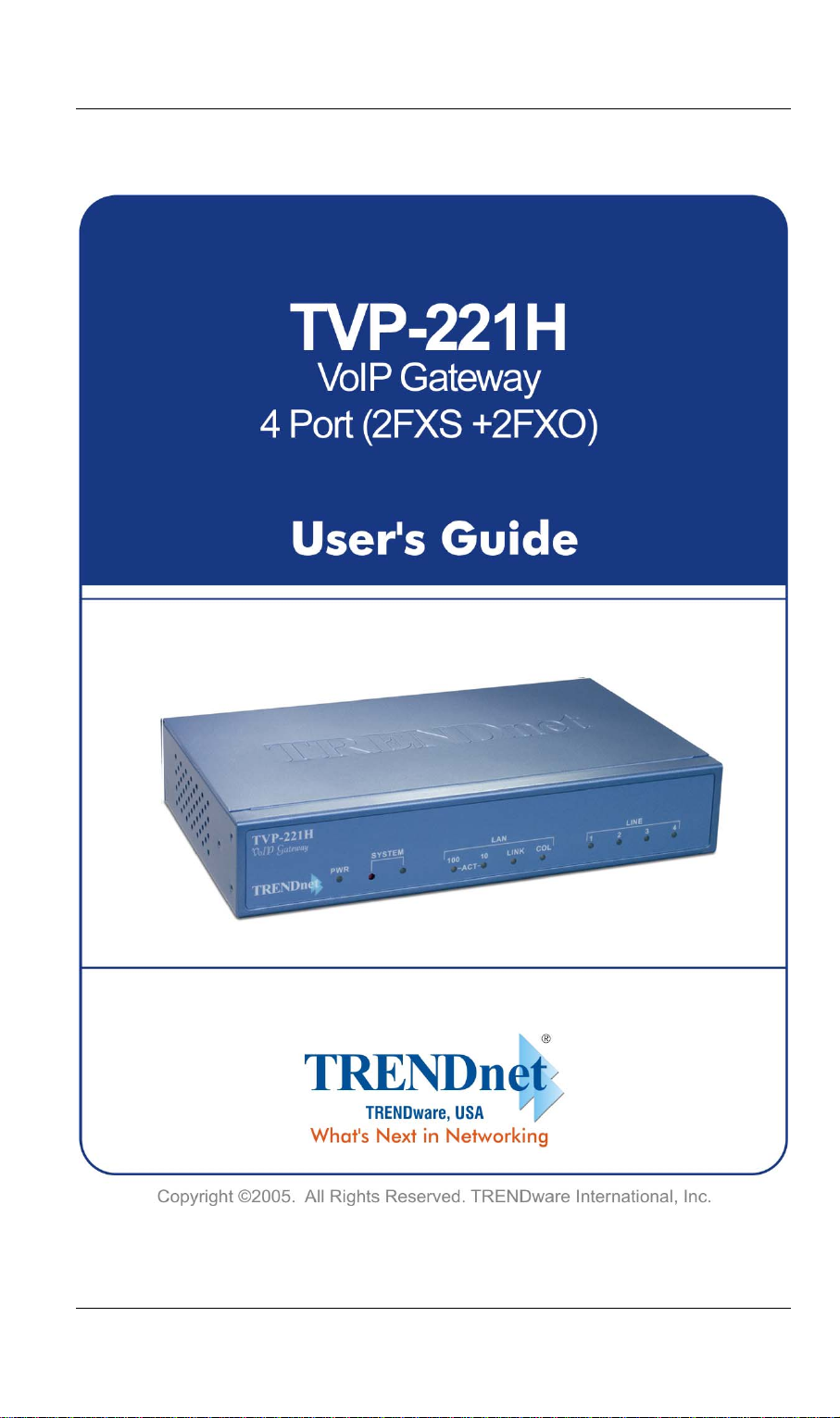
Page 2
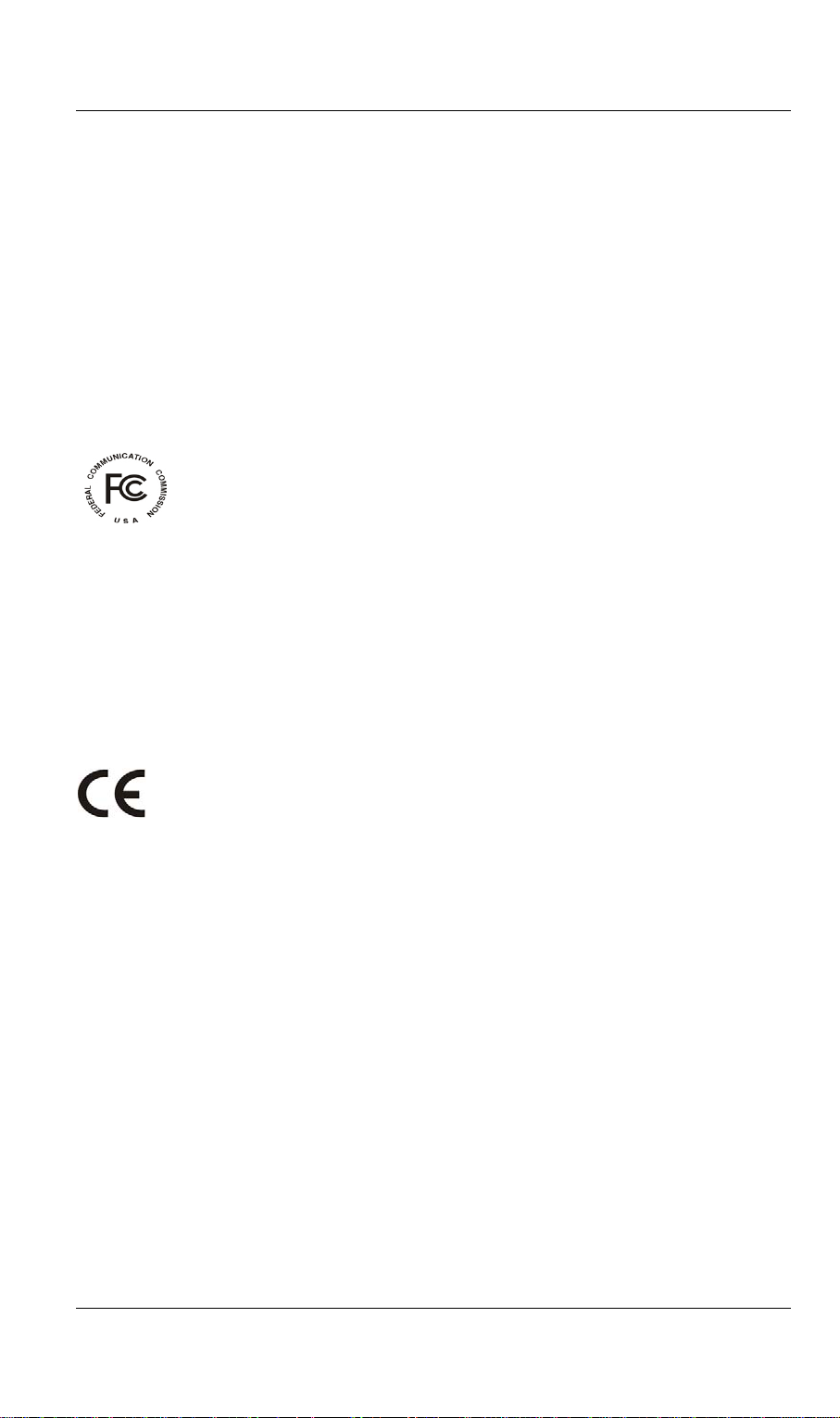
TVP-221H User’s Guide
FCC Notice
This equipment has been tested and found to comply with the limits for a Class
B digital device, pursuant to Part 15 of FCC Rules. These limits are designed
to provide reasonable protection against harmful interference when the
equipment is operated in a commercial environment. This equipment generates,
uses, and can radiate radio frequency energy and, if not installed in accordance
with the instruction manual, may cause harmful interference to radio
communication. Operation of this equipment in a residential area is likely to
cause harmful interference in which case the user will be required to correct the
interference at the user’s own expense.
CE Declaration of conformity
This equipment complies with the requirements relating to electromagnetic
compatibility, EN 55022 class A for ITE and EN 50082-1. This meets the
essential protection requirements of the European Council Directive
89/336/EEC on the approximation of the laws of the Member States relating to
electromagnetic compatibility.
Trademarks
All brand, company and product names are trademarks or registered
trademarks of their respective companies.
Copyright Statement
No part of this publication may be reproduced, stored in a retrieval system, or
transmitted in any form or by any means, whether electronic, mechanical,
photo copying, recording, or otherwise without the prior writing of the
publisher.
May. 2005
2
Page 3

TVP-221H User’s Guide
How to Use This Manual
This manual was designed for the non-technical users of the VoIP Gateway (TVP221H). It contains information about the functions of the TVP-221H and
instructions for its installation, basic configuration and operation. Read this
section carefully for important information about the manual’s organization.
Important Safety Instructions
Before you plug the TVP-221H into an electrical outlet, carefully read all the
installation instructions in Chapter 2.
For your own safety and the safety of your equipment, always take the following
precautions:
• Follow instructions and warnings in the documentation.
• Never push any object through the fan vent or other openings in the
equipment. Such action may produce a short circuit, causing fire,
electric shock, or equipment damage.
• Keep the TVP-221H away from all chemicals and sources of liquids.
Warning
• Connection of the RJ45 connector from a TVP-221H to TNV circuits can
• Incorrectly connecting telephony devices to the RJ11 port on the
cause permanent damage to the TVP-221H.
Telephony Interface Module
can cause permanent damage to the module.
3
Page 4
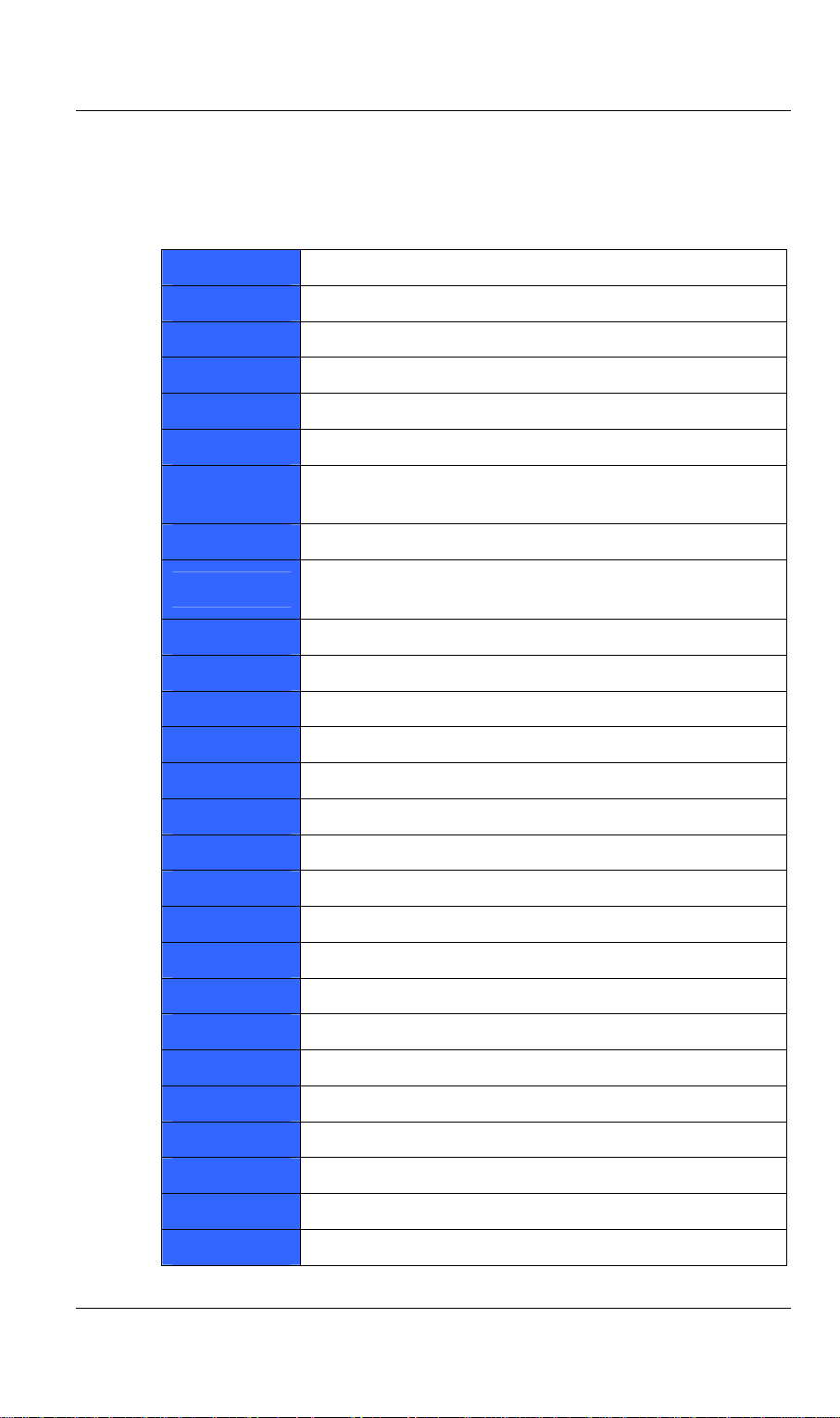
TVP-221H User’s Guide
Documentation Abbreviations
Throughout this guide, the user will come across a number of abbreviations that
are common throughout the industry. The user should be familiar with the
following abbreviations:
ATPM
CLI
DSP
DTMF
FXO
FXS
H.323
ICMP
IMTC
IP
TVP-221H
TVP-224HR
KTS
LAN
Address Translation and Parsing Manager
Command Line Interface
Digital Signal Processor
Dual Tone Multi-Frequency
Foreign Exchange Office
Foreign Exchange Station
ITU specification for multimedia transmission over IP
networks
Internet Control Message Protocol
International Multimedia Telecommunications
Consortium
Internet Protocol
4-port VoIP Gateway
4-port VoIP Gateway Router
Key Telephone System
Local Area Network
NVS
LED
PBX
PSTN
RTP
TCID
TFTP
TIM
TNV
UDP
UTP
VAD
WAN
Non-Volatile Storage
Light Emitting Diode
Private Branch Exchange
Public Switched Telephone Network
Real-Time Transport
Telephony Channel Identifier
Trivial File Transfer Protocol
Telephony Interface Modules
Telephone Network Voltage
User Datagram Protocol
Unshielded Twisted Pair
Voice Activity Detection
Wide Area Network
4
Page 5
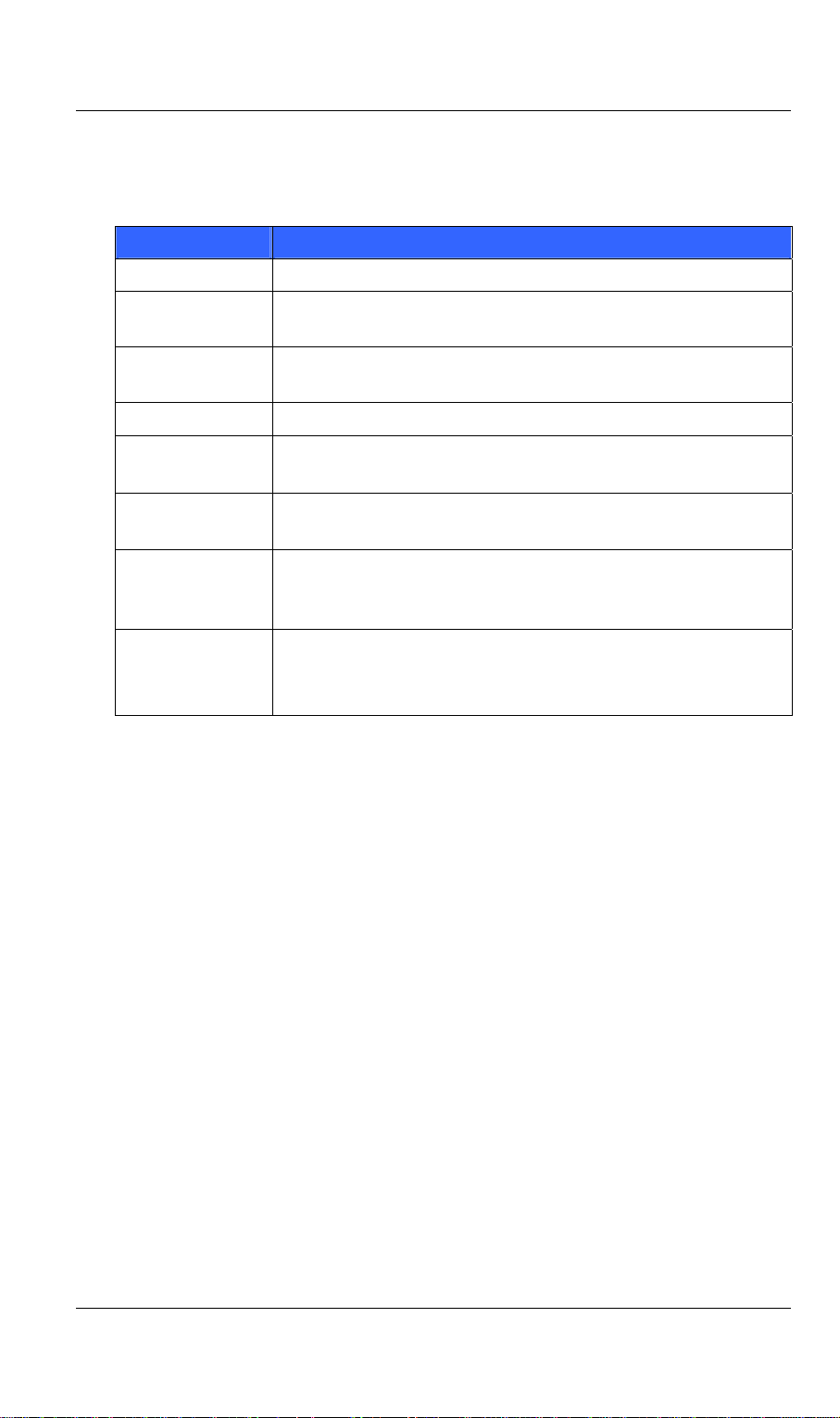
TVP-221H User’s Guide
Notation Conventions
Throughout this guide, different type styles and characters are used. These serve a
variety of purposes as described below:
Convention Description
boldface Commands and keywords are in boldface.
italic Arguments for which you supply values are in
italics.
courier Messages that the TVP-221H CLI displays are in
plain courier font.
[ ] Elements in square brackets are optional.
{ x | y | z } Alternative but required elements are grouped in
braces ({ }) and separated by vertical bars ( | ).
[ x | y | z ] Optional alternative keywords are grouped in
brackets ([ ]) and separated by vertical bars ( | ).
string A non-quoted set of characters. Do not use quotation
marks around the string or the string will include the
quotation marks.
key A key on the VT-100 terminal of terminal emulator.
For example
<Enter> denotes the Enter key
5
Page 6
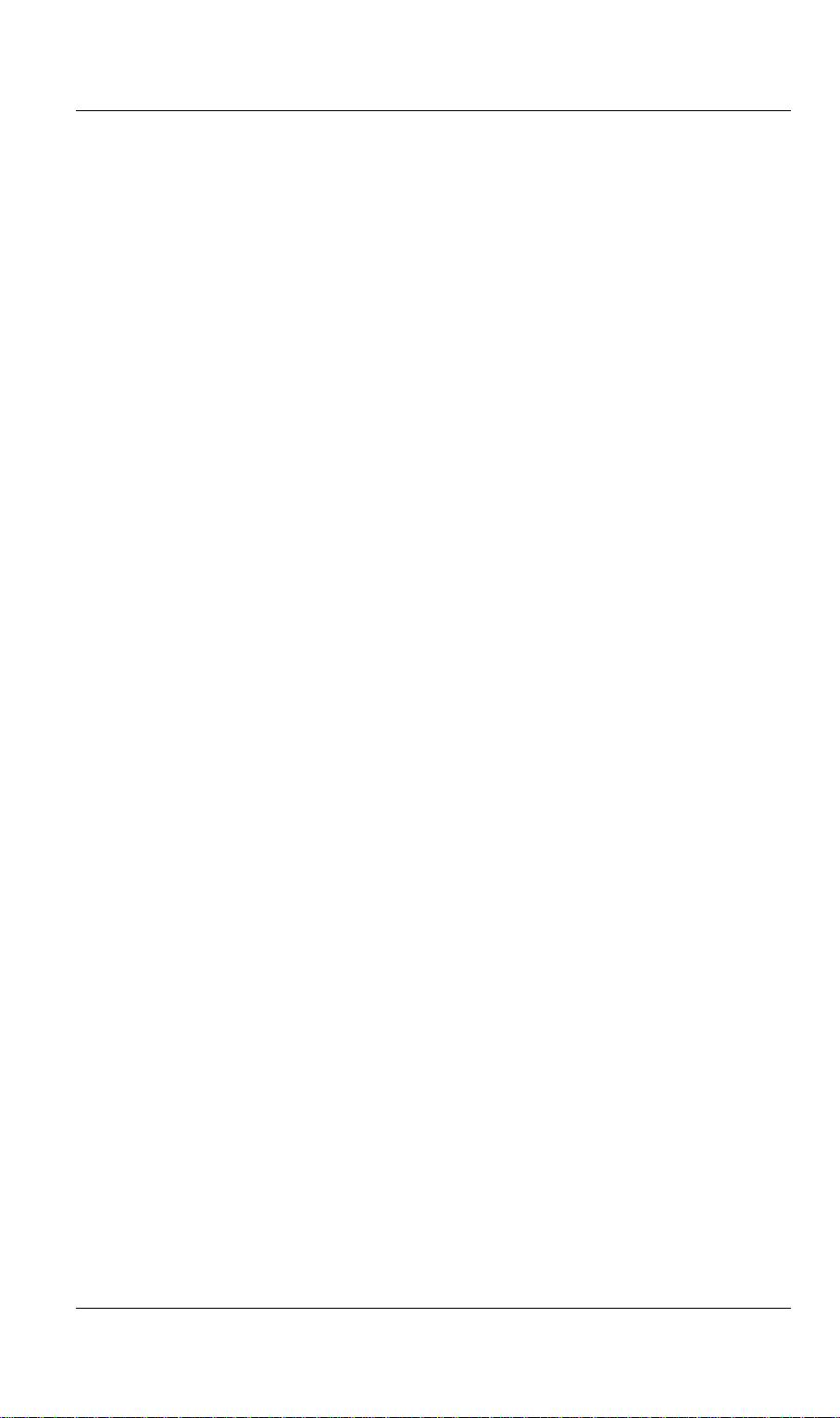
TVP-221H User’s Guide
Table of Contents
How to Use This Manual ..........................................................................................................3
Important Safety Instructions.................................................................................................. 3
Documentation Abbreviations .................................................................................................4
Notation Conventions................................................................................................................5
CHAPTER 1 .........................................................................................10
OVERVIEW ...........................................................................................10
1.1 Features........................................................................................................................10
1.2 Networking Protocols.................................................................................................. 10
1.3 Package Contents ........................................................................................................11
1.4 Front Panel...................................................................................................................11
LED Indicators ...................................................................................................................... 11
Reset Button .......................................................................................................................... 12
1.5 Rear Panel....................................................................................................................12
LAN / Console Ports .............................................................................................................13
CHAPTER 2 .........................................................................................14
INSTALLING THE TVP-221H.............................................................14
2.1 Network Requirements............................................................................................... 14
2.2 Installing the TVP-221H.............................................................................................14
2.3 Connecting to the telephony devices..........................................................................14
2.4 Connecting to the Network.........................................................................................14
2.5 Providing Power to the TVP-221H............................................................................ 15
2.6 Assigning an IP address to the TVP-221H................................................................15
CHAPTER 3 .........................................................................................16
TVP-221H TELEPHONY CONCEPTS .................................................16
3.1 How the TVP-221H Operates.....................................................................................16
6
Page 7
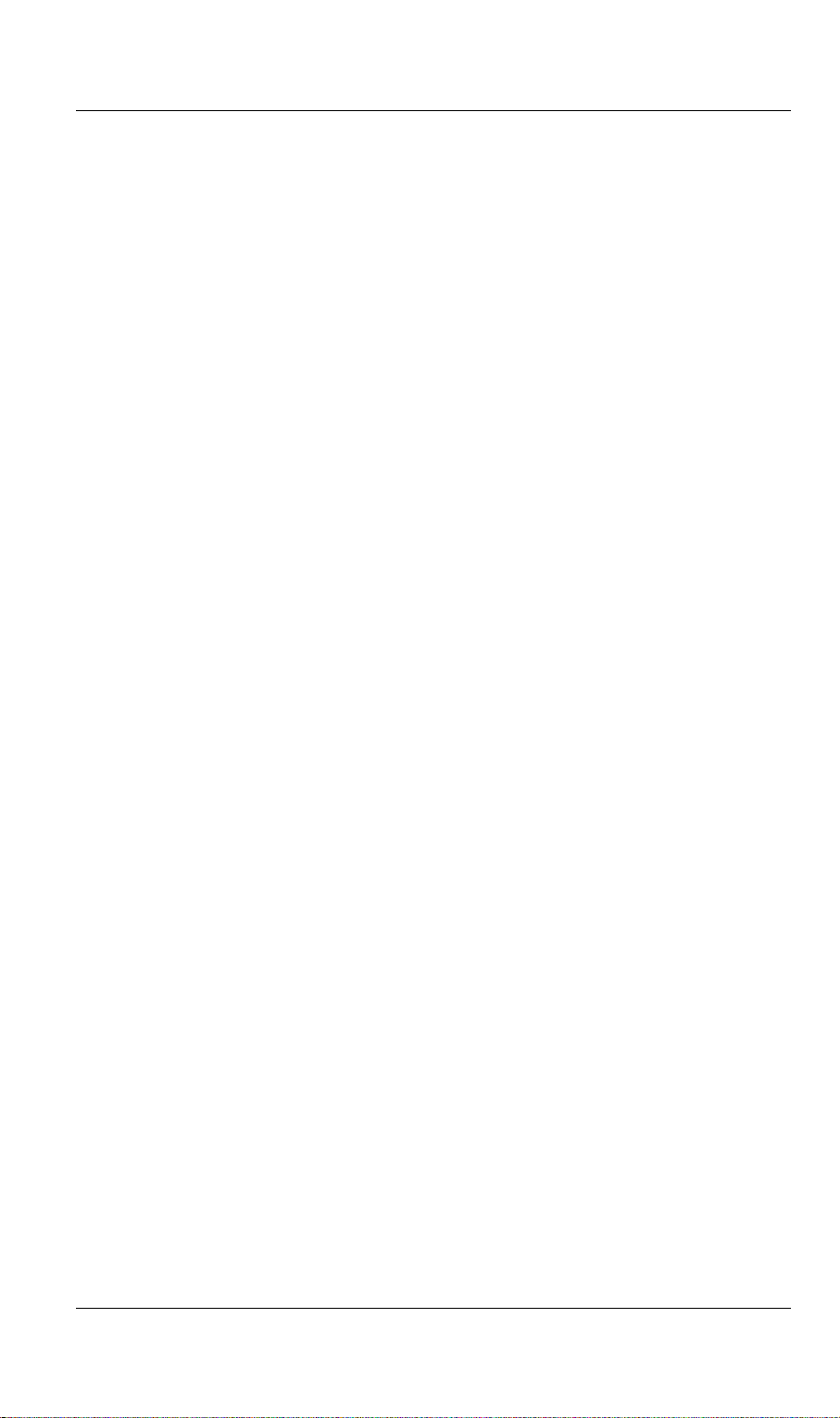
TVP-221H User’s Guide
3.2 ATPM...........................................................................................................................16
3.3 Destination...................................................................................................................16
3.4 Hunt Group..................................................................................................................17
3.5 Dial Plan.......................................................................................................................17
3.51 Address Table............................................................................................................ 17
3.52 Hunt Group Table...................................................................................................... 18
3.53 Destination Table ...................................................................................................... 18
3.6 DTMF Relay ...............................................................................................................18
3.7 Voice Codecs................................................................................................................ 19
CONFIGURING TVP-221H FROM A WEB BROWSER ........................20
4.1 HTTP setting mode .....................................................................................................20
PC Setup................................................................................................................................ 20
Main Menu Function Briefings ............................................................................................. 22
System Status ........................................................................................................................23
4.2 Internet Access.............................................................................................................23
Fixed IP – Connection Details .............................................................................................. 24
DHCP Client ......................................................................................................................... 25
PPPoE.................................................................................................................................... 25
Dynamic DNS ....................................................................................................................... 26
Dynamic DNS Screen ...........................................................................................................26
4.3 H.323 Configuration....................................................................................................27
H.323 Status Page .................................................................................................................27
H.323 Parameters .................................................................................................................. 28
Gatekeeper............................................................................................................................. 29
Aliases ................................................................................................................................... 31
4.4 Dial Plan Settings ........................................................................................................32
Dial Plan Setup...................................................................................................................... 32
Telephone Number Table...................................................................................................... 32
Hunt Group Table ................................................................................................................. 33
Destination ID Table ............................................................................................................. 34
4.42 Dial in PLAR / CID..................................................................................................... 35
Dial in PLAR Considerations and Limitations...................................................................... 36
4.43 Store Dial Plan.............................................................................................................36
4.44 Clear Dial Plan ............................................................................................................37
4.45 Restore Dial Plan.........................................................................................................37
4.5 Line Settings.................................................................................................................37
Channel Status....................................................................................................................... 37
Codec Selection..................................................................................................................... 37
7
Page 8
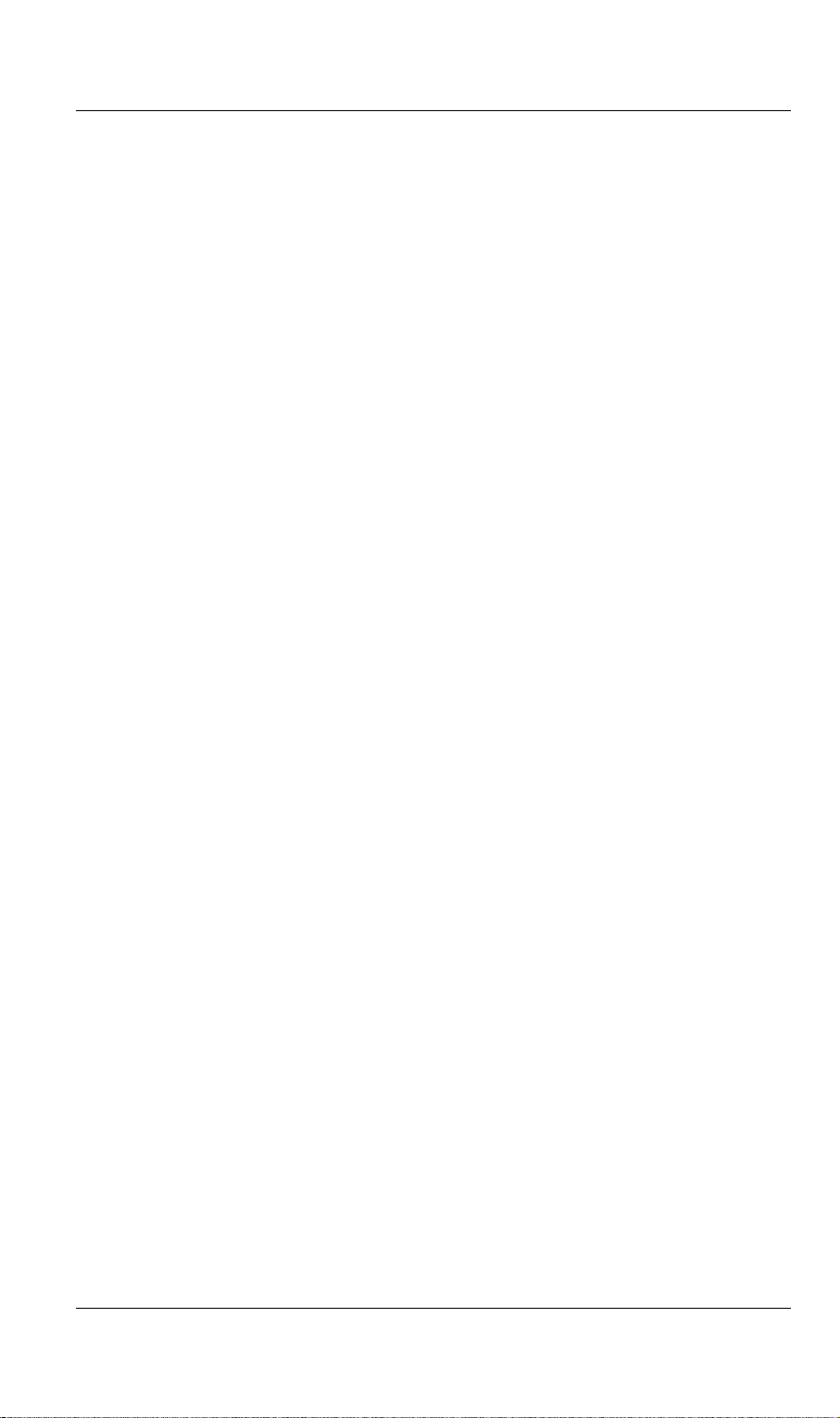
TVP-221H User’s Guide
Common Parameters ............................................................................................................. 37
Total Time............................................................................................................................. 38
First Digit Wait Time ............................................................................................................ 38
Inter Digit Wait Time............................................................................................................ 38
Termination Digit.................................................................................................................. 38
4.6 Channel Parameters.................................................................................................... 38
4.7 Administration............................................................................................................. 38
Administration Password Setup / Login................................................................................ 39
Remote Administration ......................................................................................................... 40
Upgrading Firmware Using the Web Browser...................................................................... 41
Interface Speed...................................................................................................................... 43
4.8 Channel Status............................................................................................................. 43
4.9 Help...............................................................................................................................43
CHAPTER 5 .........................................................................................44
MAKING CALLS WITH TVP-221H .....................................................44
5.1 Configuration Examples.............................................................................................44
Default Dial Plan................................................................................................................... 44
5.2 Making a call with TVP-221H FXS Port...................................................................45
5.3 Making a call with TVP-221H FXO Port.................................................................. 46
5.4 Web Browser Sample Dial Plan.................................................................................46
5.5 Making a call between Gateway A and Gateway B..................................................53
Case 1: Gateway Phone to Gateway Phone.......................................................................... 53
Case 2: Gateway Phone to PSTN Phone.............................................................................. 54
Case 3: PSTN Phone to Gateway Phone.............................................................................. 54
5.6 VoIP in a Dynamic IP environment........................................................................... 55
5.7 PPPoE, DHCP, and DDNS clients:............................................................................ 55
Case 4: Gateway Prefix–Simplified Gateway Phone to Gateway Phone............................. 55
5.8 (NAT) router with built-in DDNS client....................................................................61
Case 5: Gateway Prefix-Simplified Gateway Phone to Gateway Phone.............................. 61
Case 6: PLAR (Hotline) FXO to FXS example ................................................................... 71
Case 7: PLAR (Hotline) FXS to FXO example ................................................................... 73
Case 8: PLAR (Hotline) FXO to FXO example................................................................... 74
CHAPTER 6 .........................................................................................77
CONNECTION CONSIDERATIONS.....................................................77
8
Page 9
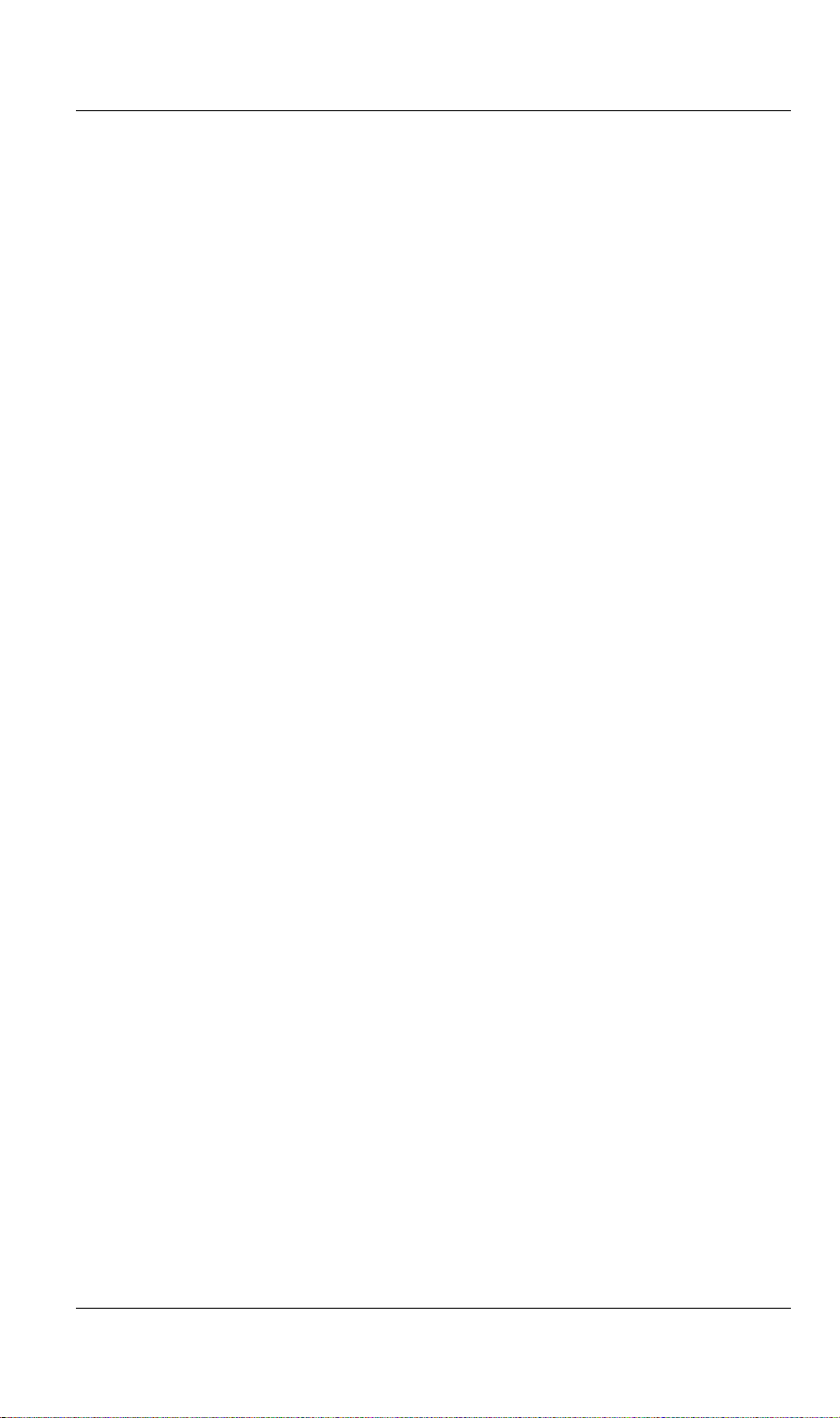
TVP-221H User’s Guide
6.1 Port Configuration...................................................................................................... 77
Application 1: Special FXS Connections.............................................................................. 78
Application 2: FXO Connections.......................................................................................... 78
CHAPTER 7 .........................................................................................79
TROUBLESHOOTING TIPS..................................................................79
Appendix A - Technical Specifications..................................................................................81
TVP-221H Technical Specifications..................................................................................... 81
Console Port .......................................................................................................................... 83
LAN Port............................................................................................................................... 83
FXO Port Pin Assignments ................................................................................................... 84
FXS Port Pin Assignments.................................................................................................... 84
Appendix B – Connecting Through Console ........................................................................84
Appendix C – Connecting Through Telnet...........................................................................87
Appendix D – CLI Commands...............................................................................................88
Normal Mode Commands ..................................................................................................... 88
Download Mode Commands................................................................................................. 89
Appendix E - Factory Default Settings.................................................................................. 90
Appendix F - Worksheets....................................................................................................... 92
IP Parameters......................................................................................................................... 92
ATPM Destination Table ...................................................................................................... 92
ATPM Hunt Group Table ..................................................................................................... 94
ATPM Address Table............................................................................................................ 95
9
Page 10
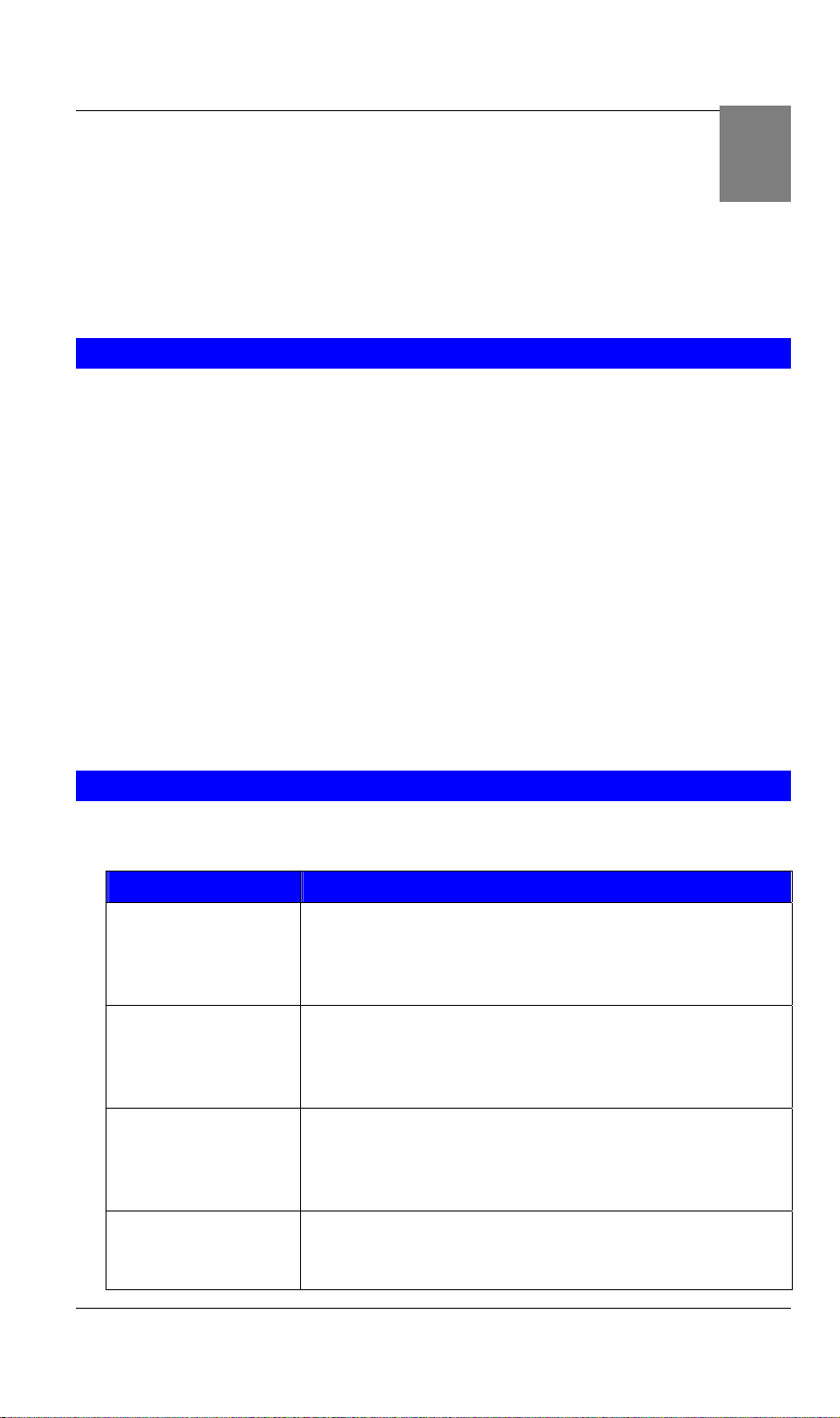
TVP-221H User’s Guide
Chapter 1
Overview
This chapter gives an overview of the 4 ports desktop version VoIP Gateway (TVP-221H)
and a detailed description of its front panel and rear panel.
1.1 Features
The TVP-221H is a cost-effective and highly reliable analog Voice over IP (VoIP)
Gateway that offers toll quality voice and real-time fax data over IP networks.
With its embedded architecture, the gateway is ideal for VoIP applications
associated with Remote Office and Branch Office (ROBO) environments. With
its built-in user-friendly interface, the gateway may be installed easily and
conveniently to yield immediate cost savings. One VoIP Gateway supports up to
four voice or Fax communications simultaneously.
Implemented with an efficient Real-Time Operating System (RTOS) and flash
memory, the TVP-221H provides upgradeable capabilities, so it may be
programmed with updated firmware locally or via the network at any time. It
comes equipped with remote management capabilities, configurable signaling to
work with PBX, KTS, and/or telephone. The TVP-221H utilizes advanced VoIP
related technology. It includes various voice codecs and fax algorithms, echo
cancellation, Voice Activity Detection (VAD) , Comfort Noise Generation
(CNG) , and lost packet recovery algorithms.
1
1.2 Networking Protocols
The TVP-221H supports several industry-standard networking protocols required
for voice communication. The following table describes these protocols.
Networking Protocol Description
Internet Protocol (IP) IP is a messaging protocol that addresses and sends packets
across the network. To enable IP protocol, the TVP-221H
must have a Real IP address, subnet, and gateway assigned
to it.
Voice over IP Protocol
(VoIP)
Trivial File Transfer
Protocol (TFTP)
Real-Time Transport
(RTP)
VoIP enables the TVP-221H to transfer voice
communications over an IP network. The TVP-221H
employs ITU-T H.323 protocol for setting up calls with
one another.
TFTP allows you to transfer files over the network. The
TVP-221H implements a TFTP client allowing you to
download new revision firmware from a TFTP server. The
TFTP client requires a TFTP server in your network.
RTP is a standard for transporting real-time data over IP
network. The TVP-221H uses RTP protocol to send
digitized and compressed voice packets.
10
Page 11
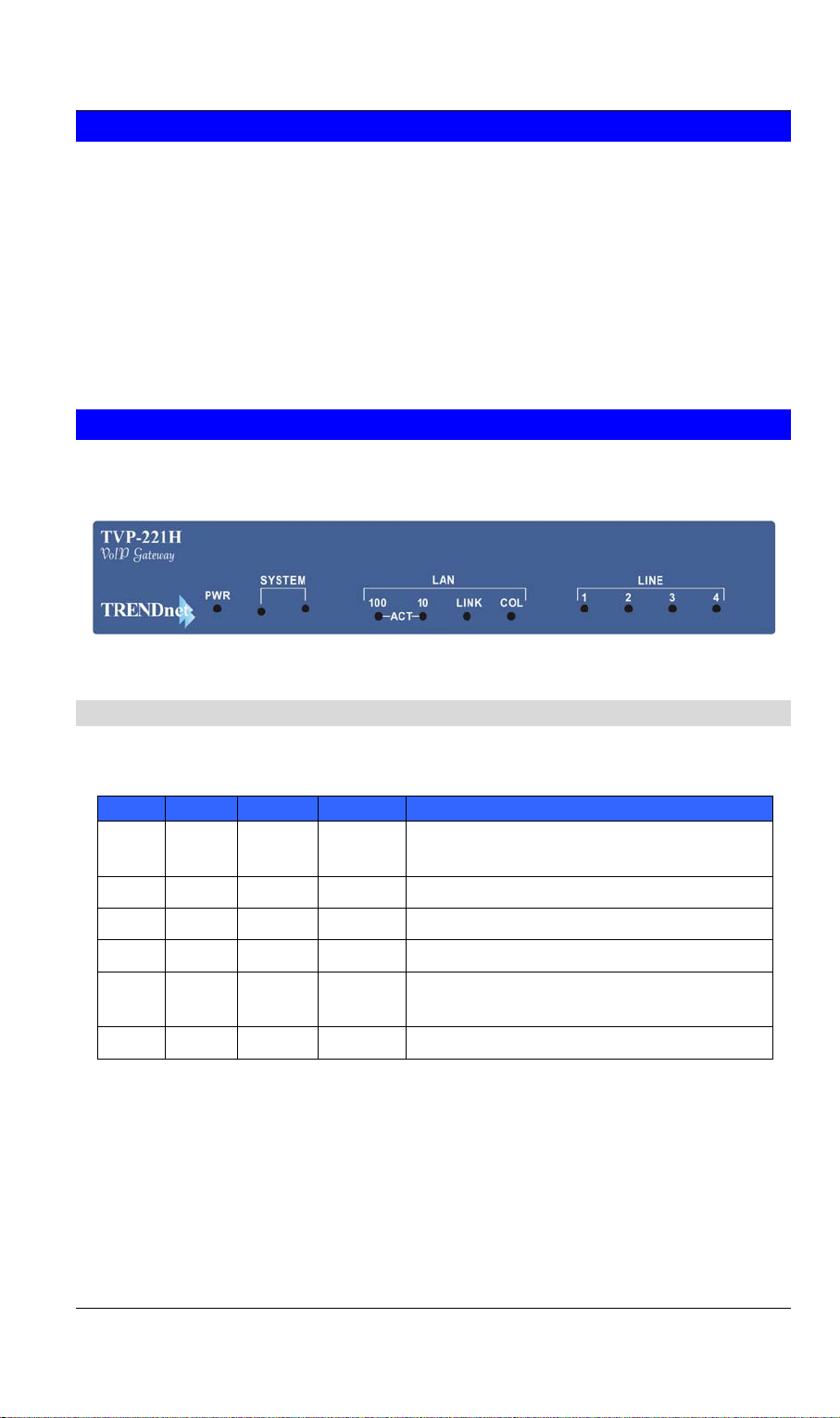
TVP-221H User’s Guide
1.3 Package Contents
The contents of your product should contain the following items:
• TVP-221H VoIP Gateway 4 port desk top version
• 100-240V Power Adapter
• 9-pin straight through RS-232 cable
• Printed Quick Installation Guide
• User’s guide (CD)
• RJ45 Cable
1.4 Front Panel
The front panel of the TVP-221H contains a push button and LED indicators. The
following figure illustrates the front panel of the TVP-221H.
4-port TVP-221H Front Panel
LED Indicators
When the TVP-221H powers on, it switches the state of COL, LNK, 100 and ACT
LED indicators in red color per 200 ms in a manner shown in the following table
ACT 100 LNK COL Boot loader State
solid
blink off off solid on Memory test
blink blink off solid on Loading application code
blink blink blink solid on Loading TFTP loader code
blink blink blink blink Failed loading application code and TFTP
The LED indicators on the front panel display the current status of the TVP-221H as
described in the following table:
solid on solid on solid on Execution start
on
loader
off off blink off Memory test fail
11
Page 12
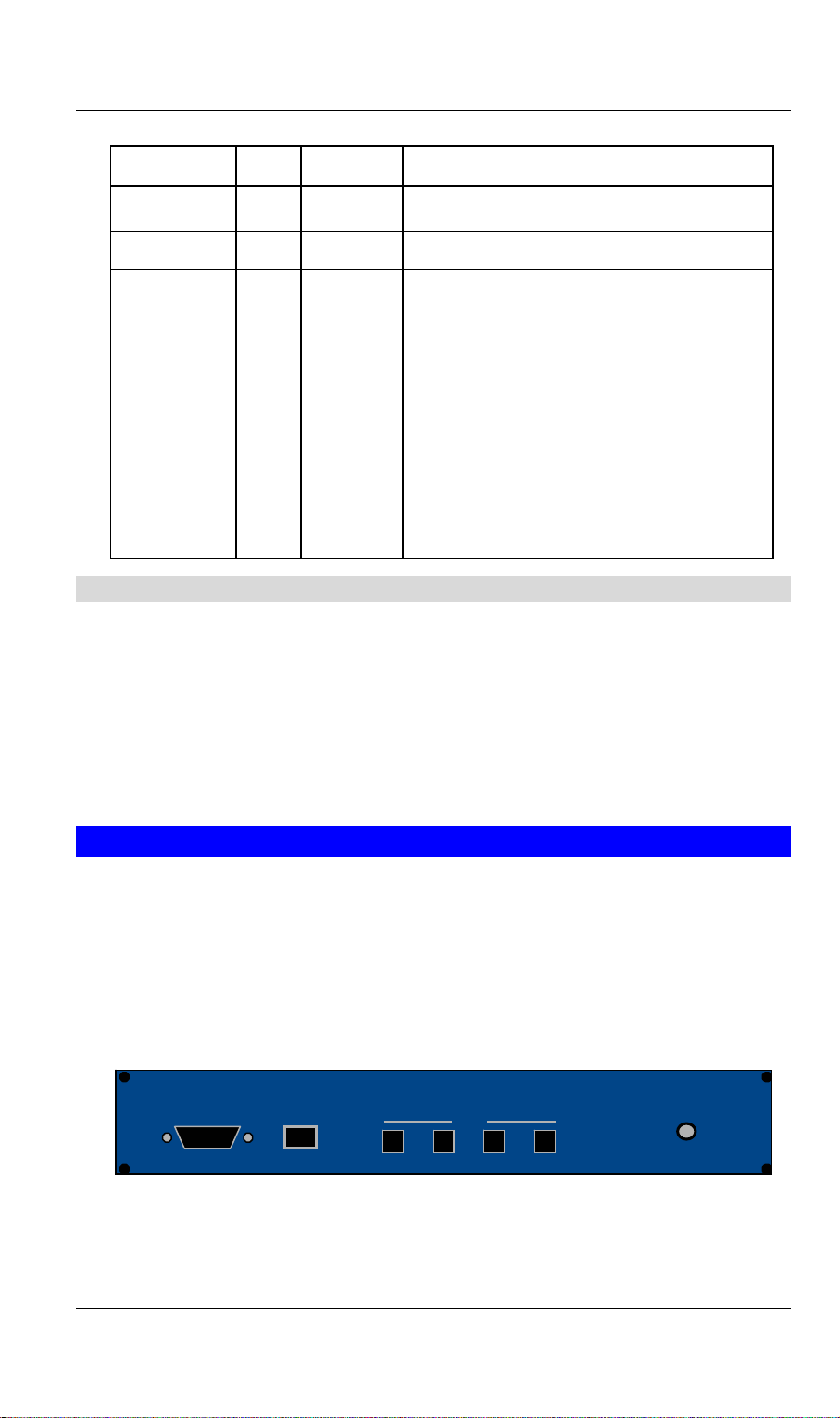
TVP-221H User’s Guide
Indicator Color Activity Indication
PWR Green On Power is supplied to the gateway.
SYSTEM Green Blinking The system is running. (Heartbeat LED)
LAN
ACT
100M
LNK
COL
Green
Green
Green
Green
On
On
Off
On
On
Data is being transferred on the LAN.
The gateway is connected to LAN at
100Mb/s.
The gateway is connected to LAN at
10Mb/s.
The gateway is connected to LAN.
Data collision is occurring on the network
connection.
LINE
Channels
1-4
Green Off
On
Blinking
The line is idle.
The line is being used.
The line is ringing.
Reset Button
There is a recessed push button located next to the SYSTEM LED. This button
allows you to reset the TVP-221H or force the TVP-221H to enter firmware
upgrade mode.
To reset the gateway, push a small, stiff object into the hole until the SYSTEM
LED stops blinking, then release the button.
Powering on the gateway while pressing down the button for 5 seconds forces the
TVP-221H to enter download mode
1.5 Rear Panel
The rear panel of the TVP-221H has four analog telephony ports, two FXO and
two FXS ports offering flexible telephony interface usage. The FXS telephony
interface ports may be connected to Subscriber Equipment, such as Telephones,
Fax Machines, Cordless Phones, and Modems. FXO ports can be connected to
PBX and local phone company Central Office (CO) lines. In addition to analog
telephony interface ports, there is a power jack for power adapter connection on
the rear panel.
Console
LAN
4-port TVP-221H Rear Panel
FXO FXS
12
12VDC
Page 13
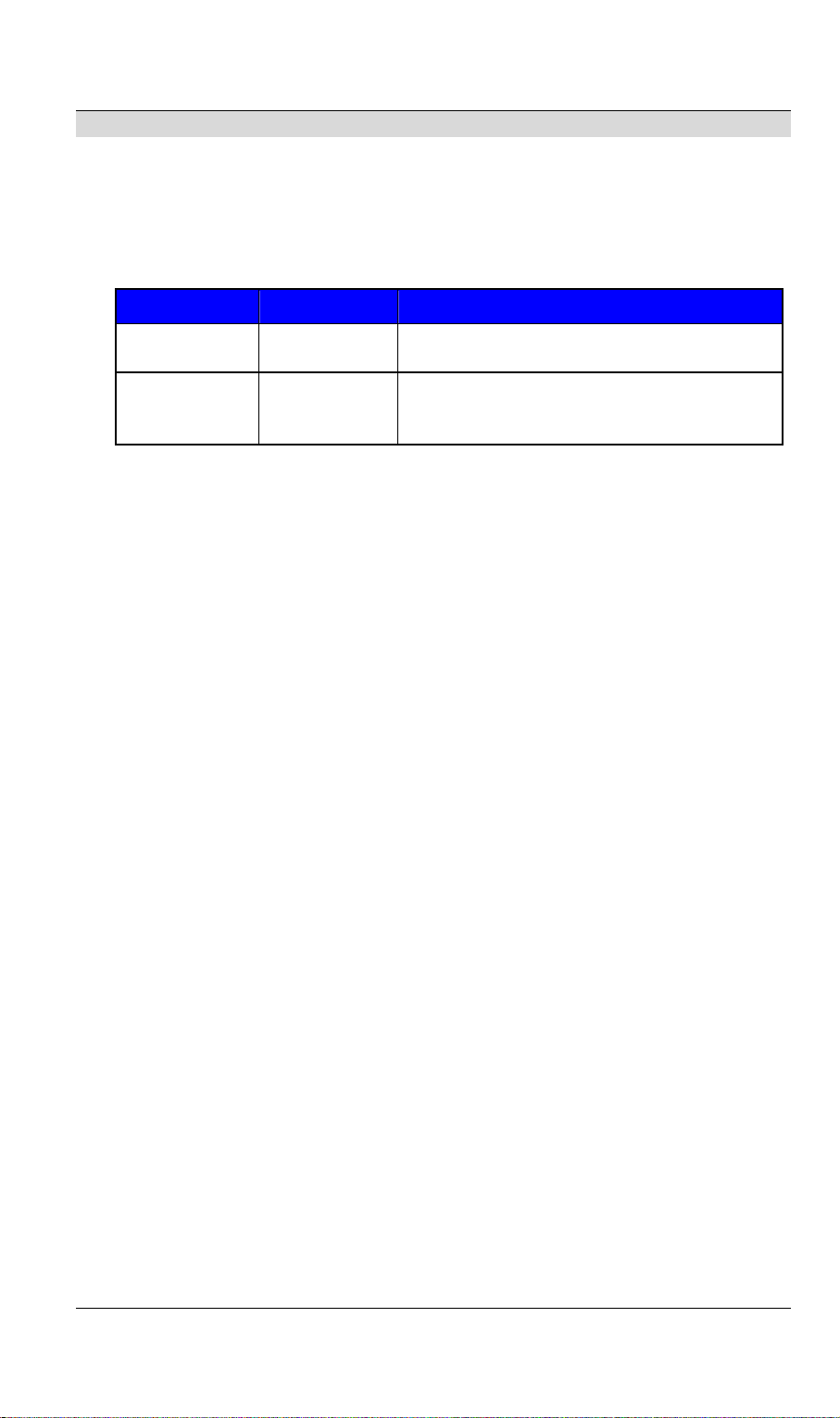
TVP-221H User’s Guide
LAN / Console Ports
The TVP-221H is equipped with an Ethernet interface with 10/100 Mbps autonegotiation, auto MDIX capability. The Ethernet interface port is located on the
rear panel. In addition to the Ethernet interface port, there is a 9-pin RS-232
interface port on the rear panel. Their functions are described below:
Port Label Function
RJ45 LAN Connecting the TVP-221H to 10/100
Mbps Ethernet network
9-pin RS-232 User Console Connecting the TVP-221H to a VT-100
terminal or terminal emulator for
configuring the TVP-221H
13
Page 14
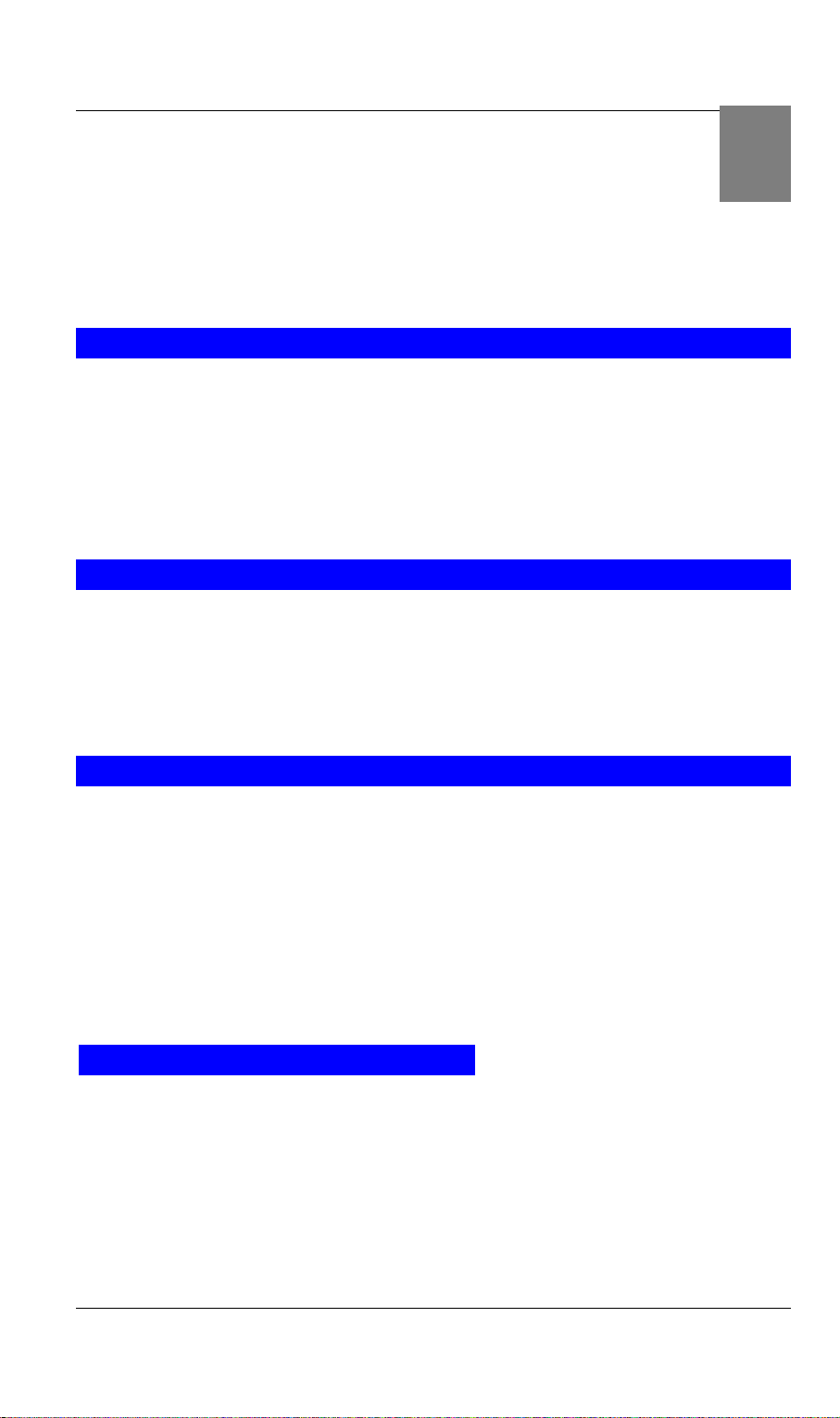
TVP-221H User’s Guide
Chapter 2
Installing the TVP-221H
This chapter gives information on how to install the TVP-221H.
2.1 Network Requirements
For the TVP-221H to successfully operate in your network, your network must
meet the following requirements:
1. A working 10/100 Base-T Ethernet. The TVP-221H connects to the Internet
via an Ethernet LAN.
2. IP network that supports gateway, and subnet mask. You’ll need a static IP
address to assign the TVP-221H or a DDNS account for your Dynamic IP.
2.2 Installing the TVP-221H
Due to the TVP-221H being used in a desktop configuration, ensure that the TVP221H is placed in a clean, well-ventilated, and vibration-free environment.
2
When the TVP-221H is used, be certain that the unit is placed on a sturdy, flat
surface, near a grounded power outlet. At least three inches of clearance must be
provided on both sides of the TVP-221H for good ventilation.
2.3 Connecting to the telephony devices
The 4 port TVP-221H supports 2 FXO and 2 FXS. Each RJ11 port is for
connecting to telephony devices.
The FXO port is designed for connecting to PBXs or local telephone company
central office switches (CO).
The FXS port is designed for connecting to analog telephone sets, G3 fax
machines.
Warning: connection of incorrect telephony devices to the ports on the TIM can
cause permanent damage to the TIM and/or the TVP-221H.
2.4 Connecting to the Network
The RJ45 network port on the rear panel supports 10/100 Mbps half-duplex
connections to Ethernet. You can use either Category 3 or 5 straight-through UTP
cable for 10 Mbps connections, but use Category 5 for 100 Mbps connections.
TVP-224 supports PPPoE and DDNS so it can be connected directly to your Cable
/ ADSL modem, or under a Router. The first time you connect the TVP-221H for
configuration, you will need to connect to it under the same LAN segment to set
the Fixed IP or DHCP, PPPoE clients. To configure the TVP-221H, insert one end
of the Ethernet cable into the RJ45 port on the rear panel of the TVP-221H and
other end directly to your PC Terminal. The TVP-221H supports auto MDIX so
14
Page 15
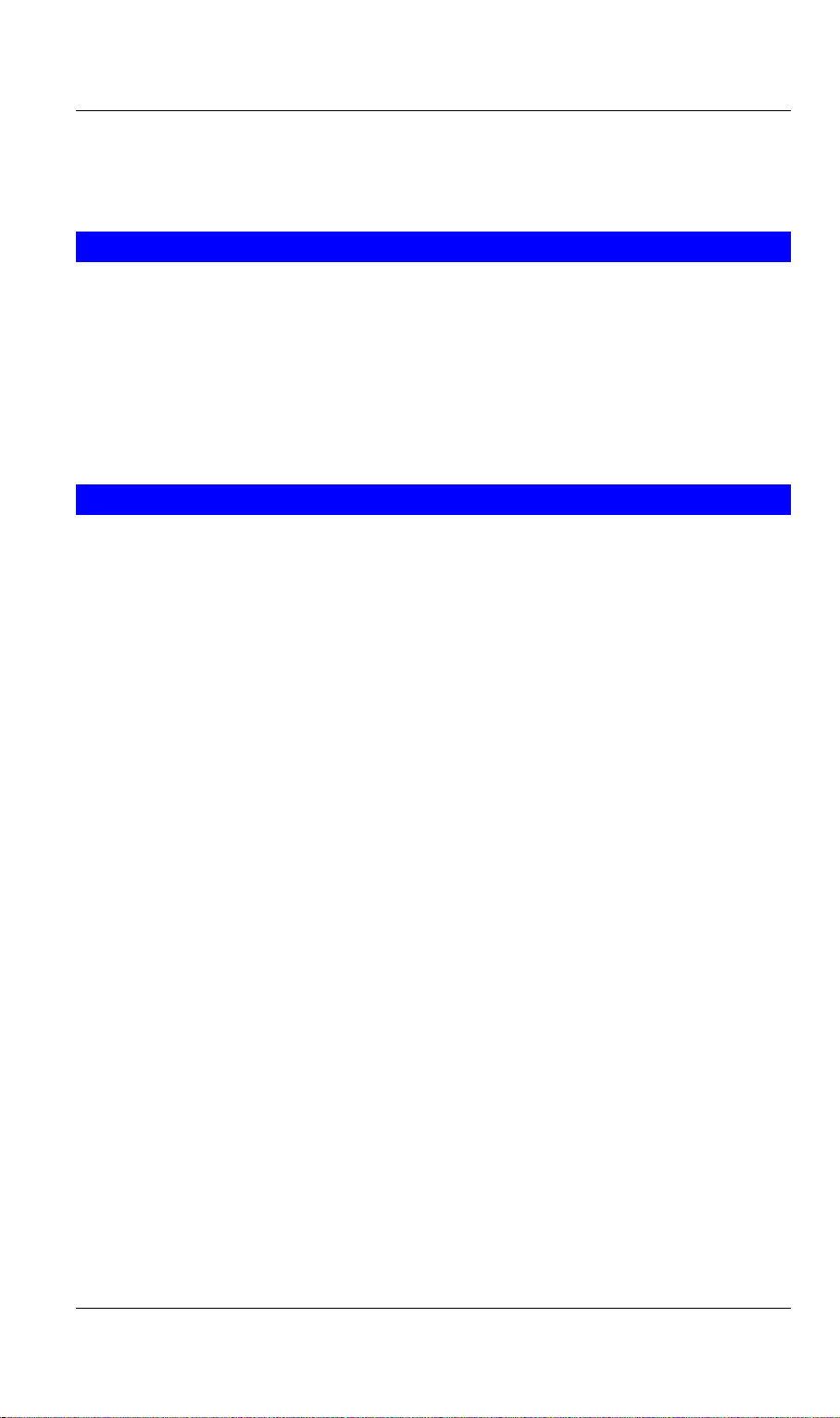
TVP-221H User’s Guide
you do not have to worry about the cable. Any Cat 3 or 5 cable will be sufficient.
Once Internet Access has been set up, disconnect the TVP-221H from configuring
PC and connect it directly to your ADSL Cable Modem or place it under a router
as configured.
2.5 Providing Power to the TVP-221H
To provide power to the TVP-221H complete the following steps:
1. Connect one end of the power cord that came with the TVP-221H to the
power jack on the rear panel.
2. Connect the other end of the power cord to an AC power outlet.
3. The TVP-221H will execute memory and application code testing
automatically.
2.6 Assigning an IP address to the TVP-221H
The IP address is the unique logical address identifying each IP node, such as the
TVP-221H, on an IP network. An IP address is a 32-bit number expressed as four
decimal numbers from 0 to 255 separated by periods. The TVP-221H can be
configured with a fixed IP address, subnet mask and default gateway (typically a
router). The TVP-221H can also be setup as a DHCP Client if your network has a
DHCP Server (typically a router). Additionally, the TVP-221H can also be
configured to use PPPoE. With PPPoE, you will have a Dynamic IP but combined
with Dynamic DNS, the TVP-221H will automatically notify DynDNS of your
changing IP Address and DynDNS will in turn, map it to your registered Domain
Name. Consult your network manager to obtain a unique and static IP address for
the TVP-221H, the IP subnet mask and default gateway of your network, and fill
out the work sheet in Appendix D before configuring the gateway. Procedures for
assigning IP address, default gateway and subnet mask is available in Chapter 4.
The first time you connect the TVP-221H for configuration, you will need to
connect to it under the same LAN segment to set the Fixed IP or DHCP, PPPoE
clients. To configure the TVP-221H, insert one end of the Ethernet cable into the
RJ45 port on the rear panel of the TVP-221H and other end directly to your PC
Terminal. The TVP-221H supports auto MDIX so you do not have to worry about
the cable. Any Cat 3 or 5 cable will be sufficient. Once Internet Access has been
set up, disconnect the TVP-221H from the configuring PC and connect it directly
to your ADSL Cable Modem or place it under a router as configured.
15
Page 16
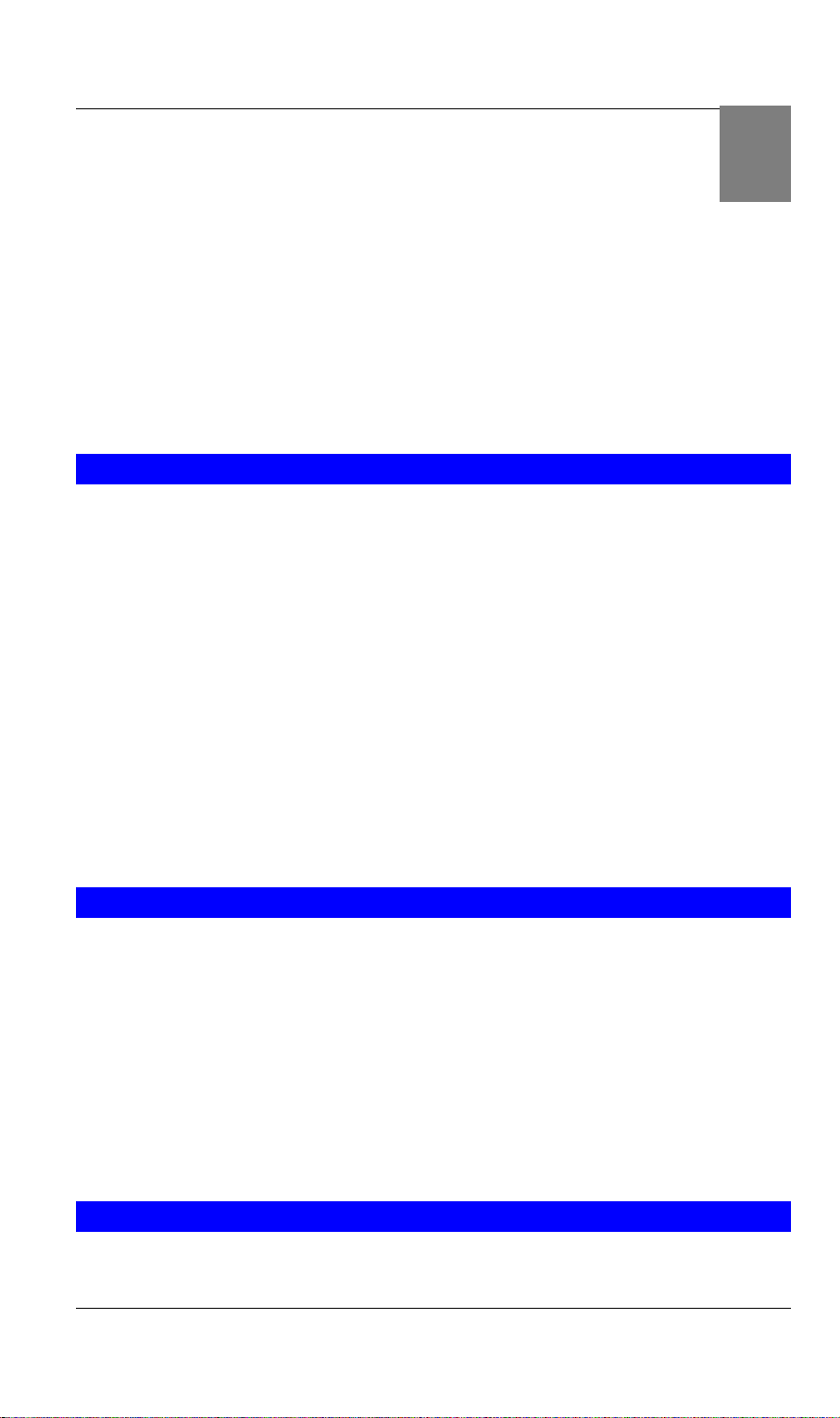
Chapter 3
TVP-221H Telephony
Concepts
The TVP-221H enables the transmission of voice and fax traffic over any IP network by
digitizing voice and fax signals, encapsulating the information within IP packets, and then
sending the packets across the IP network
3.1 How the TVP-221H Operates
1. The TIM inside the TVP-221H digitizes analog voice signals at 8 Kbps.
2. TVP-221H system software handles the:
• Capture of telephone number presented as DTMF tones.
• Mapping the telephone number to the IP address of remote VoIP
Gateway.
3
• Setting up calls with remote TVP-221Hs utilizing H.323 call control
protocol.
• Digitizing, compressing and encapsulating the voice into IP packets and
transmission of the IP packets onto the Ethernet LAN.
3. A router attached to the LAN forwards the IP packets across the WAN, where
they will be received by another VoIP Gateway at the remote.
4. The process is reversed at the remote VoIP Gateway.
3.2 ATPM
To allow you to easily dial a telephone or fax on the network, the TVP-221H
maps a series of dialed digits to the IP address of the remote TVP-221H whose
phone or fax you are calling. This mapping information is contained in a database
inside each TVP-221H called the dial plan.
Based on the dial plan, the Address Translation and Parsing Manager (ATPM)
inside the TVP-221H maps telephony numbers to IP addresses of remote VoIP
Gateways. The ATPM collects telephone number dialed by users, decides whether
the dial string is part of the dial plan and, if it is, maps it to a remote TVP-221H /
TVP-224HR. When the call is set up to the destination, a sub-string of the original
dial string will be sent along to the remote VoIP Gateway.
3.3 Destination
The destination is where a call is terminated. Typically, for inbound calls from the
IP network, the TVP-221H terminals the call at one of the telephony ports. The
16
Page 17
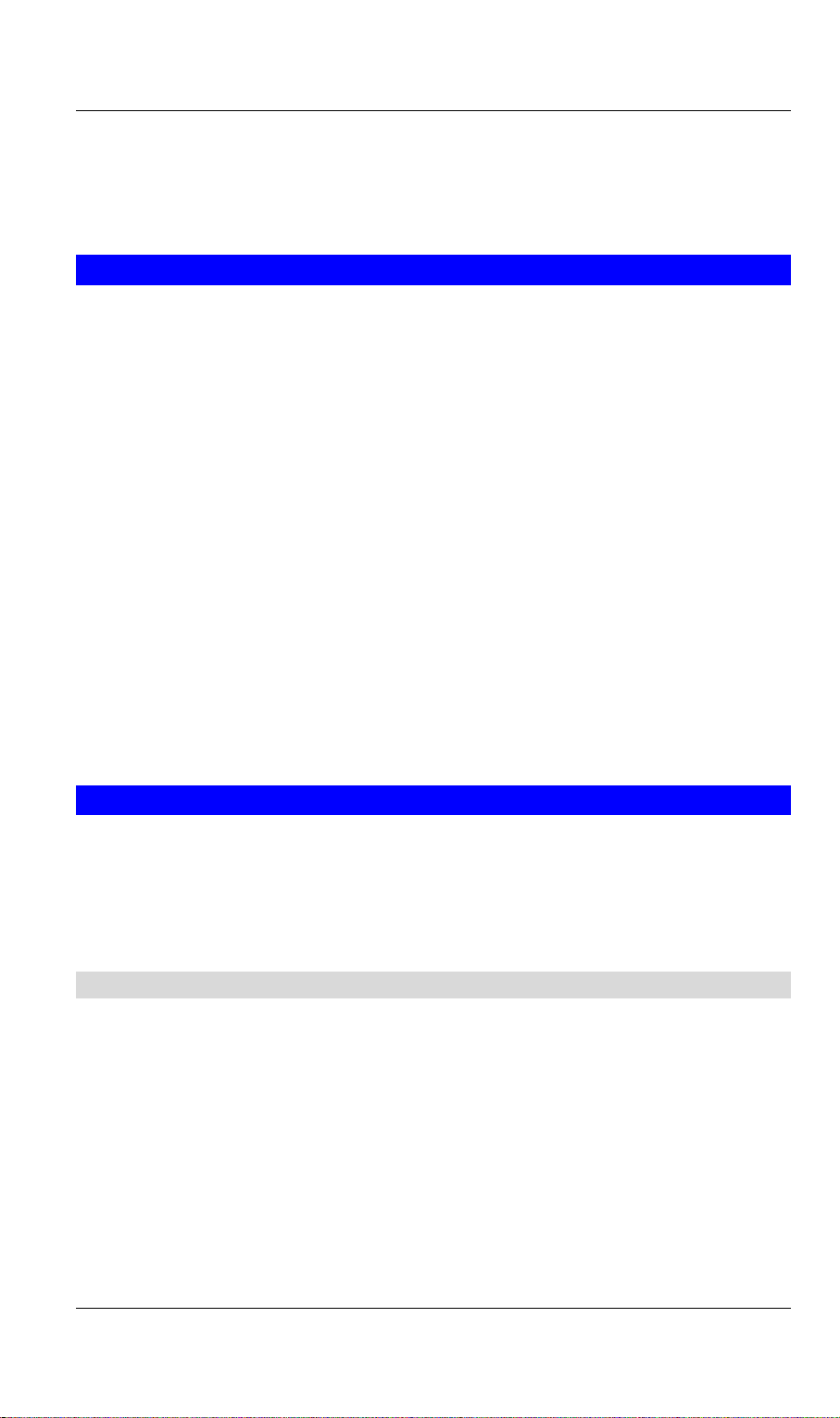
TVP-221H User’s Guide
destination for the call is the telephony port where the call terminated. For calls
initiated from telephony ports, the TVP-221H forwards the call to a remote TVP221H/TVP-221H via IP network, and the remote TVP-221H/TVP-221H
terminates the call. The destination of the call is the remote TVP-221H/TVP224HR.
3.4 Hunt Group
Instead of directly mapping a phone number to a destination, the ATPM first maps
the phone number to a group of destinations known as a Hunt Group. A hunt
group is a group of destinations that are equivalent.
support group of a company might have 20 people who can handle support
calls. Access to customer support is through a single phone number but the
next available support person is actually connected upon each incoming
call. These 20 phones would be configured as a hunt group. A hunt group
consists of a phone number and a list of destinations (members of the
group). When an incoming phone number matches the phone number of the hunt
group, the TVP-221H attempts to terminate the call at each of the destinations in
the hunt group, one at a time until a call is successfully completed.
Every destination that can be reached by dialing a phone number is a member of at
least one hunt group. When an address is presented to ATPM for lookup, the
output is a hunt group ID number. As a second step, the hunt group ID is
presented to ATPM to get the list of members. To effectively bypass the hunt
group feature, simply assign a unique hunt group number to a single destination.
In effect, the Hunt Group will just have this one member.
For example, the customer
3.5 Dial Plan
The dial plan is a database inside the TVP-221H that allows the ATPM to map
telephone numbers dialed to IP addresses of remote VoIP Gateways. The dial plan
consists of three tables; destination table, hunt group table and the address table.
Users need to setup these tables in order for the TVP-221H to process calls to
remote VoIP Gateways.
3.51 Address Table
The address table maps a phone number to a hunt group. The table contains entries
that specify the following information:
• Telephone number
• The hunt group the phone number maps to.
• The minimum number of digits to collect before the ATPM starts address
lookup.
• The maximum number of digits the ATPM collects before it considers the
dial string is complete.
• Number of digits forwarded to the destination.
17
Page 18
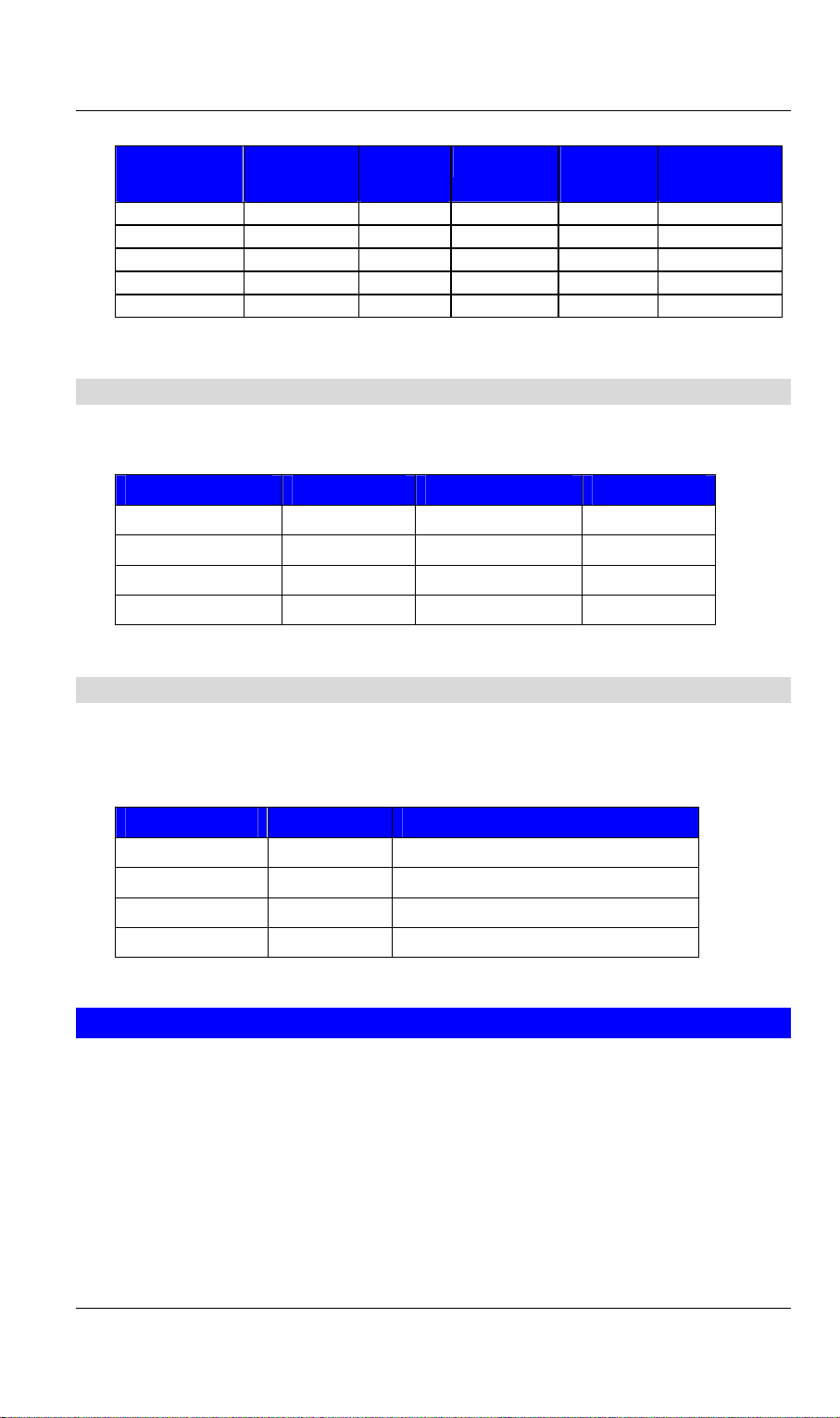
• Address table sample:
TVP-221H User’s Guide
Address
Entry
201 3 3 3 3 None
301 4 3 3 3 None
8 1 3 3 0 None
0 1 1 1 0 None
20 11 5 5 2 None
Hunt
Grp_Id
Min.
Digits
Max. Digits Prefix
strip
Prefix
Address
3.52 Hunt Group Table
The hunt group table maps a hunt group to a list of destinations. Hunt group
sample
Hunt Group ID Hunt Type # of Dest ID(s) Dest. ID(s)
1 2 1 1
3 2 1 3
4 2 1 4
11 2 1 11
3.53 Destination Table
The destination table maps a destination to a telephony port or the IP address of a
remote TVP-221H.
Destination table sample
Dest ID Mode Destination
1 Local Port = 0
3 Local Port = 2
4 Local Port = 3
11 H.323 Dest = 192.168.0.55/1720 TCP
3.6 DTMF Relay
Voice from PSTN is compressed by the TVP-221H before it is sent across the IP
network and then decompressed by the destination VoIP gateway. The voice
codecs supported by the TVP-221H are designed for ideally compressing and
decompressing human voice. If the compression / decompression process is
performed on DTMF tone which needs to be conveyed across IP network,
distortion might be too significant to be cognizable on the receiving end. To
overcome the shortcoming that the voice codecs may have encoding DTMF tone,
the TVP-221H encodes DTMF tone into special packets. The packets are then sent
to the destination VoIP Gateway via a separate IP connection. The destination
VoIP Gateway decodes the packets, generates the DTMF tone, and then sends the
18
Page 19
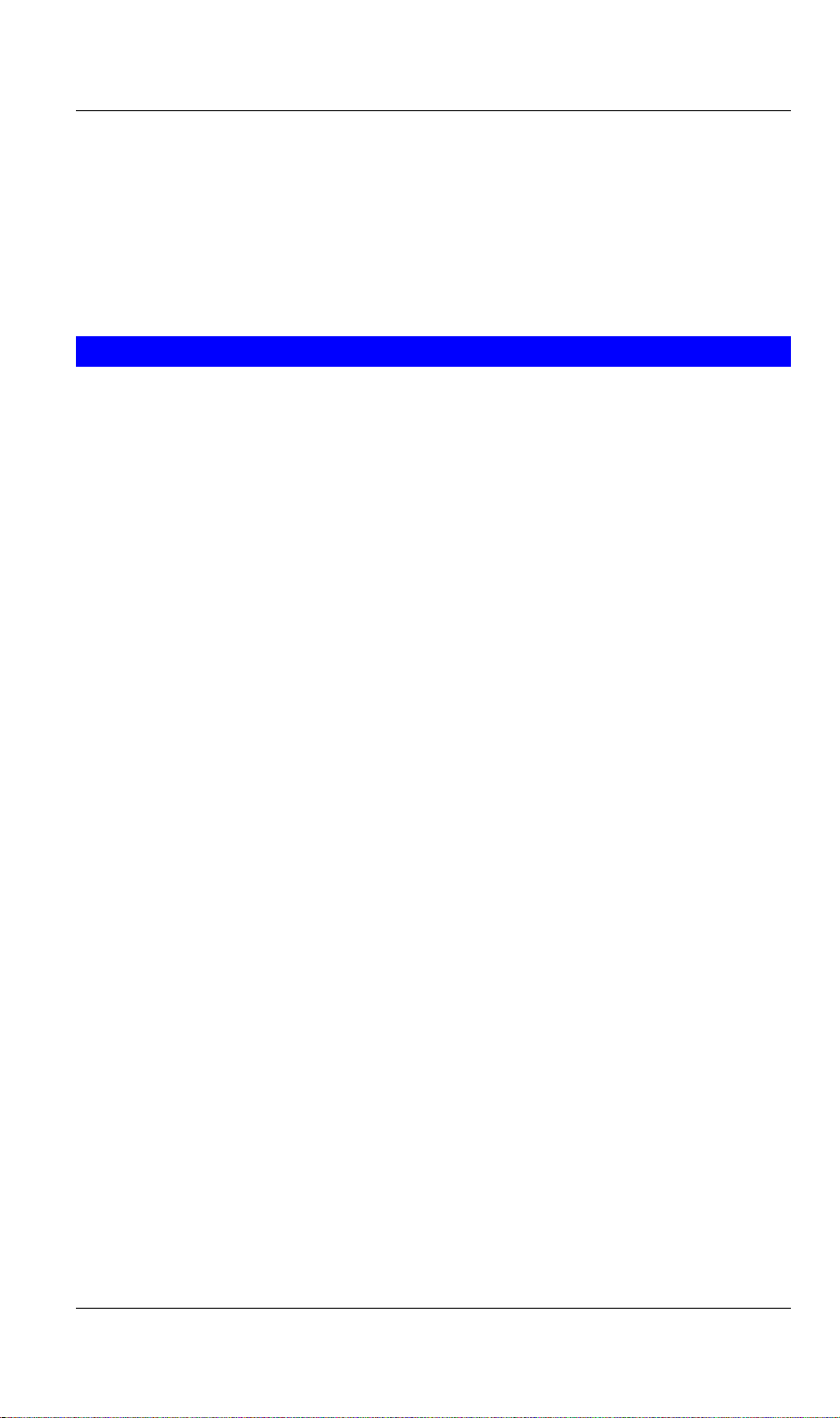
TVP-221H User’s Guide
tone to the PSTN. This method in which the TVP-221H handles DTMF tone is so
called DTMF relay.
The TVP-221H handles DTMF relay per H.323 specifications. Certain third party
VoIP devices may handle DTMF relay per IMTC standard. For the TVP-221H to
interoperate with those VoIP devices, users need to specify which remote VoIP
devices uses IMTC conforming DTMF relay technique. Refer to CLI command
Error! Reference source not found. on Chapter 8 for detailed information on how
to select DTMF relay mode.
3.7 Voice Codecs
Voice codecs supported by the TVP-221H include G.711, G.723.1 5.3kbps,
G.723.1 6.3kbps and G.729 AB. When setting up a call, two VoIP Gateways
automatically negotiate with each other until an agreement on codec is
determined.
19
Page 20
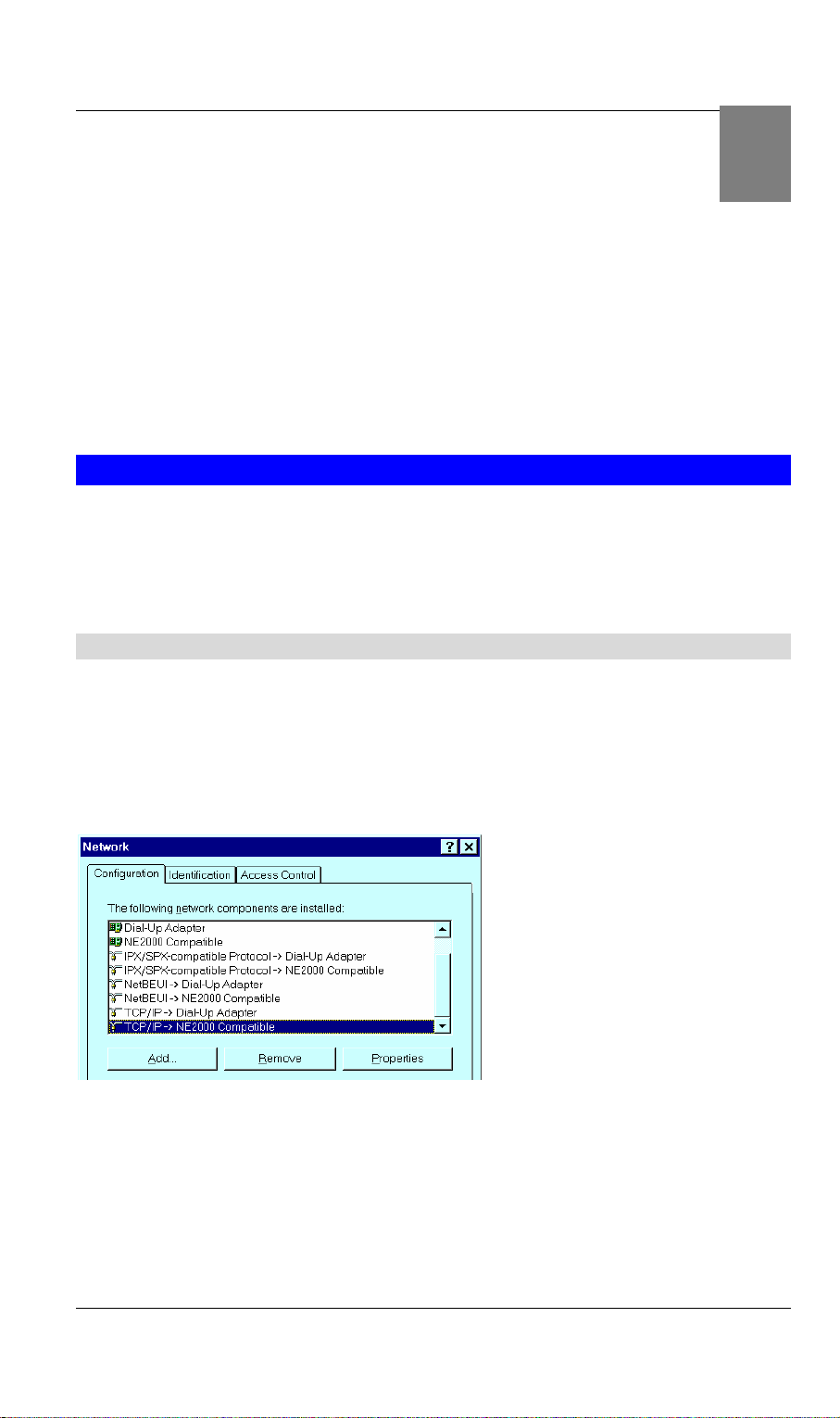
TVP-221H User’s Guide
Chapter 4
4
Configuring TVP-221H from
a Web Browser
This chapter explains procedures for configuring the TVP-221H from a web browser.
4.1 HTTP setting mode
This section describes the processes for setting up the VoIP Gateway once it has been
installed. Java enabled browsers including Microsoft Explorer version 4 or higher, or
Navigator version 4.5 or higher can be used in this section to view and change
parameters.
PC Setup
In order to configure the TVP-221H, the Terminal PC needs to have TCP/IP protocol
and a compatible IP Address.
1. Connect the TVP-221H to the network with a RJ-45 UTP cable. Power it on.
2. To configure a PC under Windows 95/98, select the Network Neighborhood icon
on the desktop, then select Properties. You will see a screen like below:
3. If a line like the one highlighted ("TCP/IP -> Network Card”) is not listed , select
Add-Protocol-Microsoft-TCP/IP-OK to add it.
4. Select Properties for the “TCP / IP -> Network card” entry. You will see a screen
like the following:
20
Page 21
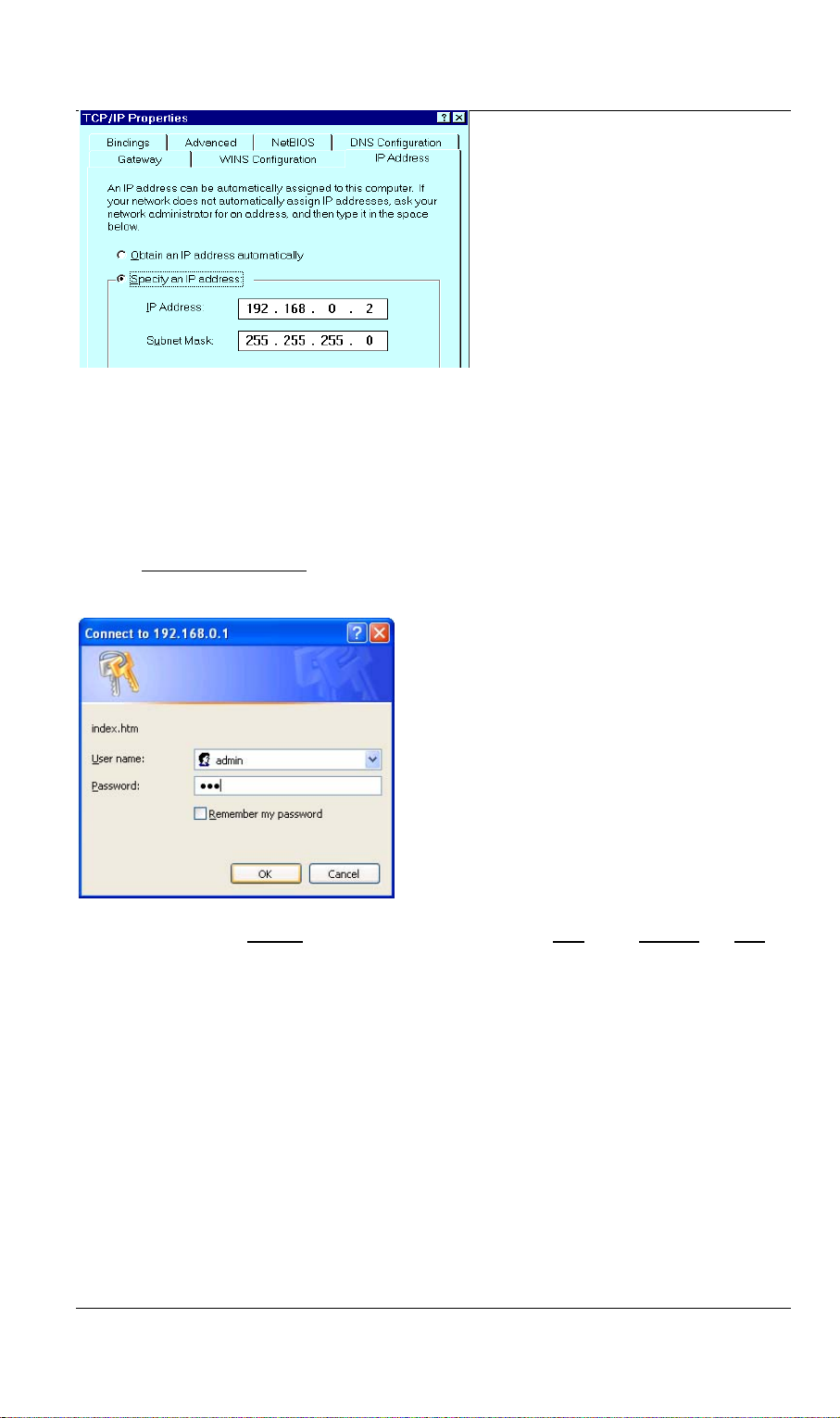
5. On the IP Address table, enter values as follows:
• Specify an IP address set ON.
• IP Address: 192.168.0.2
• Subnet Mask: 255.255.255.0
Restart your PC and Start your WEB browser.
6. In the Address box, enter the following:
HTTP://192.168.0.1 (This is the default IP in the gateway from factory)
7. Press enter to confirm and you should find the screen below.
TVP-221H User’s Guide
8. The User name is admin (all lower case) . Password is 123. Both admin and 123
are default strings from factory. For security reasons, please change and memorize
the new password after this first setup.
9. Click “OK”. The main screen will appear as b e l ow .
21
Page 22
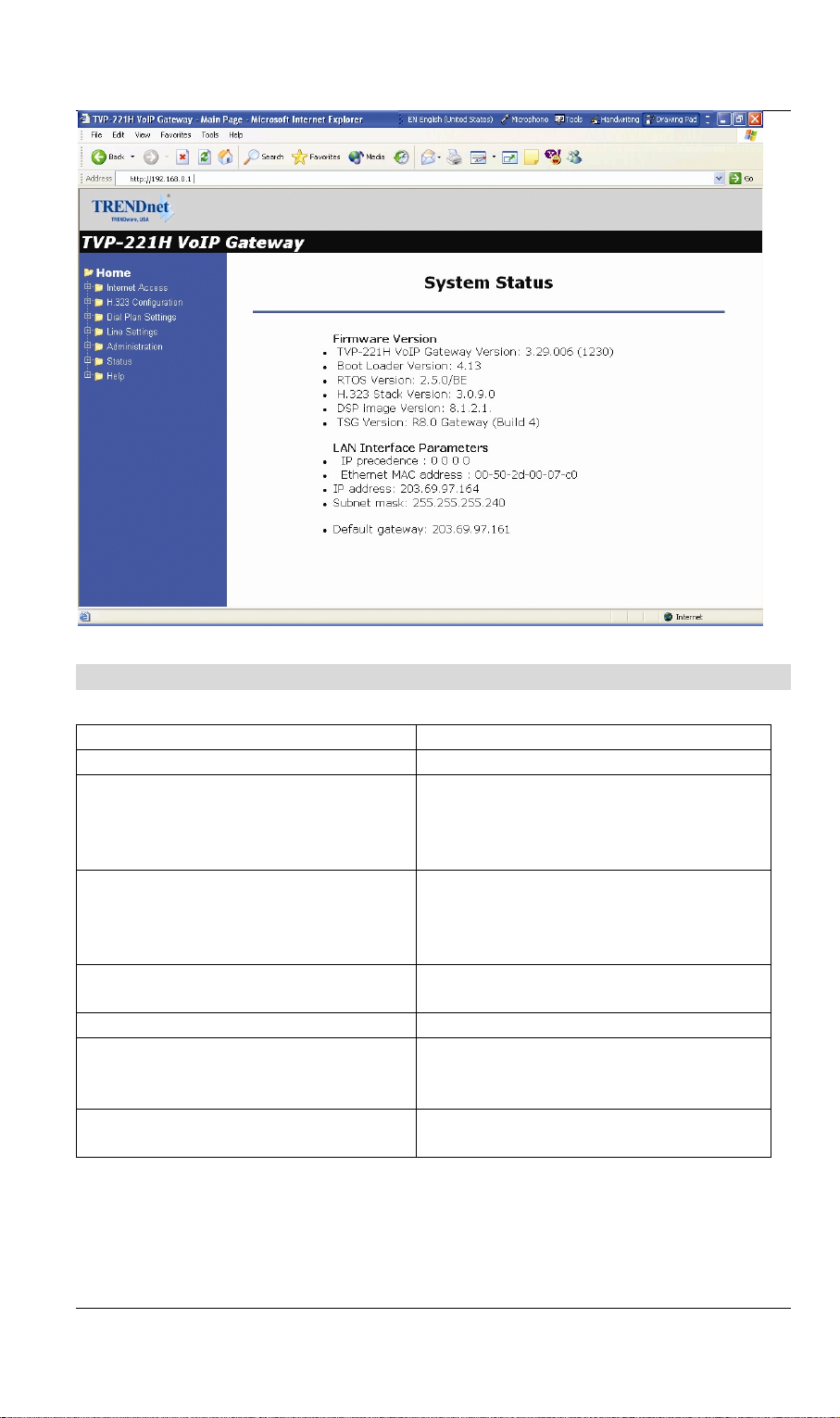
TVP-221H User’s Guide
Main Menu Function Briefings
Home
H.323 Configuration
Dial Plan Settings
Line Settings
Administration
Status
Help
Manual
View System Status
Set H.323 Parameters
Links to dial plan setting / entry / store /
clear / restore pages. You should
complete the dial Plan work sheets
before working in this menu.
Set Line Settings including Channel
Status, Codec Selection, Common
Parameters, Channel Parameters and
Telephony Ports
Set Password, Telnet Access, Interface
Speed
View current System Status
Definitions of Graphical User Interface
Terms and Parameters for Dial Plan
Setup, H.323 Configurations, DDNS
Link to Trendware FTP Website, online
user manual and support materials.
22
Page 23
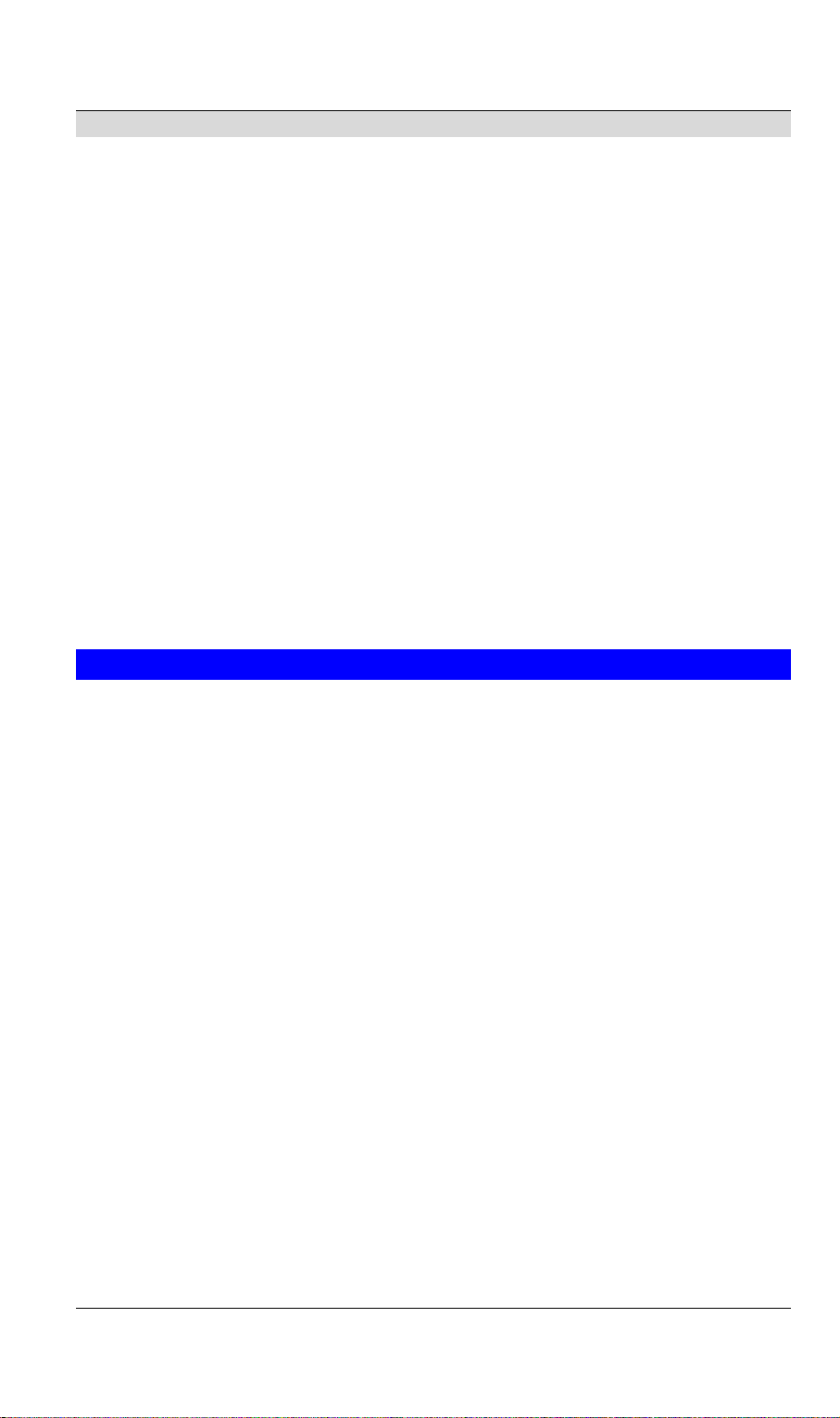
TVP-221H User’s Guide
System Status
Select Home
In order to view the System Status page, please navigate to Home.
The System Status page will display the following parameters:
Firmware Version
• TVP-221H VoIP Gateway Version:
• Boot Loader Version:
• RTOS Version:
• H.323 Stack Version:
• DSP image Version:
• TSG Version:
LAN Interface Parameters
• IP precedence:
• Ethernet MAC address:
• IP address:
• Subnet mask:
• Default gateway:
4.2 Internet Access
The TVP-221H can be configured with a fixed IP address, subnet mask and
default gateway (typically a router). The TVP-221H can also be setup as a DHCP
Client if your network has a DHCP Server (typically a router). Additionally, the
TVP-221H can also be configured to use PPPoE. With PPPoE, you will have a
Dynamic IP but combined with Dynamic DNS, the TVP-221H will automatically
notify DynDNS of your changing IP Address and DynDNS will in turn, map it to
your registered Domain Name. Consult your network manager to obtain a unique
and static IP address for the TVP-221H, the IP subnet mask and default gateway
of your network, and fill out the work sheet in Appendix D before configuring the
gateway..
The first time you connect the TVP-221H for configuration, you will need to
connect to it under the same LAN segment to set the Fixed IP or DHCP, PPPoE
clients. The default TVP-221H IP address is 192.168.0.1. To configure the TVP221H, insert one end of the Ethernet cable into the RJ45 port on the rear panel of
the TVP-221H and other end directly to your PC Terminal. The TVP-221H
supports auto MDIX so you do not have to worry about the cable. Any Cat 3 or 5
cable will be sufficient. Once Internet Access has been set up, disconnect the
TVP-221H from the configuring PC and connect it directly to your ADSL Cable
Modem or place it under a router as configured.
23
Page 24
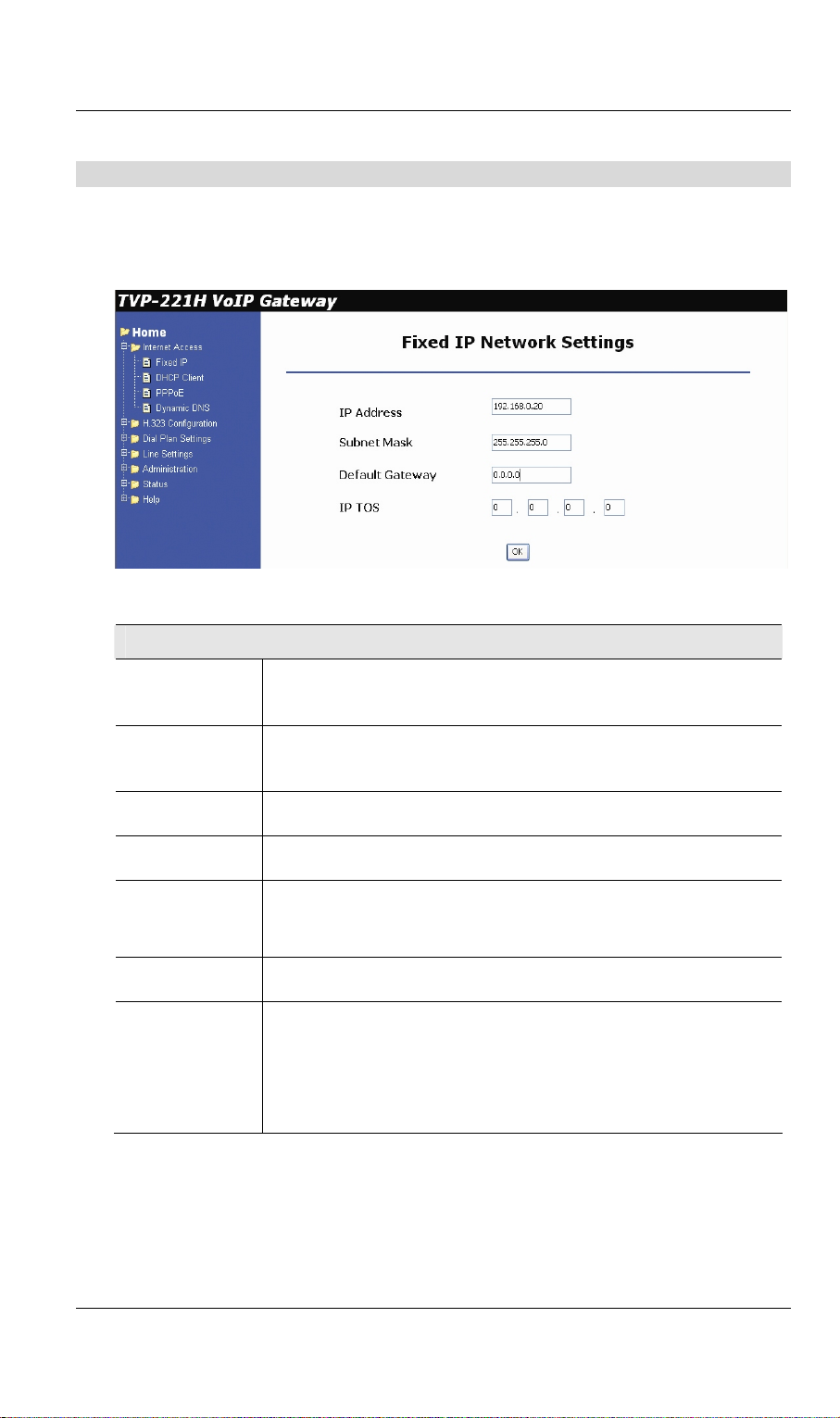
TVP-221H User’s Guide
Fixed IP – Connection Details
If you are using a Fixed IP, you are either using a fixed IP as assigned by your ISP or
your Systems Administrator. Please enter your Fixed IP as designated by your ISP along
with Subnet Mask and Default Gateway. If you have a locally assigned Fixed IP, please
talk with your Systems Administrator.
Data - Fixed IP address Screen
Internet
Physical
Address
IP Address
Network
Mask
Default
Gateway
IP TOS Fill in and “IP TOS” parameter for ‘Precedence’, ‘Delay’,
DNS IP
Address
DHCP
Client
The hardware address of this device, as seen by remote
devices on the Internet. (This is different to the hardware
address seen by devices on the local LAN.)
This address is allocated by your ISP (Internet Service
Provider) or System Administrator (if it is a local IP, the IP
must be in the same segment as your Gateway & Router)
The Network Mask associated with the IP Address above.
The IP Address of the remote Gateway or Router associated
with the IP Address above.
‘Throughput’ and ‘Reliability’ if your ISP provides these
features.
The IP Address of the Domain Name Server which is
currently used.
This will show "Enabled" or "Disabled", depending on
whether or not this device is functioning as a DHCP client.
If "Enabled" the "Remaining lease time" field indicates when
the IP Address allocated by the DHCP Server will expire. The
lease is automatically renewed on expiry; use the "Renew"
button if you wish to manually renew the lease immediately.
24
Page 25
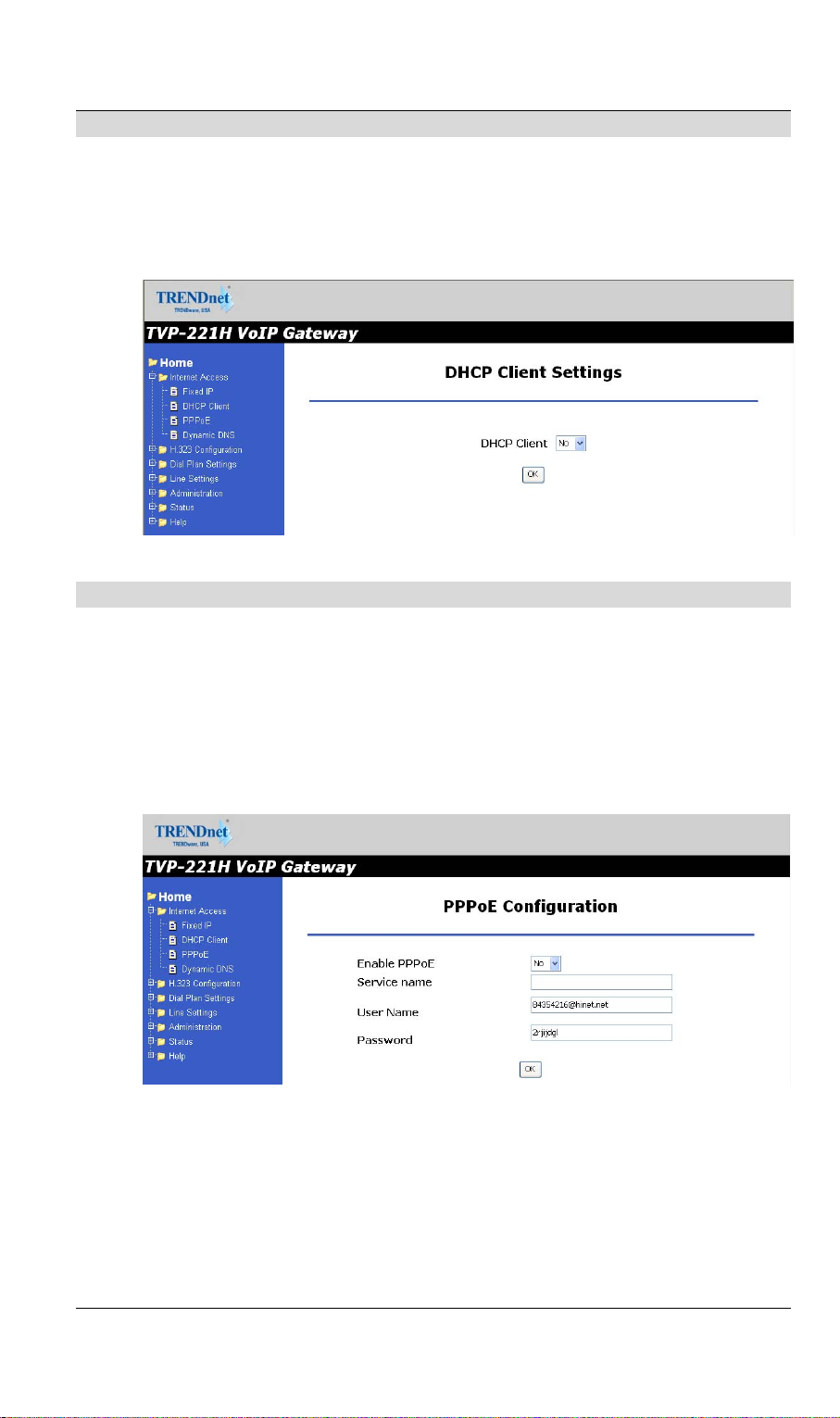
DHCP Client
If you will be using the DHCP with a DHCP server on your local LAN
1. Select Yes
2. Click on OK
3. Click on Reboot for changes to take effect
PPPoE
TVP-221H User’s Guide
If you will be using the PPPoE as assigned my your ISP
1. Select Yes
2. Enter Service name, User Name and Password as provided by your ISP
3. Click on OK
4. Click on Reboot for changes to take effect
Note: If you are assigned a Dynamic IP, you will have to register for a DDNS (Dynamic
Domain Name Server). See 4.23 for details
25
Page 26
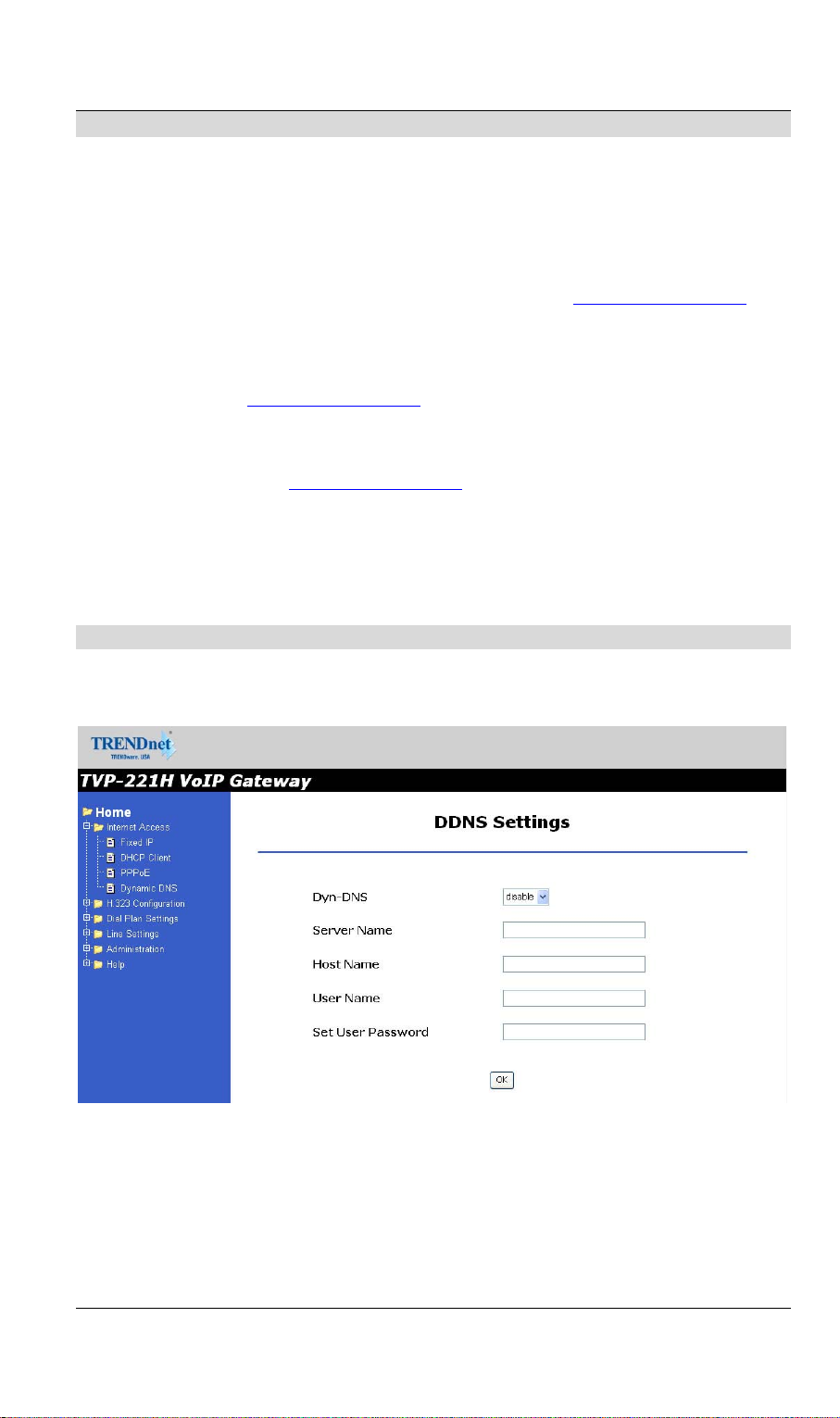
TVP-221H User’s Guide
Dynamic DNS
It allows Internet users to connect to your gateway using a static URL, rather than an IP
Address. This is particularly useful because a dynamic IP address, by definition, is
constantly changing making it difficult for internet users to find you.
The Service works as follows:
1. Obtain a free account for the service by registering at
2. www.dyndns.org will automatically notify you confirming your account
information.
3. Return to
your preferred Domain name. It is recommended that you register a name within
the xxxx.dyndns.org hostname.
4. Details of your
must then be entered and saved in the DDNS page of the TVP-221H. The TVP221H will then automatically notify DynDNS of your changing IP Address and
DynDNS will in turn, map it to your registered Domain Name. Internet users will
now be able to easily connect to your Virtual Servers (or DMZ PC) using your
easy to remember Domain name.
http://www.dyndns.org and use the "Create New Host" option to register
http://www.dyndns.org account (Name, password, Domain name)
http://www.dyndns.org.
Dynamic DNS Screen
Select Internet on the main menu, then Dynamic DNS, to see a screen like the following:
Figure 1: DDNS Screen
26
Page 27
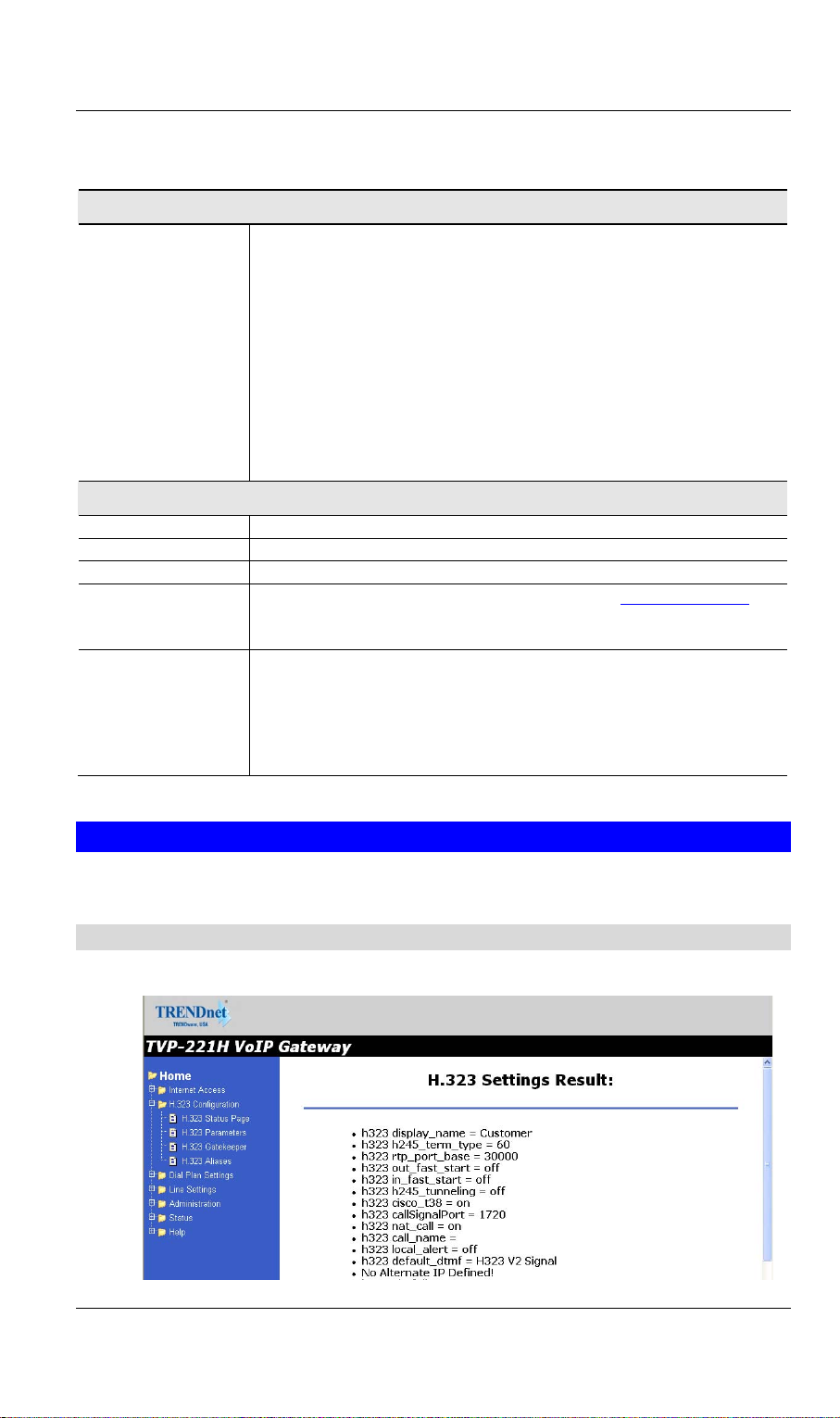
Data - Dynamic DNS Screen
DDNS Service
TVP-221H User’s Guide
DDNS Service
DDNS Data
Dyn DNS
User Name
Password/Key
Domain Name
(Hostname)
DDNS Status
You must register for the service at dyndns.org.
Apply for a Domain Name, and ensure it is allocated to you.
Details of your DDNS account (Name, password, Domain name)
must then be entered and saved on this screen.
This device will then automatically ensure that your current IP
Address is recorded by the DDNS Service Provider. (You do
NOT need to use the "Client" program provided by some DDNS
Service providers.)
From the Internet, users will now be able to connect to your Virtual
Servers (or DMZ PC) using your Domain name.
On/Off
Enter your Username for the DDNS Service.
Enter your current password for the DDNS Service.
Enter the domain (hostname) name registered at
For instance, if you registered johnsmith.dyndns.org, please enter
johnsmith
This message is returned by the DDNS Server
Normally, this message should be something like "Update
successful" or "IP address updated".
If the message indicates some problem, you need to connect to the
DDNS Service provider and correct this problem.
www.dyndns.org.
4.3 H.323 Configuration
H.323 Status Page
This page lists all current settings for H.323 Parameters.
27
Page 28
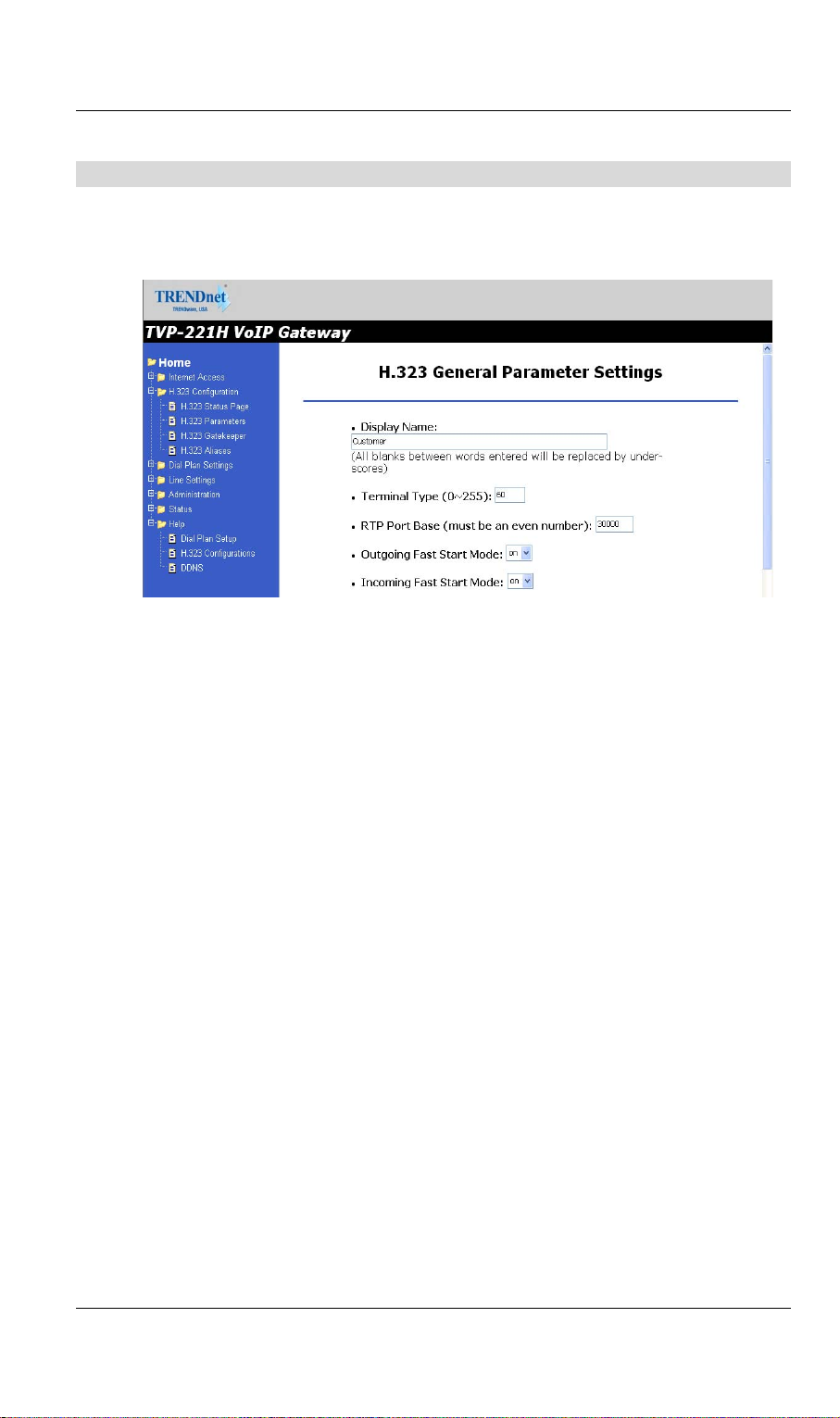
H.323 Parameters
For the most part end users will not be using these functions / features and / or
should use the default settings. For more information please see the Advanced
User Manuals or consult with your Systems Integrator
TVP-221H User’s Guide
Display Name: The default string is “Customer”.
1.
This field is to set the display name information that is carried in the
H.323 setup messages. Up to 48 characters can be entered.
2. Terminal Type: The default value is 60.
This field is to set the H.245 terminal type, which is used as part of the
master/slave determination process of H.245. Typically, setting a value of
less than 50 will force slave operation, and a value of greater than 200 will
force the master operation. For more details, please refer to H.323-related
standard documents.
3. RTP Port Base: The default value is 30000.
This field is to select the starting port number for assignment of RTP and
RTCP ports. According to the H.323 specification, RTP port number
should be even in value, and the RTCP port number should be one greater
than the RTP port. Typically, numbers from 0 to 1023 are reserved on
most systems.
4. Outgoing Fast Start: The default setting is off.
This field is to enable or disable the Fast start mode on the outgoing side
of the link.
5. Incoming Fast Start: The default setting is off.
This field is to enable or disable the Fast start mode on the incoming side
of the link. You'll have to reboot the system to make your changes active!
Frame Rate = 2 frames/packet
6. Auto-Answer: Enables quick H.225 to H.245 transition without waiting
for receiver picking up the phone, default is on
28
Page 29
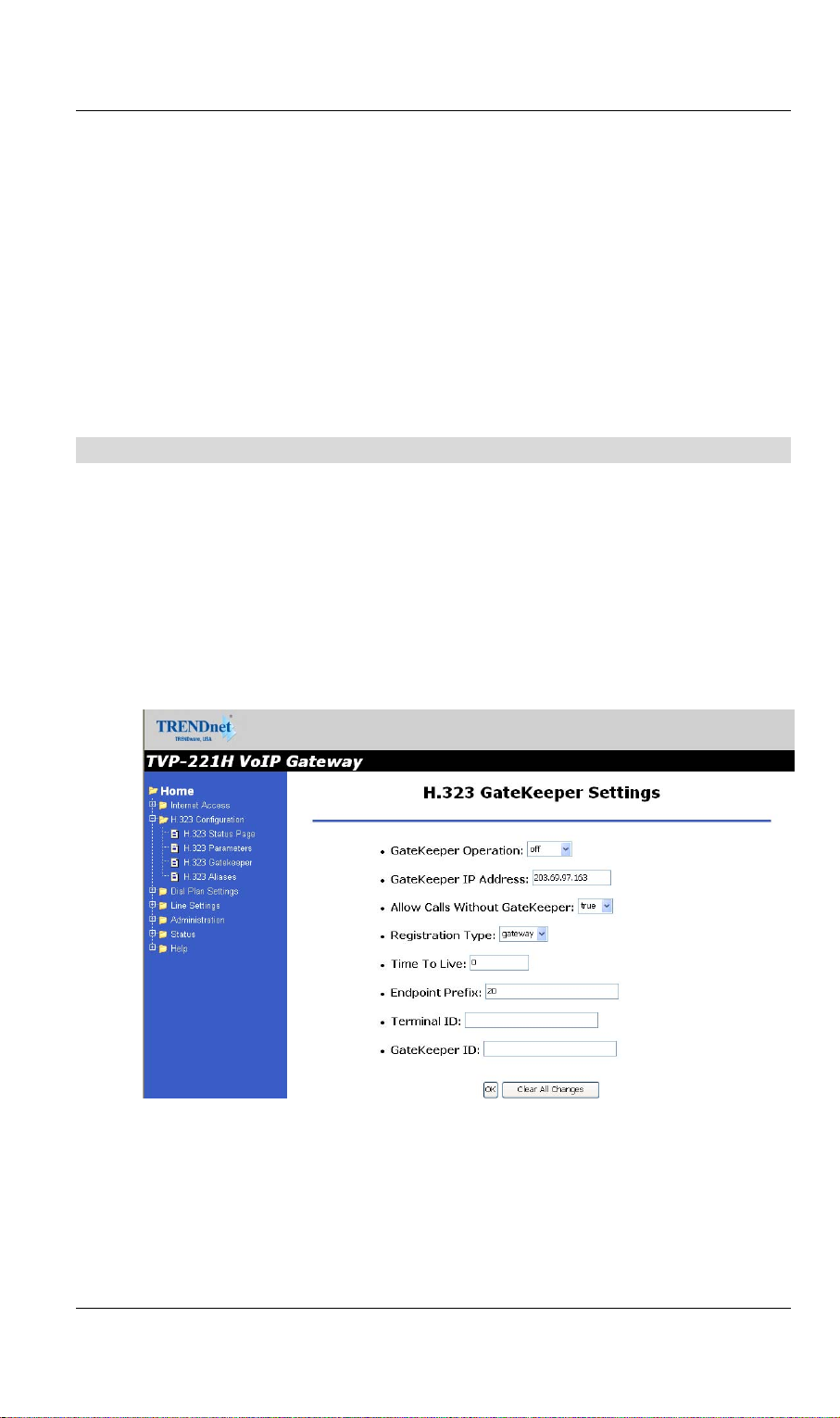
7. NAT Call Mode: Enables calls from remote sites which use NAT routers
with private IP networks behind, default is on
8. Default DTMF Mode: H323 V2 Signal or IMTC. The default is H323 V2
Signal
9. DNS IP Address
10. Alternate DTMF IP Address
11. DTMF Duration: default is 300
Gatekeeper
This page is home to many specific H.323 Gateway / Gatekeeper functions /
features. For the most part end users will not be using these functions /
features and / or should use the default settings. For more information please
see the Advanced User Manuals or consult with your Systems Integrator
The primary function of the gatekeeper component is to provide address
translation services. This function converts external (telephone number)
addresses and alias (name) addresses to network addresses, allowing users to
maintain the same telephone numbers or alias addresses regardless of changes
to their network addresses.
TVP-221H User’s Guide
1. Gate Keeper Mode: The default setting is off. This field is to select the
co-operation mode with some other gatekeeper(s). Three options are
available:
i. Off: Disables gatekeeper co-operation,
ii. Auto: Enables auto-discovery of the gatekeeper
29
Page 30
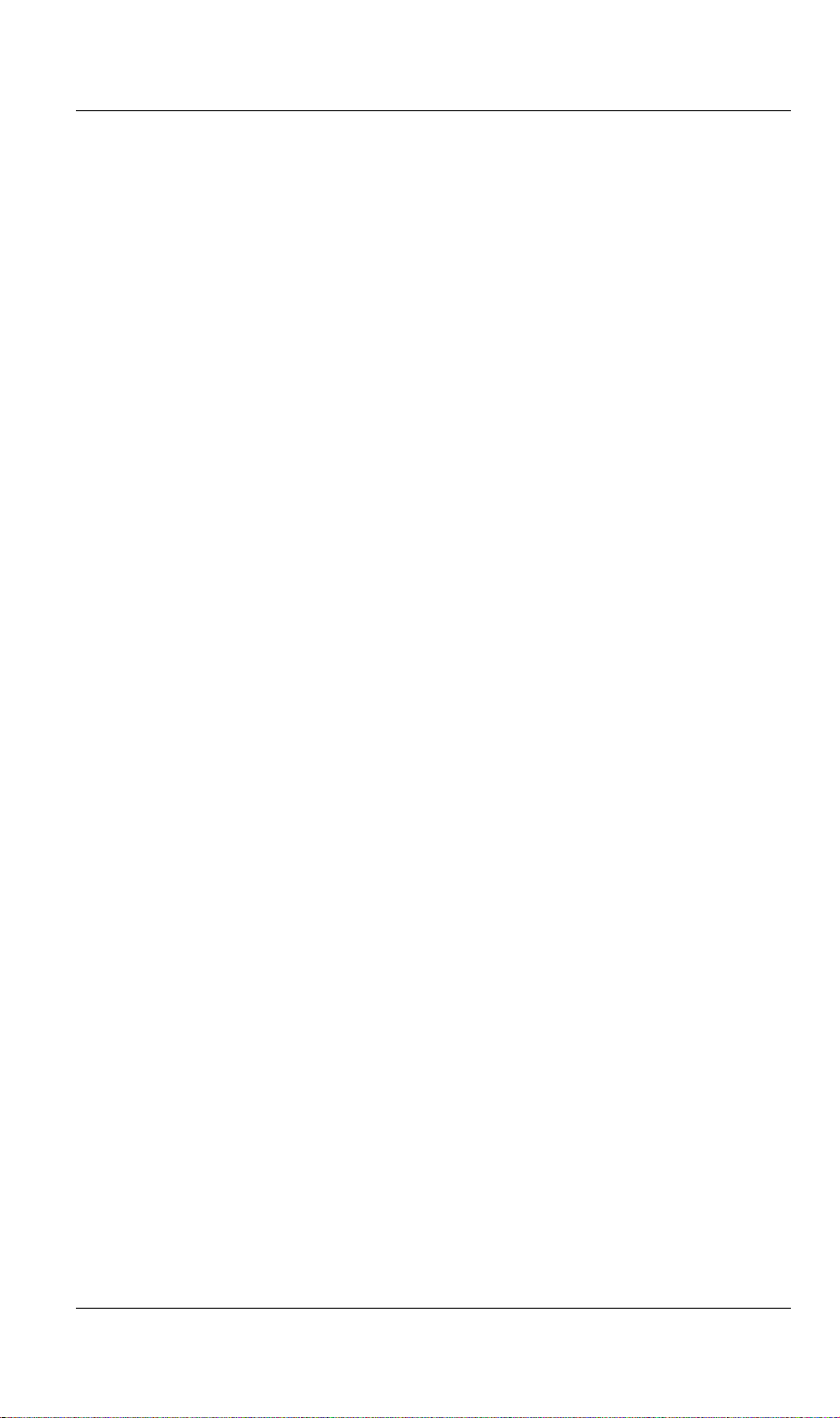
TVP-221H User’s Guide
iii. Manual: Enables gatekeeper co-operation in manual
operation (the gatekeeper address must be properly
assigned).
The following fields must be filled in when Gate Keeper Mode is set to
manual.
2. Gate Keeper Address: Specify the gatekeeper address when configured
to manual mode. When auto mode is desired, this field should be set to
auto
3. Allow Calls Without Gate Keeper: This field is to inform the H.323
stack to allow calls when the endpoint is not registered with a gatekeeper.
4. Registration Type: This field is to set the endpoint registration type.
This specifies how the endpoint will register itself with the gatekeeper.
5. Max Registration Retries: This field is to control how many registration
attempts will be made before the endpoint considers itself to have failed
registration.
6. Time To Live: Do not have to set this because GK to perform this
function. Every x seconds will check to see if it is alive
7. Endpoint Prefix: This command is used to set the H.323 prefix that the
TVP-221H uses when registering to an H.323 gatekeeper.
8. Terminal ID: To specify GW’s ID.
9. GateKeeper ID: To specify Gate Keeper’s ID.
You'll have to reboot the system to make your changes take effect!
30
Page 31

Aliases
TVP-221H User’s Guide
For the most part end users will not be using these functions / features and / or
should use the default settings. For more information please see the Advanced
User Manuals or consult with your Systems Integrator
Alias: This field is to create or delete aliases that are registered with the
gatekeeper.
The primary function of the gatekeeper component is to provide address translation
services. This function converts external (telephone number) addresses and alias
(name) addresses to network addresses, allowing users to maintain the same telephone
numbers or alias addresses regardless of changes to their network addresses.
31
Page 32

4.4 Dial Plan Settings
Dial Plan Setup
TVP-221H User’s Guide
Using the function scroll bar on the right, you are able to Add, Delete, Find or
List data to/from one of 3 tables (While it may appear that there are 5 tables,
Remote Destination IP, Remote_Host_Name, and Local_Destination Channel
are all part of the Destination Table).
The following are the three tables:
1. Telephone Table
2. Hunt Group Table
3. Destination Table
a. Remote Destination
(IP takes precedence over Hostname)
b. Destination - Remote_Host_Name
(IP takes precedence over Hostname)
c. Destination - Local_Destination_Channel
Telephone Number Table
1. From Navigation Bar, Select Dial Plan Settings / Dial Plan Table Setup.
2. The default values are Add and Telephone. Click on Select. The
following window will appear.
32
Page 33

TVP-221H User’s Guide
From this window, we can Add / Delete / Find or List desired telephone
numbers and map them to a hunt group.
Parameter Description
Telephone
Number
Hunt Group ID
Telephone number to match. This is only part of
the total dialed string.
For each hunt group ID, you need to assign it a
unique identifier between 0 and 99.
Minimum number of digits to be collected before
Min. Digits
the ATPM starts matching the dialed string with
entries in the address table.
Maximum number of digits to be collected before
Max. Digits
the ATPM starts matching the dialed string with
entries in the address table.
The number of digits to be stripped at the
Strip Length
beginning of the collected dial string before
forwarding the string to the destination.
(Optional) Digit(s) to be added to the beginning of
Append Prefix
the collected dialed string before forwarding it to
the destination.
Hunt Group Table
1. From Navigation Bar, Select Dial Plan Settings / Dial Plan Table Setup.
2. The default values are Add and Telephone. Change Telephone to Hunt Group
and Click on Select
3. A screen will appear showing the following page:
33
Page 34

TVP-221H User’s Guide
From this window, we can Add / Delete / Find or List the desired hunt group
ID and map it to a destination ID.
Destination ID Table
1. From Navigation Bar, Select Dial Plan Settings / Dial Plan Table Setup.
2. The default values are Add and Telephone. Change Telephone to Hunt Group
and Click on Select
3. A screen will appear showing the following page:
The Destination ID is either a Remote Destination IP (or Hostname but not
both) or a Local Destination Channel. Please note that if a Remote
Destination IP and a Hostname is specified, the Remote Destination IP takes
precedence.
34
Page 35

TVP-221H User’s Guide
Each telephony port of the TVP-221H must be assigned a unique destination
ID. Fill out the worksheet for local destinations by designating each port a
unique destination ID,
4.42 Dial in PLAR / CID
Data – Dial in PLAR / CID Screen
DDNS Service
PLAR Address
CID – Number
and Name
Buttons
OK
Enter PLAR Address which could be any destination telephone
number already entered into the dial plan. This programs the
gateway to automatically connect you to that number. This port will
not be able to dial any other numbers when PLAR is used.
This is a separate feature to PLAR. If you would like to have the
Caller’s Identification including Number and Name forwarded to the
recipient, please provide the information in the provided fields..
On/Off
Private-line automatic ringdown (PLAR) circuits have statically configured
endpoints and do not require the user dialing to connect calls. The PLAR
feature provides an easy method to create a switched Voice over IP (VoIP)
call without digit dialing. PLAR connections are often referred to as a "batphone" or “hotline” type of application. This is when a phone goes off-hook
35
Page 36

and a remote phone rings without digits being dialed. This is a useful tool for
customer requirements such as:
• The provision of an Off-Premises eXtension (OPX) from a private
branch exchange (PBX). Connection PLAR allows remote users on
Foreign Exchange Station (FXS) ports to look to a central PBX like
physical extensions.
• The provision of dial-tone from a remote PBX. Many customers want to
offer toll-bypass VoIP services without having the routers provide dialtone or change their existing dialplan. This allows stations at remote sites
to look like they are physically connected stations to a PBX.
Dial in PLAR Considerations and Limitations
• Dial in PLAR is a switched VoIP call. The call is setup on an as-needed
basis. With connection PLAR, no bandwidth is consumed while the
phone is on hook. When a phone connected to a POTS dial peer is taken
off-hook, the call is automatically connected and the remote phone
begins to ring.
• Dial in PLAR can work between any type or combination of Foreign
Exchange Office (FXO), and/or FXS) telephony port / device.
TVP-221H User’s Guide
• Dial in PLAR does not collect digits from the connected Telephony
device. Once a dial plan has been entered into the ATPM, PLAR can be
enabled without need to alter the dial plan. Note: All other Dial plans set
for this starting port will become ineffective.
4.43 Store Dial Plan
Store Dial Plan - will store the Dial Plan from DRAM / Working Memory to
Flash / Non-Volatile Storage
Always be sure to Store, the Dial Plan from working memory / DRAM to
Flash Memory / Non-Volatile Storage. Storing to Non-Volatile Storage
ensures that you have saved the dial plan which can then be restored on
request.
Note: The Dial Plan in the Non-Volatile Storage is not the working Dial Plan.
If the Gateway is turned off for what ever reason, the Dial Plan from NonVolatile Storage is copied into the Flash / Working memory and processes
phone calls accordingly
36
Page 37

TVP-221H User’s Guide
4.44 Clear Dial Plan
Clear Dial Plan - Will clear the Dial Plan from DRAM / Working memory.
DRAM – Everytime you make an entry into the Address Table, Hunt Group
Table or Destination ID table, you have to Click on Complete. This only
saves the plan to the working memory / DRAM. If there was a power outage
or the TVP-221H was unplugged or a system crash for what ever reason, the
Dial Plan in working memory / DRAM will be lost.
4.45 Restore Dial Plan
Restore Dial Plan - Will retrieve the Dial Plan from Flash Memory / Non-
Volatile Storage but erase the dial plan currently in DRAM / Working
memory.
Note: To ensure your new settings are actually accepted, please check the
configuration page carefully after you submit the new settings. If the new settings
are not present, it probably conflicts with the old settings. or there is not enough
space to store your settings.
4.5 Line Settings
Channel Status
View all settings made to each Channel (port). Simply Select the Channel (0-
3) and Click on View
Codec Selection
Select the codec of your preference.
• G.711 PCM 64kbps (A-law and μ-law)
• G.723.1A ACELP/M-MLQ (5.3, 6.3kbps)
• G.729AB CS-ACELP (8kbps)
Common Parameters
Common Parameters is found under Common Settings and allots the amount
of time given to each step of the dial process.
37
Page 38

Total Time
The total amount of time you have to enter a telephone number
(Default 30000ms)
First Digit Wait Time
The amount of time you have to enter your first digit
(Default 10000ms)
TVP-221H User’s Guide
Inter Digit Wait Time
The amount of time you have between each digit entered
(Default 5000ms)
Termination Digit
A special number which tells the gateway that you have finished entering your
telephone number and that the number should be processed. (Default - none)
4.6 Channel Parameters
Allows you to set parameters associated with each port, such as transmission /
receive gains and comfort noise level
4.7 Administration
The administrative menus include the following screens.
Administrative
Password
Remote Admin
This administrative screen allows you to change your password . It is
recommended that you change the default password immediately.
This feature allows you to manage the TVP-221H via the Internet using
your web browser or Telnet.
Upgrade
The firmware (software) in the TVP-221H can be upgraded using your
38
Page 39

TVP-221H User’s Guide
Firmware
Web Browser.
Administration Password Setup / Login
The Administration Password Page allows you to change your password on the TVP-221H. To
change your password, navigate to Password from the main Administration Menu.
Data – Administration Password Setup
Admin Login
Old Password
New password
Retype New
password
Buttons
OK
Enter the old password
Enter the new password here. If no password is required, leave this
blank. If a password is set, the password will be required in order to
change the configuration.
Enter the new password here again. This entry must match the
value above.
Click on OK to confirm new password
L
Note
Changes to the password from the Web UI and Telnet are
immediately effective unless trying to use the new password set in
Web UI and Telnet from Console port. In this case, you would
have to reboot the GW before the password would take effect.
39
Page 40

TVP-221H User’s Guide
Enter the default "User Name" and the "Password" you set on the Administration Password
Setup screen above.
Remote Administration
Remote Administration allows you to connect to this interface via the Internet, using your Web
browser or Telnet. By default, both services are activated.
Data – Telnet Access Screen
Information
Information
Settings
Telnet
To establish a connection from the Internet using Telnet:
1. Enable the Telnet Server.
2. From Windows command prompt
3. Enter “telnet 192.168.0.1”
4. Enter Username “admin”
5. Enter “123”
Check this to allow Telnet administration/management via the
Internet. (To connect, see above).
If Disabled, this device will ignore management connection attempts
40
Page 41

TVP-221H User’s Guide
from the Internet.
IP Address
To manage this device via the Internet, you need to know the IP
Address of this device, as seen from the Internet. This IP Address is
allocated by your ISP. However, if you are using a Dynamic IP
Address, this value can change each time you connect to your ISP.
There are 2 solutions to this problem:
Have your ISP allocate you a Fixed IP address.
Use the DDNS feature (Internet menu) so you can connect using a
Domain Name, rather than an IP address.
To connect from a remote PC via the Internet using a web browser.
1. Ensure your Internet connection is established, and start your Web Browser.
2. In the "Address" bar, enter "HTTPS://" followed by the Internet IP Address of the TVP-
221H. If the port number is not 80, the port number is also required. (After the IP Address,
enter ":" followed by the port number.)
e.g.
HTTPS://123.123.123.123:8080
This example assumes the WAN IP Address is 123.123.123.123, and the port number is 8080.
Upgrading Firmware Using the Web Browser
Use this screen to upgrade your TVP-221H's firmware.
• You must download the required firmware file, and store it on a TFTP Server.
• During the upgrade process, all existing Internet connections will be terminated.
• The upgrade process must NOT be interrupted!.
Data – Upgrade Firmware Screen
Upgrade Firmware
Upgrade File
TFTP Server IP
Click the "Browse" button and browse to the location on your TFTP
Server where you stored the firmware upgrade file. Select this file.
Enter the IP address of the TFTP Server.
41
Page 42

TVP-221H User’s Guide
Update
Cancel
Click this button to start the Firmware upgrade. Note than any users
accessing the Internet via the TVP-221H will lose their connection.
When the upgrade is finished, the TVP-221H will restart, and this
management connection will be unavailable during the restart.
Cancel does NOT stop the Upgrade process if it has started. It only
clears the input for the "Upgrade File" field.
To perform the Firmware Upgrade:
1. Click the "Browse" button and navigate to the location of the upgrade file.
2. Select the upgrade file. It's name will appear in the Upgrade File field.
3. Click the "Update" button to commence the firmware upgrade.
The TVP-221H is unavailable during the upgrade
process, and must restart when the upgrade is
completed. Any connections to or through the TVP221H will be lost.
42
Page 43

Interface Speed
1. Select AUTO, 10 MB Full-Duplex or 100 MB Full-Duplex
2. Click on OK
3. Reboot
4.8 Channel Status
View all settings made to each Channel (port). Simply Select the Channel (0-
3) and Click on View
4.9 Help
Here you will find helpful definitions to common parameters in the TVP-221H
User Interface. In addition, from the main page in the help menu, you can
link to the Trendware FTP website and download the most current User Guide
and support materials
TVP-221H User’s Guide
ftp.trendware.com/TVP-221H/
43
Page 44

TVP-221H User’s Guide
Chapter 5
Making Calls with TVP-221H
This chapters shows how to make phone calls from telephony devices connected
to the TVP-221H directly through or indirectly.
5.1 Configuration Examples
Default Dial Plan
Before any configuration set up, your TVP should have the following basic
information.
Network
IP : 192.168.0.1
5
Mask: : 255.255.255.0
Gateway : 0.0.0.0
Dial Plan
No. Hunt Group Dest. ID Dest.
201 1 1 0 (local port #1)
202 2 2 1 (local port #2)
203 3 3 2
204 4 4 3
1. If your TVP’s two FXS ports are connected to
two telephones, say port 2 and port 3
respectively, just pick up phone 203 and dial
201
203
202 204
‘204’, phone 204 should ring.
2. 203 TVP local port #3
)))
44
Page 45

TVP-221H User’s Guide
You may also check the LED indicators on the TVP-221H. When it rings,
Hint
the related LED should flash. After you pick up the handset, it should
remain on and off when the phone is on hook.
Now let’s test your TVP-221H that is equipped with 2 FXO interfaces. Assume
you have one extension line with your PBX system, say, 201 as the extension
number, we connect this line to the gateway’s port 0 (FXO port), then connect
a telephone phone set to port 3 (for example) of the gateway.
Pick up your extension handset, for
example, 316 and dial ‘201’. After one
ring, you should hear a dial tone. Now
16 204
3
201
dial ‘204’. The telephone connected
to the TVP’s FXS port should ring.
Hint
1. Now let’s make a call to your PBX extension. Pick up the handset
Hint
If you do not hear the dial tone, please check the line impedance of
your PBX. For a TVP-221H with FXO port, you should find consult
with your PBX supplier or your System integrator for correct FXO
configuration.
connected to the FXS port and dial ‘201’, you should hear a dial tone
(This means that TVP-221H picks up the line connected to your PBX).
Then dial ‘316’, your extension handset should ring right away.
This guide only uses the default values. Once you are familiar with
the dial plan set up, you may design your own dial plan.
5.2 Making a call with TVP-221H FXS Port
TVP-221H has two FXS ports. An FXS port can connect to an analogue phone
directly, and a FXO port can connect to a PBX system or CO line.
Connection: Analogue telephone set
connects to FXS port
45
Page 46

TVP-221H User’s Guide
Operation:
1. Pick up this analogue telephone set. You should be able to hear the dial tone
provided by the TVP-221H.
2. The corresponding green LED will light up when the telephone set is picked
up. For Example: If the telephone set is connected to the second port of FXS.
When you pick up the telephone set, the second green LED will light up.
3. We can dial the desired destination phone number at the telephone set. If the
desired destination phone number is legal, the TVP-221H will play two
quick address ack tones, Du Du, to destination. If the desired destination
phone number is illegal, the TVP-221H will play three out of service tones,
please check the dial plan and your desired destination phone number.
5.3 Making a call with TVP-221H FXO Port
Connection: Analogue PBX connects to FXO port
Operation:
1. Pick up this analogue telephone set, you
can hear the PBX dial tone provided by
the PBX system. In some cases, you
have to dial a specific number to get the
connection between telephone set and
PBX.
2. Dial the extension number for the
gateway as provided by the PBX for the TVP-221H FXO port.
3. When the TVP-221H is connected, the corresponding green LED will be
illuminated. For Example: If the telephone set is connected to the second FXO
port, the second LED will be green.
4. We can dial the desired destination phone number on the telephone set. If the
desired destination phone number is legal, the TVP-221H will play two quick
sounds, “Du Du”, to destination. If the desired destination phone number is
illegal, the TVP-221H will play three out of service tones, please check the dial
plan and your desired destination phone
number.
5.4 Web Browser Sample Dial Plan
This section describes how to use a web browser to build a dial plan in the VoIP
Gateway. We suggest the following when developing your dial plan:
46
Page 47

TVP-221H User’s Guide
Draw an application diagram to illustrate / clarify application including:
1. Local gateway: IP setup
2. Local gateway: local telephone number setup
3. Local gateway: remote gateway IP & remote telephone number setup
Note: The Diagram below of Gateway A & B could be any combination of either the
TVP-224HR (connected to switch by WAN port) or the TVP-221H (Connected by LAN
port). The switch that joins these two gateways serves the purpose of initial lab
configuration. Under this configuration, both GW must be in the same IP segment.
Once the dial plans have been entered and tested, the switch would be replaced by
the public internet and the gateways would then have to be updated with the field
application Internet Access Settings (eg. Public IP Address, Subnet Mask and
Gateway IP Address). In addition, all remote destinations in the dial plan must be
updated with the actual application / field IP Addresses.
Port 0
Line 1 Line 3
9
800
801
8888-2222
PSTN
L
Scenario description: Two gateways connected by a switch.
There are two gateways connected by a switch. They are generically labeled
“Gateway” but could be any combination of either the TVP-224HR (connected to
switch by WAN port) or TVP-221H (Connected by LAN port). Theoretically, GW A is
Gateway A
192.168.1.20
FXS
FXS
Port 2
PBX
This diagram serves the purpose of illustrating the possible analog
phone / PBX / PSTN integration / applications of the Gateway.
However, disconnect cadence provided by your phone company for
your PSTN line and disconnect cadence provided by your PBX may
require additional matching with the gateway. This will require the
assistance of your PBX supplier and /or Systems Integrator. Please
also see User’s Guide for additional information.
Port 3
Line 4
Phone A
7777-1234
204
203
TE100-S5Pplus
Port 0
Line 1
9999-3333
Internet Call Segment - No Charge
Local Call Segment - Local Charge
Gateway B
192.168.1.55
FXS
FXS FXO FXO
Port 2
Line 3
9
PSTN
Port 3
Line 4
Phone B
6666-4321
204
203
47
Page 48

TVP-221H User’s Guide
in Taiwan (Local Area Code have 2 digits) and GW B is in the US (Local Area Codes
have 3 digits).
Gateway A, 4 ports, is configured as follows:
1. Gateway A IP: 192.168.1.20, mask IP: 255.255.255.0, gateway IP 0.0.0.0 (virtual
IP)
2. FXS Port 2 has a telephone set connected, its phone number is “203”
3. FXS Port 3 has a telephone set connected, its phone number is “204”
4. FXO Port 0 is connected to PBX. There are two telephone sets connected to the
PBX. Their extension numbers are “800” and “801”.
5. FXO Port 0 is registered as number “9” and it is connected to PBX
6. PBX has an external line to PSTN. Dialing “9” connects you PBX, where “9” is
dialed to connect to PSTN.
7. The PSTN number to reach the PBX is “8888-2222”.
8. Telephone A’s number is “7777-1234” and belongs to the local PSTN
Gateway B, 4 ports, is configured as follows:
1. Gateway B IP: 192.168.1.55, mask IP: 255.255.255.0, gateway IP 0.0.0.0 (virtual
IP)
2. FXS Port 2 has an analog telephone set connected, its phone number is “203”
3. FXS Port 3 has an analog telephone set connected, its phone number is “204”
4. FXO Port 0 is registered as number “9”. Dialing “9” connects you to the outside
line.
5. FXO Port 0 is connected to PSTN line “9999-3333”.
6. Telephone B’s number is “6666-4321” and belongs to the local PSTN.
Gateway A - IP setup:
1. Navigate to Internet Access / Fixed IP Menu
2. Type in IP Address: 192.168.1.20, Subnet Mask: 255.255.255.0 and Default IP
Gateway Address: 0.0.0.0 in the related fields.
3. Click on “Save”
4. Click on “Reboot”
Gateway B – IP Setup:
5. Navigate to Internet Access / Fixed IP Menu.
6. Type in IP Address: 192.168.1.55, Subnet Mask: 255.255.255.0 and Default IP
Gateway Address: 0.0.0.0 in the related fields.
7. Click on “Save”
8. Click on “Reboot”
Gateway A: Dial Plan Setup
FXS Ports to Analog Phones - Gateway A has two phones on the FXS ports.
Telephone number 203 on Port 2 and 204 on Port 3. These numbers are part of the
default dial plan and do not have to be entered. We can skip the local Dial Plan setup
including Telephone Address, hunt group and destination for phones 203 and 204.
How to Enter the Dial Plan
The Dial plan consists of three tables that include the Telephone Table, Hunt Group
(eg. Customer Service may have multiple phones that the GW must search through
for an open line), and Destination Table (Both Local and Remote). The dial plan has
to be entered into all Gateways so that the local gateway knows how to process calls,
sending them to its local ports or to remote gateways for further processing.
48
Page 49

TVP-221H User’s Guide
The following screen shots show an example for entering a dial plan for a single
number. This example should give you the necessary insight as to how to enter the
rest of the Dial Plan. If you still have difficulty understanding the dial plan and entering
data, please reference the User Manual for more examples.
1. From the Navigation Menu on the left side, Select Dial Plan Table Setup
2. From the window, please Select <Add> <Telephone>
3. The following window will appear. Please Enter Data as shown
4. Click on Ok
1. From the Navigation Menu on the left side, Select Dial Plan Table Setup
2. From the window, please Select <Add> <HuntGroup>
3. The following window will appear. Please Enter Data as shown
4. Click on Ok
5. From the Navigation Menu on the left side, Select Dial Plan Table Setup
6. From the window, please Select <Add> <Local_Destination_Channel>
7. The following window will appear. Please Enter Data as shown
8. Click on Ok
49
Page 50

TVP-221H User’s Guide
1. Continue entering the Gateway A Dial Plan as laid out in the tables below
(Telephone Table, Hunt Group Table and Destination Table) following the
above procedures.
2. After you have entered the Dial Plan, make sure you Store Dial Plan to flash
memory. From the Navigation Bar on the left side, Click on Store Dial Plan
3. The following screen will appear on the right side. Click on YES
Gateway B: Dial Plan Setup
1. Enter Gateway B Dial Plan into Gateway B as shown in the tables below
(Telephone Table, Hunt Group Table and Destination Table) following the above
procedures.
2. After entering all the information listed in the tables below, DO NOT navigate
away from Dial Plan Settings. Click Store Dial Plan, and click YES to save your
dial plan to Flash Memory.
Gateway A and Gateway B Dial Plan Tables
Gateway A - Telephone Number Table
Phone # Hunt
Group ID
203 2 3 3 3 None
204 3 3 3 3 None
800 4 3 3 0 None
Min.
Digits
Max.
Digits
Prefix
strip
Prefix
Address
50
Function
Dialing “203” calls phone
on FXS Port 2
Dialing “204” calls phone
on FXS Port 3
Dialing “800” calls PBX on
FXO Port 0, which then
Comment
This is an example only.
Please substitute your
ext# on PBX if
Page 51

TVP-221H User’s Guide
dials “800”. applicable
Dialing “801” calls PBX on
801 5 3 3 0 None
9 6 1 1 0 None
01 7 10 12 2 “9”
22 22 5 5 2 None
02 22 10 13 0 None
FXO Port 0, which then
dials “801”.
Dialing “9” from local
phone on FXS Port
connects you FXO Port 0
PBX, where “9” is dialed
for outside line.
After receiving “01” + 8 to
10 digits (2 Digit Taiwan
Area Code) from GW B,
“01” is stripped, prefix
address “9” is dialed to
PBX on FXO Port 0 for
outside line and then,
remaining 8 to 10 digits
are dialed.
“22” is stripped and
remaining 3 digits are sent
to GW B.
“02” + 8 to 11 digits (3
Digit US Area Code) are
sent to GW B.
This is an example only.
Please substitute your
ext# on PBX if
applicable
For PBX on FXO use
only
For PBX on FXO use
only
Remote Zone # used to
make calls to remote
GW B FXS (Internal Ext)
Remote Zone # used to
make calls to remote
GW B FXO (External –
PBX to PSTN)
Gateway A - Hunt Group Table
Hunt Group ID Hunt Type # of Dest ID(s) Dest. ID(s)
2 2 1 2
3 2 1 3
4 2 1 4
5 2 1 4
6 2 1 4
7 2 1 4
22 2 1 22
Gateway A - Destination Table
Dest ID Mode Destination
2 Local Port = 2
51
Page 52

3 Local Port = 3
4 Local Port = 0
22 Remote Dest = 192.168.0.55/1720 TCP
The above destination table has both local destinations and remote
destinations. When the gateways are taken out of this initial testing
L
environment, and implemented in the field, the internet access settings
will have to be updated. In addition, the above remote destination IP will
have to be updated to the field IP address.
Gateway B - Telephone Number Table
TVP-221H User’s Guide
Phone # Hunt
Group ID
203 2 3 3 3 None Dialing “203” calls phone
204 3 3 3 3 None Dialing “204” calls phone
9 4 1 1 1 None Dialing “9” from local
02 5 10 13 2 None “02” is stripped, and the
11 11 5 5 2 None “11” is stripped and
01 11 10 12 0 None “01” + 8 to 10 digits (2
Min.
Digits
Max.
Digits
Prefix
strip
Prefix
Address
Function Comment
on Port 2
on Port 2
phone on FXS Port gets
you a dial tone on FXO
Port 0 for outside line.
remaining 8 to 11 digits (3
Digit US Area Code) are
dialed out on Port 0 to
PSTN.
remaining 3 digits are
sent to GW A.
Digit Taiwan Area Code)
are sent to GW B.
Assumes that
Telephone line is
attached to Port 0 / Line
1
Assumes that
Telephone line is
attached to Port 0 / Line
1
Remote Zone # used to
make calls to remote
GW A FXS (Internal Ext)
Remote Zone # used to
make calls to remote
GW A FXO (External to PSTN)
Gateway B - Hunt Group Table
Hunt Group ID Hunt Type # of Dest ID(s) Dest. ID(s)
2 2 1 2
3 2 1 3
4 2 1 4
5 2 1 4
52
Page 53

11 2 1 11
Gateway B - Destination table
Dest ID Mode Destination
2 Local Port = 2
3 Local Port = 3
4 Local Port = 0
11 H.323 Dest = 192.168.0.20/1720 TCP
The above destination table has both local destinations and remote
destinations. When the gateways are taken out of this initial testing
L
environment, and implemented in the field, the internet access settings
will have to be updated. Likewise, the above remote destination IP will
have to be updated to the field Destination IP address.
TVP-221H User’s Guide
5.5 Making a call between Gateway A and Gateway B
Case 1: Gateway Phone to Gateway Phone
Gateway B phone 203 calls Gateway A phone 203
Caller Operation at GW B Equipment Operation Receiver Operation at GW A
Pick up phone 203 (204) 1. GW dial tone is heard.
2. GW B Line 3 LED “ON”
Dial 11203 (11204, 11800,
11801)
Ring back tone is heard 1. GW A Line 3 LED “ON” Phone 203 rings
1. Du Du is heard
2. VoIP call processing
Pick up phone 203
VoIP Conversation VoIP Conversation
53
Page 54

TVP-221H User’s Guide
The above process is the same for Gateway B phone 203 and 204 calls to Gateway A
phone 201, 800 and 801
.
Case 2: Gateway Phone to PSTN Phone
Gateway B phone 203 calls to PSTN phone A number 7777-1234
Caller Operation at GW B Equipment Operation Receiver Operation at GW A
Pick up phone 203 (204) on
GW B
Dial 01-7777-1234
Ring back tone is heard 1. GW A Line 1 LED
Ring back tone is heard 1. PSTN call processing Phone 7777-1234 is ringing
Receiver on 7777-1234 picks
VoIP Conversation VoIP Conversation
The above dialing process is the same for phones 203, 204 to any GW A local PSTN
phone number.
1. GW dial tone is heard.
2. GW B Line 3 LED
“ON”
1. Du Du is heard
2. VoIP call processing
“ON”
2. GW A is connected to
PSTN
up
Case 3: PSTN Phone to Gateway Phone
Phone A, number 7777-1234 calling Gateway B phone 203
Caller Operation at
Phone A
Pick up phone A 1. PSTN dial tone is heard.
Dial 8888-2222 1. Call being processed
Equipment Operation Receiver Operation at GW
2. PBX plays voice greeting
54
B phone 203
Page 55

TVP-221H User’s Guide
Dial 22203 (22204) 1. Du Du tone is heard
2. VoIP call processing
Ring back tone is heard
1. GW A Line 1 LED “ON” Phone 203 is ringing
1. GW B Line 3 LED “ON” Receiver Picks up phone
VoIP Conversation VoIP Conversation
The above dialing process is the same for any calls made from GW A local PSTN to
remote phone numbers 203 & 204.
Case 1-3 Dial Plan samples show the possible analog phone / PBX /
PSTN integration / applications of the Gateway. Disconnect cadence
L
provided by your phone company for your PSTN line and disconnect
cadence provided by your PBX may require additional matching with the
gateway. This will require the assistance of your PBX supplier and / or
Systems Integrator. Please also see User’s Guide for additional
information.
203
5.6 VoIP in a Dynamic IP environment
The previous section dealt with the TVP-222H in and its configuration in a static
IP environment. The following section will address the issue of Dynamic IP and
the TVP-221H deployment in such an environment. This section we will shows
you how to connect two TVP-221H in a dynamic IP address environment and
configure PPPoE, DHCP, and DDNS clients.
5.7 PPPoE, DHCP, and DDNS clients:
Case 4: Gateway Prefix–Simplified Gateway Phone to Gateway Phone
In addition to fixed IP, the TVP-221H can be configured to use PPPoE or DHCP
clients. With PPPoE and DHCP, you will under most circumstances be assigned a
Dynamic IP. In order for other people and devices to locate you, they will need to be
pointed to your dynamic IP. Therefore, it is necessary that you register with a DDNS
(Note:
registered an account, and have configured the DDNS client in the TVP-221H, the
TVP-221H will automatically notify DynDNS when your Dynamic IP Address
changes. DynDNS will in turn, map your Dynamic IP to your registered Domain
Name. See Chapter 6, DDNS section for more information.
www.dyndns.org is currently the only service supported). Once you have
55
Page 56

TVP-221H User’s Guide
The first time you connect to the TVP-221H for configuration, you will need to
connect to it under the same LAN segment to set the DHCP or PPPoE client. To
configure the TVP-221H, insert one end of an Ethernet cable into the RJ45 WAN port
on the rear panel of the TVP-221H and the other end directly to your PC Terminal.
Open your browser and enter the TVP-221H’s default IP Address: 192.160.0.1. Make
sure your computer’s Fixed IP is in the same segment. (See Chapter 4, PC
Configuration). The TVP-221H supports auto MDIX so you do not have to worry
about the cable. Any Cat 3 or 5 cable will be sufficient.
Dial Plan
After these dial plans are added, users on Site A are able to dial “22 + extension
number” to connect to users on site B for free VoIP telephony. Users on Site B are
able to call phones on Site A for free VoIP telephony by dialing “11 + extension
number”. (Note: There is a Max digit (5) limitation on dial plan which allows the
TVP-221H to differentiate with potential PSTN numbers that may start with 11 or 22
but because they exceed 5 digits, they would be handled differently)
The benefits of this dial plan are:
1. Simplified setup
2. VoIP (Free calls to remote site extension)
3. Simplified dialing ensures easy, direct access to remote extensions.
4. Simplified dialing makes remote offices and branches feel like local
extensions.
Two TVP-221H Gateways (Both Gateways are set up with default settings)
1. TVP-221H A, located site A
2. TVP-221H B, located on site B.
Registered DDNS name for both Dynamic IPs
• tvp1.dyndns.org is applied for TVP-221H on site A
• tvp2.dyndns.org is applied for TVP-221H on site B
Clients used on this topology :
• TVP-221H on site A has PPPoE, and DDNS clients enabled
• TVP-221H on site B has DHCP, and DDNS clients enabled.
Network topology is illustrated as follows:
56
Page 57

TVP-221H configuration (ADSL PPPoE connection) on site A
Web Configuration
Local (from PC in same Segment)
Open your browser
1. Enter 192.168.0.1
2. You will be prompted for
Username and Password.
Default Username and
Password are “admin” and
“123” respectively.
TVP-221H User’s Guide
Telnet / Console
Console
Connect RS-232 to TVP-221H and
PC
Open Hyper Terminal
Input parameters:
Baud rate 19,200
Number of data bit 8
Parity check None
Number of stop bit 1
Flow control None
Enter “123”
Local Telnet (from PC in same
segment)
From Windows command prompt
57
Page 58

Web Configuration of Internet Access
Internet Access / PPPoE
1. Select “Yes” to enable PPPoE
function
2. Enter username and
password provided by your
ISP
3. Click on “Save”
Internet Access / Dynamic DNS
4. Select Enable
5. Enter Server Name, Host
Name, User Name, Password
(eg. dyndns.org tvp1
username1 password1)
6. Click on “Save”
7. Click on “Store”
Once Internet Access is setup, you could
choose to reboot and then reconnect
using an PC with internet access:
1. Click on “Reboot”
On your PC, close all browser windows,
before reopening.
2. Enter tvp1.dyndns.org
3. You will be prompted for Username
and Password. Default Username
and Password are “admin” and
“123” respectively.
You would then continue as below:
Web Configuration of Dial Plan
Dial Plan Settings / Dial plan Table
Setup
8. Select “Add” and “Telephone”
9. Enter following fields
a. Telephone Number :22
b. Hunt Group ID: 22
c. Min. Digits: 2
d. Max. Digits: 5
e. Strip Length: 2
f. Append Prefix: none
10. Click on “OK”
TVP-221H User’s Guide
Enter “telnet 192.168.0.1”
Enter Username “admin”
Enter “123”
net set pppoe on
net set pppoe user_name [user_name]
net set pppoe pw [my_password]
net set dyndns on
set dyndns add [serv_name]
[host_name] [user_name] [password]
(eg. dyndns.org tvp1 username1
password1)
config activate
config store
From the local connection, you could
continue setting up the dial plan.
However you could choose to reboot.
Enter “net reset”
Using a RJ45 Cat 5 cable, connect your
TVP-221H directly to your ADSL /
Cable Modem and initiate new Telnet
session from a PC with internet Access:
Enter “telnet tvp1.dyndns.org”
Enter Username “admin”
Enter “123”
You would then continue as below:
atpm req
atpm aadd 22 2 5 22 2
atpm hadd 22 2 22
58
Page 59

Dial Plan Settings / Dial plan Table
Setup
11. Select “Add” and “HuntGroup”
12. Enter following fields
a. Hunt Group ID: 22
b. Destination ID: 22
13. Click on “OK”
Dial Plan Settings / Dial plan Table
Setup
14. Select “Add” and
“Remote_Host_Name”
15. Enter the following fields
a. Destination ID: 22
b. Hostname or IP address
(eg. tvp2.dyndns.org)
c. Click on “OK”
Dial Plan Settings / Store Dial Plan
16. Click on “Store”
17. Click on “Yes”
Changes to network settings require rebooting to take effect.
Changes to the Dial Plan do not and will take effect as soon
as they are stored.
Caution: If you do not store the dial plan, it will be lost
when you reboot.
Note: After changing the default IP address, you will be
required to use the new IP Address (hostname), in this
example tvp1.dyndns.org, to gain access to the TVP-221H
Web Configuration
via web browser user interface or Telnet.
TVP-221H configuration (cable connection) on site B
Local (from PC in same Segment)
Open your browser
3. Enter 192.168.0.1
4. You will be prompted for
Username and Password.
Default Username and
Password are “admin” and
“123” respectively.
TVP-221H User’s Guide
atpm dadd <
hostname/port> (eg. 22 dns
<
dest_id> dns
tvp2.dyndns.org)
atpm done
atpm store
Telnet / Console
Console
Connect RS-232 to TVP-221H & PC
Open Hyper Terminal
Input parameters:
Baud rate 19,200
Number of data bit 8
Parity check None
Number of stop bit 1
Flow control None
Enter “123”
Local Telnet (from PC in same
Segment)
59
Page 60

Web Configuration of Internet Access
Internet Access / DHCP Client
24. Select “Yes”
25. Click on “Save”
Internet Access / Dynamic DNS
26. Select Enable
27. Enter Server Name, Host
Name, User Name, Password
(eg. dyndns.org tvp2
username2 password2)
28. Click on “Save”
29. Click on “Store”
Once Internet Access is setup, you could
choose to reboot,
1. Click on “Reboot”
Connect your TVP-221H directly to your
ADSL / Cable Modem. Using a PC with
Internet Access, close all browser
windows, and then reopen your browser.
2. Enter tvp2.dyndns.org
3. You will be prompted for Username
and Password. Default Username and
Password are “admin” and “123”
respectively.
You would then continue as below:
Web Configuration of Dial Plan
Dial Plan Settings / Dial plan Table
Setup
30. Select “Add” and “Telephone”
31. Enter following fields
a. Telephone Number:11
b. Hunt Group ID: 11
c. Min. Digits: 2
d. Max. Digits: 5
e. Strip Length: 2
f. Append Prefix: none
32. Click on “OK”
Dial Plan Settings / Dialplan Table
TVP-221H User’s Guide
From Windows command prompt
Enter “telnet 192.168.0.1”
Enter Username “admin”
Enter “123”
net set dhcp on.
net set dyndns on
set dyndns add [serv_name]
[host_name] [user_name] [password]
(eg. dyndns.org tvp2 username2
password2)
config activate
config store
From the local connection, you could
continue on setting up the dial plan.
However you could choose to reboot,
Enter “net reset”
connect your TVP-221H directly to
your ADSL / Cable Modem and
reconnect from a PC with Internet
Access
Enter “telnet tvp2.dyndns.org”
Enter Username “admin”
Enter “123”
atpm req
atpm aadd 11 2 5 11 2
60
Page 61

Setup
33. Select “Add” and “HuntGroup”
34. Enter following fields
a. Hunt Group ID: 11
b. Destination ID: 11
35. Click on “OK”
Dial Plan Settings / Dialplan Table
Setup
36. Select “Add” and
“Remote_Host_Name”
(eg. 11 dns tvp1.dyndns.org)
37. Enter the following fields
c. Destination ID: 11
d. Hostname (or IP address)
tvp1.dyndns.org
e. Click on “OK”
Dial Plan Settings / Store Dial Plan
38. Click on “Store”
39. Click on “Yes”
Changes to network settings require rebooting to take effect.
Changes to the Dial Plan do not and will take effect as soon
as they are stored.
Caution: If you do not store the dial plan, it will be lost
when you reboot.
Note: After changing the default IP address, you will be
required to use the new IP Address (hostname), in this
example tvp2.dyndns.org, to gain access to the TVP-221H
via web browser user interface or Telnet.
TVP-221H User’s Guide
atpm hadd 11 2 11
atpm dadd
hostname/port> (eg. 11 dns
<
tvp1.dyndns.org)
atpm done
atpm store
1
<dest_id> dns
5.8 (NAT) router with built-in DDNS client
Case 5: Gateway Prefix-Simplified Gateway Phone to Gateway Phone
A major consideration in NAT to NAT VoIP communication is that the DMZ function
and DDNS Client of the NAT routers have to function correctly. If they do not, it will
result in one-way communication. The following Case example explains how the
61
Page 62

TVP-221H User’s Guide
TVP-221H can be configured with a Router. In this example, Trendwares TEW431BRP is used.
Internet Access
In addition to fixed IP, the TEW-431BRP can be configured to use PPPoE or DHCP
clients. With PPPoE and DHCP, you will have a Dynamic IP but combined with
Dynamic DNS, the TEW-431BRP will automatically notify DynDNS of your
changing IP Address and DynDNS will in turn, map it to your registered Domain
Name. Assuming the above has been done, we can configure the TVP-221H
Note: The following installation method takes into consideration that both the TEW-
431BRP and the TVP-221H have the same default IP address: 192.168.0.1. Please
note that the TEW-431BRP DHCP Server start IP Address and finish IP Address
fields set the values used by the DHCP server when allocating IP Addresses to DHCP
clients. Please set the DHCP Server values to avoid conflict with the Fixed IP
addresses assigned to the TVP-221H A (192.168.0.20) and TVP-221H B
(192.168.0.55)
The first time you connect to the TVP-221H for web configuration, you will need to
connect to it under the same LAN segment. To configure the TVP-221H, insert one
end of an Ethernet cable into the RJ45 LAN port of the TVP-221H and the other end
directly to your configuring PC.
Once Internet Access has been configured (See below), you can disconnect the cable
from the PC and reconnect it to one of the LAN ports of the TEW-431BRP. Connect
your PC to one of the remaining 3 Hub ports. By default, the TEW-431BRP’s DHCP
server is enabled. Make sure your computer is DHCP client enabled or has a Fixed IP
not used by any other devices on the LAN. If using a Fixed IP, make sure it is also in
the same LAN segment.. See Chapter 4 for more information. The TEW-431BRP and
the TVP-221H both support auto-MDIX so a Standard Cat 5 cable will be sufficient.
Network Configuration
In this case application, the Trendware TEW-431BRP can be set up to use Virtual
Servers or DMZ, and DDNS Client Support
1. The TEW-431BRP supports Virtual Servers and DMZ allowing you to connect a
device / server you wish to make available to the public. Using a standard RJ45
cable, connect your TVP-221H LAN port to a TEW-431BRP LAN port.
Please note the following regarding DMZ configuration.
• Devices connected to a LAN port are in the same LAN segment as PCs
connected to the other LAN ports. They must use the same IP address range.
2. Select Internet on the main menu, then Dynamic DNS, to see a screen like the
following
62
Page 63

TVP-221H User’s Guide
3. Enter username / password and domain name (hostname) as registered with
www.dyndns.org
4. Click on Save, and wait a few seconds to verify if DDNS service has taken effect.
DDNS Status should appear. You can also verify by checking the Status page.
Note: When setting up the DDNS Client, it is advised that you register a
hostname with only dyndns.org domain.
Note: DDNS feature implementation may be different for different routers from
different vendors. Please refer to respective vendor’s user’s manual for
DDNS feature explanation and configuration
Note: Please note that DDNS client in TVP-221H is not suggested in NAT
environments.
5. From the Internet menu, navigate to the Virtual Servers submenu. The following
menu will appear.
63
Page 64

TVP-221H User’s Guide
6. Select the device and check enable
7. Click on Save
Note: Defining your own Virtual Servers
If the type of Server you wish to use is not listed on the Virtual Servers screen,
you can use the Firewall Rules to allow particular incoming traffic and forward it
to a specified PC (Server).
Virtual Servers Menu
Servers
Servers
Properties
Enable
PC (Server)
8. Alternately, instead of using Virtual Servers, you could set up the TVP-221H as a
DMZ. From the Internet menu, navigate to the Advanced Internet submenu. The
following menu will appear.
This lists a number of pre-defined Servers, plus any
Servers you have defined. Details of the selected Server
are shown in the "Properties" area.
Use this to Enable or Disable support for this Server, as
required.
If Enabled, any incoming connections will be forwarded
to the selected PC.
If Disabled, any incoming connection attempts will be
blocked.
Select the PC for this Server. The PC must be running the
appropriate Server software.
9. Select the device and check enable
10. Click on Save
DMZ
PC
This lists a number of pre-defined PC, plus any PC you
have defined from “PC Database”
64
Page 65

Properties
Enable
Use this to Enable or Disable support for DMZ, as
required.
If Enabled, any incoming connections will be forwarded
to the selected PC.
If Disabled, any incoming connection attempts will be
blocked.
PC
Select the PC for to be the DMZ
Network topology is illustrated as follows:
TVP-221H User’s Guide
Web Menu Configuration / Console Telnet Commands used on this
topology:
Web Configuration Console / Telnet
Internet Access / Fixed IP Menu: =>Enter
IP
Subnet Mask
Default Gateway
net set ip: to setup IP
net set mask: to setup IP mask
net set gateway : assign
gateway IP address
Home
net show: display status
Dial Plan Function
65
Page 66

TVP-221H User’s Guide
After these dial plans are added, users on Site A are able to dial “22 +
extension number” to connect to users on site B for free VoIP telephony.
Users on Site B are able to call phones on Site A for free VoIP telephony by
dialing “11 + extension number”. (Note: There is a Max digit (5) limitation on
dial plan which allows the TVP-221H to differentiate with potential PSTN
numbers that may start with 11 or 22 but because they exceed 5 digits, they
would be handled differently)
The benefits of this dial plan are:
1. Simplified setup
2. VoIP (Free calls to remote site extension)
3. Simplified dialing ensures easy, direct access to remote extensions.
4. Simplified dialing makes remote offices and branches feel like local
extensions.
Network Deployment
Two TVP-221H Gateways (Both Gateways are set up with default settings)
1. TVP-221H A, located site A
2. TVP-221H B, located on site B.
Register DDNS name for both Dynamic IPs (See Chapter 4)
• tvp1.dyndns.org (xxx.xxx.xxx) is applied for TEW-431BRP on site A
• tvp2.dyndns.org (xxx.xxx.xxx) is applied for TEW-431BRP on site B
Clients used in this topology:
• TEW-431BRP on site A has PPPoE, and DDNS clients enabled
• TEW-431BRP on site B has DHCP, and DDNS clients enabled.
Other considerations for this configuration:
• TVP-221H on site A is connected to a LAN port, Virtual Server is
enabled.
• TVP-221H on site B is connected to a LAN port, Virtual Server is
enabled.
66
Page 67

TVP-221H configuration (ADSL PPPoE connection) on site A
Web Configuration
Local (from PC in same Segment)
Open your browser
1. Enter 192.168.0.1
2. You will be prompted for
Username and Password. Default
Username and Password are
“admin” and “123” respectively.
Web Configuration of Internet Access
Internet Access / Fixed IP
Enter Fixed IP (192.168.0.20,
Subnet Mask(255.255.255.0),
Default Gateway 192.168.0.254.
3. Click on ‘Save”
Once Internet Access is setup, you could
choose to reboot the TVP-221H, and then
use a PC in the same segment and with a
web browser, access theTVP-221H:
If using the Router’s DHCP Server, make
sure the routers DHCP Server is on and that
the configuring PC and TVP-221H are
DHCP Client enabled.
If you would like your PC and / or TVP-221H
to have a Fixed IP, Make sure that the their
IP’s do not conflict with the range of IP’s
allocated with the Routers DHCP Server.
If you are trying to access the TVP-221H
from a PC in the same segment as the TVP221H (LAN), Open your browser and enter
1. Enter 192.168.0.20
If you would like to access the TVP-221H
from the WAN side, from a remote PC with
Internet Access:
2. Enter tvp1.dyndns.org
You will be prompted for Username and
Password. Default Username and Password
are “admin” and “123” respectively.
You could then continue as below:
TVP-221H User’s Guide
Telnet / Console
Console
Connect RS-232 to TVP-221H & PC
Open Hyper Terminal
Input parameters:
Baud rate 19,200
Number of data bit 8
Parity check None
Number of stop bit 1
Flow control None
Enter “123”
Telnet (from PC in same Segment)
From Windows command prompt
Enter “telnet 192.168.0.1”
Enter Username “admin”
Enter “123”
net set ip 192.168.0.20
net set mask 255.255.255.0
net set gateway 192.168.0.254
From the local connection, you could
continue on setting up the dial plan.
However you could choose to reboot,
Enter “net reset”
Connect your TVP-221H and a PC
directly to your router making sure
they are in the same LAN segment.
From the windows command prompt:
Enter “telnet 192.168.0.20”
Or from a remote computer
Enter “telnet tvp1.dyndns.org”
Enter Username “admin”
Enter “123”
You would then continue as below:
67
Page 68

Web Configuration of Dial Plan
Dial Plan Settings / Dialplan Table Setup
4. Select “Add” and “Telephone
5. Enter following fields
g. Telephone Number: 22
h. Hunt Group ID: 22
i. Min. Digits: 2
j. Max. Digits: 5
k. Strip Length: 2
l. Append Prefix: none
6. Click on “OK”
Dial Plan Settings / Dialplan Table Setup
7. Select “Add” and “HuntGroup”
8. Enter following fields
m. Hunt Group ID: 22
n. Destination ID 0: 22
9. Click on “OK”
Dial Plan Settings / Dialplan Table Setup
10. Select “Add” and “DestinationID”
11. Enter the following fields
o. Destination ID: 22
p. Hostname (or IP address)
tvp2.dyndns.org
q. Click on “OK”
Dial Plan Settings / Store Dial Plan
12. Click on “Yes”
Changes to network settings require rebooting to take effect.
Changes to the Dial Plan do not and will take effect as soon
as they are stored.
Caution: If you do not store the dial plan, it will be lost
when you reboot.
Note: After changing the default IP address, you will be
required to use the new IP Address (hostname), in this
example, 192.168.0.20 to gain access from the local LAN
segment or tvp1.dyndns.org, to gain remote access via the
Internet.
Web Configuration
TVP-221H configuration (cable connection) on site B
Local (from PC in same Segment)
TVP-221H User’s Guide
atpm req
atpm aadd 22 2 5 22 2
atpm hadd 22 2 22
atpm dadd 22 dns tvp2.dyndns.org
atpm done
atpm store
Telnet / Console
Console
68
Page 69

Open your browser
Enter 192.168.01
1. You will be prompted for
Username and Password.
Default Username and Password
are “admin” and “123”
respectively.
Web Configuration of Internet Access
Internet Access / Fixed IP
Enter Fixed IP (192.168.0.55,
Subnet Mask(255.255.255.0),
Default Gateway 192.168.0.254
2. Click on “Save”
Once Internet Access is setup, you could
choose to reboot the TVP-221H, and then
use a PC in the same segment with a web
browser, to access theTVP-221H:
If using the Router’s DHCP Server, make
sure the routers DHCP Server is on and
that the configuring PC and TVP-221H are
DHCP Client enabled.
If you would like your PC and / or TVP221H to have a Fixed IP, Make sure that
the their IP’s do not conflict with the range
of IP’s allocated with the Routers DHCP
Server.
If you are trying to access the TVP-221H
from a PC in the same segment as the
TVP-221H (LAN), Open your browser and
enter
3. Enter 192.168.0.55
If you would like to access the TVP-221H
from the WAN side, from a remote PC with
Internet Access:
4. Enter tvp2.dyndns.org
You will be prompted for Username and
Password. Default Username and
Password are “admin” and “123”
respectively.
TVP-221H User’s Guide
Connect RS-232 to TVP-224HR
and PC
Open Hyper Terminal
Input parameters:
Baud rate 19,200
Number of data bit 8
Parity check None
Number of stop bit 1
Flow control None
Enter “123”
Local Telnet (from PC in same
Segment)
From Windows command prompt
Enter “telnet 192.168.0.1”
Enter Username “admin”
Enter “123”
net set ip 192.168.0.55
net set mask 255.255.255.0
net set gateway 192.168.0.254
From the local connection, you
could continue on setting up the
dial plan. However you could
choose to reboot,
Enter “net reset”
connect your TVP-221H and a
PC directly to your router making
sure they are in the same LAN
segment.
From the windows command
prompt:
Enter “telnet 192.168.0.55”
Or from a remote computer
Enter “telnet tvp2.dyndns.org”
Enter Username “admin”
Enter “123”
You would then continue as
below:
69
Page 70

Web Configuration of Dial Plan
Dial Plan Settings / Dial plan Table Setup
3. Select “Add” and “Telephone
4. Enter following fields
r. Telephone Number:11
s. Hunt Group ID: 11
t. Min. Digits: 2
u. Max. Digits: 5
v. Strip Length: 2
w. Append Prefix: none
5. Click on “OK”
Dial Plan Settings / Dial plan Table Setup
6. Select “Add” and “HuntGroup”
7. Enter following fields
f. Hunt Group ID: 11
g. Destination ID 0: 11
8. Click on “OK”
Dial Plan Settings / Dial plan Table Setup
9. Select “Add” and “DestinationID”
10. Enter the following fields
h. Destination ID: 11
i. Hostname (or IP address)
tvp1.dyndns.org
j. Click on ”OK”
Dial Plan Settings / Store Dial Plan
11. Click on ”Yes”
Changes to network settings require rebooting to take effect.
Changes to the Dial Plan do not and will take effect as soon
as they are stored.
Caution: If you do not store the dial plan, it will be lost
when you reboot.
Note: After changing the default IP address, you will be
required to use the new IP Address (hostname), in this
example, 192.168.0.55 to gain access from the local LAN
segment or tvp2.dyndns.org, to gain remote access via the
Internet.
TVP-221H User’s Guide
atpm req
atpm aadd 11 2 5 11 2
atpm hadd 11 2 11
atpm dadd 11 dns tvp1.dyndns.org
atpm done
atpm store
70
Page 71

TVP-221H User’s Guide
r
Case 6: PLAR (Hotline) FXO to FXS example
Site A Site B
This could be a call
placed from any outside
PSTN numbe
Case Scenario:
Outside PSTN caller near Site A wants calls automatically forwarded to extension 203
on Site B.
Definition - PLAR – Private Line Auto Ring – Bat phone / Hotline which allows you
to pick up phone and automatically be connected to pre-determined remote
destination.
Solution: Set up hotline (PLAR) on TVP Gateway on Site A to TVP Gateway on Site
B. This uses existing default local dial plan with the addition of a remote destination
zone number.
Usage: PSTN Caller near Site A picks up phone 8888-1234 and dials PSTN number
9999-2222 which is connected to Site A TVP Gateway FXO port 201. TVP
Gateway A will automatically forward the call via internet to TVP Gateway
B FXS phone 203.
71
Page 72

TVP-221H User’s Guide
Site A TVP Gateway configuration - FXO to FXS PLAR
Web Configuration
Login in to Site A TVP Gateway
Logon to the Web Configuration by opening
your browser
1. Enter Wan IP xxx.xxx.xxx
Or if you are on the LAN,
192.168.0.20
2. You will be prompted for Username
and Password. Default Username and
Password are “admin” and “123”
respectively.
Web Configuration of Dial Plan
Dial Plan Settings / Dial Plan Table Setup
3. Select “Add” and “Telephone
4. Enter following fields
a. Telephone Number: 22
b. Hunt Group ID: 22
c. Min. Digits: 5
d. Max. Digits: 5
e. Strip Length: 2
f. Append Prefix: none
5. Click on OK
Dial Plan Settings / Dial Plan Table Setup
6. Select “Add” and “HuntGroup”
7. Enter following fields
a. Hunt Group ID: 22
b. Destination ID 0: 22
8. Click on OK
Dial Plan Settings / Dial Plan Table Setup
9. Select “Add” and “DestinationID”
10. Enter the following fields
a. Destination ID: 22
b. Hostname (or IP address)
192.168.0.55
c. Click on OK
Dial Plan Settings / Dial in PLAR/CID
11. Enter 22203 into the PLAR Address
Field
12. Click on OK
Dial Plan Settings / Store Dial Plan
13. Click on Yes
72
Telnet / Console
From Console
Enter Username “admin”
Enter Password “123”
or
Windows command prompt
Enter “telnet xxx.xxx.xxx.xxx”
Enter Username “admin”
Enter Password “123”
atpm req
atpm aadd 22 5 5 22 2
Lines 3-10 creates a zone
number (a number that tells the
ATPM to forward to a remote
destination) address entry in
TVP GW A for TVP GW B
atpm hadd 22 2 22
atpm dadd 22 h323 192.168.0.55
atpm done
atpm store
set tcid 0 dial_in plar 22203
config activate
config store
Lines 11-13 Setup the
hotline (PLAR) from TVP
Gateway A to TVP Gateway
B
Page 73

r
Case 7: PLAR (Hotline) FXS to FXO example
FXO 201
Site A
TVP-221H User’s Guide
Site B
Caller on Site B could
dial any Site A local
PSTN numbe
Case Scenario:
Caller on Site B FXS 203 wants to be able to pick up phone and immediately have dial
tone to Site A local PSTN.
Solution: Set up hotline (PLAR) on TVP Gateway on Site B to TVP Gateway on Site
A. This uses existing default local dial plan with the addition of a remote destination
zone number.
Definition - PLAR – Private Line Auto Ring – Bat phone / Hotline which allows you
to pick up phone and automatically be connected to pre-determined remote
destination.
Usage: Caller on Site B picks up FXS 203 phone and TVP Gateway B
automatically connects to TVP Gateway A FXO 201 which is connected to
PSTN line 9999-2222. Caller will hear PSTN dial tone on Site A and can
then call any number on local PSTN.
73
Page 74

TVP-221H User’s Guide
Site B TVP Gateway Configuration - FXS to FXO PLAR
Web Configuration
Login to Site A TVP Gateway
1. Logon to the Web Configuration by opening
your browser
2. Enter 192.168.0.55
3. You will be prompted for Username and
Password. Default Username and Password
are “admin” and “123” respectively.
Web Configuration of Dial Plan
Dial Plan Settings / Dial Plan Table Setup
4. Select “Add” and “Telephone
5. Enter following fields
a. Telephone Number :11
b. Hunt Group ID: 11
c. Min. Digits: 5
d. Max. Digits: 5
e. Strip Length: 2
f. Append Prefix: none
6. Click on OK
Dial Plan Settings / Dial Plan Table Setup
7. Select “Add” and “HuntGroup”
8. Enter following fields
a. Hunt Group ID: 11
b. Destination ID: 11
9. Click on OK
Dial Plan Settings / Dial Plan Table Setup
10. Select “Add” and “DestinationID”
11. Enter the following fields
a. Destination ID: 11
b. Hostname (or IP address)
192.168.0.20
c. Click on OK
Dial Plan Settings / Dial in PLAR/CID
12. Enter 11201 in the PLAR Address Field
13. Click on OK
Dial Plan Settings / Store Dial Plan
14. Click on Yes
Case 8: PLAR (Hotline) FXO to FXO example
Telnet / Console
From Console
Enter Username “admin”
Enter Password “123”
or from
Windows command prompt
Enter “telnet 192.168.0.55”
Enter Username “admin”
Enter Password “123”
atpm req
atpm aadd 11 5 5 11 2
Lines 4-13 creates a zone
number (a number that tells
GW B to forward to a remote
destination) for TVP GW A.
atpm hadd 11 2 11
atpm dadd 11 h323
192.168.0.20
atpm done
atpm store
set tcid 0 dial_in plar 11201
config activate
config store
Lines 12-14 setup the hotline
(PLAR) from TVP Gateway
B to TVP Gateway A
74
Page 75

TVP-221H User’s Guide
FXO (201) FXO (201)
Site A Site B
Caller on Site A PBX
could pick up any PBX
extension
Case Scenario:
Site A PBX Extension Caller 316 wants to be able to pick up phone, dial a number and
immediately have dial tone on Site B PBX, and then be able to call any Site B PBX
extension.
Solution: Set up hotline (PLAR) on TVP Gateway on Site A
Usage: Caller on Site A picks up any PBX extension and dials extension 201. TVP
Gateway A automatically establishes a connection with TVP Gateway B
Port 0, FXO 201 to get the dial tone from PBX on site B. After getting dial
tone, the caller can call any Site B PBX extension.
Site A TVP Gateway Configuration - FXO to FXO PLAR
75
Page 76

Web Configuration
Login to Site A TVP Gateway
1. Logon to the Web Configuration by
opening your browser
Enter 192.168.0.20
2. You will be prompted for Username and
Password. Default Username and
Password are “admin” and “123”
respectively.
Web Configuration of Dial Plan
Dial Plan Settings / Dial Plan Table Setup
3. Select “Add” and “Telephone
4. Enter following fields
a. Telephone Number: 22
b. Hunt Group ID: 22
c. Min. Digits: 5
d. Max. Digits: 5
e. Strip Length: 2
f. Append Prefix: none
5. Click on OK
Dial Plan Settings / Dial Plan Table Setup
6. Select “Add” and “HuntGroup”
7. Enter following fields
a. Hunt Group ID: 22
b. Destination ID 0: 22
8. Click on OK
Dial Plan Settings / Dial Plan Table Setup
9. Select “Add” and “DestinationID”
10. Enter the following fields
a. Destination ID: 22
b. Hostname (or IP address)
192.168.0.55
c. Click on OK
Dial Plan Settings / Dial in PLAR/CID
11. Enter 22201 in the PLAR Address Field
12. Click on OK
Dial Plan Settings / Store Dial Plan
13. Click on Yes
TVP-221H User’s Guide
Telnet / Console
From Console
Enter Username “admin”
Enter Password “123”
or from
Windows command prompt
Enter “telnet 192.168.0.20”
Enter Username “admin”
Enter Password “123”
atpm req
atpm aadd 22 5 5 22 2
Liness 3-12 create an
address entry for TVP
Gateway B
atpm hadd 22 2 22
atpm dadd 20 h323 192.168.0.55
atpm done
atpm store
set tcid 0 dial_in plar 22201
config activate
config store
76
Lines 11-13 setup the hotline
(PLAR) from TVP Gateway A
to TVP Gateway B
Page 77

TVP-221H User’s Guide
Chapter 6
Connection Considerations
This section discusses the special connection consideration for various environments and
situations where you can use the VoIP Gateway.
6.1 Port Configuration
VoIP Gateway supports FXS and FXO ports.
FXS (Foreign Exchange Station)
FXS provides power and ringing signals to its interfacing equipment. It is not
intended for connection to the Public Switched Telephone Network. It is a station
loop start operation that provides a connection to:
1. A standard, single-line analog telephone system
2. The line circuit of a key telephone system
3. A loop start trunk circuit of a Private Branch Exchange (PBX) that normally
connects to incoming Central Office circuits
FXO (Foreign Exchange Office)
FXO recognizes signals and draws current to indicate an active state. It is a trunk
loop start operation that emulates a single-line telephone to:
1. Central Office lines
2. PBX station
There are two basic environments that the TVP-221H can be applied to. They are
described in the following sections.
6
77
Page 78

TVP-221H User’s Guide
Application 1: Special FXS Connections
The following diagram illustrates two different types of connections. The SITE A
FXS Connection shows the normal connection between a gateway and telephone
set (POTS) or FAX machine. The other type of FXS connection is shown on SITE
B, on the right hand side. The Connection between the gateway and PBX has a
special CO trunk interface card. The telephone sets connected to PBX can be
either POTS or digital telephone depending upon the PBX capability.
TVP-224HR
Site A
TVP-221H
FXS Connection
Site B
w/ CO Trunk
Normal FXS
Interface Card
Connection
Application 2: FXO Connections
Application 2 has three possible connections. One Site A, the FXS connection to
analog devices is normal and is identical to connections mentioned in Application
1. On Site B, the connection between PSTN and PBX is also a normal
connection. The last connection is between PBX and the gateway which uses the
internal analogue lines of the PBX. In this case, the FXO port has to be used.
Note: If a digital PBX is used, an analog terminal adapter is needed to provide an
analog interface to the FXO port. Please consult with your PBX supplier.
In this application, the caller on Site A, can make a call using a device connected
to a FXS port on the Site A gateway. The call will be routed to the Site B
Gateway, through a FXO port and passed on to the PBX system. The PBX
system will then forward the call to the dedicated terminal / extension.
TVP-221H
Site A
Normal FXS
Connection
78
TVP-224HR
Site B
Normal
FXO Connection
Page 79

TVP-221H User’s Guide
Chapter 7
Troubleshooting Tips
This section provides solutions for problems you may possibly encounter
while installing and connecting your VoIP Gateway.
Power (PWR) LED is not illuminate
1. Check the power adapter connection.
2. If the power adapter or power cord is connected to the gateway, check that the
cord is securely plugged into the power socket on the rear of the console.
3. Check that the other end of the power adapter or power cord is securely
plugged into the power outlet.
4. If both ends of the power cord are properly connected and there is still no
power, the gateway might have a faulty power outlet, power adapter, or power
cord.
5. Change to another power outlet or obtain another power adapter or power cord.
LNK LED is not illuminate
1. Check the TVP-221H was connected correctly:
a. Powered on
b. Correctly connected
2. Check if the cable connects to an end device is a standard straight through
network Ethernet cable.
3. Make sure connectors at both ends are securely seated.
4. Check the TVP-221H IP setting is correct
Line port LED is not illuminate when pick up the phone
1. Check the RJ11 telephone line is connected correctly between phone set and
line port
There is no dial tone when pick up the phone
2. Check line port LED illuminate
3. Check the RJ11 telephone line is connected correctly between phone set and
line port
There is an out-of-service tone when dialing destination phone number
1. Check the dial plan setting (address table, hunt group table and destination
table) at the destination phone number
There is no connected tone when dialing destination phone number
1
7
79
Page 80

TVP-221H User’s Guide
2. Check the IP network (Ethernet cable, Ethernet port and GW IP setting) is
connected correctly
3. Check the destination TVP-221H and phone is available
Final Steps
If the procedures in this section have not solved the problem, reset the gateway by
turning the power on and off. If the problem still exists, contact customer support.
80
Page 81

Appendix A - Technical Specifications
TVP-221H Technical Specifications
Telephony Interface
Physical interface
Programmable line
interfaces
Protocols
Voice coders support
Fax
Simultaneous connections
Media processing
Data Network Interface
Physical interface
Protocols
Advanced functions
System
Call Control
Management
System upgrade
LED Indicators
Interoperability
Dimensions (L X W X H)
Weight
Input Voltage, AC
Power Requirement
Operating environment
Certifications
Desktop with 4 Analog Ports
• Loop start 2 x FXO (RJ-11)
• Loop start 2 x FXS (RJ-11)
Complex line impedance
H.323v3 (Normal/fast-start mode)
Supports gateway-gateway direct routing and gateway-gatekeeper
assisted routing mode
ITU-T G.711 u-law, G.723.1, and G.729A/B, auto-switching (Framerate/packet: 1 – 8)
Supports T.30 G3 fax on PSTN Interface; ITU-T T.30 fax spoofing;
ITU-T T.38
4 channels voice/fax
Gain control; G.168 echo cancellation (16 ms); Voice activity
detection (VAD); Comfort noise generation (CNG); Call progress
detection; DTMF detection/filtering/regeneration (H.323v3/IMTCv1)
LAN: 1 (10Base-T/100Base-TX, Auto-Negotiation, Auto MDIX)
TCP/IP, DHCP, HTTP, DNS
IP Precedence, PLAR, DDNS
Built-in three-tier dialing plan and destination hunting
Supports gatekeeper authorization and accounting
Supports gatekeeper call routing control and gateway mapping
Call accounting information on gateway (via RS-232) or gatekeeper
RS-232 (DCE mode)
Built-in HTTP Web-based remote management
Telnet remote management
Flash memory and built-in TFTP allowing firmware and feature
upgrade via network
System: 2 Power, System
LAN: 4, Link/ACT, Speed, Collision
Voice: 2 per channel (Ringing, Active)
Microsoft NetMeeting*; Cisco AS5300, 3600; RADVISION
gatekeeper; Cisco gatekeeper
241 x 135 x 45 mm (9.5 x 4.3 x 1.8 inches)
1.9 kg (4.2 lb)
90-260 VAC, auto ranging, 50-60 Hz
12V DC, 2.0A
Operating temperature: 0° ~ 50° C (32° ~ 122° F)
Humidify: 90% (non-condensing)
CE; FCC, UL
TVP-221H User’s Guide
81
Page 82

Telephony Line Module Specifications
FXO Ports
Signaling
Number of channels
Interface connectors
Line impedance
Insertion loss
Frequency response
Return loss
Input level adjustment
Output attenuation
Longitudinal balance
Disconnect detection
Loop start/DTMF
2
2 RJ-11 2-pin modular jacks
600900 Complex line impedance
2 dB nominal
300 Hz ~ 3400 Hz +/- 2 dB w.r.t. 1004 Hz
18 dB
-6 dB to +6 dB
0 dB to 13 dB
45 dB
Loop current; Customizable tone detection
FXS Ports
Signaling
Number of channels
Interface connectors
Line impedance
Insertion loss
Frequency response
Return loss
Input level adjustment
Output attenuation
Longitudinal balance
Loop current
Ring voltage
Ringing tone
Disconnect detection
Loop start/DTMF
2
2 RJ-11 2-pin modular jacks
600900 Complex line impedance
2 dB nominal
300 Hz ~ 3400 Hz +/- 2 dB w.r.t. 1004 Hz
18 dB
-6 dB to +6 dB
0 dB to 13 dB
45 dB
25 mA nominal
40 Vrms nominal
16.67 Hz, 20 Hz (default), 25 Hz or 50 Hz
Loop current
TVP-221H User’s Guide
82
Page 83

TVP-221H User’s Guide
Console Port
The console port uses a DB-9 RS-232 connector. The supplied straight through
RS-232 cable connects the console port of the TVP-221H to a console PC or
terminal. Pin assignment for the port is described in the following table.
DB-9 pin Signal
1 Not connected
2 TxD
3 RxD
4 Not connected
5 Ground
6 Not connected
7 Not connected
8 Not connected
9 Not connected
LAN Port
The 10/100 LAN port use standard RJ-45 connector and Ethernet pin assignment.
The following diagram and table show the pin assignment on the port connector.
When connecting the LAN port to switches or repeaters, you must use a straightthrough cable.
RJ45 pin Signal
1 RxD+
12345678
2 RxD-
3 TxD+
4 Not connected
5 Not connected
6 TxD-
7 Not connected
8 Not connected
83
Page 84

TVP-221H User’s Guide
FXO Port Pin Assignments
The FXO Telephony Interface Module has 2 RJ11C/W modular jacks. The
following diagram and table show the assignments of the pin for the RJ11 port.
RJ-11 pin Signal
1 Not connected
2 Tip
3 Ring
4 Not connected
1234
FXS Port Pin Assignments
The FXS Telephony Interface Module has 2 RJ11C/W modular jacks. The
following diagram and table show the assignments of the pin for the RJ11 port.
RJ-11 pin Signal
1 Not connected
2 Tip
3 Ring
4 Not connected
1234
Appendix B – Connecting Through Console
84
Page 85

TVP-221H User’s Guide
The console port uses a DB-9 RS-232 connector. The supplied straight through RS232 cable connects the console port of the TVP-221H to a console PC or terminal.
Task Prompt Type
Connect RS-323 Cable to TVP-221H RS-232
console port a your computer that you will use
as a configuring terminal
Open HyperTerminal and enter the following
Input Parameters when prompted:
When HyperTerminal Screen appears type
“123”
In the event that you forget your administration
password, you can gain console access to the
TVP using the super password. The super
password is the last six digits of your MAC
address located on the bottom of your TVP (0050-2d-xx-xx-xx). At the Console prompt enter
the super password without hyphens. The
password is all lower case. After gaining access,
at the console prompt type in
net set user_pw <pw> <pw>
If entry of new password is successful, the
console will list “OK, USER Password
Changed”. You will now be able to gain Web
Access from a PC in the same local segment
using the TVP-221H IP Address (Only
applicable if GW and a PC are setup under a
router in the same LAN Segment). If Web and /
or Telnet Access are enabled, you will also be
able to remote access the TVP-224HR by
entering http:// followed by the WAN IP or
domain name.
Baud rate
Number of data
bit
Parity check
Number of stop
bit
Flow control
19,200
8
None
1
None
123
When the TVP-221H is directly connected to the
ADSL / Cable Modem and remote access to the
TVP-221H is not possible because you do not
have an second line for Internet Access, it
becomes difficult to verify that the TVP-221H
has established Internet Access. In order to
confirm Internet Access, at the console prompt:
Console>
Enter ping xxx.xxx.xxx.xxx
The following dialogue indicates that Internet
Access is successful. (xxx.xxx.xxx.xxx is a know
public IP)
85
Console>
ping
xxx.xxx.xxx
Page 86

ping (xxx.xxx.xxx.xxx): 56
data bytes
xxx.xxx.xxx.xxx is alive
If the ping times out, you do not have Internet
Access or the Public IP Address you used is
incorrect. Please try another Public IP address.
If you confirm that you do not have Internet
Access, please refer to the trouble shooting
section of the User Manual or consult your ISP
to make sure your Internet Access Data is
correct and accurately entered into the TVP221H.
The following commands enable / disable web
and telnet access respectively.
Net set http <on/off>
Net set telnet <on/off>
To reset to Factory Default settings, please
perform the following commands to:
Erase all 'port', 'codec' & 'h323' configuration
config erase
Then access dial plan edit mode by entering
atpm req
Purge the dial plan from the database
atpm purge all
Store the changes
atpm store
Reset the network configuration to default
net set fac_default
Key in "yes" to re-boot.
TVP-221H User’s Guide
Console> on / off
86
Page 87

TVP-221H User’s Guide
Appendix C – Connecting Through Telnet
To use Telnet, Internet Access must have been previously setup so that the gateway
is visible on the internet (See User Guide for More Information). Alternatively, you can
use Telnet to locally access the TVP-221H, if you are under a router or switch and the
TVP-221H and your computer are in the same network segment.
To access the TVP-221H Gateway from a remote location / or from the same LAN
Segment using Telnet, perform the following tasks:
Task Prompt Type
Open the windows command prompt and enter the telnet
command followed by the IP address of the TVP-221H
Gateway you want to access.
When the TVP-221H Gateway prompts you to Login,
enter the user name "admin”
When the TVP-221H Gateway prompts you for the
Password, enter the password. The default password is
"123" but it is recommended that the password be
changed for security considerations. The password can
be changed from the Web UI Administration / Password
submenu page.
Type in “ping xxx.xxx.xxx”, where xxx.xxx.xxx is your ISP
provided DNS Server IP or any known Public Internet
Address. The following dialogue confirms Internet Access
Console>ping 168.95.1.1
ping <168.95.1.1>: 56 data bytes
168.95.1.1 is alive
If the ping times out, you do not have Internet Access or
the Public IP Address you pinged is incorrect. Try another
IP Address. If you confirm that you do not have Internet
Access, please refer to the trouble shooting section of the
User Manual or consult your ISP to make sure your
Internet Access Data is correct and accurately entered
into the TVP-221H.
None
Login: admin
Password
:
Console>
telnet
xxx.xxx.xxx
123
ping
xxx.xxx.xxx
87
Page 88

TVP-221H User’s Guide
Appendix D – CLI Commands
Normal Mode Commands
Command Description
atpm aadd Add an entry to the address table
atpm adel Delete an entry from the address table
atpm afind Find and display an entry in the address table
atpm alist Display all entries in the address table
atpm dadd Add an entry to the destination table
atpm ddel Delete an entry from the destination table
atpm dfind Find and display an entry in the destination table
atpm dlist Display all entries in the address table
atpm hadd Add an entry to the hunt group table
atpm hdel Delete an entry from the hunt group table
atpm hfind Find and display an entry in the hunt group table
atpm hlist Display all entries in the hunt group table
atpm done End the atpm table update session
atpm erase Erase all atpm tables from NVS
atpm purge Purge entries from atpm table(s)
atpm req Start atpm table update session
atpm restore Restore atpm tables from NVS
atpm store Store atpm tables into NVS
atpm slist Display atpm system parameters
atpm sys Set atpm system parameters
config activate Move the configuration from temporary area to active area.
config erase Erase the configuration from NVS
config store Store the active configuration data into NVS
clrscr Clear screen
download Switch to download mode
help Display help screen
net reset Reset the system
88
Page 89

TVP-221H User’s Guide
net set gateway Set default gateway’s IP address
net set http Turn on/off HTTP server
net set ip Set IP address
net set ip_preced Set IP precedence bits
net set mask Set IP subnet mask
net set speed Select Ethernet link speed
net set user_pw Set password
net show Display IP parameters
net show hwstat Display hardware status
ping Send ICMP echo request to another host
show h323 Display H.323 parameter settings
show version Show software versions
set h323 Set H.323 parameters
tel show tel_id Display line impendence setting.
tel show port Display hook state for a telephony port
tel show ring_freq Show ringer’s frequency
tel set tel_id Set line impendence for GW line interface
tel set ring_freq Set ringer’s frequency
Download Mode Commands
Command Description
Help Display help screen
Quit Switch to normal operation mode
set gateway Set default gateway ‘s IP address
set ip Set IP address
set mask Set IP subnet mask
start Start downloading file
89
Page 90

TVP-221H User’s Guide
Appendix E - Factory Default Settings
The following table lists the settings of certain parameters before the TVP-221H is
shipped.
Parameter Default Setting
Network
PPPoE disabled
DYN DNS disabled
DHCP client disabled
Configured IP address 192.168.0.1
Configured IP subnet mask 255.255.255.0
Default gateway IP address 0.0.0.0
Current active IP address 192.168.0.1
Current active subnet mask 255.255.255.0
IP precedence 0 0 0 0
Ethernet MAC address 00-50-2d-xx-xx-xx
Ethernet link speed 10/100 auto-negotiation
User ID for HTTP browser and Telnet client login admin
Password for HTTP browser and Telnet access
login
HTTP server enabled
Telnet server enabled
Serial port (Fixed)
Baud rate 19,200
Number of data bit 8
Parity check None
Number of stop bit 1
Flow control None
H.323
123
h323 display_name customer
h323 h245_term_type 60
h323 rtp_port_base 30,000
90
Page 91

TVP-221H User’s Guide
h323 out_fast_start Off
h323 in_fast_start Off
h323 h245_tunneling Off
h323 cisco_t38 On
h323 callSignalPort 1720
h323 call_name None
h323 local_alert Off
h323 default_dtmf H323 V2 Signal
h323 gk_mode Off
h323 h245_timeout 30000
h323 term_id None
h323 refresh 120
Voice codec
Telephony
Preferred voice codec G.723 6.3kbps
PCM codec receiver gain for FXO ports -1 dB
91
Page 92

TVP-221H User’s Guide
Appendix F - Worksheets
IP Parameters
Consult your network manager to obtain a static IP address for the TVP-221H, and
the information about the IP subnet mask and the default gateway for your
network. Fill out the following work sheet before configuring the TVP-221H.
IP address
IP subnet mask
Default gateway
ATPM Destination Table
Local Destinations
Each telephony port of the TVP-221H must be assigned a unique destination ID.
Fill out the worksheet for local destinations by designating each port a unique
destination ID, then use the CLI command
# for each entry in the worksheet to add it to the destination table. The
port
dest_id in the command corresponds to the Destination ID in the worksheet, while
the port# corresponds to the Port#. You may alternatively use the web browser to
add local destinations to the destination table.
Port# Mode Destination ID
0 port
1 port
2 port
3 port
atpm dadd dest_id port
92
Page 93

TVP-221H User’s Guide
Remote Destinations
Each remote TVP-221H to be reached must be assigned a unique destination ID.
Obtain the IP addresses of the TVP-221H at remote sites and fill out the worksheet
for remote destinations by designating each
remote TVP-221H a unique destination ID, then use the CLI command
dadd dest_id
to add it to the destination table. The dest_id in the command corresponds to the
Destination ID in the worksheet, the ip_addr corresponds to the Port#, the
optional ip_port corresponds to the IP port. You may alternatively use the web
browser to add remote destinations to the destination table.
h323 ip_addr [ip_port]for each entry in the worksheet
atpm
IP address IP port
. . .
. . .
. . .
. . .
. . .
. . .
. . .
. . .
. . .
. . .
. . .
. . .
. . .
. . .
. . .
. . .
(optional)
H323
H323
H323
H323
H323
H323
H323
H323
H323
H323
H323
H323
H323
H323
H323
H323
Mode Destination ID
93
Page 94

ATPM Hunt Group Table
TVP-221H User’s Guide
Several destinations may be grouped together to form a hunt group.
incoming phone number matches the phone number of the hunt group, the TVP221H attempts to terminate the call at each of the destinations in the hunt group
one at a time until a call is successfully completed. Plan how destinations are to be
grouped and fill out the hunt table worksheet, then use the CLI command
hadd hunt_group_id
worksheet to add it to the hunt group table. The hunt_group_id in the command
corresponds to the Hunt Group ID in the worksheet, the hunt_type corresponds to
the Hunt Type (1 or 2), the dest_id … corresponds to the List of Destination IDs.
You may alternatively use the web browser to add hunt groups to the hunt group
table.
hunt_type dest_id … for each entry in the
When an
atpm
Hunt Group
ID
Hunt Type
1 2
List of Destination IDs
94
Page 95

TVP-221H User’s Guide
ATPM Address Table
Each phone number to be recognized by the TVP-221H must have its first digits
match an entry in the address table. Fill out the address table worksheet and use
the CLI command
atpm aadd tel# min_digits max_digits hunt_group_id
prefix_strip_len [prefix#]
table. The tel# in the command corresponds to the Digits to Match in the
worksheet, the min_digits corresponds to the Min. # of Digits to Collect, the
max_digits corresponds to Max. # of Digits to Collect, the hunt_group_id
corresponds to the Hunt Group, the prefix_strip_len correspond to No. of Digits to
Strip and the prefix# corresponds to the Prefix String. You may alternatively use
the web browser to add telephone numbers to the address table.
to add each entry in the worksheet to the address
Digits to Match
Min. #
of Digits
to
Collect
Max. #
of Digits
to
Collect
Hunt
Group
No. of
Digits to
Strip
Prefix
String
95
Page 96

A
Address Table.............................17
Administration............................38
Aliases........................................31
Append Prefix ............................33
ATPM...............................4, 16, 88
Auto-Answer..............................29
C
Case 1.........................................52
Case 2.........................................52
Case 3.........................................53
Case 4.........................................54
Case 5.........................................59
Case 6.........................................69
Case 7.........................................71
Case 8.........................................73
Channel Parameters....................38
Channel Status......................37, 42
Clear Dial Plan ........................... 37
CLI .........................................4, 84
clients .........................................54
CNG ...........................................10
Codec Selection..........................37
Codecs........................................19
Common Parameters ..................37
Concepts.....................................16
Console.......................................82
D
Dial plan .....................................17
DDNS...................................54, 59
Default Dial Plan........................43
Default DTMF Mode .................29
Default Gateway.........................24
desktop .......................................14
destination ..................................16
Destination ID Table ..................34
Destination Table .................18, 51
DHCP .........................................54
DHCP Client ..............................24
Dial Plan......................... 32, 46, 50
Dial Plan Setup.....................32, 48
Display Name.............................28
DNS IP Address .........................24
Download Mode......................... 85
DSP ..............................................4
DTMF.....................................4, 16
DTMF Duration .........................29
DTMF relay..........................18, 80
DTMF Relay ..............................18
TVP-221H User’s Guide
Dynamic DNS............................26
E
Endpoint Prefix .......................... 30
F
Factory Default Settings............. 86
Firmware Version ......................23
First Digit Wait Time .................38
Fixed IP......................................24
Foreign Exchange Office ...............
See FXO
Foreign Exchange Station ..............
See FXS
Front Panel ............................ 11,12
FXO..................................4, 14, 75
FXO Port Pin Assignments ........83
FXO to FXS PLAR..............72, 74
FXS ............................4, 14, 75, 76
FXS Port Pin Assignments......... 83
FXS to FXO PLAR....................69
G
Gate Keeper..........................29, 30
Gate Keeper Address .................30
GateKeeper ID ...........................30
Gateway .....................................10
H
H.323...................................... 4, 16
H.323 Configuration ..................27
H.323 Parameters.......................28
Help............................................42
Hotline............................69, 71, 73
HTTP setting mode .................... 20
http://www.dyndns.org...................
See Dynamic DNS
hunt group .................................. 17
Hunt Group ID ........................... 33
Hunt Group Table ..........18, 33, 51
I
ICMP............................................4
IMTC............................................4
Incoming Fast Start .................... 28
Installing ....................................14
Inter Digit Wait Time................. 38
Interface Speed........................... 42
Internet Access...........................23
Internet Telephony Gateway......10
IP Parameters .............................88
IP TOS .......................................24
96
Page 97

K
KTS ........................................4, 10
L
LAN Port....................................82
LED........................................4, 11
Line Settings...............................37
M
Max Registration Retries............30
Max. Digits.................................33
Min. Digits .................................33
N
TVP-221H User’s Guide
Time To Live .............................30
Tips ............................................78
TNV .............................................4
Total Time.................................. 38
Troubleshooting ......................... 78
U
UDP........................................4, 80
User name ..................................21
UTP ..............................................4
V
VAD.......................................4, 10
VoIP ........................................... 10
NAT ...........................................59
NAT Call Mode..........................29
Network Requirements...............14
NVS..............................................4
O
Outgoing Fast Start ....................28
P
Password ....................................21
PBX........................................4, 10
PC Setup..................................... 20
PLAR .............................69, 71, 73
PPPoE...................................25, 54
PSTN............................................4
R
real-time .....................................10
Rear Panel ..................................12
Registration Type .......................30
Reset Button ...............................12
Restore Dial Plan........................37
RTOS .........................................10
RTP ........................................4, 10
RTP Port Base ............................28
W
WAN ............................................4
S
Scenario...................................... 47
Store Dial Plan .....................35, 36
Strip Length................................33
System Status .............................23
T
TCID ............................................4
Technical Specifications ............80
Terminal ID................................30
Terminal Type............................28
Termination Digit.......................38
TFTP ............................................4
TIM ........................................4, 16
97
Page 98

TVP-221H User’s Guide
Limited Warranty
TRENDware warrants its products against defects in material and workmanship, under normal
use and service, for the following lengths of time from the date of purchase.
TVP-221H – 5 Years Warranty
If a product does not operate as warranted above during the applicable warranty period,
TRENDware shall, at its option and expense, repair the defective product or part, deliver to
customer an equivalent product or part to replace the defective item, or refund to customer the
purchase price paid for the defective product. All products that are replaced will become the
property of TRENDware. Replacement products may be new or reconditioned.
TRENDware shall not be responsible for any software, firmware, information, or memory data
of customer contained in, stored on, or integrated with any products returned to TRENDware
pursuant to any warranty.
There are no user serviceable parts inside the product. Do not remove or attempt to service the
product by any unauthorized service center. This warranty is voided if (i) the product has been
modified or repaired by any unauthorized service center, (ii) the product was subject to
accident, abuse, or improper use (iii) the product was subject to conditions more severe than
those specified in the manual.
Warranty service may be obtained by contacting TRENDware office within the applicable
warranty period for a Return Material Authorization (RMA) number, accompanied by a copy
of the dated proof of the purchase. Products returned to TRENDware must be pre-authorized
by TRENDware with RMA number marked on the outside of the package, and sent prepaid,
insured and packaged appropriately for safe shipment.
WARRANTIES EXCLUSIVE: IF THE TRENDWARE PRODUCT DOES NOT OPERATE
AS WARRANTED ABOVE, THE CUSTOMER’S SOLE REMEDY SHALL BE, AT
TRENDWARE’S OPTION, REPAIR OR REPLACEMENT. THE FOREGOING
WARRANTIES AND REMEDIES ARE EXCLUSIVE AND ARE IN LIEU OF ALL OTHER
WARRANTIES, EXPRESSED OR IMPLIED, EITHER IN FACT OR BY OPERATION OF
LAW, STATUTORY OR OTHERWISE, INCLUDING WARRANTIES OF
MERCHANTABILITY AND FITNESS FOR A PARTICULAR PURPOSE. TRENDWARE
NEITHER ASSUMES NOR AUTHORIZES ANY OTHER PERSON TO ASSUME FOR IT
ANY OTHER LIABILITY IN CONNECTION WITH THE SALE, INSTALLATION
MAINTENANCE OR USE OF TRENDWARE’S PRODUCTS.
TRENDWARE SHALL NOT BE LIABLE UNDER THIS WARRANTY IF ITS TESTING
AND EXAMINATION DISCLOSE THAT THE ALLEGED DEFECT IN THE PRODUCT
DOES NOT EXIST OR WAS CAUSED BY CUSTOMER’S OR ANY THIRD PERSON’S
MISUSE, NEGLECT, IMPROPER INSTALLATION OR TESTING, UNAUTHORIZED
ATTEMPTS TO REPAIR OR MODIFY, OR ANY OTHER CAUSE BEYOND THE RANGE
OF THE INTENDED USE, OR BY ACCIDENT, FIRE, LIGHTNING, OR OTHER
HAZARD.
LIMITATION OF LIABILITY: TO THE FULL EXTENT ALLOWED BY LAW
TRENDWARE ALSO EXCLUDES FOR ITSELF AND ITS SUPPLIERS ANY LIABILITY,
WHETHER BASED IN CONTRACT OR TORT (INCLUDING NEGLIGENCE), FOR
Page 99

TVP-221H User’s Guide
INCIDENTAL, CONSEQUENTIAL, INDIRECT, SPECIAL, OR PUNITIVE DAMAGES OF
ANY KIND, OR FOR LOSS OF REVENUE OR PROFITS, LOSS OF BUSINESS, LOSS OF
INFORMATION OR DATE, OR OTHER FINANCIAL LOSS ARISING OUT OF OR IN
CONNECTION WITH THE SALE, INSTALLATION, MAINTENANCE, USE,
PERFORMANCE, FAILURE, OR INTERRUPTION OF THE POSSIBILITY OF SUCH
DAMAGES, AND LIMITS ITS LIABILITY TO REPAIR, REPLACEMENT, OR REFUND
OF THE PURCHASE PRICE PAID, AT TRENDWARE’S OPTION. THIS DISCLAIMER
OF LIABILITY FOR DAMAGES WILL NOT BE AFFECTED IF ANY REMEDY
PROVIDED HEREIN SHALL FAIL OF ITS ESSENTIAL PURPOSE.
Governing Law: This Limited Warranty shall be governed by the laws of the state of
California.
AC/DC Power Adapter, Cooling Fan, and Power Supply carry
1 Year Warranty
99
Page 100

TVP-221H User’s Guide
100
