Page 1
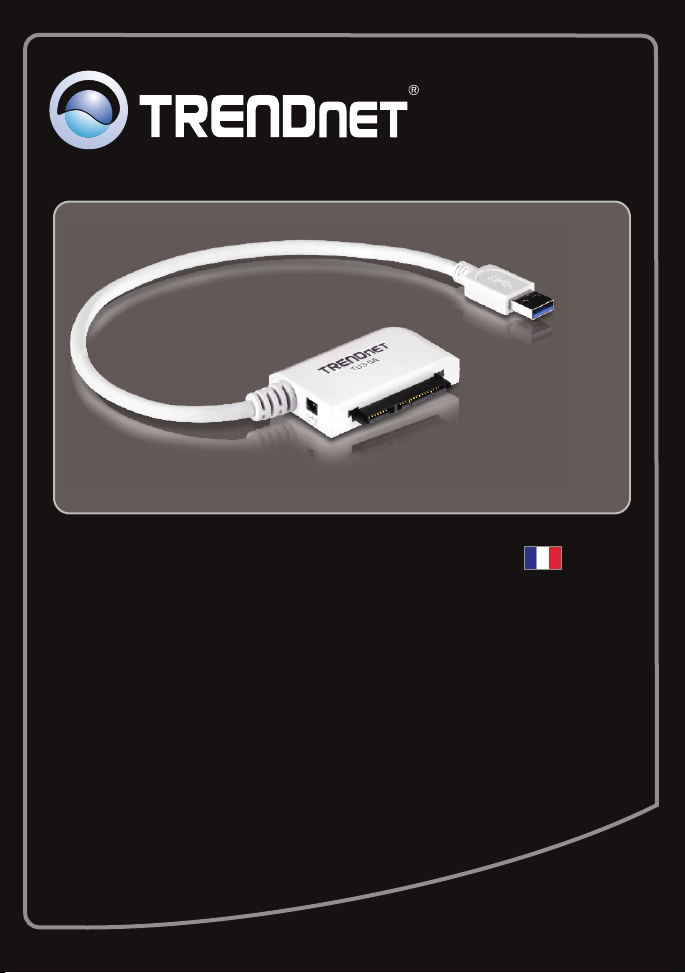
Guide d'installation rapide
TU3-SA
1.01
Page 2
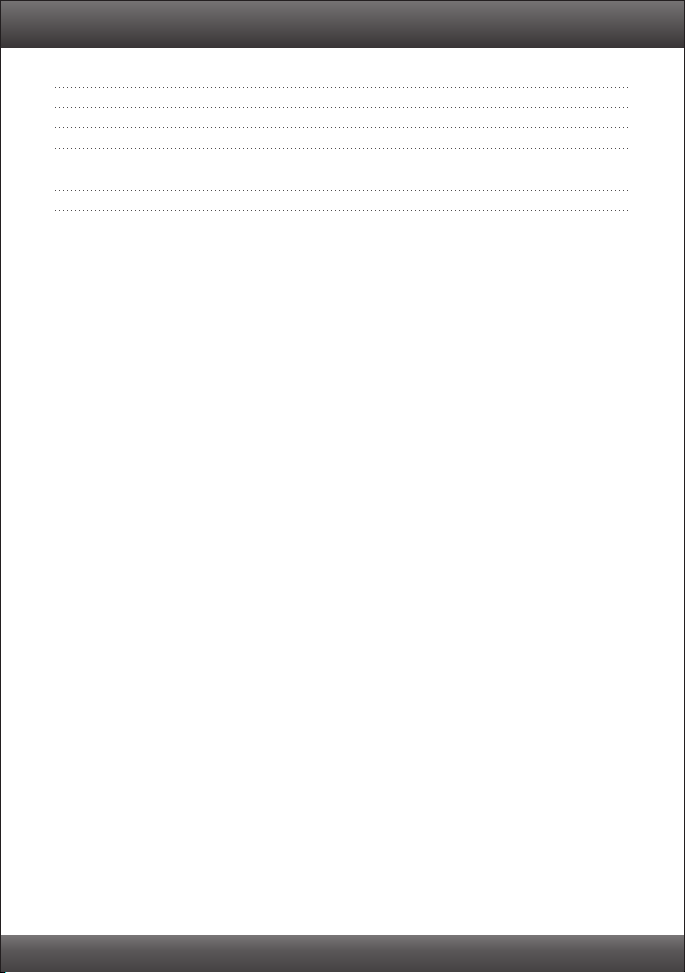
Table of Contents
Français 1
1. Avant de commencer 1
2. Installation du matériel 2
3. 4 Disque dur Accès sur TU3-SA
Troubleshooting 5
Version 02.15.2011
Page 3
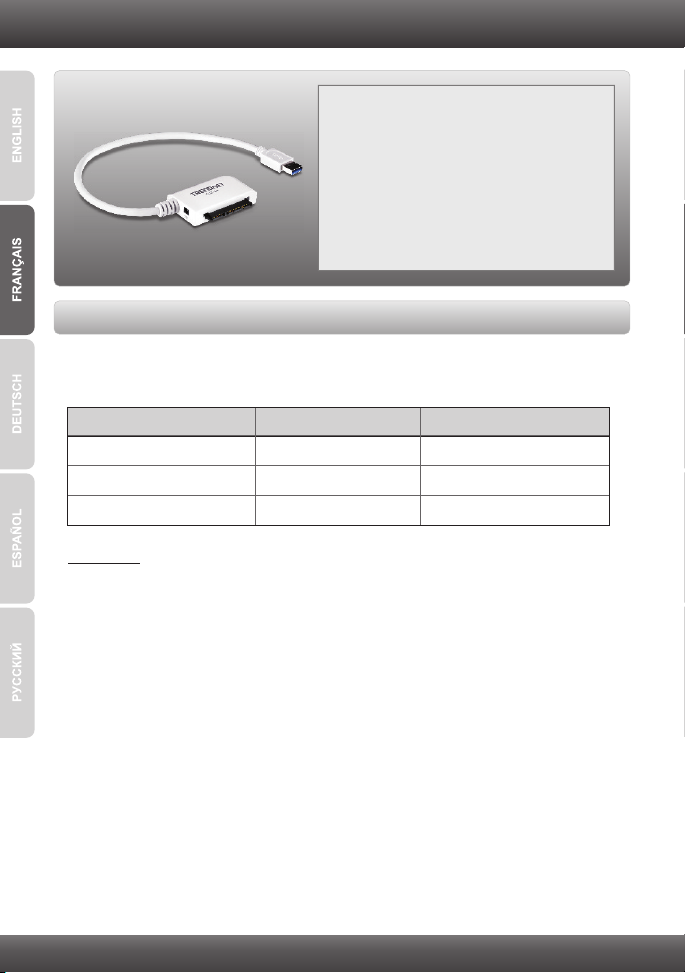
1. Avant de commencer
Windows Vista (32/64-bit)
Windows 7 (32/64-bit)
Windows XP (32/64-bit)
800MHz ou supérieur
1GHz ou supérieur
300MHz ou supérieur
512MB RAM ou supérieur
1GB RAM ou supérieur
256MB RAM ou supérieur
SE supportés
Microprocesseur
Mémoire
Contenu de l'emballage
TU3-SA
Ÿ
ŸGuide d´installation rapide en plusieurs
langues
ŸAdaptateur secteur (12V DC, 2A)
Configuration du système
Ÿ
USB Port: 3.0, 2.0 ou 1.1
Ÿ2.5” ou 3.5” SATA I/II Hard Drive
Remarque:
1. Le disque dur n'est PAS fourni.
2. Certains systèmes d'exploitation ne supportent pas l'USB 3.0.
1
Page 4

2. Installation du matériel
1. Connectez votre disque dur SATA à la TU3-SA.
Remarque:
Lorsque vous connectez un 2,5 "SATA disque dur, alimentation externe n'est pas
nécessaire. Passer à l'étape 4.
2. Raccordez le cordon d'alimentation à
l'adaptateur secteur AC et ensuite à une prise
de courant.
3. Branchez l'adaptateur secteur au TU3-SA.
4. Branchez le câble USB Type A Connecteur
mâle sur le TU3-SA dans un port USB
disponible sur votre ordinateur.
2
Page 5

5. Les pilotes s'installeront automatiquement.
Remarque:
Nous vous recommandons de formater tout d'abord un tout nouveau disque dur.
Veuillez consulter la question 2 de la partie dépannage pour plus d'informations.
L'installation est maintenant complète
Si vous désirez des informations détaillées sur la configuration et les paramètres avancés du
TU3-SA, veuillez consulter la rubrique Dépannage, le guide de l'utilisateur sur
CD-ROM ou le site Internet de TRENDnet sur http://www.trendnet.com.
Enregistrez votre produit
Afin d’être sûr de recevoir le meilleur niveau de service clientèle et le meilleur support
possibles, veuillez prendre le temps d’enregistrer votre produit en ligne sur:
www.trendnet.com/register
Nous vous remercions d’avoir choisi Trendnet
3
Page 6

Troubleshooting
1. My computer does not recognize the TU3-SA. What should I do?
1. Verify that the computer meets the minimum requirements as listed in section 1.
2. Make sure that you have plugged in the power adapter into the unit and the power cord into an
available power outlet.
3. Access the device manager and verify the TU3-SA is installed properly.
1. To access the device manager on Windows 7, click on the Windows icon on the bottom
left-hand corner, click Computer, click System Properties and then click Device Manager.
Double click on Universal Serial Bus Controllers. Make sure that USB Mass Storage
Device is listed and there is no yellow question mark or exclamation point.
2. To access the device manager on Windows Vista, right-click Computer, click Properties and
then click Device Manager. Double click on Universal Serial Bus Controllers. Make sure
that USB Mass Storage Device is listed and there is no yellow question mark or exclamation
point.
3. To access the device manager on Windows XP, right-click My Computer, click Properties,
click the Hardware tab, and then click Device Manager. Right click on My Computer"
Properties. Double click on Universal Serial Bus Controllers. Make sure that USB Mass
Storage Device is listed and there is no yellow question mark or exclamation point
4. Try plugging the device into a different USB port on your computer.
2. How do I format my brand new hard drive with the TU3-SA?
1. For Windows 7/Vista, right click on Computer or My Computer and select Manage. When the
Computer Management screen appears, click on Disk Management. Right click on the hard
drive and click New Simple Volume. Follow the New Simple Volume wizard and then click
Finish.
2. For Windows XP, go to Start " Settings " Control Panel " Administrative Tools "
Computer Management " Disk Management. If the Initialize and Convert Disk Wizard
appears, click Cancel. Right click the Unknown drive, click Initialize and then click OK. Right
click on the unallocated region of the hard drive and select New Partition. Follow the New
Partition Wizard instructions then click Finish. The hard drive will automatically start the
formatting process.
Note: Make sure that the selected hard drive is not your C or D drive. Also make sure that the
selected hard drive is connected to the TU3-SA.
3. My computer does not list any drives? What should I do?
1. Access the device manager and verify the hard drive is installed properly.
1. To access the device manager on Windows 7, click on the Windows icon on the bottom left-hand
corner, click Computer, click System Properties and then click Device Manager. Double click
on Disk Drives. Make sure that USB Device is listed and there is no yellow question mark or
exclamation point.
2. To access the device manager on Windows Vista, right-click Computer, click Properties and
then click Device Manager. Double click on Disk Drives. Make sure that USB Device is listed
and there is no yellow question mark or exclamation point.
3. To access the device manager on Windows XP, right-click My Computer, click Properties, click
the Hardware tab, and then click Device Manager. Right click on My Computer " Properties.
Double click on Disk Drives. Make sure that USB Device is listed and there is no yellow
question mark or exclamation point.
2. If you are attaching a brand new hard drive, format the drive. Please refer to question 2 for more
information.
If you still encounter problems or have any questions regarding the TU3-SA, please contact TRENDnet's
Technical Support Department.
4
Page 7

Page 8

Page 9

Copyright ©2011, All Rights Reserved. TRENDnet.
