Trendnet TU2-ETG User's Guide

TRENDnet User’s Guide
Cover Page

TRENDnet User’s Guide
Contents
Product Overview .................................................................................... 2
Package Contents ...................................................................................................... 2
Features .................................................................................................................... 2
Product Hardware Features ....................................................................................... 3
Application Diagram .................................................................................................. 3
Table of Contents
Windows Installation ............................................................................... 4
For Windows 7/ Vista / XP ......................................................................................... 4
Verifying the Driver Installation in Windows............................................................... 5
TCP/IP Setting in Windows ......................................................................................... 6
Mac Installation ..................................................................................... 10
Mac 10.7 ................................................................................................................. 10
Mac 10.6 ................................................................................................................. 13
Mac 10.5 ................................................................................................................. 15
Mac 10.4 ................................................................................................................. 17
Verifying the Driver Installation on Mac ................................................................... 20
TCP/IP Setting in Mac .............................................................................................. 20
Technical Specifications ......................................................................... 24
Limited Warranty ................................................................................... 25
© Copyright 2011 TRENDnet. All Rights Reserved.
i

TRENDnet User’s Guide
Product Overview
Features
The TU2-ETG is a Gigabit USB network adapter that allows you to instantly connect to
a 10/100/1000Mbps network from a USB enabled desktop or Notebook PC. Compliant
with USB 2.0 and backwards compatible with the USB 1.0 and 1.1, you can share files
and printers and also gain access to broadband Internet to explore valuable resources
on the web.
Connect your laptop or PC at Gigabit speeds
Quickly share data, music, movies and more
Compact design is ideal for on the go professionals.
TU2-ETG
TU2-ETG
Package Contents
The package includes:
TU2-ETG
Quick Installation Guide
CD-ROM (Driver & User’s Guide)
If any package contents are missing or damaged, please contact the retail store,
online retailer, or reseller/distributor that the item was purchased.
© Copyright 2011 TRENDnet. All Rights Reserved.
2

TRENDnet User’s Guide
Product Hardware Features
Product View
Application Diagram
TU2-ETG
Gigabit Ethernet Port – Connect one end of the network cable to Gigabit
Ethernet Port and the other end to your Gigabit Router.
USB Port – Connect the USB port to your computer.
© Copyright 2011 TRENDnet. All Rights Reserved.
3

TRENDnet User’s Guide
Windows Installation
3. Click Install Driver to install the driver.
For Windows 7/ Vista / XP
1. Insert the Driver CD-ROM into your CD-ROM Drive.
2. Click Run Install.exe (Windows 7 & Vista only)
4. Click Next.
TU2-ETG
© Copyright 2011 TRENDnet. All Rights Reserved.
4
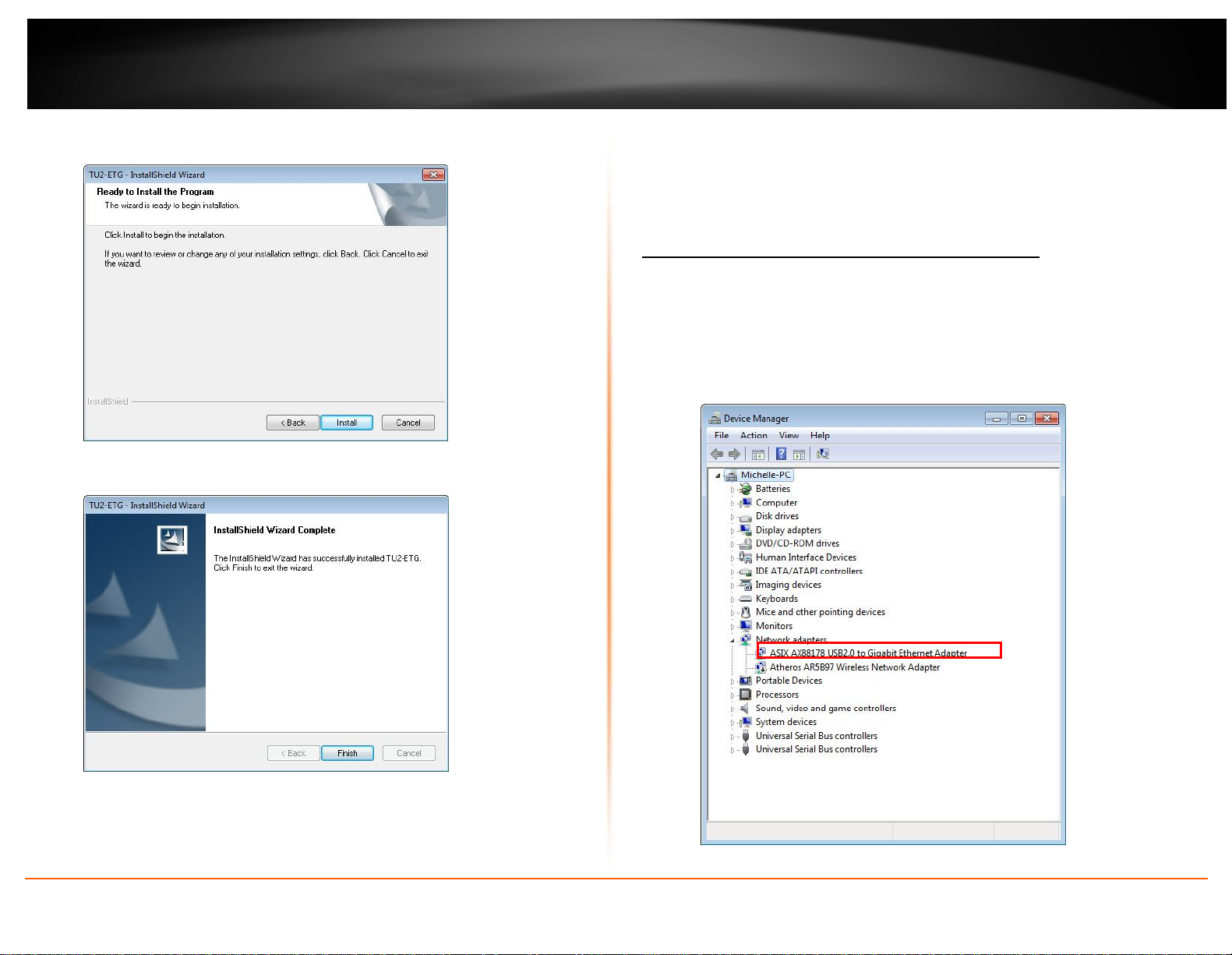
TRENDnet User’s Guide
5. Click Install.
9. The adapter’s drivers will install automatically.
10. Connect a network cable from the TU2-ETG to a switch, router or cable/DSL
modem.
Verifying the Driver Installation in Windows
To verify the driver installation on your Ethernet adapter, please launch Device Manager
through the steps below.
On Windows® 7/Vista: Right-click on the Computer icon on the desktop and
select Properties > Device Manager.
On Windows® XP: Right-click on the My Computer icon on the desktop and
select Properties > System > (Hardware) > Device Manager.
6. Click Finish.
TU2-ETG
7. Remove the CD-ROM from your computer’s CD-ROM drive.
8. Connect the adapter to an available USB port on your computer
© Copyright 2011 TRENDnet. All Rights Reserved.
5
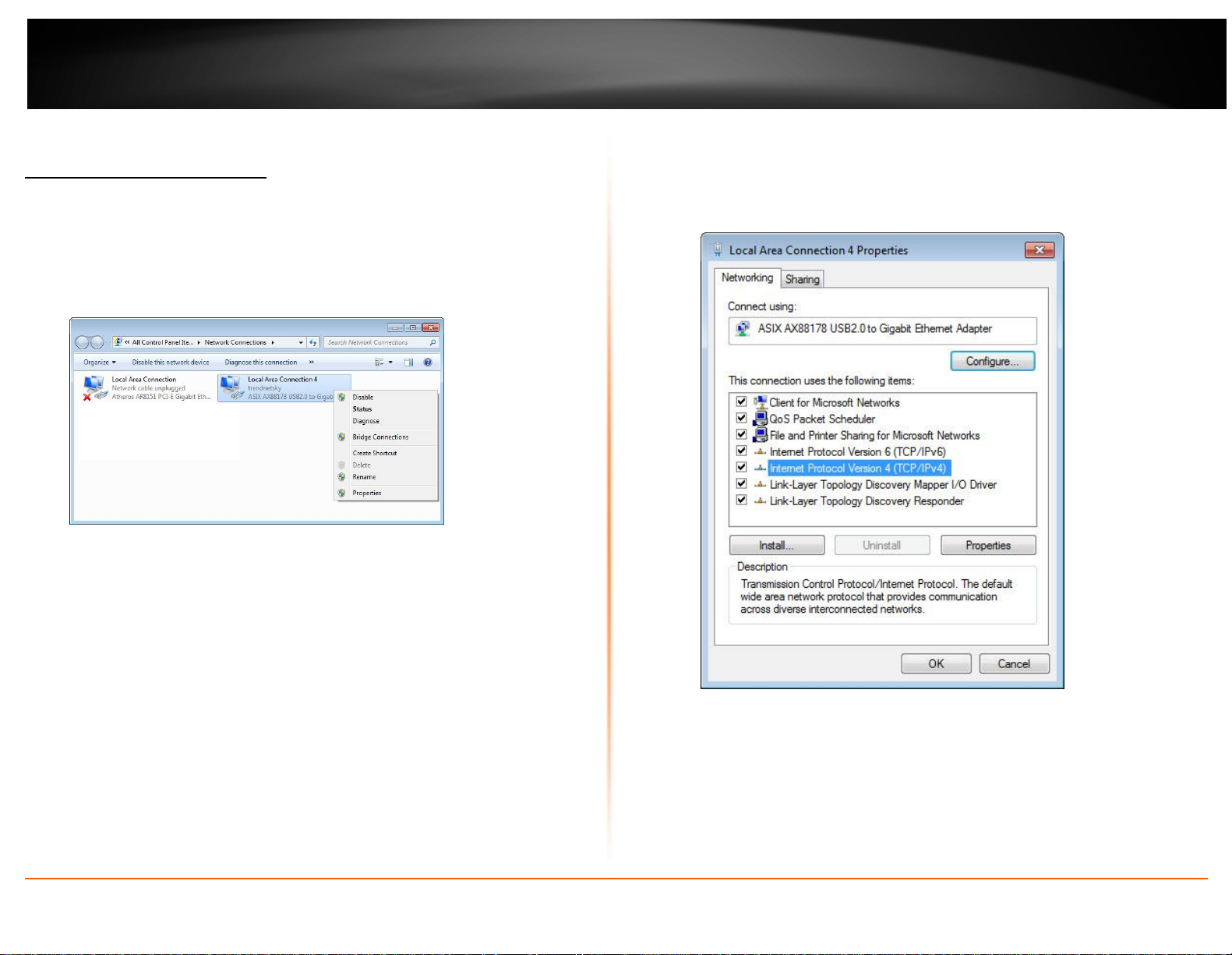
TRENDnet User’s Guide
TCP/IP Setting in Windows
1. Click Start, Control Panel and, then click Network and Sharing Center, and then
clicking Change Adapter settings
2. Right-click on the Local Area Connection of the adapter, and then click
Properties.
3. Under Networking tab, click Internet Protocol Version 4 (TCP/IPv4) for IPv4
setting or Internet Protocol Version 6 (TCP/IPv6) for IPv6 setting, and then click
Properties.
TU2-ETG
© Copyright 2011 TRENDnet. All Rights Reserved.
6
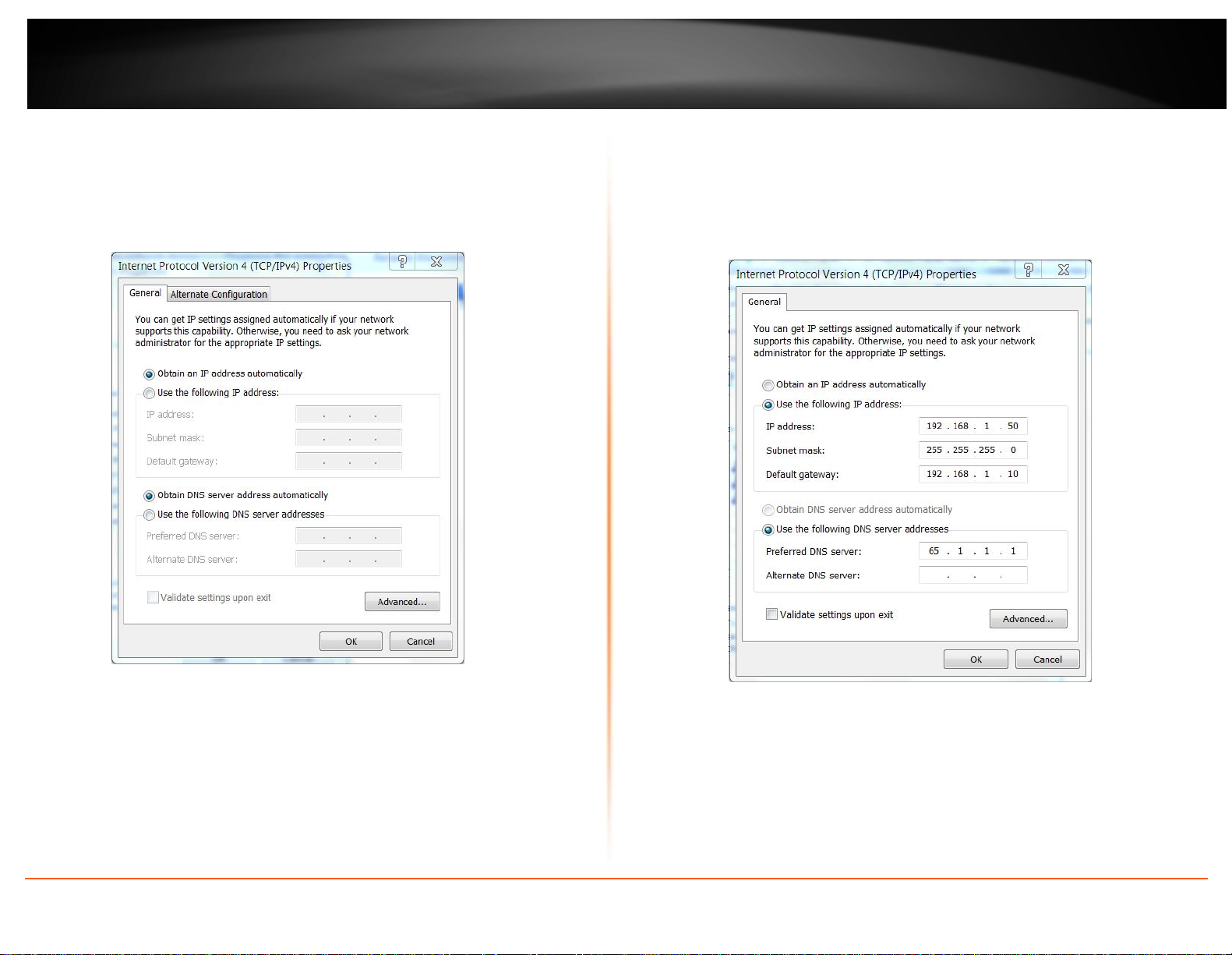
TRENDnet User’s Guide
4. Setup the IPv4 IP address:
To obtain IP settings automatically, click Obtain an IP address
automatically, and then click OK.
To manual setup the IP address, select User the following IPv4 address,
then enter IP address on the IP address, Subnet Mask, and Default
gateway boxes, and then specify the IP address on the Preferred DNS
server and Alternate DNS server boxes, and then click OK.
TU2-ETG
© Copyright 2011 TRENDnet. All Rights Reserved.
7
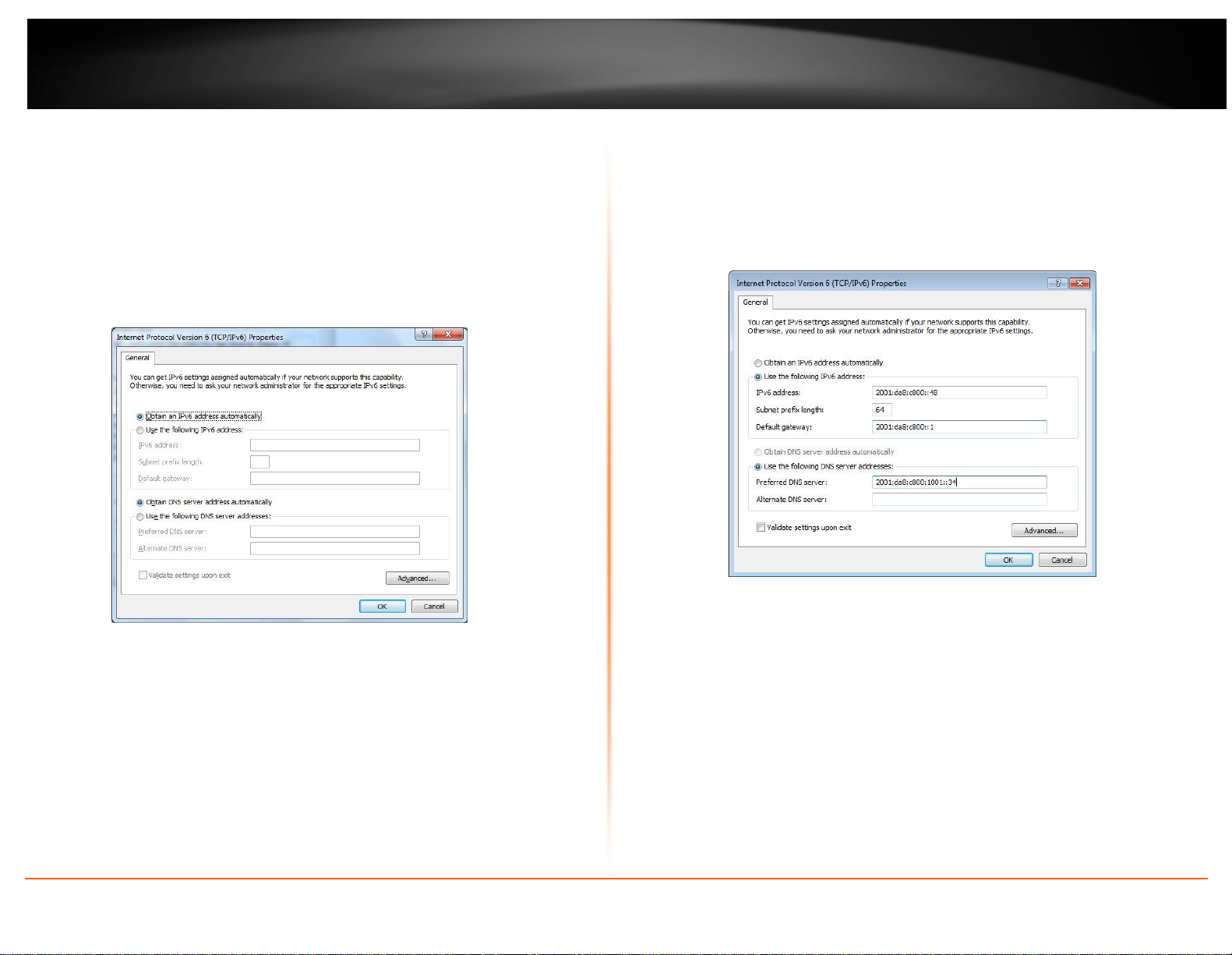
TRENDnet User’s Guide
5. Setup IPv6 IP address settings:
Note: On Windows XP Operating System, it required to install IPv6 protocol in
order to setup the IPv6 IP . Please follow the Install IPv6 protocol in Windows
XP on next section for instruction.
To obtain IP settings automatically, click Obtain an IPv6 address
automatically and Obtain DNS server address automatically, and then
click OK.
To manual setup the IP address, select User the following IPv6 address,
then enter IP address on the IPv6 address, Subnet prefix length, and
Default gateway boxes, and then specify the IP address on the Preferred
DNS server and Alternate DNS server boxes, and then click OK.
TU2-ETG
© Copyright 2011 TRENDnet. All Rights Reserved.
8
