Page 1

Page 2

Introduction
The TRENDNET TPL-110AP Home Plug + Wireless 11g Access Point is like 2 devices in one
box! The Home-Plug Wireless AP functions lets you to securely expand the range of your local
area network, while Home-Plug utilizes the electric cord as the transfer media, the 11G utilizes
the electric wave.
The TRENDNET TPL-110AP Home Plug + Wireless 11g Access Point offers a convenient way
to create a simple network through the existing power line of a home or office with the additional
ability to provide you with access to your network without wires. Offering several levels of
security, the TPL-110AP is built with 128-bit WEP encryption and 802.11i (WPA / TKIP, AES,
PSK) for the wireless pass-through and 56-bit DES encryption for the Power line pass-through
There are also some Enhanced Security Management Functions: Wireless/Wired 802.1x, and
Embedded RADIUS Server so your data will always be secured—guaranteed.
The TRENDNET TPL-110AP Home Plug + Wireless 11g Access Point has the latest IEEE
802.11g spec, which provide data rate at 54Mbps. Because of the high data rate and power line
around everywhere, you can enjoy the high quality video or any service in any place.
For the latest product information, please visit us on the web at
http://www.TRENDnet.com
** FCC, CE, UL certificated **
1
Page 3

Important Safety Information
This product is intended for connection to the AC power. The following
precautions should be taken when using this product.
- Read all instructions before installing and operating this product.
- Follow all warnings and instructions marked on the product.
- Do not operate this product near water.
- This product relies on a building’s electrical installation for short-circuit
(over current) protection.
- Do not allow anything to rest on the product.
- The HomePlug Wireless Access Point should be plugged directly into an
AC wall outlet.
- Only a qualified technician should service this product. Opening or
removing covers may result in exposure to dangerous voltage points or
other risks. (Note: Opening or removing the covers will void your product
warranty).
- Unplug the HomePlug Wireless Access Point from the AC wall outlet and
refer the product to a qualified service representative for the following
conditions:
- If liquid has been spilled onto the product.
- If the product has been exposed to rain or water.
- If the product does not operate normally when the operating
instructions have been followed.
- If the product exhibits a distinct change in performance.
2
Page 4
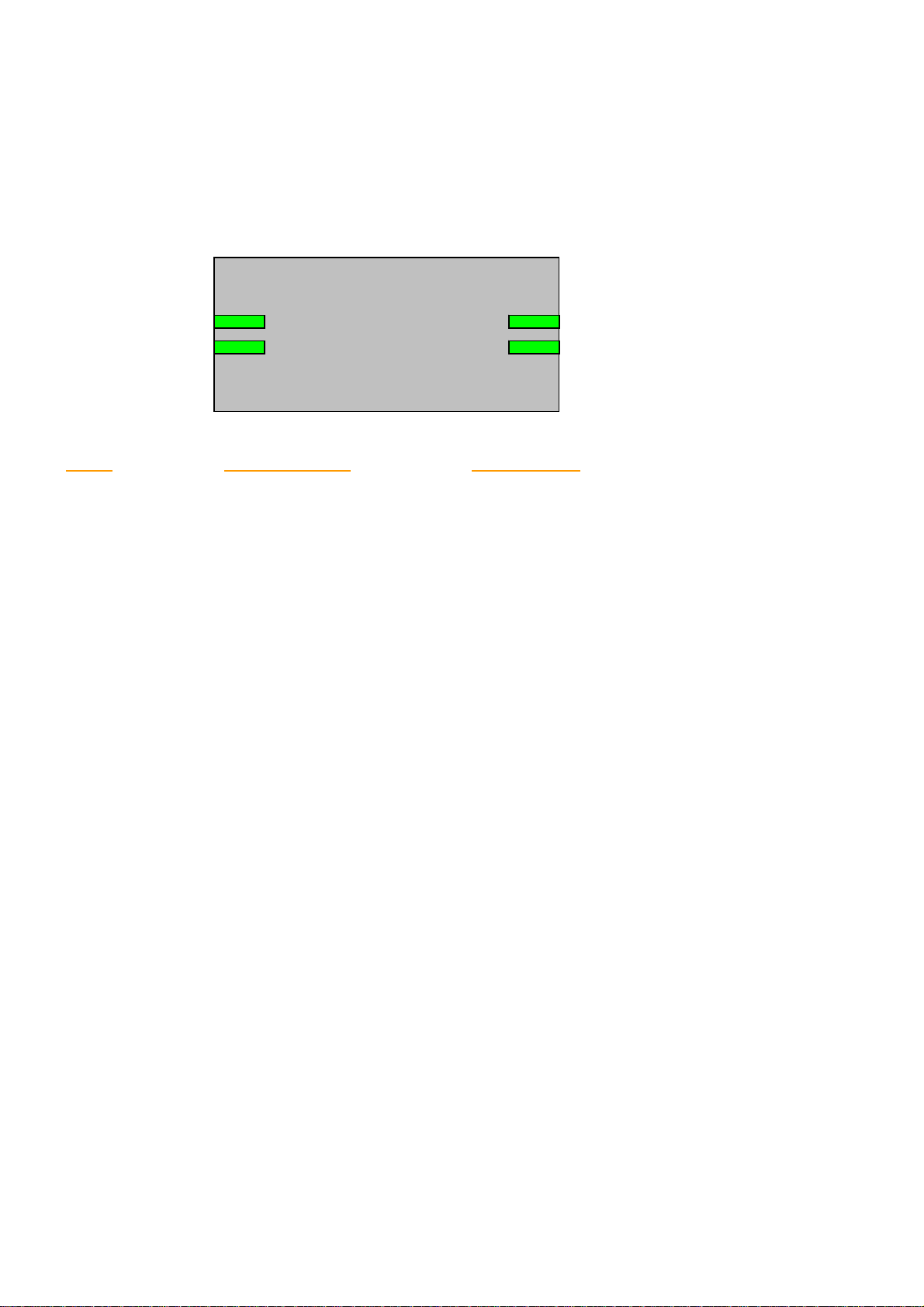
Getting start with your Powerline Device
Before installing your Powerline networking device, please examine and familiarize yourself with
it. Below is a diagram of the TPL-110AP along with a brief description of what each LED
and slot represent.
Activity Power
Activity Power
Collisions
LED LED STATUS INDICATION
Collisions (COL) Blinking Collisions Detected
OFF No Collisions Detected
Activity (ACT) Blinking Looking for Powerline Devices
Fast Blinking Transmit/receive data
OFF No Network Traffic
Power ON Power On
Off Power Off
WLAN ON Wireless Connection
WLANCollisions
WLAN
Blinking Transmitting/Receiving wireless data traffic
What This Package Contains?
Upon you receive your wireless access point, please check that
the following contents are packaged:
- HomePlug Wireless Access Point (TPL-110AP)
- CD-Rom (User’s Guide)
- Multi-Language Quick Install Guide
Necessary Equipment?
- One or more computers with wireless device, and it's software already installed
- Microsoft TCP/IP networking protocol installed on each PC
- Web browser installed on each PC
3
Page 5
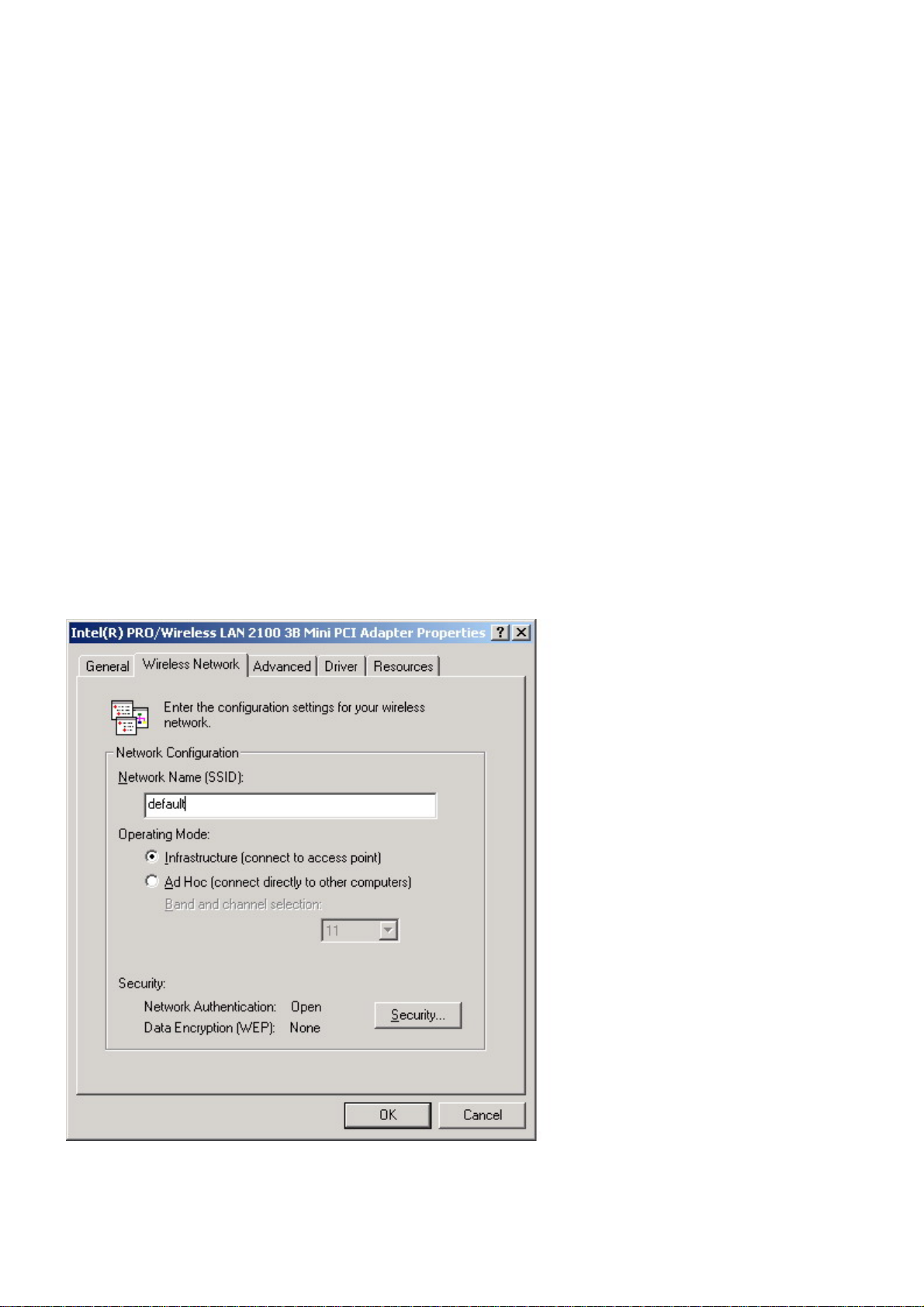
Equipment that can be used with the TPL-110AP?
- Broadband modem
- Powerline Router
- Additional PCs with a wireless or Powerline Device
Important: After receiving the wireless access point, please check for
any shipping damages to the carton and camera before proceeding
with any installations.
PC or Laptop Setup Guide
Note: If you have not installed your Wireless device to your laptop
So far, please do so. For instructions on how to install your
Wireless device, please contact the manufacturer of that wireless
device.
To configure the Wireless device to work with your TPL-110AP,
please follow the following steps:
1. Plug TPL-110AP into an outlet.
2. Go to the wireless card's configuration screen or window. It
should resemble figure 1 or others.
4
Page 6

PC or Laptop Setup Guide
Note: If you have not installed your Wireless device to your laptop
So far, please do so. For instructions on how to install your
Wireless device, please contact the manufacturer of that wireless
device.
To configure the Wireless device to work with your TPL-110AP,
please follow the following steps:
1. Plug TPL-110AP into an outlet.
2. Go to the wireless card's configuration screen or window. It
should resemble figure 1 or others.
3. Make sure Infrastructure is selected.
4. In the SSID field, type in the following: default (This is case
sensitive)
5. Make sure Fully Automatic is selected.
6. Click OK to exit the configuration window.
Note: If you are using Windows XP you will not need to configure the PCMCIA
card because Windows XP has an auto sense function included in the operating
system.
TPL-110AP Setup Guide
You will need to temporarily change the IP address of your PC/laptop
to setup your TPL-110AP. Follow these steps
depending on your operating system.
Note: If you have not changed the default Powerline password
(HomePlug) or you get the same subnet (10.0.0.1/16) on your network then
there is no need to continue this setup.
Windows 98 SE / ME
1. Click on Start, then Settings, and then Control Panel.
2. Double click on the Network icon.
3. Select the TCP/IP Protocol entry.
4. Click on the Properties button.
5. Select the IP Address tab.
6. Select Specify an IP address.
7. Type in the following address: 10.0.0.10.
8. For the Subnet Mask, type: 255.255.255.0.
9. Click OK to close the TCP/IP properties panel.
10. Click OK to close the Network panel.
11. Restart the PC
5
Page 7

Windows 2000 / XP
1. Open Network Connections.
- Win 2000: Click on Start, Settings, then Network, and Dial-up Connections.
- Win XP: Click on Start, Connect To, then Show All Connections.
2. Right click on Local Area Connection and then select Properties.
3. Select Internet Protocol (TCP/IP) and then click on Properties.
4. Click on Use the following IP address.
5. Type in the following IP address: 10.0.0.10.
6. For the Subnet Mask, type: 255.255.255.0.
7. Click OK to close the TCP/IP properties panel.
8. Click OK to close the Network panel and the changes will take
effect when this panel is closed.
1. Open a web browser and type in the following address: 10.0.0.1.
2. A login screen should appear. Type the login name: admin and the password: admin.
6
Page 8

3. The basic information screen should now appear in the browser window.
4. The default HomePlug password is HomePlug. If your existing HomePlug password is
different, change this password accordingly.
Setting up the IP address on the TPL-110AP
1. Click on the LAN Tab.
2. The default IP address of TPL-110AP is 10.0.0.1. You can change this IP address to matches
your network configuration (Example: 192.168.1.10)
3. You can change the Subnet mask and Gateway values as well.
At this point, you will need to change the PCs IP address back to it's original settings. Follow
7
Page 9

these steps depending on your operating system. Windows 98 SE / ME
1. Click on Start, then Settings, and then Control Panel.
2. Double click on the Network icon.
3. Select the TCP/IP Protocol entry.
4. Click on the Properties button.
5. Select the IP Address tab.
6. Select Obtain an IP Address Automatically.
7. Click OK to close the TCP/IP properties panel.
8. Click OK to close the Network panel.
9. Restart the PC.
Windows 2000 / XP
1. Open Network Connections.
- Win 2000: Click on Start, Settings, then Network and Dial-up
Connections.
- Win XP: Click on Start, Connect To, then Show All Connections.
2. Right click on Local Area Connection and then select Properties.
3. Select Internet Protocol (TCP/IP) and then click on Properties.
8
Page 10

4. Select Obtain an IP Address Automatically and Obtain a DNS server automatically.
5. Click OK to close the TCP/IP properties panel.
6. Click OK to close the Network panel. The changes will take a few minutes. Open a new web
browser and type in the new IP address of TPL-110AP to ensure the changes worked.
Other Features
Wireless Tab
- Change the value for the SSID ( Note: If you change the value here, you will also need to
change the value on each PC.)
- Change the Country where you are
- Change the Band
- Change the Channel
- Change the transmission Mode
- Change the Transmission Mb rates
- Change the Multicast rates
- Enable XPress Technology
- Enable Afterburner Technology
- Change WDS Operation Mode (Note: It depend on you network environment)
- Enable MAC Restrict Mode (Note: Type the MAC address of devices you want to restrict here)
9
Page 11

Security Tab
Here you can adjust the following:
- Setup the information of External/ Internal RADIUS Server
- Enable Wired 802.1x
- Open the Network Authentication
- Enable WEP Encryption
- Setup WPA Pre-Shared Keys
Firmware Tab
- Here you can update the new firmware. (Note: You should download the new firmware first)
10
Page 12

Notes
Appendix A: Features
Supports 802.11g wireless LAN
Support Home-Plug 1.0 Power-line network
Simultaneously operation on 802.11g wireless LAN and Power-line network
Enhanced Security Management Functions: Wireless/Wired 802.1x, Embedded RADIUS Server
Supports 64/128 bits WEP Key in wireless 802.11g LAN
Supports 56-bits DES Key for Power-line network
The wireless 11g operation provide data rate at 6, 9, 12, 18, 24, 36, 48, 54Mbps with auto
fallback at 11b data rate at 1, 2, 5.5, and 11Mbps.
Universal Domain Support (1~14 Channels)
Supports Wireless Distribution System (WDS) –Wireless Bridge, Wireless Repeater
Supports 802.11i – WPA / TKIP, AES, PSK
Easily Configurable through your networked PC’s Web browser
Administrators can block specific internal users’ Internet access with 802.1x
TCP, UDP, ICMP, IGMP
IEEE 802.1D (self learning transparent bridge)
IEEE 802.1D Spanning Tree Protocol
SNMP V1/V2c Agent
11
Page 13

Remote administration and remote upgrades available over the Internet
Supports Traffic and Event Logging
Appendix B: Limited Warranty
Appendix C: FCC Statement
This equipment has been tested and found to comply with the limits for a Class B digital device,
pursuant to part 15 of
FCC Rules. These limits are designed to provide reasonable protection against harmful
interference in a residential installation.
This equipment generates, uses and can radiate radio frequency energy and, if not installed and
used in accordance
with the instructions, may cause harmful interference to radio communications. However, there is
no guarantee
that interference will not occur in a particular installation. If this equipment does cause harmful
interference to radio or
television reception, which can be determined by turning the equipment off and on, the user is
encouraged to try to correct
the interference by one or more of the following measures:
- Reorient or relocate the receiving antenna.
- Increase the separation between the equipment and receiver.
- Connect the equipment into an outlet on a circuit different from that to which the
receiver is connected.
- Consult the dealer or an experienced radio/TV technician for help.
This device complies with Part 15 of FCC Rules.
Operation is subject to the following two conditions:
(1) This device may not cause harmful interference, and
(2) This device must accept any interference received, including interference that may cause
undesired operation.
FCC RF Radiation Exposure Statement:
This equipment complies with FCC RF radiation exposure limits set forth for an uncontrolled
environment. This equipment
should be installed and operated with a minimum distance of 20 centimeters between the
radiator and your body.
12
Page 14

Limited Warranty
TRENDware warrants its products against defects in material and workmanship, under normal
use and service, for the following lengths of time from the date of purchase.
Powerline Products – 3 Years Warranty
If a product does not operate as warranted above during the applicable warranty period,
TRENDware shall, at its option and expense, repair the defective product or part, deliver to
customer an equivalent product or part to replace the defective item, or refund to customer the
purchase price paid for the defective product. All products that are replaced will become the
property of TRENDware. Replacement products may be new or reconditioned.
TRENDware shall not be responsible for any software, firmware, information, or memory data of
customer contained in, stored on, or integrated with any products returned to TRENDware
pursuant to any warranty.
There are no user serviceable parts inside the product. Do not remove or attempt to service the
product by any unauthorized service center. This warranty is voided if (i) the product has been
modified or repaired by any unauthorized service center, (ii) the product was subject to accident,
abuse, or improper use (iii) the product was subject to conditions more severe than those
specified in the manual.
Warranty service may be obtained by contacting TRENDware office within the applicable
warranty period for a Return Material Authorization (RMA) number, accompanied by a copy of
the dated proof of the purchase. Products returned to TRENDware must be pre-authorized by
TRENDware with RMA number marked on the outside of the package, and sent prepaid, insured
and packaged appropriately for safe shipment.
WARRANTIES EXCLUSIVE: IF THE TRENDWARE PRODUCT DOES NOT OPERATE AS
WARRANTED ABOVE, THE CUSTOMER’S SOLE REMEDY SHALL BE, AT TRENDWARE’S
OPTION, REPAIR OR REPLACEMENT. THE FOREGOING WARRANTIES AND REMEDIES
ARE EXCLUSIVE AND ARE IN LIEU OF ALL OTHER WARRANTIES, EXPRESSED OR
IMPLIED, EITHER IN FACT OR BY OPERATION OF LAW, STATUTORY OR OTHERWISE,
INCLUDING WARRANTIES OF MERCHANTABILITY AND FITNESS FOR A PARTICULAR
Page 15

PURPOSE. TRENDWARE NEITHER ASSUMES NOR AUTHORIZES ANY OTHER PERSON
TO ASSUME FOR IT ANY OTHER LIABILITY IN CONNECTION WITH THE SALE,
INSTAL LATION MAINTENANCE OR USE OF TRENDWARE’S P RODUCTS.
TRENDWARE SHALL NOT BE LIABLE UNDER THIS WARRANTY IF ITS TESTING AND
EXAMINATION DISCLOSE THAT THE ALLEGED DEFECT IN THE PRODUCT DOES NOT
EXIST OR WAS CAUSED BY CUSTOMER’S OR ANY THIRD PERSON’S MISUSE, NEGLECT,
IMPROPER INSTALLATION OR TESTING, UNAUTHORIZED ATTEMPTS TO REPAIR OR
MODIFY, OR ANY OTHER CAUSE BEYOND THE RANGE OF THE INT ENDED USE, OR BY
ACCIDENT, FIRE, LIGHTNING, OR OTHER HAZARD.
LIMITATION OF LIABILITY: TO THE FULL EXTENT ALLOWED BY LAW TRENDWARE ALSO
EXCLUDES FOR ITSELF AND ITS SUPPLIERS ANY LIABILITY, WHETHER BASED IN
CONTRACT OR TORT (INCLUDING NEGLIGENCE), FOR INCIDENTAL, CONSEQUENTIAL,
INDIRECT, SPECIAL, OR PUNITIVE DAMAGES OF ANY KIND, OR FOR LOSS OF REVENUE
OR PROFITS, LOSS OF BUSINESS, LOSS OF INFORMATION OR DATE, OR OTHER
FINANCIAL LOSS ARISING OUT OF OR IN CONNECTION WITH THE SALE, INSTALLATION,
MAINTENANCE, USE, PERFORMANCE, FAILURE, OR INTERRUPTION OF THE
POSSIBILITY OF SUCH DAMAGES, AND LIMITS ITS LIABILITY TO REPAIR, REPLACEMENT ,
OR REFUND OF THE PURCHASE PRICE PAID, AT TRENDWARE’S OPTION. THIS
DISCLAIMER OF LIABILITY FOR DAMAGES WILL NOT BE AFFECTED IF ANY REMEDY
PROVIDED HEREIN SHALL FAIL OF ITS ESSENTIAL PURPOSE.
Governing Law: This Limited Warranty shall be governed by the laws of the state of California.
AC/DC Power Adapter, Cooling Fan, and Power Supply carry 1 Year Warranty
Page 16

