Page 1

Guide d'installation rapide
TPE-S80
1.01
Page 2
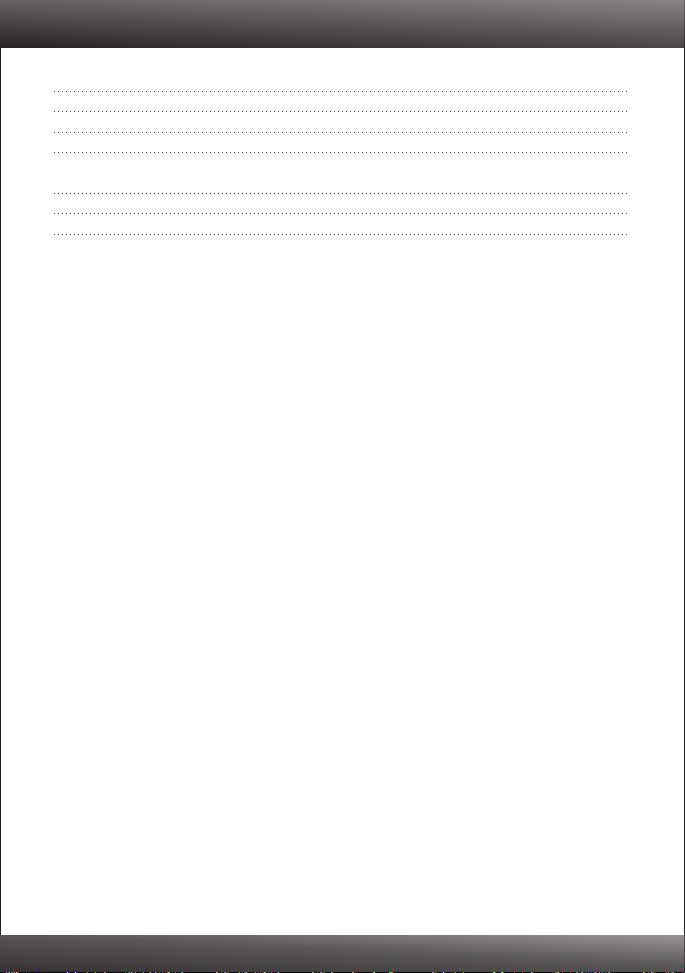
Table of Contents
Français 1
1.
Avant de commencer 1
Voyans
2.
Installation du matériel
3. 3
echnical Specifications 7
Troubleshooting 8
2
Version 04.06.2010
Page 3

1. Avant de commencer
Contenu de l'emballage
?TPE-S80
?Guide d'installation rapide en plusieurs
langues
?Cordon d'alimentation
?Kit de montage
?Pieds en caoutchouc
Vérification de l'équipement
?Un ordinateur avec un adaptateur réseau correctement installé
?Câble réseau RJ-45
?La surface sous le commutateur doit pouvoir résister à un poids minimum de 1,5 kg
?La prise secteur doit être située à un maximum de 1,82 mètres de l'appareil
?Vérifiez la présence d'une source de ventilation adéquate autour du commutateur
pour une dissipation efficace de la chaleur
?Ne placez pas d'objets lourds sur le commutateur.
?Périphérique alimenté par IEEE 802.3af
?TPE-112S (non fourni)
?Un rack EIA standard 19 pouces (non fourni)
Remarque: Le TPE-S80 ne supporte que les périphériques alimentés qui respectent
la norme IEEE 802.3af.
1
Page 4
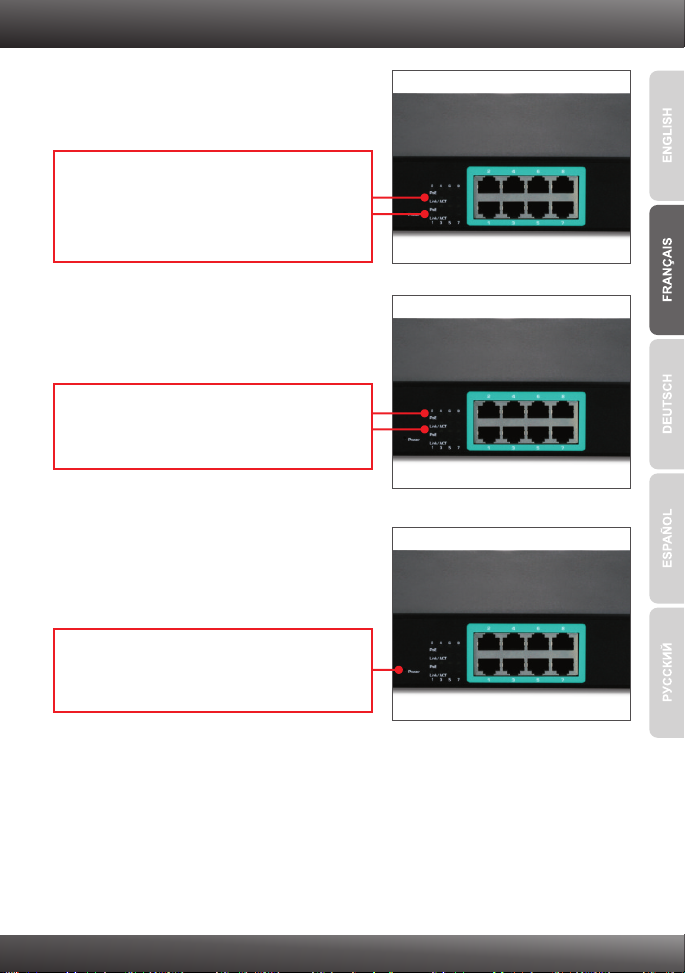
2. Voyants
Link/ACT
Lumière verte fixe: Relié à un autre périphérique
Vert clignotant: il y a une activité sur ce lien
Eteint: Aucun périphérique n’est connecté
PoE
Jaune: Lien vers le périphérique PoE
Eteint: Aucun périphérique PoE n’est connecté
Alimentation
Jaune: L’alimentation est branchée
Eteint: L’alimentation est coupée
2
Page 5

3. Installation du matériel
1. Branchez le Cordon électrique à l'arrière du
TPE-S80 et à une prise de courant.
2. Déplacer l'interrupteur d'alimentation en
position marche.
3. Branchez un câble réseau RJ-45 entre
l'ordinateur et un port Ethernet disponible sur le
TPE-S80.
3
Page 6

4. Branchez un câble RJ-45 cable entre un port
PoE du TPE-S80 et le port LAN du
périphérique PoE (p. ex. le TEW-638PAP)
5. Vérifiez que les voyants suivants du panneau
sont allumés: Power, PoE et Link/ACT.
4
Page 7

Utilisation du TPE-S80 et du TPE-112GS avec un périphérique non-POE
Remarque: notez la puissance de sortie de votre périphérique non PoE. Le TPE-112GS
ne supporte que les périphériques non PoE avec une puissance de sortie de 5V, 7,5V,
9V ou de 12V.
1. Sélectionnez le voltage adéquat
(5V, 7.5V, 9V ou 12V).
2. Branchez un câble Ethernet entre le port PoE
du switch TPE-S80 et le port PoE IN du
TPE-112GS.
3. Branchez le câble Ethernet intégré du
TPE-112GS à un port LAN du périphérique non
PoE (p. ex. au TEW-639GR).
4. Branchez le câble électrique entre un
périphérique non PoE (p. ex. le TEW-639GR)
et le TPE-112GS.
5. Vérifiez que les voyants suivants du panneau
sont allumés: Power, PoE et Link/ACT.
5
Page 8

Montage du rack
Le Switch peut être installé dans un rack EIA standard de 19 pouces qui peut
être placé dans une armoire de répartition avec d'autres équipements.
1. Attachez les supports de montage des deux
côtés du switch et fixezles avec les vis fournies.
2. Installez soigneusement le switch dans le rack.
Alignez le support sur les trous des vis du rack
et utilisez les vis fournies avec le matériel pour
installer le switch.
6
Page 9

Technical Specifications
Hardware
?IEEE 802.3 10Base-T
Standard
Ports
Power Switch
Data Transfer Rates
Data RAM Buffer
Address Table
Switch Fabric
Power
Diagnostic LEDs
Power Consumption
Temperature
?IEEE802.3u 100Base-TX
?IEEE 802.3af Power over Ethernet
?IEEE 802.3x Flow Control
8 x 10/100Mbps Auto-MDIX PoE ports
On/Off power switch
?Ethernet: 10/20Mbps (half/full duplex)
?Fast Ethernet: 100/200Mbps (half/full duplex)
512Kbits
1K MAC entries
1.6Gbps
100~240VAC 50/60Hz, internal universal switching power
Power, Link/Activity, PoE Act/Status
?6 Watts max. (no Power Device (PD) connected)
?132 Watts max. (8 x 15.4 watts PoE devices connected)
?Operating: 0° ~ 45°C (32° ~ 113°F)
?Storage: -10° ~ 70°C (14° ~ 158°F)
Humidity
Dimensions
Weight
Certifications
PoE
Power over Ethernet
10%- 95% (non-condensing)
266 x 160 x 44 mm (10.5 x 6.3 x 1.73 in.)
1.4 kg (3.1 lb)
CE, FCC
?Up to 15.4 watts per port; PD classification
?Polymer switch for short protection
?PoE: pin 3,6 for power (+) and pin 1,2 for power (-)
7
Page 10

Troubleshooting
1. After connecting the Switch to a power outlet, the LEDs do not turn on.
1. Check the connection of the power cord to the TPE-S80 and the power outlet.
2. Verify that the power switch is set to the On position.
3. Check that the power outlet is receiving power.
2. After I connect my PCs to the Switch, I am unable to share files.
1. Check the LEDs on the Switch. Make sure the Link/ACT LED is on.
2. Check the network cable. The minimum length of the cable is 1.5 meters and
the maximum length of the cable is 100 meters.
3. Disable any software firewall program.
4. Verify that you have file sharing enabled. Please contact your Operating
System support for more information.
3. After I connect my PCs to the Switch, I can only get onto the Internet from one
computer.
The Switch was not designed to share Internet between multiple computers. You
need to get an Internet router such as the TW100-S4W1CA.
4. My 802.3af Powered Device does not power on when I plug the device into the
Switch. What should I do?
1. Verify that the PoE device supports IEEE 802.3af protocol.
2. Verify that the power switch is set to the on position.
3. Power cycle the PoE switch. Unplug power to the Switch, wait 15 seconds,
then plug the power back in.
4. Plug the device into a different port on the PoE switch.
5. Try using another RJ-45 network cable.
5. Where is the uplink port located on the Switch?
Since all the ports on the Switch are Auto-MDIX, any of the ports can be used as
an uplink port.
If you still encounter problems or have any questions regarding the TPE-S80 please
contact Trendnet's Technical Support Department.
8
Page 11

Limited Warranty
TRENDnet warrants its products against defects in material and workmanship, under normal
use and service, for the following lengths of time from the date of purchase.
TPE-S80 – 5 Years Limited Warranty
AC/DC Power Adapter, Cooling Fan, and Power Supply carry 1 year warranty.
If a product does not operate as warranted during the applicable warranty period, TRENDnet
shall reserve the right, at its expense, to repair or replace the defective product or part and deliver
an equivalent product or part to the customer. The repair/replacement unit's warranty continues
from the original date of purchase. All products that are replaced become the property of
TRENDnet. Replacement products may be new or reconditioned. TRENDnet does not issue
refunds or credit. Please contact the point-of-purchase for their return policies.
TRENDnet shall not be responsible for any software, firmware, information, or memory data of
customer contained in, stored on, or integrated with any products returned to TRENDnet
pursuant to any warranty.
There are no user serviceable parts inside the product. Do not remove or attempt to service the
product by any unauthorized service center. This warranty is voided if (i) the product has been
modified or repaired by any unauthorized service center, (ii) the product was subject to accident,
abuse, or improper use (iii) the product was subject to conditions more severe than those
specified in the manual.
Warranty service may be obtained by contacting TRENDnet within the applicable warranty
period and providing a copy of the dated proof of the purchase. Upon proper submission of
required documentation a Return Material Authorization (RMA) number will be issued. An
RMA number is required in order to initiate warranty service support for all TRENDnet
products. Products that are sent to TRENDnet for RMA service must have the RMA number
marked on the outside of return packages and sent to TRENDnet prepaid, insured and
packaged appropriately for safe shipment. Customers shipping from outside of the USA and
Canada are responsible for return shipping fees. Customers shipping from outside of the
USA are responsible for custom charges, including but not limited to, duty, tax, and other
fees.
9
Page 12

WARRANTIES EXCLUSIVE: IF THE TRENDNET PRODUCT DOES NOT OPERATE AS
WARRANTED ABOVE, THE CUSTOMER'S SOLE REMEDY SHALL BE, AT TRENDNET'S
OPTION, REPAIR OR REPLACE. THE FOREGOING WARRANTIES AND REMEDIES ARE
EXCLUSIVE AND ARE IN LIEU OF ALL OTHER WARRANTIES, EXPRESSED OR IMPLIED,
EITHER IN FACT OR BY OPERATION OF LAW, STATUTORY OR OTHERWISE, INCLUDING
WARRANTIES OF MERCHANTABILITY AND FITNESS FOR A PARTICULAR PURPOSE.
TRENDNET NEITHER ASSUMES NOR AUTHORIZES ANY OTHER PERSON TO ASSUME
FOR IT ANY OTHER LIABILITY IN CONNECTION WITH THE SALE, INSTALLATION
MAINTENANCE OR USE OF TRENDNET'S PRODUCTS.
TRENDNET SHALL NOT BE LIABLE UNDER THIS WARRANTY IF ITS TESTING AND
EXAMINATION DISCLOSE THAT THE ALLEGED DEFECT IN THE PRODUCT DOES NOT
EXIST OR WAS CAUSED BY CUSTOMER'S OR ANY THIRD PERSON'S MISUSE, NEGLECT,
IMPROPER INSTALLATION OR TESTING, UNAUTHORIZED ATTEMPTS TO REPAIR OR
MODIFY, OR ANY OTHER CAUSE BEYOND THE RANGE OF THE INTENDED USE, OR BY
ACCIDENT, FIRE, LIGHTNING, OR OTHER HAZARD.
LIMITATION OF LIABILITY: TO THE FULL EXTENT ALLOWED BY LAW TRENDNET ALSO
EXCLUDES FOR ITSELF AND ITS SUPPLIERS ANY LIABILITY, WHETHER BASED IN
CONTRACT OR TORT (INCLUDING NEGLIGENCE), FOR INCIDENTAL, CONSEQUENTIAL,
INDIRECT, SPECIAL, OR PUNITIVE DAMAGES OF ANY KIND, OR FOR LOSS OF REVENUE
OR PROFITS, LOSS OF BUSINESS, LOSS OF INFORMATION OR DATE, OR OTHER
FINANCIAL LOSS ARISING OUT OF OR IN CONNECTION WITH THE SALE, INSTALLATION,
MAINTENANCE, USE, PERFORMANCE, FAILURE, OR INTERRUPTION OF THE
POSSIBILITY OF SUCH DAMAGES, AND LIMITS ITS LIABILITY TO REPAIR,
REPLACEMENT, OR REFUND OF THE PURCHASE PRICE PAID, AT TRENDNET'S OPTION.
THIS DISCLAIMER OF LIABILITY FOR DAMAGES WILL NOT BE AFFECTED IF ANY
REMEDY PROVIDED HEREIN SHALL FAIL OF ITS ESSENTIAL PURPOSE.
Governing Law: This Limited Warranty shall be governed by the laws of the state of California.
Some TRENDnet products include software code written by third party developers. These codes
are subject to the GNU General Public License ("GPL") or GNU Lesser General Public License
("LGPL").
http://www.trendnet.com/gpl http://www.trendnet.com
Go to or Download section and look for
the desired TRENDnet product to access to the GPL Code or LGPL Code. These codes are
distributed WITHOUT WARRANTY and are subject to the copyrights of the developers.
TRENDnet does not provide technical support for these codes. Please go to
http://www.gnu.org/licenses/gpl.txt http://www.gnu.org/licenses/lgpl.txt
each license.
or for specific terms of
10
Page 13

Page 14

Copyright ©2010. All Rights Reserved. TRENDnet.
