Page 1

Page 2

TRENDnet User’s Guide TPE-4840WS
© Copyright 2015 TRENDnet. All Rights Reserved. 1
Contents
PRODUCT OVERVIEW .......................................................................................................2
FEATURES ............................................................................................................................................ 2
FRONT VIEW ....................................................................................................................................... 3
LED INDICATORS ............................................................................................................................... 3
REAR VIEW ......................................................................................................................................... 5
PACKAGE CONTENTS ......................................................................................................................... 5
SWITCH INSTALLATION ...................................................................................................5
DESKTOP HARDWARE INSTALLATION ............................................................................................ 5
RACK MOUNT HARDWARE INSTALLATION .................................................................................... 6
BASIC INSTALLATION ........................................................................................................................ 6
CONNECT ADDITIONAL DEVICES TO YOUR SWITCH ....................................................................... 8
CONFIGURE YOUR SWITCH .............................................................................................9
ACCESS YOUR SWITCH MANAGEMENT PAGE .................................................................................. 9
SWITCH INFO ...................................................................................................................................... 9
SYSTEM ............................................................................................................................................. 11
PHYSICAL INTERFACE ..................................................................................................................... 24
BRIDGE.............................................................................................................................................. 27
SNMP ............................................................................................................................................... 62
ACCESS CONTROL CONFIG ............................................................................................................. 71
RMON .............................................................................................................................................. 77
VOICE VLAN ................................................................................................................................... 83
SECURITY .......................................................................................................................................... 87
DESTINATION MAC FILTER .......................................................................................................... 92
POWER OVER ETHERNET CONFIGURATION ................................................................................ 94
DHCP SNOOPING ............................................................................................................................ 96
LLDP (LINK-LAYER DISCOVERY PROTOCOL) ........................................................................ 100
STATISTIC ...................................................................................................................................... 103
SWITCH MAINTENANCE .............................................................................................................. 105
SAVE SETTINGS TO FLASH .......................................................................................................... 113
WEB SMART SWITCH MANAGEMENT UTILITY .................................................. 114
SYSTEM REQUIREMENTS ............................................................................................................. 114
INSTALLATION ............................................................................................................................... 114
USING THE UTILITY ...................................................................................................................... 115
DISCOVERY LIST ............................................................................................................................ 116
DEVICE SETTING ........................................................................................................................... 117
MAIN MENU OPTIONS ................................................................................................................. 118
TECHNICAL SPECIFICATIONS ................................................................................... 120
TROUBLESHOOTING .................................................................................................... 122
APPENDIX ........................................................................................................................ 123
HOW TO FIND YOUR IP ADDRESS? ............................................................................................. 123
HOW TO FIND YOUR MAC ADDRESS? ........................................................................................ 131
REGULATIONS ................................................................................................................ 132
FEDERAL COMMUNICATION COMMISSION INTERFERENCE STATEMENT .................................. 132
ROHS .............................................................................................................................................. 132
EUROPE – EU DECLARATION OF CONFORMITY ....................................................................... 133
LIMITED WARRANTY .................................................................................................. 134
Page 3

TRENDnet User’s Guide TPE-4840WS
© Copyright 2015 TRENDnet. All Rights Reserved. 2
Product Overview
TPE-4840WS
Features
TRENDnet’s 48-Port Gigabit Web Smart PoE+ Switch, model TPE-4840WS,
offers 12 x Gigabit PoE+ ports (Ports 1-12 802.3at), 12 x Gigabit PoE ports
(Ports 13-24 802.3af), 24 x Gigabit ports (Ports 25-48), 4 x shared SFP
slots (shared with ports 45-48), and a PoE Power budget of 370 Watts.
This IPv6 ready switch offers advanced traffic management,
troubleshooting, access control, energy saving GREENnet, and monitoring
features at a reduced cost.
Hardware Design
Provides 12 x Gigabit PoE+ ports (Ports 1-12 802.3at), 12 x Gigabit PoE
ports (Ports 13-24 802.3af), 24 x Gigabit ports (Ports 25-48), 4 x shared
SFP slots (shared with ports 45-48), a PoE Power budget of 370 Watts,
and includes rackmount brackets.
Smart Fan
Smart fan saves energy by varying fan speed and use based on cooling
needs.
IPv6 Ready
This switch supports IPv6 configuration and IPv6 neighbor discovery.
Traffic Management
A broad range of network configurations are supported by: 802.3ad link
aggregation, Asymmetric VLAN, 802.1Q VLAN, Voice VLAN, Private VLAN,
Bandwidth Controls, GVRP, IGMP v1-v3, 802.1p Class of Service (CoS),
Spanning Tree (STP, RSTP, and MSTP), and QoS queue scheduling.
Troubleshooting
Real time traffic comparison charts, error group charts, and a convenient
cable diagnostic test aid in rapid troubleshooting.
Access Controls
Features such as ACL, SSL, MAC/port filtering, Denial of Service controls,
802.1X, TACACS+, and RADIUS are compatible with layered network
access controls.
Monitoring
RMON, SNMP, SNMP Trap, and Port Mirroring support administrator
monitoring solutions.
Page 4
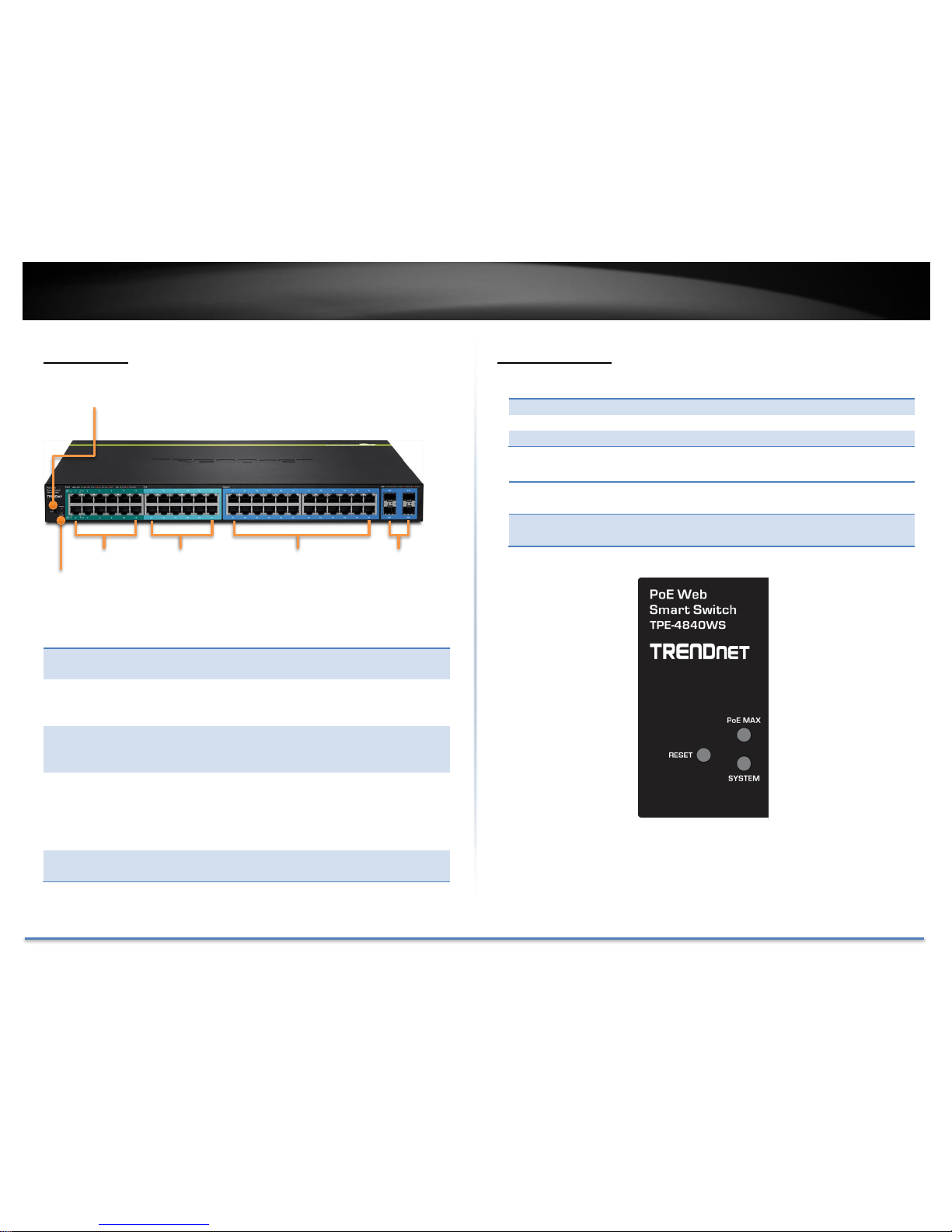
TRENDnet User’s Guide TPE-4840WS
© Copyright 2015 TRENDnet. All Rights Reserved. 3
Front View
Interfaces
Reset Button
Press and hold this button for 10 seconds and
release to reset the switch to factory defaults.
PoE+ Gigabit
Ethernet Ports
(1-12)
Connect 802.3at (PoE+, 30W Max.), 802.3af (PoE,
15.4W Max.) or regular non PoE network devices.
PoE Gigabit
Ethernet Ports
(13-24)
Connect 802.3af (PoE, 15.4W Max.) or regular non
PoE network devices.
Gigabit
Ethernet Ports
(25-48)
Connect network devices and can be used for
uplink or downlink connections. Ports 45 to 48
are shared with SFP slots 45F, 46F, 47F and 48F
and will be disabled when SFP slots (45F, 46F,
47F and 48F) are in used.
SFP slots (7F,
8F)
Supports optional 100 or 1000BASE-SX/LX miniGBIC modules.
LED Indicators
System LED
Green
The TPE-4840WS is powered on and working properly.
Red
The TPE-4840WS had system failure.
Off
The TPE-4840WS is not powered.
PoE Max LED
Red
When the total PoE output power achieve max power
budget (370W).
Off
TPE-4840WS has spared power for new PoE PD (power
devices).
Reset Button
System LED
Indicators
SFP Share
Ports
PoE+ Ports
PoE Ports
Gigabit Ports
Page 5
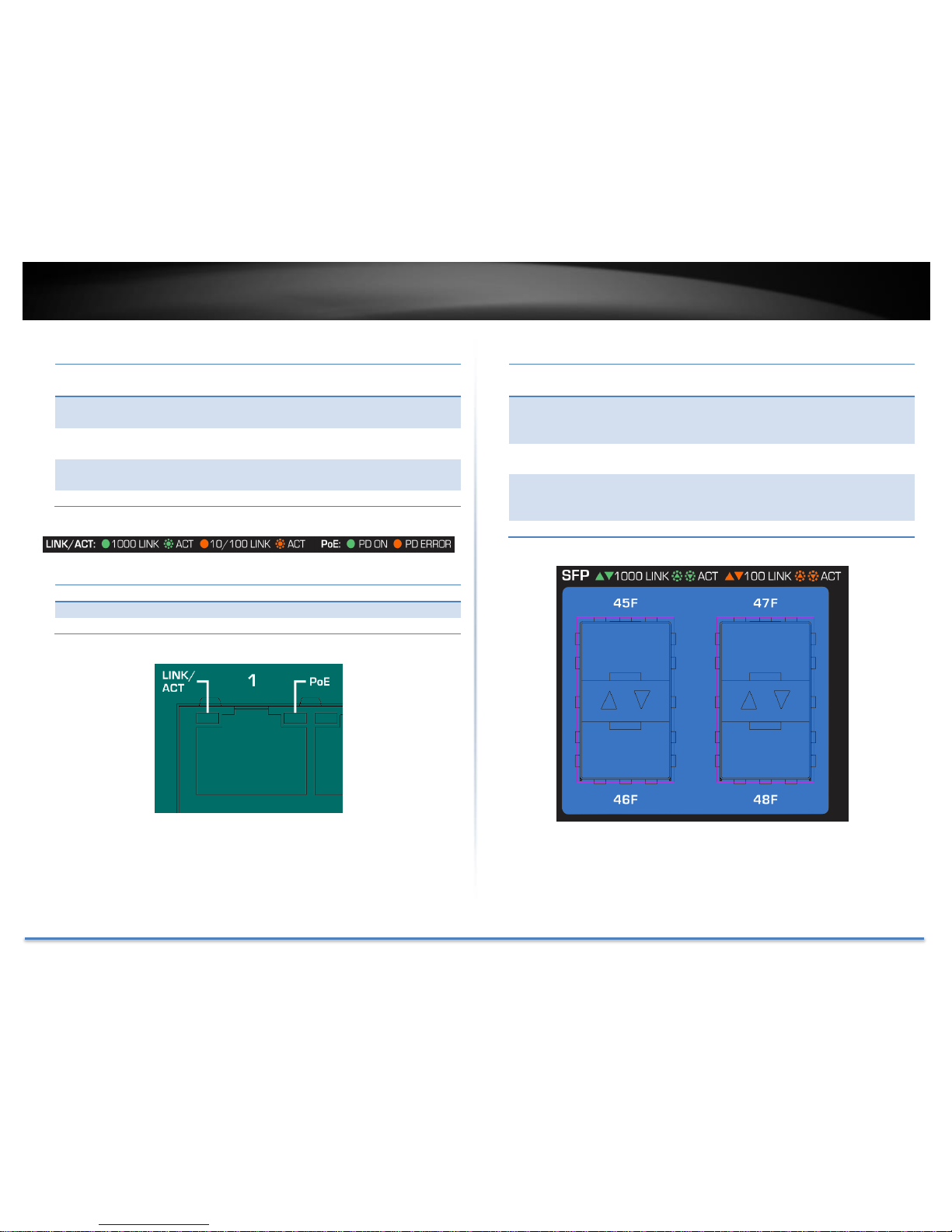
TRENDnet User’s Guide TPE-4840WS
© Copyright 2015 TRENDnet. All Rights Reserved. 4
Link/ACT LED (per port)
Green On
The respective port is successfully connected to an
Ethernet network on 1000Mbps
Green
Blinking
The port is transmitting or receiving data on the
Ethernet network on 1000Mbps
Amber On
The respective port is successfully connected to an
Ethernet network on 10/100Mbps
Amber
Blinking
The port is transmitting or receiving data on the
Ethernet network on 10/100Mbps
Off
No link.
PoE LED (per PoE and PoE+ port)
Green
Power Device (PD) is detected and PoE working normally.
Amber
The power supply is overload or short circuit.
Off
No link.
Shared SFP Slots (45F, 46F, 47F and 48F)
Solid
Green
The port is inserted mini-GBIC Gigabit module and gigabit
link is established.
Blink
in
Green
Traffic is passing through this SPF port with gigabit link.
Solid
Amber
The port is inserted mini-GBIC 100Mbps module and 100M
link is established.
Blink
in
Amber
Traffic is passing through this SPF port with 100Mbps link.
Off
No link
Page 6

TRENDnet User’s Guide TPE-4840WS
© Copyright 2015 TRENDnet. All Rights Reserved. 5
Rear View
AC Power Connector – Connect the AC power cord to the connector and
the other side into a power outlet. (Input: 100~240VAC, 50/60Hz)
Package Contents
TPE-4840WS package includes:
• TPE-4840WS
• Multi-Language Quick Installation Guide
• CD-ROM (Utility and User’s Guide)
• Power cord (1.8 m / 6 ft.)
• Rack mount hardware
If any package content is missing or damaged, please contact the retail store, online
retailer, or reseller/distributor from which the product was purchased.
Switch Installation
Desktop Hardware Installation
The site where you install the switch stack may greatly affect its
performance. When installing, consider the following pointers:
Note: The model showing in illustrations may be different to the one you have.
Install the Switch in a fairly cool and dry place.
Install the Switch in a site free from strong electromagnetic field
generators (such as motors), vibration, dust, and direct exposure
to sunlight.
Leave at least 10cm of space at the front and rear of the hub for
ventilation.
Install the Switch on a sturdy, level surface that can support its
weight, or in an EIA standard-size equipment rack. For
information on rack installation, see the next section, Rack
Mounting.
When installing the Switch on a level surface, attach the rubber
feet to the bottom of each device. The rubber feet cushion the hub
and protect the hub case from scratching.
Page 7

TRENDnet User’s Guide TPE-4840WS
© Copyright 2015 TRENDnet. All Rights Reserved. 6
Rack Mount Hardware Installation
The switch can be mounted in an EIA standard-size, 19-inch rack, which
can be placed in a wiring closet with other equipment. Attach the
mounting brackets at the switch’s front panel (one on each side), and
secure them with the provided screws.
Note: The switch model may be different than the one shown in the example
illustrations.
Then, use screws provided with the equipment rack to mount each switch
in the rack.
Basic Installation
1. Power on your TPE-4840WS and connect your computer to the switch.
2. Assign a static IP address to your computer’s network adapter in the
subnet of 192.168.10.x (e.g. 192.168.10.25) and a subnet mask of
255.255.255.0.
Page 8

TRENDnet User’s Guide TPE-4840WS
© Copyright 2015 TRENDnet. All Rights Reserved. 7
3. Open your web browser, and enter the IP address of the switch, and
then press Enter. The default IP address is 192.168.10.200.
4. Enter the User Name and Password, and then click Login. The default
username is admin and the password is admin as well. The username
and password are case sensitive, please enter them in all lower cases.
5. Click System and then click IPv4 Setup.
6. Configure the switch IP address settings to be within your network
subnet, then click Apply.
Note: You may need to modify the static IP address settings of your computer’s
network adapter to IP address settings within your subnet in order to regain
access to the switch.
To store the change to flash memory so you can access the same switch
management IP address, please follow the instruction below.
7. Click Save Settings to Flash on the bottom of the menu.
8. Click button, then click OK.
Note: Once the settings are saved, you can connect the switch to your network.
Page 9

TRENDnet User’s Guide TPE-4840WS
© Copyright 2015 TRENDnet. All Rights Reserved. 8
Connect additional devices to your switch
You can connect additional computers or other network devices to your switch using Ethernet cables. Connect 802.3at PoE+ devices to port 1 to 12.
Connect 802.3af PoE devices to port 13 to 24. Connect other devices to Gigabit Ethernet Ports 25 to 48. You can also connect 802.3af devices to PoE+ ports
and gigabit devices to any PoE or PoE+ ports for flexible configuration. Check the status of the LED indicators on the front panel of your switch to ensure
the physical cable connection from your computer or device and make sure the power budget of a single PoE (15.4W)/PoE+ (30W) port and the whole
switch (370W) are not over budget.
Note: If you encounter issues connecting to your network, there may be a problem with your computer or device network settings. Please ensure that your
computer or device network settings (also called TCP/IP settings) are configured properly within the network subnet your switch is connected.
Page 10

TRENDnet User’s Guide TPE-4840WS
© Copyright 2015 TRENDnet. All Rights Reserved. 9
Configure your switch
Access your switch management page
Note: Your switch default management IP address http://192.168.10.200.
You can manage the TPE-4840WS websmart switch using Internet web
browser on your choice. (e.g. Internet Explorer®, Firefox®, Chrome™,
Safari®, or Opera™).
Open your web browser and enter the IP address of the switch, such as
http://192.168.10.200. Your switch will prompt you for a user name and
password.
Enter the User Name and Password, and then click Login. The default
username is admin and the password is admin as well. The username
and password are case sensitive, please enter them in all lower cases.
Switch Info
You’ll landing on Switch Info page when login to the web management GUI.
You can view your switch status information here.
Page 11

TRENDnet User’s Guide TPE-4840WS
© Copyright 2015 TRENDnet. All Rights Reserved. 10
Switch Information
System Up For:
The duration your switch has been running
continuously without a restart/power cycle (hard
or soft reboot) or reset.
Runtime Image:
The current software or firmware version your
switch is running.
Boot Loader:
The current boot loader version your switch is
running.
Hardware Information
DRAM Size:
Displays your switch RAM memory size.
Flash Size:
Displays your switch Flash memory size.
Administration Information
System Name:
Displays the identifying system name of your
switch. This information can be modified under
the System section.
System
Location:
Displays the identifying system location of your
switch. This information can be modified under
the System section.
System Contact:
Displays the identifying system contact or system
administrator of your switch. This information
can be modified under the System section.
System MAC Address, IPv4 Information
MAC Address:
Displays the switch system MAC address.
IP Address:
Displays the current IPv4 address assigned to
your switch.
Subnet Mask:
Displays the current IPv4 subnet mask assigned
to your switch.
Default
Gateway:
Displays the current gateway address assigned to
your switch.
IPv6 Information
IPv6 Unicast
Address / Prefix
Length:
Displays the current IPv6 address and prefix
assigned to your switch.
IPv6 Default
Gateway:
Displays the current IPv6 default gateway
address assigned to your switch.
Link Local Address
/ Prefix Length:
Displays the current Link Local address and
prefix length assigned to your switch.
Automatic Network Features
IPv4 DHCP
Client Mode:
Displays if your switch IPv4 address setting is set
to DHCP client.
IPv6 DHCP
Client Mode:
Displays if your switch IPv6 address setting is set
to DHCP client.
Page 12

TRENDnet User’s Guide TPE-4840WS
© Copyright 2015 TRENDnet. All Rights Reserved. 11
System
System Management
System > System Management
This section explains how to assign a name, location, and contact
information for the switch. This information helps in identifying each
specific switch among other switches in the same local area network.
Entering this information is optional.
Management
System
Description:
The model number of this Smart Switch.
System Object
ID:
Indicates the unique SNMP MIB object identifier
that identifies the switch model. You cannot change
this ID number.
System Name:
Specifies a name for the switch, the name is optional
and may contain up to 15 characters.
System
Location:
Specifies the location of the switch. The location is
optional and may contain up to 30 characters.
System
Contact:
Specifies the name of the network administrator
responsible for managing the switch. This contact
name is optional and may contain up to 30
characters.
Click Apply to apply the change to the switch
Go Save Settings to Flash section to save the change on the flash to make
sure the change is permanent.
Page 13
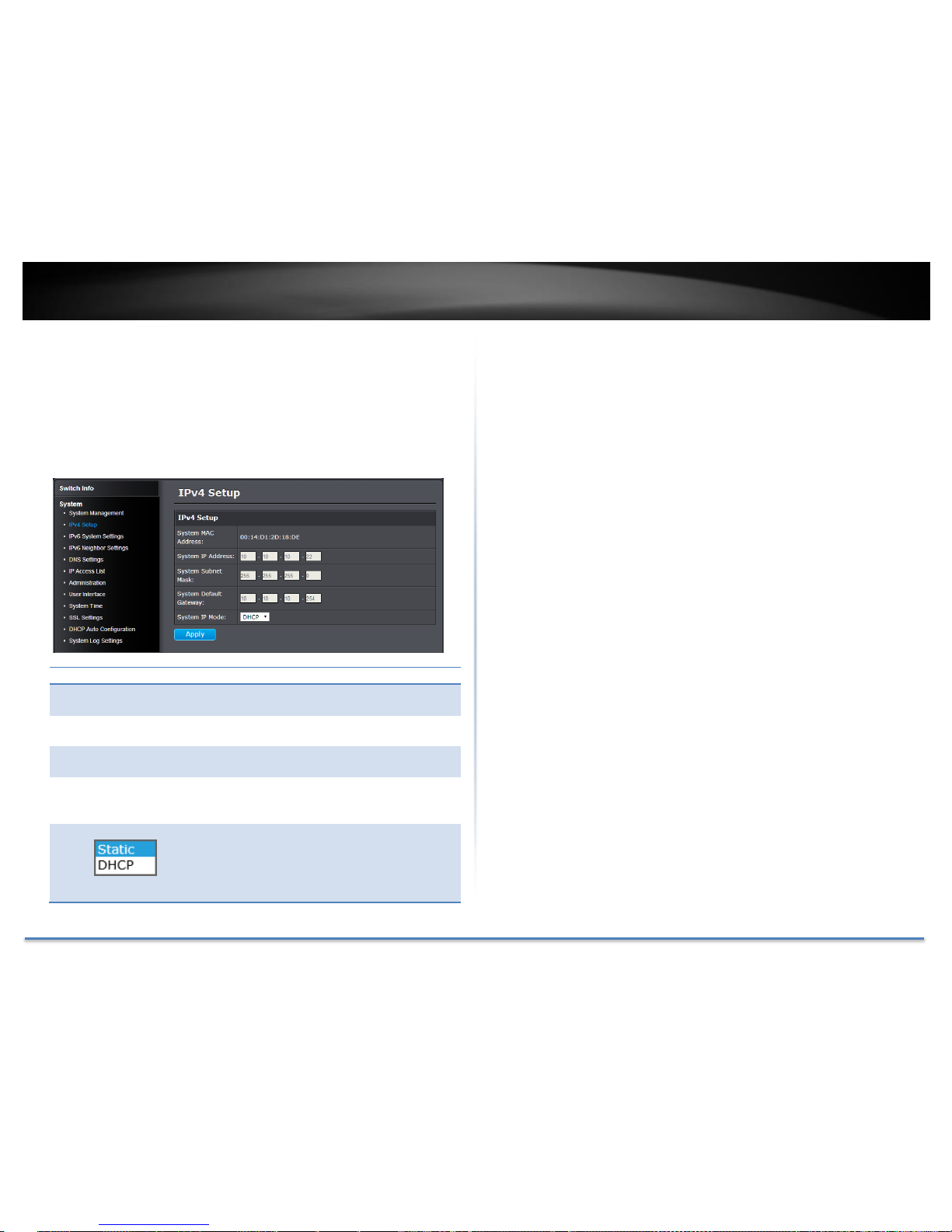
TRENDnet User’s Guide TPE-4840WS
© Copyright 2015 TRENDnet. All Rights Reserved. 12
Set your IPv4 settings
System > IPv4 Setup
This section allows you to change your switch IPv4 address settings.
Typically, the IP address settings should be changed to match your
existing network subnet in order to access the switch management page
on your network.
IPv4 Setup
System MAC
Address:
Displays the switch MAC address information.
System IP
Address:
Enter the new switch IP address. (Default:
192.168.10.200)
System Subnet
Mask:
Enter the new switch subnet mask. (e.g.
255.255.255.0)
System Default
Gateway:
Enter the default gateway IP address. (e.g.
192.168.10.1 or typically your router/gateway to
the Internet).
System IP Mode:
Click the drop-down list and select Static to
manually specify your IP address settings or
DHCP to allow your switch to obtain IP address
settings automatically from a DHCP server on
your network.
Click Apply to apply the change to the switch
Go Save Settings to Flash section to save the change on the flash to make
sure the change is permanent.
Page 14

TRENDnet User’s Guide TPE-4840WS
© Copyright 2015 TRENDnet. All Rights Reserved. 13
Set your IPv6 settings
System > IPv6 System Settings
Use the IPv6 System Settings page to configure the IPv6 network interface,
which is the logical interface used for in-band connectivity with the switch
via all of the switch's front-panel ports. The configuration settings
associated with the switch's network interface do not affect the
configuration of the front-panel ports through which traffic is switched or
routed.
IPv6 System Settings
IPv6 State:
The IPv6 address for the IPv6 network interface is
set in auto configuration mode if this option is
enabled. The default value is. Auto configuration
can be enabled only when DHCPv6 is not enabled
on any of the management interfaces.
DHCPv6 Client:
This option only displays when DHCPv6 is
enabled.
IPv6 Unicast
Address / Prefix
Length:
The IPv6 Unicast Address is an identifier for a
single interface, on a single node. A packet that is
sent to a unicast address is delivered to the
interface identified by that address. Add the IPv6
prefix and prefix length to the IPv6 System
Settings interface.
IPv6 Static
Gateway:
Specifies the corresponding Gateway of the IP
address entered into the field.
IPv6 Dynamic
Gateway:
To configure the switch to automatically obtain its
IP configuration from a DHCP server on your
network.
NS Retransmit Time Settings
NS Retransmit
Time:
A constant that defines a nonzero number of
seconds between periodic re-authentication of the
client. The field is 1~3600 seconds. The default
setting is 1 second.
Link Local Address Settings
Automatic Link
Local Address:
A link local address has a prefix of FE80, is not
routable, and can be used for communication only
on the local network. Only one link local address
is supported. If a link local address exists on the
Page 15

TRENDnet User’s Guide TPE-4840WS
© Copyright 2015 TRENDnet. All Rights Reserved. 14
interface, this entry replaces the address in the
configuration.
Link Local
Address/Prefix
length:
Enter the Link Local Address/Prefix Length.
A link-local address is an IPv6 unicast address that can be automatically
configured on any interface using the link-local prefix FE80/10 and the
interface identifier in the modified EUI-64 format. Link-local addresses
are used in the neighbor discovery protocol and the stateless auto
configuration process. Nodes on a local link can use link-local addresses
to communicate; the nodes do not need globally unique addresses to
communicate. IPv6 devices must not forward packets that have link-local
source or destination addresses to other links.
Click Apply to apply the change to the switch.
Go Save Settings to Flash section to save the change on the flash to make
sure the change is permanent
Page 16
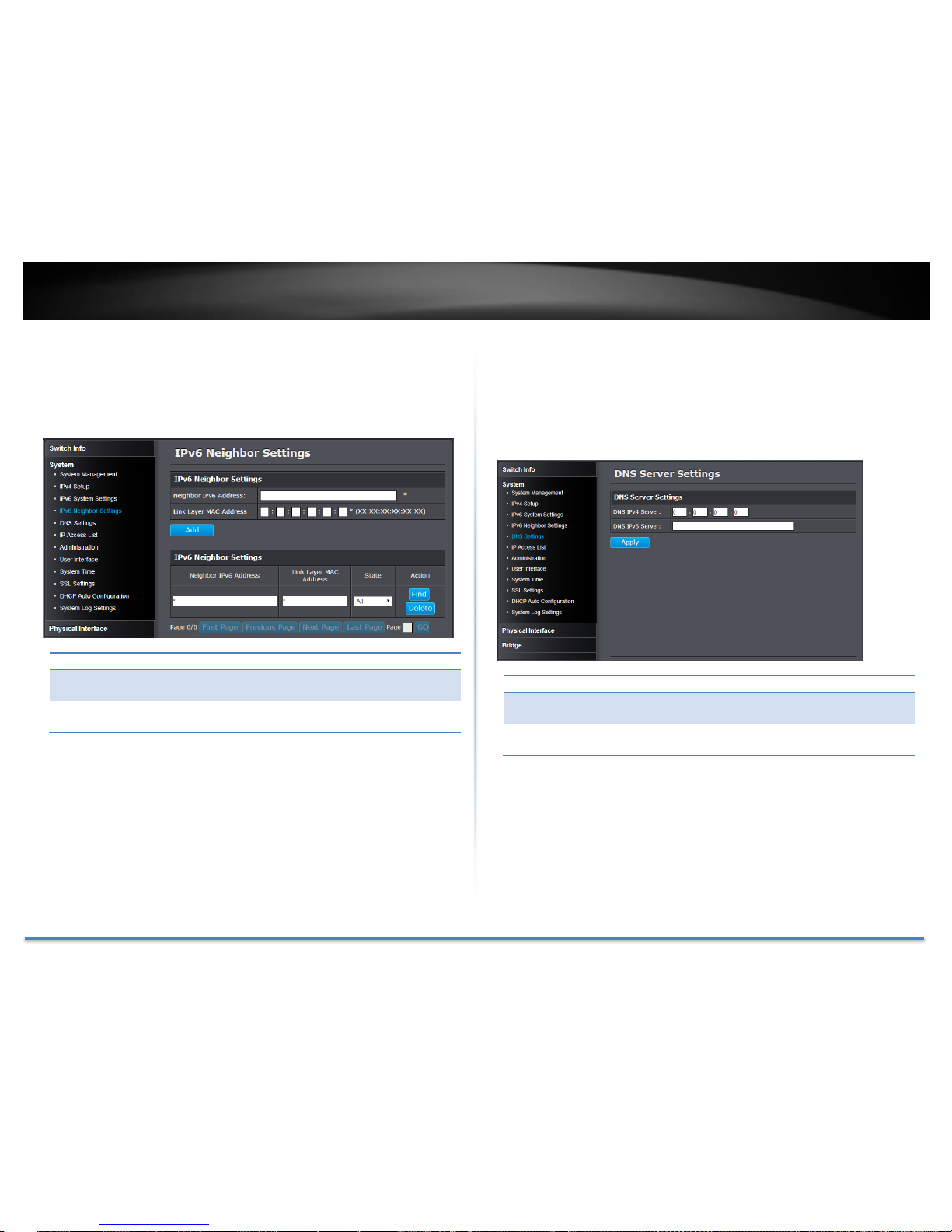
TRENDnet User’s Guide TPE-4840WS
© Copyright 2015 TRENDnet. All Rights Reserved. 15
Add IPv6 neighbors
System > IPv6 Neighbor Settings
These settings allows you to manually define IPv6 supported neighboring
devices on your network.
IPv6 Neighbor Settings
Neighbor IPv6
Address:
Specifies the neighbor IPv6 address.
Link Layer MAC
Address:
Specifies the link layer MAC address.
Click Add to save the entry to the list.
You can type in the specific address and click Find to find the entry to
modify or click Delete to delete the address. If the entries span multiple
pages, you can navigate page number in the Page field and click Go or you
can click First, Previous, Next, and Last Page to navigate the pages.
Go Save Settings to Flash section to save the change on the flash to make
sure the change is permanent.
DNS Settings
System > DNS Settings
Some of the smart switch services requires name resolution services to
finish its job, such as SNTP service. Setup the DNS server settings here for
name resolution.
DNS Server Settings
DNS IPv4
Server:
Specifies the IPv4 DNS server address.
DNS IPv6
Server:
Specifies the IPv6 DNS server address.
Click Add to save the entry to the list.
Go Save Settings to Flash section to save the change on the flash to make
sure the change is permanent.
Page 17
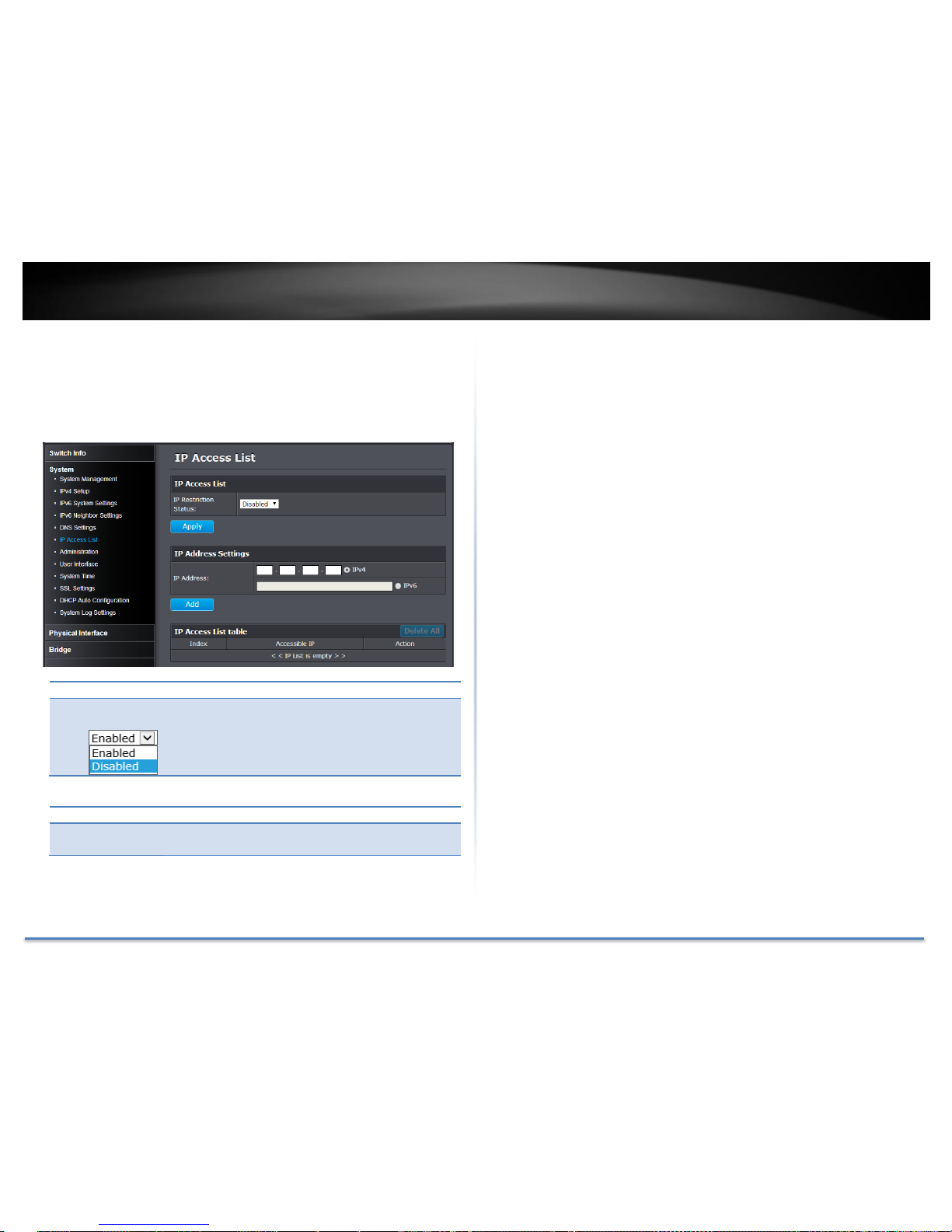
TRENDnet User’s Guide TPE-4840WS
© Copyright 2015 TRENDnet. All Rights Reserved. 16
Restrict access to switch management page
System > IP Access List
This section allows you to define or restrict access to the switch
management page to a list of specific IP addresses.
IP Access List
IP Restriction
Status:
Enable or Disable Access Control List. Default:
Disabled
IP Address Settings
IP Address:
Enter the IPv4 or IPv6 address and then click Add
to create an access list entry.
IP Access List Table
For each entry, the access list will populate. You can click Delete next to
the entry to delete the entry or Delete All to delete all entries in the table.
When you have completed entering the IPv4 and IPv6 address entries,
click the IP Restriction Status drop-down list at the top and select
Enabled, then click Apply.
Go Save Settings to Flash section to save the change on the flash to make
sure the change is permanent.
Page 18

TRENDnet User’s Guide TPE-4840WS
© Copyright 2015 TRENDnet. All Rights Reserved. 17
Change administrator password and add accounts
System > Administration
This section explains how to change the administrator password create
additional administrative user accounts for access to the switch
management page.
To create additional administrative user accounts
Administration Settings
User Name:
Enter the user name of the new account.
Password:
Enter the password for the new account
Confirm
Password:
Enter the password again for verification.
Note: The password consists of up to 12 alphanumeric characters.
Click Add to add the new administrator.
Changing the administrator password
In the Password field, enter the new password and enter the new
password again the Confirm Password field to verify. Then, click Apply.
Note: The password consists of up to 12 alphanumeric characters.
The index 1 admin user on the administration table is the default
administrator. You can modify the password, but you cannot remove
it.
Go Save Settings to Flash section to save the change on the flash to make
sure the change is permanent.
Page 19

TRENDnet User’s Guide TPE-4840WS
© Copyright 2015 TRENDnet. All Rights Reserved. 18
Enable or disable SNMP and modify idle timeout settings
System > User Interface
This section explains how to enable SNMP on the switch and modify the
switch management page idle timeout settings.
Note: If you disable the SNMP on the switch, the switch will not be manageable via
SNMP using MIBs.
Status Settings
SNMP Agent:
Click the drop-down list to one of the following
options.
Enabled: The SNMP agent is active. You can
manage the switch with SNMP network
management software and the switch’s private
MIB.
Disabled: The SNMP agent is inactive.
Web Server
Status:
Displays the current SNMP status.
Timeout Settings
Web Idle
Timeout:
Enter the idle period in minutes, when the switch
will automatically log out an idled user from the
switch management page. Default: 10 min.
Group Interval:
The IGMP group timeout interval. Default: 120
sec.
Click Apply to apply the change to the switch
Go Save Settings to Flash section to save the change on the flash to make
sure the change is permanent.
Page 20
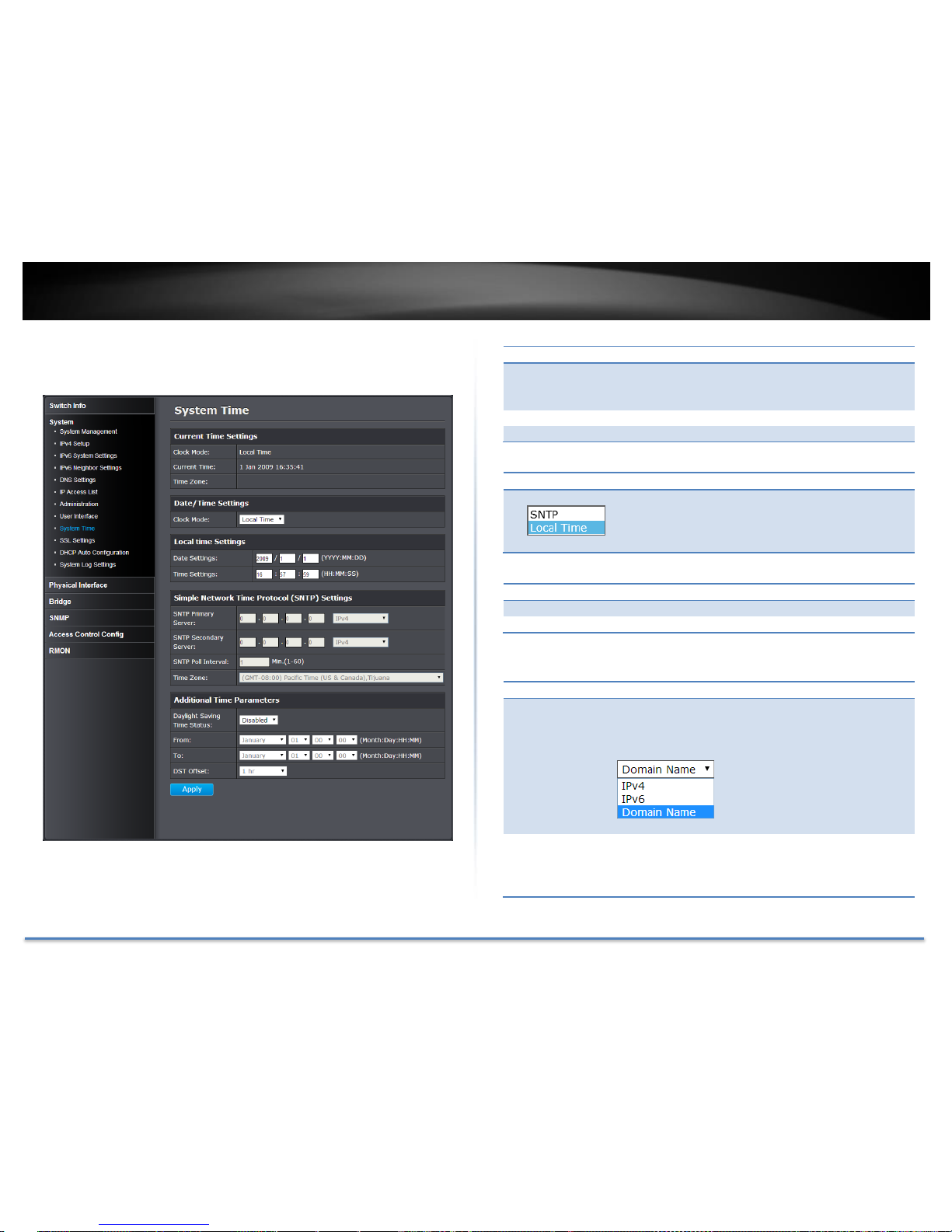
TRENDnet User’s Guide TPE-4840WS
© Copyright 2015 TRENDnet. All Rights Reserved. 19
Set the switch date and time
System > System Time
Current Time Settings
Clock Mode:
Displays if system time and date is set manually
Local Time or obtained automatically from a
network time server SNTP.
Current Time:
Displays the current system time and date.
Time Zone:
Displays the current system time zone.
Date/Time Settings
Clock Mode:
Select Local Time to manually configure your date
and time settings or select SNTP to configure your
switch to automatically obtain settings from a
network time server.
Local Time Settings
Date Settings:
Enter your date settings (YYYY/MM/DD).
Time Settings:
Enter your time settings (HH:MM:SS)
When select the clock mode to Local Time, enter the date and time
manually here.
Simple Network Time Protocol (SNTP) Settings
SNTP Primary
Server:
Select the format of the URL you want to enter for
SNTP server address. Enter the primary network
time server IPv4, IPv6 address or domain name.
SNTP
Secondary
Server:
Select the format of the URL you want to enter for
SNTP server address. Enter the secondary network
time server IPv4, IPv6 address or domain name.
Page 21

TRENDnet User’s Guide TPE-4840WS
© Copyright 2015 TRENDnet. All Rights Reserved. 20
SNTP Poll
Interval:
Enter the interval time when your switch will
update the time and date settings with the time
server. Default: 1 min.
Time Zone
Click the drop-down list to select your time zone.
When select the clock mode to SNTP, enter the SNTP server information
here.
Click Apply to apply the change to the switch
Go Save Settings to Flash section to save the change on the flash to make
sure the change is permanent.
Page 22
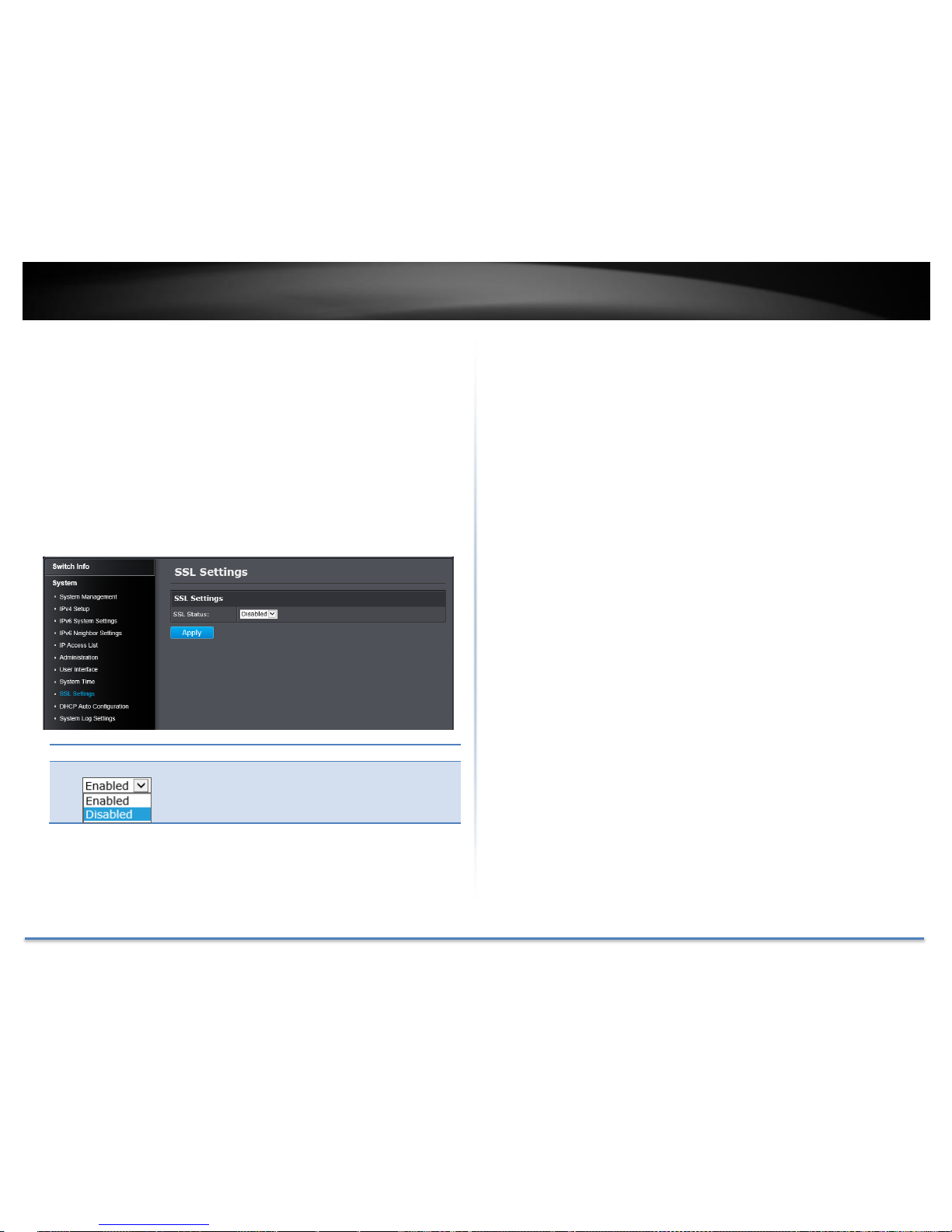
TRENDnet User’s Guide TPE-4840WS
© Copyright 2015 TRENDnet. All Rights Reserved. 21
Enable HTTPS/SSL (Secure Socket Layer) management access
System > SSL Settings
By default, your switch management page can be accessed using standard
web HTTP protocol which transmit files with clear text over the network.
Enabling HTTPS/SSL management access allows access to the switch
management page using encrypted communication prevents your data
been eavesdropped by unauthorized user.
Note: Once HTTPS/SSL management access is enabled, HTTP management access
will be disabled forcing all access to the switch management page using secure
encryption communication only.
SSL Settings
SSL Status:
Enable or disable HTTPS/SSL management access
and disable/enable HTTP clear text mode at the
same time. Default: Disabled.
Note: When SSL is enabled, you need to access the switch management page using
HTTPS instead of HTTP. (e.g. https://192.168.10.200)
Click Apply to apply the change to the switch
Go Save Settings to Flash section to save the change on the flash to make
sure the change is permanent.
Page 23
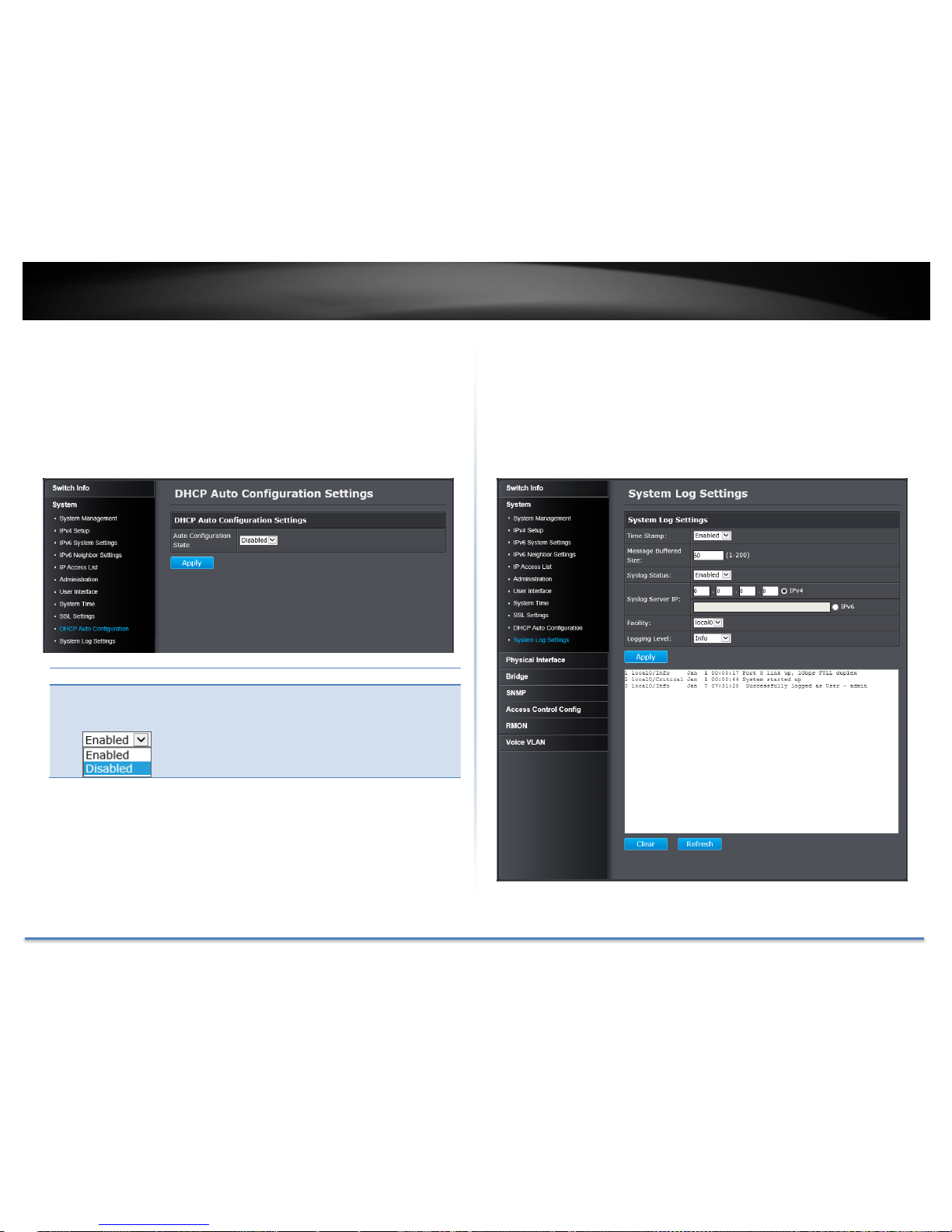
TRENDnet User’s Guide TPE-4840WS
© Copyright 2015 TRENDnet. All Rights Reserved. 22
Enable DHCP Auto Configuration
System > DHCP Auto Configuration
If you need to synchronize the switch configuration file on remote server,
the DHCP Auto Configuration feature is available for this purpose via the
DHCP server. Your IP address settings must enabled to the DHCP client so
that this feature can operate with your DHCP/TFTP server.
DHCP Auto Configuration Settings
Auto
Configuration
State:
Enable/Disable Auto Configuration from
DHCP/TFTP server. Default: Disabled.
Click Apply to apply the change to the switch
Go Save Settings to Flash section to save the change on the flash to make
sure the change is permanent.
View and setup your switch logging
System > System Log Settings
The system log is designed to monitor the operation the switch by
recording the event messages it generates during normal operation.
These events may provide vital information about system activity that can
help in the identification and solutions of system problems.
Page 24
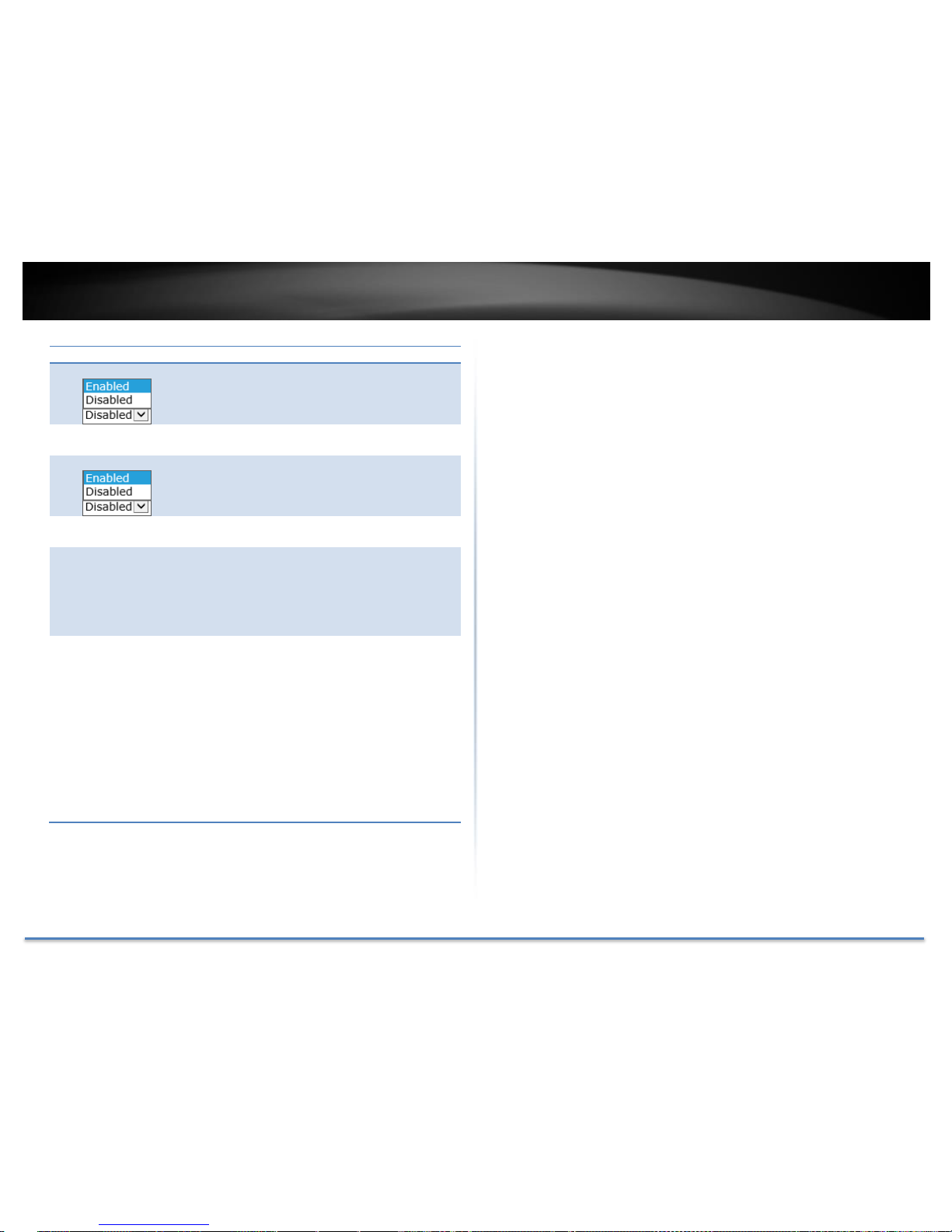
TRENDnet User’s Guide TPE-4840WS
© Copyright 2015 TRENDnet. All Rights Reserved. 23
System Log Settings
Time Stamp:
Enable/Disable the time stamp on log entry. Default:
Enabled.
Message
Buffered Size:
Enter the message buffer size. Default: 50 entries,
Range: 1-200.
Syslog Status:
Enable/ Disable to store the logs on remote log
server. Default: Enabled.
Syslog Server
IP:
Enter the IPv4 or IPv6 address of the external syslog
server to send logging.
Facility:
Click the drop-down list and which facility to store
the logging. (Options: local0 – local7)
Note: You can define the facility to store logging on your
external syslog server. This helps to ensure you have
separate logging sections for different devices.
Logging Level:
Click the drop-down list to select what level of event
messages that will be logged.
0. Emergency: The system is unusable.
1. Alert: Action must be taken immediately.
2. Critical: Critical conditions are displayed.
3. Error: Error conditions are displayed.
4. Warning: Warning conditions are displayed.
5. Notice: Normal but significant conditions
are displayed.
6. Informational: Informational messages are
displayed.
7. Debug: Debug-level messages are displayed.
Click Apply to apply the change to the switch
Go Save Settings to Flash section to save the change on the flash to make
sure the change is permanent.
Page 25
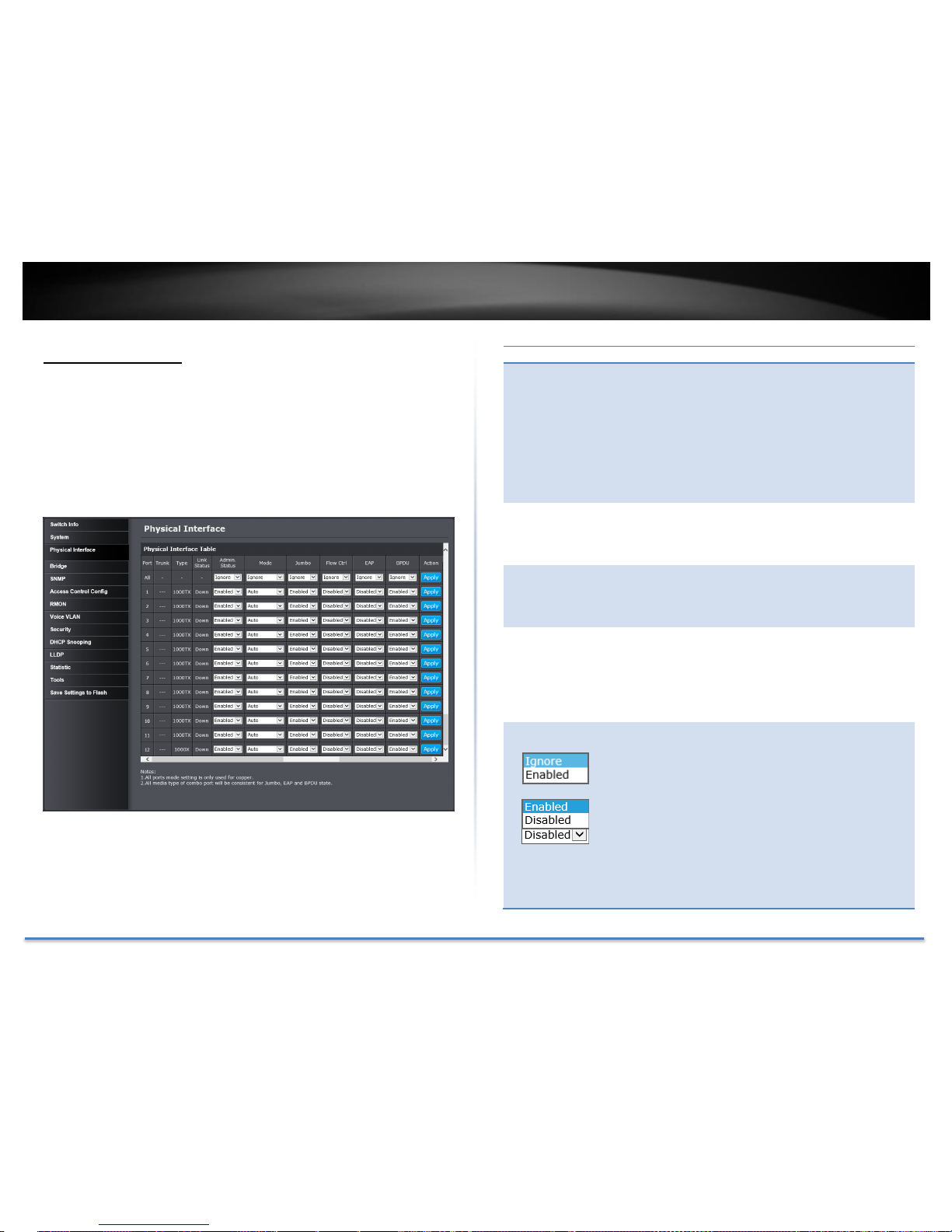
TRENDnet User’s Guide TPE-4840WS
© Copyright 2015 TRENDnet. All Rights Reserved. 24
Physical Interface
This section allows you to configure the physical port settings including
network speed, duplex mode, link status, administration status, EAP
setting, BPDU packet forwarding, flow control, and jumbo frames. This
section also reports the current link status of each port and negotiated
speed/duplex. Additionally you will be able to set your BPDU ports for
Spanning Tree Configuration and EAP ports for 802.1X port-based
authentication configuration.
Physical Interface Table
Port:
Specifies the port number. The All value indicates ports
1 through 48 on the Switch. The port number 45, 46, 47
and 48 are Gigabit and SFP shared ports. Only one
interface will be activated at the same time. When SFP
and Gigabit connection coexist, the SFP will take the
priority.
(1) Gigabit Port
(2) SFP with 100FX module
(3) SFP with 1000X module
Trunk:
This column shows the trunk status with trunk group
number. A number in this column indicates that the
port has been added to a trunk using static or dynamic
802.3ad LACP link aggregation.
Type:
This column shows the port type. On the Switch, the
port type is 1000TX for 10/100/1000Base-T twistedpair ports (1-48) and 100FX or 1000X for the SFP ports
(45F-48F) for copper or fiber SFP type.
Link Status:
This column shows the network link status of the port.
The possible values are:
Up: This value indicates a valid link exists between
the port and the end node.
Down: This value indicates the port and the end node
have not established a valid link.
Admin
Status:
This column shows the operating status of the port.
You can change this setting to enable or disable a port.
You may want to disable a port and prevent packets
from being forwarded if a problem occurs with the
node or cable connected to the port. You can enable the
port to resume normal operation after the problem has
been fixed. You can also disable an unused port to
secure it from unauthorized connections.
All Ports:
If you select Ignore and click on Apply for all ports, the
Admin Status is not changing. If you select Enabled
Page 26

TRENDnet User’s Guide TPE-4840WS
© Copyright 2015 TRENDnet. All Rights Reserved. 25
then click on Apply for all ports, Admin Status on all
ports will be set to Enabled.
Each Port:
Enabled: This port is enabled to send and receive
Ethernet frames.
Disabled: This port is disabled and cannot send and
receive Ethernet frames.
Note: Click Apply in the end of the row to apply the change.
Mode:
The network speed and duplex mode settings of this
port. You can change the network speed negotiation
and duplex mode of the port here.
All Ports:
If you select Ignore and click on Apply for all ports, the
Mode is not changing. If you set to certain mode then
click on Apply for all ports, the Mode on all ports will
be set to the same value.
Each Port:
Auto: This parameter indicates the port is using
Auto-Negotiation to set the operating speed and
duplex mode. The actual operating speed and duplex
mode of the port are displayed in parentheses (for
example, “1000F” for 1000 Mbps full duplex mode)
after a port establishes a link with an end node.
o Auto (1000F): This parameter indicates the port
is configured for 1000Mbps operation in AutoNegotiation mode.
o 1000/Full -This parameter indicates the port is
configured for 1000Mbps operation in fullduplex mode.
o 100/Full -This parameter indicates the port is
configured for 100Mbps operation in full-duplex
mode.
o 10/Full -This parameter indicates the port is
configured for 10Mbps operation in full-duplex
mode.
o 1000/Half -This parameter indicates the port is
configured for 1000Mbps operation in halfduplex mode.
o 100/Half -This parameter indicates the port is
configured for 100Mbps operation in half-duplex
mode.
o 10/Half -This parameter indicates the port is
configured for 10Mbps operation in half-duplex
mode.
Note: When selecting a Mode setting, the following points
apply:
o When a twisted-pair port is set to Auto-Negotiation, the
end node should also be set to Auto-Negotiation to
prevent a duplex mode mismatch.
o A switch port using Auto-Negotiation defaults to half-
duplex if it detects that the end node is not using AutoNegotiation. This can result in a mismatch if the end
node is operating at a fixed duplex mode of full-duplex.
To avoid this problem when connecting an end node
with a fixed duplex mode of full-duplex to a switch port,
disable Auto-Negotiation on the port and set the port’s
speed and duplex mode manually.
o The only valid setting for the SFP ports is Auto-
Negotiation.
Note: Click Apply in the end of the row to apply the change.
Jumbo:
This parameter indicates whether or not jumbo frames
can be accepted by the switch. You may want to
activate jumbo frames when your switch will transmit
video and audio files.
All Ports:
Page 27
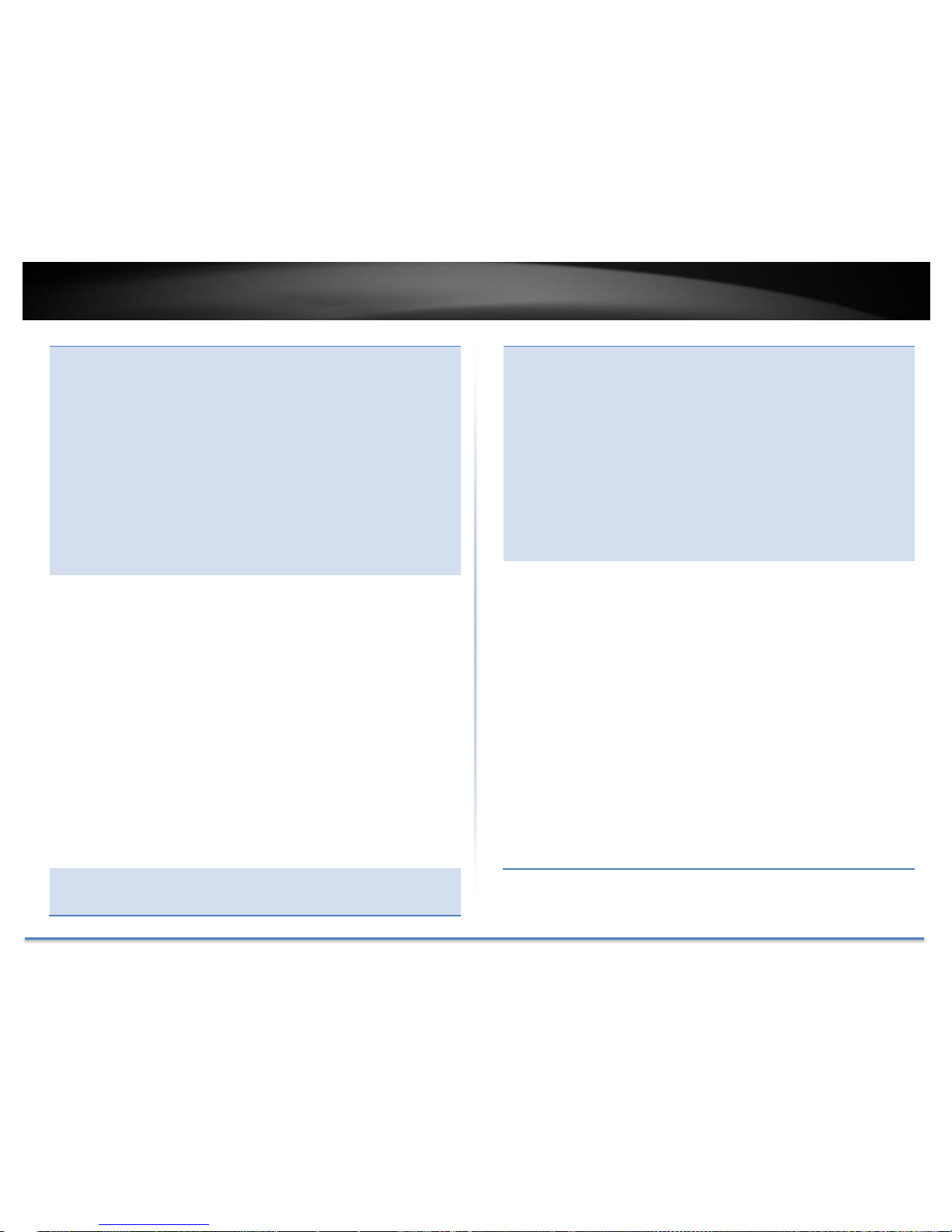
TRENDnet User’s Guide TPE-4840WS
© Copyright 2015 TRENDnet. All Rights Reserved. 26
If you select Ignore and click on Apply for all ports, the
Jumbo setting is not changing. If you select Enabled or
Disabled then click on Apply for all ports, Jumbo
setting on all ports will be set to the same value on
Enabled or Disabled.
Each Port:
Enabled: This port is enabled to send and receive
Jumbo frames.
Disabled: This port is disabled and cannot send and
receive Jumbo frames.
Note:
1) Click Apply in the end of the row to apply the change.
2) When QoS is enabled on a port, the Jumbo frame parameter
cannot be enabled.
Flow Ctrl:
Flow Control, This parameter shows the current flow
control setting on the port. The switch uses a special
pause packet to notify the end node to stop
transmitting for a specified period of time.
All Ports:
If you select Ignore and click on Apply for all ports, the
Flow Control setting is not changing. If you select
Enabled or Disabled then click on Apply for all ports,
Flow Control setting on all ports will be set to the same
value on Enabled or Disabled.
Each Port:
Enabled: This port is enabled to proceed the flow
control.
Disabled: This port is disabled and not doing flow
control.
Note: Click Apply in the end of the row to apply the change.
EAP:
This number shows the current Extensible
Authentication Protocol (EAP) setting on the port.
All Ports:
If you select Ignore and click on Apply for all ports, the
EAP setting is not changing. If you select Enabled or
Disabled then click on Apply for all ports, EAP setting
on all ports will be set to the same value on Enabled or
Disabled.
Each Port:
Enabled: This port is enabled to send and receive EAP
packets.
Disabled: This port is disabled and will not send and
receive EAP packets.
Note: Click Apply in the end of the row to apply the change.
BPDU:
This parameter shows the current BPDU setting on the
port.
All Ports:
If you select Ignore and click on Apply for all ports, the
BPDU setting is not changing. If you select Enabled or
Disabled then click on Apply for all ports, BPDU
setting on all ports will be set to the same value on
Enabled or Disabled.
Each Port:
Enabled: This port is enabled to pass BPDU frames
through the switch and broadcast them through all
other ports.
Disabled: This port is disabled and the switch will not
pass BPDU frames through the switch. With RSTP or
STP enabled, the switch will receive BPDU frames and
process them according to the spanning tree protocol.
Note: Click Apply in the end of the row to apply the change.
Go Save Settings to Flash section to save the change on the flash to make
sure the change is permanent.
Page 28
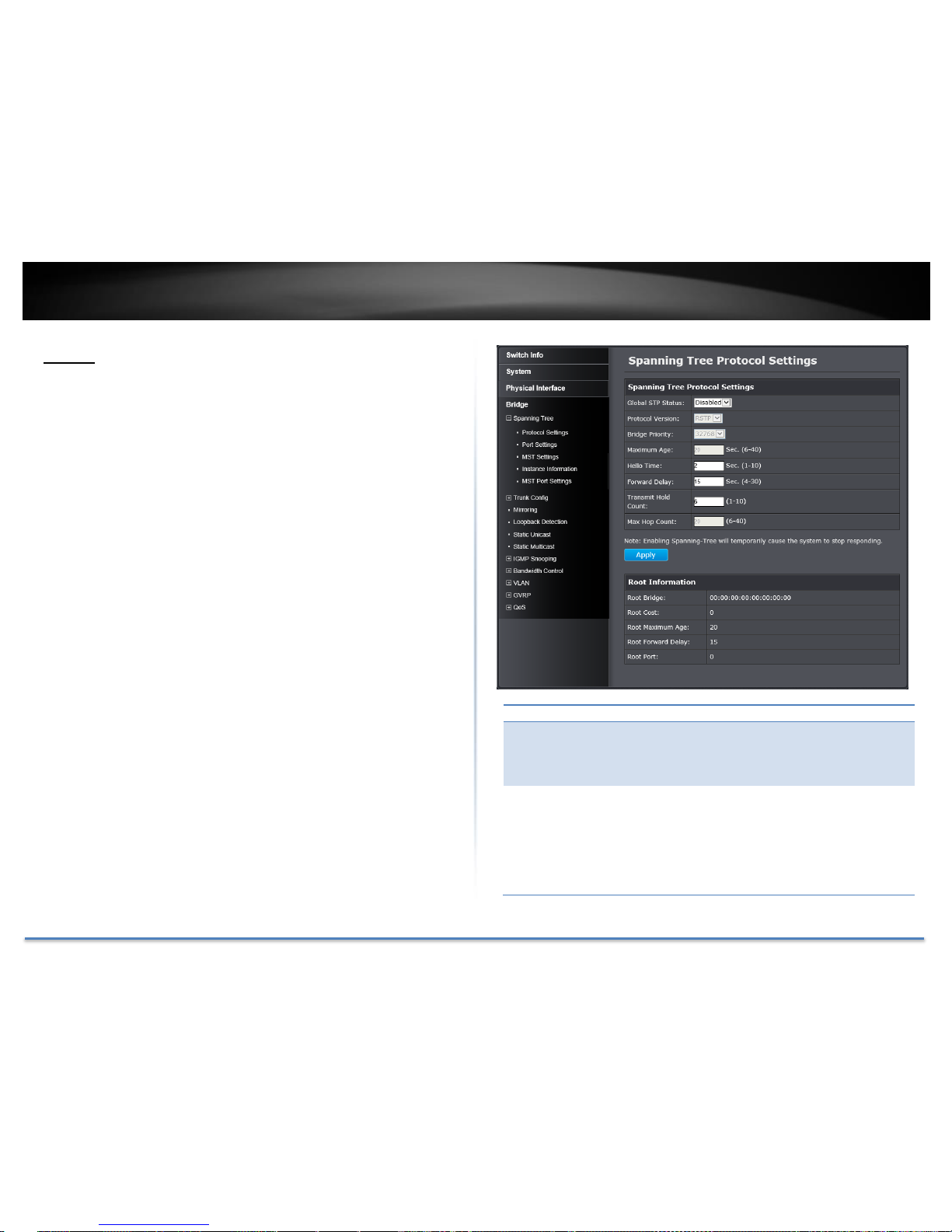
TRENDnet User’s Guide TPE-4840WS
© Copyright 2015 TRENDnet. All Rights Reserved. 27
Bridge
The Bridge session covers most of the web smart switch features
including spanning tree, trunk configuration, IGMP snooping, bandwidth
control, VLAN, GVRP, and QoS.
Spanning Tree (STP, RSTP, MSTP)
Configure Spanning Tree Protocol settings
Bridge > Spanning Tree > Protocol Settings
Spanning Tree Protocol (STP) provides network topology for any
arrangement of bridges/switches. STP also provides a single path
between end stations on a network, eliminating loops. Loops occur when
alternate routes exist between hosts. Loops in an extended network can
cause bridges to forward traffic indefinitely, resulting in increased traffic
and reducing network efficiency.
Spanning Tree Protocol Settings
Global STP
Status:
Select the STP state on the device.
Disable: Disables STP on the device. This is the
default value.
Enable: Enables STP on the device.
Protocol
Version:
Specifies the Spanning Tree Protocol (STP) mode to
enable on the switch.
This is the default value.
Page 29

TRENDnet User’s Guide TPE-4840WS
© Copyright 2015 TRENDnet. All Rights Reserved. 28
Bridge
Priority:
The Bridge Priority has a range 0 to 61440 in
increments of 4096. To make this easier for you, the
Web Management divides the range into
increments. You specify the increment that
represents the desired bridge priority value.
Maximum Age:
The Maximum Age defines the amount of time a port
will wait for STP/RSTP information. MSTP uses this
parameter when interacting with STP/RSTP
domains on the boundary ports. Its range is 6 - 40
seconds
Hello Time:
The Hello Time is frequency with which the root
bridge sends out a BPDU.
Forward Delay:
The Forward Delay defines the time that the bridge
spends in the listening and learning states. Its range
is 4 - 30 seconds.
Transmit Hold
Count:
The Transmit Hold Count specifies the maximum
number of BPDUs that the bridge can send per
second. Its range is 1 - 10.
Max Hop
Count:
The Max Hop Count is a parameter set in a BPDU
packet when it originates. It is decremented by 1
each time it is retransmitted by the next bridge.
When the Hop Count value reaches zero, the bridge
drops the BPDU packet. Its range is 6 - 40 hops.
Root Information
Root Bridge:
The root bridge ID in the spanning tree.
Root Cost:
The connection cost on the root port
Root Maximum
Age:
The aging timeout for the root port.
Root Forward
Delay:
The forward delay timer before packet forwarding.
Root Port:
The port number been assigned as root port.
Click Apply to apply the change to the switch
Go Save Settings to Flash section to save the change on the flash to make
sure the change is permanent.
Configure Spanning Tree Protocol port settings
Bridge > Spanning Tree > Port Settings
Port Settings
STP Status:
Indicates if spanning tree protocol is active or not
on the port.
All Ports:
If you select Ignore and click on Apply for all ports,
the STP Status setting is not changing. If you select
Enabled or Disabled then click on Apply for all
ports, STP Status setting on all ports will be set to
the same value on Enabled or Disabled.
Each Port:
Enable: The spanning tree protocol is enabled on
the port.
Disabled: The spanning tree protocol is disabled
on the port. Enable Disable
Page 30
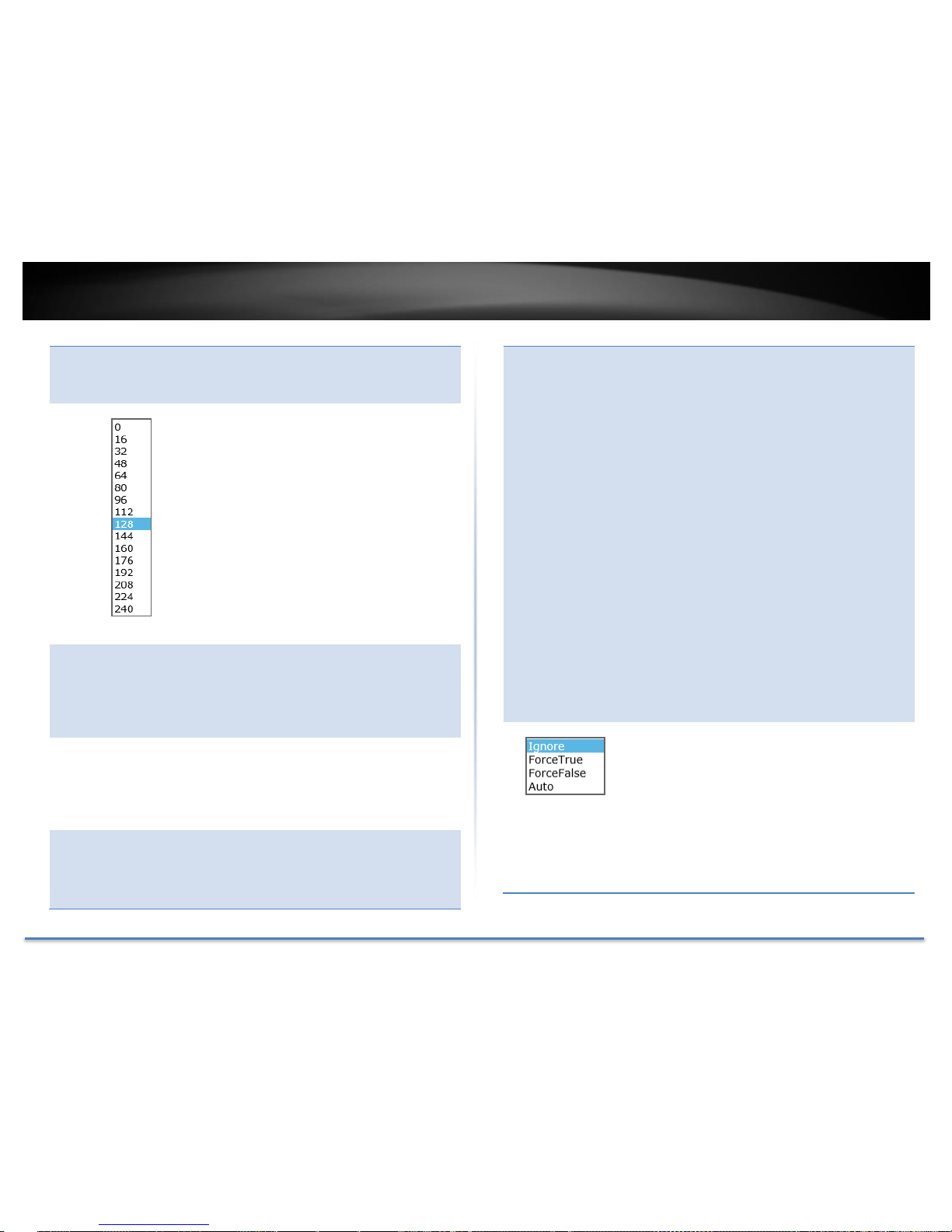
TRENDnet User’s Guide TPE-4840WS
© Copyright 2015 TRENDnet. All Rights Reserved. 29
Note: Click Apply in the end of the row to apply the change.
BPDU pass-through must be disabled for all ports under
Physical interface for STP can be enabled.
Priority:
Indicates the port priority. If two paths have the
same port cost, the bridges must select a preferred
path. In some instances this can involve the use of
the port priority parameter which is used as a tie
breaker when two paths have the same cost.
The range for port priority is 0 to 240. As with
bridge priority, this range is broken into
increments, in this case multiples of 16. To select a
port priority for a port, select a desired value.
Note: Click Apply in the end of the row to apply the change.
If you select Ignore on All Ports and click on Apply for all
ports, the Admin Cost setting is not changing. If you set the
value then click on Apply for all ports, The Admin Cost will
be set to the same value.
Admin Cost
(0 = Auto):
The administratively assigned value for the
contribution of this port to the path cost of a port.
Writing a value of '0' assigns the automatically
calculated default path cost value to the port. If the
default path cost is being used, this object returns '0'
when read.
External Cost:
This defines a metric that indicates the relative cost
of forwarding packets to the specified port list. Port
cost can be set automatically or as a metric value.
Define a value between 1 and 200,000,000 to
determine the external cost. The default port cost:
100Mbps port = 200,000. Gigabit port = 20,000.
State:
Displays the current port spanning tree state.
Blocking: A blocking state does not allow
network traffic to be sent or received on the port
except for BPDU data. A port with a higher path
cost to the root bridge than another on the switch
causes a switching loop and is placed in the
blocking state by the Spanning Tree algorithm.
The port’s state may change to the forwarding
state if the other links in use fail and the Spanning
Tree algorithm determines the port may
transition to the forwarding state.
Listening: This state occurs on a port during the
convergence process. The port in the listening
state processes BPDUs and awaits new
information that would cause the port to return to
the blocking state.
Learning: While the port does not yet forward
frames (packets), in this state the port does learn
source addresses from frames received and adds
them to the filtering (switching) database.
Forwarding: A port that both receives and sends
data. This indicates normal operation. STP
continues to monitor the port for incoming BPDUs
that indicate the port should return to the
blocking state to prevent a loop.
Disabled: A port with STP disabled does not
participate in STP. A network administrator can
manually disable a port.
Edge:
Indicates if a port is connected to an edge device in
the network topology or not. Selecting the
ForceTrue to assign the port as an edge port. Edge
ports cannot create loops, however an edge port can
lose edge port status if a topology change creates a
potential for a loop. An edge port normally should
not receive BPDU packets. If a BPDU packet is
received, it automatically loses edge port status.
Selecting the ForceFalse indicates that the port
does not have edge port status. Selecting the Auto
parameter indicates that the port have edge port
Page 31

TRENDnet User’s Guide TPE-4840WS
© Copyright 2015 TRENDnet. All Rights Reserved. 30
status or not have edge port status automatically.
The default setting for this parameter is Auto.
Note: Click Apply in the end of the row to apply the change.
If you select Ignore on All Ports and click on Apply for all
ports, the Admin Cost setting is not changing. If you set the
value then click on Apply for all ports, The Admin Cost will
be set to the same value.
P2P:
Choosing the Forcetrue parameter indicates a
point-to-point (P2P) shared link. P2P ports are
similar to edge ports however they are restricted in
that a P2P port must operate in full-duplex.
Like edge ports, P2P ports transition to a
forwarding state rapidly thus benefiting from RSTP.
A P2P value of Forcefalse indicates that the port
cannot have P2P status. Auto allows the port to have
P2P status whenever possible and operate as if the
P2P status were true. If the port cannot maintain
this status, (for example if the port is forced to halfduplex operation) the P2P status changes to operate
as if the P2P value were Forcefalse.
The default setting for this parameter is Auto.
Restricted
Role:
Toggle between True and False to set the restricted
role state of the packet. If set to True, the port will
never be selected to be the Root port. The default
value is False.
Restricted TCN:
Toggle between True and False to set the restricted
TCN of the packet. Topology Change Notification
(TCN) is a BPDU that a bridge sends out to its root
port to signal a topology change. If set to True, it
stops the port from propagating received TCN and
to other ports. The default value is False.
Migrate:
Indicates if the port is configured to accept RSTP
and STP BPDUs.
Go Save Settings to Flash section to save the change on the flash to make
sure the change is permanent.
Page 32

TRENDnet User’s Guide TPE-4840WS
© Copyright 2015 TRENDnet. All Rights Reserved. 31
Configure Spanning Tree Protocol MST settings (MSTP)
Bridge > Spanning Tree > MST Settings
MST Configuration Identification Settings
Configuration
Name:
A configured name set on the switch to uniquely
identify the MSTI (Multiple Spanning Tree
Instance). If a configuration name is not set, this
field shows the MAC address of the device running
MSTP.
Revision Level:
This value, together with the configuration name,
and identical VLAN mapped for STP instance IDs
identifies the MST region configured on the switch.
Range: 0 to 65535.
Click Apply to apply the change to the switch
MST Instance Settings
MSTI ID:
Displays the MSTI ID associated with the VLAN ID.
Range: 1 to 31.
VID List:
Displays the VLAN ID associated with MSTI. Click
Add to add the VLAN and MSTI association on MST
table. Range: 0 to 4094.
Priority:
Select a priority in the Priority field. The user may
set a priority value between 0 and 61440.
MST Table
MSTI ID:
Displays the MSTI ID associated with the VLAN ID.
VID List:
Displays the VLAN ID associated with MSTI. Click
Apply to change the VID List value on an entry.
Range: 0 – 4094.
Priority:
Select a priority in the Priority field. The user may
set a priority value between 0 and 61440. Click
Apply to apply the change.
Go Save Settings to Flash section to save the change on the flash to make
sure the change is permanent.
Page 33

TRENDnet User’s Guide TPE-4840WS
© Copyright 2015 TRENDnet. All Rights Reserved. 32
View your Spanning Tree Protocol Instance Information (MSTP)
Bridge > Spanning Tree > Instance Information
Instance Information
MSTI ID:
Specifies the ID of MSTI.
Internal Root
Cost:
Root cost to the root bridge
Root Port:
Root port of the specific instance.
Regional Root
Bridge:
The bridge connected with root port.
Designated
Bridge:
The bridge connected with designated port.
Instance
Priority:
Priority of the instance.
Configure Spanning Tree Protocol MST Port Settings (MSTP)
Bridge > Spanning Tree > MST Settings
MST Port Settings
Select MST
Port:
Click the drop-down list to select which MST port to
configure.
MST Port Info
MSTI ID:
MSTI identification number
Designated
Bridge:
The bridge connects to the designated ports.
Internal Path
Cost:
The path cost to the designated bridge.
Admin Path
Cost
(0 = Auto):
This is the port cost used by MSTP when calculating
path cost to the root bridge.
Priority:
This is the port priority used by MSTP in calculating
path costs when two ports on the switch have the
same port cost.
State:
STP port fording state
Role:
The port role in the STP: root port, designated port,
backup port, or disabled port.
Action:
Click Apply to apply the change to the MST port
Page 34

TRENDnet User’s Guide TPE-4840WS
© Copyright 2015 TRENDnet. All Rights Reserved. 33
Go Save Settings to Flash section to save the change on the flash to make
sure the change is permanent.
Page 35

TRENDnet User’s Guide TPE-4840WS
© Copyright 2015 TRENDnet. All Rights Reserved. 34
Trunk Configuration (Link Aggregation)
Configure port trunk settings
Bridge > Trunk Config > Trunking
The trunking function aggregates two or more links to a single combined
link with larger total bandwidth. Up to 8 trunk groups can be created.
Each group combines up to 8 ports in static trunking (manual mode) and
10 ports in LACP dynamic negotiation (Active, Passive). Add a trunking
Name and select the ports to be combined together, and then click Apply
to activate the selected group.
Important Note: Do not connect the cables of a port trunk to the ports on the switch
until you have configured the ports on both the switch and the end nodes.
Connecting the cables prior to configuring the ports can create loops in your
network topology. Loops can result in broadcast storms which can severely limited
the effective bandwidth of your network.
For each Trunk ID/Group, check the port numbers to add for each trunk
group.
Click the drop-down list and select one of the following options.
Active: The specific aggregator will broadcast and respond to
LACPDU (LACP Data Unit) packets. This setting enables the
dynamic LACP feature for the trunk.
Passive: The specific aggregator will not broadcast LACPDU
packets, but it will respond to them. This setting disables the LACP
feature for the trunk
Manual: Enables static port trunking and disables the LACP
feature for the trunk. (Static link aggregation).
Disable: Disables the static port trunk and disables the LACP
feature.
Click Apply to apply the change to the switch
Go Save Settings to Flash section to save the change on the flash to make
sure the change is permanent.
Page 36

TRENDnet User’s Guide TPE-4840WS
© Copyright 2015 TRENDnet. All Rights Reserved. 35
View your trunk group status information
Bridge > Trunk Config > LACP Group Status
LACP Group Status
System
Priority:
Pre assigned setting that cannot be modified. This
value applies to the switch.
System ID:
MAC address value assigned to the individual
switch. This value cannot be modified.
Group:
The trunk group (link aggregation group) ID
number and status.
Configure your port priority
Bridge > Trunk Config > Port Priority
Port Priority Status
System
Priority:
Preassigned setting that cannot be modified. This
value applies to the switch.
System ID:
MAC address value assigned to the individual
switch. This value cannot be modified.
Page 37

TRENDnet User’s Guide TPE-4840WS
© Copyright 2015 TRENDnet. All Rights Reserved. 36
Port Priority Settings
Port:
The port number
Priority:
To assign a port higher priority within a trunk
group, find the port number and in the priority
column, enter a priority value between 0 and 65535
(65535 represents the highest priority).
Click Apply to apply the change to the switch
Go Save Settings to Flash section to save the change on the flash to make
sure the change is permanent.
Page 38

TRENDnet User’s Guide TPE-4840WS
© Copyright 2015 TRENDnet. All Rights Reserved. 37
Mirroring
Configure port mirror settings
Bridge > Mirroring
Port mirroring allows you to monitor the ingress and egress traffic on a
port by having the traffic copied to another port where a computer or
device can be set up to capture the data for monitoring and
troubleshooting purposes.
Mirroring Settings
Status:
Click the drop-down menu and select one of the
following options:
Enabled: This parameter activates the Port
Mirroring feature and the rest of the configuration
parameters become active on the page.
Disabled: This parameter de-activates the Port
Mirroring feature and the rest of the configuration
parameters become inactive on the page.
Mirror Target
Port:
Click the drop-down and list and select the port to
send the copied ingress/egress packets/data. (e.g.
Computer or device with packet capture or data
analysis program.)
Mirroring Port Settings
Ingress Port:
To copy data received on a specific port, check the
port number(s) under the Ingress Port section or
you could click All to copy data received on all ports.
Egress Port:
To copy data transmitted on specific port, check the
port number under the Egress Port section or you
could click All to copy data transmitted on all ports.
Go Save Settings to Flash section to save the change on the flash to make
sure the change is permanent.
Page 39

TRENDnet User’s Guide TPE-4840WS
© Copyright 2015 TRENDnet. All Rights Reserved. 38
Loopback Detection
Enable loopback detection
Bridge > Loopback Detection
The loopback detection feature allows the switch to detect and prevent
disruption from loops that occur on uplink or downlink switches directly
connected to your switch.
Loopback Detection Settings
State:
Select Enabled to enable the loopback detection
feature. Select Disabled to disabled the loopback
detection feature.
Loopback Detection Global Settings
Interval:
Defines the interval your switch will check for loops.
Recover Time:
Defines the time period when connectivity will be
restored to a port where a loop was previously
detected and blocked.
Click Apply to apply the change to the switch
Loopback Detection Table
Port:
The network port number on the switch
Loopback
Detection
State:
Select one of the Loopback Detection State
selections from the drop down menu:
Ignore: This parameter indicates that the setting
in the All row do not apply to the Loopback
Detection State field. In other words, each port is
set individually.
Enabled: This selection enables the Loopback
Detection feature for each port. This state must be
enabled along with the State field at the top of the
page before this feature can be active on the
selected port.
Disabled: This selection disables the Loopback
Detection feature on the selected port.
Note: In the All row when you select Enable or Disable
instead of Ignore, the selection applies to all of the Switch
ports.
Loop Status:
Display the current loopback status.
Page 40

TRENDnet User’s Guide TPE-4840WS
© Copyright 2015 TRENDnet. All Rights Reserved. 39
Action:
Next to each entry, click Apply to apply the change
of the port.
Go Save Settings to Flash section to save the change on the flash to make
sure the change is permanent.
Page 41

TRENDnet User’s Guide TPE-4840WS
© Copyright 2015 TRENDnet. All Rights Reserved. 40
Static Unicast
Add static unicast entries to the switch
Bridge > Static Unicast
Static Unicast Address Settings
802.1Q VLAN:
Enter the VLAN ID where the MAC address will
reside.
Note: By default, all switch ports are part of the default
VLAN, VLAN ID 1.
MAC Address:
Enter the MAC address of the device to add.
Port Member Settings
Port Member:
Select the port where the MAC address will reside.
Note: Click Apply to apply the change.
802.1Q VLAN
On the list, you can click Modify to modify an entry or click Delete to
delete the entry. You can also click Delete All to delete all the entries in
the list. If the entries span multiple pages, you can navigate page number
in the Page field and click Go or you can click First, Previous, Next, and
Last Page to navigate the pages.
Go Save Settings to Flash section to save the change on the flash to make
sure the change is permanent.
Page 42

TRENDnet User’s Guide TPE-4840WS
© Copyright 2015 TRENDnet. All Rights Reserved. 41
Static Multicast
Add static multicast entries to the switch
Bridge > Static Multicast
Static Multicast Address Settings
802.1Q VLAN:
Enter the VLAN ID where the MAC address will
reside.
Note: By default, all switch ports are part of the default
VLAN (VLAN 1).
MAC Address:
Enter the MAC address of the device to add.
Group Member Settings
Group
Member:
Select the port where the MAC address will reside.
Note: Click Apply to apply the change.
802.1Q VLAN
On the list, you can click Modify to modify an entry or click Delete to
delete the entry. You can also click Delete All to delete all the entries in
the list. If the entries span multiple pages, you can navigate page number
in the Page field and click Go or you can click First, Previous, Next, and
Last Page to navigate the pages.
Go Save Settings to Flash section to save the change on the flash to make
sure the change is permanent.
Page 43

TRENDnet User’s Guide TPE-4840WS
© Copyright 2015 TRENDnet. All Rights Reserved. 42
IGMP Snooping
Configure IGMP Snooping Settings
Bridge > IGMP Snooping > IGMP Snooping Settings
IGMP Snooping Settings
Status:
Click the drop-down list and select Enabled to
enable the IGMP snooping feature or Disabled to
disable the feature.
Age-Out Timer:
Enter the amount of time in seconds that you want
your switch to wait before it purges an inactive
dynamic MAC address.
Querier Status:
Click the drop-down list and select Enabled to
enable the Querier Status or Disabled to disable
this feature.
Query Interval:
Enter the amount of time you want your switch to
send IGMP queries.
Max Response
Time:
When a host receives the query packet, it starts
counting to a random value, less than the maximum
response time. When this timer expires, host replies
with a report, provided that no other host has
responded yet.
Robustness
Variable:
Adjust the robustness variable to compensate the
packet loss.
Last Member
Query Interval:
The timer to define the window of time to collect
member response.
Router
Timeout:
The timer to maintain a valid router.
Multicast Group Entries
The table below displays the static multicast address groups defined in
your switch for reference and can be modified on under Bridge > Static
Multicast or dynamically updated with the active multicast address
groups.
Go Save Settings to Flash section to save the change on the flash to make
sure the change is permanent.
Page 44

TRENDnet User’s Guide TPE-4840WS
© Copyright 2015 TRENDnet. All Rights Reserved. 43
Configure IGMP Snooping Router Ports
Bridge > IGMP Snooping > IGMP Snooping Router Port
In the VLAN ID router port list, you can configure your Static and Dynamic
Router ports. IGMP Snooping Router Port configured manually is a Static
Router Port, and a Dynamic Router Port is dynamically configured by
the Switch when a query control message is received. To modify an entry,
click Modify to add statically add router ports.
Check the static router ports to add and click Apply to save the settings.
Note: You can click on All to add all ports. Clicking Restore will restore the static
router port settings to default.
Go Save Settings to Flash section to save the change on the flash to make
sure the change is permanent.
Page 45

TRENDnet User’s Guide TPE-4840WS
© Copyright 2015 TRENDnet. All Rights Reserved. 44
Bandwidth Control
Configure Storm Control
Bridge > Bandwidth Control > Storm Control
This section allows you to configure the DLF (Destination Lookup Failure),
broadcast, and multicast storm settings for each switch port.
Storm Control Settings
Port:
The port ID you want to implement the storm
control.
DLF:
Destination Lookup Failure: Click the drop-down
list and select Enabled to enable DLF storm control.
Broadcast:
Click the drop-down list and select Enabled to
enable broadcast storm control.
Multicast:
Click the drop-down list and select Enabled to
enable multicast storm control.
Threshold:
Enter the pps (packets per second) threshold.
Action:
Modifying settings in the row marked All, will apply
the settings to all ports. Click Apply to apply the
change.
Go Save Settings to Flash section to save the change on the flash to make
sure the change is permanent.
Page 46

TRENDnet User’s Guide TPE-4840WS
© Copyright 2015 TRENDnet. All Rights Reserved. 45
Set Ingress Rate Limiting
Bridge > Bandwidth Control > Ingress Rate Limiting
This section allows you to set the ingress (receive) rate for each switch
port.
Ingress Rate Limiting Settings
Port:
The port number.
Bandwidth
Enter the ingress rate limit value.
Status
Click the drop-down list and select Enabled to enable
ingress rate limiting or select Disabled to disable
ingress rate limiting.
Action:
Modifying settings in the row marked All, will apply
the settings to all ports. Click Apply to apply the
change.
Go Save Settings to Flash section to save the change on the flash to make
sure the change is permanent.
Page 47

TRENDnet User’s Guide TPE-4840WS
© Copyright 2015 TRENDnet. All Rights Reserved. 46
Set Egress Rate Limiting
Bridge > Bandwidth Control > Egress Rate Limiting
This section allows you to set the egress (transmit) rate for each switch
port.
Egress Rate Limiting Settings
Port:
The port number.
Bandwidth
Enter the egress rate limit value.
Status
Click the drop-down list and select Enabled to enable
egress rate limiting or select Disabled to disable
egress rate limiting.
Action:
Modifying settings in the row marked All, will apply
the settings to all ports. Click Apply to apply the
change.
Go Save Settings to Flash section to save the change on the flash to make
sure the change is permanent.
Page 48

TRENDnet User’s Guide TPE-4840WS
© Copyright 2015 TRENDnet. All Rights Reserved. 47
VLAN
Add, modify, and remove VLANs
Bridge > VLAN > Tagged VLAN
A VLAN is a group of ports that can be anywhere in the network, but
communicate as though they were in the same area.
VLANs can be easily organized to reflect department groups (such as R&D,
Marketing), usage groups (such as e-mail), or multicast groups
(multimedia applications such as video conferencing), and therefore help
to simplify network management by allowing users to move devices to a
new VLAN without having to change any physical connections.
Tagged VLAN Settings
VLAN ID:
Enter the VLAN ID for the new VLAN.
VLAN Name:
Enter the VLAN name.
Management
VLAN:
Click the drop-down list and select Enabled to allow
access to the switch management page through the
new VLAN. If you want to restrict management
access through this VLAN, select Disabled.
Note: By default, the default VLAN VID 1 is set as the
Management VLAN.
In the sections Static Tagged, Static Untagged, and Not Member, you
can add the type of VLAN ports to add to the new VLAN (Tagged or
Untagged) and assign ports that are not members (Forbidden) of the new
VLAN.
Tagged/Untagged/Not Member VLAN Ports
On a port, the tag information within a frame is examined when it is
received to determine if the frame is qualified as a member of a specific
tagged VLAN. If it is, it is eligible to be switched to other member ports of
the same VLAN. If it is determined that the frame’s tag does not conform
to the tagged VLAN, the frame is discarded.
Since these VLAN ports are VLAN aware and able to read VLAN VID tagged
information on a frame and forward to the appropriate VLAN, typically
tagged VLAN ports are used for uplink and downlink to other switches to
carry and forward traffic for multiple VLANs across multiple switches.
Page 49

TRENDnet User’s Guide TPE-4840WS
© Copyright 2015 TRENDnet. All Rights Reserved. 48
Tagged VLAN ports can be included as members for multiple VLANs.
Computers and other edge devices are not typically connecting to tagged
VLAN ports unless the network interface on these device can be enabled
to be VLAN aware.
Untagged VLAN ports are used to connect edge devices (VLAN unaware)
such as computers, laptops, and printers to a specified VLAN. It is required
to modify the Port VID settings accordingly for untagged VLAN ports
under Bridge > VLAN > Port Settings. (e.g. If the VID for the VLAN is 2, the
PVID should also be set to 2)
Click Apply to set the new VLAN to the table.
Tagged VLAN Table
In the list, you can click Modify to modify an entry or click Delete or delete
the entry. If the entries span multiple pages, you can navigate page
number in the Page field and click Go or you can click First, Previous,
Next, and Last Page to navigate the pages.
Note: VLAN 1 is the default VLAN and cannot be removed.
Go Save Settings to Flash section to save the change on the flash to make
sure the change is permanent.
Page 50

TRENDnet User’s Guide TPE-4840WS
© Copyright 2015 TRENDnet. All Rights Reserved. 49
Configure VLAN Port Settings
Bridge > VLAN > Port Settings
In this section, you can modify the port VID settings, acceptable frame
types, and ingress filtering.
Port Settings
Port:
The port number.
PVID:
Enter the port VLAN ID.
Note: Required for untagged VLAN ports.
Acceptable
Frame Type:
Click the drop-down list and select which type of
frames can be accepted:
All: The port can accept all frame types.
Tagged: The port can accept tagged frames only.
Untagged frames are discarded.
Untagged & Priority Tagged: The port can
accept untagged frames and frames with tagged
priority information only such as 802.1p.
Ingress
Filtering:
Click the drop-down list and select Enabled to
enable ingress filtering or Disabled to disable
ingress filtering.
Action:
Modifying settings in the row marked All, will apply
the settings to all ports. Click Apply to apply the
change.
Go Save Settings to Flash section to save the change on the flash to make
sure the change is permanent.
Page 51

TRENDnet User’s Guide TPE-4840WS
© Copyright 2015 TRENDnet. All Rights Reserved. 50
Configure the VLAN Forwarding Table Mode
Bridge > VLAN > Forwarding Table Mode
This section allows you to configure your switch to standard 802.1Q VLAN
mode (IVL) or Asymmetric VLAN mode (SVL). Asymmetric VLAN allows
the configuration of overlapping untagged VLAN ports in order to create
VLAN groups. It is recommended to use the standard 802.1Q VLAN mode
when possible.
IVL – Independent VLAN Learning
SVL – Shared VLAN Learning
Please note the following when switching between forwarding table
modes:
FDB (Forwarding Database) will be cleared.
Static Unicast Address entries will be cleared.
Static Multicast Address entries will be cleared.
802.1X authenticated records will be cleared.
IGMP Snooping multicast group addresses will be cleared
When using SVL mode, Voice VLAN will not be supported.
When using SVL mode, the VID field on 802.1Q-VLAN mode will
be displayed as "N/A".
Note: The default mode is IVL.
Click Apply to apply the change to the switch
Go Save Settings to Flash section to save the change on the flash to make
sure the change is permanent.
Page 52

TRENDnet User’s Guide TPE-4840WS
© Copyright 2015 TRENDnet. All Rights Reserved. 51
View the switch VLAN dynamic forwarding table
Bridge > VLAN > Dynamic Forwarding Table
This section allows you to view the VLAN forwarding table with
dynamically generated forwarding table entries as devices more devices
are connected to your switch.
By default, forwarding entries for all ports are listed. You can click the
Port drop-down list to select a specific port to view only the forwarding
entries for the selected port.
If the entries span multiple pages, you can navigate page number in the
Page field and click Go or you can click First, Previous, Next, and Last
Page to navigate the pages.
Page 53

TRENDnet User’s Guide TPE-4840WS
© Copyright 2015 TRENDnet. All Rights Reserved. 52
Create a private VLAN
Bridge > VLAN > Private VLAN
The private VLAN feature allows you to create a more secure VLAN that is
completely isolated to its members and cannot communicate with other
VLANs. A private VLAN partitions the Layer 2 broadcast domain of a VLAN
into subdomains, allowing you to isolate the ports on the switch from each
other. A subdomain consists of a primary VLAN and one or more
secondary VLANs. All VLANs in a private VLAN domain share the same
primary VLAN. The secondary VLAN ID differentiates one subdomain
from another. The secondary VLANs may either be isolated VLANs or
community VLANs. A host on an isolated VLAN can only communicate
with the associated promiscuous port in its primary VLAN. Hosts on
community VLANs can communicate among themselves and with their
associated promiscuous port but not with ports in other community
VLANs.
The following guidelines apply when configuring private VLANs: The
default VLAN 1 cannot be a private VLAN. The management VLAN 4095
cannot be a private VLAN. The management port cannot be a member of
a private VLAN.IGMP Snooping must be disabled on isolated VLANs. Each
secondary port's (isolated port and community ports) PVID must match
its corresponding secondary VLAN ID. Ports within a secondary VLAN
cannot be members of other VLANs. All VLANs that make up the private
VLAN must belong to the same Spanning Tree Group.
To configure Private VLAN Settings, perform the following procedure:
Change the Private VLAN Settings by clicking the State radio
button choices that you want to change.
o Enable: Enable Private VLAN settings.
o Disable: Disable Private VLAN settings.
Press Apply to make the changes to take effect.
Set the Source Port to on port 1 – 8.
Click on the Forwarding Ports ratio button that applies to your
configuration.
Click Apply.
Page 54

TRENDnet User’s Guide TPE-4840WS
© Copyright 2015 TRENDnet. All Rights Reserved. 53
Go Save Settings to Flash section to save the change on the flash to make
sure the change is permanent.
View the current VLAN database
Bridge > VLAN > VLAN Database
If the entries span multiple pages, you can navigate page number in the
Page field and click Go or you can click First, Previous, Next, and Last
Page to navigate the pages.
Page 55

TRENDnet User’s Guide TPE-4840WS
© Copyright 2015 TRENDnet. All Rights Reserved. 54
GVRP (GARP VLAN Registration Protocol)
The GARP VLAN Registration Protocol (GVRP) allows network devices to
share VLAN information and to use the information to modify existing
VLANs or create new VLANs, automatically. This makes it easier to
manage VLANs that span more than one switch. Without GVRP, you have
to manually configure your switches to ensure that the various parts of
the VLANs can communicate with each other across the different switches.
With GVRP, which is an application of the Generic Attribute Registration
Protocol (GARP), this is done for you automatically.
Bridge > GVRP > GVRP Global Settings
Click the GVRP Status drop-down list and select Enabled to activate GVRP
or Disabled to deactivate GVRP. Click Apply to save the settings.
Go Save Settings to Flash section to save the change on the flash to make
sure the change is permanent.
Page 56

TRENDnet User’s Guide TPE-4840WS
© Copyright 2015 TRENDnet. All Rights Reserved. 55
Set GVRP port settings
Bridge > GVRP > Port Settings
This section will allow you to select which ports will have GVRP enabled
or will be restricted from using GVRP.
GVRP Port Settings
Port:
The port number on the switch.
Dynamic Vlan
Status
This parameter defines the GVRP status of the port.
From the Dynamic Vlan Status field, select one of the
following choices from the pull-down menu:
Ignore: This parameter indicates that the setting
in the All row does not apply to the Dynamic Vlan
Status field. In other words, each port is set
individually.
Enabled: The Dynamic Vlan is activated for the
port row selected.
Disabled: The Dynamic VLAN is de-active for the
respective port.
Restricted
VLAN
Registration
This parameter controls if the VLAN registration on
the port is restricted or not.
Ignore: This parameter indicates that the setting
in the All row does not apply to the Restricted
VLAN Registration field. In other words, each port
is set individually.
Enable: The Restricted VLAN Registration is
active for the port row selected.
Disable: The Restricted VLAN Registration is de-
active for the port row selected.
Action:
Modifying settings in the row marked All, will apply
the settings to all ports. Click Apply to apply the
change.
Page 57

TRENDnet User’s Guide TPE-4840WS
© Copyright 2015 TRENDnet. All Rights Reserved. 56
Set GVRP time settings
Bridge > GVRP > Time Settings
This section will allow you to define the GARP Join, Leave, and Leave All
Time for each port.
Note: The GARP LeaveTime must be greater than (GARP JoinTimer x2 +
10) and the GARPLeaveAllTime must be greater than (GARP LeaveTime +
10). The acceptable input values are multiples of 10. If you try to enter a
value that is not a multiple of 10, the value is rimmed down to the multiple
of 10.
GVRP Time Settings
Port:
The port number on the switch.
JoinTime:
This parameter is the GARP Join Timer. Its range is
10 - 1073741810 milli-seconds.
LeaveTime:
This parameter is the GARP Leave Timer. Its range
is 30 - 2147483630 milli-seconds. This timer must
be set in relation to the GVRP Join Timer according
to the following equation:
GARPLeaveTimer >= (GARPJoinTimer X 2) +
10
LeaveAllTime:
This parameter is the GARP Leave Timer. Its range
is 30 - 2147483630 milli-seconds. This timer must
be set in relation to the GVRP Leave Timer
according to the following equation:
GARPLeaveAllTimer > (GARPLeaveTimer +
10)
Action:
Modifying settings in the row marked All, will apply
the settings to all ports. Click Apply to apply the
change.
Note: To ensure compatibility between network devices, you need to configure the
same values for the GARP Join Timer, GARP Leave Timer, and GARP Leave All Timer
on all participating GVRP devices in your network.
Go Save Settings to Flash section to save the change on the flash to make
sure the change is permanent.
Page 58

TRENDnet User’s Guide TPE-4840WS
© Copyright 2015 TRENDnet. All Rights Reserved. 57
QoS (Quality of Service)
When a port on an Ethernet switch becomes oversubscribed, its egress
queues contain more packets than the port can handle in a timely manner.
In this situation, the port may be forced to delay the transmission of some
packets, resulting in the delay of packets reaching their destinations. A
port may be forced to delay transmission of packets while it handles other
traffic, and, in some situations, some packets destined to be forwarded to
an oversubscribed port from other switch ports may be discarded.
Minor delays are often of no consequence to a network or its performance.
But there are applications, referred to as delay or time sensitive
applications, which can be impacted by packet delays. Voice transmission
and video conferences are two examples. If packets carrying data in either
of these cases are delayed from reaching their destination, the audio or
video quality may suffer.
This is where Cost of Service (CoS) is of value. It allows you to manage the
flow of traffic through a switch by having the switch ports give higher
priority to some packets, such as delay sensitive traffic, over other packets.
This is referred to as prioritizing traffic.
Note: Before mapping the CoS priorities and the egress queues, you must disable the
Jumbo frame parameter on each port. When Jumbo frames are enabled, COS cannot
be enabled.
Set CoS priority settings
Bridge > QoS > CoS
CoS Settings
For each Traffic Class whose queue you want to change, click on the CoS
Table (Low, Medium, High, or Highest) radio button that applies to your
configuration.
After you have completed this mapping process, select Enabled in the
QoS Status field.
Go Save Settings to Flash section to save the change on the flash to make
sure the change is permanent.
Page 59

TRENDnet User’s Guide TPE-4840WS
© Copyright 2015 TRENDnet. All Rights Reserved. 58
Set Port Priority
Bridge > QoS > Port Priority
The Port Priority values are assigned to an untagged frame at ingress for
internal processing in the switch. This procedure explains how to change
the default mappings of port priorities to the User Priority. This is set at
the switch level. You cannot set this at the per-port level. To change the
port priority mappings, perform the following procedure.
For each port whose priority you want to change, select a priority (0-7) in
the User Priority column. Click Apply to save the settings.
Go Save Settings to Flash section to save the change on the flash to make
sure the change is permanent.
Page 60

TRENDnet User’s Guide TPE-4840WS
© Copyright 2015 TRENDnet. All Rights Reserved. 59
Set DSCP (Differentiated Services Code Point) Class Mapping
settings
Bridge > QoS > DSCP
If you choose to use the DSCP tags in your Access Control policy
configuration, each DSCP value (0-63) that is relevant to your
configuration needs to be mapped to one of the four egress queues (Low,
Medium, High, or Highest). The default queue for all DSCP values is 0. To
assign the queue mappings to the DSCP values, perform the following
procedure.
For each DSCP In value that is relevant to your configuration, select a
queue (Low, Medium, High, or Highest) in the Queue column. Select
Enabled in the DSCP Mapping drop-down list. Click Apply to save the
settings.
Go Save Settings to Flash section to save the change on the flash to make
sure the change is permanent.
Page 61

TRENDnet User’s Guide TPE-4840WS
© Copyright 2015 TRENDnet. All Rights Reserved. 60
Set the Scheduling Algorithm
Bridge > QoS > Scheduling Algorithm
Select your scheduling algorithm and then click Apply to save the settings.
Schedule Algorithm Settings
Strict Priority:
The port transmits all packets out of higher priority
queues before transmitting any from the lower
priority queues.
WRR
(Weighted
Round Robin)
The port transmits a set number of packets from
each queue, in a round robin fashion, so that each
has a chance to transmit traffic.
Go Save Settings to Flash section to save the change on the flash to make
sure the change is permanent.
Page 62

TRENDnet User’s Guide TPE-4840WS
© Copyright 2015 TRENDnet. All Rights Reserved. 61
Configure the IPv6 Traffic Class Priority Settings
Bridge > QoS > IPv6 Traffic Class Priority Settings
IPv6 Traffic Class Global Settings: Select Enabled or Disabled. Click
Apply to save the settings.
IPv6 Traffic Class Settings
IPv6 Traffic
Class:
Specify the value of IPv6 class. Range: 0 – 255.
Class ID:
Defines the priority assigned to the port. The
priorities are Highest, High, Medium and Low.
Click Add to add the traffic class setting entry to the table.
On the IPv6Traffic Class Table, you can click Modify to modify an entry
or click Delete or delete the entry. You can also click Delete All to delete
all of the entries in the table. If the entries span multiple pages, you can
navigate page number in the Page field and click Go or you can click First,
Previous, Next, and Last Page to navigate the pages.
Go Save Settings to Flash section to save the change on the flash to make
sure the change is permanent.
Page 63

TRENDnet User’s Guide TPE-4840WS
© Copyright 2015 TRENDnet. All Rights Reserved. 62
SNMP
You can manage a switch by viewing and configuring the management
information base (MIB) objects on the device with the Simple Network
Management Program (SNMP). This chapter describes how to configure
SNMP. A Group Name, IP address of the switch and at least one community
string is the minimum required to manage the switch using SNMP.
Set the SNMP Engine ID
SNMP > Engine ID
The SNMP Engine ID screen allows network managers to define the
SNMP Engine ID or to assign the default Engine ID to SNMP.
Set your Engine ID and then click Apply to apply the settings.
SNMP Engine ID Settings
Engine ID:
Enter the local device Engine ID. The value is a
hexadecimal string. Each byte in the hexadecimal
character strings is two hexadecimal digits. The
Engine ID must be defined before SNMP is enabled.
(10 - 64 Hexadecimal digits)
Reset:
Clear up the Engine ID value
Reset to
Default:
Use the device-generated Engine ID (Reset to
Default will override any entry in the Engine ID
field).
Go Save Settings to Flash section to save the change on the flash to make
sure the change is permanent.
Page 64

TRENDnet User’s Guide TPE-4840WS
© Copyright 2015 TRENDnet. All Rights Reserved. 63
Configure the SNMP View Table
SNMP > View Table
The SNMP View table specifies the MIB object access criteria for each
View Name. If the View Name is not specified on this page, then it has
access to all MIB objects. You can specify specific areas of the MIB that can
be accessed or denied based on the entries in this table. You can create
and delete entries in the View table.
To creating SNMP View Table Entries:
Enter the View Name. This value must be pre-defined on the
SNMP User/Group page.
Enter the Subtree OID.
Enter “1” for the OID Mask.
Enter the View Type. Choose from the following options, and then
click Add.
o Included: This selection allows the specified MIB object
to be included in the view.
o Excluded: This selection blocks the view of the specified
MIB object.
To modify an SNMP View Table Entry:
If you need to modify an entry in the View Table page, you must first
delete the entry and then re-enter it.
To deleting SNMP View Table Entry:
In the Action column of the table, click Delete for the View table entry that
you want to remove.
Go Save Settings to Flash section to save the change on the flash to make
sure the change is permanent.
Page 65

TRENDnet User’s Guide TPE-4840WS
© Copyright 2015 TRENDnet. All Rights Reserved. 64
Configure the SNMP Group Access Table
SNMP > Group Access Table
The SNMP View Names are defined in the SNMP Group Access Table
and are based on the User and Group Names.
To create SNMP View Names:
Before you can create an SNMP View name, you must define a Group
Name using the SNMP User/Group page.
Enter the Group Name. This entry must be pre-defined on the
SNMP User/Group page.
Enter the Read View Name. This name is an optional field. It can
be up to 31 characters in length.
Enter the Write View Name. This name is an optional field. It can
be up to 31 characters in length.
Enter the Notify View Name. This name is an optional field. It can
be up to 31 characters in length.
From the Security Model pull-down menu, select v3.
Enter the Security Level from the pull-down menu. The selection
options are:
o NoAuthNoPriv: This selection is the appropriate
selection when no Auth-Protocol or Priv-Protocol (no
encryption) are selected on the SNMP User/Group page.
o AuthNoPriv: Choose this selection when encryption has
been enabled but only the Auth-Protocol has a password
assigned and the Priv-Protocol has been selected as none
on the SNMP User/Group page.
o AuthPriv: When the Auth-Protocol or Priv-Protocol have
been enabled, choose this selection.
Click the Add button.
Page 66

TRENDnet User’s Guide TPE-4840WS
© Copyright 2015 TRENDnet. All Rights Reserved. 65
To modify a SNMP View Name:
If you need to modify an entry in the SNMP Group Access page, you must
first delete the entry and then re-enter it.
To delete a SNMP View Name:
In the Action column of the table, click Delete for the View Name that
you want to remove.
Note: The views corresponding to the ReadOnly and ReadWrite Group Names are
default values and cannot be removed.
Go Save Settings to Flash section to save the change on the flash to make
sure the change is permanent.
Page 67

TRENDnet User’s Guide TPE-4840WS
© Copyright 2015 TRENDnet. All Rights Reserved. 66
Configure the SNMP User/Group Table
SNMP > SNMP User/Group
An SNMP User Name and Group Name definition is the basis for all the
other SNMP tables. You can create and delete View Names by following
the procedures in the following sections:
To create a SNMP User and Group Name:
Note: There are no default User Name or Group Name defined for SNMP.
Type a new User Name. Enter a name up to 31 characters in
length.
Type a new Group Name. Enter a name up to 31 characters in
length.
From the SNMP Version pull down menu, select v3. The
encryption check-box becomes active.
Check the encryption check-box. The Auth-Protocol, Priv-Protocol,
and associated password fields become active.
Select one of the following choices for the Auth-Protocol field:
o MD5: The MD5 authentication protocol. SNMP Users are
authenticated with the MD5 authentication protocol after
a message is received.
o SHA: The SHA authentication protocol. Users are
authenticated with the SHA authentication protocol after
a message is received.
Enter the password for the Auth-Protocol.
Select one of the following choices for the Priv-Protocol field:
o DES: Specifies DES encryption scrambles the SNMP data
so that outside observers are prevented from seeing the
data content.
o None: Specifies no encryption is applied to SNMP data.
Click Add.
The new User Name and Group Name are displayed on the SNMP
User/Group page.
Page 68

TRENDnet User’s Guide TPE-4840WS
© Copyright 2015 TRENDnet. All Rights Reserved. 67
To modify a SNMP User and Group Name:
If you need to modify an entry in the SNMP User/Group page, you must
first delete the entry and then re-enter it.
To delete a SNMP User and Group Name:
In the Action column of the table, click Delete for the User Name and
Group Name that you want to remove.
Go Save Settings to Flash section to save the change on the flash to make
sure the change is permanent.
Page 69

TRENDnet User’s Guide TPE-4840WS
© Copyright 2015 TRENDnet. All Rights Reserved. 68
Configure the SNMP Community Table
SNMP > Community Table
A community string has attributes for controlling who can use the string
and what the string will allow a network management station to do on the
switch. The Web Management does not provide any default community
strings. You must first define an SNMP User and Group Name on the SNMP
User/Group page and then define a Community Name on the SNMP
Community Table page.
To create SNMP Community Setting
Enter a new Community Name. A name can be up to 31
characters in length.
Enter a User Name (View Policy) that has been previously defined.
This name must match one of the User Names displayed on the
Note: SNMP User/Group page. If you enter a user name that has not been predefined on the SNMP User/Group page, the Community entry is displayed, but the
agent/manager communication fails.
Click Add.
The values of the new Community Name and User Name are displayed.
To modify a SNMP Community Setting
If you need to modify a Community Table entry, you must first delete the
entry by using the procedure below and then re-enter it with the
modification by creating a new Community table entry.
To delete a SNMP Community Setting
To delete a Community Name, click Delete next to the entry in the table
that you want to remove.
The deleted Community Name is no longer displayed in the Community
table. No confirmation message is displayed.
Go Save Settings to Flash section to save the change on the flash to make
sure the change is permanent.
Page 70

TRENDnet User’s Guide TPE-4840WS
© Copyright 2015 TRENDnet. All Rights Reserved. 69
Configure the SNMP Trap Management
SNMP > Trap Management
A Host IP address is used to specify a management device that needs to
receive SNMP traps sent by the switch. This IP address is associated with
the SNMP Version and a valid Community Name in the Host table of the
switch.
To create a Trap Host Table Entry:
Use the following procedure to create a trap Host table entry:
Enable trap management by selecting the radio button next to
Enabled at the top of the page. By default, trap management is
enabled.
Enter the Host IP Address for the management device who’s going
to receive the SNMP traps.
Enter the SNMP Version, either v1 or v2c. That is configured for
the host management device.
Enter a Community Name that you have defined previously in the
SNMP Community table. The Community Name must correlate
with one of the communities displayed on the SNMP Community
Table page. If you enter a Community Name that has not been
pre-defined, the Trap Host entry is displayed, but agent/manager
communication fails.
Click Add.
The new host is added to the table.
To modify a Trap Host Table Entry:
If you need to modify an SNMP Trap entry, you must first delete the entry
by using the procedure below and then re-enter it with the modification
by creating a new SNMP trap.
Page 71

TRENDnet User’s Guide TPE-4840WS
© Copyright 2015 TRENDnet. All Rights Reserved. 70
To delete a Trap Host Table Entry:
To delete an entry in the host table, click Delete next to the entry in the
table that you want to remove. The Host table entry is removed from the
table. No confirmation message is displayed.
Go Save Settings to Flash section to save the change on the flash to make
sure the change is permanent.
Page 72

TRENDnet User’s Guide TPE-4840WS
© Copyright 2015 TRENDnet. All Rights Reserved. 71
Access Control Config
Access Control configuration allows you to control different aspects of the
Ethernet traffic as it enters the switch ports and is process through the
Switch. You can specify what traffic is permitted or denied to flow through
the switch by setting up specific filter criteria at an ingress port. You can
also manage the switching priority of Ethernet packets. All of this is done
by specifying policies that define the filtering and priority behavior.
Configure Policy Settings
Access Control Config > Policy Settings
The Policy Settings page allows you to specify the filtering criteria for one
policy. You can create, modify or delete a Policy by following the
procedures in the following sections:
Choose the type of policy to create:
Add L2+IPv4
Add IPv6
Note: Please note that when adding polices, it is important to note that the
rule/policy order of priority in which the rules/policies are evaluated by the switch,
one (1) being the highest priority.
Page 73

TRENDnet User’s Guide TPE-4840WS
© Copyright 2015 TRENDnet. All Rights Reserved. 72
Add L2+IPv4
To add an L2+IPv4 policy, use the following procedure:
Click Add L2+ IPv4, The Policy Settings page.
Enter a number in the Policy Index field. The Policy Index is a
unique number within the range of 1 – 65535 which identifies the
policy. This field is mandatory.
Choose the parameters to add for the policy, and enter data one or
more of the parameters required for your policy. They are listed
here:
o Source MAC Address: Specifies the source MAC address.
The format is xx.xx.xx.xx.xx.xx.
o Source MAC Mask Length: Indicates the length of the
Source MAC Mask ranging from 1- 48.
o Destination MAC Address: Specifies the destination MAC
address. The format is xx.xx.xx.xx.xx.xx.
o Destination MAC Mask Length: Indicates the length of
the Destination MAC Mask ranging from 1 - 48.
o VLAN ID: A unique number identifying a VLAN ranging
from 1 to 4094.
o 802.1p Priority: 802.1p priority level of the frame
ranging from 0 to 7.
o Ether Type: Indicates the protocol of the Ethernet frame
protocol ranging from 0000 to FFFF.
o Protocol: Indicates the packet protocol ranging from 0 to
255.
o Source IP Address: Specifies the source IP address.
o Source IP Mask Length: Specifies the mask length of the
source IP address ranging from 0 to 32.
o Destination IP Address: Specifies the destination IP
address.
o Destination IP MAC Mask Length: Specifies the mask
length of the destination IP address ranging from 0 to 32.
o DSCP: The DSCP (Differentiated Services Code Point)
value in the IP header ranging from 0 to 63.
o Source Layer 4 Port: Indicates the source layer 4 port
ranging from 1 to 65535.
o Destination Layer 4 Port: Indicates the destination layer
4 port ranging from 1 - 65535.
o Policy Sequence: Enter a number in the Policy Sequence
field. The Policy Sequence must be a unique number
within the range of 1 - 65535. This field is mandatory.
o Policy Action: In the Permit/Deny field, use the pull down
menu to select one of the following parameters:
Deny: This selection drops ingress packets that
conform to the specified Replaced-CoS or
Replaced-DSCP.
Permit: This selection allows ingress packets that
conform to the specified Replaced-CoS or
Replaced-DSCP to be processed by the switch.
Note: You must enter a selection for Deny/Permit field
even if the Profile Action ID that you have entered ignores
both the Replaced-DSCP and Replaced-CoS fields.
o Replaced-CoS: Enter a number in the Replaced-CoS field
ranging from 0 to 7. This field indicates the CoS level of
interest. This field is not mandatory and you may elect to
leave it blank.
o Replaced-DSCP: Enter a number in the Replaced-DSCP
field within the range of 0 to 63. This field indicates the
DSCP level of interest. This field is not mandatory and you
may elect to leave it blank.
Page 74

TRENDnet User’s Guide TPE-4840WS
© Copyright 2015 TRENDnet. All Rights Reserved. 73
o Rate Control Index: The Rate Control Index is a unique
number within the range of 1 to 65535. This field is
mandatory and must match a Port List Index that has been
previously entered on the Policy Index.
o Port List: Select the interface for which you want to
display data.
Click Add to add the policy to the Policy Table.
Add IPv6
To add an IPv6 policy, use the following procedure:
Click Add IPv6, The Policy Settings page.
Enter a number in the Policy Index field. The policy index is a
unique number within the range of 1 – 65535 which identifies the
policy. This field is mandatory.
Choose the parameters to add for the policy, and enter data one or
more of the parameters required for your policy. They are listed
here:
o VLAN ID: A unique number identifying a VLAN ranging
from 1 to 4094.
o 802.1p Priority: 802.1p priority level of the frame
ranging from 0 to 7.
o Protocol: Indicates the packet protocol ranging from 0 to
255.
o IPv6 Source IP Address: Specifies the IPv6 Source IP
address.
o Prefix Length: Indicates the length of the Source IP
ranging from 1 to 128.
o IPv6 Destination IP Address: Specifies the IPv6
Destination IP address.
o Prefix Length: Indicates the length of the Destination IP
ranging from 1 to 128.
o Source Layer 4 Port: Indicates the source layer 4 port
ranging from 1 to 65535.
o Destination Layer 4 Port: Indicates the destination layer
4 port ranging from 1 to 65535.
o Policy Sequence: Enter a number in the Policy Sequence
field. The Policy Sequence must be a unique number
within the range of 1 to 65535. This field is mandatory.
Page 75

TRENDnet User’s Guide TPE-4840WS
© Copyright 2015 TRENDnet. All Rights Reserved. 74
o Policy Action: In the Permit/Deny field, use the pull down
menu to select one of the following parameters:
Deny: This selection drops ingress packets that
conform to the specified Replaced-CoS or
Replaced-DSCP.
Permit: This selection allows ingress packets that
conform to the specified Replaced-CoS or
Replaced-DSCP to be processed by the switch.
Note: You must enter a selection for Deny/Permit field
even if the Profile Action ID that you have entered ignores
both the Replaced-DSCP and Replaced-CoS fields.
o Replaced-CoS: Enter a number in the Replaced-CoS field
ranging from 0 to 7. This field indicates the CoS level of
interest. This field is not mandatory and you may elect to
leave it blank
o Replaced-DSCP: Enter a number in the Replaced-DSCP
field within the range of 0 to 63. This field indicates the
DSCP level of interest. This field is not mandatory and you
may elect to leave it blank.
o Rate Control Index: The Rate Control Index is a unique
number within the range of 1 - 65535. This field is
mandatory and must match the Rate Control Settings page.
o Port List: Select the interface for which you want to
display data.
Click Add to add the policy to the Policy Table.
On the list, you can click Modify to modify an entry or click Delete or
delete the entry. You can also click Delete All to delete all of the entries in
the table. If the entries span multiple pages, you can navigate page
number in the Page field and click Go or you can click First, Previous,
Next, and Last Page to navigate the pages.
Go Save Settings to Flash section to save the change on the flash to make
sure the change is permanent.
Page 76

TRENDnet User’s Guide TPE-4840WS
© Copyright 2015 TRENDnet. All Rights Reserved. 75
Configure Rate Control
Access Control Config > Rate Control
The Policy Settings page allows you to specify the filtering criteria for one
policy. You can create, modify or delete a Policy by following the
procedures in the following sections:
Enter a number in the Index field. The Index is a unique number
within the range of 1–65535 which identifies the policy. This field
is mandatory.
Enter a number in the Committed Rate column ranging from 1 to
15625.
Click Add to add the rate control settings to the Rate Control
Table.
On the list, you can click Modify to modify an entry or click Delete or
delete the entry. You can also click Delete All to delete all of the entries in
the table. If the entries span multiple pages, you can navigate page
number in the Page field and click Go or you can click First, Previous,
Next, and Last Page to navigate the pages.
Go Save Settings to Flash section to save the change on the flash to make
sure the change is permanent.
Page 77

TRENDnet User’s Guide TPE-4840WS
© Copyright 2015 TRENDnet. All Rights Reserved. 76
View your policy database
Access Control Config > Policy Database
Allows you to view current policies assigned to each port by Index or
Sequence.
Click the Select Port drop-down list to select the port you would like to
view associated with the selected port. Then select the order to sort Index
or Sequence.
Note: The Any option will display policies for all ports.
View the active policies associated with the specified port.
Page 78

TRENDnet User’s Guide TPE-4840WS
© Copyright 2015 TRENDnet. All Rights Reserved. 77
RMON
The RMON (Remote MONitoring) MIB is used with SNMP applications to
monitor the operations of network devices. The Switch supports the four
RMON MIB groups listed here:
Statistic group: This group is used to view port statistics
remotely with SNMP programs.
History group: This group is used to collect histories of port
statistics to identify traffic trends or patterns.
Event group: This group is used with alarms to define the actions
of the switch when packet statistic thresholds are crossed.
Alarm group: This group is used to create alarms that trigger
event log messages or SNMP traps when statistics thresholds are
exceeded.
You can use your SNMP Network Management System (NMS) software
and the RMON section of the MIB tree to view the RMON statistics, history
and alarms associated with specific ports. Since RMON uses the SNMP
agent for communicating with your NMS software, the SNMP Agent must
be enabled and the SNMP feature must be configured on your switch.
Since RMON works in conjunction with the SNMP agent, the SNMP agent
must be enabled for the RMON feature to be active.
Enable RMON
RMON > Global Settings
This section allows you to enable or disable RMON functionality.
Click the RMON Status drop-down list and select Enabled to enable
RMON. Click Apply to save settings.
Go Save Settings to Flash section to save the change on the flash to make
sure the change is permanent.
Page 79

TRENDnet User’s Guide TPE-4840WS
© Copyright 2015 TRENDnet. All Rights Reserved. 78
Configure parameters for RMON Ethernet statistics
RMON > Statistics
You can remotely view individual port statistics with RMON by using your
SNMP NMS software and the RMON portion of the MIB tree.
Ethernet Statistics Settings
Index:
This parameter specifies the ID number of the new
group. The range is 1 to 65535.
Port:
This parameter specifies the port where you want
to monitor the statistical information of the
Ethernet traffic.
Owner:
This parameter is used to identify the person who
created an entry. It is primarily intended for
switches that are managed by more than one
person, and is an optional field.
Click Add to add the entry to the table.
On the list, you can click Modify to modify an entry or click Delete or
delete the entry. You can also click Delete All to delete all of the entries in
the table. If the entries span multiple pages, you can navigate page
number in the Page field and click Go or you can click First, Previous,
Next, and Last Page to navigate the pages.
Go Save Settings to Flash section to save the change on the flash to make
sure the change is permanent.
Page 80

TRENDnet User’s Guide TPE-4840WS
© Copyright 2015 TRENDnet. All Rights Reserved. 79
Configure parameters for RMON history control settings
RMON > History
RMON histories are snapshots of port statistics. They are taken by the
switch at predefined intervals and can be used to identify trends or
patterns in the numbers or types of ingress packets on the ports on the
switch. The snapshots can be viewed with your SNMP NMS software with
the history group of the RMON portion of the MIB tree.
A history group is divided into buckets. Each bucket stores one snapshot
of statistics of a port. A group can have from 1 to 50 buckets. The more
buckets in a group, the more snapshots it can store.
History Control Settings
Index:
This parameter specifies the ID number of the new
group. The range is 1 to 65535.
Port:
This parameter specifies the port where you want
to monitor the statistical information of the
Ethernet traffic.
Buckets
Requested:
This parameter defines the number of snapshots of
the statistics for the port. Each bucket can store one
snapshot of RMON statistics. Different ports can
have different numbers of buckets. The range is 1 to
50 buckets.
Interval:
This parameter specifies how frequently the switch
takes snapshots of the port’s statistics. The range is
1 to 3600 seconds (1 hour). For example, if you want
the switch to take one snapshot every minute on a
port, you specify an interval of sixty seconds.
Owner:
This parameter is used to identify the person who
created an entry. It is primarily intended for
switches that are managed by more than one
person, and is an optional field.
On the list, you can click Modify to modify an entry or click Delete or
delete the entry. You can also click Delete All to delete all of the entries in
the table. If the entries span multiple pages, you can navigate page
number in the Page field and click Go or you can click First, Previous,
Next, and Last Page to navigate the pages.
Go Save Settings to Flash section to save the change on the flash to make
sure the change is permanent.
Page 81

TRENDnet User’s Guide TPE-4840WS
© Copyright 2015 TRENDnet. All Rights Reserved. 80
Configure parameters for RMON alarms
RMON > Alarm
RMON alarms are used to generate alert messages when packet activity
on designated ports rises above or falls below specified threshold values.
The alert messages can take the form of messages that are entered in the
event log on the switch or traps that are sent to your SNMP NMS software
or both.
RMON alarms consist of two thresholds. There is a rising threshold and a
falling threshold. The alarm is triggered if the value of the monitored
RMON statistic of the designated port exceeds the rising threshold. The
response of the switch is to enter a message in the event log, send an
SNMP trap, or both. The alarm is reset if the value of the monitored
statistic drops below the falling threshold.
The frequency with which the switch samples the thresholds of an alarm
against the actual RMON statistic is controlled by a time interval
parameter. You can adjust this interval for each alarm.
Here are the three components that comprise RMON alarms:
• RMON statistics group: A port must have an RMON statistics
group configured if it is to have an alarm. When you create an
alarm, you specify the port to which it is to be assigned not by the
port number, but rather by the ID number of the port’s statistics
group.
• RMON event: An event specifies the action of the Switch when the
ingress packet activity on a port crosses a statistical threshold
defined in an alarm. The choices are to log a message in the event
log of the Switch, send an SNMP trap to an SNMP workstation, or
both. Since there are only three possible actions and since events
can be used with more than one alarm, you probably will not
create more than three events.
• Alarm: The last component is the alarm itself. It defines the port
statistic to be monitored and the rising and falling thresholds that
trigger the switch to perform an event. The thresholds of an alarm
can have the same event or different events. The switch supports
up to eight alarms.
Page 82

TRENDnet User’s Guide TPE-4840WS
© Copyright 2015 TRENDnet. All Rights Reserved. 81
RMON Alarm Settings
Index:
This parameter specifies the ID number of the new
group. The range is 1 to 65535.
Interval:
This parameter specifies the time (in seconds) over
which the data is sampled. Its range is 1 to
2147483647 seconds.
Variable:
This parameter specifies the RMON MIB object that
the event is monitoring.
Sample type:
This parameter defines the type of change that has
to occur to trigger the alarm on the monitored
statistic. There are two choices from the pull-down
menu - Delta value and Absolute value. Delta valuesetting compares a threshold against the difference
between the current and previous values of the
statistic. Absolute value- setting compares a
threshold against the current value of the statistic.
Rising
Threshold:
This parameter specifies a specific value or
threshold level of the monitored statistic. When the
value of the monitored statistic becomes greater
than this threshold level, an alarm event is
triggered. The parameter’s range is 1 to
2147483647.
Falling
Threshold:
This parameter specifies a specific value or
threshold level of the monitored statistic. When the
value of the monitored statistic becomes less than
this threshold level, an alarm event is triggered. The
parameter’s range is 1 to 2147483647.
Rising Event
Index:
This parameter specifies the event index for the
rising threshold. Its range is 1 to 65535. This field is
mandatory and must match an Event Index that you
previously entered in “Events”.
Falling Event
Index:
This parameter specifies the event index for the
falling threshold. Its range is 1 to 65535. This field
is mandatory and must match an Event Index that
you previously entered in “Events”.
Owner:
This parameter is used to identify the person who
created an entry. It is primarily intended for
switches that are managed by more than one
person, and is an optional field.
Click Add to add the entry to the table.
On the list, you can click Modify to modify an entry or click Delete or
delete the entry. You can also click Delete All to delete all of the entries in
the table. If the entries span multiple pages, you can navigate page
number in the Page field and click Go or you can click First, Previous,
Next, and Last Page to navigate the pages.
Go Save Settings to Flash section to save the change on the flash to make
sure the change is permanent.
Page 83

TRENDnet User’s Guide TPE-4840WS
© Copyright 2015 TRENDnet. All Rights Reserved. 82
Configure parameters for RMON events
RMON > Event
An event specifies the action of the switch when the ingress packet
activity on a port crosses a statistical threshold defined in an alarm. The
choices are to log a message in the event log of the switch, send an SNMP
trap to an SNMP workstation, or both. Since there are only three possible
actions and since events can be used with more than one alarm, you
probably will not create more than three events - one for each of the three
actions.
RMON Event Settings
Index:
This parameter specifies the ID number of the new
group. The range is 1 to 65535.
Description:
This parameter specifies a text description of the
event that you are configuring.
Type:
This parameter specifies where to log the event
when it occurs. The choices are to log a message in
the event log of the Switch, send an SNMP trap to the
SNMP NMS software, or both.
Community:
This parameter specifies the community where you
want to send the SNMP trap.
Owner:
This parameter is used to identify the person who
created an entry. It is primarily intended for
switches that are managed by more than one
person, and is an optional field.
Click Add to add the entry to the table.
On the list, you can click Modify to modify an entry or click Delete or
delete the entry. You can also click Delete All to delete all of the entries in
the table. If the entries span multiple pages, you can navigate page
number in the Page field and click Go or you can click First, Previous,
Next, and Last Page to navigate the pages.
Go Save Settings to Flash section to save the change on the flash to make
sure the change is permanent.
Page 84

TRENDnet User’s Guide TPE-4840WS
© Copyright 2015 TRENDnet. All Rights Reserved. 83
Voice VLAN
This chapter contains a description of the Switch’s Voice VLAN feature
and the procedures to create, modify, and delete a voice VLAN
configuration.
The Voice VLAN feature is specifically designed to maintain high quality,
uninterrupted voice traffic through the switch. When talking on a voice
over IP phone, a user expects to have no interruptions in the conversation
and excellent voice quality. The Voice VLAN feature can be configured to
meet these requirements.
CoS with Voice VLAN
The Voice VLAN CoS parameter maintains the voice quality between the
ingress and egress ports of the switch. CoS must be enabled for the Voice
VLAN CoS priority to take effect. The CoS priority level that you config is
applied to voice traffic on all ports of the voice VLAN. Normally, most
(non-Voice) Ethernet traffic transverses the switch through lower order
egress queues. To avoid delays and interruptions in the voice data flow,
the CoS priority level assigned to the voice VLAN should be mapped to a
higher order queue and the scheduling algorithm should be set to Strict
Priority. These settings ensure that the voice data packets are processed
before other types of data so that the voice quality is maintained as the
voice data passes through the switch.
Organization Unique Identifier (OUI)
Each IP phone manufacturer can be identified by one or more
Organization Unique Identifiers (OUIs). An OUI is three bytes long and is
usually expressed in hexadecimal format. It is imbedded into the first part
of each MAC address of an Ethernet network device. You can find the OUI
of an IP phone in the first three complete bytes of its MAC address.
Typically, you will find that all of the IP phones you are installing have the
same OUI in common. The switch identifies a voice data packet by
comparing the OUI information in the packet’s source MAC address with
an OUI table that you configure when you initially set up the voice VLAN.
This is important when the Auto-Detection feature for a port and is a
dynamic voice VLAN port.
When you are configuring the voice VLAN parameters, you must enter the
complete MAC address of at least one of your IP phones. An “OUI Mask” is
automatically generated and applied by the Web Management to yield the
manufacturer’s OUI. If the OUI of the remaining phones from that
manufacturer is the same, then no other IP phone MAC addresses need to
be entered into the configuration.
However, it is possible that you can find more than one OUI from the same
manufacturer among the IP phones you are installing. It is also possible
that your IP phones are from two or more different manufacturers in
which case you will find different OUIs for each manufacturer. If you
identify more than one OUI among the IP phones being installed, then one
MAC address representing each individual OUI must be configured in the
voice VLAN. You can enter a total of 10 OUIs.
Dynamic Auto-Detection vs Static Ports
Prior to configuring the voice VLAN, you must configure a tagged VLAN
which is the basis for the voice VLAN configuration. The VLAN must be
configured with one or more tagged or untagged ports that will serve as
the voice VLAN uplink/downlink. By default, a tagged or untagged port is
a static member of a tagged VLAN. The ports that you choose to configure
as dynamic Auto-Detection ports must be connected directly to an IP
phone. When you initially define the ports of a tagged VLAN for your voice
VLAN configuration, they must be configured as a “Not Member” ports.
The “Not Member” ports are eligible to dynamically join the voice VLAN
when voice data is detected with a predefined OUI in the source MAC
Page 85

TRENDnet User’s Guide TPE-4840WS
© Copyright 2015 TRENDnet. All Rights Reserved. 84
address. The port will leave the voice VLAN after a specified timeout
period. This port behavior is configured with the voice VLAN AutoDetection feature.
For the Auto-Detection feature to function, your IP phone(s) must be
capable of generating 802.1Q packets with imbedded VLAN ID tags. You
must manually configure your IP phone(s) for the same VLAN ID as the
switch’s voice VLAN ID. When voice data is detected on one of the “Not
Member” ports, the packets from the IP phone will contain the voice VLAN
ID so they are switched within the switch’s voice VLAN.
One or more ports in your voice VLAN must be configured as Static tagged
or untagged members. Static VLAN members are permanent member
ports of the voice VLAN and there is no dependency on the configuration
of the devices connected to the ports. These ports might be connected to
other voice VLAN network nodes such as other Ethernet switches, a
telephone switch, or a DHCP server. The voice VLAN Auto-Detection
feature cannot be enabled on Static tagged or tagged ports.
Note: Any Static tagged members of the voice VLAN are required to have the port
VLAN ID (PVID) configured to be the same as the voice VLAN ID. This insures that
all untagged packets entering the port are switched within the voice VLAN as the
voice data passes through the switch.
If the IP phone(s) that you are installing cannot be configured with a VLAN
ID, then the switch ports should be configured as Static tagged ports
within the voice VLAN.
Note: Link Layer Discovery Protocol for Media Endpoint Devices (LLDP- MED) is not
supported on the switch. Each IP phone that is VLAN aware should be manually
configured for the VLAN ID that matches your voice VLAN ID. Each of the voice
VLAN ports connected to an IP phone should be configured as “Not Member” ports
of the tagged VLAN.
Create a Voice VLAN
Voice VLAN > Voice VLAN Settings
Note: Prior to configuring your voice VLAN, you must first configure a
tagged VLAN. This VLAN will be used as a basis for your voice VLAN.
Page 86

TRENDnet User’s Guide TPE-4840WS
© Copyright 2015 TRENDnet. All Rights Reserved. 85
Use the following procedure to configure voice VLAN:
• From the Voice VLAN field at the top of the page, select one of the
following radio button choices:
o Enable: The voice VLAN feature is active. The other
parameter fields in the Voice VLAN Global Settings
section become active and are eligible for data to be
entered.
o Disable: The voice VLAN feature is inactive. The other
parameter fields in the Voice VLAN Global Settings
section become inactive and are greyed out so that data
cannot be entered.
• In the Voice VLAN Global Settings section, enter the
configuration information for the following parameters:
o VLAN ID: This parameter is the tagged VLAN ID that has
been configured in “Tagged VLAN Configuration”. It is a
pull-down menu showing the tagged VLAN IDs that have
been defined.
o Aging Time: This parameter indicates the amount of time,
in hours, after the last IP phone's OUI was received on a
port, after which this port will be removed from the voice
VLAN. The range is 1 to 120 hours.
o CoS: This parameter is CoS priority level assigned to the
voice data packets received on each voice VLAN port. For
the COS priority to be effective, QoS must be Enabled.
• Click Apply to apply the settings.
• In the table at the bottom of the page, the Voice VLAN Auto-
Detection status is defined. From the Auto-Detection column,
select one of the port rows and then one of the following choices
from the pull-down menu:
o Ignore: This parameter indicates that the setting in the All
row does not apply to the Dynamic VLAN Status field. In
other words, each port is set individually.
o Enable: The Voice VLAN Auto-Detection feature is
activated for the port row selected.
o Disable: The Voice VLAN Auto-Detection feature is
active for the port row selected.
Note: The voice VLAN Auto-Detection feature can only be enabled
on “Not Member” ports of the voice VLAN. Member ports cannot
have the voice VLAN Auto-Detection feature enabled. The Status
column displays Static for the member ports
Go Save Settings to Flash section to save the change on the flash to make
sure the change is permanent.
Page 87

TRENDnet User’s Guide TPE-4840WS
© Copyright 2015 TRENDnet. All Rights Reserved. 86
Configure Voice VLAN OUI settings
Voice VLAN > Voice VLAN OUI Settings
Use the following procedure to configure Voice VLAN OUIs:
• Enter a text description that helps you identify the manufacturer’s
OUI in the User Defined OUI. Description field. This parameter
can be up to 20 characters in length.
• Enter the MAC address in the User Defined OUI. Telephony OUI
field of one of the IP phones with the manufacturer's OUI.
• Click Add. The new OUI entry is displayed in the table at the
bottom of the page.
Note: If you find more than one OUI among the IP phones you are installing, enter
one MAC address that represents each individual OUI. You can enter a total of 10
OUIs.
Modify OUI Setting
To modify or delete an OUI, it must be first be deleted and then re-created.
Delete OUI Setting
To delete a specific OUI that had already been entered in the table at the
bottom of the page, click on Delete in the Action column of the table. The
specific OUI will be deleted from the table.
Go Save Settings to Flash section to save the change on the flash to make
sure the change is permanent.
Page 88

TRENDnet User’s Guide TPE-4840WS
© Copyright 2015 TRENDnet. All Rights Reserved. 87
Security
This chapter contains information about the Port-based security features
and the procedures for setting this feature.
Configure Port Access Control
Security > Port Access Control
This section contains information and configuration procedures for the
Port-based Access Control. Port-based Network Access Control (IEEE
802.1X) is used to control who can send traffic through and receive traffic
from a switch port. With this feature, the switch does not allow an end
node to send or receive traffic through a port until the user of the node
logs on by entering a user name and password.
This feature can prevent an unauthorized individual from connecting a
computer to a port or using an unattended workstation to access your
network resources. Only those users to whom you have assigned a user
name and password are able to use the switch to access the network.
This feature can be used with one of two authentication methods:
• The RADIUS authentication protocol requires that a remote
RADIUS server is present on your network. The RADIUS server
performs the authentication of the user name and password
combinations.
• The Dial-in User (local) authentication method allows you to set
up the authentication parameters internally in the switch without
an external server. In this case, the user name and password
combinations are entered in the associated with an optional VLAN
when they are defined. Based on these entries, the authentication
process is done locally by the Web Management using a standard
EAPOL transaction.
Note: RADIUS with Extensible Authentication Protocol (EAP)
extensions is the only supported authentication server for this feature.
Page 89

TRENDnet User’s Guide TPE-4840WS
© Copyright 2015 TRENDnet. All Rights Reserved. 88
Configure the following parameters as required:
• NAS ID: This parameter assigns an 802.1X identifier to the switch
that applies to all ports. The NAS ID can be up to sixteen characters.
Valid characters are 0 to 9, a to z, and A to Z. Spaces are allowed.
Specifying an NAS ID is optional.
• Port Access Control: This parameter enables or disables Port
Access Control. Select one of the following choices from the pull
down menu:
o Enable: The Port Access Control feature is activated.
o Disable: The Port Access Control feature is de-activated.
• Authentication Method: This parameter indicates the
authentication method used by the switch. Select one of the
following choices:
o RADIUS: This parameter configures port security for
remote authentication. After completing steps, you must
configure the “RADIUS Client” section.
o Local: This parameter configures port security for local
authentication. After completing steps, you must
configure the parameters for “Dial-in User— Local
Authentication” section.
o TACACS+: This parameter configures port security for
terminal authentication. After completing steps, you must
configure the “TACACS+ Settings” section.
Go Save Settings to Flash section to save the change on the flash to make
sure the change is permanent.
Page 90

TRENDnet User’s Guide TPE-4840WS
© Copyright 2015 TRENDnet. All Rights Reserved. 89
Create Dial-In Users (Local Authentication Method)
Security > Dial-in User
Dial-in User feature provides the local authentication server for port
security when a remote (RADIUS) server is not available.
The Dial-in User (local) authentication method allows you to set up
802.1X authentication parameters internally in the Switch. In this case,
the user name and password combinations are entered with an optional
VLAN when they are defined. Based on these entries, the authentication
process of a supplicant is done locally by the Switch Management using a
standard EAPOL (EAP over LAN) transaction.
To create a dial-in user for local authentication, use the following
procedure:
• In the User Name field, type a name for the user.
• In the Password field, type a password for the user.
• In the Dynamic VLAN field, enter the VID of the VLAN which you
will allow the user to access. If you enter 0, this field will be
ignored.
• Click Add to add the entry to the table.
On the list, you can click Modify to modify an entry or click Delete or
delete the entry. You can also click Delete All to delete all of the entries in
the table. If the entries span multiple pages, you can navigate page
number in the Page field and click Go or you can click First, Previous,
Next, and Last Page to navigate the pages.
Go Save Settings to Flash section to save the change on the flash to make
sure the change is permanent.
Page 91

TRENDnet User’s Guide TPE-4840WS
© Copyright 2015 TRENDnet. All Rights Reserved. 90
Add RADIUS Servers (RADIUS Authentication Method)
Security > RADIUS
.
RADIUS Settings
Server Priority:
Enter the RADIUS Server priority (Highest: 1,
Lowest: 5).
Server IP
Address:
Select IPv4 or IPv6 and set the RADIUS server IP
address and enter the IP address of the RADIUS
server you would like to add.
Server Port:
Set the RADIUS authentic server(s) UDP port. The
default port is 1812. Range: 1 – 65535.
Accounting
Port:
Set the RADIUS account server(s) UDP port. The
default port is 1813. Range: 1 – 65535.
Shared Secret:
Enter the default authentication and encryption key
for RADIUS communication between the device and
the RADIUS server.
Click Add to add the entry to the table.
In the list, you can click Modify to modify an entry or click Delete or
delete the entry.
Go Save Settings to Flash section to save the change on the flash to make
sure the change is permanent.
Page 92

TRENDnet User’s Guide TPE-4840WS
© Copyright 2015 TRENDnet. All Rights Reserved. 91
Add TACACS+ Servers (TACACS+ Authentication Method)
Security > TACACS+
Terminal Access Controller Access Control System (TACACS+) provides
centralized security user access validation. The system supports up-to 5
TACACS+ servers.
TACACS+ provides a centralized user management system, while still
retaining consistency with RADIUS and other authentication processes.
The TACACS+ protocol ensures network integrity through encrypted
protocol exchanges between the client and TACACS+ server. The userassigned TACACS+ parameters are applied to newly defined TACACS+
servers. If values are not defined, the system defaults are applied to the
new TACACS+ servers.
TACACS+ Settings
Server Priority:
Enter the TACACS+ Server priority (Highest: 1,
Lowest: 5).
Server IP
Address:
Enter the TACACS+ Server IP address.
Server Port:
Enter the port number via which the TACACS+
session occurs. The default port is port 49.
Timeout:
Enter the amount of time (in seconds) the device
waits for an answer from the TACACS+ server
before retrying the query, or switching to the next
server. Possible field values are 1-255. The default
value is 5.
Shared Secret:
Enter the default authentication and encryption key
for TACACS+ communication between the device
and the TACACS+ server.
Click Add to add the entry to the table.
In the list, you can click Modify to modify an entry or click Delete or
delete the entry.
Go Save Settings to Flash section to save the change on the flash to make
sure the change is permanent.
Page 93

TRENDnet User’s Guide TPE-4840WS
© Copyright 2015 TRENDnet. All Rights Reserved. 92
Destination MAC Filter
Security > Destination MAC Filter
This section contains an explanation of the Destination MAC Filter feature
as well a procedure for configuring it. This section includes the following
information:
The Destination MAC Filter feature prevents the switch from forwarding
packets to a specified device. On the Destination MAC Filter Page of the
Web Management, enter the MAC address of the device that you want to
filter.
After the switch receives a packet, it examines the destination MAC
address of the packet. If the destination MAC address matches a MAC
address set in the filter, the software prevents the switch from forwarding
it and drops the packet.
You may want to block access to a device within your organization. For
instance, you may not want users on the Sales group switch to have access
to a server on the Accounting group switch. You can enter the MAC
address of the Accounting server as a destination MAC address filter on
the Sales group switch. When a packet destined for the Accounting server
is received by the Sales group switch, the switch drops the packet.
The Destination MAC Filter is a subset of the static MAC address.
Enter the MAC Address to add to the destination filter table. Click Add.
On the list, you can click Modify to modify an entry or click Delete or
delete the entry. You can also click Delete All to delete all of the entries in
the table. If the entries span multiple pages, you can navigate page
number in the Page field and click Go or you can click First, Previous,
Next, and Last Page to navigate the pages.
Go Save Settings to Flash section to save the change on the flash to make
sure the change is permanent.
Page 94

TRENDnet User’s Guide TPE-4840WS
© Copyright 2015 TRENDnet. All Rights Reserved. 93
Denial of Service (DoS)
Security > Denial of Service
The switch has built-in DoS prevention features to restrict specific type of
traffic associated denial of service attacks on your network. By default, all
of the DoS settings are set to Allow, which allow any type of traffic to pass
through the switch. Setting one of the items to Deny will set the switch to
check for traffic matching the selected item and deny any traffic matching
the rule. On the other hand, setting one of rules to Deny may deny a
specific type of traffic that may prevent traffic essential to running your
network such as devices in load balancing configuration using virtual IP
addresses (Ex. If ARP MAC SA Mismatch is set to Deny, it may cause
devices in load balance configuration using shared virtual IP addresses
communication issues essential for network server load balancing.) For
additional security, you can set these rules to Deny as necessary.
Select the DoS rule you want to activate, click the drop-down menu on the
right hand side and select Deny.
Click Apply to apply the settings.
Note: You can click Reset to Default to restore all DoS settings to Allow.
Go Save Settings to Flash section to save the change on the flash to make
sure the change is permanent.
Page 95

TRENDnet User’s Guide TPE-4840WS
© Copyright 2015 TRENDnet. All Rights Reserved. 94
Power over Ethernet Configuration
The main advantage of PoE is that it can make installing a network easier.
The selection of a location for a network device is often limited by
whether there is a power source nearby. This constraint limits equipment
placement or requires the additional time and cost to have extra electrical
sources installed. However, with PoE, you can install PoE devices
wherever they are needed without having to worry about whether there
is power source nearby.
Power Sourcing Equipment (PSE)
A device that provides PoE to other network devices is referred to as
power sourcing equipment (PSE). The TPE-4840WS is a PSE device which
provides DC power through the network cable and functions as a central
power source for other network devices.
Powered Device (PD)
A device that receives power from a PSE device is called a powered device
(PD). Examples include wireless access points, IP phones, webcams, and
even other Ethernet switches.
PD Classes PDs are grouped into five classes. The classes are based on the
amount of power that PDs require. The TPE-4840WS supports all five
classes.
Class
Maximum Power
Output
Power Range of PDs
0
15.4 W
0.44 W to 12.95 W
1
4.0 W
0.44 W to 3.84 W
2
7.0 W
3.84 W to 6.49 W
3
15.4 W
6.49 W to 12.95 W
4
34.2 W
25.5 W to 38.9 W
Power Budget
Power budget is the maximum amount of power that the PoE switch can
provide to all the connected PDs at the same time. As long as the total
power requirements of the PDs is less than the total available power of
the switch, it can supply power to all of the PDs.
When the PD power requirements exceed the total available power
budget, the switch denies to supply power to some ports based on a
process called port prioritization.
The ports on the PoE switch are assigned to one of three priority levels:
Critical, High and Low. If all PoE ports are set to the same PoE port priority
and the PoE power supply is over the budget, the switch provides power
to the ports based on the port number, in ascending order. For example,
when all of the ports on the switch are set to the PoE low priority and the
power requirements are over budget, the port 1 has the highest priority
to get the power supply, port 2 has the next highest priority and so on and
so forth.
PoE
Priority
Description
Critical
This is the highest PoE priority. Ports set to the
Critical level are guaranteed to receive power before
any of the ports assigned to the other priority levels.
High
Ports set to the High level receive power only when all
the ports assigned to the Critical level are already
receiving power.
Low
This is the lowest priority level. Ports set to the Low
level receive power only when all the ports assigned
to the Critical and High levels are already receiving
power. This level is the default setting.
Page 96

TRENDnet User’s Guide TPE-4840WS
© Copyright 2015 TRENDnet. All Rights Reserved. 95
Configure PoE settings
PoE Configuration
Click on PoE Configuration.
Review the settings for each port. Next to each port entry, click Apply to
save the settings.
Power Budget – Displays the maximum overall TPE-4840WS
power budget in watts.
Power Consumption – Displays the current PoE power provided
to PoE devices or PDs (Powered devices) in watts.
Power over Ethernet Table
Port:
Indicates the port with a specific PoE status and that
you are configuring.
Note: You can select the row labeled ALL to apply settings
to all ports.
Admin:
To enable or disable PoE power supply on a specific
port, select Enabled or Disabled. By default the PoE
feature is Enabled on all PoE switch ports (1 – 24).
Status:
The PoE port status is given as follows:
Power ON - The port is supplying PoE power.
Power OFF - The port is not supplying PoE power.
Class:
The PoE class is indicated the class of the PD. N/A is
displayed when the port is not supplying power.
Priority:
Indicates the port priority: Low, High, or Critical.
Power (mW):
Indicates the Power in milli-watts that the port is
supplying power to the PD.
Voltage (V):
Indicates the Voltage in volts as measured at the
port when the port is supplying power to the PD.
Current (mA):
Indicates the Current in milliamps that the port is
supplying to the PD.
Action:
Modifying settings in the row marked All, will apply
the settings to all ports. Click Apply to apply the
change.
Go Save Settings to Flash section to save the change on the flash to make
sure the change is permanent.
Page 97

TRENDnet User’s Guide TPE-4840WS
© Copyright 2015 TRENDnet. All Rights Reserved. 96
DHCP Snooping
Here is a summary of the rules to observe when you configure DHCP
Snooping:
• A trusted port is connected to one of the following:
o Directly to the legitimate trusted DHCP Server.
o A network device relaying DHCP messages to and from a
trusted server.
o Another trusted source such as a switch with DHCP
Snooping enabled.
o Untrusted ports are connected to DHCP clients and to
traffic that originates outside of the local area network.
• The VLANs to which the DHCP Snooping feature applies must be
specified in the DHCP Snooping VLAN Setting configuration.
• Any static IP addresses on the network must be manually added
to the Binding Database.
Enable DHCP Snooping
DHCP Snooping > General Settings
DHCP Snooping Global Settings
Enabled:
This parameter activates the DHCP Snooping
feature.
Disabled:
This parameter de-activates the DHCP Snooping.
DHCP Snooping General Settings
Pass Through
Option 82:
Select one of the following choices from the pulldown menu:
Enabled: Allows an Option 82 packet to be
passed through the switch without being
altered.
Disabled: Blocks an Option 82 packet from
passing through the switch.
Page 98

TRENDnet User’s Guide TPE-4840WS
© Copyright 2015 TRENDnet. All Rights Reserved. 97
Verify MAC
Address:
Select one of the following choices from the pulldown menu:
Enabled: The MAC address of each ingress
ARP packet is validated when compared
against the Binding Table entries. Invalid
ARP packets are discarded.
Disabled: The MAC address of each ingress
ARP packet is not validated against the
Binding Table. All ARP packets are
forwarded through the switch without
regard to the IP and MAC Address
information in the packet header.
Backup
Database:
select one of the following choices from the pulldown menu:
Enabled: The Web Management saves a
backup copy of the Binding Table to flash at
a specified interval (Database Update
Interval) of time.
Disabled: The Web Management does not
save a backup copy of the Binding Table to
flash.
Database
Update
Interval:
Enter the database update interval. The range of this
interval is 600 to 86400 seconds.
DHCP Option
82 Insertion:
select one of the following choices from the pulldown menu:
Enabled: The Web Management inserts the
DHCP Option 82 information into the DHCP
packets.
Disabled: The Web Management does not
insert the DHCP Option 82 information into
the DHCP packets.
Go Save Settings to Flash section to save the change on the flash to make
sure the change is permanent.
DHCP Snooping over VLAN
DHCP Snooping > VLAN Settings
In this section, you can define an existing VLAN to apply DHCP snooping.
In the field, enter the existing VLAN ID to apply DHCP Snooping. Then click
Add to add the VLAN entry to the table.
On the list, you can click Modify to modify an entry or click Delete or
delete the entry. You can also click Delete All to delete all of the entries in
the table. If the entries span multiple pages, you can navigate page
number in the Page field and click Go or you can click First, Previous,
Next, and Last Page to navigate the pages.
Go Save Settings to Flash section to save the change on the flash to make
sure the change is permanent.
Page 99

TRENDnet User’s Guide TPE-4840WS
© Copyright 2015 TRENDnet. All Rights Reserved. 98
Set Trusted Interfaces
DHCP Snooping > Trusted Interfaces
This section allows you to set trusted port interfaces where DHCP servers
can be connected allows or denies DHCP server information to be
received on those ports.
Check the box of DHCP snooping trusted port number, and then click
Apply. Click All if you want to choose all ports to be trusted.
Go Save Settings to Flash section to save the change on the flash to make
sure the change is permanent.
Page 100

TRENDnet User’s Guide TPE-4840WS
© Copyright 2015 TRENDnet. All Rights Reserved. 99
Configure Binding Database
DHCP Snooping > Binding Database
The Binding Database displays learned and statically assigned MAC
Address and IP Address information for each host on the local area
network. Dynamically assigned IP addresses from the DHCP server will
automatically populate the table on the Binding Database page as they are
assigned by the server. Statically assigned IP addresses are entered
manually by entering the host’s address information and clicking on the
Add button.
Binding Database Settings
MAC Address:
Enter the host’s MAC Address.
IP Address:
Enter the static IP Address assigned to the host.
VLAN:
Enter the host’s VLAN ID.
Port:
Enter the port number where the host is connected.
Type:
Because the IP Address being entered is static, you
must select Static.
Lease Time:
Enter the time that IP address assignment is valid.
The range is 10 to 4294967295 seconds.
Click Add to add the database entry to the table.
On the list, you can click Modify to modify an entry or click Delete or
delete the entry. You can also click Delete All to delete all of the entries in
the table. If the entries span multiple pages, you can navigate page
number in the Page field and click Go or you can click First, Previous,
Next, and Last Page to navigate the pages.
Binding Database Table
MAC Address:
This parameter shows the host’s MAC Address.
VLAN ID:
This parameter shows the host’s VLAN ID of which
the DHCP client is a member.
IP Address:
This parameter is the IP Address assigned by the
DHCP server to the DHCP client.
Port:
This parameter is the port number where the DHCP
client is connected.
Type:
This parameter indicates the following:
• Learned: The host IP Address is
dynamically assigned by the DHCP server.
• Static: The host IP Address is statically
assigned. See “Static IP Addresses” on page
300 for more information.
Lease Time:
This parameter is the time that IP address
assignment by the DHCP server is valid.
Go Save Settings to Flash section to save the change on the flash to make
sure the change is permanent.
