Page 1

Quick Installation Guide
TK-423K
Page 2
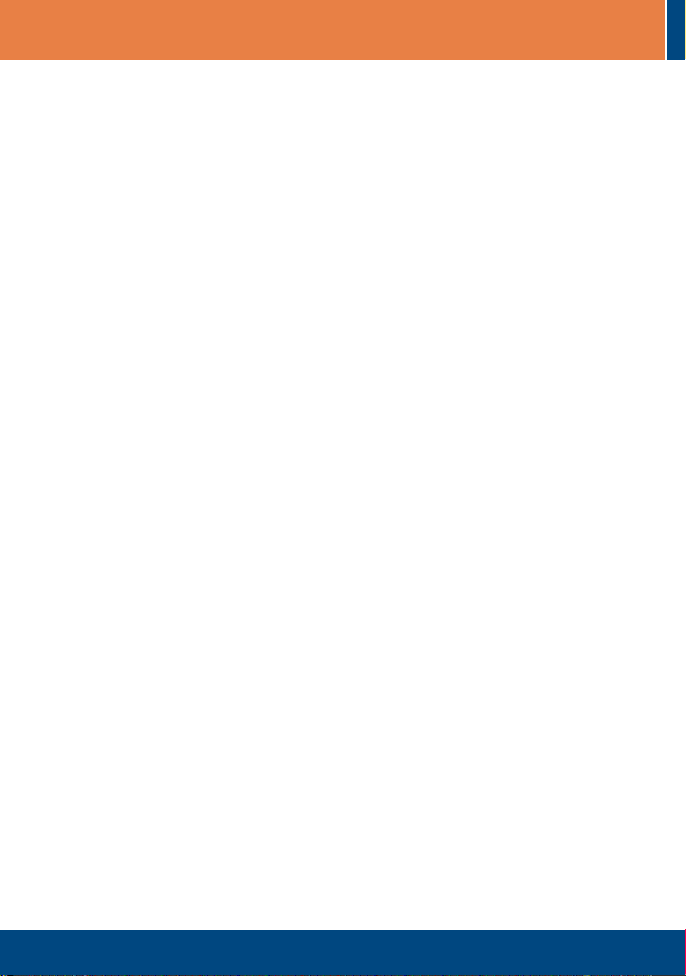
Table of Contents
Table of Contents
English .....................................................................................................
1. Before You Start
2. How to Install .....................................................................................
3. Operation ...........................................................................................
Specifications ............................................................................................
Troubleshooting .........................................................................................
................................................................................
1
1
2
4
6
7
Version 10.10.2007
Page 3
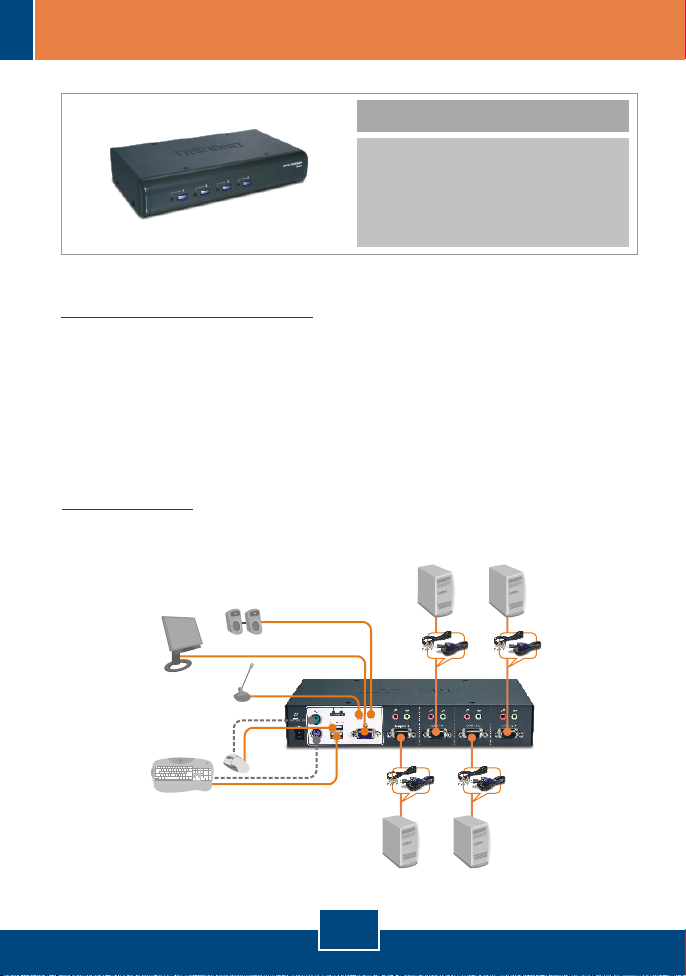
1. Before You Start
Package Contents
?TK-423
?Quick Installation Guide
?AC Power Adapter (5V DC, 2A)
?4 sets of KVM Cables
System Requirements
?PS/2 or USB Keyboard
?PS/2 or USB Mouse
?VGA Compatible Monitor
?KVM cables
?Windows 98SE/ME/2000/2003 Server/Vista, Linux, and Netware.
Application
4-Port USB PS/2 Audio
KVM Switch Kit
(TK-423K)
PC 3
Speakers
PC 1
LCD Monitor
USB or PS/2
Keyboard
Microphone
USB or PS/2
Mouse
1
English
PC 4
PC 2
Page 4
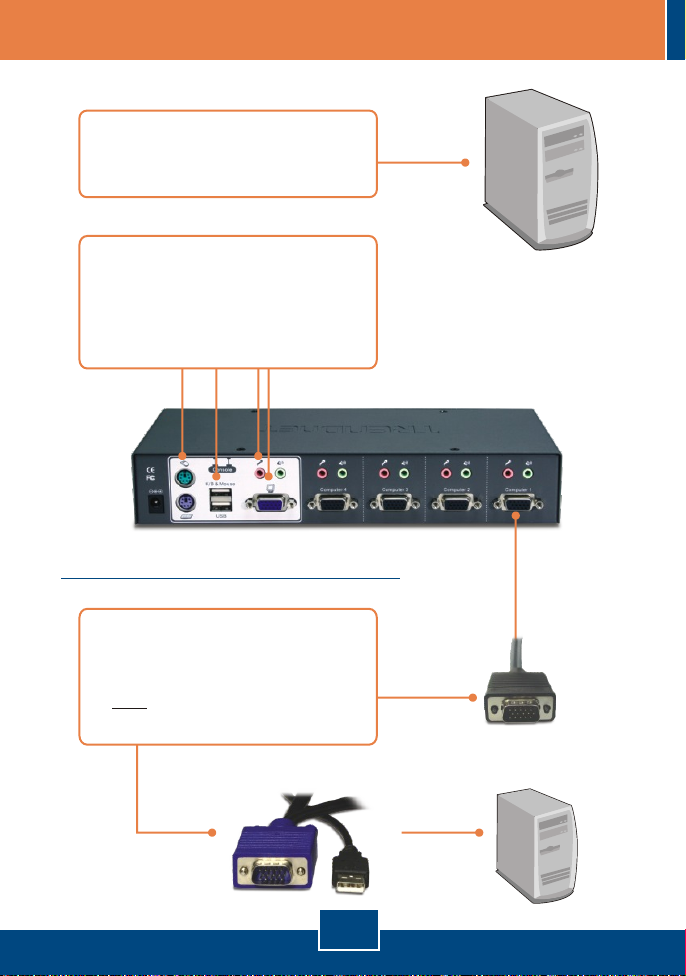
2. How to Install
1. Turn OFF all computers and their
peripherals, and then disconnect all
power cords.
2. Connect the shared PS/2 or USB
keyboard, monitor, PS/2 or USB
mouse, speakers (optional) and
microphone (optional) to the KVM
switch's Console Port.
Connecting to USB Computer
3. Use the KVM cables to connect
your PC to the KVM Switch. Then
proceed to step 6.
Note: Do not connect the PS/2
keyboard cable to your computer.
To KVM
To Computer via USB
English
2
Page 5

Connecting to PS/2 Computer
4. Connect the USB to PS/2 mouse
adapter to the USB connector.
5. Use the KVM cables to connect
your PC to the KVM Switch.
To Mouse
Port
To VGA port
To Computer via PS/2
To Keyboard
Port
6. Connect the included audio cables
to the KVM switch and to your PC.
7. Connect the included AC Power
Adapter to the KVM switch and
then to a power outlet.
Your installation is now complete.
3
English
Page 6

3. Operation
Note: To switch between computers, you can use the front-panel push buttons
or the Hot Key commands.
LED Indicators
Red LED light: KVM cable is
connected and PC is powering the
KVM switch.
Green LED light: Indicates the
selected PC port is active, whether
the computer is turned on or off.
Push Buttons
Press the push buttons to switch
between computers.
Hot-Key Commands
A keyboard hot-key command consists of three keystrokes:
Hot-Key command = ScrLk + ScrLk + Command key(s)
After pressing the ScrLk key, you have 2 seconds to press the ScrLk key again.
You then have another 2 seconds to press a command key. If you do not press
a key within 2 seconds, the switch will exit hot-key mode.
To select a specific PC port:
Select PC =
ScrLk ScrLk
+ +
X
x = 1~4 for PC channel number
For a list of all the Hot-Key commands, please see the Quick Reference Sheet.
4
English
Page 7

Quick Reference Sheet for TK-423
Press the Push Button
for a specific port to
switch to that port
Press the Push Button
for a specific port to
switch to that port
Press the Push Button
for a specific port to
switch to that port
Press and hold down
button 4 for over 8
seconds, then release
Y
the button and press
the key.
Y = Scroll Lock, Caps
Lock, Esc, F12 or
Num Lock
X
Front-Panel
Buttons
- - -
- - -
- - -
- - -
- - -
- - -
Y
Press any push
button
- - -
Press any button
or key
Command
Select PC
Next lower channel
Next higher channel
Previous channel
Select Audio/MIC
Channel
Bind PC and
Audio/Mic Switching
Unbind PC and
Audio/Mic Switching
Autoscan Beep
Sound On/Off
Console Mouse/
Keyboard Reset
Define Hotkey
Sequence
(default = ScrLK +
ScrLK)
Autoscan
Autoscan with
Programmable
Delay Time
Stop Autoscan
Note:
If you have defined a different hotkey preceding sequence key (e.g. Caps Lock, Esc, F12), press that button instead
of scroll lock. For example, if you want to turn off activate autoscan and have defined the hotkey preceding sequence key as
F12, press F12 + F12 + S.
Hot-Keys
ScrLk ScrLk X
+ +
ScrLk ScrLk
+ +
ScrLk ScrLk
+ +
ScrLk ScrLk
+ +
ScrLk ScrLk
+ +
ScrLk ScrLk
+ +
ScrLk ScrLk
+ +
ScrLk ScrLk
+ +
ScrLk ScrLk
+ +
ScrLk
ScrLk
+ +
Y = Scroll Lock, Caps Lock, Esc, F12 or
Num Lock
ScrLk ScrLk
+ +
ScrLk
ScrLk
+ +
(X) = 0~9
1 = 10 seconds
2 = 20 seconds
3 = 30 seconds
4 = 40 seconds
5 = 50 seconds
Press any key on keyboard
(Arrow down)
H
S
6 = 60 seconds
7 = 70 seconds
8 = 80 seconds
9 = 90 seconds
0 = 100 seconds
(Arrow up)
Backspace
END
+
+
Fx
Q
W
B
S
Description
Select the active PC channel
Select the next lower PC
connected channel
Select the next higher PC
connected channel
Toggle between the previous
channel and current channel.
Select the active Audio/Mic
channel
Enable the binding of PC port
and Audio/Mic port switching.
(Once this feature is enabled,
PC and Audio/Mic switching is
bound together. This feature is
enabled by default.
Disable the binding of PC and
Audio/Mic switching.
Toggle On/Off beep sound
during Autoscan mode.
Reset Mouse/Keyboard on the
console side
Select the hotkey preceding
sequence among 5 options
Autoscan through every
connected channel for quick
screen browsing of each
channel
Specify a delay within a range
of 10-100 seconds
Stop Autoscan activity
5
English
Page 8

Specifications
Management:
Console Port Connectors:
PC Port Connectors:
VGA Resolution:
Port Selection:
LED Segment: Per Port : PC Active (Green)
Keyboard State:
Auto-Scan Intervals:
Power:
Dimensions:
Weight:
Temperature:
4 computers
1 x USB keyboard Type A
1 x USB mouse Type A
1 x PS/2 keyboard 6-pin mini din female
1 x PS/2 mouse 6-pin mini din female
1 x VGA HDB 15-pin female
1 x 3.5mm audio in/out jack
1 x 3.5mm microphone in/out jack
4 x VGA HDB 15-pin female
4 x 3.5mm audio in/out jack
4 x 3.5mm microphone in/out jack
2048 x 1536
Push Button and Hot-Key Commands
Saved and restored
10 ~ 100 seconds
External AC Power Adapter : 5V DC, 2.5A
255 x 117.5 x 45 mm
935g (2.07lbs)
Operating: 0° ~ 40° C (32° ~ 104° F)
Humidity:
0%~90%, Non-Condensing
FCC and CECertifications:
6
Page 9

Troubleshooting
Do I need to use the included external AC adapter?
Q1:
You must use the included external AC adapter with the TK-423 KVM switch.
A1:
I have the KVM switch connected properly, but my keyboard and mouse don’t
Q2:
work. What should I do?
First, make sure the power adapter is plugged into your KVM switch. Second,
A2:
make sure your PS/2/USB ports are working properly by connecting your mouse
and keyboard directly to the PS/2 or USB port computer. Third, once you confirm
that the PS/2 or USB ports are functional, please reboot your computers, and try to
use the KVM switch again. Fourth, if your computer is running Windows 98SE,
you may need to download and install the USB hot fix. Please go to this link for
download and installation instructions: http://support.microsoft.com/kb/q240075.
Once the hot fix is installed, follow the installation instructions in Section 2.
Can I connect or disconnect the KVM cables while the computers are turned
Q3:
on?
Yes, you can connect or disconnect the KVM cables while the computers are
A3:
turned on, because the interface is Hot-Pluggable.
Will the KVM switch restore the keyboard settings between computers?
Q4:
Yes, the KVM switch will restore the keyboard settings when switching
A4:
between computers. (i.e.: Caps Lock, Num Lock, etc.)
How do I switch from one computer to another with the KVM switch?
Q5:
You can switch computers by pressing the Push Buttons on the KVM switch or
A5:
using the Hot Key commands. Go to Section 3 Operation for more information.
If you still encounter problems or have any questions regarding the TK-423K, please
contact Trendnet’s Technical Support Department.
7
Page 10

Limited Warranty
TRENDnet warrants its products against defects in material and
workmanship, under normal use and service, for the following lengths of
time from the date of purchase.
TK-423 - 2-Year Warranty
If a product does not operate as warranted above during the applicable
warranty period, TRENDnet shall, at its option and expense, repair the
defective product or part, deliver to customer an equivalent product or
part to replace the defective item, or refund to customer the purchase
price paid for the defective product. All products that are replaced will
become the property of TRENDnet. Replacement products may be new
or reconditioned.
TRENDnet shall not be responsible for any software, firmware,
information, or memory data of customer contained in, stored on, or
integrated with any products returned to TRENDnet pursuant to any
warranty.
There are no user serviceable parts inside the product. Do not remove
or attempt to service the product by any unauthorized service center.
This warranty is voided if (i) the product has been modified or repaired
by any unauthorized service center, (ii) the product was subject to
accident, abuse, or improper use (iii) the product was subject to
conditions more severe than those specified in the manual.
Warranty service may be obtained by contacting TRENDnet office within
the applicable warranty period for a Return Material Authorization (RMA)
number, accompanied by a copy of the dated proof of the purchase.
Products returned to TRENDnet must be pre-authorized by TRENDnet
with RMA number marked on the outside of the package, and sent
prepaid, insured and packaged appropriately for safe shipment.
8
Page 11

WARRANTIES EXCLUSIVE: IF THE TRENDnet PRODUCT DOES NOT
OPERATE AS WARRANTED ABOVE, THE CUSTOMER'S SOLE
REMEDY SHALL BE, AT TRENDnet'S OPTION, REPAIR OR
REPLACEMENT. THE FOREGOING WARRANTIES AND REMEDIES
ARE EXCLUSIVE AND ARE IN LIEU OF ALL OTHER WARRANTIES,
EXPRESSED OR IMPLIED, EITHER IN FACT OR BY OPERATION OF
LAW, STATUTORY OR OTHERWISE, INCLUDING WARRANTIES OF
MERCHANTABILITY AND FITNESS FOR A PARTICULAR PURPOSE.
TRENDnet NEITHER ASSUMES NOR AUTHORIZES ANY OTHER
PERSON TO ASSUME FOR IT ANY OTHER LIABILITY IN
CONNECTION WITH THE SALE, INSTALLATION MAINTENANCE OR
USE OF TRENDnet'S PRODUCTS.
TRENDnet SHALL NOT BE LIABLE UNDER THIS WARRANTY IF ITS
TESTING AND EXAMINATION DISCLOSE THAT THE ALLEGED
DEFECT IN THE PRODUCT DOES NOT EXIST OR WAS CAUSED BY
CUSTOMER'S OR ANY THIRD PERSON'S MISUSE, NEGLECT,
IMPROPER INSTALLATION OR TESTING, UNAUTHORIZED
ATTEMPTS TO REPAIR OR MODIFY, OR ANY OTHER CAUSE
BEYOND THE RANGE OF THE INTENDED USE, OR BY ACCIDENT,
FIRE, LIGHTNING, OR OTHER HAZARD.
LIMITATION OF LIABILITY: TO THE FULL EXTENT ALLOWED BY LAW
TRENDnet ALSO EXCLUDES FOR ITSELF AND ITS SUPPLIERS ANY
LIABILITY, WHETHER BASED IN CONTRACT OR TORT (INCLUDING
NEGLIGENCE), FOR INCIDENTAL, CONSEQUENTIAL, INDIRECT,
SPECIAL, OR PUNITIVE DAMAGES OF ANY KIND, OR FOR LOSS OF
REVENUE OR PROFITS, LOSS OF BUSINESS, LOSS OF
INFORMATION OR DATE, OR OTHER FINANCIAL LOSS ARISING OUT
OF OR IN CONNECTION WITH THE SALE, INSTALLATION,
MAINTENANCE, USE, PERFORMANCE, FAILURE, OR INTERRUPTION
OF THE POSSIBILITY OF SUCH DAMAGES, AND LIMITS ITS LIABILITY
TO REPAIR, REPLACEMENT, OR REFUND OF THE PURCHASE PRICE
PAID, AT TRENDnet’S OPTION. THIS DISCLAIMER OF LIABILITY FOR
DAMAGES WILL NOT BE AFFECTED IF ANY REMEDY PROVIDED
HEREIN SHALL FAIL OF ITS ESSENTIAL PURPOSE.
Governing Law: This Limited Warranty shall be governed by the laws of
the state of California.
AC/DC Power Adapter, Cooling Fan,Power Supply, and Cables carry a
1 Year Warranty
9
Page 12

Certifications
This equipment has been tested and found to comply with FCC and CE Rules.
Operation is subject to the following two conditions:
(1) This device may not cause harmful interference.
(2) This device must accept any interference received. Including interference that may
cause undesired operation.
Waste electrical and electronic products must not
be disposed of with household waste. Please
recycle where facilities exist. Check with you Local
Authority or Retailer for recycling advice.
NOTE: THE MANUFACTURER IS NOT RESPONSIBLE FOR ANY RADIO OR TV
INTERFERENCE CAUSED BY UNAUTHORIZED MODIFICATIONS TO THIS
EQUIPMENT. SUCH MODIFICATIONS COULD VOID THE USER’S AUTHORITY TO
OPERATE THE EQUIPMENT.
ADVERTENCIA
En todos nuestros equipos se mencionan claramente las caracteristicas del adaptador de
alimentacón necesario para su funcionamiento. El uso de un adaptador distinto al
mencionado puede producir daños fisicos y/o daños al equipo conectado. El adaptador
de alimentación debe operar con voltaje y frecuencia de la energia electrica domiciliaria
existente en el pais o zona de instalación.
Page 13

TRENDnet Technical Support
.
US Canada
Toll Free Telephone: 1(866) 845-3673
24/7 Tech Support
Europe (Germany France Italy Spain Switzerland UK)
Toll Free Telephone: +00800 60 76 76 67
English/Espanol - 24/7
Francais/Deutsch - 11am-8pm, Monday - Friday MET
. . . . .
Worldwide
Telephone: +(31) (0) 20 504 05 35
English/Espanol - 24/7
Francais/Deutsch - 11am-8pm, Monday - Friday MET
Product Warranty Registration
Please take a moment to register your product online.
Go to TRENDnet’s website at http://www.trendnet.com/register
20675 Manhattan Place
Torrance, CA 90501
USA
Copyright ©2007. All Rights Reserved. TRENDnet.
