Page 1
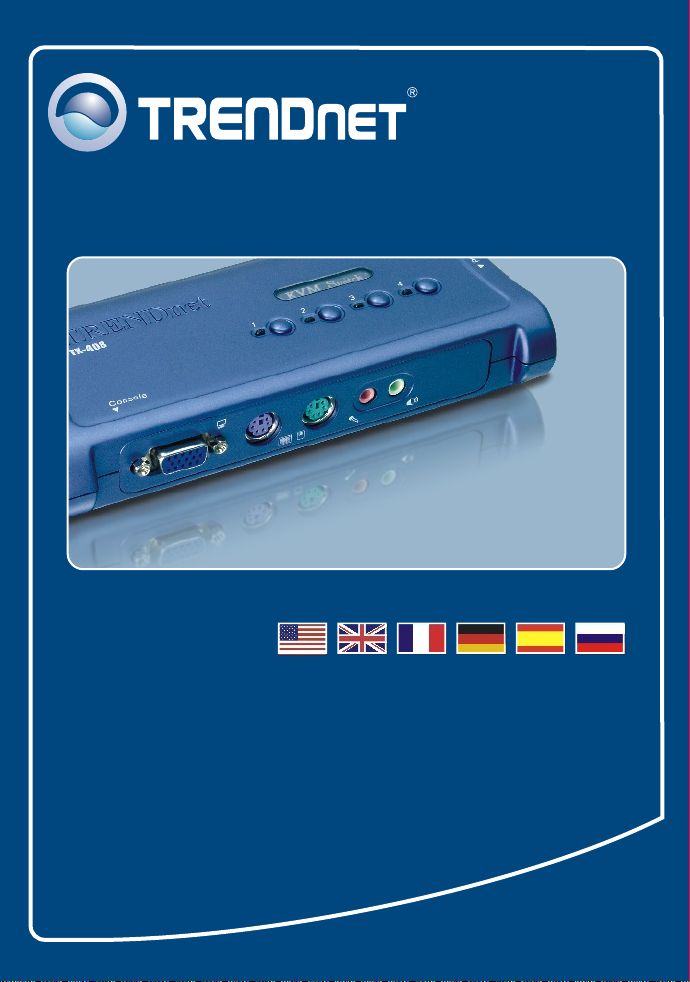
Quick Installation Guide
TK-408K
Page 2
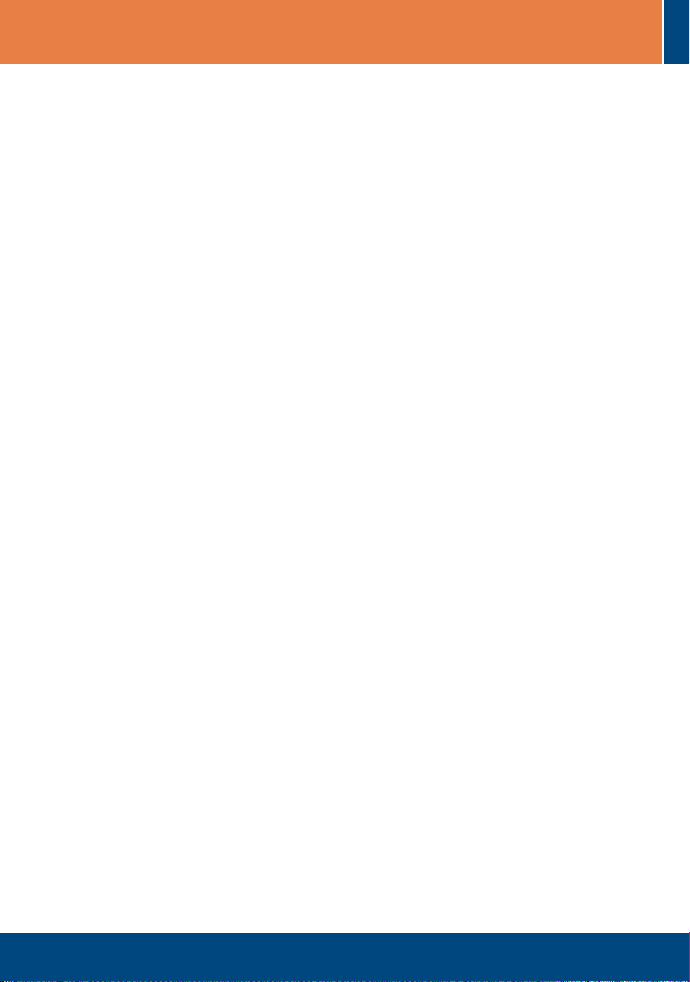
Table of Contents
Español .....................................................................................................
1. Antes de iniciar ..................................................................................
2. Cómo conectar ..................................................................................
3. Cómo utilizar el conmutador KVM .....................................................
Specifications ............................................................................................
Troubleshooting ........................................................................................
1
1
2
3
5
6
Version 05.04.06
Page 3
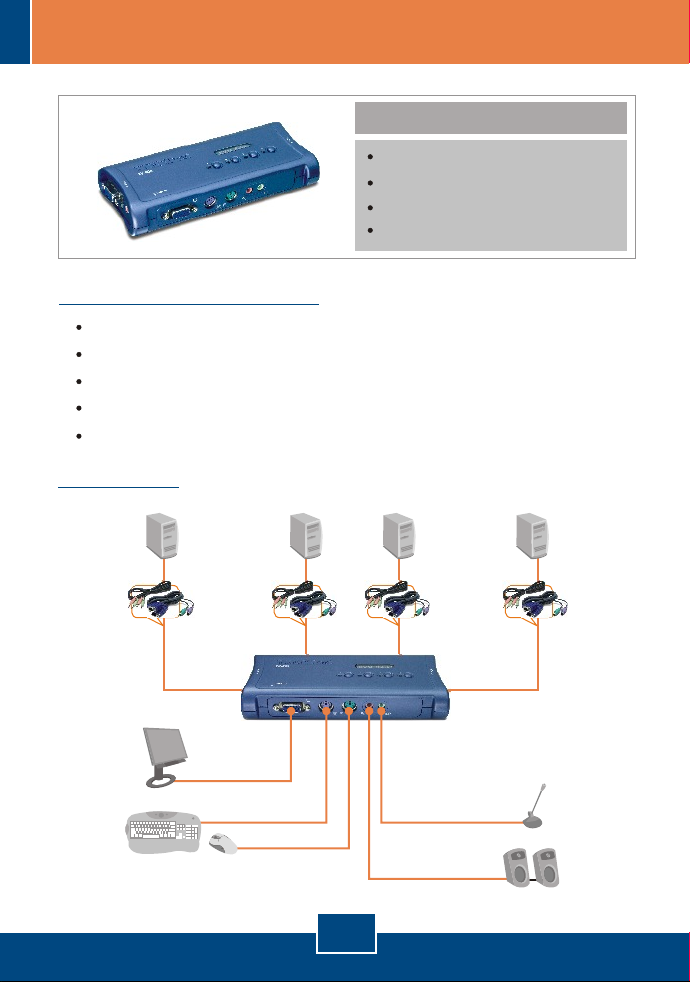
1. Antes de iniciar
Requisitos del sistema
Monitor compatible con VGA o SVGA
Teclado PS/2 tipo Mini-Din de 6 pins
Ratón PS/2 tipo Mini-Din de 6 pins
Altavoces
Micrófono
Aplicación
(opcional)
(opcional)
Contenidos del paquete
TK-408
Guía de instalación rápida
4 cables KVM combinados 3-en-1
4 Cables de Audio/Mic
Cables
LCD Monitor
Keyboard
Mouse
PC 3
Cables Cables Cables
PC 4PC 1 PC 2
4-Port PS/2 Audio
KVM Switch Kit
(TK-408K)
Microphone
1
Español
Speakers
Page 4
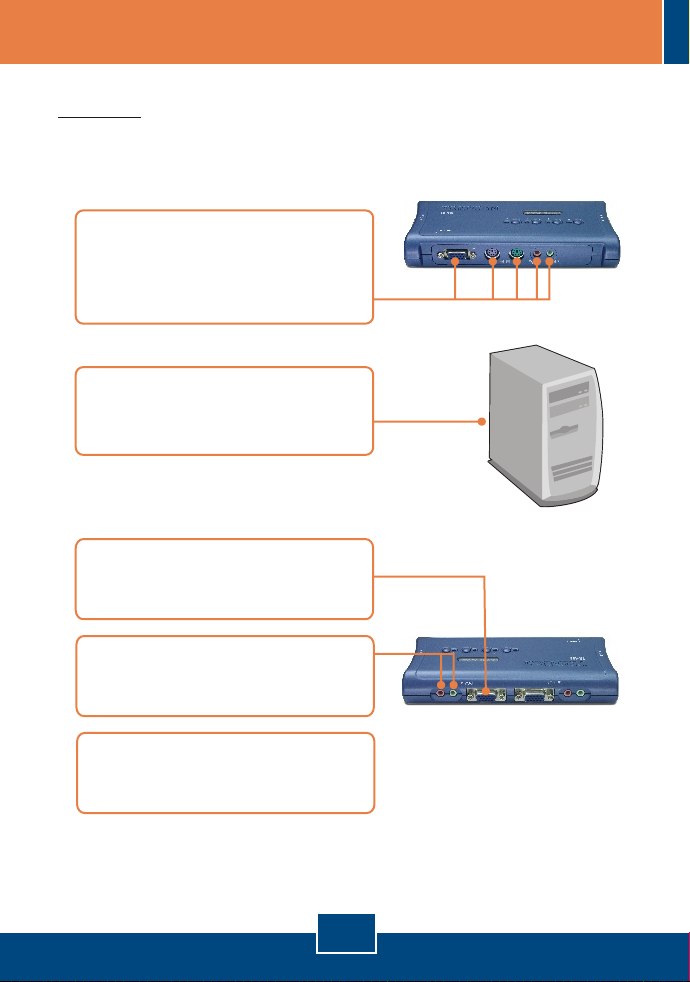
2. Cómo conectar
Importante: DESCONECTE todos los PCs antes de conectarlos al conmutador
KVM. Tenga en cuenta que los cables incluidos y las conexiones del
conmutador KVM están codificados por colores para su comodidad.
1. Conecte el Monitor, Teclado,
Ratón, Micrófono y Altavoces
compartidos al puerto consola de
su conmutador KVM.
2. Conecte la punta respectiva del
Cable KVM combinado 3-en-1 y
del Cable de Audio/Mic a su PC.
3. Conecte la otra punta del Cable
KVM combinado 3-en-1 al canal
de PC disponible.
4. Conecte la otra punta del Cable de
Audio/Mic al mismo canal de PC
disponible.
5. ENCIENDA los PCs conectados y
espere hasta que le aparezca el
escritorio.
La instalación ha sido completada
2
Español
Page 5

3. Cómo usar el conmutador KVM
Para alternar entre PCs, puede usar los Push Buttons (Botones de arranque)
en el Conmutador KVM o los comandos Hot-key (Ejecución inmediata) del
teclado.
Comandos Hotkey
Un comando hotkey del teclado consiste en pulsar tres teclas:
Comando Hotkey = ScrLk + ScrLk + Tecla(s) de comando
Después de pulsar la tecla ScrLk, dispone de 2 segundos para pulsar la tecla
ScrLk otra vez. Ahora dispone de 2 segundos para presionar una tecla de
comando. Si usted no pulsa una tecla en el plazo de 2 segundos, el
conmutador saldrá del modo hotkey.
Nota
1. El comando Hotkey sólo funciona con las teclas numéricas de la parte
superior del teclado.
2. Cuando establezca la vinculación de la conmutación entre el puerto PC y el
puerto Audio se activa la secuencia hotkey, cualquier conmutación entre PC
y Audio/Mic se establece de forma conjunta.
3. Para sistemas operativos no-PnP (Linux, Windows NT 4.0), utilice por favor
los siguientes comandos para reiniciar la configuración del ratón.
2-key mouse setting:
3-key wheel mouse setting:
5-key wheel mouse setting:
ScrLk+ScrLk+M
ScrLk+ScrLk+M
ScrLk+ScrLk+M
1
+
2
+
3
+
Convención Hotkey:
La pulsación de la tecla hotkey indica que debe pulsar la tecla individual
consecutivamente una después de otra, no simultáneamente.
3
Español
Page 6

Hoja de referencia rápida para el TK-208K
Comando
Seleccione PC
Seleccione el canal
Audio/Mic
Vincule la
conmutación del PC
y del Audio/Mic
Desvincule la
conmutación del PC
y del Audio/Mic
Próximo canal PC
superior
Próximo canal PC
inferior
Ratón de consola/
Reiniciación de
Teclado
Auto-exploración
Detener Autoexploración
Hotkeys
ScrLk ScrLk X
+ +
x = 1 ~ 2 para el número de canal de la PC
ScrLk ScrLk
+ +
(Fx es una tecla de función) Fx= F1~F4
ScrLk ScrLk
+ +
ScrLk ScrLk
+ +
ScrLk ScrLk
+ +
ScrLk ScrLk
+ +
ScrLk ScrLk
+ +
ScrLk ScrLk
+ +
Press any key on keyboard
FX
Q
W
(flecha arriba)
(flecha abajo)
End
Descripción
Seleccione el canal PC activo.
Seleccione el canal Audio/Mic activo
Active la vinculación de la conmutación del puerto PC y
del puerto Audio/Mic.
Active la vinculación de la
conmutación del puerto PC y
del puerto Audio/Mic.
Seleccione el siguiente PC superior disponible
Seleccione el siguiente PC inferior disponible
Reiniciar ratón/teclado en el lado de la consola.
(funciona únicamente con sistemas operativos no-PnP)
Auto-exploración a través de cada canal conectado para
S
una rápida lectura en pantalla de cada canal (duración
de la exploración =10 segundos) .
Pulse el botón panel de mando Finalizar actividad de
Auto-exploración.
4
Español
Page 7

Specifications
Computer Connections:
KVM Cable:
KVM Cable Connectors
(all male):
Console Port Connectors
(all female):
Port Selection:
Auto-Scan Intervals:
Keyboard State:
Power Type:
Dimensions:
Weight:
Humidity:
4
4 sets of 1.8 M (6ft) KVM Cables
KVM
To KVM: 1 x VGA/SVGA HDB 15-pin
To PC:
To KVM:
To PC:
Keyboard: PS/2 Keyboard 6-pin Mini Din
Mouse: PS/2 Keyboard 6-pin Mini Din
Monitor: VGA HDB 15-pin
Speaker: 3.5mm audio in/out jack
Microphone: 3.5mm microphone in/out jack
Push Button and Hot-Key Commands
5 seconds
Saved and Restored
PS/2 Interface Power
167 x 80 x 28mm (6.6 x 3.2 x 1.1in.)
178g (6.3oz.)
0º ~ 40ºC (32º ~104º F)Operating Temperature:
-20º ~ 60ºC (-4º ~ 140º F)Storage Temperature:
0%~90%, Non-Condensing
FCC and CECertifications:
• 1 x PS/2 Keyboard 6-pin Mini Din
• 1 x PS/2 Mouse 6-pin Mini Din
• 1 X VGA HDB 15-pin
Audio
• 1 x 3.5mm audio in/out jack
• 1 x 3.5mm microphone in/out jack
• 1 x 3.5mm audio in/out jack
• 1 x 3.5mm microphone in/out jack
5
Page 8

Troubleshooting
Where is the power supply? I did not find one in the box.
Q1:
The TK-408K does not require a power adapter. It draws power from your
A1:
computer's PS/2 connections. As long as your KVM Switch is connected to the
PS/2 port, it will receive the necessary power to function.
I have the KVM switch connected properly, but my keyboard and mouse don't
Q2:
work.
Please make sure your PS/2 port is working properly by testing it with your
A2:
other PS/2 devices. Once you confirm that the PS/2 port is functional, please
reboot your computers, and try to use the KVM switch again.
Can I connect and disconnect the PS/2 cables while the computers are turned
Q3:
on?
Do not try to connect the KVM Switch to the computers while the computers
A3:
are in powered-on state, because the computers may have difficulty recognizing
your shared PS/2 keyboard and PS/2 mouse.
Will the KVM switch remember the keyboard settings between computers?
Q4:
Yes, the KVM switch will remember the keyboard settings when switching
A4:
between your computers. (i.e.: Cap lock, Num key, etc.)
How do I switch from one computer to another with the KVM switch?
Q5:
You may switch between computers by pressing the Push Buttons on the KVM
A5:
switch or by using the Hot-Key commands via keyboard. For a list of Hot-Key
commands, refer to the "Quick Reference Sheet for TK-408K".
If you still encounter problems or have any questions regarding the TK-408K, please
contact TRENDnet's Technical Support Department.
Certifications
This equipment has been tested and found to comply with FCC and CE Rules.
Operation is subject to the following two conditions:
(1) This device may not cause harmful interference.
(2) This device must accept any interference received.
Including interference that may cause undesired operation.
NOTE: THE MANUFACTURER IS NOT RESPONSIBLE FOR ANY RADIO OR TV
INTERFERENCE CAUSED BY UNAUTHORIZED MODIFICATIONS TO THIS
EQUIPMENT. SUCH MODIFICATIONS COULD VOID THE USER’S AUTHORITY TO
OPERATE THE EQUIPMENT.
6
Page 9

Limited Warranty
TRENDnet warrants its products against defects in material and
workmanship, under normal use and service, for the following lengths of
time from the date of purchase.
TK-408K - 2 Year Warranty
If a product does not operate as warranted above during the applicable
warranty period, TRENDnet shall, at its option and expense, repair the
defective product or part, deliver to customer an equivalent product or
part to replace the defective item, or refund to customer the purchase
price paid for the defective product. All products that are replaced will
become the property of TRENDnet. Replacement products may be new
or reconditioned.
TRENDnet shall not be responsible for any software, firmware,
information, or memory data of customer contained in, stored on, or
integrated with any products returned to TRENDnet pursuant to any
warranty.
There are no user serviceable parts inside the product. Do not remove
or attempt to service the product by any unauthorized service center.
This warranty is voided if (i) the product has been modified or repaired
by any unauthorized service center, (ii) the product was subject to
accident, abuse, or improper use (iii) the product was subject to
conditions more severe than those specified in the manual.
Warranty service may be obtained by contacting TRENDnet office within
the applicable warranty period for a Return Material Authorization (RMA)
number, accompanied by a copy of the dated proof of the purchase.
Products returned to TRENDnet must be pre-authorized by TRENDnet
with RMA number marked on the outside of the package, and sent
prepaid, insured and packaged appropriately for safe shipment.
7
Page 10

WARRANTIES EXCLUSIVE: IF THE TRENDnet PRODUCT DOES NOT
OPERATE AS WARRANTED ABOVE, THE CUSTOMER'S SOLE
REMEDY SHALL BE, AT TRENDnet'S OPTION, REPAIR OR
REPLACEMENT. THE FOREGOING WARRANTIES AND REMEDIES
ARE EXCLUSIVE AND ARE IN LIEU OF ALL OTHER WARRANTIES,
EXPRESSED OR IMPLIED, EITHER IN FACT OR BY OPERATION OF
LAW, STATUTORY OR OTHERWISE, INCLUDING WARRANTIES OF
MERCHANTABILITY AND FITNESS FOR A PARTICULAR PURPOSE.
TRENDnet NEITHER ASSUMES NOR AUTHORIZES ANY OTHER
PERSON TO ASSUME FOR IT ANY OTHER LIABILITY IN
CONNECTION WITH THE SALE, INSTALLATION MAINTENANCE OR
USE OF TRENDnet'S PRODUCTS.
TRENDnet SHALL NOT BE LIABLE UNDER THIS WARRANTY IF ITS
TESTING AND EXAMINATION DISCLOSE THAT THE ALLEGED
DEFECT IN THE PRODUCT DOES NOT EXIST OR WAS CAUSED BY
CUSTOMER'S OR ANY THIRD PERSON'S MISUSE, NEGLECT,
IMPROPER INSTALLATION OR TESTING, UNAUTHORIZED
ATTEMPTS TO REPAIR OR MODIFY, OR ANY OTHER CAUSE
BEYOND THE RANGE OF THE INTENDED USE, OR BY ACCIDENT,
FIRE, LIGHTNING, OR OTHER HAZARD.
LIMITATION OF LIABILITY: TO THE FULL EXTENT ALLOWED BY LAW
TRENDnet ALSO EXCLUDES FOR ITSELF AND ITS SUPPLIERS ANY
LIABILITY, WHETHER BASED IN CONTRACT OR TORT (INCLUDING
NEGLIGENCE), FOR INCIDENTAL, CONSEQUENTIAL, INDIRECT,
SPECIAL, OR PUNITIVE DAMAGES OF ANY KIND, OR FOR LOSS OF
REVENUE OR PROFITS, LOSS OF BUSINESS, LOSS OF
INFORMATION OR DATE, OR OTHER FINANCIAL LOSS ARISING OUT
OF OR IN CONNECTION WITH THE SALE, INSTALLATION,
MAINTENANCE, USE, PERFORMANCE, FAILURE, OR INTERRUPTION
OF THE POSSIBILITY OF SUCH DAMAGES, AND LIMITS ITS LIABILITY
TO REPAIR, REPLACEMENT, OR REFUND OF THE PURCHASE PRICE
PAID, AT TRENDnet’S OPTION. THIS DISCLAIMER OF LIABILITY FOR
DAMAGES WILL NOT BE AFFECTED IF ANY REMEDY PROVIDED
HEREIN SHALL FAIL OF ITS ESSENTIAL PURPOSE.
Governing Law: This Limited Warranty shall be governed by the laws of
the state of California.
AC/DC Power Adapter, Cooling Fan, and Power Supply carry 1 Year
Warranty
8
Page 11

TRENDnet Technical Support
.
US Canada
Toll Free Telephone: 1(866) 845-3673
24/7 Tech Support
Europe (Germany France Italy Spain Switzerland UK)
Toll Free Telephone: +00800 60 76 76 67
English/Espanol - 24/7
Francais/Deutsch - 11am-8pm, Monday - Friday MET
. . . . .
Worldwide
Telephone: +(31) (0) 20 504 05 35
English/Espanol - 24/7
Francais/Deutsch - 11am-8pm, Monday - Friday MET
Product Warranty Registration
Please take a moment to register your product online.
Go to TRENDnet’s website at http://www.trendnet.com
3135 Kashiwa Street
Torrance, CA 90505
USA
Copyright ©2006. All Rights Reserved. TRENDnet.
