Page 1
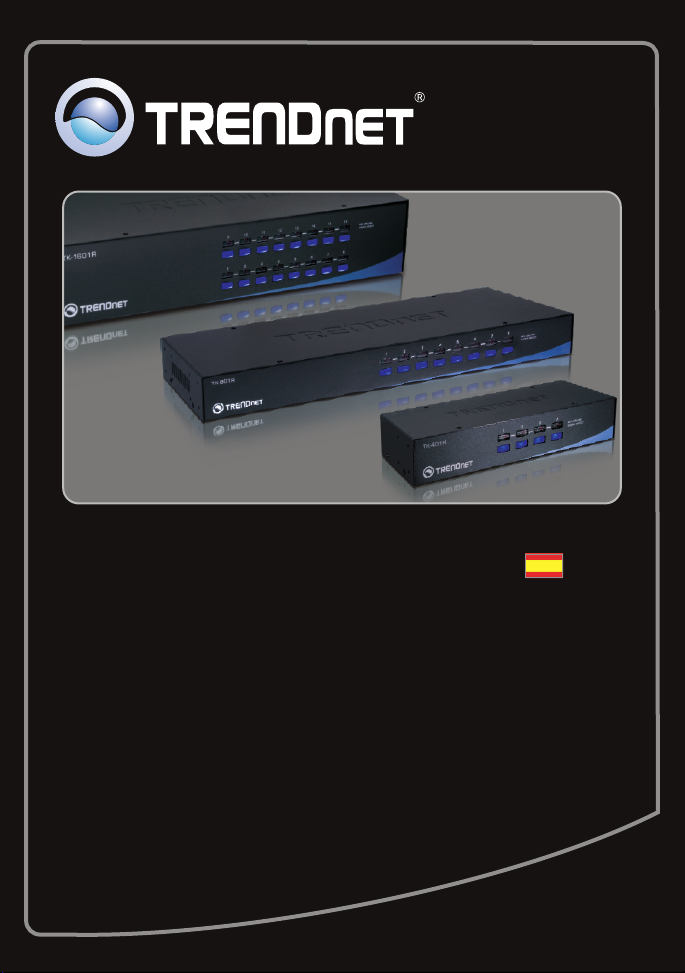
Guía de instalación rápida
TK-401R
TK-801R
TK-1601R
Page 2
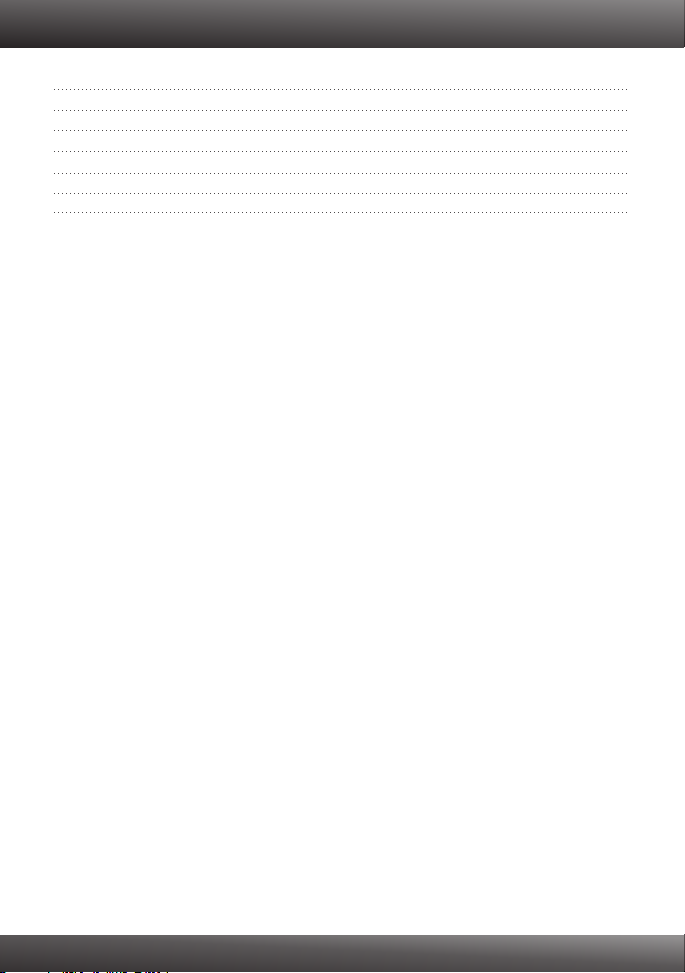
Table of Contents
Español 1
Antes de iniciar
1. 1
Instalación del Hardware
2. 2
Funcionamiento
3. 4
Technical Specifications 7
Troubleshooting 8
Version 08.14.2009
Page 3
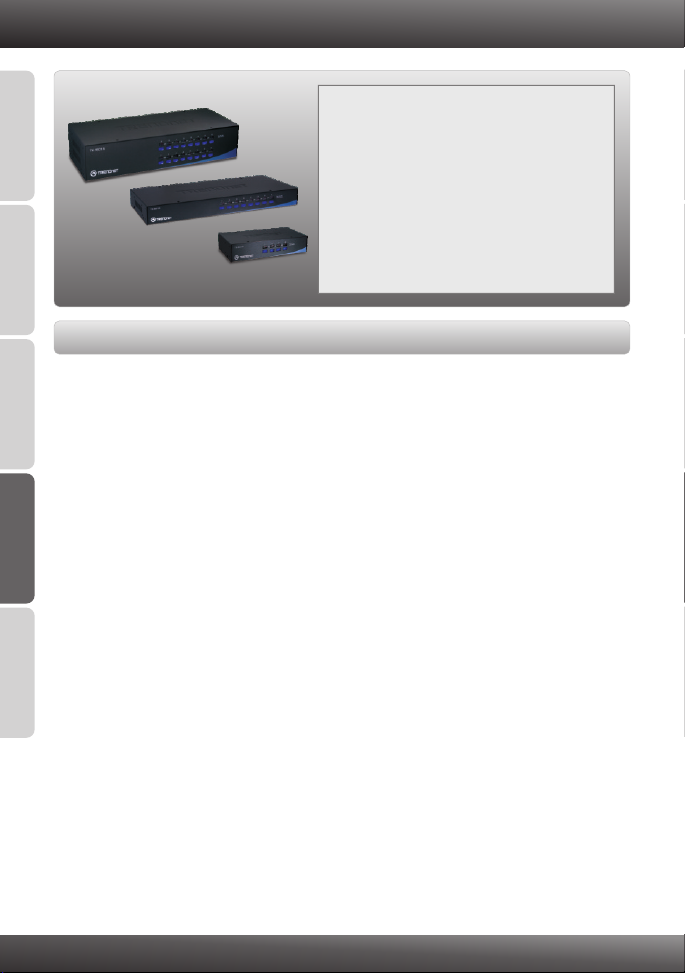
1. Antes de iniciar
Contenidos del paquete
?TK-401R/TK-801R/TK-1601R
?
ENGLISHFRANÇAISDEUTSCHESPAÑOL
Requisitos del sistema
?Teclado PS/2
?Ratón PS/2
?Monitor compatible VGA
?Cables PS/2 KVM (Ej. TK-C06, TK-C10, TK-C15)
?Windows 98SE/ME/2000/XP/2003 Server/Vista, Linux y Unix
Guía de instalación rápida multilingüe
?
Kit para montaje en estante
?Adaptador de alimentación AC (9V DC, 1A)
(TK-801R/TK-1601R)
РУССКИЙ
1
Page 4
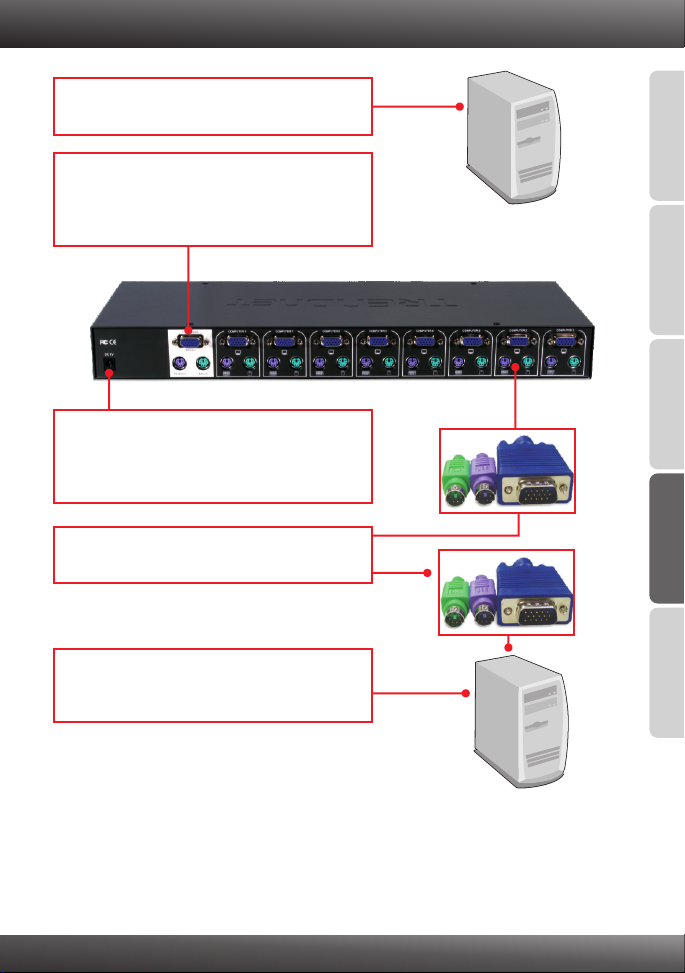
2. Instalación del Hardware
1. Apague todos los PCs y sus periféricos, luego
desconecte todos los cables de alimentación.
2.
Conecte el teclado compartido PS/2, el
monitor y el ratón PS/2 al puerto
consola del conmutador KVM.
(Ver imagen del
Conectar el adaptador de alimentación AC
3.
incluido al conmutador KVM, y después a una
toma de corriente. (sólo para el
TK-1601R).
4. Utilice los cables PS/2 KVM para conectar su
PC al conmutador KVM.
5. Encienda los PCs conectados uno por uno y
espere hasta que aparezca el escritorio de
cada PC.
TK-801R )
TK-801R y
ENGLISHFRANÇAISDEUTSCHESPAÑOL
РУССКИЙ
PC 1, 2, 3, 4 (TK-401R)
PC 1, 2, 3, 4, 5, 6, 7, 8 (TK-801R)
PC 1, 2, 3, 4, 5, 6, 7, 8, 9, 10, 11, 12,
13, 14, 15, 16 (TK-1601R)
2
Page 5
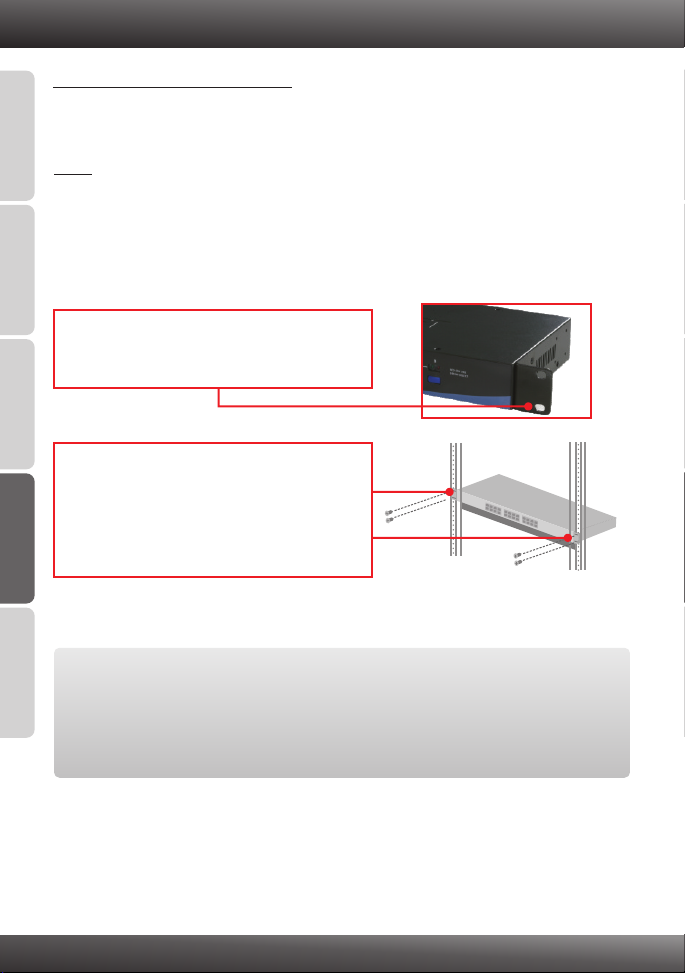
Para montaje en bastidor
El conmutador puede montarse sobre un bastidor de 19 pulgadas tamaño estándar EIA,
que puede colocarse en un armario de empalmes junto con otros equipos.
ENGLISHFRANÇAISDEUTSCHESPAÑOL
Nota: Si desea instalar el conmutador KVM a un bastidor de equipo EIA 19”, coloque
las abrazaderas de sujeción a ambos lados del conmutador KVM, asegúrelas con los
tornillos suministrados, y luego incorpore el conmutador KVM al bastidor del equipo con
el hardware proporcionado por el fabricante
1. Fije las abrazaderas de sujeción a ambos lados
del conmutador KVM y asegúrelas con los
tornillos suministrados.
2. Coloque el conmutador KVM con cuidado
encima del bastidor. Haga que la abrazadera
coincida con los orificios de los tornillos del
bastidor, luego use los tornillos suministrados
junto con el bastidor del equipo para montar el
conmutador KVM.
La instalación ha sido completada
РУССКИЙ
Registre su producto
Para asegurar los más altos niveles de servicio y apoyo al cliente, registre su producto
en línea en: www.trendnet.com/register
Gracias por elegir TRENDnet
3
Page 6

3. Funcionamiento
Nota: Para la conexión entre PCs, se pulsan los boton del panel frontal o comandos
“Hot Key”.
Indicadores LED
LED con luz roja: El cable KVM está
conectado y el PC está haciendo funcionar el
conmutador KVM.
LED con luz verde: Indica que el puerto PC
seleccionado está activo, independientemente
de que el PC esté encendido o apagado.
LED Flash en verde: El puerto PC
seleccionado está en modo escanear
o no ha sido activado por el PC.
Botones de arranque
Pulse los botones de arranque para la conexión
entre PCs.
ENGLISHFRANÇAISDEUTSCHESPAÑOL
РУССКИЙ
4
Page 7

Comandos Hotkey
Un comando hotkey del teclado consiste en pulsar tres teclas:
Comando Hotkey = Scroll Lock + Scroll Lock + Tecla(s) de comando
ENGLISHFRANÇAISDEUTSCHESPAÑOL
Después de pulsar la tecla Scroll Lock, dispone de 2 segundos para pulsar la tecla
Scroll Lock otra vez. Ahora dispone de 2 segundos para presionar una tecla de
comando. Si usted no pulsa una tecla en el plazo de 2 segundos, el conmutador saldrá
del modo hotkey.
Para seleccionar un puerto PC específico:
Para TK-401R
Y = 1-4
número de puerto
Por ejemplo para seleccionar el puerto 1 en el conmutador KVM debe presionar la
siguiente secuencia de teclas
Scroll Lock
Scroll Lock
Para TK-801R/TK-1601R
Scroll Lock
Y Z = 01-08 (TK-801R) 01-16 (TK-160R)
número de puerto ó número de puerto
Por ejemplo para seleccionar el puerto 1 ó puerto 10 en el conmutador KVM debe
presionar la siguiente secuencia de teclas
РУССКИЙ
Seleccionar puerto 1 =
Scroll Lock
Scroll Lock
+
Scroll Lock
+
Scroll Lock
+
Scroll Lock
+
+
+
+
+
Y
1
Y+Z
0+1
Seleccionar puerto10 =
Para ver la lista de todos los comandos Hot Key, por favor consulte la hoja de
referencia rápida.
Scroll Lock
Scroll Lock
+
+
1+0
5
Page 8

Comando
Seleccionar sólo
canal de PC
Canal próximo
inferior
Hoja de referencia rápida para elTK-401R/801R/1601R
Z
Botones del
panel
Pulse el botón de
arranque de un puerto
específico para
conectarse a ese
puerto.
- - -
Teclas Hot Keys
TK-401R
Scroll Lock
(Y)= (1-4)número de puerto de un (1) dígito
TK-801R/TK-1601R
Scroll Lock
(YZ)= (01-16)número de puerto de dos (2) dígitos
Scroll Lock
Scroll Lock
+
Scroll Lock
Scroll Lock
+++
++
+
Y
Y
Descripción
Selecciona el canal
activo de la PC.
Seleccione el canal PC
inferior más próximo
ENGLISHFRANÇAISDEUTSCHESPAÑOL
Canal próximo
superior
Autoescanear el
sonido Beep
Encendido/Apagado
Restablecer KVM
Autoscan (Escaneo
automático)
Autoescanear con
tiempo de retraso
programado
Detener Autoscan
Scroll Lock
Scroll Lock
Scroll Lock
Scroll Lock
Scroll Lock
Scroll Lock
Scroll Lock
Scroll Lock
Scroll Lock
(X)= 5~99 segundos
Press any key on keyboard
Scroll Lock
++
++
++
++
+++
END
S
- - -
B
S
X
- - -
- - -
- - -
- - -
Pulse cualquier botón
Seleccione el canal PC
superior más próximo
Active o desactive el
sonido Beep durante
el modo Autoescanear
Restablecer KVM
Autoescanear cada
canal conectado para
una rápida lectura en
pantalla de cada
canal
Autoescanear cada
canal conectado para
una rápida lectura en
pantalla de cada canal
en intervalos de X
segundos.
Finaliza el escaneo
automático.
РУССКИЙ
6
Page 9

Technical Specifications
Management
Console Port Connectors
(all famale)
PC Port Connectors
(all female)
VGA Resolution
Port Selection
LED Link (Green), Active (Red)
Keyboard State
Auto-Scan Intervals
Power
Dimensions
Weight
Temperature
Humidity
TK-401R: 4 computers
TK-801R: 8 computers
TK-1601R: 16 computers
1 x PS/2 keyboard 6-pin mini din
1 x PS/2 mouse 6-pin mini din
1 x VGA HDB15 15-pin
4/8/16 x PS/2 keyboard 6-pin mini din
4/8/16 x PS/2 mouse 6-pin mini din
4/8/16 x VGA HDB15 15-pin
1920 x 1440
Push Button and Hot Key Commands
Save and restore
5 ~ 99 seconds
PS/2 Interface Power
External AC Power Adapter : 9V DC, 1A (TK-801/TK1601 only)
TK-401R: 202 x 104 x 45mm (8.0 x 4.1 x 1.8 in.)
TK-801R: 407 x 165 x 45mm (16.0 x 6.5 x 1.8in.)
TK-1601R: 406 x 165 x 85 mm (16.0 x 6.5 x 3.4 in.)
TK-401R: 835g (1.84lb.)
TK-801R: 1.9 kg (4.2 lbs)
TK-1601R: 2.65 kg (5.85 lbs)
Operating: 0° ~ 40° C (32° ~ 104° F)
Storage: -20° ~ 60° C (-4° ~ 140° F)
0% ~ 90% Non-Condensing
CE and FCCCertifications
7
Page 10

Troubleshooting
Do I need to use the included external AC adapter?
It is recommended that you use the included external AC adapter with the TK-801R/
TK-1601R KVM switch.
I have the KVM switch connected properly, but my keyboard and mouse don't work.
Please make sure your PS/2 ports are working properly by testing it with another mouse or
keyboard. Once you confirm that the PS/2 ports are functional, please reboot your
computers, and try to use the KVM switch again.
Can I connect or disconnect the KVM cables while the computers are turned on?
Yes, you can connect or disconnect the KVM cables while the computers are turned on,
because the interface is Hot-Pluggable.
Will the KVM switch restore the keyboard settings between computers?
Yes, the KVM switch will restore the keyboard settings when switching between computers.
(i.e.: Cap Lock, Num key, etc.)
How do I switch from one computer to another with the KVM switch?
You can switch computers by pressing the Push Buttons on the KVM switch or using the Hot
Key commands.. Go to Section 3 Operation for more information.
If you still encounter problems or have any questions regarding the TK-401R/TK-801R/TK-1601R,
please contact Trendnet's Technical Support Department.
8
Page 11

Limited Warranty
TRENDnet warrants its products against defects in material and workmanship, under normal
use and service, for the following lengths of time from the date of purchase.
AC/DC Power Adapter, Cooling Fan and Power Supply carry a 1 year limited warranty
TK-401R/ - 2 Years Limited Warranty
If a product does not operate as warranted during the applicable warranty period, TRENDnet
shall reserve the right, at its expense, to repair or replace the defective product or part and
deliver an equivalent product or part to the customer. The repair/replacement unit's warranty
continues from the original date of purchase. All products that are replaced become the
property of TRENDnet. Replacement products may be new or reconditioned. TRENDnet
does not issue refunds or credit. Please contact the point-of-purchase for their return policies.
TRENDnet shall not be responsible for any software, firmware, information, or memory data of
customer contained in, stored on, or integrated with any products returned to TRENDnet
pursuant to any warranty.
There are no user serviceable parts inside the product. Do not remove or attempt to service the
product by any unauthorized service center. This warranty is voided if (i) the product has been
modified or repaired by any unauthorized service center, (ii) the product was subject to accident,
abuse, or improper use (iii) the product was subject to conditions more severe than those
specified in the manual.
Warranty service may be obtained by contacting TRENDnet within the applicable warranty
period and providing a copy of the dated proof of the purchase. Upon proper submission of
required documentation a Return Material Authorization (RMA) number will be issued. An RMA
number is required in order to initiate warranty service support for all TRENDnet products.
Products that are sent to TRENDnet for RMA service must have the RMA number marked on the
outside of return packages and sent to TRENDnet prepaid, insured and packaged appropriately
for safe shipment. Customers shipping from outside of the USA and Canada are responsible for
return shipping fees. Customers shipping from outside of the USA are responsible for custom
charges, including but not limited to, duty, tax, and other fees.
TK-801R/TK-1601R
9
Page 12

WARRANTIES EXCLUSIVE: IF THE TRENDNET PRODUCT DOES NOT OPERATE AS
WARRANTED ABOVE, THE CUSTOMER'S SOLE REMEDY SHALL BE, AT TRENDNET'S
OPTION, REPAIR OR REPLACE. THE FOREGOING WARRANTIES AND REMEDIES ARE
EXCLUSIVE AND ARE IN LIEU OF ALL OTHER WARRANTIES, EXPRESSED OR IMPLIED,
EITHER IN FACT OR BY OPERATION OF LAW, STATUTORY OR OTHERWISE, INCLUDING
WARRANTIES OF MERCHANTABILITY AND FITNESS FOR A PARTICULAR PURPOSE.
TRENDNET NEITHER ASSUMES NOR AUTHORIZES ANY OTHER PERSON TO ASSUME
FOR IT ANY OTHER LIABILITY IN CONNECTION WITH THE SALE, INSTALLATION
MAINTENANCE OR USE OF TRENDNET'S PRODUCTS.
TRENDNET SHALL NOT BE LIABLE UNDER THIS WARRANTY IF ITS TESTING AND
EXAMINATION DISCLOSE THAT THE ALLEGED DEFECT IN THE PRODUCT DOES NOT
EXIST OR WAS CAUSED BY CUSTOMER'S OR ANY THIRD PERSON'S MISUSE, NEGLECT,
IMPROPER INSTALLATION OR TESTING, UNAUTHORIZED ATTEMPTS TO REPAIR OR
MODIFY, OR ANY OTHER CAUSE BEYOND THE RANGE OF THE INTENDED USE, OR BY
ACCIDENT, FIRE, LIGHTNING, OR OTHER HAZARD.
LIMITATION OF LIABILITY: TO THE FULL EXTENT ALLOWED BY LAW TRENDNET ALSO
EXCLUDES FOR ITSELF AND ITS SUPPLIERS ANY LIABILITY, WHETHER BASED IN
CONTRACT OR TORT (INCLUDING NEGLIGENCE), FOR INCIDENTAL, CONSEQUENTIAL,
INDIRECT, SPECIAL, OR PUNITIVE DAMAGES OF ANY KIND, OR FOR LOSS OF REVENUE
OR PROFITS, LOSS OF BUSINESS, LOSS OF INFORMATION OR DATE, OR OTHER
FINANCIAL LOSS ARISING OUT OF OR IN CONNECTION WITH THE SALE, INSTALLATION,
MAINTENANCE, USE, PERFORMANCE, FAILURE, OR INTERRUPTION OF THE
POSSIBILITY OF SUCH DAMAGES, AND LIMITS ITS LIABILITY TO REPAIR,
REPLACEMENT, OR REFUND OF THE PURCHASE PRICE PAID, AT TRENDNET'S OPTION.
THIS DISCLAIMER OF LIABILITY FOR DAMAGES WILL NOT BE AFFECTED IF ANY
REMEDY PROVIDED HEREIN SHALL FAIL OF ITS ESSENTIAL PURPOSE.
Governing Law: This Limited Warranty shall be governed by the laws of the state of California.
Some TRENDnet products include software code written by third party developers. These codes
are subject to the GNU General Public License ("GPL") or GNU Lesser General Public License
("LGPL").
http://www.trendnet.com/gpl http://www.trendnet.com
Go to or Download section and look for
the desired TRENDnet product to access to the GPL Code or LGPL Code. These codes are
distributed WITHOUT WARRANTY and are subject to the copyrights of the developers.
TRENDnet does not provide technical support for these codes. Please go to
http://www.gnu.org/licenses/gpl.txt http://www.gnu.org/licenses/lgpl.txt
each license.
or for specific terms of
PWP05202009v2
10
Page 13

Certifications
This equipment has been tested and found to comply with FCC and CE Rules.
Operation is subject to the following two conditions:
(1) This device may not cause harmful interference.
(2) This device must accept any interference received. Including interference that may
cause undesired operation.
Waste electrical and electronic products must not
be disposed of with household waste. Please
recycle where facilities exist. Check with you Local
Authority or Retailer for recycling advice.
NOTE: THE MANUFACTURER IS NOT RESPONSIBLE FOR ANY RADIO OR TV
INTERFERENCE CAUSED BY UNAUTHORIZED MODIFICATIONS TO THIS
EQUIPMENT. SUCH MODIFICATIONS COULD VOID THE USER’S AUTHORITY TO
OPERATE THE EQUIPMENT.
ADVERTENCIA
En todos nuestros equipos se mencionan claramente las caracteristicas del adaptador de alimentacón
necesario para su funcionamiento. El uso de un adaptador distinto al mencionado puede producir
daños fisicos y/o daños al equipo conectado. El adaptador de alimentación debe operar con voltaje y
frecuencia de la energia electrica domiciliaria existente en el pais o zona de instalación.
Page 14

Product Warranty Registration
Please take a moment to register your product online.
Go to TRENDnet’s website at http://www.trendnet.com/register
Copyright ©2009. All Rights Reserved. TRENDnet.
