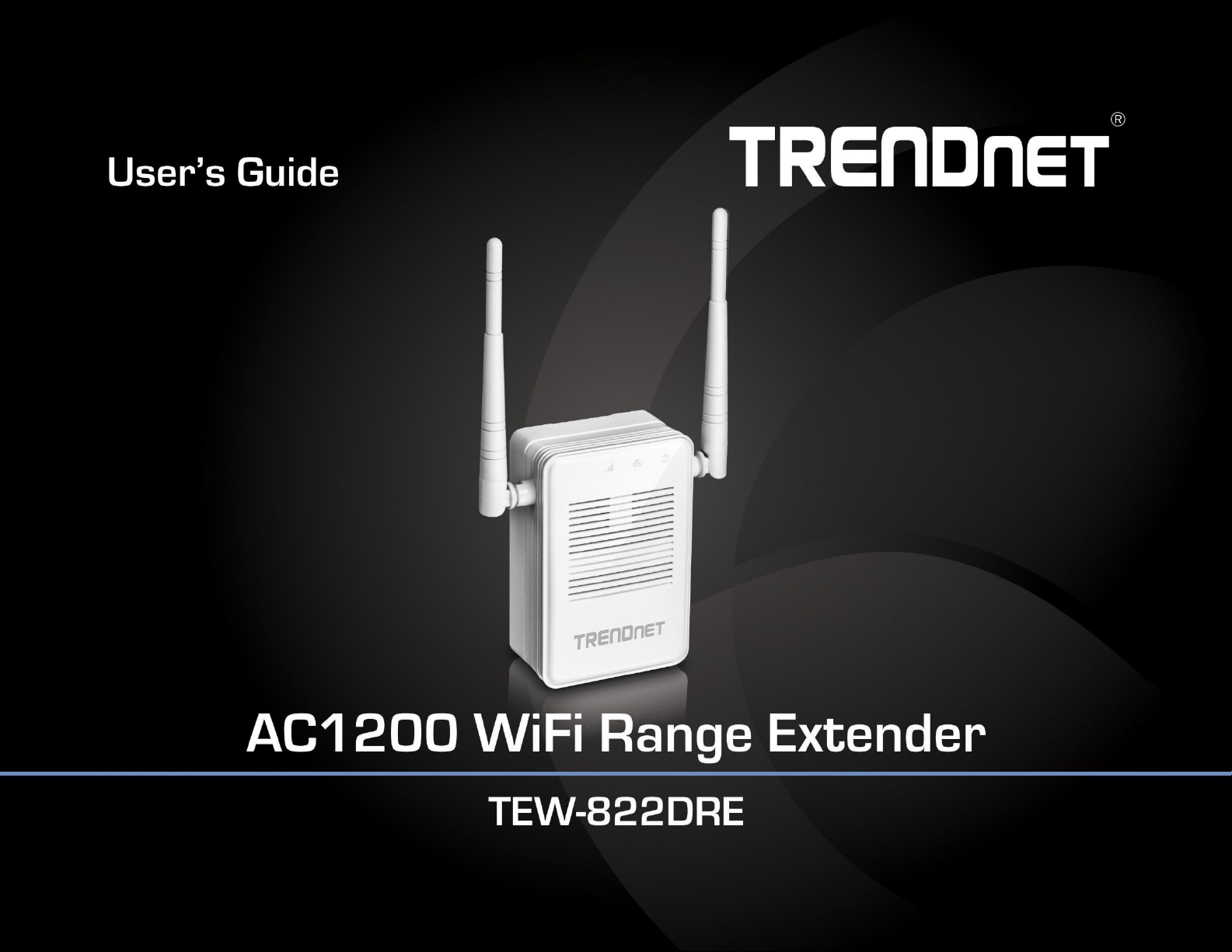
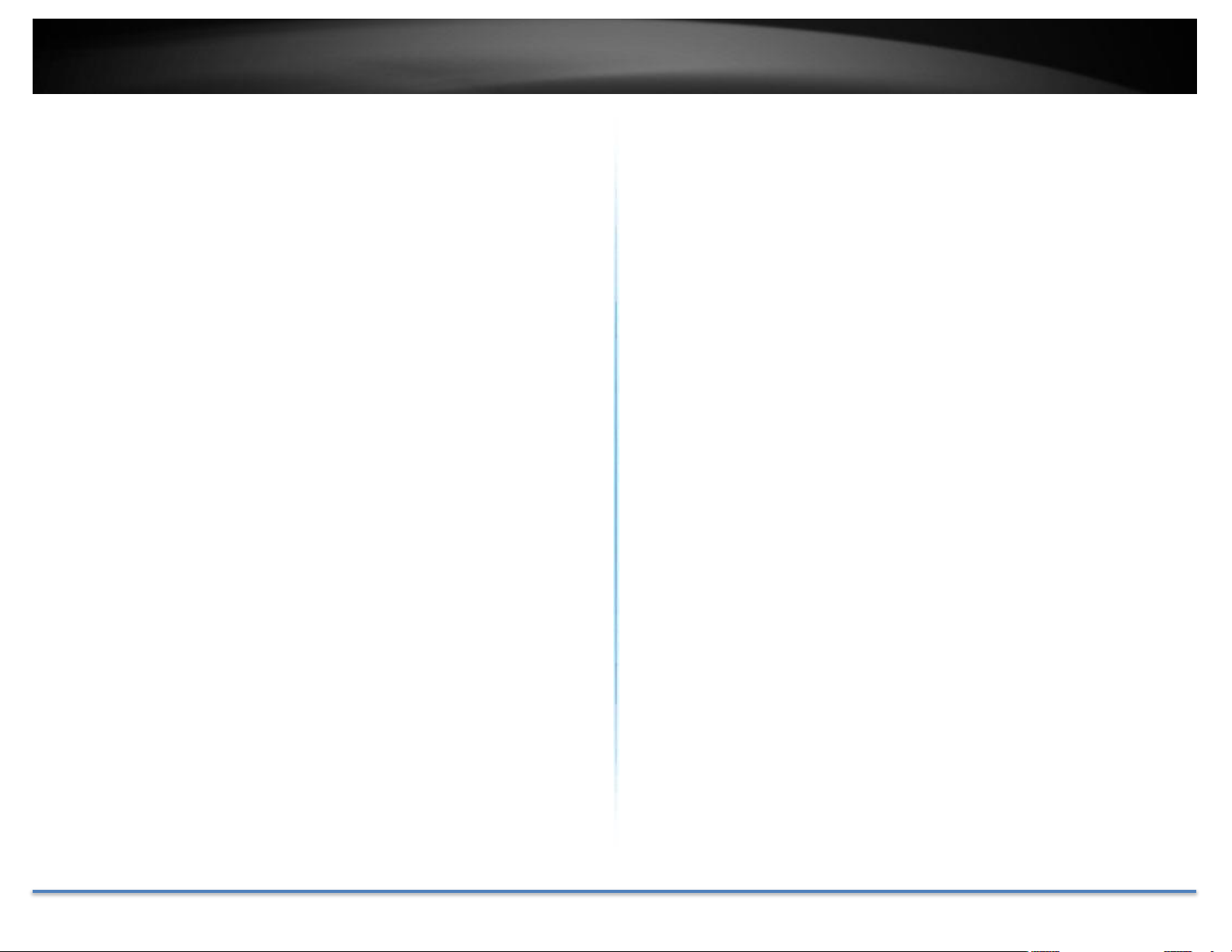
TRENDnet User’s Guide TEW-822DRE
Table of Contents
Table of Contents ...................................................................................... 2
Product Overview .................................................................................... 3
Features ........................................................................................................................... 3
Easy Setup.................................................................................................................. 3
AC1200 Dual Band ................................................................................................. 3
Extreme Coverage .................................................................................................. 3
Gigabit Port ............................................................................................................... 3
No Clutter ................................................................................................................... 3
Operating Modes ..................................................................................................... 3
Encrypted Wireless ................................................................................................ 3
Compatibility ............................................................................................................ 3
Targeted Beamforming ........................................................................................ 3
Package Contents ......................................................................................................... 4
Hardware Features .................................................................................. 5
Main - Time Settings ............................................................................................15
Wireless .........................................................................................................................16
Site Survey ...............................................................................................................16
Status ..............................................................................................................................17
System Information .............................................................................................17
Local Logs.................................................................................................................17
Statistics ....................................................................................................................18
Wireless Client List ..............................................................................................18
Tools ................................................................................................................................19
Upload Firmware ..................................................................................................19
Backup Settings .....................................................................................................19
Ping Test ...................................................................................................................20
Email Notification .................................................................................................20
Remote Logging .....................................................................................................21
LED Control .............................................................................................................21
Logout ........................................................................................................................22
Technical Specifications ..................................................................... 23
Application Diagram ............................................................................... 7
Setting Up ......................................................................................................................... 8
WPS Connection ........................................................................................................... 8
Web Browser Configuration ................................................................................. 10
Access your Range Extender through the Web Browser ......... 13
System Management and Default Settings ...................................................... 13
Multi-Language ........................................................................................................... 13
Major Settings ............................................................................................................. 13
Main - Wizard ......................................................................................................... 13
Main - Network Settings .................................................................................... 14
Main - System ......................................................................................................... 14
© Copyright 2015 TRENDnet. All Rights Reserved. 2
Troubleshooting .................................................................................... 24
Regulations .............................................................................................. 26
Federal Communication Commission Interference Statement ...................26
FCC Radiation Exposure Statement ..............................................................26
Industry Canada .........................................................................................................27
Caution: .....................................................................................................................27
Avertissement: .......................................................................................................27
Radiation Exposure Statement: ......................................................................27
Limited Warranty .................................................................................. 28
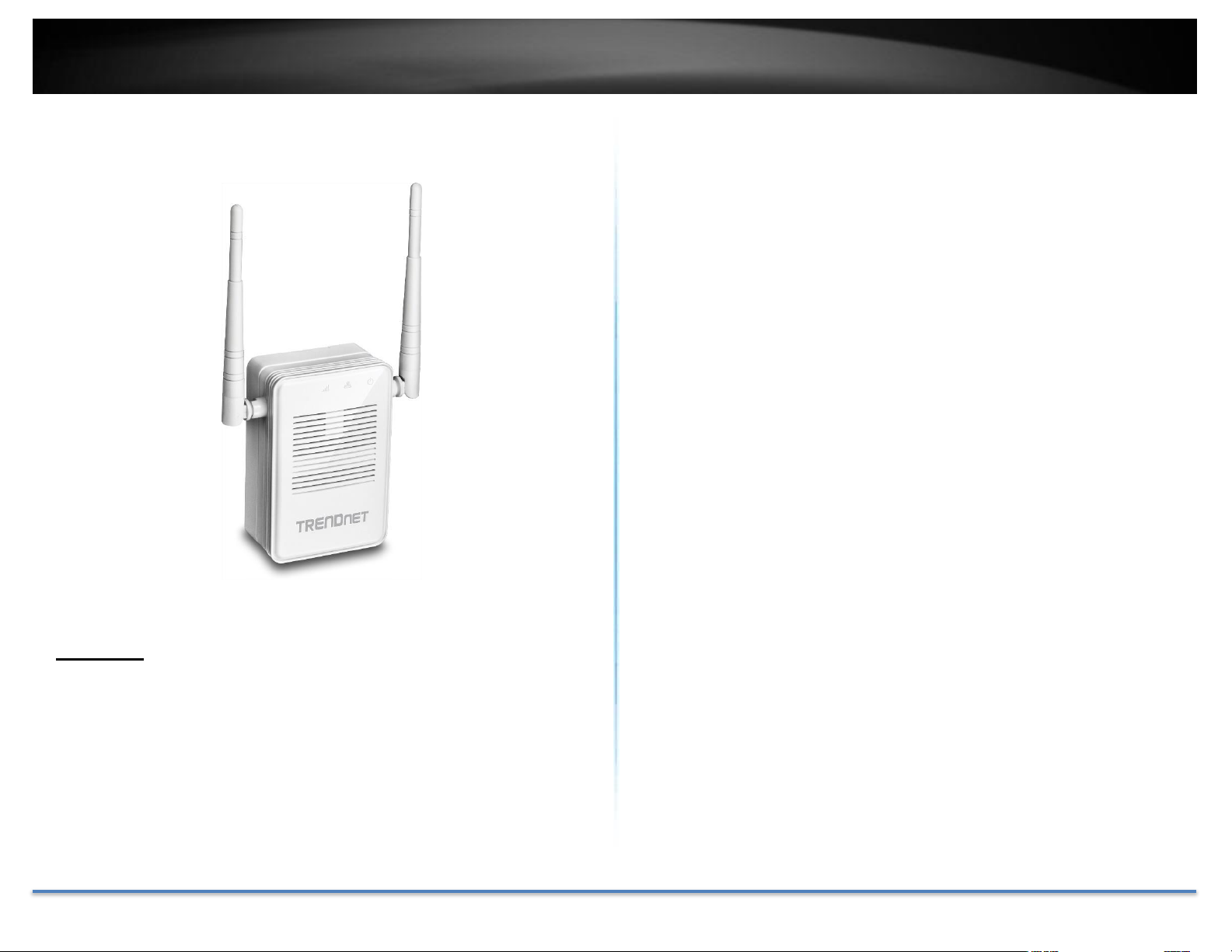
TRENDnet User’s Guide TEW-822DRE
Product Overview
Easy Setup
Quick intuitive setup connects to either a WiFi AC or WiFi N network and
adopts existing WiFi settings
AC1200 Dual Band
Broadcasts concurrent high speed 867 Mbps WiFi AC + 300 Mbps WiFi N
networks
Extreme Coverage
Adjustable external antennas, high power amplifiers, and multiple
antenna technology produces extreme wireless coverage
Gigabit Port
Gigabit port extends a high performance connection to a wired device
No Clutter
The extender plugs directly into an outlet
Operating Modes
External switch toggles between Extender (connects to a WiFi network)
and Access Point (connects to a wired network) modes
TEW-822DRE
Encrypted Wireless
Supports the latest encryption standards
Features
Compatibility
TRENDnet's AC1200 WiFi Range Extender, model TEW-822DRE, offers
extreme wireless coverage to eliminate existing wireless network dead
spots. Setup takes minutes with no drivers to install and it stays out of the
way by plugging directly into an outlet. Connect to either an existing WiFi
N or WiFi AC router and extend concurrent WiFi N and AC networks into
an area with low or no wireless.
© Copyright 2015 TRENDnet. All Rights Reserved. 3
Compatible with legacy wireless devices
Targeted Beamforming
Increased real-time performance by directing stronger wireless signals
to a device’s specific location
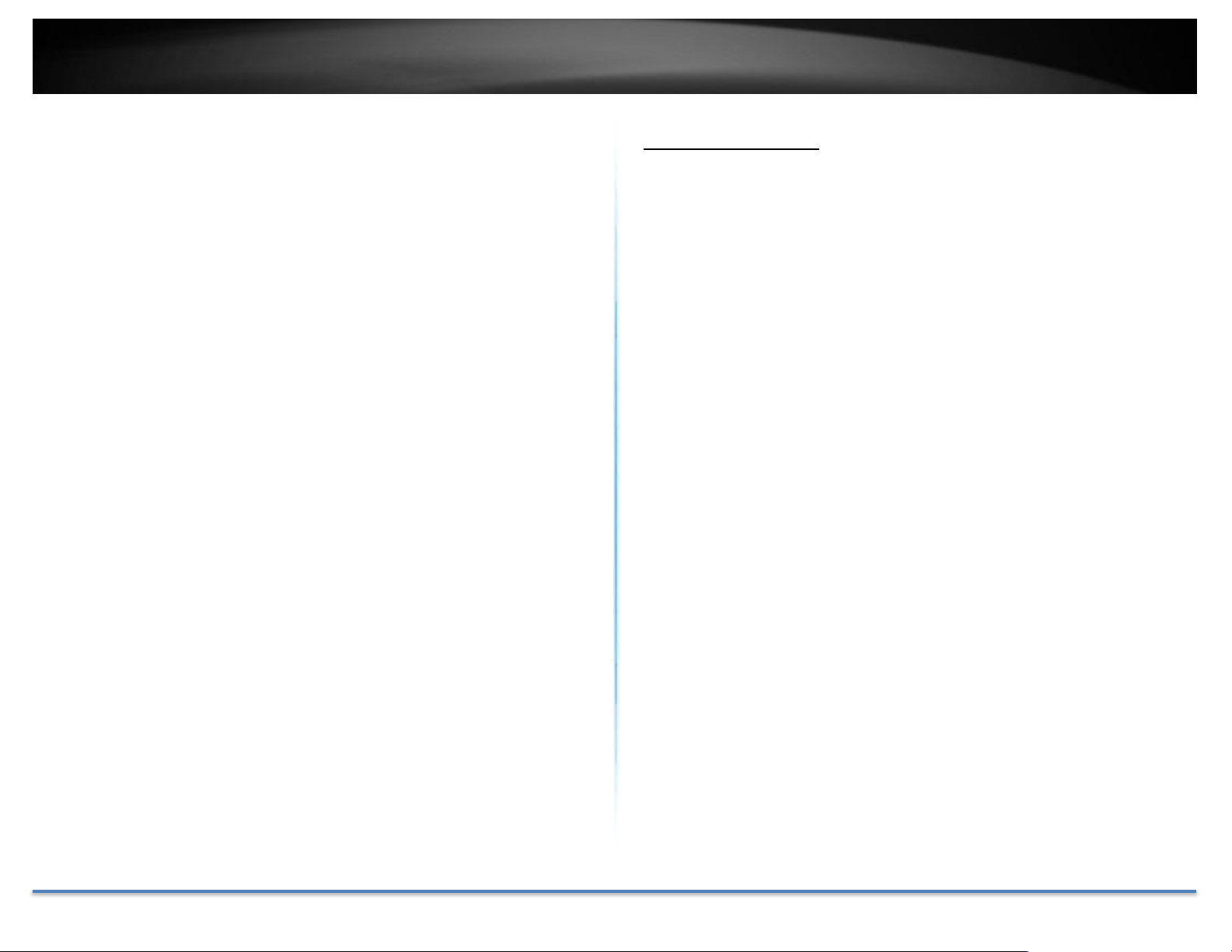
TRENDnet User’s Guide TEW-822DRE
*Maximum wireless signal rates are referenced from IEEE 802.11 theoretical
specifications. Actual data throughput and coverage will vary depending on
interference, network traffic, building materials and other conditions.
Package Contents
TEW-822DRE package includes:
• TEW-822DRE
• Multi-Language Quick Installation Guide
• CD-ROM (User’s Guide)
If any package content is missing or damaged, please contact the retail store, online
retailer, or reseller/distributor from which the product was purchased.
© Copyright 2015 TRENDnet. All Rights Reserved. 4
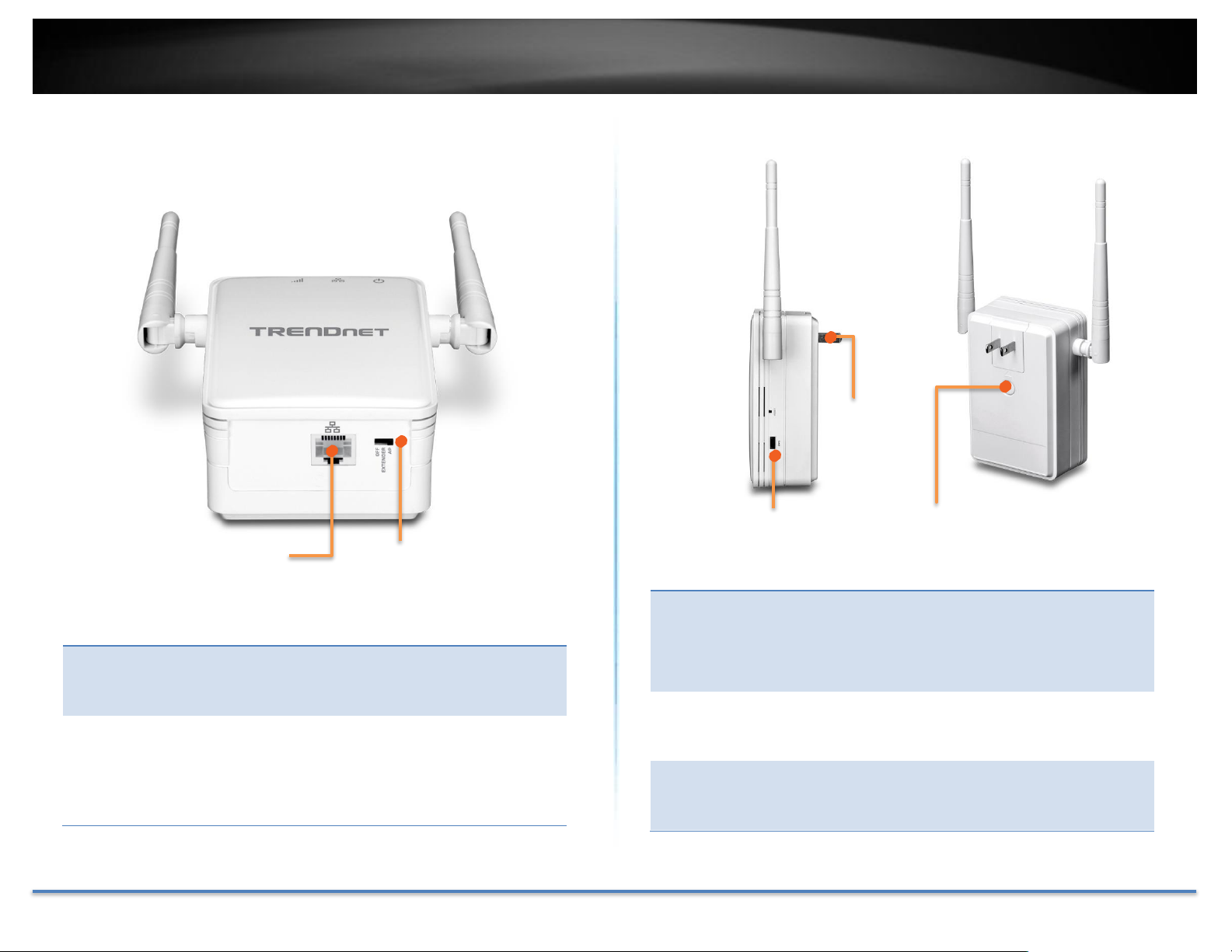
TRENDnet User’s Guide TEW-822DRE
Network Port
Connect a network cable (Ethernet cable) to
your network when operating in AP (Access
Point) mode.
Operation
Mode Switch
Switch the Operation Mode Switch to Off to
turn off the wireless. Position the switch to
Extender to operate TEW-822DRE in range
extender mode. Position the switch to AP to
work in access point mode.
WPS
(Wi-Fi Protected
Setup)
Button + LED
Indicator
Push and release the WPS button to activate
WPS copying wireless settings from your
router. The LED indicator will start blinking
when WPS pairing is activated.
Reset Button
Resets your repeater. Push and hold this
button for 5 seconds with a pin or paper clip
to reset configuration to factory default.
Power Plug
Release Button
To exchange different style of power plug.
(This package comes with only one power
plug.)
Operating Mode
Switch
Network Port
WPS Button
+
LED Indicator
Adjustable
Power Plug
Power Plug
Release Button
Hardware Features
© Copyright 2015 TRENDnet. All Rights Reserved. 5
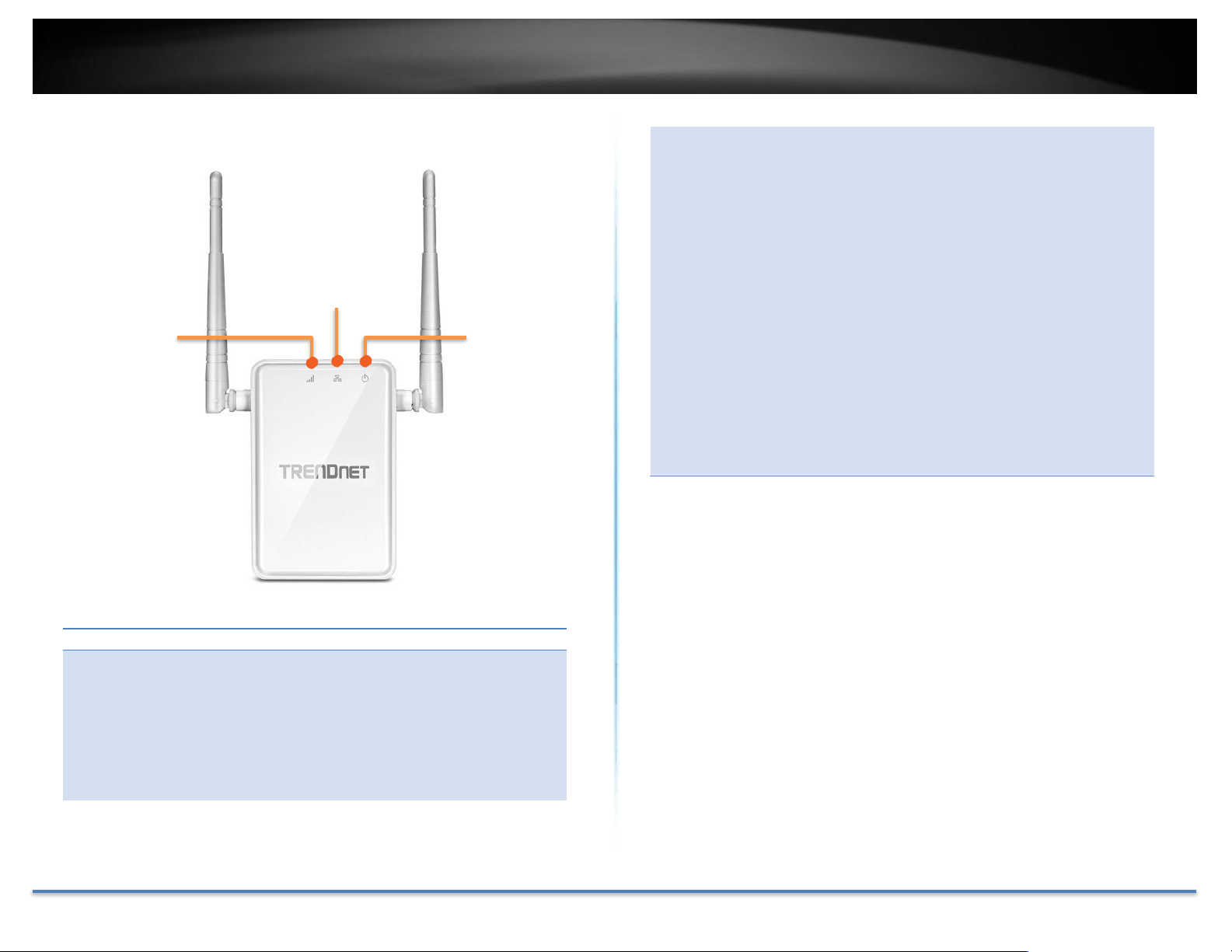
TRENDnet User’s Guide TEW-822DRE
LED Indicators
Power
The indicator is solid blue when your range
extender is powered on. When this light is
off, there is no power to your range extender.
The light will also blink when WPS is
activated. The light will stop blinking and
remain solid blue automatically once WPS
process is completed.
Network
Connect a network cable (Ethernet cable) to
your computer for manual configuration.
Wireless
The Wireless LED shows the wireless
connection between Range Extender and
your wireless router. When it lights with
solid blue, the Range Extender established a
good wireless connection with your router.
When it blinks, it means there are data
running through the wireless connection.
Red Lights: When wireless connection is
weak, the Wireless LED is in red. The Range
Extender can still extend the weak wireless
signal in lower speed. It is recommend to
relocate your wireless router or Range
Extender once there’s a chance.
Off: The Wireless LED will be turned off if
there’s no wireless connection to your
wireless router at all.
Power
Wireless
Network
© Copyright 2015 TRENDnet. All Rights Reserved. 6
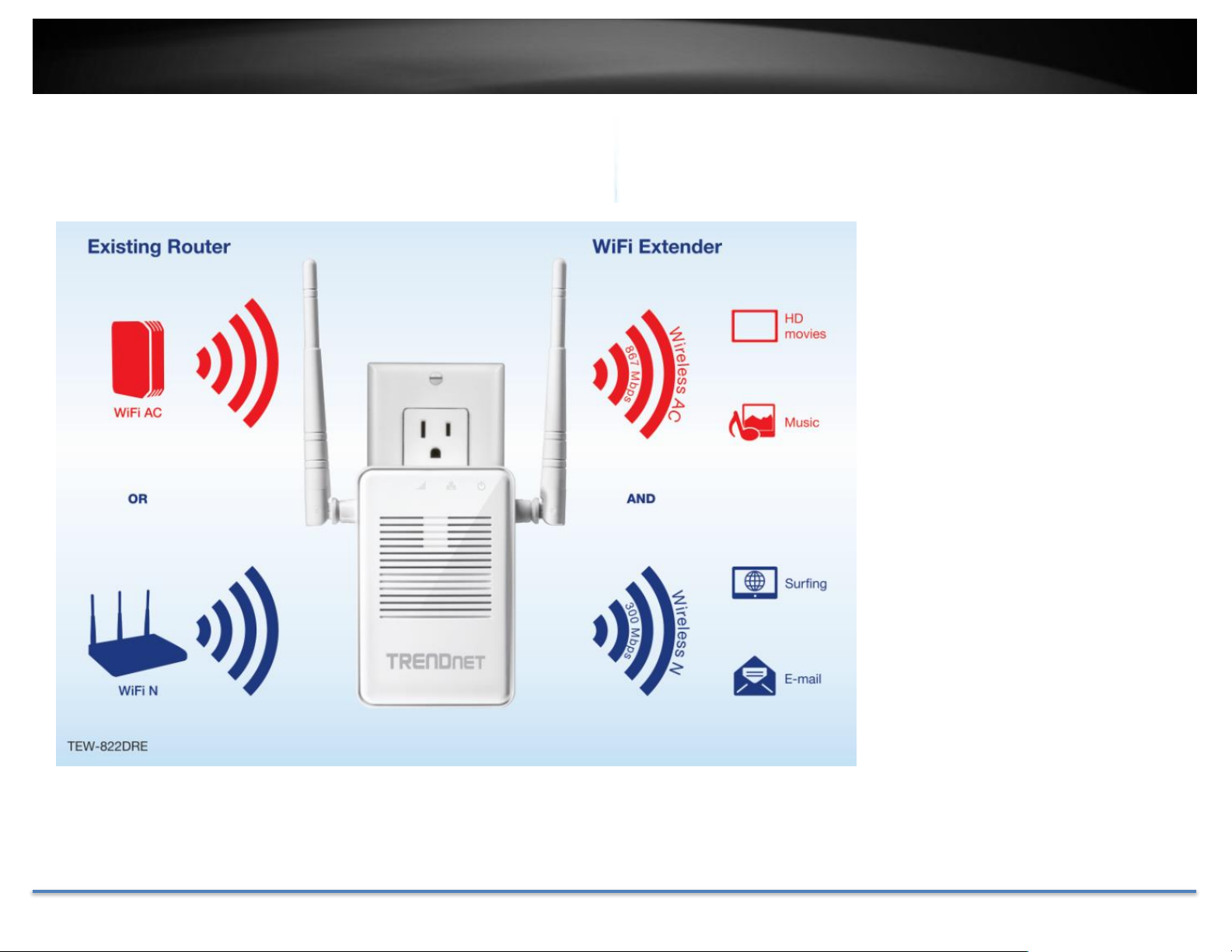
TRENDnet User’s Guide TEW-822DRE
TEW-822DRE is a dual band
802.11ac range extender which
can extend your wireless router’s
range or coverage. Furthermore,
it can extend to both 2.4 GHz and
5 GHz bands to the clients. If your
router works only on 2.4 GHz or
5G Hz, you can simply extend it to
be a dual band network. simply
plug the TEW-822DRE at a
location in between your wireless
router and your computer or
mobile device to eliminate the
dead spot of connection.
Application Diagram
© Copyright 2015 TRENDnet. All Rights Reserved. 7
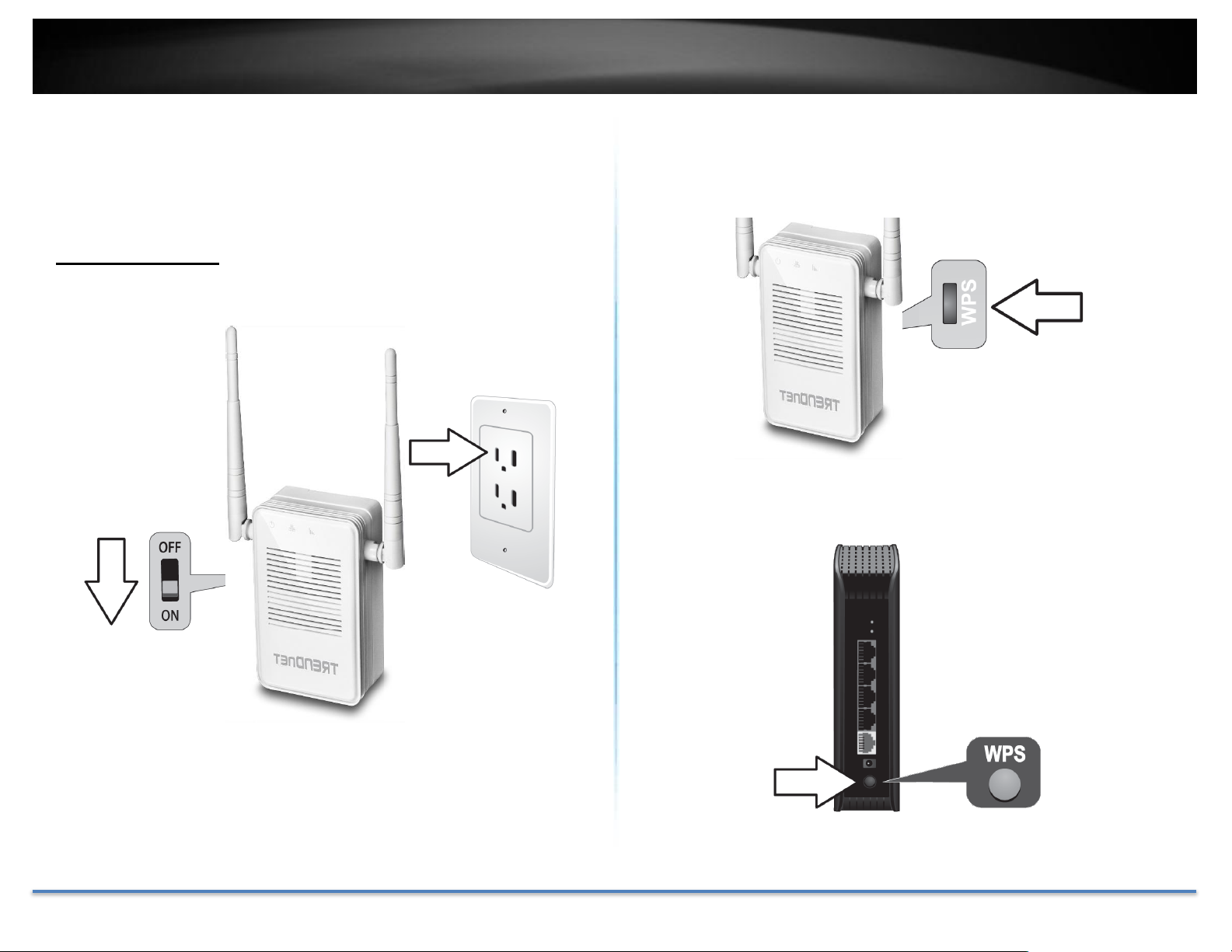
TRENDnet User’s Guide TEW-822DRE
Setting Up
There are two ways of setup: by pushing Wi-Fi Protected Setup (WPS)
button or web browser configuration.
WPS Connection
1. Plug in the TEW-822DRE to a power outlet nearby your wireless
router and switch the operation switch to Extender.
2. Press and release the WPS button on the repeater. The LED will
blinking in green, which means the TEW-822DRE has begun WPS
pairing.
3. Press and hold the WPS button on the router for 5 seconds to start
WPS pairing.
The power LED indicator will start blinking in blue, it means the system
is booting up. When the LED blinking in amber, the TEW-822DRE is ready
for setup.
© Copyright 2015 TRENDnet. All Rights Reserved. 8
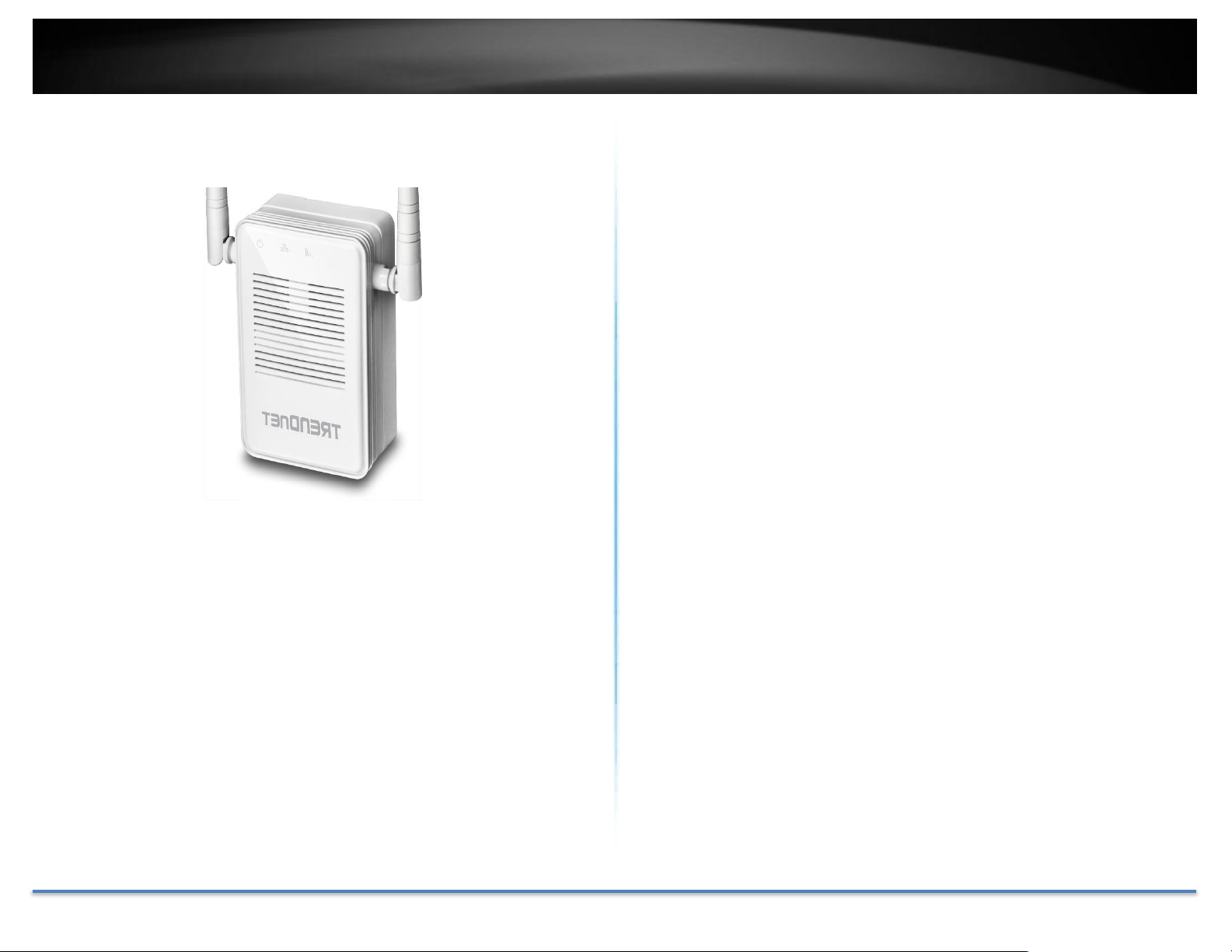
TRENDnet User’s Guide TEW-822DRE
4. The LED will change to solid blue once the WPS connection is
established.
5. (Optional) Relocate the TEW-822DRE and plug at a location between
wireless router and your computer.
© Copyright 2015 TRENDnet. All Rights Reserved. 9

TRENDnet User’s Guide TEW-822DRE
Web Browser Configuration
1. Plug in the TEW-822DRE to a power outlet nearby your wireless
router and computer, then switch the device on.
The LED indicator will start blinking in red, which means the system is
booting up. When the LED blinking in amber, the TEW-822DRE is ready
for setup.
2. Open your computer’s wireless network settings and search available
wireless networks for TRENDnet737. No security password is
required. The wireless encryption security will be setup in following
steps.
Or,
Connect a network cable (not included in the package) from your
computer to the TEW-822DRE’s network port.
© Copyright 2015 TRENDnet. All Rights Reserved. 10

TRENDnet User’s Guide TEW-822DRE
3. Open the web browser and type http://tew-822dre or
http://192.168.10.100 to access the administration page. (See
trouble shooting page if you cannot access the administration page.)
4. Change your administrator password from the factory default setting.
Click Apply to continue.
5. Choose manual setting to search and select your wireless router
manually.
Enter administrator login information. (The default user name is admin
and the password is admin.)
© Copyright 2015 TRENDnet. All Rights Reserved. 11

TRENDnet User’s Guide TEW-822DRE
6. Select the wireless router or access point you want to connect with
and then click Connect.
7. Enter the WiFi key and then click Next.
8. click Next.
9. TEW-822DRE will reboot to apply the change. The LED will cycle
through flashing red, flashing amber, and then turn to solid green once
the connection is established.
© Copyright 2015 TRENDnet. All Rights Reserved. 12
10. (Optional) Relocate the TEW-822DRE and plug at a location between
wireless router and your computer.

TRENDnet User’s Guide TEW-822DRE
User name:
admin
Password:
admin
Access your Range Extender through the Web Browser
System Management and Default Settings
The TEW-822DRE has following settings:
Multi-Language
Select your preferred language in the TEW-822DRE login page.
Major Settings
Main - Wizard
Run the setup wizard again
© Copyright 2015 TRENDnet. All Rights Reserved. 13

TRENDnet User’s Guide TEW-822DRE
Main - Network Settings
.
Main - System
.
© Copyright 2015 TRENDnet. All Rights Reserved. 14

TRENDnet User’s Guide TEW-822DRE
Main - Time Settings
.
© Copyright 2015 TRENDnet. All Rights Reserved. 15

TRENDnet User’s Guide TEW-822DRE
Wireless
Site Survey
Search wireless sites.
© Copyright 2015 TRENDnet. All Rights Reserved. 16

TRENDnet User’s Guide TEW-822DRE
Status
System Information
System reference information.
Local Logs
.
© Copyright 2015 TRENDnet. All Rights Reserved. 17

TRENDnet User’s Guide TEW-822DRE
Statistics
.
Wireless Client List
List all the wireless clients.
© Copyright 2015 TRENDnet. All Rights Reserved. 18

TRENDnet User’s Guide TEW-822DRE
Save Configuration
Settings
Click Save to export settings to your
computer.
Restore
Configuration
Settings
To restore settings previously saved on
your computer, click Browse… to select a
configuration file and then click Load to
import the previous settings.
Restore Factory
Default Settings
Click Restore to restore settings to factory
defaults.
System Reboot
Click Restart to reboot your TEW822DRE.
Tools
Upload Firmware
Click Upload Firmware on the menu to list associated wireless clients.
TRENDnet may periodically release firmware upgrades that might add
features or fix problems associated with your TRENDnet model and
version. To find out if there is a firmware upgrade available for your
device, please check your TRENDnet model and version using the link.
Backup Settings
http://www.trendnet.com/downloads/
1. If a firmware upgrade is available, download the firmware to your
Computer.
2. Unzip the file to a folder on your computer.
3. Log into the repeater (default http://tew-822dre)
4. Click on Administrator and then Upload Firmware.
5. Click Browse … and navigate to the folder on your computer in
which the unzipped firmware file (.bin) is.
6. Located and select it the firmware file.
7. Click Upload.
© Copyright 2015 TRENDnet. All Rights Reserved. 19

TRENDnet User’s Guide TEW-822DRE
Ping Test
Ping test tool.
Email Notification
Email notification setups.
© Copyright 2015 TRENDnet. All Rights Reserved. 20

TRENDnet User’s Guide TEW-822DRE
Remote Logging
Remote Syslog.
LED Control
Control LED indicators.
© Copyright 2015 TRENDnet. All Rights Reserved. 21

TRENDnet User’s Guide TEW-822DRE
Logout
Logout from the system.
© Copyright 2015 TRENDnet. All Rights Reserved. 22

TRENDnet User’s Guide TEW-822DRE
Wireless
Modulation:
BPSK, QPSK, 16-QAM, 64-QAM, 256-QAM with
OFDM
Antenna:
External antenna
Frequency:
FCC: 2.412 - 2.462 GHz, 5.180 - 5.240 GHz, 5.745 -
5.825 GHz
ETSI: 2.412 - 2.472 GHz, 5.180 - 5.580 GHz, 5.660
- 5.700 GHz
Wireless
Channels:
FCC: 1 -11, 36, 40, 44, 48, 149, 153, 157, 161, 165
ETSI: 1 – 13, 36, 40, 44, 48, (52, 56, 60, 64, 100,
104, 108, 112, 116, 132, 136, 140)
Due to regulatory requirements, the wireless channels specified
cannot be statically assigned, but will be available within the
available wireless channels when set to auto.
Data Rate:
802.11ac: up to 867 Mbps (Auto Fallback)
802.11a: up to 54 Mbps
802.11n: up to 300 Mbps (Auto Fallback)
802.11g: up to 54 Mbps
802.11b: up to 11 Mbps
Output
Power:
802.11a: FCC: 22 dBm (typical), CE: 20 dBm
(typical) @ 54 Mbps
802.11b: FCC: 20 dBm (typical), CE: 20 dBm
(typical) @ 11 Mbps
802.11g: FCC: 27 dBm (typical), CE: 20 dBm
(typical) @ 54 Mbps
802.11n: FCC: 27 dBm (typical), CE: 20 dBm
(typical) @ 300 Mbps
802.11ac: FCC: 26 dBm (typical), CE: 20 dBm
(typical) @ 867 Mbps
Receiving
Sensitivity:
802.11a: -65 dBm (typical) @ 54 Mbps
802.11b: -83 dBm (typical) @ 11 Mbps
802.11g: -65 dBm (typical) @ 54 Mbps
802.11n: -61 dBm (typical) @ 300 Mbps
802.11ac: -51 dBm (typical) @ 867 Mbps
Encryption:
64/128-bit WEP, WPA / WPA2-PSK
Technical Specifications
*Maximum wireless signal rates are referenced from IEEE 802.11 theoretical
specifications. Actual data throughput and coverage will vary depending on
interference, network traffic, building materials and other conditions.
© Copyright 2015 TRENDnet. All Rights Reserved. 23

TRENDnet User’s Guide TEW-822DRE
Troubleshooting
Situation: I typed http://tew-822dre but I am not able to access the unit.
What should I do?
Solution:
The host name resolution is good for most systems, including Windows,
OS X, and iOS. Please enter the IP address (default: 192.168.10.100) if you
experience difficulty in accessing the range extender.
Proceed following steps for correct name resolution.
1. Turn the TEW-822DRE’s operating mode switch to Extender or
AP.
2. Reset the device to factory default settings by pushing the reset
button for 5 seconds.
3. Make sure you have a good wireless connection to the default SSID:
TRENDnet822_5GHz_xxxx, TRENDnet822_2.4GHz_xxxx, or
connect to the TEW-822DRE using a network cable. The default
wireless password is printed on the device label on same side of
the power plug.
4. Make sure your laptop/PC is not joined to any network domain.
5. Open a browser and type http://tew-822dre (You must enter the
leading http:// to resolve the text as a host name)
Situation: How do I reset the device to factory default?
Solution:
1. Use a pin such as a staple to press and hold the reset button at the
bottom of the TEW-822DRE for 5 seconds.
2. You can also reset from the management page.
Situation: I entered http://192.168.10.100 but I am not able to access
the unit. What should I do?
Solution:
1. Turn the TEW-822DRE’s operating mode switch to Extender or
AP.
2. Reset the device to factory default settings by pushing the reset
button for 5 seconds.
3. Make sure you have a good wireless connection to the default SSID:
TRENDnet822_5GHz_xxxx, TRENDnet822_2.4GHz_xxxx, or
connect to the TEW-822DRE using a network cable. The default
wireless password is printed on the device label on same side of
the power plug.
4. Make sure your computer has no other network connections. For
example, if you access TEW-822DRE through wireless, disconnect
your Ethernet cable.
5. Open a browser and enter http://192.168.10.100
Situation: How do I make sure my unit is connected to a router or an AP?
Solution:
The LED will turn solid blue when the TEW-822DRE is successfully
connected to a router or an AP.
© Copyright 2015 TRENDnet. All Rights Reserved. 24

TRENDnet User’s Guide TEW-822DRE
Situation: How can I access the TEW-822DRE once it is setup?
Solution:
You can use its host name (http://tew-822dre) or IP address to access the
TEW-822DRE. After repeater setup, the TEW-822DRE will get an IP
address from your router (DHCP). Check the DHCP client list on your
router if you want to access the TEW-822DRE with its IP address.
© Copyright 2015 TRENDnet. All Rights Reserved. 25

TRENDnet User’s Guide TEW-822DRE
Regulations
Federal Communication Commission Interference Statement
This equipment has been tested and found to comply with the limits for a
Class B digital device, pursuant to Part 15 of the FCC Rules. These limits
are designed to provide reasonable protection against harmful
interference in a residential installation. This equipment generates uses
and can radiate radio frequency energy and, if not installed and used in
accordance with the instructions, may cause harmful interference to radio
communications. However, there is no guarantee that interference will
not occur in a particular installation. If this equipment does cause harmful
interference to radio or television reception, which can be determined by
turning the equipment off and on, the user is encouraged to try to correct
the interference by one of the following measures:
• Reorient or relocate the receiving antenna.
• Increase the separation between the equipment and receiver.
• Connect the equipment into an outlet on a circuit different
from that to which the receiver is connected.
• Consult the dealer or an experienced radio/TV technician for
help.
IMPORTANT NOTE:
FCC Radiation Exposure Statement
This equipment complies with FCC radiation exposure limits set forth for
an uncontrolled environment. This equipment should be installed and
operated with minimum distance 20cm between the radiator & your body.
This transmitter must not be co-located or operating in conjunction with
any other antenna or transmitter.
The availability of some specific channels and/or operational frequency
bands are country dependent and are firmware programmed at the
factory to match the intended destination. The firmware setting is not
accessible by the end user.
Operation of this device is restricted to indoor use only.
FCC Caution: Any changes or modifications not expressly approved by the
party responsible for compliance could void the user’s authority to
operate this equipment.
This device complies with Part 15 of the FCC Rules. Operation is subject
to the following two conditions: (1) This device may not cause harmful
interference, and (2) this device must accept any interference received,
including interference that may cause undesired operation.
© Copyright 2015 TRENDnet. All Rights Reserved. 26

TRENDnet User’s Guide TEW-822DRE
Industry Canada
This device complies with Industry Canada license-exempt RSS
standard(s). Operation is subject to the following two conditions: (1) this
device may not cause interference, and (2) this device must accept any
interference, including interference that may cause undesired operation
of the device.
Le présent appareil est conforme aux CNR d'Industrie Canada applicables
aux appareils radio exempts de licence. L'exploitation est autorisée aux
deux conditions suivantes: (1) l'appareil ne doit pas produire de
brouillage, et (2) l'utilisateur de l'appareil doit accepter tout brouillage
radioélectrique subi, même si le brouillage est susceptible d'en
compromettre le fonctionnement.
Caution:
the device for operation in the band 5150–5250 MHz is only for indoor
use to reduce the potential for harmful interference to co-channel mobile
satellite systems;
Avertissement:
les dispositifs fonctionnant dans la bande de 5150 à 5250MHz sont
réservés uniquement pour une utilisation à l'intérieur afin de réduire les
risques de brouillage préjudiciable aux systèmes de satellites mobiles
utilisant les mêmes canaux;
Cet équipement est conforme aux limites d'exposition aux rayonnements
IC établies pour un environnement non contrôlé. Cet équipement doit être
installé et utilisé avec un minimum de 20 cm de distance entre la source
de rayonnement et votre corps
Radiation Exposure Statement:
This equipment complies with IC radiation exposure limits set forth for
an uncontrolled environment. This equipment should be installed and
operated with minimum distance 20cm between the radiator & your body.
Déclaration d'exposition aux radiations:
© Copyright 2015 TRENDnet. All Rights Reserved. 27

TRENDnet User’s Guide TEW-822DRE
Limited Warranty
TRENDnet warrants its products against defects in material and workmanship,
under normal use and service, for the following lengths of time from the date of
purchase.
TEW-822DRE – 3 Years Warranty
If a product does not operate as warranted during the applicable warranty period,
TRENDnet shall reserve the right, at its expense, to repair or replace the defective
product or part and deliver an equivalent product or part to the customer. The
repair/replacement unit’s warranty continues from the original date of purchase.
All products that are replaced become the property of TRENDnet. Replacement
products may be new or reconditioned. TRENDnet does not issue refunds or
credit. Please contact the point-of purchase for their return policies.
TRENDnet shall not be responsible for any software, firmware, information, or
memory data of customer contained in, stored on, or integrated with any
products returned to TRENDnet pursuant to any warranty.
There are no user serviceable parts inside the product. Do not remove or attempt
to service the product by any unauthorized service center. This warranty is
voided if (i) the product has been modified or repaired by any unauthorized
service center, (ii) the product was subject to accident, abuse, or improper use
(iii) the product was subject to conditions more severe than those specified in the
manual.
Warranty service may be obtained by contacting TRENDnet within the applicable
warranty period and providing a copy of the dated proof of the purchase. Upon
proper submission of required documentation a Return Material Authorization
(RMA) number will be issued. An RMA number is required in order to initiate
warranty service support for all TRENDnet products. Products that are sent to
TRENDnet for RMA service must have the RMA number marked on the outside of
return packages and sent to TRENDnet prepaid, insured and packaged
appropriately for safe shipment. Customers shipping from outside of the USA and
Canada are responsible for return shipping fees. Customers shipping from
outside of the USA are responsible for custom charges, including but not limited
to, duty, tax, and other fees.
WARRANTIES EXCLUSIVE: IF THE TRENDNET PRODUCT DOES NOT OPERATE
AS WARRANTED ABOVE, THE CUSTOMER’S SOLE REMEDY SHALL BE, AT
TRENDNET’S OPTION, REPAIR OR REPLACE. THE FOREGOING WARRANTIES
AND REMEDIES ARE EXCLUSIVE AND ARE IN LIEU OF ALL OTHER WARRANTIES,
EXPRESSED OR IMPLIED, EITHER IN FACT OR BY OPERATION OF LAW,
STATUTORY OR OTHERWISE, INCLUDING WARRANTIES OF
MERCHANTABILITY AND FITNESS FOR A PARTICULAR PURPOSE.
TRENDNET NEITHER ASSUMES NOR AUTHORIZES ANY OTHER PERSON TO
ASSUME FOR IT ANY OTHER LIABILITY IN CONNECTION WITH THE SALE,
INSTALLATION MAINTENANCE OR USE OF TRENDNET’S PRODUCTS.
TRENDNET SHALL NOT BE LIABLE UNDER THIS WARRANTY IF ITS TESTING
AND EXAMINATION DISCLOSE THAT THE ALLEGED DEFECT IN THE PRODUCT
DOES NOT EXIST OR WAS CAUSED BY CUSTOMER’S OR ANY THIRD PERSON’S
MISUSE, NEGLECT, IMPROPER INSTALLATION OR TESTING, UNAUTHORIZED
ATTEMPTS TO REPAIR OR MODIFY, OR ANY OTHER CAUSE BEYOND THE RANGE
OF THE INTENDED USE, OR BY ACCIDENT, FIRE, LIGHTNING, OR OTHER
HAZARD.
LIMITATION OF LIABILITY: TO THE FULL EXTENT ALLOWED BY LAW
TRENDNET ALSO EXCLUDES FOR ITSELF AND ITS SUPPLIERS ANY LIABILITY,
WHETHER BASED IN CONTRACT OR TORT (INCLUDING NEGLIGENCE), FOR
INCIDENTAL, CONSEQUENTIAL, INDIRECT, SPECIAL, OR PUNITIVE DAMAGES
OF ANY KIND, OR FOR LOSS OF REVENUE OR PROFITS, LOSS OF BUSINESS, LOSS
OF INFORMATION OR DATE, OR OTHER FINANCIAL LOSS ARISING OUT OF OR
IN CONNECTION WITH THE SALE, INSTALLATION, MAINTENANCE, USE,
PERFORMANCE, FAILURE, OR INTERRUPTION OF THE POSSIBILITY OF SUCH
DAMAGES, AND LIMITS ITS LIABILITY TO REPAIR, REPLACEMENT, OR REFUND
OF THE PURCHASE PRICE PAID, AT TRENDNET’S OPTION. THIS DISCLAIMER OF
LIABILITY FOR DAMAGES WILL NOT BE AFFECTED IF ANY REMEDY PROVIDED
HEREIN SHALL FAIL OF ITS ESSENTIAL PURPOSE.
Governing Law: This Limited Warranty shall be governed by the laws of the state
of California.
Some TRENDnet products include software code written by third party
developers. These codes are subject to the GNU General Public License (“GPL”) or
GNU Lesser General Public License (“LGPL”).
Go to http://www.trendnet.com/gpl or http://www.trendnet.com Download
section and look for the desired TRENDnet product to access to the GPL Code or
LGPL Code. These codes are distributed WITHOUT WARRANTY and are subject
to the copyrights of the developers. TRENDnet does not provide technical
support for these codes. Please go to http://www.gnu.org/licenses/gpl.txt or
http://www.gnu.org/licenses/lgpl.txt for specific terms of each license.
June 22, 2015 TEW-822DRE v1.0R User’s Guide V1.0
© Copyright 2015 TRENDnet. All Rights Reserved. 28

