Page 1

TRENDnet User’s Guide
Cover Page
Page 2

TRENDnet User’s Guide
Table of Contents
i
Contents
Product Overview ........................................................................... 2
Package Contents .......................................................................................................... 2
Features ......................................................................................................................... 2
WPS connection using the built in utility (Virtual Push Button) ............................. 10
WPS connection using the hardware push button ................................................. 11
Technical Specifications ................................................................ 14
Product Hardware Features........................................................................................... 3
System Requirements .................................................................................................... 3
Application Diagram ...................................................................................................... 4
Installing your Wireless Adapter ...................................................... 5
Windows® OS Installation .............................................................................................. 5
Mac® OS Installation ...................................................................................................... 2
Connect to your wireless network using WPS .................................. 7
Windows® OS................................................................................................................. 7
WPS connection using the built in utility (Virtual Push Button) ................................ 7
WPS connection using the hardware push button ................................................... 8
Mac® OS ....................................................................................................................... 10
Troubleshooting ........................................................................... 16
Appendix ...................................................................................... 17
© Copyright 2016 TRENDnet. All Rights Reserved.
Page 3
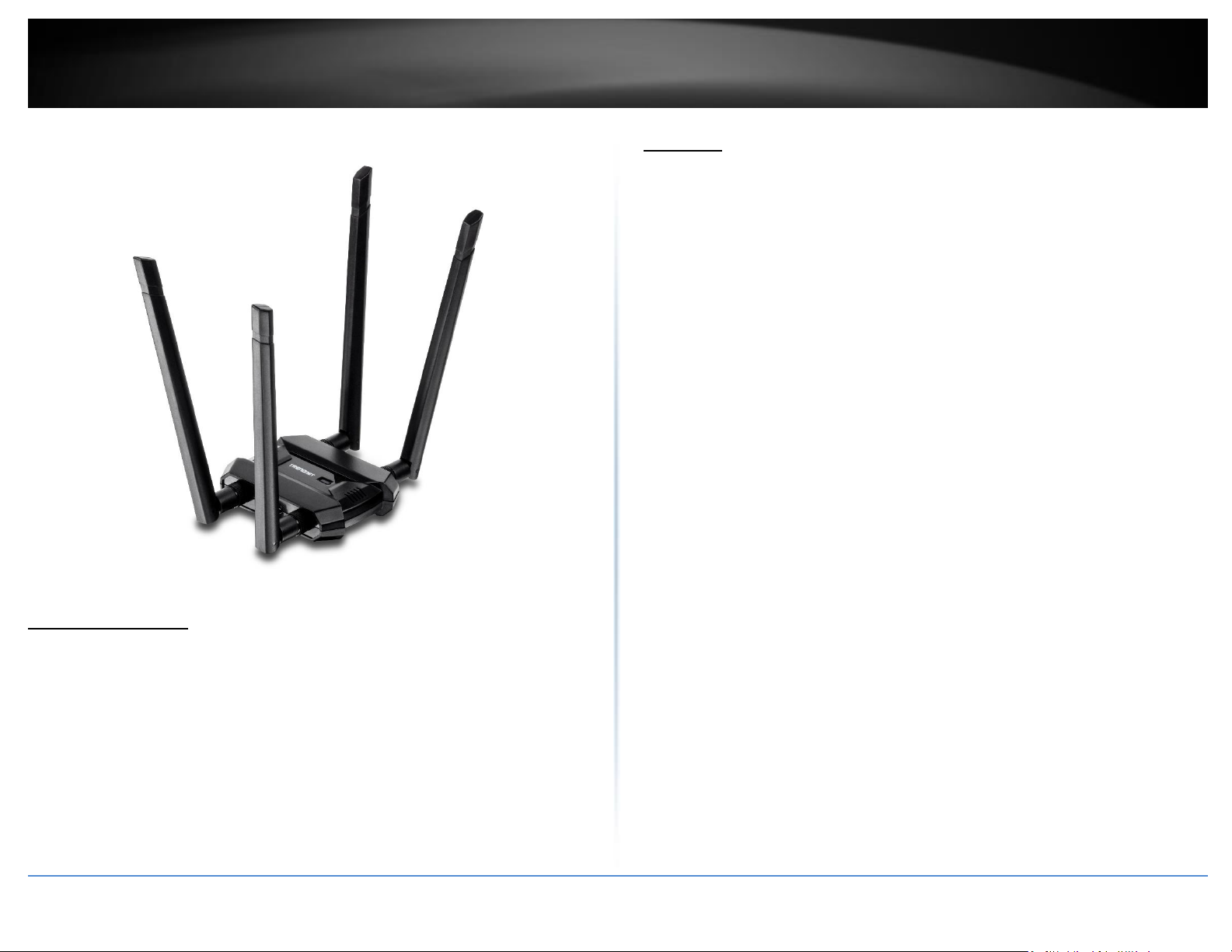
TRENDnet User’s Guide
TEW-809UB
2
Product Overview
Features
TRENDnet’s AC1900 High Power Dual Band Wireless USB Adapter, model TEW-809UB,
upgrades a computer to Wireless AC1900. Quickly connect to a high performance
Wireless AC network at 1300 Mbps or to a Wireless N network at 600 Mbps. A high
power radio with detachable high gain antennas increase wireless coverage.
Easy Setup
Get up and running in minutes with the intuitive guided setup
AC1900 Dual Band
Connect to an extreme performance 1300 Mbps Wireless AC or 600 Mbps
Wireless N network*
Wireless Coverage
Extended wireless coverage with high power radio and detachable high gain
antennas
LED Indicator
TEW-809UB
LED indicator conveys device status
Package Contents
In addition to your wireless adapter, the package includes:
Quick Installation Guide
CD-ROM (Drivers & User’s Guide)
4 x High Gain Detachable Dual Band Antennas
USB 3.0 Micro-B to USB Type-A cable (0.91 m / 3 ft)
If any package contents are missing or damaged, please contact the retail store, online
retailer, or reseller/distributor from which the product was purchased.
© Copyright 2016 TRENDnet. All Rights Reserved.
Operating Systems
Compatible with Windows® and Mac® operating systems
*Maximum wireless signal rates are referenced from IEEE 802.11 theoretical specifications. Actual
data throughput and coverage will vary depending on interference, network traffic, building
materials and other conditions. For maximum performance of up to 1.3 Gbps use with a 1.3 Gbps
802.11ac wireless adapter. For maximum performance of up to 600 Mbps, use with a 600 Mbps
802.11n wireless adapter.
Page 4
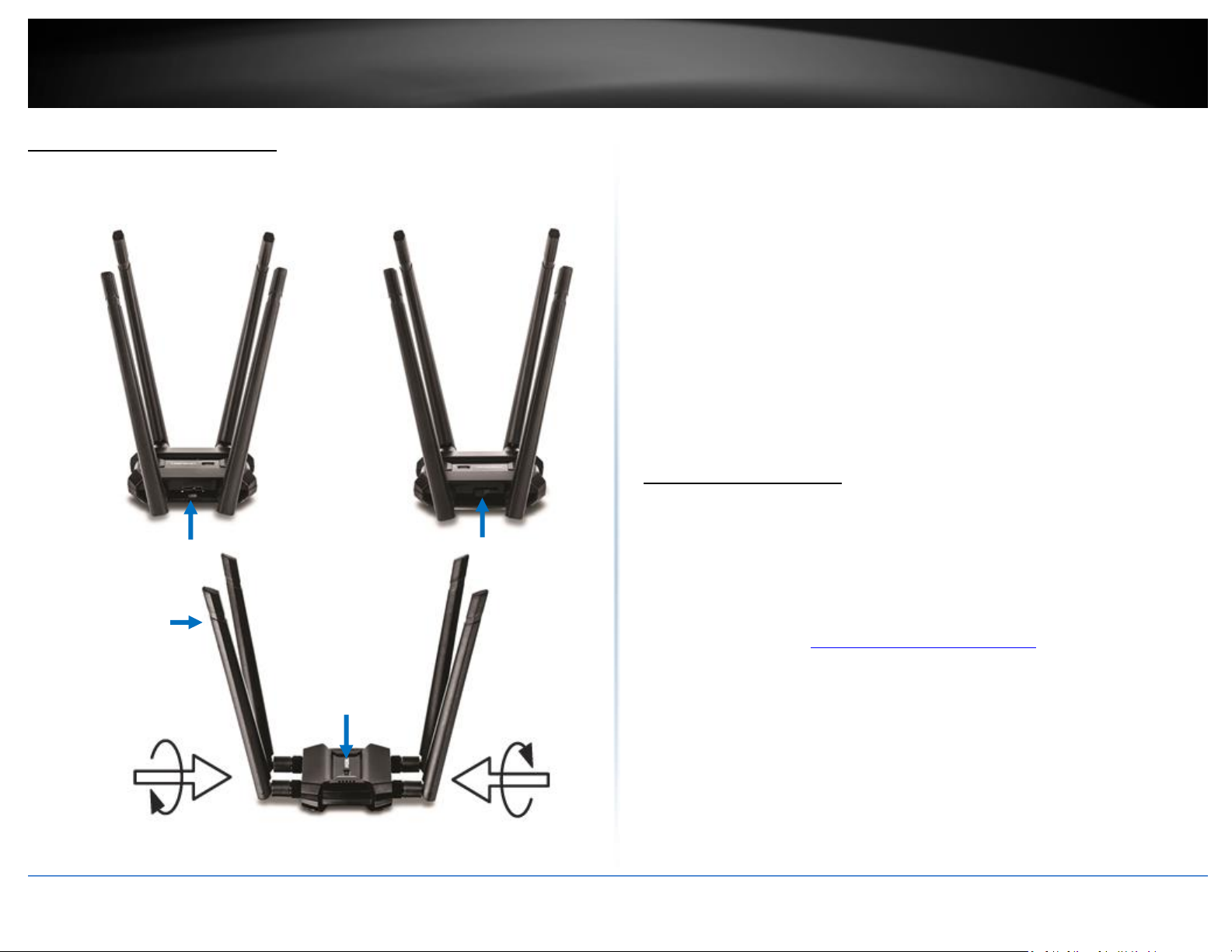
TRENDnet User’s Guide
TEW-809UB
3
Activity LED
Indicator
USB 3.0 Micro-B Port
Detachable /
Adjustable High
Gain Antennas
WPS Push Button
Product Hardware Features
USB 3.0 Micro-B port – Use the included USB 3.0 Micro-B to Type A cable to
connect the wireless adapter to your computer.
Activity LED Indicator –The LED will blink rapidly to indicate WPS has been
activated. The LED will blink every 5 sec. when disconnected. When connected, the
LED will blink rapidly during wireless data transmission.
Detachable High Gain Antennas – Connect the detachable high gain antenna
directly to the antenna connectors on the adapter. The antennas are adjustable for
optimal connectivity.
WPS Push Button – After the adapter drivers have been install in the computer, you
can use the WPS push button to establish wireless connection to your wireless
router or access point via WPS protocol. Push and hold the WPS button for 3 sec.
and release to activate WPS.
System Requirements
Windows® 10, 8.1, 8, 7, Vista, or XP
Mac OS® 10.6-10.11
Available USB 3.0 port on your computer.
Note: Maximum wireless speeds will be reduced if using a USB 2.0 port.
CD-ROM Drive (Driver Installation with included CD)
Note: If you do not have the included CD-ROM, you can download the utility
and drivers from http://www.trendnet.com/support/.
© Copyright 2016 TRENDnet. All Rights Reserved.
Page 5
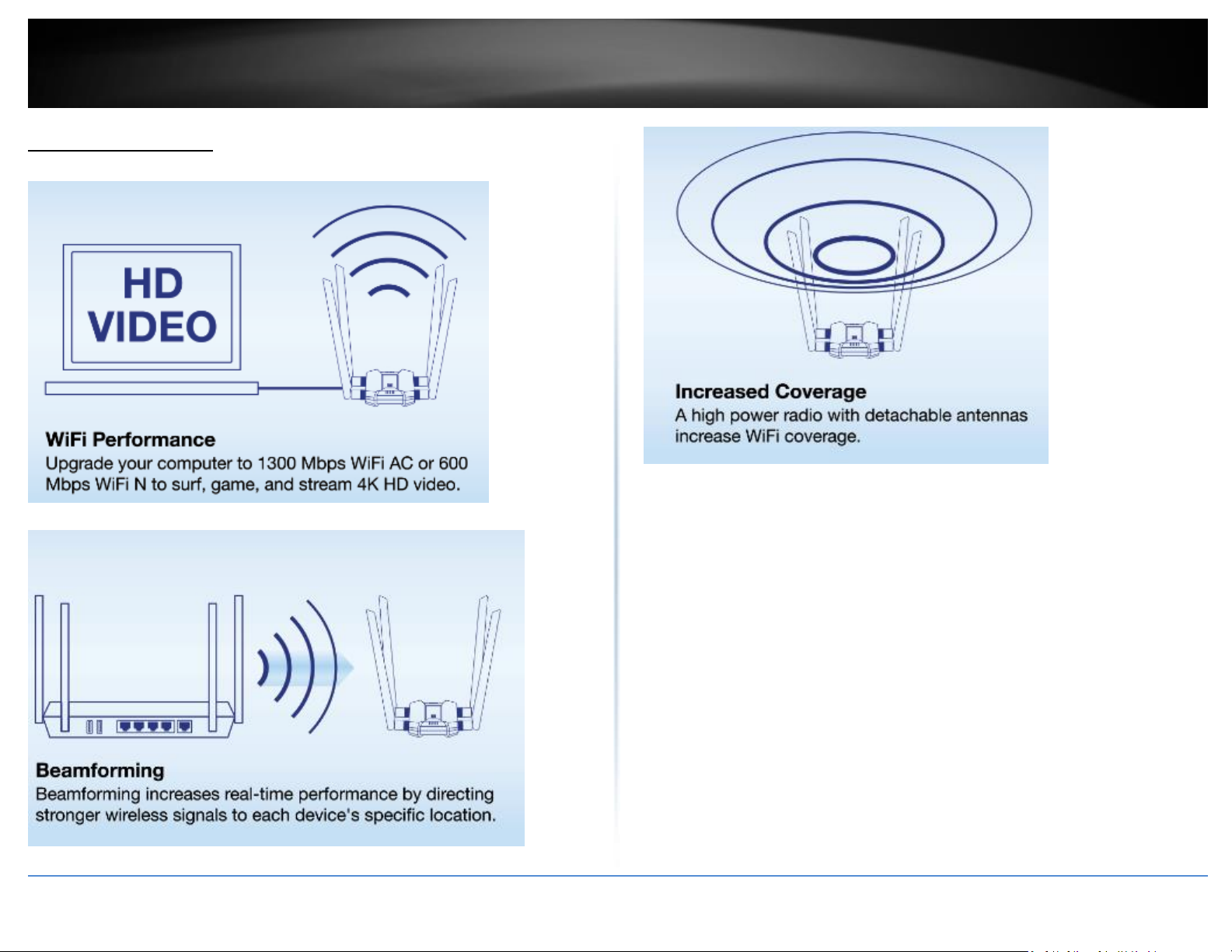
TRENDnet User’s Guide
TEW-809UB
4
Application Diagram
The AC1900 High Power Wireless Dual Band PCIe Adapter can provide wireless AC or
wireless N connectivity to a wireless AC/N network (router/access point) through the
use of an available USB 3.0 port on your computer. The detachable high gain antenna
allows for flexible adjustment to achieve the best possible wireless coverage and
connectivity
© Copyright 2016 TRENDnet. All Rights Reserved.
Page 6

TRENDnet User’s Guide
TEW-809UB
5
Installing your Wireless Adapter
This section describes how to install the software driver for the wireless adapter.
2. At the CD Autorun Prompt window, click Run Autorun.exe.
Note: If the Autorun prompt does not appear automatically, open the CD contents and
double-click Autorun.exe.
At the CD-ROM main menu, click Install Drivers.
Windows® OS Installation
Supported operating systems: Windows® 10, 8.1, 8, 7, Vista, XP
For any updates, please check the TRENDnet website www.trendnet.com.
1. Insert the included CD-ROM into your computer’s CD-ROM drive.
Note: If you do not have the included CD-ROM, you can download the utility and drivers
from http://www.trendnet.com/support/.
© Copyright 2016 TRENDnet. All Rights Reserved.
Page 7

TRENDnet User’s Guide
TEW-809UB
6
3. At the installation window, click Next.
4. You will be prompted to accept the end user license agreement. Select I accept the
terms of the license agreement and click Next.
© Copyright 2016 TRENDnet. All Rights Reserved.
Page 8
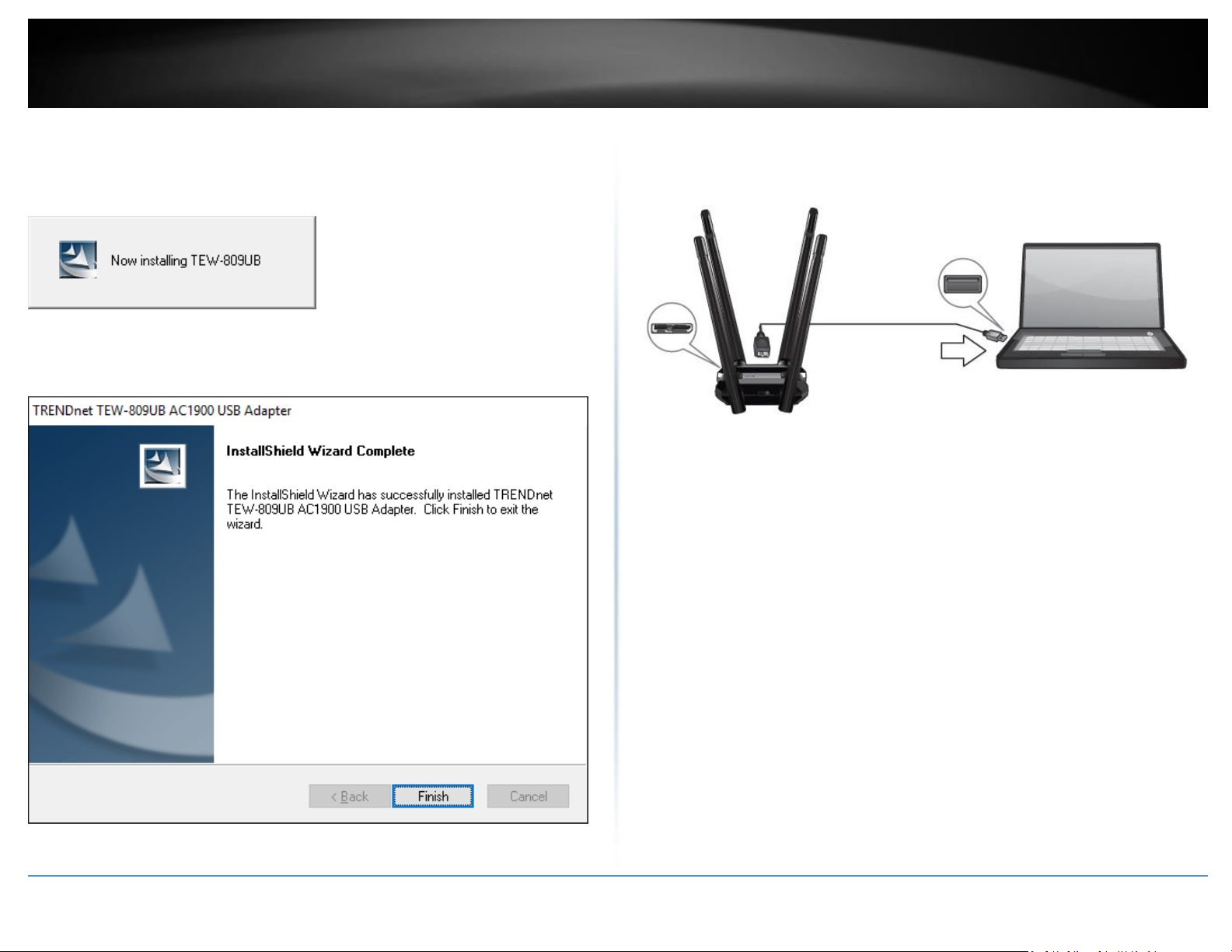
TRENDnet User’s Guide
TEW-809UB
7
5. Wait for the driver installation to complete. This may take a few minutes.
Note: If you do not receive a security prompt, continue to the next step. If prompted,
click Install this driver software anyway.
8. Using the included USB 3.0 cable, connect the USB 3.0 micro-B side to the adapter
and the USB 3.0 type A side to the computer’s USB 3.0 port.
6. After the process is completed, click Finish.
© Copyright 2016 TRENDnet. All Rights Reserved.
Page 9

TRENDnet User’s Guide
TEW-809UB
8
9. Attached to the adapter and position the antennas at opposite angles and slightly
away from each other on each as shown for optimal coverage.
10. Click on the wireless icon in the taskbar located in the bottom right corner.
© Copyright 2016 TRENDnet. All Rights Reserved.
Page 10

TRENDnet User’s Guide
TEW-809UB
9
11. Click on the wireless network you would like to connect and click Connect.
12. Enter the WiFi Key (password) and click Next.
.
13. The status will display “Connected” to indicate a successful connection.
Note: If the connected message does not display, double check your WiFi key (password)
and re-enter it.
© Copyright 2016 TRENDnet. All Rights Reserved.
Page 11

TRENDnet User’s Guide
TEW-809UB
2
Mac® OS Installation
Supported operating systems: Mac® OS 10.6-10.11
For any updates, please check the TRENDnet website www.trendnet.com.
1. Insert the included CD-ROM into your computer’s CD-ROM drive.
Note: If you do not have the included CD-ROM, you can download the utility and drivers
from http://www.trendnet.com/support/
3. Open the folder according to the Mac® OS version you are running. For Mac® OS 10.6-
10.11, the folder will be named “Mac OS 10.6-10.11”.
4. Double click the Installer.pkg file to start the installation.
2. Open the folder named “Mac” on the included Utility and Driver CD ROM.
© Copyright 2016 TRENDnet. All Rights Reserved.
Page 12

TRENDnet User’s Guide
TEW-809UB
2
5. At the Introduction window, click Continue.
6. At the Read Me window, click Continue.
© Copyright 2016 TRENDnet. All Rights Reserved.
Page 13

TRENDnet User’s Guide
TEW-809UB
3
7.At the License Agreement window, click Continue.
9.At the Install window, click Install.
8. When prompted, click Agree.
© Copyright 2016 TRENDnet. All Rights Reserved.
Page 14

TRENDnet User’s Guide
TEW-809UB
4
10. When prompted, enter your Mac® user account password to authorize the install,
click Install Software.
11. When prompted, click Continue Installation.
12. Once the installation is complete, you will be prompted to restart the computer.
Click Restart to restart your computer.
© Copyright 2016 TRENDnet. All Rights Reserved.
Page 15

TRENDnet User’s Guide
TEW-809UB
5
13. Using the included USB 3.0 cable, connect the USB 3.0 micro-B side to the adapter
and the USB 3.0 type A side to the computer’s USB 3.0 port.
14. Attached to the adapter and position the antennas at opposite angles and slightly
away from each other on each as shown for optimal coverage.
© Copyright 2016 TRENDnet. All Rights Reserved.
Page 16

TRENDnet User’s Guide
TEW-809UB
6
15. After the driver is successfully installed and wireless adapter is connected, a wireless
adapter icon will appear in the top menu bar. Click on the icon in the top menu bar.
16. A list of available wireless network will appear. Click on the wireless network you
would like to connect.
12. Enter the WiFi Key (password) and click Join.
13. The wireless adapter icon will change to green WiFi bars to indicate a successful
connection.
Note: If the connected message does not display, double check your WiFi key (password)
and re-enter it.
© Copyright 2016 TRENDnet. All Rights Reserved.
Page 17

TRENDnet User’s Guide
TEW-809UB
7
Connect to your wireless network using WPS
WPS (Wi-Fi Protected Setup) is a feature that makes it easy to connect devices to your
wireless network. If your wireless router/access point supports WPS, you can use this
feature to easily connect wireless devices to your network.
Note: You can typically find out if you if your wireless router/access point supports WPS
just by looking at the physical device. There should be a WPS push button located on the
exterior casing of the device, if not, your device may not support WPS or you may need
to reference your device documentation as to how WPS can be initiated on the device. If
your device does not have an identifiable WPS push button on the exterior location, we
would recommend using the standard connection method on the previous page.
2. Click the network you would like to connect. Leave this window open.
Windows® OS
WPS connection using the built in utility (Virtual Push Button)
1. Click the WiFi icon in the system tray to scan for available wireless networks.
3. On your wireless router/access point, push the WPS button.
Note: Typically, the WPS button hold time is 3-5 sec., then release. For TRENDnet
routers/access points, the WPS hardware push button hold time is 3 seconds. If you are
using another brand device, you may need to refer to your device documentation for
WPS operation.
© Copyright 2016 TRENDnet. All Rights Reserved.
Page 18

TRENDnet User’s Guide
TEW-809UB
8
WPS connection using the hardware push button
1 On your wireless router/access point, push the WPS button.
Note: Typically, the WPS button hold time is 3-5 sec., then release. For TRENDnet
routers/access points, the WPS hardware push button hold time is 3 seconds. If you are
using another brand device, you may need to refer to your device documentation for
WPS operation.
4. The status will display “Connected” to indicate a successful connection.
Note: If the connected message does not display, double check your WiFi key (password)
and re-enter it.
2. On your wireless adapter, push and hold the WPS button for 3 seconds and release.
Note: If the WPS process fails, you will receive not receive a message “Connected”. You
may need to attempt the WPS process again. Please refer to your wireless router/access
point documentation regarding the operation of WPS.
© Copyright 2016 TRENDnet. All Rights Reserved.
Page 19

TRENDnet User’s Guide
TEW-809UB
9
3. A series of WPS status messages will appear. Wait for process to complete.
4. The WiFI status will display “Connected” to indicate a successful connection.
Note: If the WPS process fails, you will receive not receive a message “Connected”. You
will need to attempt the WPS process again. Please refer to your wireless router/access
point documentation regarding the operation of WPS.
© Copyright 2016 TRENDnet. All Rights Reserved.
Page 20

TRENDnet User’s Guide
TEW-809UB
10
Mac® OS
WPS connection using the built in utility (Virtual Push Button)
1 On your wireless router/access point, push the WPS button.
Note: Typically, the WPS button hold time is 3-5 sec., then release. For TRENDnet
routers/access points, the WPS hardware push button hold time is 3 seconds. If you are
using another brand device, you may need to refer to your device documentation for
WPS operation.
2. Click on the wireless adapter icon in the top menu bar.
3. Scroll to the bottom of the available wireless networks list and click the arrow at the
bottom.
5. In the WPS window, click PBC to activate WPS.
6. A series of status messages will appear. Wait for the WPS process to complete.
7. A status message will appear to indicate a successful connection.
Note: If the WPS process fails, you will receive not receive a message “Connected”. You
may need to attempt the WPS process again. Please refer to your wireless router/access
point documentation regarding the operation of WPS.
4, After the additional menu opens, click on WPS.
© Copyright 2016 TRENDnet. All Rights Reserved.
Page 21

TRENDnet User’s Guide
TEW-809UB
11
WPS connection using the hardware push button
1 On your wireless router/access point, push the WPS button.
Note: Typically, the WPS button hold time is 3-5 sec., then release. For TRENDnet
routers/access points, the WPS hardware push button hold time is 3 seconds. If you are
using another brand device, you may need to refer to your device documentation for
WPS operation.
2. On your wireless adapter, push and hold the WPS button for 3 seconds and release.
3. The WPS window will appear and a series of status messages will appear. Wait for the
WPS process to complete.
4. A status message will appear to indicate a successful connection.
Note: If the WPS process fails, you will receive not receive a message “Connected”. You
may need to attempt the WPS process again. Please refer to your wireless router/access
point documentation regarding the operation of WPS.
© Copyright 2016 TRENDnet. All Rights Reserved.
Page 22

TRENDnet User’s Guide
TEW-809UB
12
WPS connection using a PIN
1. Click on the wireless adapter icon in the top menu bar.
2. Scroll to the bottom of the available wireless networks list and click the arrow at the
bottom.
3, After the additional menu opens, click on WPS.
4. In the WPS window, note the randomly generated WPS PIN.
5. Log into your router or access point to enter in the wireless adapter PIN and activate
WPS.
Note: You may need to refer to your device documentation for WPS operation and where
to enter the client PIN in your router’s configuration page. In TRENDnet routers, typically,
the router configuration section to enter the PIN is under Advanced > Wireless 2.4GHz or
5GHz > WPS, example below.
6. Return back to the computer with the WPS window open and click PIN.
© Copyright 2016 TRENDnet. All Rights Reserved.
Page 23

TRENDnet User’s Guide
TEW-809UB
13
7. The WPS window will appear and a series of status messages will appear. Wait for the
WPS process to complete.
4. A status message will appear to indicate a successful connection.
Note: If the WPS process fails, you will receive not receive a message “Connected”. You
may need to attempt the WPS process again. Please refer to your wireless router/access
point documentation regarding the operation of WPS.
© Copyright 2016 TRENDnet. All Rights Reserved.
Page 24

TRENDnet User’s Guide
Limited Warranty
14
Technical Specifications
Standards
IEEE 802.11a
IEEE 802.11b
IEEE 802.11g
IEEE 802.11n (up to 600 Mbps)
IEEE 802.11ac (up to 1300 Mbps)
Frequency
2.4GHz: (FCC) 2.412 – 2.462GHz, (ETSI) 2.412 – 2.472GHz
5GHz: (FCC) 5.150 – 5.250GHz/5.745 - 5.825GHz, (ETSI) 5.150 – 5.250GHz/5.500
– 5.700GHz
Modulation
802.11b: CCK, DQPSK, DBPSK
802.11a/g: OFDM with BPSK, QPSK and 16/64-QAM
802.11n: BPSK, QPSK, 16-QAM, 64-QAM with OFDM
802.11ac: OFDM with BPSK, QPSK and 16/64/256-QAM
Hardware Interface
USB 3.0 Micro-B port
LED indicator
WPS Button
4 x RP-SMA female antenna connectors
4 x High gain detachable dual band antennas
Encryption
Wireless encryption: WEP, WPA/WPA2-PSK
Compatibility
Windows® 10, 8.1, 8, 7, Vista, XP
Mac OS® 10.6-10.11
Special Features
4 high gain dual band detachable antennas and integrated high powered
amplifiers for long range connectivity
High-speed 802.11ac connectivity
Explicit Beamforming
Quality of Service
WMM
Antenna Gain
2.4 GHz/5 GHz: 4 x 5 dBi (max.) dual band external/detachable
Wireless Output Power
FCC: 802.11a: 21 dBm (max.) / ETSI: 18.5 dBm (max.) @ 54 Mbps
FCC: 802.11b: 23 dBm (max.) / ETSI: 17.5 dBm (max.) @ 11 Mbps
FCC: 802.11g: 20 dBm (max.) / ETSI: 17 dBm (max.) @ 54 Mbps
FCC: 802.11n (2.4GHz): 23 dBm (max.) / ETSI: 17.5 dBm (max.) @ 600 Mbps
FCC: 802.11n (5GHz): 19.5 dBm (max.) / ETSI: 18 dBm (max.) @ 600 Mbps
FCC: 802.11ac: 20.5 dBm (max.) / ETSI: 17.5 dBm (max.) @ 1300 Mbps
Receiving Sensitivity
802.11a: -72 dBm (typical) @ 54 Mbps
802.11b: -84 dBm (typical) @ 11 Mbps
802.11g: -70 dBm (typical) @ 54 Mbps
802.11n (2.4GHz): -90 dBm (typical) @ 600 Mbps
802.11n (5GHz): -88 dBm (typical) @ 600 Mbps
802.11ac: -84 dBm (typical) @ 1300 Mbps
Wireless Channels
2.4GHz: (FCC) 1-11, (ETSI) 1-13
© Copyright 2016 TRENDnet. All Rights Reserved.
5GHz: (FCC) 36, 40, 44, 48, 149, 153, 157, 161, 165, (ETSI) 36, 40, 44, 48
Page 25

TRENDnet User’s Guide
Limited Warranty
15
Power
Consumption: Max. 6.6 W
Operating Temperature
0 - 40 C (32 – 104 F)
Operating Humidity
Max. 80% non-condensing
Certifications
CE
FCC
Dimensions
85 x 75 x 20 mm (3.35 x 2.95 x 0.79 in.)
Weight
48 g (1.7 oz.)
*Disclaimers*
* Maximum wireless signal rates are referenced from IEEE 802.11 theoretical
specifications. Actual data throughput and coverage will vary depending on
interference, network traffic, building materials and other conditions. For maximum
performance of up to 1300Mbps, connect to a 1300 Mbps 802.11ac wireless router or
access point. For maximum performance of up to 600Mbps, connect to a 600 Mbps
802.11n wireless router or access point.
© Copyright 2016 TRENDnet. All Rights Reserved.
Page 26

TRENDnet User’s Guide
Limited Warranty
16
Troubleshooting
Q: I inserted the Utility & Driver CD-ROM into my computer's CD-ROM Drive and the
installation menu does not appear automatically. What should I do?
Answer:
1. For Windows® 8.1/8/7, if the installation menu does not appear automatically,
click on the Windows Icon on the bottom left hand corner of the screen,, click
the “Search programs and files” box, and type D:\Autorun.exe, where “D” in
“D:\Autorun.exe” is the letter assigned to your CD-ROM Drive, and then press the
ENTER key on your keyboard
2. For Windows® Vista, if the installation menu does not appear automatically, click
Start, click the Start Search box, and type D:\Autorun.exe where "D" in
"D:\autorun.exe" is the letter assigned to your CD-ROM Drive, and then press the
ENTER key on your keyboard.
3. For Windows® XP, if the installation menu does not appear automatically, click
Start, click Run, and type
D:\Autorun where "D" in "D:\Autorun.exe" is the letter assigned to your CD-ROM
Drive, and then press the ENTER key on your keyboard.
Q: I completed all the steps in the quick installation guide, but my Wireless USB
Adapter is not connecting to my access point. What should I do?
Answer:
1. Verify that the SSID (Network Name) matches your wireless router or access
point's SSID
2. Please check with your network administrator for security key in order to access a
secured wireless access point or router. Please refer to the User's Guide for more
information regarding wireless network security.
3. Check your TCP/IP properties to ensure that Obtain an IP address automatically is
selected.
4. Double-click the Wireless Configuration Utility icon, click Available Networks and
then click Refresh to check and see if there are any available wireless networks
listed.
Q: Windows is unable to recognize my hardware. What should I do?
Answer:
1. Make sure your computer meets the minimum requirements as specified in
Section 1 of this quick installation guide.
2. You must complete the installation of the Wireless Configuration Utility (as
described in Section 2) before connecting the Wireless USB Adapter to your
computer.
3. Connect the Wireless USB Adapter to a different USB port on your computer.
Q: I cannot open the Wireless Configuration Utility. What should I do?
Answer:
Access your device manager to make sure the adapter is installed properly.
1. To access the device manager on Windows® 8.1/8/7, click on the Windows icon
on the bottom left-hand corner, click Computer, click System Properties and then
click Device Manager.
2. To access the device manager on Windows® Vista, right-click Computer, click
Properties and then click Device Manager.
3. To access the device manager on Windows® XP, right-click My Computer, click
Properties, click the Hardware tab, and then click Device Manager.
If you see a networking device with a yellow question mark or exclamation point:
1. Uninstall the device from device manager
2. Remove the adapter from the computer
3. Click the Windows / Start icon, click All Programs, click TRENDnet Wireless Utility
and then click Uninstall.
© Copyright 2016 TRENDnet. All Rights Reserved.
Page 27

TRENDnet User’s Guide
Limited Warranty
17
Appendix
How to choose the type of security for your wireless network
Setting up wireless security is very important. Leaving your wireless network open and
unsecure could expose your entire network and personal files to outsiders. TRENDnet
recommends reading through this entire section and setting up wireless security on your
new router.
There are a few different wireless security types supported in wireless networking each
having its own characteristics which may be more suitable for your wireless network
taking into consideration compatibility, performance, as well as the security strength
along with using older wireless networking hardware (also called legacy hardware).
It is strongly recommended to enable wireless security to prevent unwanted users from
accessing your network and network resources (personal documents, media, etc.).
In general, it is recommended that you choose the security type with the highest
strength and performance supported by the wireless computers and devices in your
network. Please review the security types to determine which one you should use for
your network.
WPA: This encryption is significantly more robust than the WEP technology.
Much of the older 802.11a or 802.11g hardware has been upgraded (with
firmware/driver upgrades) to support this encryption standard. Total wireless
speeds under this encryption type however are limited to 54Mbps.
WPA-Auto: This setting provides the router with the ability to detect wireless
devices using either WPA or WPA2 encryption. Your wireless network will
automatically change the encryption setting based on the first wireless device
connected. For example, if the first wireless client that connects to your
wireless network uses WPA encryption your wireless network will use WPA
encryption. Only when all wireless clients disconnect to the network and a
wireless client with WPA2 encryption connects your wireless network will then
change to WPA2 encryption. NOTE: WPA2 encryption supports 802.11n speeds
and WPA encryption will limit your connection speeds to 54Mbps
WPA2: This is the most secure wireless encryption available today, similar to
WPA encryption but more robust. This encryption standard also supports the
highest connection speeds. TRENDnet recommends setting your router to this
encryption standard. If you find that one of your wireless network devices does
Wireless Encryption Types
WEP: Legacy encryption method supported by older 802.11a/b/g hardware.
This is the oldest and least secure type of wireless encryption. It is generally not
recommended to use this encryption standard, however if you have old 802.11
b, 802.11g or 802.11a wireless adapters or computers with old embedded
wireless cards(wireless clients), you may have to set your router to WEP to
allow the old adapters to connect to the router. Note: This encryption standard
will limit connection speeds to 54Mbps.
© Copyright 2016 TRENDnet. All Rights Reserved.
Note: Check the specifications of your wireless network adapters and wireless appliances
to verify the highest level of encryption supported.
not support WPA2 encryption, then set your router to either WPA or WPA-Auto
encryption.
Page 28

TRENDnet User’s Guide
Limited Warranty
18
Security Standard
WEP
WPA
WPA2
Compatible
Wireless
Standards
IEEE 802.11a/b/g
(802.11n devices
will operate at
802.11g to
connect using this
standard)
IEEE 802.11a/b/g
(802.11n/ac
devices will
operate at 802.11g
to connect using
this standard)
IEEE 802.11a/b/g/n/ac
Highest
Performance
Under This
Setting
Up to 54Mbps
Up to 54Mbps
Up to 1.3Gbps 11ac**
Up to 300Mbps 11n*
Encryption
Strength
Low
Medium
High
Additional
Options
Open System or
Shared Key,
HEX or ASCII,
Different key sizes
TKIP or AES,
Preshared Key or
RADIUS
TKIP or AES,
Preshared Key or
RADIUS
Recommended
Configuration
Open System
ASCII
13 characters
TKIP
Preshared Key
8-63 characters
AES
Preshared Key
8-63 characters
*Dependent on the maximum 802.11n data rate supported by the device (600Mbps)
WEP Key Format
HEX
ASCII
Character set
0-9 & A-F, a-f only
Alphanumeric (a,b,C,?,*, /,1,2, etc.)
64-bit key length
10 characters
5 characters
128-bit key length
26 characters
13 haracters
Open or Shared \ WEP – Enter the WEP key for your wireless network. Wireless
network has WEP security enabled, open or shared. Please note that the Key Index 1-4
must also match the same index configured on the wireless router/access point.
WPA/WPA2-PSK/TKIP or AES – Wireless network has WPA/WPA2-PSK security enabled,
TKIP or AES. Note: 8-63 alphanumeric characters (a,b,C,?,*, /,1,2, etc.)
Below is brief comparison chart of the wireless security types and the recommended
configuration depending on which type you choose for your wireless network.
**Dependent on the maximum 802.11ac data rate supported by the device (1.3Gbps)
© Copyright 2016 TRENDnet. All Rights Reserved.
How to find your IP address?
Note: Please note that although the following procedures provided to follow for your
operating system on configuring your network settings can be used as general
guidelines, however, it is strongly recommended that you consult your computer or
operating system manufacturer directly for assistance on the proper procedure for
configuring network settings.
Command Prompt Method
Windows® XP/Vista/7/8/8.1/10
1. On your keyboard, press Windows Logo+R keys simultaneously to bring up the Run
dialog box.
2. In the dialog box, type cmd to bring up the command prompt.
3. In the command prompt, type ipconfig /all to display your IP address settings.
Note: If you are experiencing difficulties, please contact your computer or operating
system manufacturer for assistance.
How to configure your network settings to obtain an IP address automatically or use
DHCP?
Note: Please note that although the following procedures provided to follow for your
operating system on configuring your network settings can be used as general
guidelines, however, it is strongly recommended that you consult your computer or
operating system manufacturer directly for assistance on the proper procedure for
configuring network settings.
Windows® 10/8.1/8/7
a. Go into the Control Panel, click Network and Sharing Center.
b. Click Change Adapter Settings, right-click the Local Area Connection icon.
c. Then click Properties and click Internet Protocol Version 4 (TCP/IPv4).
d. Then click Obtain an IP address automatically and click OK.
Windows® Vista
a. Go into the Control Panel, click Network and Internet.
b. Click Manage Network Connections, right-click the Local Area Connection
icon and click Properties.
c. Click Internet Protocol Version (TCP/IPv4) and then click Properties.
Page 29

TRENDnet User’s Guide
Limited Warranty
19
d. Then click Obtain an IP address automatically and click OK.
Windows® XP
a. Go into the Control Panel, double-click the Network Connections icon
b. Right-click the Local Area Connection icon and the click Properties.
c. Click Internet Protocol (TCP/IP) and click Properties.
d. Then click Obtain an IP address automatically and click OK.
Note: If you are experiencing difficulties, please contact your computer or operating
system manufacturer for assistance.
How to connect to a wireless network using the built-in Windows utility?
Note: Please note that although the following procedures provided to follow for your
operating system on configuring your network settings can be used as general
guidelines, however, it is strongly recommended that you consult your computer or
operating system manufacturer directly for assistance on the proper procedure for
connecting to a wireless network using the built-in utility.
Windows® 10/8.1/8/7
1. Open Connect to a Network by clicking the network icon ( or ) in the notification
area.
2. In the list of available wireless networks, click the wireless network you would like to
connect to, then click Connect.
4. You may be prompted to enter a security key in order to connect to the network.
5. Enter in the security key corresponding to the wireless network, and click OK.
Windows® Vista
Windows XP
1. Right-click the network icon in the notification area, then click View Available
Wireless Networks.
2. In Connect to a Network, under Available Networks, click the wireless network you
would like to connect to.
3. You may be prompted to enter a security key in order to connect to the network.
4. Enter in the security key corresponding to the wireless network, and click Connect.
1. Open Connect to a Network by clicking the Start Button. and then click Connect
To.
2. In the Show list, click Wireless.
3. In the list of available wireless networks, click the wireless network you would like to
connect to, then click Connect.
4. You may be prompted to enter a security key in order to connect to the network.
5. Enter in the security key corresponding to the wireless network, and click OK.
© Copyright 2016 TRENDnet. All Rights Reserved.
Page 30

TRENDnet User’s Guide
Limited Warranty
20
Federal Communication Commission Interference Statement
15.21
You are cautioned that changes or modifications not expressly approved by the part
responsible for compliance could void the user’s authority to operate the equipment.
15.105(b)
This equipment has been tested and found to comply with the limits for a Class B digital
device, pursuant to part 15 of the FCC rules. These limits are designed to provide
reasonable protection against harmful interference in a residential installation. This
equipment generates, uses and can radiate radio frequency energy and, if not installed and
used in accordance with the instructions, may cause harmful interference to radio
communications. However, there is no guarantee that interference will not occur in a
particular installation. If this equipment does cause harmful interference to radio or
television reception, which can be determined by turning the equipment off and on, the
user is encouraged to try to correct the interference by one or more of the following
measures:
Reorient or relocate the receiving antenna.
Increase the separation between the equipment and receiver.
Connect the equipment into an outlet on a circuit different from that to which the
receiver is connected.
Consult the dealer or an experienced radio/TV technician for help.
This device complies with Part 15 of the FCC Rules. Operation is subject to the following
two conditions:
1) this device may not cause harmful interference and
2) this device must accept any interference received, including interference that may
cause undesired operation of the device.
FCC RF Radiation Exposure Statement:
1. This Transmitter must not be co-located or operating in conjunction with any other
antenna or transmitter.(For only one antenna)
2. This equipment complies with FCC RF radiation exposure limits set forth for an
uncontrolled environment. This equipment should be installed and operated with a
minimum distance of 20 centimeters between the radiator and your body.
RoHS
This product is RoHS compliant.
Europe – EU Declaration of Conformity
TRENDnet hereby declare that the product is in compliance with the essential requirements
and other relevant provisions under our sole responsibility.
Safety
EN 60950-1: 2006 + A11: 2009: + A1: 2010 + A12: 2011 + A2: 2013
EMC
EN 301 489-1 V1.9.2: 09-2011
EN 301 489-17 V2.2.1: 09-2012
EN 55022: 2010 + AC: 2011
EN 55024: 2010
Radio Spectrum & Health
EN 300 328 V1.9.1: 02-2015
EN 301 893 V1.8.1: 03-2015
EN 62311: 2008
This product is herewith confirmed to comply with the Directives.
Directives
Low Voltage Directive 2006/95/EC and 2014/35/EU
EMC Directive 2004/108/EC and 2014/30/EU
R&TTE Directive 2014/53/EU and RED Directive 2014/53/EU
RoHS Directive 2011/65/EU
REACH Regulation (EC) No. 1907/2006
© Copyright 2016 TRENDnet. All Rights Reserved.
Page 31

TRENDnet User’s Guide
Limited Warranty
21
Česky [Czech]
TRENDnet tímto prohlašuje, že tento TEW-809UB je ve shodě se
základními požadavky a dalšími příslušnými ustanoveními
směrnice 2006/95/ES, 2014/35/EU, 2004/108/ES, 2014/30/EU,
2011/65/EU, a REACH (ES) 1907/2006.
Dansk [Danish]
Undertegnede TRENDnet erklærer herved, at følgende udstyr
TEW-809UB overholder de væsentlige krav og øvrige relevante
krav i direktiv 2006/95/EF, 2014/35/EU, 2004/108/EF,
2014/30/EU, 2011/65/EU, og REACH (EF) 1907/2006.
Deutsch
[German]
Hiermit erklärt TRENDnet, dass sich das Gerät TEW-809UB in
Übereinstimmung mit den grundlegenden Anforderungen und den
übrigen einschlägigen Bestimmungen der Richtlinie 2006/95/EG,
2014/35/EU, 2004/108/EG, 2014/30/EU, 2011/65/EU, und REACH
(EG) 1907/2006 befindet.
Eesti [Estonian]
Käesolevaga kinnitab TRENDnet seadme TEW-809UB vastavust
direktiivi 2006/95/EÜ, 2014/35/EU, 2004/108/EÜ, 2014/30/EU,
1999/5/EÜ, 2011/65/EU, ja REACH (EÜ) 1907/2006 põhinõuetele
ja nimetatud direktiivist tulenevatele teistele asjakohastele
sätetele.
English
Hereby, TRENDnet, declares that this TEW-809UB is in compliance
with the essential requirements and other relevant provisions of
Directive 2006/95/EC, 2014/35/EU, 2004/108/EC, 2014/30/EU,
2011/65/EU, and REACH (EC) 1907/2006.
Español
[Spanish]
Por medio de la presente TRENDnet declara que el TEW-809UB
cumple con los requisitos esenciales y cualesquiera otras
disposiciones aplicables o exigibles de la Directiva 2006/95/CE,
2014/35/EU, 2004/108/CE, 2014/30/EU, 2011/65/EU, y REACH
(CE) 1907/2006.
Ελληνική
[Greek]
ΜΕ ΤΗΝ ΠΑΡΟΥΣΑTRENDnet ΔΗΛΩΝΕΙ ΟΤΙTEW809UBΣΥΜΜΟΡΦΩΝΕΤΑΙ ΠΡΟΣ ΤΙΣ ΟΥΣΙΩΔΕΙΣ ΑΠΑΙΤΗΣΕΙΣ ΚΑΙ ΤΙΣ
ΛΟΙΠΕΣ ΣΧΕΤΙΚΕΣ ΔΙΑΤΑΞΕΙΣ ΤΗΣ ΟΔΗΓΙΑΣ 2006/95/EK,
2014/35/EU, 2004/108/EK, 2014/30/EU, 2011/65/EU, REACH (EK)
1907/2006 και.
Français
[French]
Par la présente TRENDnet déclare que l'appareil TEW-809UB est
conforme aux exigences essentielles et aux autres dispositions
pertinentes de la directive 2006/95/CE, 2014/35/EU, 2004/108/CE,
2014/30/EU, 2011/65/EU, REACH (CE) 1907/2006 et.
Italiano[Italian]
Con la presente TRENDnet dichiara che questo TEW-809UB è
conforme ai requisiti essenziali ed alle altre disposizioni pertinenti
stabilite dalla direttiva 2006/95/CE, 2014/35/EU, 2004/108/CE,
2014/30/EU, 2011/65/EU, e REACH (CE) 1907/2006..
Latviski
[Latvian]
AršoTRENDnetdeklarē, ka TEW-809UB atbilst Direktīvas
2006/95/EK, 2014/35/EU, 2004/108/EK, 2014/30/EU, 2011/65/EU,
un REACH (EK) 1907/2006 būtiskajāmprasībām un citiemar to
saistītajiemnoteikumiem.
Lietuvių
[Lithuanian]
Šiuo TRENDnet deklaruoja, kad šis TEW-809UB atitinka esminius
reikalavimus ir kitas 2006/95/EB, 2014/35/EU, 2004/108/EB,
2014/30/EU, 2011/65/EU, ir REACH (EB) 1907/2006 Direktyvos
nuostatas.
Nederlands
[Dutch]
Hierbij verklaart TRENDnet dat het toestel TEW-809UB in
overeenstemming is met de essentiële eisen en de andere
relevante bepalingen van richtlijn 2006/95/EG, 2014/35/EU,
2004/108/EG, 2014/30/EU, 2011/65/EU, en REACH (EG)
1907/2006.
Malti [Maltese]
Hawnhekk, TRENDnet, jiddikjara li dan TEW-809UB jikkonforma
mal-ħtiġijiet essenzjali u ma provvedimenti oħrajn relevanti li
hemm fid-Dirrettiva 2006/95/KE, 2014/35/EU, 2004/108/KE,
2014/30/EU, 2011/65/EU, u REACH (KE) 1907/2006.
Magyar
[Hungarian]
Alulírott, TRENDnet nyilatkozom, hogy a TEW-809UBmegfelel a
vonatkozó alapvetõ követelményeknek és az 2006/95/EK,
2014/35/EU, 2004/108/EK, 2014/30/EU, 2011/65/EU, irányelv, a
REACH (EK) 1907/2006 irányelv egyéb elõírásainak.
Polski [Polish]
Niniejszym TRENDnet oświadcza, że TEW-809UB jest zgodny z
zasadniczymi wymogami oraz pozostałymi stosownymi
postanowieniami Dyrektywy 2006/95/WE, 2014/35/EU,
2004/108/WE, 2014/30/EU, 2011/65/EU, i REACH (WE)
1907/2006.
Português
[Portuguese]
TRENDnet declara que este TEW-809UB está conforme com os
requisitos essenciais e outras disposições da Directiva 2006/95/CE,
2014/35/EU, 2004/108/CE, 2014/30/EU, 2011/65/EU, e REACH
(CE) 1907/2006.
Slovensko
[Slovenian]
TRENDnet izjavlja, da je ta TEW-809UB v skladu z bistvenimi
zahtevami in ostalimi relevantnimi določili direktive 2006/95/ES,
© Copyright 2016 TRENDnet. All Rights Reserved.
Page 32

TRENDnet User’s Guide
Limited Warranty
22
2014/35/EU, 2004/108/ES, 2014/30/EU, 2011/65/EU, in REACH
(ES) 1907/2006.
Slovensky
[Slovak]
TRENDnettýmtovyhlasuje, že TEW-809UBspĺňazákladnépožiadavky
a všetkypríslušnéustanoveniaSmernice 2006/95/ES, 2004/108/ES,
2014/35/EU, 2014/30/EU, 2011/65/EU, a REACH (ES) 1907/2006.
Suomi [Finnish]
TRENDnet vakuuttaa täten että TEW-809UB tyyppinen laite on
direktiivin 2006/95/EY, 2014/35/EU, 2004/108/EY, 2014/30/EU,
2011/65/EU, ja REACH (EY) 1907/2006 oleellisten vaatimusten ja
sitä koskevien direktiivin muiden ehtojen mukainen.
Svenska
[Swedish]
Härmed intygar TRENDnet att denna TEW-809UB står I
överensstämmelse med de väsentliga egenskapskrav och övriga
relevanta bEYtämmelser som framgår av direktiv 2006/95/EG,
2014/35/EU, 2004/108/EG, 2014/30/EU, 2011/65/EU, och REACH
(EG) 1907/2006.
© Copyright 2016 TRENDnet. All Rights Reserved.
Page 33

TRENDnet User’s Guide
Limited Warranty
23
Industry Canada Statement
This Class B digital apparatus complies with Canadian ICES-003
Cet appareil numérique de classe B est conforme à la norme NMB-003.
This device complies with Industry Canada licence-exempt RSS standard(s).
Operation is subject to the following two conditions: (1) this device may not cause
interference, and (2) this device must accept any interference, including interference that
may cause undesired operation of the device.
Le présent appareil est conforme aux CNR d'Industrie Canada applicables aux
appareils radio exempts de licence.
L'exploitation est autorisée aux deux conditions suivantes:
(1) l'appareil ne doit pas produire de brouillage, et
(2) l'utilisateur de l'appareil doit accepter tout brouillage radioélectrique subi, même si le
brouillage est susceptible d'en compromettre le fonctionnement.
Caution: Exposure to Radio Frequency Radiation.
To comply with RSS 102 RF exposure compliance requirements, a separation distance of
at least 20 cm must be maintained between the antenna of this device and all persons.
Pour se conformer aux exigences de conformité CNR 102 RF exposition, une distance de
séparation d'au moins 20 cm doit être maintenue entre l'antenne de cet appareil et
toutes les personnes
The device, for operation in the band 5150~5250Mhz is only for indoor use to reduce the
potential for harmful interference to co-channel mobile satellite systems.
© Copyright 2016 TRENDnet. All Rights Reserved.
Page 34

TRENDnet User’s Guide
Limited Warranty
24
Limited Warranty
TRENDnet warrants only to the original purchaser of this product from a TRENDnet
authorized reseller or distributor that this product will be free from defects in material
and workmanship under normal use and service. This limited warranty is nontransferable and does not apply to any purchaser who bought the product from a
reseller or distributor not authorized by TRENDnet, including but not limited to
purchases from Internet auction sites.
Limited Warranty
TRENDnet warrants its products against defects in material and workmanship, under
normal use and service. Specific warranty periods are listed on each of the respective
product pages on the TRENDnet website.
AC/DC Power Adapter, Cooling Fan, and Power Supply carry a one-year
warranty.
Limited Lifetime Warranty
TRENDnet offers a limited lifetime warranty for all of its metal-enclosed network
switches that have been purchased in the United States/Canada on or after 1/1/2015.
Cooling fan and internal power supply carry a one-year warranty
To obtain an RMA, the ORIGINAL PURCHASER must show Proof of Purchase and return
the unit to the address provided. The customer is responsible for any shipping-related
costs that may occur. Replacement goods will be shipped back to the customer at
TRENDnet’s expense.
Upon receiving the RMA unit, TRENDnet may repair the unit using refurbished parts. In
the event that the RMA unit needs to be replaced, TRENDnet may replace it with a
refurbished product of the same or comparable model.
© Copyright 2016 TRENDnet. All Rights Reserved.
In the event that, after evaluation, TRENDnet cannot replace the defective product or
there is no comparable model available, we will refund the depreciated value of the
product.
If a product does not operate as warranted during the applicable warranty period,
TRENDnet shall reserve the right, at its expense, to repair or replace the defective
product or part and deliver an equivalent product or part to the customer. The
repair/replacement unit's warranty continues from the original date of purchase. All
products that are replaced become the property of TRENDnet. Replacement products
may be new or reconditioned. TRENDnet does not issue refunds or credit. Please
contact the point-of-purchase for their return policies.
TRENDnet shall not be responsible for any software, firmware, information, or memory
data of customer contained in, stored on, or integrated with any products returned to
TRENDnet pursuant to any warranty.
There are no user serviceable parts inside the product. Do not remove or attempt to
service the product by any unauthorized service center. This warranty is voided if (i) the
product has been modified or repaired by any unauthorized service center, (ii) the
product was subject to accident, abuse, or improper use, or (iii) the product was subject
to conditions more severe than those specified in the manual.
Warranty service may be obtained by contacting TRENDnet within the applicable
warranty period and providing a copy of the dated proof of the purchase. Upon proper
submission of required documentation, a Return Material Authorization (RMA) number
will be issued. An RMA number is required in order to initiate warranty service support
for all TRENDnet products. Products that are sent to TRENDnet for RMA service must
have the RMA number marked on the outside of return packages and sent to TRENDnet
prepaid, insured and packaged appropriately for safe shipment. International customers
Page 35

TRENDnet User’s Guide
Limited Warranty
25
shipping from outside of the USA and Canada are responsible for any return shipping
and/or customs charges, including but not limited to, duty, tax, and other fees.
Refurbished product: Refurbished products carry a 90-day warranty after date of
purchase. Please retain the dated sales receipt with purchase price clearly visible as
evidence of the original purchaser's date of purchase. Replacement products may be
refurbished or contain refurbished materials. If TRENDnet, by its sole determination, is
unable to replace the defective product, we will offer a refund for the depreciated value
of the product.
WARRANTIES EXCLUSIVE: IF THE TRENDNET PRODUCT DOES NOT OPERATE AS
WARRANTED ABOVE, THE CUSTOMER'S SOLE REMEDY SHALL BE, AT TRENDNET'S
OPTION, REPAIR OR REPLACE. THE FOREGOING WARRANTIES AND REMEDIES ARE
EXCLUSIVE AND ARE IN LIEU OF ALL OTHER WARRANTIES, EXPRESSED OR IMPLIED,
EITHER IN FACT OR BY OPERATION OF LAW, STATUTORY OR OTHERWISE, INCLUDING
WARRANTIES OF MERCHANTABILITY AND FITNESS FOR A PARTICULAR PURPOSE.
TRENDNET NEITHER ASSUMES NOR AUTHORIZES ANY OTHER PERSON TO ASSUME FOR
IT ANY OTHER LIABILITY IN CONNECTION WITH THE SALE, INSTALLATION,
MAINTENANCE, OR USE OF TRENDNET'S PRODUCTS.
TRENDNET SHALL NOT BE LIABLE UNDER THIS WARRANTY IF ITS TESTING AND
EXAMINATION DISCLOSE THAT THE ALLEGED DEFECT IN THE PRODUCT DOES NOT EXIST
OR WAS CAUSED BY CUSTOMER'S OR ANY THIRD PERSON'S MISUSE, NEGLECT,
IMPROPER INSTALLATION OR TESTING, UNAUTHORIZED ATTEMPTS TO REPAIR OR
MODIFY, OR ANY OTHER CAUSE BEYOND THE RANGE OF THE INTENDED USE, OR BY
ACCIDENT, FIRE, LIGHTNING, OR OTHER HAZARD.
CONTRACT OR TORT (INCLUDING NEGLIGENCE), FOR INCIDENTAL, CONSEQUENTIAL,
INDIRECT, SPECIAL, OR PUNITIVE DAMAGES OF ANY KIND, OR FOR LOSS OF REVENUE OR
PROFITS, LOSS OF BUSINESS, LOSS OF INFORMATION OR DATE, OR OTHER FINANCIAL
LOSS ARISING OUT OF OR IN CONNECTION WITH THE SALE, INSTALLATION,
MAINTENANCE, USE, PERFORMANCE, FAILURE, OR INTERRUPTION OF THE POSSIBILITY
OF SUCH DAMAGES, AND LIMITS ITS LIABILITY TO REPAIR, REPLACEMENT, OR REFUND
OF THE PURCHASE PRICE PAID, AT TRENDNET'S OPTION. THIS DISCLAIMER OF LIABILITY
FOR DAMAGES WILL NOT BE AFFECTED IF ANY REMEDY PROVIDED HEREIN SHALL FAIL
OF ITS ESSENTIAL PURPOSE.
Governing Law: This Limited Warranty shall be governed by the laws of the state of
California.
Some TRENDnet products include software code written by third party developers.
These codes are subject to the GNU General Public License ("GPL") or GNU Lesser
General Public License ("LGPL").
Visit http://www.trendnet.com/gpl or the support section on
http://www.trendnet.com and search for the desired TRENDnet product to access to
the GPL Code or LGPL Code. These codes are distributed WITHOUT WARRANTY and are
subject to the copyrights of the developers. TRENDnet does not provide technical
support for these codes. Please visit http://www.gnu.org/licenses/gpl.txt or
http://www.gnu.org/licenses/lgpl.txt for specific terms of each license.
PWP07172015v3 2016/05/24
LIMITATION OF LIABILITY: TO THE FULL EXTENT ALLOWED BY LAW, TRENDNET ALSO
EXCLUDES FOR ITSELF AND ITS SUPPLIERS ANY LIABILITY, WHETHER BASED IN
© Copyright 2016 TRENDnet. All Rights Reserved.
Page 36

TRENDnet User’s Guide
Limited Warranty
