Page 1

Page 2
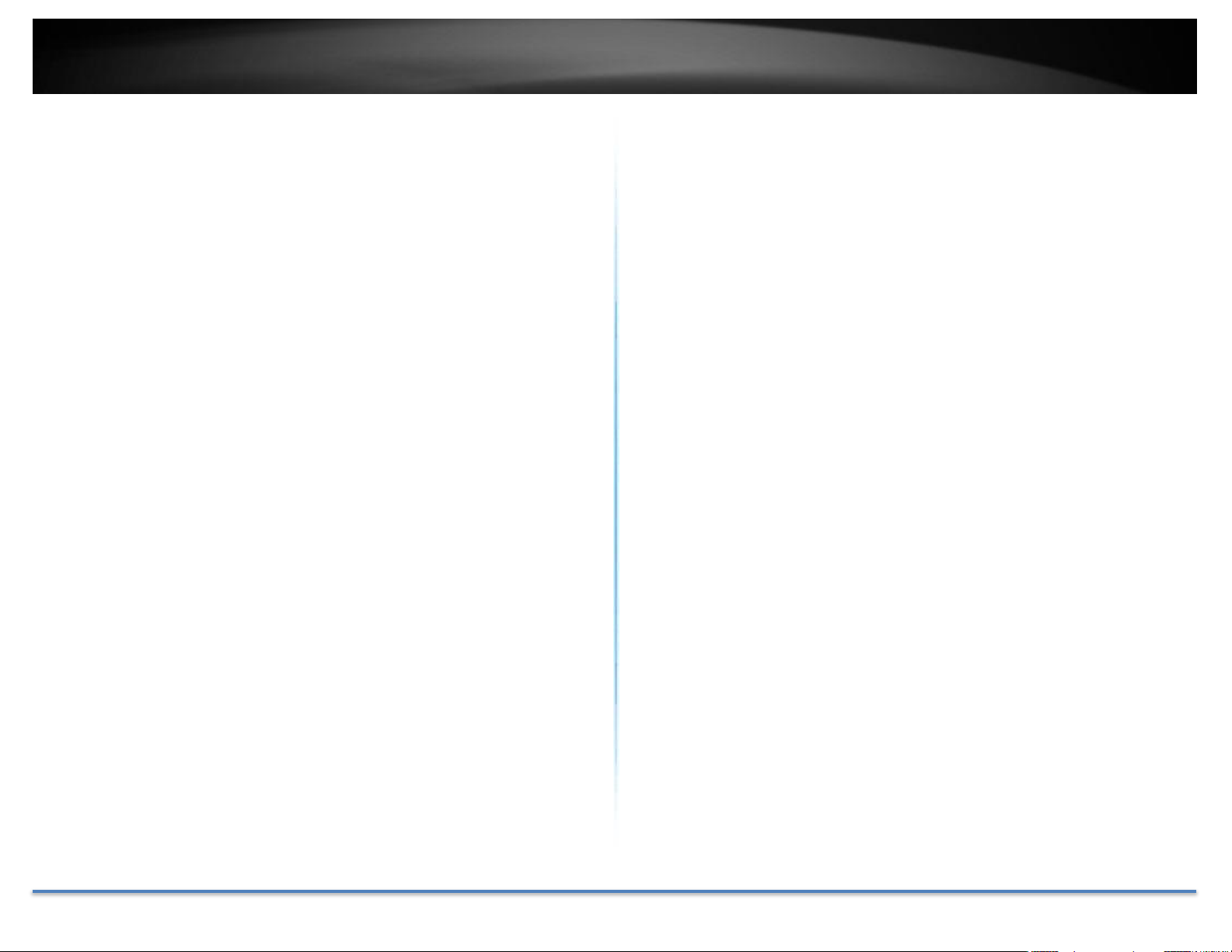
TRENDnet User’s Guide TEW-737HRE
Table of Contents
Table of Contents ...................................................................................... 2
Product Overview .................................................................................... 3
Features ........................................................................................................................... 3
Ease of Use ...................................................................................................................... 3
Security ............................................................................................................................ 3
Performance .................................................................................................................. 4
Package Contents ......................................................................................................... 4
Hardware Features .................................................................................. 5
Application Diagram ............................................................................... 6
Setting Up ......................................................................................................................... 7
WPS Connection ........................................................................................................... 7
Web Browser Configuration ................................................................................... 9
Management ............................................................................................ 12
Multi-Language ........................................................................................................... 12
Wi-Fi Setting ................................................................................................................ 12
Wireless Client ............................................................................................................ 12
Management ................................................................................................................ 13
Upload Firmware ....................................................................................................... 13
Settings Management ............................................................................................... 14
Status .............................................................................................................................. 14
Federal Communication Commission Interference Statement ...................17
FCC Radiation Exposure Statement ..............................................................17
Industry Canada .........................................................................................................18
Radiation Exposure Statement: ......................................................................18
Europe – EU Declaration of Conformity ...........................................................19
Safety..........................................................................................................................19
EMC .............................................................................................................................19
Radio Spectrum & Health ..................................................................................19
Energy Efficiency ..................................................................................................19
Directives .................................................................................................................19
RoHS ................................................................................................................................20
ErP Statement ..............................................................................................................21
Limited Warranty .................................................................................. 23
Technical Specifications ..................................................................... 15
Troubleshooting .................................................................................... 16
Regulations .............................................................................................. 17
© Copyright 2015 TRENDnet. All Rights Reserved. 2
Page 3

TRENDnet User’s Guide TEW-737HRE
Product Overview
Ease of Use
Easy Setup
No CD installation—simply plug in the extender, scan for your wireless
router, and connect
No Clutter
The compact form factor stays off the ground by plugging directly into an
outlet
One Touch Connection
Securely extend your wireless network at the touch of the Wi-Fi Protected
Setup (WPS) button
Security
Encrypted Wireless
TEW-737HRE
Features
TRENDnet’s N300 High Power Easy-N-Range Extender, model TEW737HRE, offers extreme wireless coverage to eliminate existing wireless
network dead spots. Setup takes minutes with no CD installation and it
stays out of the way by plugging directly into an outlet. Simply press the
Wi-Fi Protected Setup (WPS) button on your router, then on the TEW737HRE and you’re done—it’s now extending your wireless network over
a large area.
© Copyright 2015 TRENDnet. All Rights Reserved. 3
Supports the latest encryption and automatically adopts router settings
Page 4
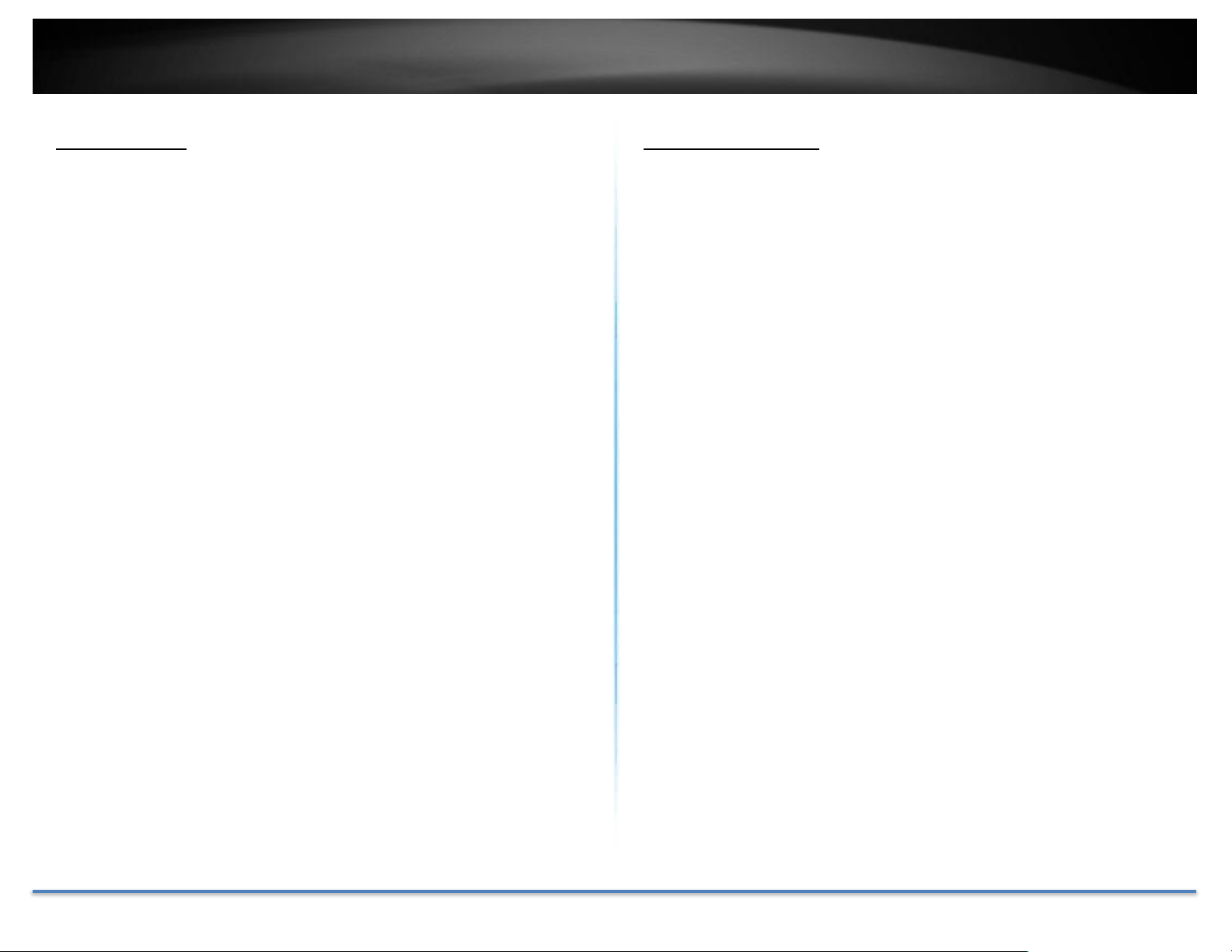
TRENDnet User’s Guide TEW-737HRE
Performance
Extreme Coverage
High power amplifiers and multiple antenna technology offer extreme
wireless coverage
N300 Wireless
Proven 300 Mbps Wireless N
Ethernet Port
Ethernet port for easy management access
Compatibility
Works with all Wireless N router brands
*Maximum wireless signal rates are referenced from IEEE 802.11 theoretical
specifications. Actual data throughput and coverage will vary depending on
interference, network traffic, building materials and other conditions.
Package Contents
TEW-737HRE package includes:
• TEW-737HRE
• Multi-Language Quick Installation Guide
• CD-ROM (User’s Guide)
If any package content is missing or damaged, please contact the retail store, online
retailer, or reseller/distributor from which the product was purchased.
© Copyright 2015 TRENDnet. All Rights Reserved. 4
Page 5

TRENDnet User’s Guide TEW-737HRE
Network Port
Connect a network cable (Ethernet cable) to
your computer for repeater configuration.
Reset Button
Resets your repeater. Push and hold this button
for 5 seconds with a pin or paper clip to reset
configuration to factory default.
On/Off Switch
Switch the On/Off button to turn on or turn off
your repeater.
WPS
(Wi-Fi Protected Setup)
Button + LED Indicator
Push and release the WPS button to
activate WPS copying wireless settings
from your router. The LED indicator
will start blinking in green when WPS
pairing is activated.
Power Plug Release
Button
To exchange different style of power
plug. (This package comes with only
one power plug.)
On/Off Switch
Network Port
WPS Button
+
LED Indicator
Power Plug
Release Button
Reset Button
Hardware Features
© Copyright 2015 TRENDnet. All Rights Reserved. 5
Page 6

TRENDnet User’s Guide TEW-737HRE
TEW-737HRE is a high power
repeater which can extend
your wireless router’s range
or coverage. Install TEW737HRE at a location in
between wireless router and
your computer.
Application Diagram
© Copyright 2015 TRENDnet. All Rights Reserved. 6
Page 7

TRENDnet User’s Guide TEW-737HRE
Setting Up
There are two ways of setup: by pushing Wi-Fi Protected Setup (WPS)
button or web browser configuration.
WPS Connection
1. Plug in the TEW-737HRE to a power outlet nearby your wireless
router and switch the device on.
2. Press and release the WPS button on the repeater. The LED will
blinking in green, which means the TEW-737HRE has begun WPS
pairing.
3. Press and hold the WPS button on the router for 5 seconds to start
WPS pairing.
The LED indicator will start blinking in red, it means the system is booting
up. When the LED blinking in amber, the TEW-737HRE is ready for setup.
© Copyright 2015 TRENDnet. All Rights Reserved. 7
Page 8

TRENDnet User’s Guide TEW-737HRE
4. The LED will change to solid green once the WPS connection is
established.
5. (Optional) Relocate the TEW-737HRE and plug at a location between
wireless router and your computer.
© Copyright 2015 TRENDnet. All Rights Reserved. 8
Page 9

TRENDnet User’s Guide TEW-737HRE
Web Browser Configuration
1. Plug in the TEW-737HRE to a power outlet nearby your wireless
router and computer, then switch the device on.
The LED indicator will start blinking in red, which means the system is
booting up. When the LED blinking in amber, the TEW-737HRE is ready
for setup.
2. Open your computer’s wireless network settings and search available
wireless networks for TRENDnet737. No security password is
required. The wireless encryption security will be setup in following
steps.
Or,
Connect a network cable (not included in the package) from your
computer to the TEW-737HRE’s network port.
© Copyright 2015 TRENDnet. All Rights Reserved. 9
Page 10

TRENDnet User’s Guide TEW-737HRE
3. Open the web browser and type http://tew-737hre or
http://192.168.10.100 to access the administration page. (See
trouble shooting page if you cannot access the administration page.)
4. Change your administrator password from the factory default setting.
Click Apply to continue.
5. TEW-737HRE will apply the password change and then reboot. Click
Back and login again with your new password.
Enter administrator login information. (The default user name is admin
and the password is admin.)
© Copyright 2015 TRENDnet. All Rights Reserved. 10
* Make sure you are still connecting to the default SSID: TRENDnet737
after device reboots.
Page 11

TRENDnet User’s Guide TEW-737HRE
6. Click Site Survey to look for the wireless router or access point you
want to connect with. (If you want to setup the connection manually,
just enter the SSID and skip site survey, go to step 8 directly.)
8. Select authentication type and enter pass phrase and then click Apply.
9. TEW-737HRE will reboot to apply the change. The LED will cycle
through flashing red, flashing amber, and then turn to solid green once
the connection is established.
7. Select the wireless router or access point you want to connect with
and then click Connect.
10. (Optional) Relocate the TEW-737HRE and plug at a location between
© Copyright 2015 TRENDnet. All Rights Reserved. 11
wireless router and your computer.
Page 12

TRENDnet User’s Guide TEW-737HRE
Management
Multi-Language
Select your preferred language in the TEW-737HRE login page.
Wi-Fi Setting
Click Wi-Fi Setting on the menu. The default TEW-737HRE Wi-Fi setting
will show up. You can change the setting or copy Wi-Fi setting from
wireless router by clicking Site Survey. (See Setup section for details.)
Wireless Client
Click Wireless Client on the menu to list associated wireless clients.
© Copyright 2015 TRENDnet. All Rights Reserved. 12
Page 13

TRENDnet User’s Guide TEW-737HRE
Management
Click Management on the menu to change your administrator password,
user password and device name.
Administrator: Administrator is authorized to change TEW-737HRE
settings.
User: User is authorized to login and view TEW-737HRE settings, but not
change them.
Device Name: The host name can be searched on the network. You can
change the host name of the TEW-737HRE to another name.
Upload Firmware
Click Upload Firmware on the menu to list associated wireless clients.
TRENDnet may periodically release firmware upgrades that might add
features or fix problems associated with your TRENDnet model and
version. To find out if there is a firmware upgrade available for your
device, please check your TRENDnet model and version using the link.
http://www.trendnet.com/downloads/
1. If a firmware upgrade is available, download the firmware to your
Computer.
2. Unzip the file to a folder on your computer.
3. Log into the repeater (default http://tew-737HRE)
4. Click on Administrator and then Upload Firmware.
5. Click Browse … and navigate to the folder on your computer in
which the unzipped firmware file (.bin) is.
6. Located and select it the firmware file.
7. Click Upload.
© Copyright 2015 TRENDnet. All Rights Reserved. 13
Page 14

TRENDnet User’s Guide TEW-737HRE
Save Configuration
Settings
Click Save to export settings to your
computer.
Restore
Configuration
Settings
To restore settings previously saved on
your computer, click Browse… to select a
configuration file and then click Load to
import the previous settings.
Restore Factory
Default Settings
Click Restore to restore settings to factory
defaults.
System Reboot
Click Restart to reboot your TEW737HRE.
Settings Management
Status
Click Status on the menu to list the TEW-737HRE status details.
© Copyright 2015 TRENDnet. All Rights Reserved. 14
Page 15

TRENDnet User’s Guide TEW-737HRE
Wireless
Modulation:
OFDM and CCK
Antenna:
Built in antenna
Frequency:
2.412 - 2.462GHz FCC
2.412 – 2.472GHz ETSI
Data Rate:
802.11n: up to 300 Mbps (Auto Fallback)
802.11g: up to 54 Mbps
802.11b: up to 11 Mbps
Output
Power:
802.11b: FCC: 20 dBm (typical), CE: 18 dBm
(typical) @ 11 Mbps
802.11g: 18 dBm (typical) @ 54 Mbps
802.11n: 17 dBm (typical) @ 300 Mbps
Receiving
Sensitivity:
802.11b: -90 dBm (typical) @ 11 Mbps
802.11g: -72 dBm (typical) @ 54 Mbps
802.11n: -66 dBm (typical) @ 300 Mbps
Encryption:
64/128-bit WEP, WPA / WPA2-PSKChannels1-11
(FCC), 1-13 (ETSI)
Technical Specifications
*Maximum wireless signal rates are referenced from IEEE 802.11 theoretical
specifications. Actual data throughput and coverage will vary depending on
interference, network traffic, building materials and other conditions.
© Copyright 2015 TRENDnet. All Rights Reserved. 15
Page 16

TRENDnet User’s Guide TEW-737HRE
Troubleshooting
Situation: I typed http://tew-737hre but I am not able to access the unit.
What should I do?
Solution:
The host name resolution is good for most systems, including Windows,
OS X, and iOS. Please enter the IP address (default: 192.168.10.100) if you
experience difficulty in accessing the range extender.
Proceed following steps for correct name resolution.
1. Turn the TEW-737HRE’s power switch on.
2. Reset the device to factory default settings by pushing the reset
button for 5 seconds.
3. Make sure you have a good wireless connection to the default SSID:
TRENDnet737 or connect to the TEW‐737HRE using a network
cable.
4. Make sure your laptop/PC is not joined to any network domain.
5. Open a browser and type http://tew‐737hre (You must lead
with http:// to resolve the host name)
Situation: How do I reset the device to factory default?
Solution:
1. Use a pin such as a staple to press and hold the reset button at the
bottom of the TEW-737HRE for 5 seconds.
2. You can also reset from the management page.
Situation: I typed http://192.168.10.100 but I am not able to access the
unit. What should I do?
Solution:
1. Turn the TEW-737HRE’s switch on.
2. Reset the device to factory default settings by pushing the reset
button for 5 seconds.
3. Make sure you have a good wireless connection to the default SSID:
TRENDnet737 or connect to the TEW-737HRE using a network
cable.
4. Make sure your computer has no other network connections. For
example, if you access TEW-737HRE through wireless, disconnect
your Ethernet cable.
5. Open a browser and type http://192.168.10.100
Situation: How do I make sure my unit is connected to a router or an AP?
Solution:
The LED will turn solid green when the TEW-737HRE is successfully
connected to a router or an AP.
Situation: How can I access the TEW-737HRE once it is setup?
Solution:
You can use its host name (http://tew-737hre) or IP address to access the
TEW-737HRE. After repeater setup, the TEW737HRE will get an IP
address from your router (DHCP). Check the DHCP client list on your
router if you want to access the TEW-737HRE with its IP address.
© Copyright 2015 TRENDnet. All Rights Reserved. 16
Page 17

TRENDnet User’s Guide TEW-737HRE
Regulations
Federal Communication Commission Interference Statement
This equipment has been tested and found to comply with the limits for a
Class B digital device, pursuant to Part 15 of the FCC Rules. These limits
are designed to provide reasonable protection against harmful
interference in a residential installation. This equipment generates uses
and can radiate radio frequency energy and, if not installed and used in
accordance with the instructions, may cause harmful interference to radio
communications. However, there is no guarantee that interference will
not occur in a particular installation. If this equipment does cause harmful
interference to radio or television reception, which can be determined by
turning the equipment off and on, the user is encouraged to try to correct
the interference by one of the following measures:
• Reorient or relocate the receiving antenna.
• Increase the separation between the equipment and receiver.
• Connect the equipment into an outlet on a circuit different
from that to which the receiver is connected.
• Consult the dealer or an experienced radio/TV technician for
help.
IMPORTANT NOTE:
FCC Radiation Exposure Statement
This equipment complies with FCC radiation exposure limits set forth for
an uncontrolled environment. This equipment should be installed and
operated with minimum distance 20cm between the radiator & your body.
This transmitter must not be co-located or operating in conjunction with
any other antenna or transmitter.
The availability of some specific channels and/or operational frequency
bands are country dependent and are firmware programmed at the
factory to match the intended destination. The firmware setting is not
accessible by the end user.
FCC Caution: Any changes or modifications not expressly approved by the
party responsible for compliance could void the user’s authority to
operate this equipment.
This device complies with Part 15 of the FCC Rules. Operation is subject
to the following two conditions: (1) This device may not cause harmful
interference, and (2) this device must accept any interference received,
including interference that may cause undesired operation.
© Copyright 2015 TRENDnet. All Rights Reserved. 17
Page 18

TRENDnet User’s Guide TEW-737HRE
Industry Canada
This device complies with Industry Canada license-exempt RSS
standard(s). Operation is subject to the following two conditions: (1) this
device may not cause interference, and (2) this device must accept any
interference, including interference that may cause undesired operation
of the device.
Le présent appareil est conforme aux CNR d'Industrie Canada applicables
aux appareils radio exempts de licence. L'exploitation est autorisée aux
deux conditions suivantes: (1) l'appareil ne doit pas produire de
brouillage, et (2) l'utilisateur de l'appareil doit accepter tout brouillage
radioélectrique subi, même si le brouillage est susceptible d'en
compromettre le fonctionnement.
Radiation Exposure Statement:
This equipment complies with IC radiation exposure limits set forth for
an uncontrolled environment. This equipment should be installed and
operated with minimum distance 20cm between the radiator & your body.
Déclaration d'exposition aux radiations:
Cet équipement est conforme aux limites d'exposition aux rayonnements
IC établies pour un environnement non contrôlé. Cet équipement doit être
installé et utilisé avec un minimum de 20 cm de distance entre la source
de rayonnement et votre corps.
© Copyright 2015 TRENDnet. All Rights Reserved. 18
Page 19

TRENDnet User’s Guide TEW-737HRE
Europe – EU Declaration of Conformity
TRENDnet hereby declare that the product is in compliance with the
essential requirements and other relevant provisions under our sole
responsibility.
Safety
EN 60950-1:2006+A11:2009+A1:2010+A12:2011
IEC 60950-1:2005 (2nd Edition) Am 1:2009
EMC
EN 55022: 2010 + AC: 2011 Class B
EN 55024: 2010
EN 301 489-1 V1.9.2: 09-2011
EN 301 489-17 V2.2.1: 09-2012
Radio Spectrum & Health
EN 300 328 V1.8.1 : (2012-06) Class B
EN 50385: 2002
Energy Efficiency
Regulation (EC) No. 1275/2008, Regulation, No. 278/2009, No. 801/2013
This product is herewith confirmed to comply with the Directives.
Directives
Low Voltage Directive 2006/95/EC
EMC Directive 2004/108/EC
R&TTE Directive 1999/5/EC
Ecodesign Directive 2009/125/EC
RoHS Directive 2011/65/EU
REACH Regulation (EC) No. 1907/2006
This device is a 2.4 GHz wideband transmission system (transceiver),
intended for use in all EU member states and EFTA countries, except in
France and Italy where restrictive use applies.
In Italy the end-user should apply for a license at the national spectrum
authorities in order to obtain authorization to use the device for setting
up outdoor radio links and/or for supplying public access to
telecommunications and/or network services.
This device may not be used for setting up outdoor radio links in France
and in some areas the RF output power may be limited to 10 mW EIRP in
the frequency range of 2454 – 2483.5 MHz. For detailed information the
end-user should contact the national spectrum authority in France.
© Copyright 2015 TRENDnet. All Rights Reserved. 19
Page 20

TRENDnet User’s Guide TEW-737HRE
Česky [Czech]
TRENDnet tímto prohlašuje, že tento TEW-737HRE je ve shodě
se základními požadavky a dalšími příslušnými ustanoveními
směrnice 1999/5/ES, 2006/95/ES a 2009/125/ES.
Dansk [Danish]
Undertegnede TRENDnet erklærer herved, at følgende udstyr
TEW-737HRE overholder de væsentlige krav og øvrige
relevante krav i direktiv 1999/5/EF, 2006/95/EF og
2009/125/EF.
Deutsch
[German]
Hiermit erklärt TRENDnet, dass sich das Gerät TEW-737HRE in
Übereinstimmung mit den grundlegenden Anforderungen und
den übrigen einschlägigen Bestimmungen der Richtlinie
1999/5/EG, 2006/95/EG und 2009/125/EG befindet.
Eesti [Estonian]
Käesolevaga kinnitab TRENDnet seadme TEW-737HRE
vastavust direktiivi 1999/5/ EÜ, 2006/95/ EÜ ja 2009/125/
EÜ põhinõuetele ja nimetatud direktiivist tulenevatele teistele
asjakohastele sätetele.
English
Hereby, TRENDnet, declares that this TEW-737HRE is in
compliance with the essential requirements and other relevant
provisions of Directive 1999/5/CE, 2006/95/CE and
2009/125/CE.
Español
[Spanish]
Por medio de la presente TRENDnet declara que el TEW737HRE cumple con los requisitos esenciales y cualesquiera
otras disposiciones aplicables o exigibles de la Directiva
1999/5/CE, 2006/95/CE y 2009/125/CE.
Ελληνική
[Greek]
ΜΕ ΤΗΝ ΠΑΡΟΥΣΑTRENDnet ΔΗΛΩΝΕΙ ΟΤΙ TEW-737HRE
ΣΥΜΜΟΡΦΩΝΕΤΑΙ ΠΡΟΣ ΤΙΣ ΟΥΣΙΩΔΕΙΣ ΑΠΑΙΤΗΣΕΙΣ ΚΑΙ
ΤΙΣ ΛΟΙΠΕΣ ΣΧΕΤΙΚΕΣ ΔΙΑΤΑΞΕΙΣ ΤΗΣ ΟΔΗΓΙΑΣ 1999/5/EK,
2006/95/EK, 2009/125/ΕΚ και.
Français
[French]
Par la présente TRENDnet déclare que l'appareil TEW-737HRE
est conforme aux exigences essentielles et aux autres
dispositions pertinentes de la directive 1999/5/CE,
2006/95/CE et 2009/125/CE.
Italiano[Italian]
Con la presente TRENDnet dichiara che questo TEW-737HRE è
conforme ai requisiti essenziali ed alle altre disposizioni
pertinenti stabilite dalla direttiva 1999/5/CE, 2006/95/CE e
2009/125/CE.
Latviski
[Latvian]
AršoTRENDnetdeklarē, ka TEW-737HRE atbilstDirektīvas
1999/5/EK, 2006/95/EK un 2009/125/EK
būtiskajāmprasībām un citiemar to saistītajiemnoteikumiem.
Lietuvių
[Lithuanian]
Šiuo TRENDnet deklaruoja, kad šis TEW-737HRE atitinka
esminius reikalavimus ir kitas 1999/5/EB, 2006/95/EB ir
2009/125/EB Direktyvos nuostatas.
Nederlands
[Dutch]
Hierbij verklaart TRENDnet dat het toestel TEW-737HRE in
overeenstemming is met de essentiële eisen en de andere
relevante bepalingen van richtlijn 1999/5/EG, 2006/95/EG en
2009/125/EG.
Malti [Maltese]
Hawnhekk, TRENDnet, jiddikjara li dan TEW-737HRE
jikkonforma mal-ħtiġijiet essenzjali u ma provvedimenti oħrajn
relevanti li hemm fid-Dirrettiva 1999/5/KE, 2006/95/KE u
2009/125/KE.
Magyar
[Hungarian]
Alulírott, TRENDnet nyilatkozom, hogy a TEW-737HRE
megfelel a vonatkozó alapvetõ követelményeknek és az
1999/5/EK, 2006/95/EK és a 2009/125/EK irányelv egyéb
elõírásainak.
Polski [Polish]
Niniejszym TRENDnet oświadcza, że TEW-737HRE jest zgodny
z zasadniczymi wymogami oraz pozostałymi stosownymi
postanowieniami Dyrektywy 1999/5/WE, 2006/95/WE i
2009/125/WE.
Português
[Portuguese]
TRENDnet declara que este TEW-737HRE está conforme com
os requisitos essenciais e outras disposições da
Directiva1999/5/CE, 2006/95/CE e 2009/125/CE.
Slovensko
[Slovenian]
TRENDnet izjavlja, da je ta TEW-737HRE v skladu z bistvenimi
zahtevami in ostalimi relevantnimi določili
direktive1999/5/ES, 2006/95/ES in 2009/125/ES.
Slovensky
[Slovak]
TRENDnettýmtovyhlasuje, že TEW-737HRE
spĺňazákladnépožiadavky a všetkypríslušnéustanovenia
Smernice 1999/5/ES, 2006/95/ES a 2009/125/ES.
Suomi [Finnish]
TRENDnet vakuuttaa täten että TEW-737HRE tyyppinen laite
on direktiivin1999/5/EY, 2006/95/EY ja 2009/125/EY
oleellisten vaatimusten ja sitä koskevien direktiivin muiden
ehtojen mukainen.
Svenska
[Swedish]
Härmed intygar TRENDnet att denna TEW-737HRE står I
överensstämmelse med de väsentliga egenskapskrav och
övriga relevanta bestämmelser som framgår av direktiv
1999/5/EG, 2006/95/EG och 2009/125/EG.
© Copyright 2015 TRENDnet. All Rights Reserved. 20
RoHS
This product is RoHS compliant.
Page 21

TRENDnet User’s Guide TEW-737HRE
Česky [Czech]
Toto síťové zařízení je rok Energy Související produkt (ErP ou
dopisem), automaticky přepne do úsporného pohotovostního
módu do 10 minut bez datového přenosu síly. Když přístroj
nepoužíváte, lze jej ict vypnut pomocí tlačítka napájení, nebo
jednoduše odpojte napájecí adaptér pro další úspory energie.
Síťové standby: 1,95W
Off Mode: 0,14W
Dansk [Danish]
Denne netværksenhed er år Energy Related Produkt (ErP ou
ved brev) skifter automatisk til en strømbesparende standby
mode Inden for 10 minutter uden datatransmission. Når
apparatet ikke er i brug kan det være ict drevet ned ved hjælp
afbryderknappen, eller blot afbryde strømforsyningen til
yderligere energibesparelser.
Networked standby:1.95 watt
Slukket tilstand: 0.14. watt
Deutsch
[German]
Dieses Netzwerkgerät ist ein Energy Related Product (ErP),
das innerhalb von 10 Minuten ohne Datenübertragung
automatisch in einen Stromsparmodus umschaltet. Wenn das
Gerät nicht verwendet wird, kann es über die Ein-/Austaste
heruntergefahren werden, oder ziehen Sie für zusätzliche
Stromersparnis das Netzgerät aus der Steckdose.
Vernetzt und in Bereitschaft: 1.95 Watt
Ausgeschaltet: 0.14 Watt
Eesti [Estonian]
See võrguseade on aasta Energy Related Toode (ERP ou kirjas)
Automaatselt lülitub energiasäästurežiimi ooterežiimis mood
10 minuti jooksul ei andmeedastust. Kui seade ei ole kasutuses
võib see olla IKT väljalülitamisel kasutades toitenuppu või
lihtsalt ühendage toiteadapter täiendava energiasäästu.
Võrku ooterežiimis: 1.95W
Väljalülitatud olek: 0.14W
English
This network device is an Energy Related Product (ErP) that
automatically switches to a power saving standby mode
within 10 minutes of no data transmission. When the device is
not in use it can be powered down using its power button, or
simply disconnect the power adapter for additional energy
savings.
Networked standby mode:1.95 watts
Off mode: 0.14 watts
Español
[Spanish]
Este dispositivo de red es un producto relacionado con la
energía (ErP) que pasa automáticamente a un modo en espera,
de ahorro de energía, tras 10 minutos de ausencia de
transmisión de datos. Cuando el dispositivo no está en uso, se
puede apagar utilizando el botón de alimentación, o
simplemente desconectar el adaptador de corriente para
optimizar el ahorro de energía.
Modo de espera en red: 1.95W
Modo apagado: 0.14W
Ελληνική
[Greek]
Αυτή η συσκευή δικτύου είναι η χρονιά Ενέργειας Σχετικά
Προϊόν (ERP ou με επιστολή) μεταβαίνει αυτόματα σε
κατάσταση εξοικονόμησης μόδας Μέσα σε 10 λεπτά χωρίς
μετάδοση δεδομένων εξουσία. Όταν η συσκευή δεν είναι σε
χρήση μπορεί να ΤΠΕ κινούνται προς τα κάτω
χρησιμοποιώντας το κουμπί τροφοδοσίας, ή απλά
αποσυνδέστε το τροφοδοτικό για πρόσθετη εξοικονόμηση
ενέργειας.
Δικτυωμένη αναμονής: 1.95 watts
Κατάσταση εκτός λειτουργίας: 0.14watts
Français
[French]
Ce périphérique réseau est un Energy Related Product (ErP)
qui passe automatiquement en mode veille, économisant
l’énergie, après 10 minutes sans transfert de données. Lorsque
le périphérique n’est pas utilisé, il peut être éteint en utilisant
le bouton d’alimentation, ou simplement déconnecté en
débranchant l’adaptateur secteur pour obtenir davantage
d’économies d’énergie.
Mode veille en réseau : 1.95Watt
Mode éteint : 0.14Watt
Italiano[Italian]
Questo apparato di rete è un Energy Related Product (ErP) il
quale commuta automaticamente in una modalità standby
entro 10 minuti dall’interruzione della trasmissione di dati.
Quando l’apparato non viene utilizzato, può essere spento
tramite il tasto di accensione, o si può scollegare
l’alimentatore, per ottenere un maggior risparmio di energia.
Modalità standby in rete: 1.95watt
Modalità spento: 0.14watt
Latviski
[Latvian]
Šis tīkls ierīce ir gads enerģiju saistītiem ražojumiem (ERP ou
ar vēstuli) Automātiski pārslēdzas uz enerģijas taupīšanas
gaidstāves modi laikā 10 minūšu laikā bez datu pārraides. Ja
ierīce nav izmantota to var IKT powered leju, izmantojot
barošanas pogu, vai vienkārši atvienojiet strāvas adapteris
papildu enerģijas ietaupījumu.
Networked gaidīšanas: 1.95vati
Izslēgts režīms: 0.14vati
Lietuvių
[Lithuanian]
Šis tinklas įrenginys metus Energijos susiję produktai (ERP ou
laišku) Automatiškai persijungia į energijos taupymo budėjimo
mados Per 10 minučių be duomenų perdavimo. Kai prietaisas
nenaudojamas, jis gali būti ict išjungtas naudojant maitinimo
ErP Statement
© Copyright 2015 TRENDnet. All Rights Reserved. 21
Page 22

TRENDnet User’s Guide TEW-737HRE
mygtuką, arba tiesiog atjunkite maitinimo adapterį sutaupyti
dar daugiau energijos.
Tinklo budėjimo: 1.95W
Išjungimo būsena: 0.14W
Nederlands
[Dutch]
Dit netwerkapparaat is jaar-energie gerelateerde product (ErP
ou per brief) schakelt automatisch naar een energiebesparende
stand-by mode Binnen 10 minuten geen gegevensoverdracht.
Wanneer het apparaat niet in gebruik kan worden ict
uitgeschakeld met behulp van uit-knop, of koppelt gewoon een
oplader voor een extra energiebesparing.
Networked standby: 1.95watt
Off Mode: 0.14watt
Malti [Maltese]
Dan il-mezz netwerk huwa sena Enerġija Prodott Related (ERP
ou b'ittra) Awtomatikament swiċċijiet għal iffrankar ta
'enerġija moda standby Fi żmien 10 minuta ta' l-ebda
trażmissjoni tad-data. Meta l-mezz ma jkunx qed jintuża jista
'jiġi ICT powered isfel bl-użu buttuna l-enerġija, jew
sempliċiment skonnettja l-adapter enerġija għal iffrankar
addizzjonali tal-enerġija.
Standby f'netwerk: 1.95watts
Modalità Mitfija: 0.14watts
Magyar
[Hungarian]
Ez a hálózat a készülék éves energiával kapcsolatos termék
(ErP ou levélben), automatikusan átvált egy energiatakarékos
készenléti mód 10 percen belül nincs adatátvitel. Ha a készülék
nincs használatban, akkor lehet, IKT áramtalanítani a
bekapcsoló gombot, vagy egyszerűen húzza ki a hálózati
adaptert a további energia-megtakarítás.
Hálózatba készenlét: 1.95watt
Kikapcsolt üzemmód: 0.14watt
Polski [Polish]
To urządzenie sieciowe jest rok energetyczna produktu
związanego (ErP ou listownie) automatycznie przełącza się na
energooszczędny gotowości modę W ciągu 10 minut bez
transmisji danych. Kiedy urządzenie nie jest używane, można
go ICT wyłączony za pomocą przycisku zasilania, lub po prostu
odłączyć zasilacz na dodatkowe oszczędności energii.
Networked standby: 1.95watów
Tryb wyłączenia: 0.14watów
Português
[Portuguese]
Este dispositivo de rede é um Produto de Consumo de Energia
(ErP) que alterna automaticamente para modo de espera com
economia de energia após 10 minutos sem transmissão de
dados. Quando o dispositivo não está sendo usado pode ser
desligado no botão de energia, ou simplesmente desligando o
adaptador de corrente para economia de energia adicional.
Modo de espera em rede: 1.95watts
Modo off: 0.14watts
Slovensko
[Slovenian]
Ta mreža naprava je leto Energy Podobni izdelek (ErP ou z
dopisom), samodejno preklopi na varčevanje z energijo v
stanju pripravljenosti moda roku 10 minut brez prenosa
podatkov. Ko je naprava ni v uporabi, je lahko ict napaja
navzdol z gumbom za vklop, ali pa preprosto odklopite
napajalnik za dodatne prihranke energije.
Networked pripravljenosti: 1.95W
Način izklopa: 0.14W
Slovensky
[Slovak]
Toto sieťové zariadenie je rok Energy Súvisiaci produkt (ErP
ou listom), automaticky prepne do úsporného pohotovostného
módu do 10 minút bez dátového prenosu sily. Keď prístroj
nepoužívate, možno ho ict vypnutý pomocou tlačidla
napájania, alebo jednoducho odpojte napájací adaptér pre
ďalšie úspory energie.
Sieťové standby: 1,95W
Off Mode: 0,14W
Suomi [Finnish]
Tämä verkkolaite on vuosi Energy Related Product (ErP ou
kirjeitse) Automaattinen vaihto virransäästö valmiustilassa
muoti 10 minuutin kuluessa tiedon siirto. Kun laite ei ole
käytössä se voidaan ICT sammutettu käyttämällä virtakytkintä,
tai yksinkertaisesti irrota virtalähde ylimääräisiä
energiasäästöjä.
Verkottunut valmiustilassa: 1.95wattia
Pois päältä -tila: 0.14 wattia
Svenska
[Swedish]
Denna nätverksenhet är år Energy relaterad produkt (ErP ou
per brev) Växlar automatiskt till ett energisparande vänteläge
mode Inom 10 minuter utan dataöverföring. När enheten inte
används kan det vara ict avstängd med hjälp av strömbrytaren,
eller helt enkelt koppla loss nätadaptern för ytterligare
energibesparingar.
Networked standby: 1.95watt
Avstängd: 0.14watt
© Copyright 2015 TRENDnet. All Rights Reserved. 22
Page 23

TRENDnet User’s Guide TEW-737HRE
Limited Warranty
TRENDnet warrants its products against defects in material and workmanship,
under normal use and service, for the following lengths of time from the date of
purchase.
TEW-737HRE – 3 Years Warranty
If a product does not operate as warranted during the applicable warranty period,
TRENDnet shall reserve the right, at its expense, to repair or replace the defective
product or part and deliver an equivalent product or part to the customer. The
repair/replacement unit’s warranty continues from the original date of purchase.
All products that are replaced become the property of TRENDnet. Replacement
products may be new or reconditioned. TRENDnet does not issue refunds or
credit. Please contact the point-of purchase for their return policies.
TRENDnet shall not be responsible for any software, firmware, information, or
memory data of customer contained in, stored on, or integrated with any
products returned to TRENDnet pursuant to any warranty.
There are no user serviceable parts inside the product. Do not remove or attempt
to service the product by any unauthorized service center. This warranty is
voided if (i) the product has been modified or repaired by any unauthorized
service center, (ii) the product was subject to accident, abuse, or improper use
(iii) the product was subject to conditions more severe than those specified in the
manual.
Warranty service may be obtained by contacting TRENDnet within the applicable
warranty period and providing a copy of the dated proof of the purchase. Upon
proper submission of required documentation a Return Material Authorization
(RMA) number will be issued. An RMA number is required in order to initiate
warranty service support for all TRENDnet products. Products that are sent to
TRENDnet for RMA service must have the RMA number marked on the outside of
return packages and sent to TRENDnet prepaid, insured and packaged
appropriately for safe shipment. Customers shipping from outside of the USA and
Canada are responsible for return shipping fees. Customers shipping from
outside of the USA are responsible for custom charges, including but not limited
to, duty, tax, and other fees.
WARRANTIES EXCLUSIVE: IF THE TRENDNET PRODUCT DOES NOT OPERATE
AS WARRANTED ABOVE, THE CUSTOMER’S SOLE REMEDY SHALL BE, AT
TRENDNET’S OPTION, REPAIR OR REPLACE. THE FOREGOING WARRANTIES
AND REMEDIES ARE EXCLUSIVE AND ARE IN LIEU OF ALL OTHER WARRANTIES,
EXPRESSED OR IMPLIED, EITHER IN FACT OR BY OPERATION OF LAW,
STATUTORY OR OTHERWISE, INCLUDING WARRANTIES OF
MERCHANTABILITY AND FITNESS FOR A PARTICULAR PURPOSE.
TRENDNET NEITHER ASSUMES NOR AUTHORIZES ANY OTHER PERSON TO
ASSUME FOR IT ANY OTHER LIABILITY IN CONNECTION WITH THE SALE,
INSTALLATION MAINTENANCE OR USE OF TRENDNET’S PRODUCTS.
TRENDNET SHALL NOT BE LIABLE UNDER THIS WARRANTY IF ITS TESTING
AND EXAMINATION DISCLOSE THAT THE ALLEGED DEFECT IN THE PRODUCT
DOES NOT EXIST OR WAS CAUSED BY CUSTOMER’S OR ANY THIRD PERSON’S
MISUSE, NEGLECT, IMPROPER INSTALLATION OR TESTING, UNAUTHORIZED
ATTEMPTS TO REPAIR OR MODIFY, OR ANY OTHER CAUSE BEYOND THE RANGE
OF THE INTENDED USE, OR BY ACCIDENT, FIRE, LIGHTNING, OR OTHER
HAZARD.
LIMITATION OF LIABILITY: TO THE FULL EXTENT ALLOWED BY LAW
TRENDNET ALSO EXCLUDES FOR ITSELF AND ITS SUPPLIERS ANY LIABILITY,
WHETHER BASED IN CONTRACT OR TORT (INCLUDING NEGLIGENCE), FOR
INCIDENTAL, CONSEQUENTIAL, INDIRECT, SPECIAL, OR PUNITIVE DAMAGES
OF ANY KIND, OR FOR LOSS OF REVENUE OR PROFITS, LOSS OF BUSINESS, LOSS
OF INFORMATION OR DATE, OR OTHER FINANCIAL LOSS ARISING OUT OF OR
IN CONNECTION WITH THE SALE, INSTALLATION, MAINTENANCE, USE,
PERFORMANCE, FAILURE, OR INTERRUPTION OF THE POSSIBILITY OF SUCH
DAMAGES, AND LIMITS ITS LIABILITY TO REPAIR, REPLACEMENT, OR REFUND
OF THE PURCHASE PRICE PAID, AT TRENDNET’S OPTION. THIS DISCLAIMER OF
LIABILITY FOR DAMAGES WILL NOT BE AFFECTED IF ANY REMEDY PROVIDED
HEREIN SHALL FAIL OF ITS ESSENTIAL PURPOSE.
Governing Law: This Limited Warranty shall be governed by the laws of the state
of California.
Some TRENDnet products include software code written by third party
developers. These codes are subject to the GNU General Public License (“GPL”) or
GNU Lesser General Public License (“LGPL”).
Go to http://www.trendnet.com/gpl or http://www.trendnet.com Download
section and look for the desired TRENDnet product to access to the GPL Code or
LGPL Code. These codes are distributed WITHOUT WARRANTY and are subject
to the copyrights of the developers. TRENDnet does not provide technical
support for these codes. Please go to http://www.gnu.org/licenses/gpl.txt or
http://www.gnu.org/licenses/lgpl.txt for specific terms of each license.
February 24, 2015 TEW-737HRE v1.1R User’s Guide V1.3
© Copyright 2015 TRENDnet. All Rights Reserved. 23
Page 24

