
TRENDnet User’s Guide
Table of Contents
© Copyright 2012 TRENDnet. All Rights Reserved.
i
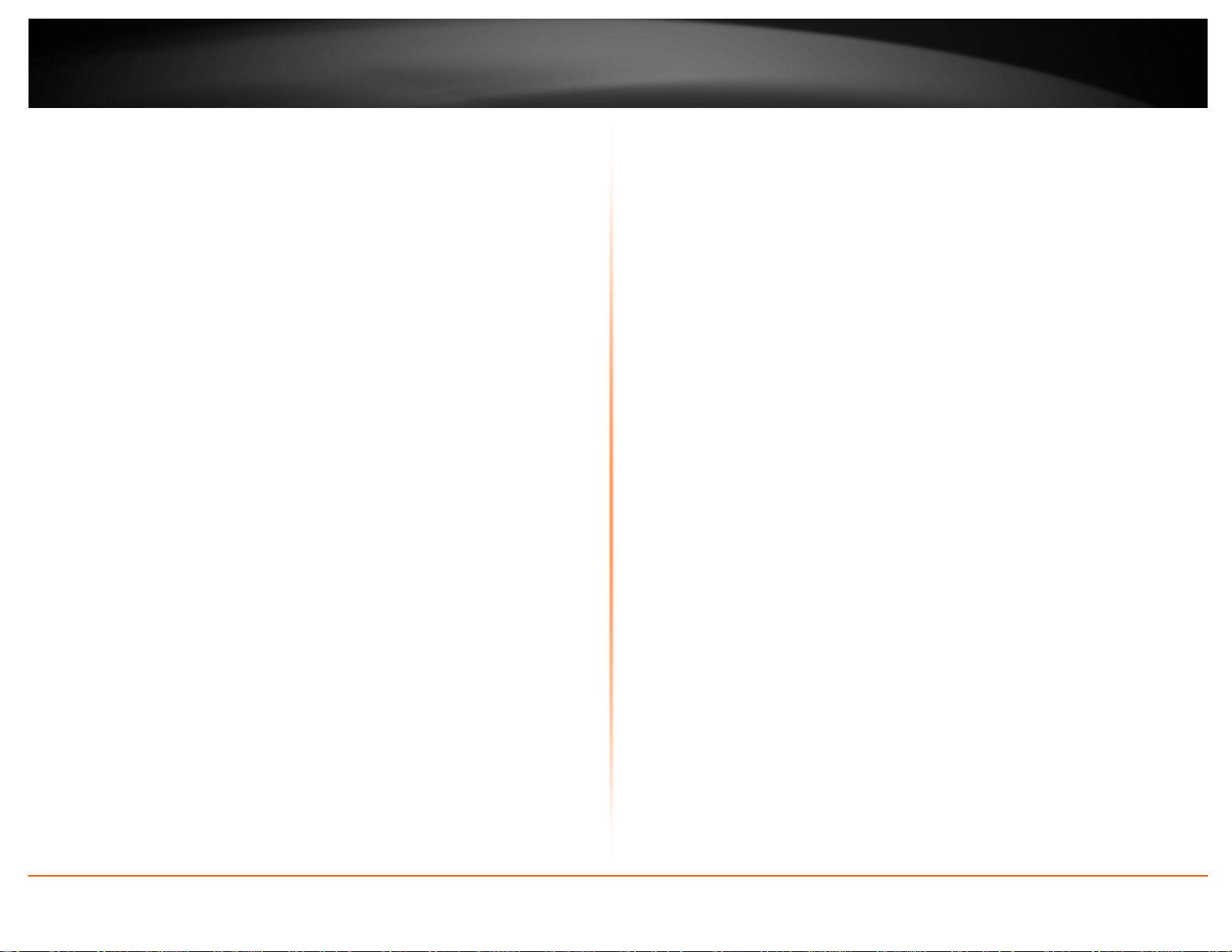
TRENDnet User’s Guide
Table of Contents
Contents
Product Overview ........................................................................... 3
Package Contents .......................................................................................................... 3
Features ......................................................................................................................... 3
Product Hardware Features........................................................................................... 4
Application Diagram ...................................................................................................... 5
Basic Router Setup .......................................................................... 6
Creating a Home Network ............................................................................................. 6
Router Installation ......................................................................................................... 7
Wireless Networking and Security ................................................... 9
How to choose the type of security for your wireless network .................................... 9
Secure your wireless network ..................................................................................... 10
Connect wireless devices to your router ..................................................................... 11
Connect wireless devices using WPS ........................................................................... 11
Basic wireless settings ................................................................................................. 12
Steps to improve wireless connectivity ....................................................................... 14
Access Control Filters .................................................................... 14
Access control basics ................................................................................................... 14
MAC address filters ................................................................................................. 14
Domain Filters ......................................................................................................... 15
URL Filters ............................................................................................................... 15
Packet Outbound/Inbound Filters ........................................................................... 16
Advanced Router Setup ................................................................. 18
Access your router management page ........................................................................ 18
Change your router login password ............................................................................ 18
Set your router date and time ..................................................................................... 18
Manually configure your Internet connection ............................................................ 19
Change your router IP address .................................................................................... 20
Set up the DHCP server on your router ....................................................................... 20
Set up DHCP reservation ............................................................................................. 21
Enable/disable UPnP on your router ........................................................................... 21
Enable/disable DoS (Denial of Service) Prevention ..................................................... 22
Allow/deny ping requests to your router from the Internet ....................................... 22
Identify your network on the Internet ........................................................................ 22
Allow remote access to your router management page ............................................. 23
Open a device on your network to the Internet .......................................................... 23
DMZ ......................................................................................................................... 23
Virtual Server .......................................................................................................... 24
Special Applications ................................................................................................ 25
Prioritize traffic using QoS (Quality of Service) ........................................................... 26
Create schedules ......................................................................................................... 26
Router Maintenance & Monitoring ............................................... 27
Reset your router to factory defaults .......................................................................... 27
Router Default Settings ............................................................................................... 28
Backup and restore your router configuration settings .............................................. 28
Upgrade your router firmware .................................................................................... 29
Restart your router ...................................................................................................... 29
Check connectivity using the router management page ............................................. 30
Check the router system information ......................................................................... 30
View your router log .................................................................................................... 31
© Copyright 2012 TRENDnet. All Rights Reserved.
ii

TRENDnet User’s Guide
View wireless devices connected to your router ......................................................... 32
View NAT activity of your router ................................................................................. 32
Configure your router log ............................................................................................ 33
Enable SNMP on your router ....................................................................................... 34
Add static routes to your router .................................................................................. 34
Enable dynamic routing on your router ...................................................................... 35
Table of Contents
Router Management Page Structure ............................................. 36
Technical Specifications................................................................. 37
Troubleshooting ............................................................................ 38
Appendix ...................................................................................... 39
© Copyright 2012 TRENDnet. All Rights Reserved.
ii
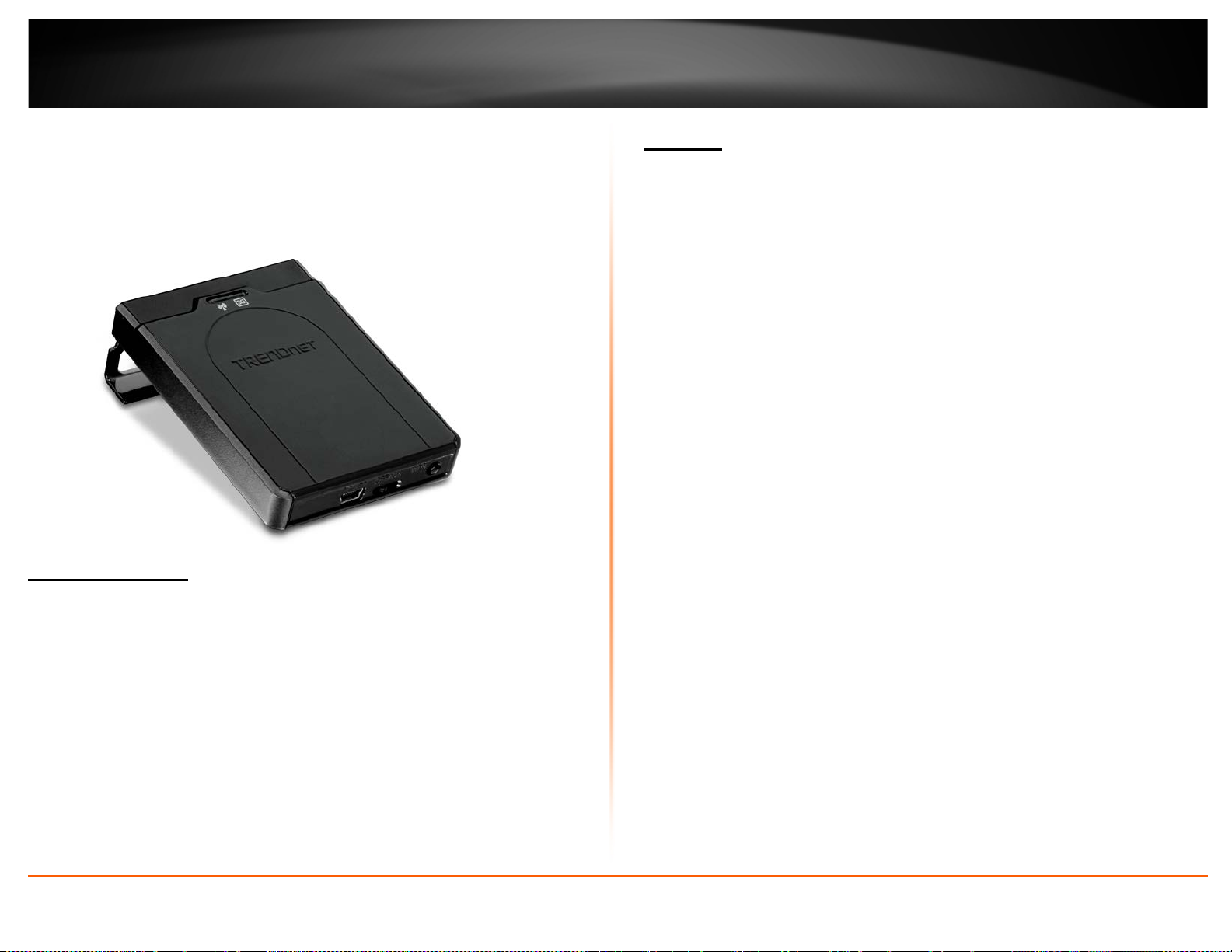
TRENDnet User’s Guide
Product Overview
Package Contents
In addition to your router, the package includes:
• TEW-716BRG
• Multi-Language Quick Installation Guide
• CD-ROM (User’s Guide)
• USB power cable
• Power Adapter (5V, 1.2A).
If any package contents are missing or damaged, please contact the retail store, online
retailer, or reseller/distributor from which the product was purchased.
TEW-716BRG
Features
TRENDnet’s 3G Mobile Wireless Router, model TEW-716BRG, shares a single Internet
connection from a compatible USB 3G modem provider (such as Sprint™, AT&T™, or
Verizon™) with multiple users.
Compatible with USB dongles from every mobile provider, this compact router shares an
Internet connection anywhere there is a 3G* mobile signal. No installation is required
with auto-recognized modems; simply plug and go.
The router can be powered directly from a laptop's USB ports, eliminating the search for
an electrical outlet. The device also features a built in hanging hook allowing users to
neatly hang the TEW-716BRG on the back of a laptop screen while working. The TEW716BRG makes it easy to share a single Internet connection while at the airport, job site,
carpooling, or even while on vacation.
• USB 2.0 port (3G dongle Internet)
• USB power port
• Hanging clip neatly hangs the TEW-716BRG on the back of most laptop screens
• High-speed data rates of up to 150Mbps based on IEEE 802.11n*
• Compliant with IEEE 802.11b/g standards
• Works with UMTS/HSPA, WCDMA (HSDPA), CDMA2000 (EV-DO), and TD-SCDMA
mobile networks**
• Third party wireless 3G dongles connects to ISPs such as AT&T™, Sprint™, T-Mobile™,
or Verizon™***
• Powered by computer’s USB ports for easy portability or by an optional electrical
adapter
• Advanced wireless encryption of up to WPA2-PSK
• Built-in antennas provide high-speed performance and expansive wireless coverage
• Quality of Service (QoS) prioritization controls
• Advanced Firewall protection with Network Address Translation (NAT), Stateful Packet
Inspection (SPI), and DoS (Denial of Service) Attacks
• Static and Dynamic RIP V1/2 routing support
• Access restriction with internet Access Control by URL, Domain, packet type, and
MAC address
• Universal Plug and Play (UPnP) for auto discovery and support for device
configuration of Internet applications
TEW-716BRG
© Copyright 2012 TRENDnet. All Rights Reserved.
3
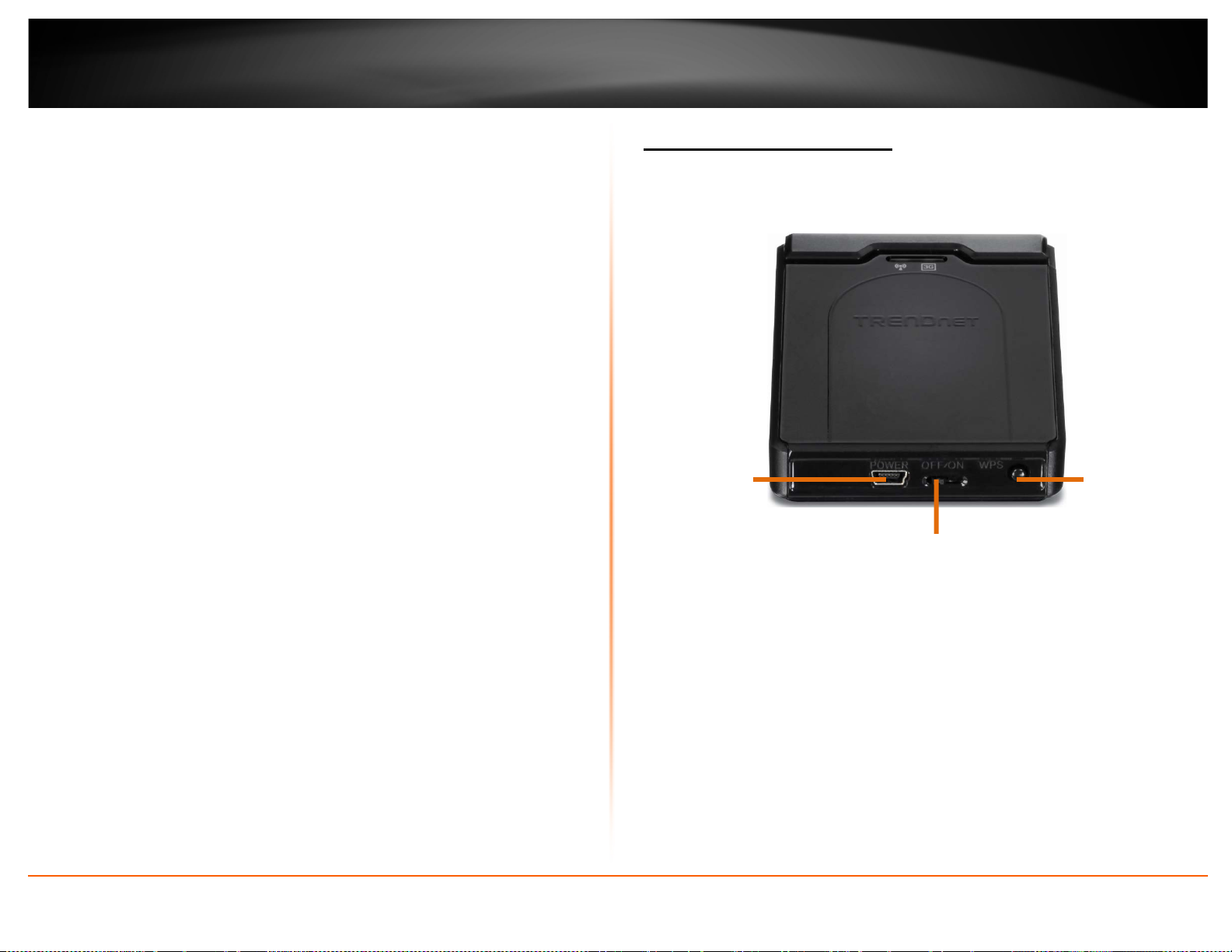
Button
Power switch
TRENDnet User’s Guide
• Easy setup via web browser using Internet Explorer 6.0 or above, Firefox 2.0 or above,
Chrome, Opera, Safari
• One touch wireless connection to wireless clients using the WPS button
• Easy setup installation wizard with built-in WAN auto detection
• 3-year limited warranty
*Maximum wireless signal rates are referenced from IEEE 802.11 theoretical specifications. Actual
data throughput and coverage will vary depending on interference, network traffic, building
materials and other conditions.
Product Hardware Features
Bottom View
Power Port
On/Off
• Power Port: Connect the included power adapter from your router power port
and to an available power outlet.
• On/Off Power Switch: Push the router On/Off power switch to turn your router
“On” (Inner position) or “Off” (Outer position).
• WPS/Reset Button: Press and hold this button for 3 seconds to activate WPS
Push Button Configuration (PBC) or Press and hold for 10 seconds to reset the
router back to factory default settings.
TEW-716BRG
WPS/Reset
© Copyright 2012 TRENDnet. All Rights Reserved.
4
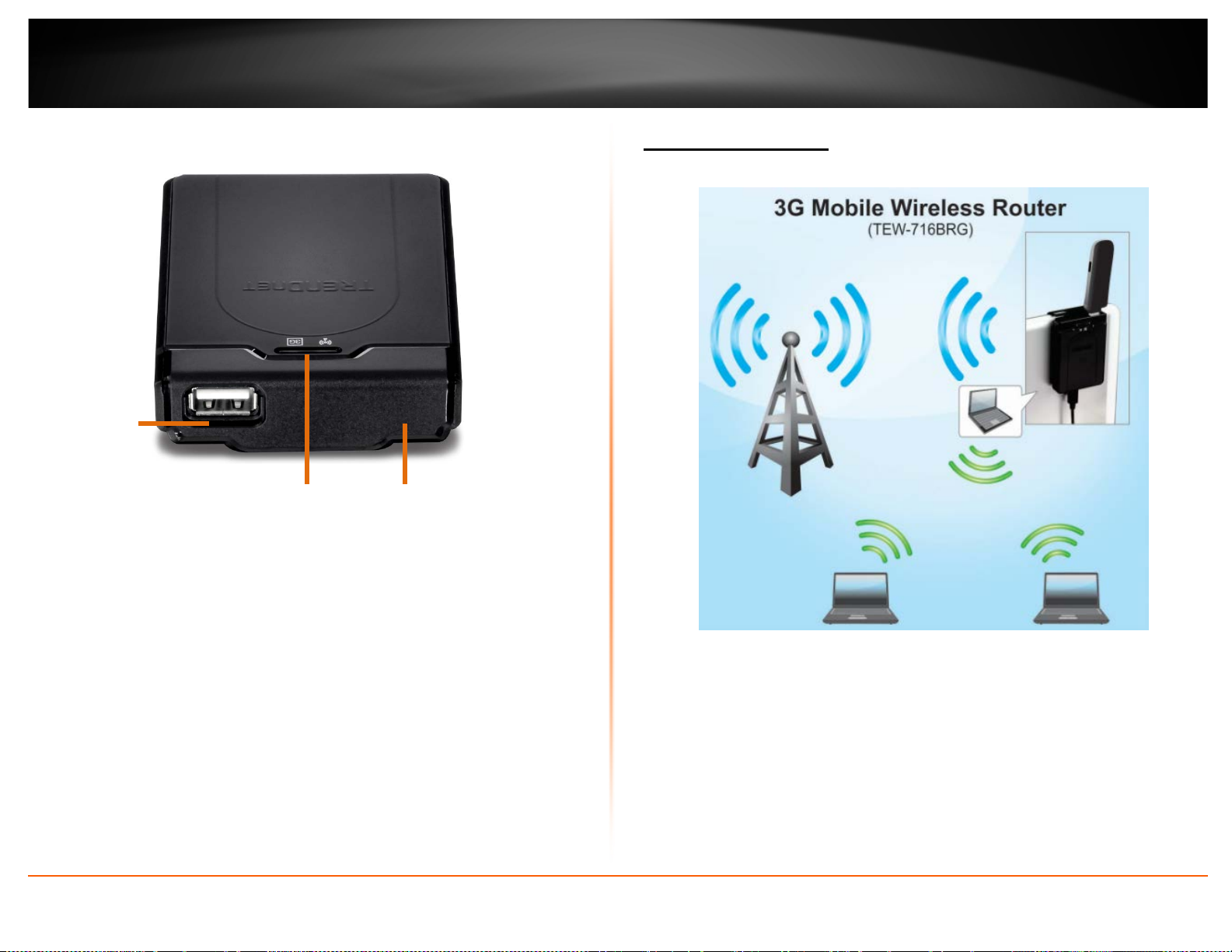
TRENDnet User’s Guide
Top View
3G USB Port
Application Diagram
TEW-716BRG
LED Hanging Clip
• 3G USB Port: Plug your USB 3G Dongle to connect to your 3G network
• 3G LED – This LED indicator is solid green when your router is connected to
your 3G network. The LED indicator will be blinking green while data is
transmitted or received through the router.
• WLAN (Link/Activity) LED: This LED indicator is blinking green when the
wireless is “On” and functioning properly on your router. This LED indicator will
be blinking green rapidly while data is transmitted or received by your wireless
clients or wireless network devices connected to your router.
• Hanging Clip: Remove the hanging clip from the router to use as a hanging clip
to most monitors. Press the button on the back of the router to release the
hanging clip and rotate the clip around and clip back to the router.
© Copyright 2012 TRENDnet. All Rights Reserved.
The 3G Mobile Wireless Router is installed and is connected to the 3G wireless network.
Wireless signals from the router are broadcasted to wireless clients such as laptops
(with wireless capability) thereby providing Internet access.
5
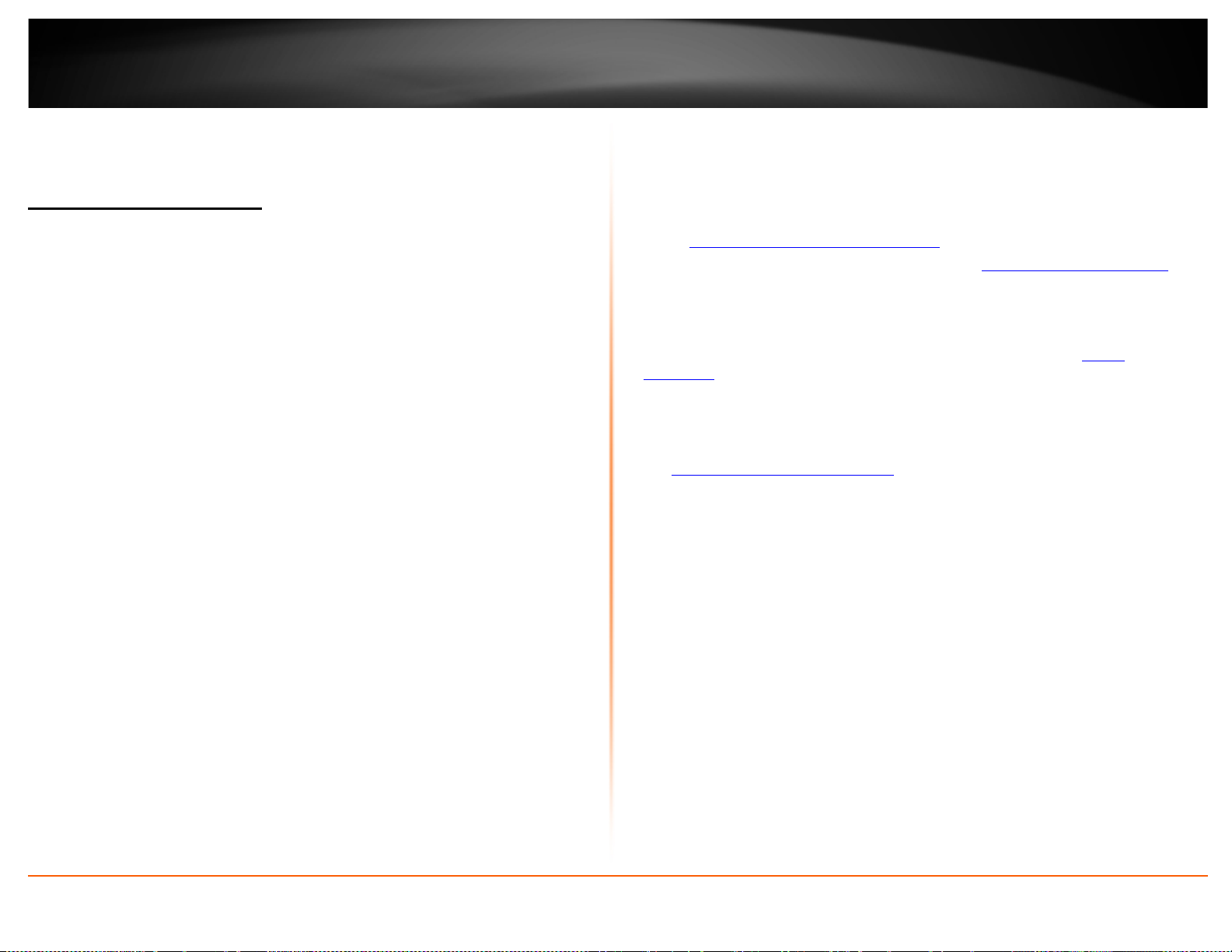
TRENDnet User’s Guide
Basic Router Setup
Creating a Home Network
What is a network?
A network is a group of computers or devices that can communicate with each other. A
home network of more than one computer or device also typically includes Internet
access, which requires a router.
A typical home network may include multiple computers, a media player/server, a
printer, a modem, and a router. A large home network may also have a switch,
additional routers, access points, and many Internet-capable media devices such as TVs,
game consoles, and Internet cameras.
• Modem – Connects a computer or router to the Internet or ISP (Internet Service
Provider).
• Router – Connects multiple devices to the Internet.
• Switch –Connect several wired network devices to your home network. Your router
has a built-in network switch (the LAN port 1-4). If you have more wired network
devices than available Ethernet ports on your router, you will need an additional
switch to add more wired connections.
How to set up a home network
1. For a network that includes Internet access, you’ll need:
• Computers/devices with an Ethernet port (also called network port) or wireless
networking capabilities.
• A modem and Internet service to your home, provided by your ISP (modem
typically supplied by your ISP).
• A router to connect multiple devices to the Internet.
2. Make sure that your modem is working properly. Your modem is often provided by
your Internet Service Provider (ISP) when you sign up for Internet service. If your
modem is not working contact your ISP to verify functionality.
3. Set up your router. See “How to setup your router” below.
4. To connect additional wired computers or wired network devices to your network,
see “
Connect wireless devices to your router” on page 11.
5. To set up wireless networking on your router, see “
page 10.
How to setup your router
Refer to the Quick Installation Guide or continue to the next section “
Installation” on page 7 for more detailed installation instructions.
Where to find more help
In addition to this User’s Guide, you can find help below:
• http://www.trendnet.com/support
(documents, downloads, and FAQs are available from this Web page)
Secure your wireless network” on
TEW-716BRG
Router
© Copyright 2012 TRENDnet. All Rights Reserved.
6
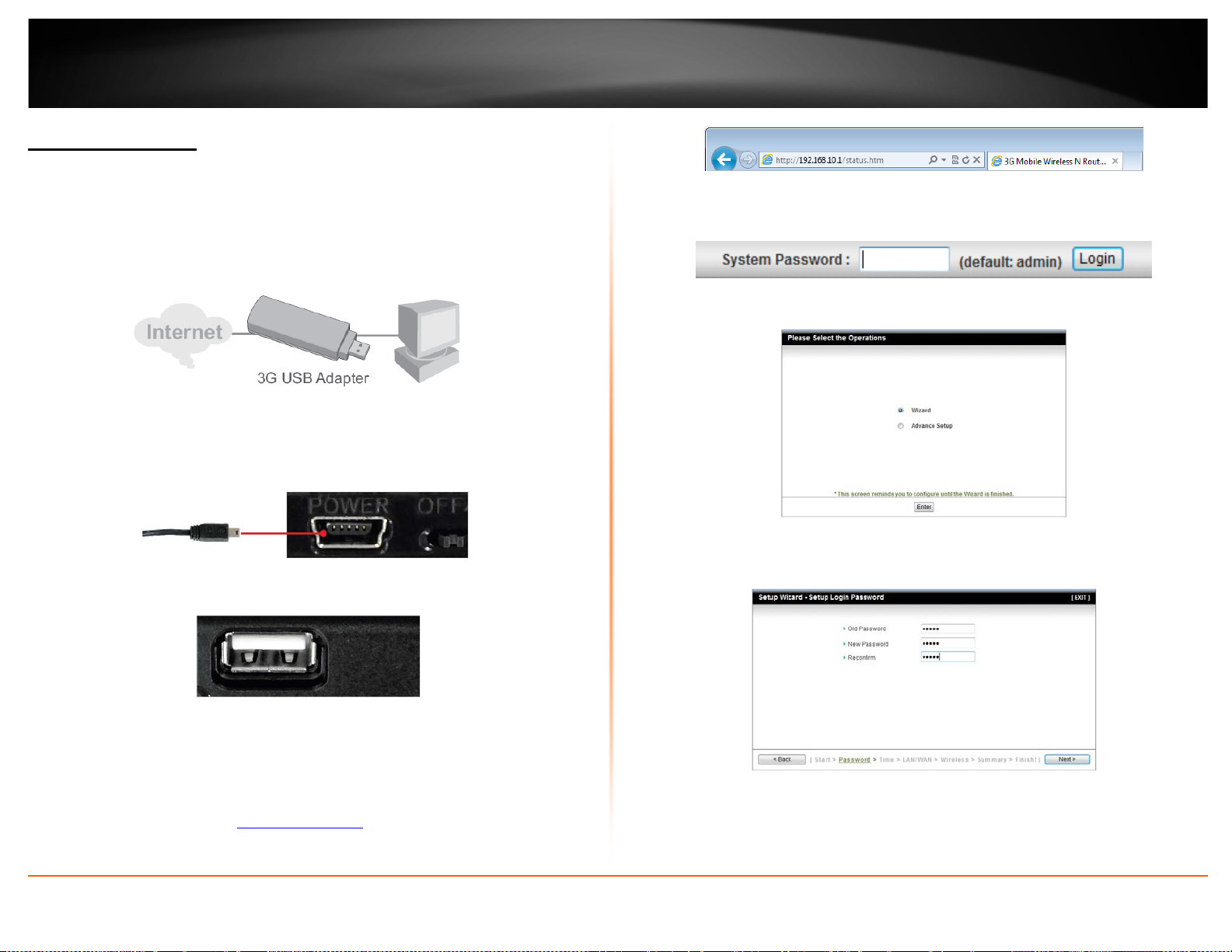
TRENDnet User’s Guide
TEW-716BRG
Router Installation
Hardware Installation
1. Verify that you have an Internet connection when connecting your computer directly
to your 3G dongle.
2. Connect the Mini-USB end of the power adapter to the TEW-716BRG and connect the
power adapter to a power outlet.
3. Connect your 3G dongle to the USB port of the TEW-716BRG.
7. Enter the System Password and the click Login. By default the System Password is
admin.
8. Select Wizard and click Enter.
6. You will be prompted to change the login password of your router. Complete the
fields and click Next.
4. Move the power switch of the TEW-716BRG to the On position and verify that the
LEDs are turned on.
5. Connect your computer wirelessly to the TEW-716BRG. The default SSID (Wireless
Network Name) of the TEW-716BRG is TRENDnet716.
6. Open a web browser and type
Enter.
© Copyright 2012 TRENDnet. All Rights Reserved.
http://192.168.10.1 in the address bar and then press
7. Select the time zone you would like to set on your router and click Next.
7
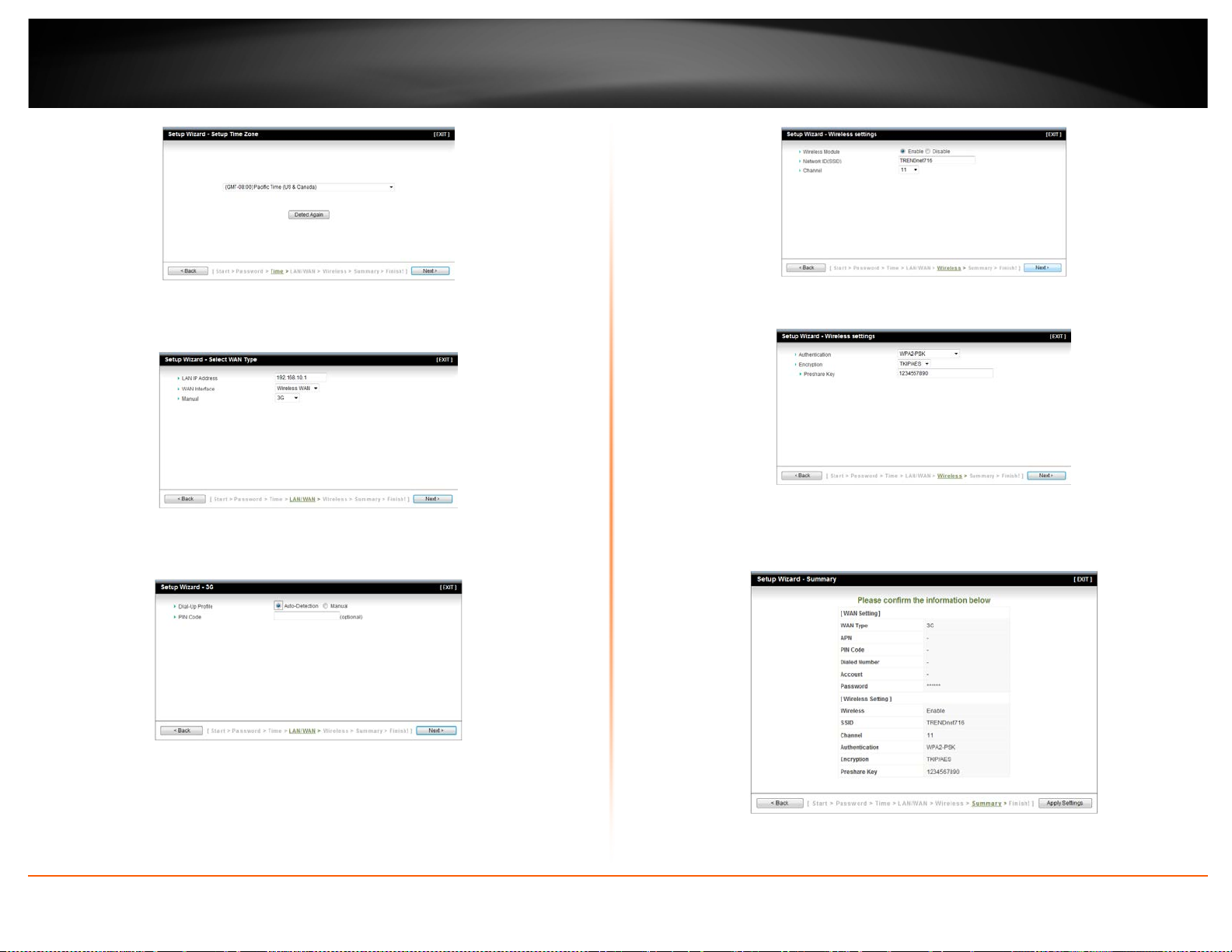
TRENDnet User’s Guide
8. Verify the LAN IP address you would like to apply to the router and select the WAN
type you will be using. Click Next to continue.
9. Select Automatic to have the router automatically detect your 3G WAN settings. Click
Next to continue.
11. Select the wireless security settings you would like to apply to the router.
11. Verify your settings and click Apply Settings.
Note: Once the router reboots you will need to connect to the updated settings you
have applied during the wizard (Network ID, Wireless Security, LAN IP).
TEW-716BRG
10. Enter the Network ID (SSID) you would like to assign to the router.
© Copyright 2012 TRENDnet. All Rights Reserved.
8
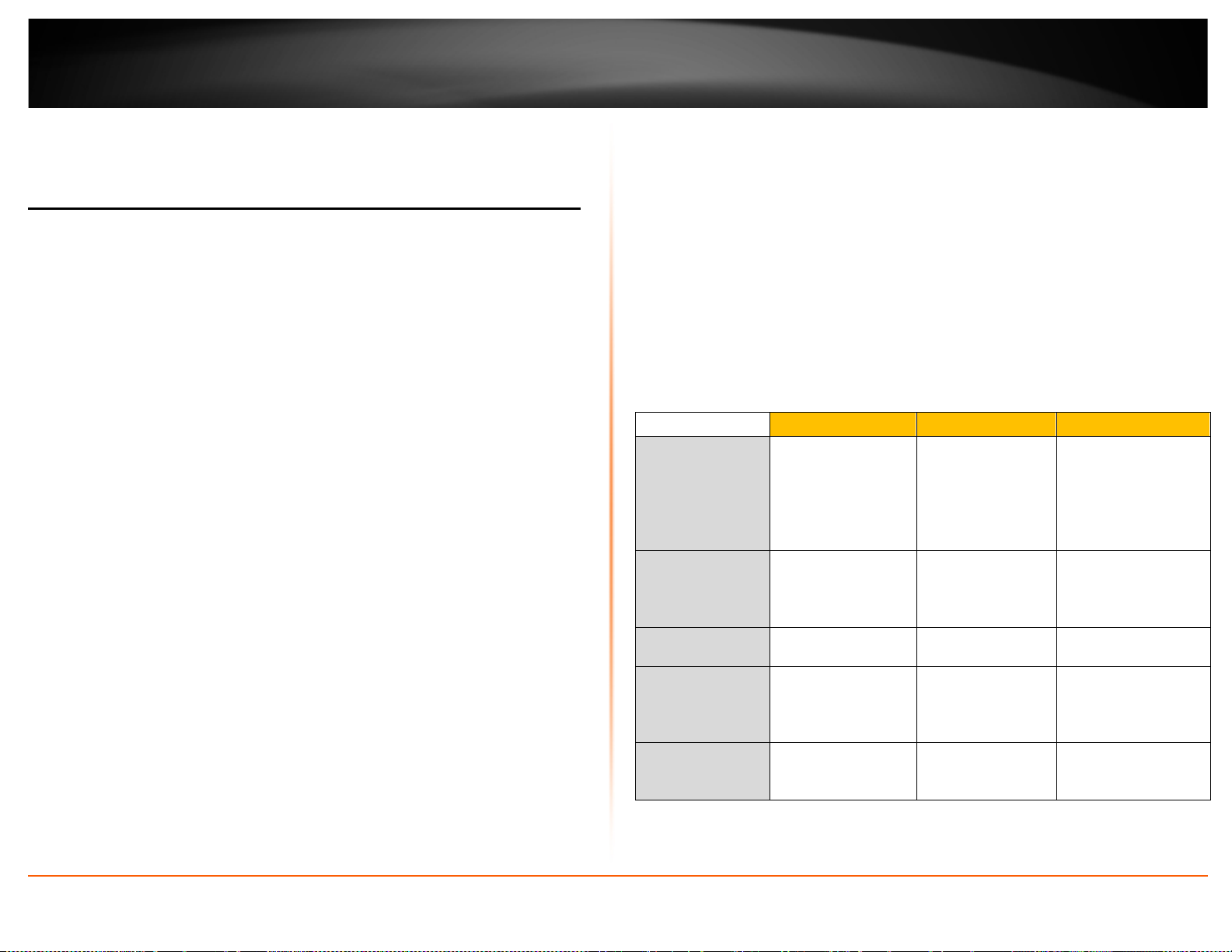
Standards
using this standard)
standard)
IEEE 802.11a/b/g/n
TKIP
8-63 characters
AES
8-63 characters
300Mbps, or 450Mbps)
TRENDnet User’s Guide
Wireless Networking and Security
How to choose the type of security for your wireless network
Setting up wireless security is very important. Leaving your wireless network open and
unsecure could expose your entire network and personal files to outsiders. TRENDnet
recommends reading through this entire section and setting up wireless security on your
new router.
There are a few different wireless security types supported in wireless networking each
having its own characteristics which may be more suitable for your wireless network
taking into consideration compatibility, performance, as well as the security strength
along with using older wireless networking hardware (also called legacy hardware).
It is strongly recommended to enable wireless security to prevent unwanted users from
accessing your network and network resources (personal documents, media, etc.).
In general, it is recommended that you choose the security type with the highest
strength and performance supported by the wireless computers and devices in your
network. Please review the security types to determine which one you should use for
your network.
Wireless Encryption Types
• WEP: Legacy encryption method supported by older 802.11b/g hardware. This is
the oldest and least secure type of wireless encryption. It is generally not
recommended to use this encryption standard, however if you have old 802.11 b or
802.11g wireless adapters or computers with old embedded wireless cards(wireless
clients), you may have to set your router to WEP to allow the old adapters to
connect to the router. Note: This encryption standard will limit connection speeds to
54Mbps.
• WPA: This encryption is significantly more robust than the WEP technology. Much
of the older 802.11g hardware was been upgraded (with firmware/driver upgrades)
to support this encryption standard. Total wireless speeds under this encryption
type however are limited to 54Mbps.
• WPA-Auto: This setting provides the router with the ability to detect wireless
devices using either WPA or WPA2 encryption. Your wireless network will
automatically change the encryption setting based on the first wireless device
connected. For example, if the first wireless client that connects to your wireless
network uses WPA encryption your wireless network will use WPA encryption. Only
when all wireless clients disconnect to the network and a wireless client with WPA2
encryption connects your wireless network will then change to WPA2 encryption.
NOTE: WPA2 encryption supports 802.11n speeds and WPA encryption will limit
your connection speeds to 54Mbps
• WPA2: This is the most secure wireless encryption available today, similar to WPA
encryption but more robust. This encryption standard also supports the highest
connection speeds. TRENDnet recommends setting your router to this encryption
standard. If you find that one of your wireless network devices does not support
WPA2 encryption, then set your router to either WPA or WPA-Auto encryption.
Note: Check the specifications of your wireless network adapters and wireless
appliances to verify the highest level of encryption supported.
Below is brief comparison chart of the wireless security types and the
recommended configuration depending on which type you choose for your wireless
network.
Security Standard
IEEE 802.11a/b/g
(802.11n devices
Compatible
Wireless
Highest
Performance
Under This
Setting Up to 54Mbps Up to 54Mbps Up to 450Mbps*
Encryption
Strength Low Medium High
Additional
Options
Recommended
Configuration
*Dependent on the maximum 802.11n data rate supported by the device (150Mbps,
will operate at
802.11g to connect
Open System or
Shared Key,
HEX or ASCII,
Different key sizes
Open System ASCII
13 characters
WEP WPA WPA2
IEEE 802.11a/b/g
(802.11n devices
will operate at
802.11g to connect
using this
TKIP or AES,
Preshared Key or
RADIUS
Preshared Key
TEW-716BRG
TKIP or AES,
Preshared Key or
RADIUS
Preshared Key
© Copyright 2012 TRENDnet. All Rights Reserved.
9
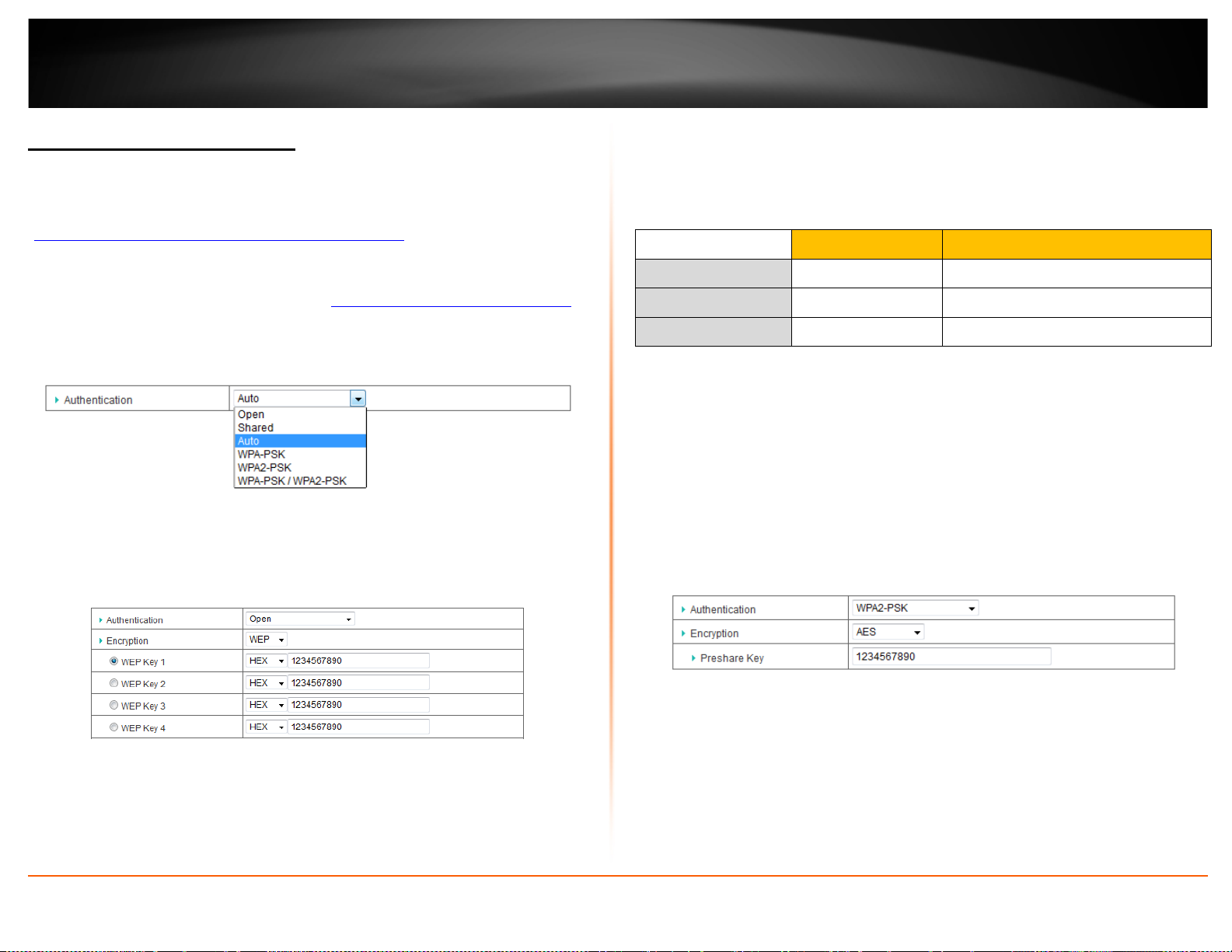
TRENDnet User’s Guide
Secure your wireless network
Basic Setting > Wireless
After you have determined which security type to use for your wireless network (see
“
How to choose the security type for your wireless network” on page 9), you can set up
wireless security.
1. Log into your router management page (see “
on page 18).
2. Click on Wireless, and click on Security.
3. Click on the Authentication drop-down list to select your wireless security type.
Selecting WEP (Open/Shared):
If selecting Open, Shared or Auto Authentication you will be using WEP (Wired
Equivalent Privacy) Encryption type. Please review the settings to configure and click
Save to apply the changes.
Note: It is recommended to use ASCII because of the much larger character set
that can be used to create the key.
• WEP Key – Choose the key length 64-bit or 128-bit.
Note: It is recommended to use 128-bit because it is more secure to use a key that
consists of more characters.
HEX ASCII
Access your router management page”
WEP Key Format
Character set 0-9 & A-F, a-f only Alphanumeric (a,b,C,?,*, /,1,2, etc.)
64-bit key length 10 characters 5 characters
128-bit key length 26 characters 13 characters
• Key 1-4
o This is where you enter the password or key needed for a computer to
connect to the router wirelessly
o You can define up to 4 passwords or 4 keys. Only one key can be active at a
given time. Most users simply define one key.
Selecting WPA, WPA-Auto, or WPA2 (WPA2 recommended):
o Choose a key index 1, 2, 3, or 4 and enter the key.
o When connecting to the router, the client must match both the password
and the Key number. (e.g. if you have activated Key 2 with a password of
12345, then the client must select: Key 2 (entering Key 1, 3, or 4 will block
the ability to connect) and enter password 12345)
TEW-716BRG
First, from the Authentication Type row, select WPA-PSK, WPA2-PSK, or WPA-
• Authentication:Choose Open, Shared or Auto.
Note: It is recommended to use Open System because it is known to be more
secure than Shared Key.
• Encryption: Select WEP
• Mode – Choose HEX or ASCII.
© Copyright 2012 TRENDnet. All Rights Reserved.
PSK.WPA2-PSK.
The following section outlines options when selecting PSK (Preshared Key Protocol),
o Select a Cipher Type. When selecting WPA security, it is recommended to use
TKIP.
o When selecting WPA-Auto security, it is recommended to use AES.
o When selecting WPA2 security, it is recommended to use AES.
10
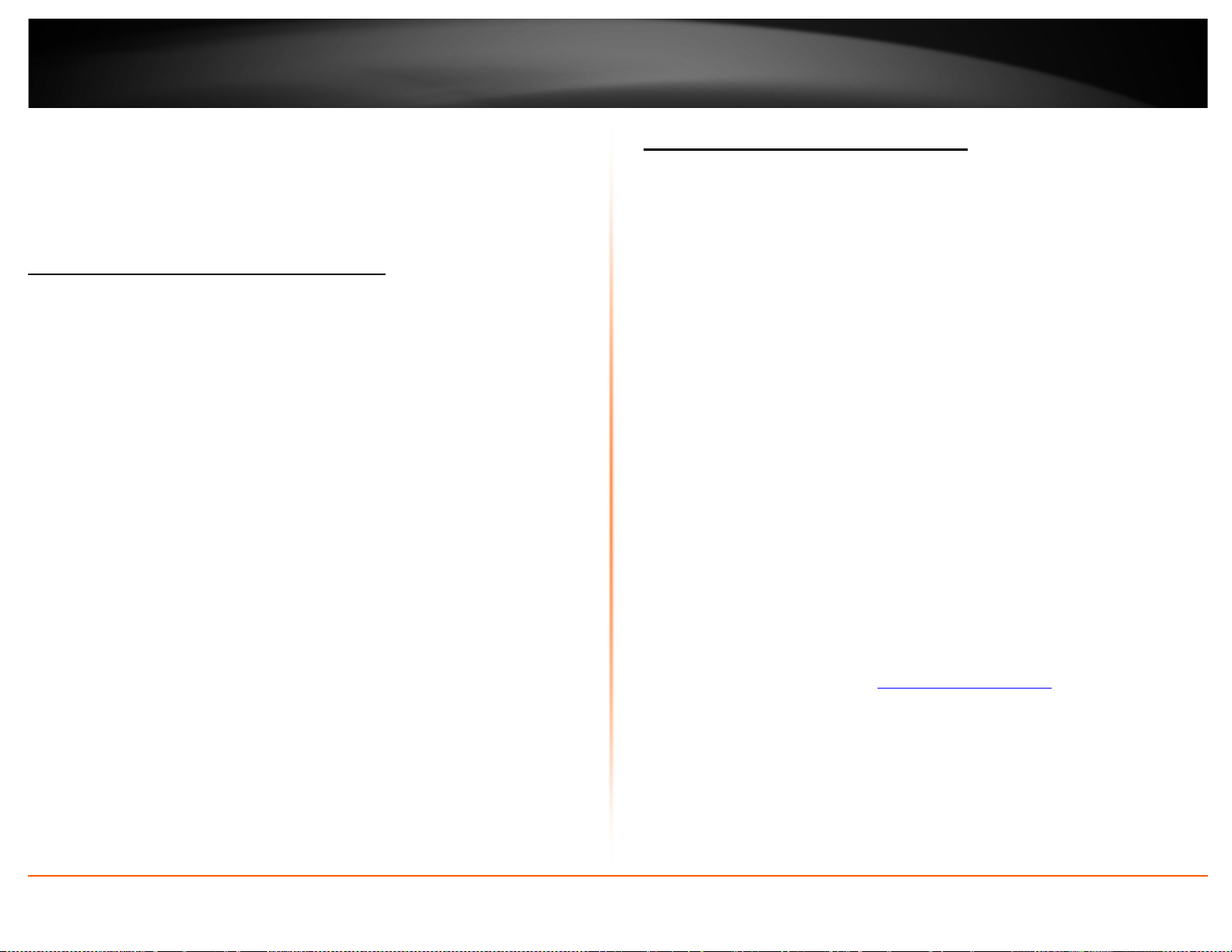
TRENDnet User’s Guide
Create your Wireless security Passphrase (password or key):
• Passphrase – Enter the passphrase. This is the password or key that is used to
connect your computer to this router wirelessly
• Confirmed Passphrase – Re-enter the passphrase.
Note: 8-63 alphanumeric characters (a,b,C,?,*, /,1,2, etc.)
Connect wireless devices to your router
A variety of wireless network devices can connect to your wireless network such as:
• Smart Phones
• Wireless Laptop computers
Each device may have its own software utility for searching and connecting to available
wireless networks, therefore, you must refer to the User’s Manual/Guide of your
wireless client device to determine how to search and connect to this router’s wireless
network.
Connect wireless devices using WPS
WPS (Wi-Fi Protected Setup) is a feature that makes it easy to connect devices to your
wireless network. If your wireless devices support WPS, you can use this feature to
easily add wireless devices to your network.
Note: You will not be able to use WPS if you set the SSID Broadcast setting to Disabled.
There are two methods the WPS feature can easily connect your wireless devices to
your network.
• Push Button Configuration (PBC) method
o RECOMMENDED Hardware Push Button method–with an external button
located physically on your router and on your client device
o WPS Software/Virtual Push Button - located in router management page
• PIN (Personal Identification Number) Method - located in router management
page
Note: Refer to your wireless device documentation for details on the operation of
WPS.
Recommended Hardware Push Button (PBC) Method
• Note it is recommended that a wireless key (passphrase or password) is created
before connecting clients using the PBC method. If no wireless key is defined
when connecting via PBC, the router will automatically create an encryption key
that is 64 characters long. This 64 character key will then have to be used if one
has to connect computers to the router using the traditional connection method.
To add a wireless device to your network, simply push the WPS button on the wireless
device you are connecting(consult client device User’s Guide for length of time), then
push and hold the WPS button located on your router for 3 seconds and release it. A
blue LED on your router WPS button will flash indicating that the WPS setup process has
been activated on your router. (See “
For connecting additional WPS supported devices, repeat this process for each
additional device.
Product Hardware Features” on page 4)
TEW-716BRG
© Copyright 2012 TRENDnet. All Rights Reserved.
11
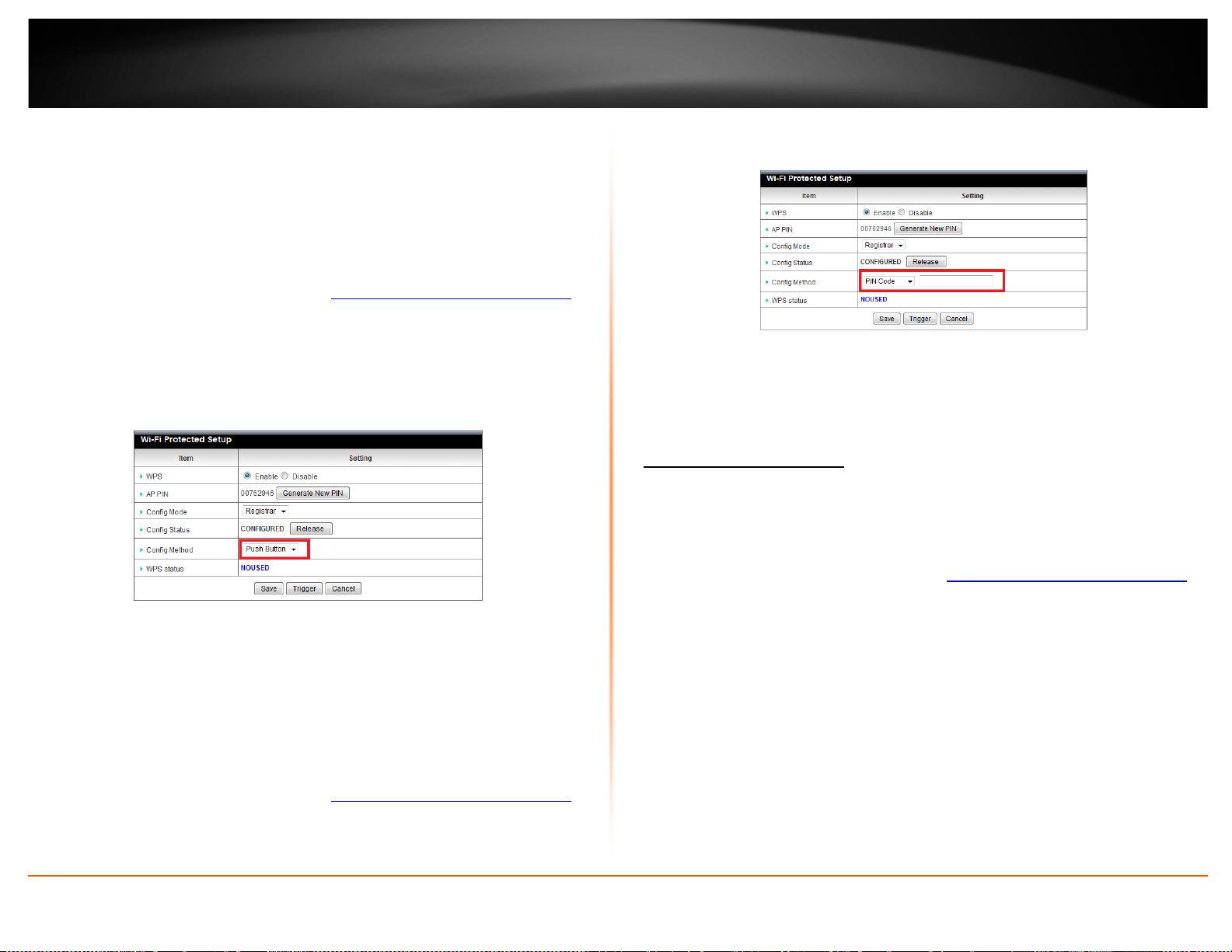
TRENDnet User’s Guide
PBC (Software/Virtual Push Button)
Basic Settings > Wireless >WPS Setup
In addition to the hardware push button located physically on your router, the router
management page also has push button which is a software or virtual push button you
can click to activate WPS on your router.
1. Log into your router management page (see “
on page 18).
2. Click on Basic Settings, Wireless, and click on WPS Setup in the bottom.
3. To add a wireless device to your network, simply the push the WPS button on the
wireless device (consult wireless device’s User’s Guide for length of time), you are
connecting, then in your router management page next to Config Method, select
Push Button, click Trigger to start WPS authentication.
3. Next to Config Method select PIN Code, enter the WPS PIN of the wireless device you
are connecting and click Trigger.
Access your router management page”
Note: You may need to initiate the WPS PIN on your wireless device first when using this
method. Refer to your wireless device documentation for details on the operation of
WPS.
TEW-716BRG
Basic wireless settings
Basic Setting > Wireless
This section outlines available management options under the Basic Wireless sub tab.
PIN (Personal Identification Number)
Wireless >WiFi Protected Setup
If your wireless device has WPS PIN (typically an 8-digit code printed on the wireless
device product label or located in the wireless device wireless software utility), you can
use this method.
1. Log into your router management page (see “
on page 18).
2. Click on Basic Settings, Wireless, and click on WPS Setup in the bottom.
Access your router management page”
1. Log into your router management page (see “
on page 18).
2. Click on Basic Settings and click on Wireless.
3. To save changes to this section, click Apply when finished.
Access your router management page”
© Copyright 2012 TRENDnet. All Rights Reserved.
12

TRENDnet User’s Guide
• Wireless Module
o Enabled turns on the wireless networking on your router (by default it is
enabled).
o Disabled turns off wireless networking on your router.
Note: It is recommended to leave the wireless setting to Enabled unless you
do not plan on connecting any wireless computers or devices to your
network.
• Network (SSID): This acronym stands for Service Set Identifier and is the name of
your wireless network. It differentiates your wireless network from others around
you. By default, the router broadcast TRENDnet716 as the wireless network
name. If you choose to change the SSID, change it to a name that you can easily
remember.
• SSID Broadcast
o Enabled allows wireless devices to search and discover your wireless network
name (also called SSID) broadcasted by your router.
o Disabled turns off the ability for wireless devices to find your network. It is
still possible for wireless devices to be configured to connect to your wireless
network.
• Channel: Select Auto to have the router automatically pick the clearest channel
available. Or you can manually set the channel on which the router will
broadcast, uncheck Auto, then click the drop-down list and select the desired
Channel for wireless communication. The goal is to select the Channel that is
least used by neighboring wireless networks.
• Wirless Mode: Select the appropriate mode for your network.
o 2.4GHz 802.11b/g/n mixed mode – Select this mode for the best
compatibility. This mode allows older 802.11b and 802.11g wireless devices
to connect to the router in addition to newer 802.11n devices.
o 2.4GHz 802.11b/g mixed mode – This mode only allows devices to connect
to the router using older and slow 802.11b or 802.11g technology and it
thereby reduces the router’s maximum speed to 54Mbps (typically not
recommended).
o 2.4GHz 802.11n only mode – This mode only allows newer 802.11n devices
to connect to your router. This mode does ensure the highest speed and
security for your network, however if you have older 802.11g wireless clients,
they will no longer be able to connect to this router.
• Encryption: Select the wireless security you would like to apply to your router.
Please refer to
Note: Please check the specifications on your wireless devices for the highest wireless
capability supported first before applying these settings. If you are unsure, it is
recommended that you keep the default setting (2.4GHz 802.11b/g/n mixed mode) for
the best compatibility.
Secure Your Wireless Network section on page 10.
TEW-716BRG
© Copyright 2012 TRENDnet. All Rights Reserved.
13
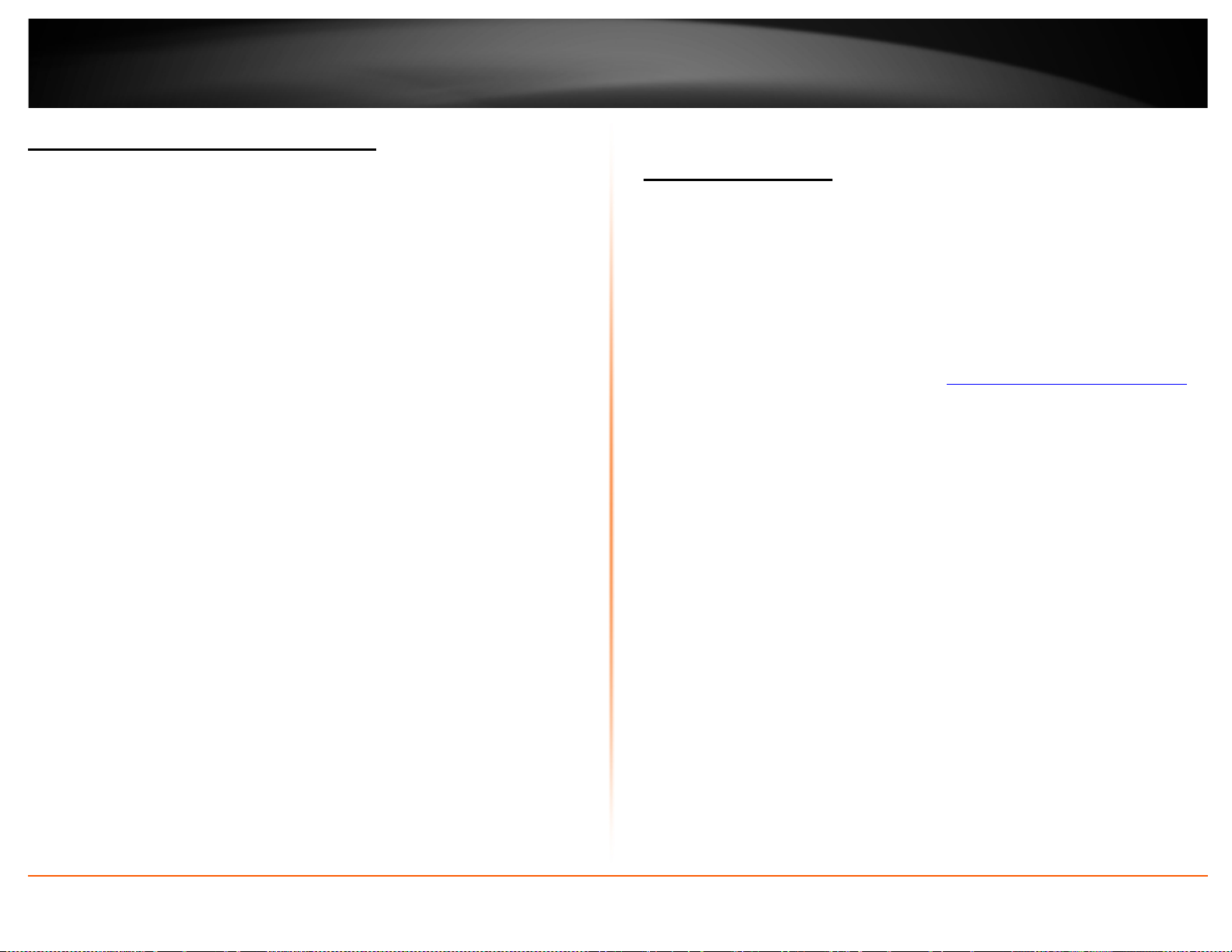
TRENDnet User’s Guide
Steps to improve wireless connectivity
There are a number of factors that can impact the range of wireless devices. Follow
these tips to help improve your wireless connectivity:
1. Keep the number of obstructions to a minimum. Each obstruction can reduce the
range of a wireless device. Position the wireless devices in a manner that will
minimize the amount of obstructions between them.
a. For the widest coverage area, install your router near the center of your home,
and near the ceiling, if possible.
b. Avoid placing the router on or near metal objects (such as file cabinets and metal
furniture), reflective surfaces (such as glass or mirrors), and masonry walls.
c. Any obstruction can weaken the wireless signal (even non-metallic objects), so
the fewer obstructions between the router and the wireless device, the better.
d. Place the router in a location away from other electronics, motors, and
fluorescent lighting.
e. Many environmental variables can affect the router’s performance, so if your
wireless signal is weak, place the router in several locations and test the signal
strength to determine the ideal position.
2. Building materials can have a large impact on your wireless signal. In an indoor
environment, try to position the wireless devices so that the signal passes through
less dense material such as dry wall. Dense materials like metal, solid wood, glass or
even furniture may block or degrade the signal.
3. Antenna orientation can also have a large impact on your wireless signal. Use the
wireless adapter’s site survey tool to determine the best antenna orientation for your
wireless devices.
4. Interference from devices that produce RF (radio frequency) noise can also impact
your signal. Position your wireless devices away from anything that generates RF
noise, such as microwaves, radios and baby monitors.
If possible, upgrade wireless network interfaces (such as wireless cards in computers)
from older wireless standards to 802.11n. If a wirelessly networked device uses an older
standard, the performance of the entire wireless network may be slower. If you are still
experiencing low or no signal consider repositioning the wireless devices or installing
additional access points.
Access Control Filters
Access control basics
MAC address filters
Security Setting > MAC Control
Every network device has a unique, 12-digit MAC (Media Access Control) address. Using
MAC filters, you can allow or deny specific computers and other devices from using this
router’s wired or wireless network.
1. Log into your router management page (see “
on page 18).
2. Click on Access, click on Filter, and click on MAC Filters.
3. Click Enable to enable MAC Address Control rule.
4. Select the type of restrictions you would like to apply to the MAC control rule.
• Connection control: Check "Connection control" to enable the controlling of which
wired and wireless clients can connect with this device. If a client is denied to
connect with this device, it means the client can't access to the Internet either.
Choose "allow" or "deny" to allow or deny the clients, whose MAC addresses are
not in the "Control table" (please see below), to connect with this device.
• Association control: Check "Association control" to enable the controlling of which
wireless client can associate to the wireless LAN. If a client is denied to associate to
the wireless LAN, it means the client can't send or receive any data via this device.
Choose "allow" or "deny" to allow or deny the clients, whose MAC addresses are
not in the "Control table", to associate to the wireless LAN.
4. Review the MAC Filter options and click Save to apply settings.
• MAC Address – Enter the 12-digit MAC address.(e.g. 00-11-22-AA-BB-CC)
• C or A: Select which rule you would like to apply on the applied MAC address.
Access your router management page”
TEW-716BRG
© Copyright 2012 TRENDnet. All Rights Reserved.
14
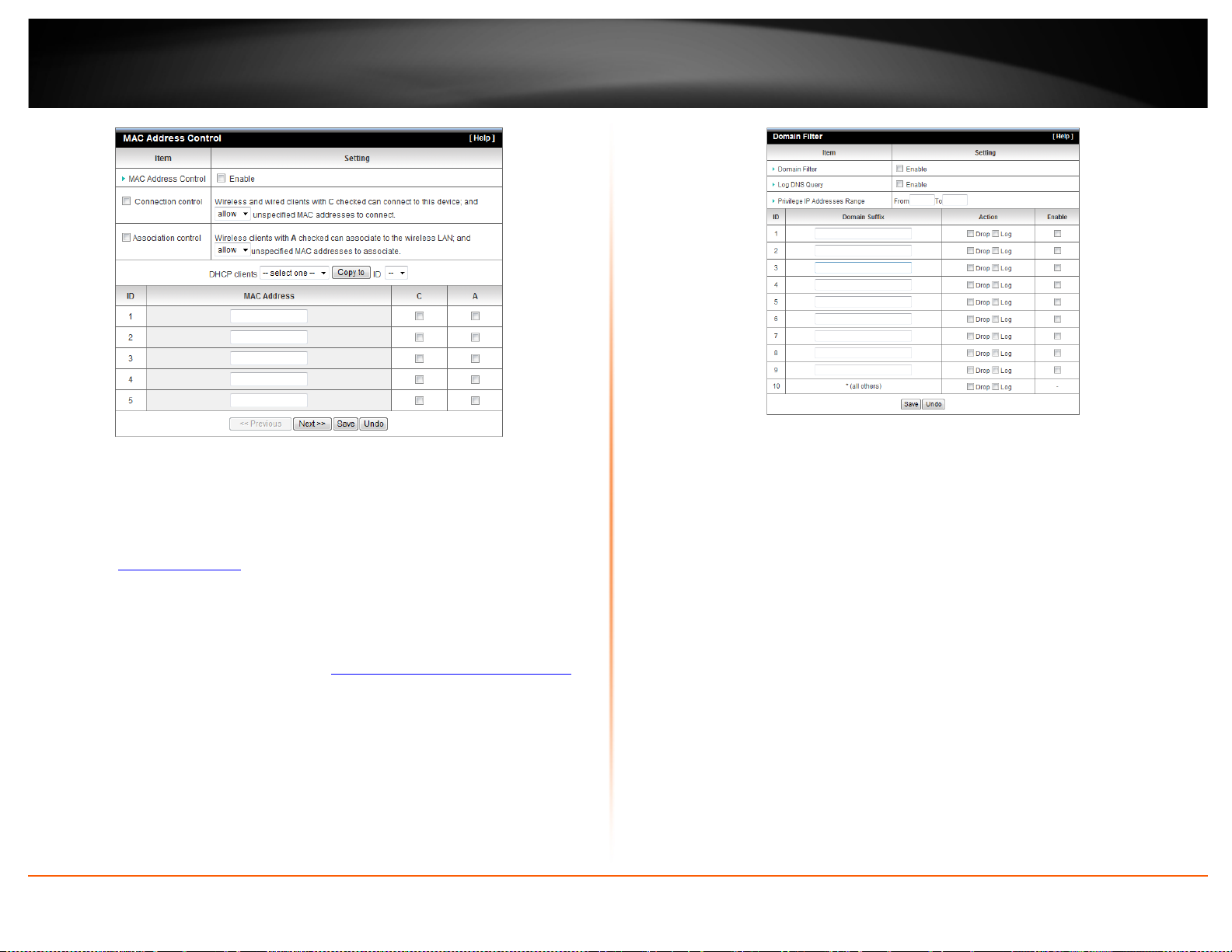
TRENDnet User’s Guide
Domain Filters
Security Setting > Domain Filters
You may want to allow or block computers or devices on your network access to specific
websites (e.g.
Locators). You may also enter a keyword (e.g. instead of complete URL to generally
allow or block computers or devices access to websites that may contain the keyword in
the URL or on the web page.
1. Log into your router management page (see “
on page 18).
2. Click on Access, click on Filter, and click on Domain/URL Blocking.
3. Review the Domain/URL blocking options and click Save to apply settings.
www.trendnet.com, etc.), also called domains or URLs (Uniform Resource
Access your router management page”
• Domain Filter: Check if you want to enable Domain Filter.
• Log DNS Query: Check if you want to log the action when someone accesses the
specific URLs.
• Privilege IP Address Range: Setting a group of hosts and privilege these hosts to
access network without restriction.
• Domain Suffix: A suffix of URL can be restricted, for example, ".com", "xxx.com".
• Action: Select the action you would like to apply when someone is accessing the
URL met the domain-suffix.
o Drop: Select this action to block access
o Log: Select this action to allow access but to log the access.
URL Filters
Security Setting > URL Filter
URL Blocking will block LAN computers to connect with pre-define Websites. The major
difference between “Domain filter” and “URL Blocking” is Domain filter require user to
input suffix (like .com or .org, etc), while URL Blocking require user to input a keyword
only. In other words, Domain filter can block specific website, while URL Blocking can
block hundreds of websites by simply a keyword.
access to websites that may contain the keyword in the URL or on the web page.
TEW-716BRG
© Copyright 2012 TRENDnet. All Rights Reserved.
15
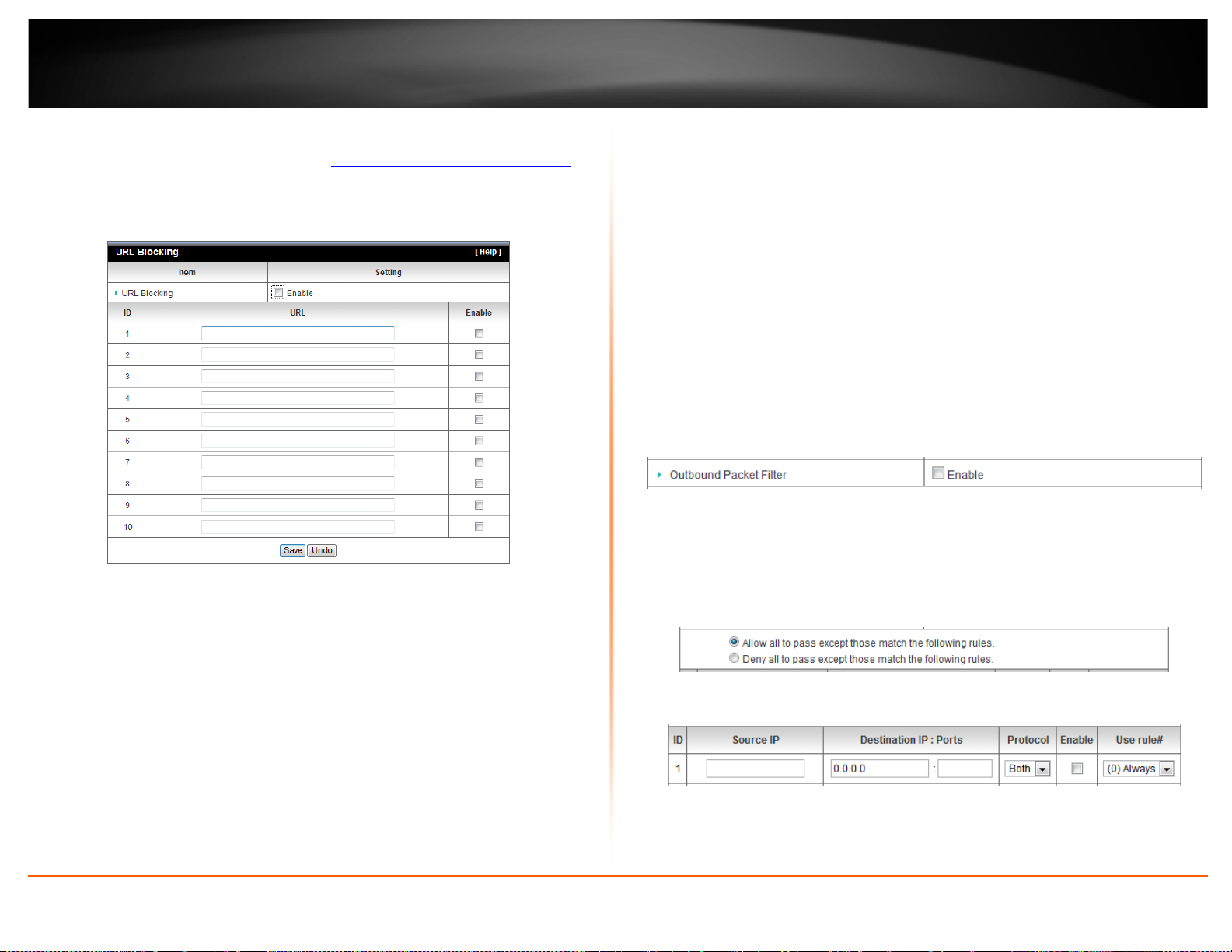
TRENDnet User’s Guide
1. Log into your router management page (see “
on page 18).
2. Click on Access, click on Filter, and click on Domain/URL Blocking.
3. Review the URL blocking options and click Save to apply settings.
• Enable: Check to enable the feature.
• URL: If any part of the Website's URL matches the pre-defined word, the connection
will be blocked.
For example, you can use pre-defined word "sex" to block all websites if their URLs
contain pre-defined word "sex".
• Enable: Check to enable the selected URL.
Packet Outbound/Inbound Filters
Security Setting > Packet Filters
You may want specify inbound or outbound access control to allow/deny sources (or
Internet IP addresses) to your network from the Internet or from computers or devices
on your network to the Internet. Firewall rules may allow for more granular control of
specific inbound and outbound access between your network and the Internet. It is
recommended that these settings remain set to default unless you are knowledgeable
Access your router management page”
about the effects of changing the firewall rule configuration. It is possible to have
undesirable functionality from your router if these settings are improperly modified.
1. Log into your router management page (see “
on page 18).
2. Click on Configuration at the top of the page, click on Security Setting, and click on
Packet Filters.
Outbound Packet Filter
You may want apply outbound packet filters to allow or deny access of specific traffic
from computers or devices on your local network to the Internet.
To configure outbound packet filters:
Next to Outbound Packet Filter, check the Enable option to enable outbound filtering.
• Select Allow all to pass except those match the following rules to allow all traffic
and deny only the filters specified in the list.
• Select Deny all to pass except those match the following rules to deny all traffic
and allow only the filter specified in the list.
Review the outbound packet filter settings.
• Source IP – Enter the source IP address or computer/device IP address on your
local network to apply the filter. (e.g. 192.168.10.101)
Access your router management page”
TEW-716BRG
© Copyright 2012 TRENDnet. All Rights Reserved.
16
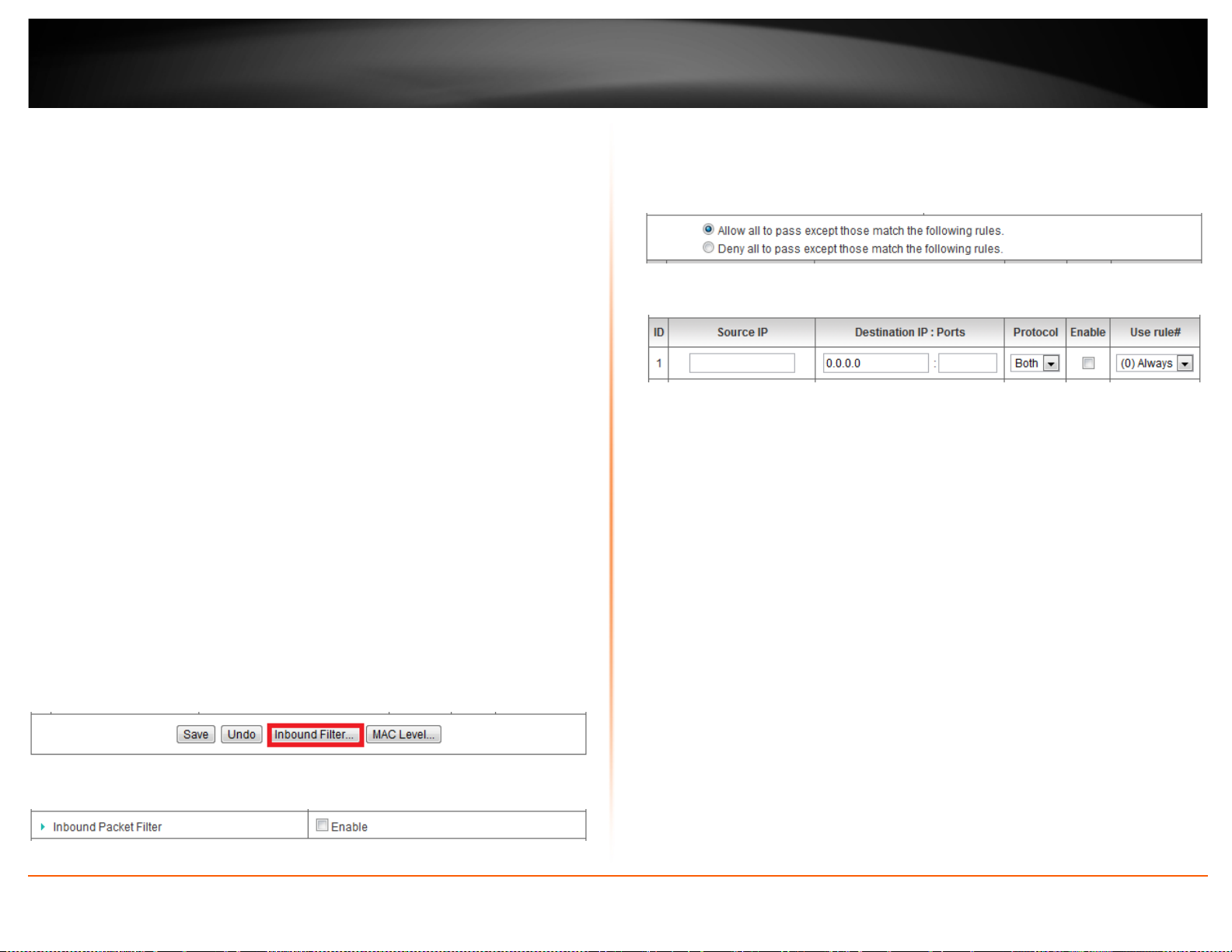
TRENDnet User’s Guide
• Destination IP : Ports – Enter the destination IP address of the computer/device
located on the Internet and port number to apply the filter. To specify all port
numbers, do not specify any value for Ports field. For specific port numbers, enter
a port number or range within the range of 1-65535 (e.g. 21 or 21-30) in the Ports
field.
Note: Typically, you can specify 0.0.0.0 for any destination IP address located on
the Internet or enter the specific IP address. (e.g. 10.10.10.200)
• Protocol – Select the protocol type to filter. TCP, UDP, or you can select Both to
choose both protocol types.
• Enable – Check the option to enable the filter.
• Use rule# - Click the drop-down list to select a pre-defined schedule. The filter
will only be active during the time period defined in the pre-defined schedule.
Note: Before applying scheduling, please ensure your Time settings are configured
correct and you have defined a schedule. See page 51 to configure Time Settings
and see page 65 to create a schedule.
To save changes, click Save at the bottom of the page.
Note: If you would like to discard the changes, click Undo before you click Save.
Clicking MAC Level will bring you to the MAC Control configuration page. See MAC
Control section.
Inbound Packet Filter
You may want apply inbound packet filters to allow or deny access of specific traffic
from the Internet to computers or devices on your local network.
To configure inbound packet filters:
Click Inbound Filter at the bottom of the outbound packet filter page.
Next to Inbound Packet Filter, check the Enable option to enable inbound filtering.
© Copyright 2012 TRENDnet. All Rights Reserved.
• Select Allow all to pass except those match the following rules to allow all traffic
and deny only the filters specified in the list.
• Select Deny all to pass except those match the following rules to deny all traffic
and allow only the filter specified in the list.
Review the inbound packet filter settings.
• Source IP – Enter the source IP address or computer/device IP address on your
located on the Internet to apply the filter. (e.g. 192.168.10.101)
Note: Typically, you can specify 0.0.0.0 for any source IP address located on the
Internet or enter the specific IP address. (e.g. 10.10.10.200)
• Destination IP : Ports – Enter the destination IP address of the computer/device
located on your local network and port number to apply the filter. To specify all
port numbers, do not specify any value for Ports field. For specific port numbers,
enter a port number or range within the range of 1-65535 (e.g. 21 or 21-30) in the
Ports field.
• Protocol – Select the protocol type to filter. TCP, UDP, or you can select Both to
choose both protocol types.
• Enable – Check the option to enable the filter.
• Use rule# - Click the drop-down list to select a pre-defined schedule. The filter
will only be active during the time period defined in the pre-defined schedule.
Note: Before applying scheduling, please ensure your Time settings are configured
correct and you have defined a schedule. See page 51 to configure Time Settings
and see page 65 to create a schedule.
To save changes, click Save at the bottom of the page.
Note: If you would like to discard the changes, click Undo before you click Save.
TEW-716BRG
17

TRENDnet User’s Guide
Clicking MAC Level will bring you to the MAC Control configuration page. See MAC
Control section.
Advanced Router Setup
Access your router management page
Note: Your router management page http://192.168.10.1 is accessed through the use of
your Internet web browser (e.g. Internet Explorer, Firefox, Chrome, Safari, Opera) and
will be referenced frequently in this User’s Guide.
1. Open your web browser (e.g. Internet Explorer, Firefox, Safari, Chrome, or Opera) and
http://192.168.10.1. Your router will prompt you for a user name and password.
go to
2. Next to Language, click the drop-down list to select your preferred language. Enter
the default user name and password and then click Login.
Default Password: admin
Change your router login password
Basic Setting> Change Password
1. Log into your router management page (see “
on page 18).
2. Click on Basic Setting, and click on Change Password.
4. To save changes, click Apply.
Note: If you change the router login password, you will need to access the router
management page using the User Name “admin” and the new password instead of
the default password “admin”.
Access your router management page”
Set your router date and time
Advanced Setting > System Time
1. Log into your router management page (see “
on page 18).
2. Click on Advanced Setting, and click on System Time.
3. Review the system time settings and click Save to apply settings.
Next to Time Zone, click the drop-down list to select your Time Zone.
Access your router management page”
TEW-716BRG
© Copyright 2012 TRENDnet. All Rights Reserved.
18
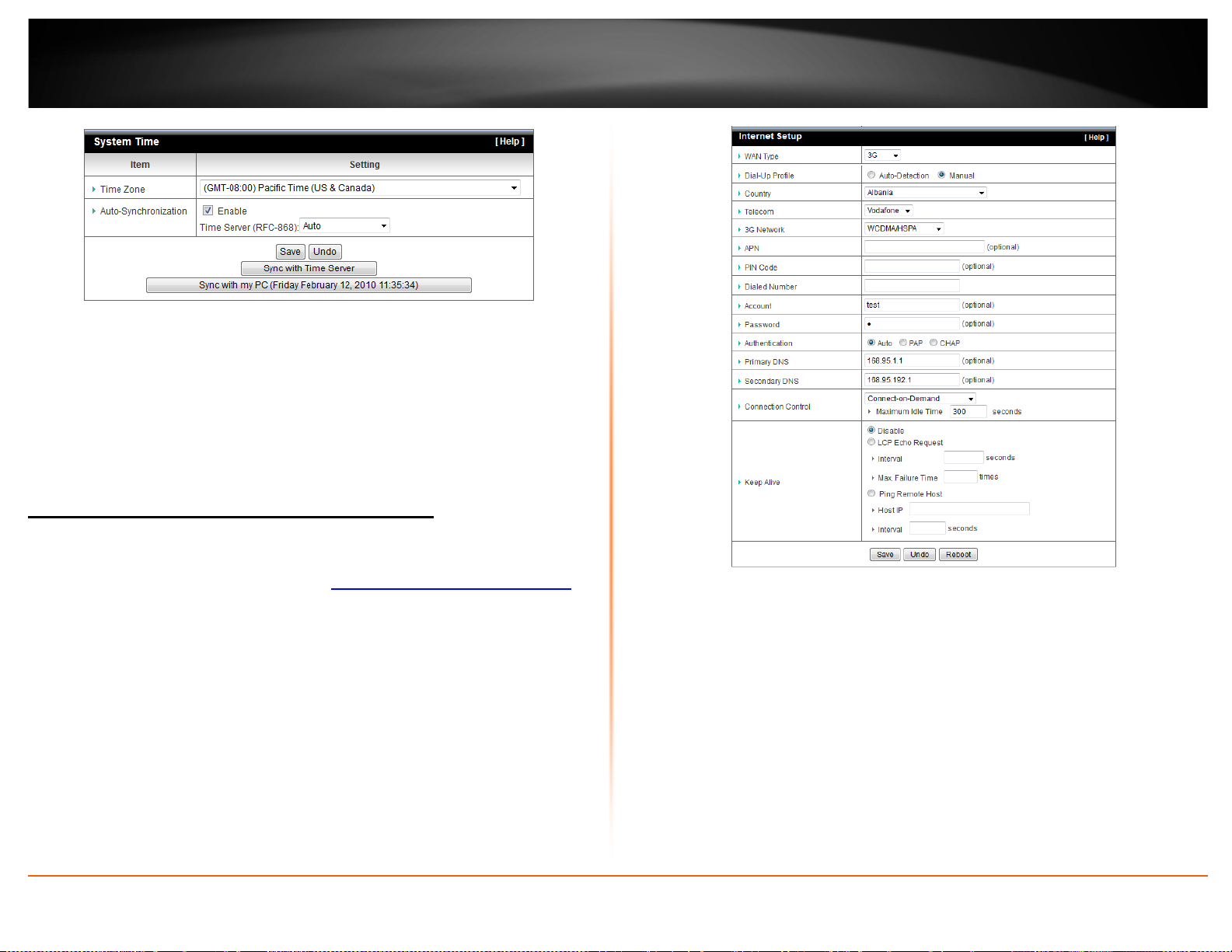
TRENDnet User’s Guide
• Time Zone: Select a time zone where this device locates.
• Auto-Synchronization: Check the “Enable” checkbox to enable this function.
Besides, you can select a NTP time server to consult UTC time.
• Sync with Time Server: Click on the button if you want to set Date and Time by NTP
Protocol manually.
• Sync with my PC: Click on the button if you want to set Date and Time using PC’s
Date and Time manually.
TEW-716BRG
Manually configure your Internet connection
Basic Setting > Network Setup
1. Log into your router management page (see “
on page 18).
2. Click on Basic Setting, and click on Network Setup.
3. In the WAN Type drop-down list, click the type of Internet connection provided by
your Internet Service Provider (ISP).
4. Select Manual in the Dial-Up Profile section.
5. Complete the optional settings only if required by your ISP.
6. To save changes, click Apply.
Access your router management page”
Note: If you are unsure which Internet connection type you are using, please contact
your ISP. Note: If your ISP requires a host name to be specified, you can specify it
under Main > LAN & DHCP Server, in the Host Name field. To save changes, click
Apply at bottom of the page.
© Copyright 2012 TRENDnet. All Rights Reserved.
19
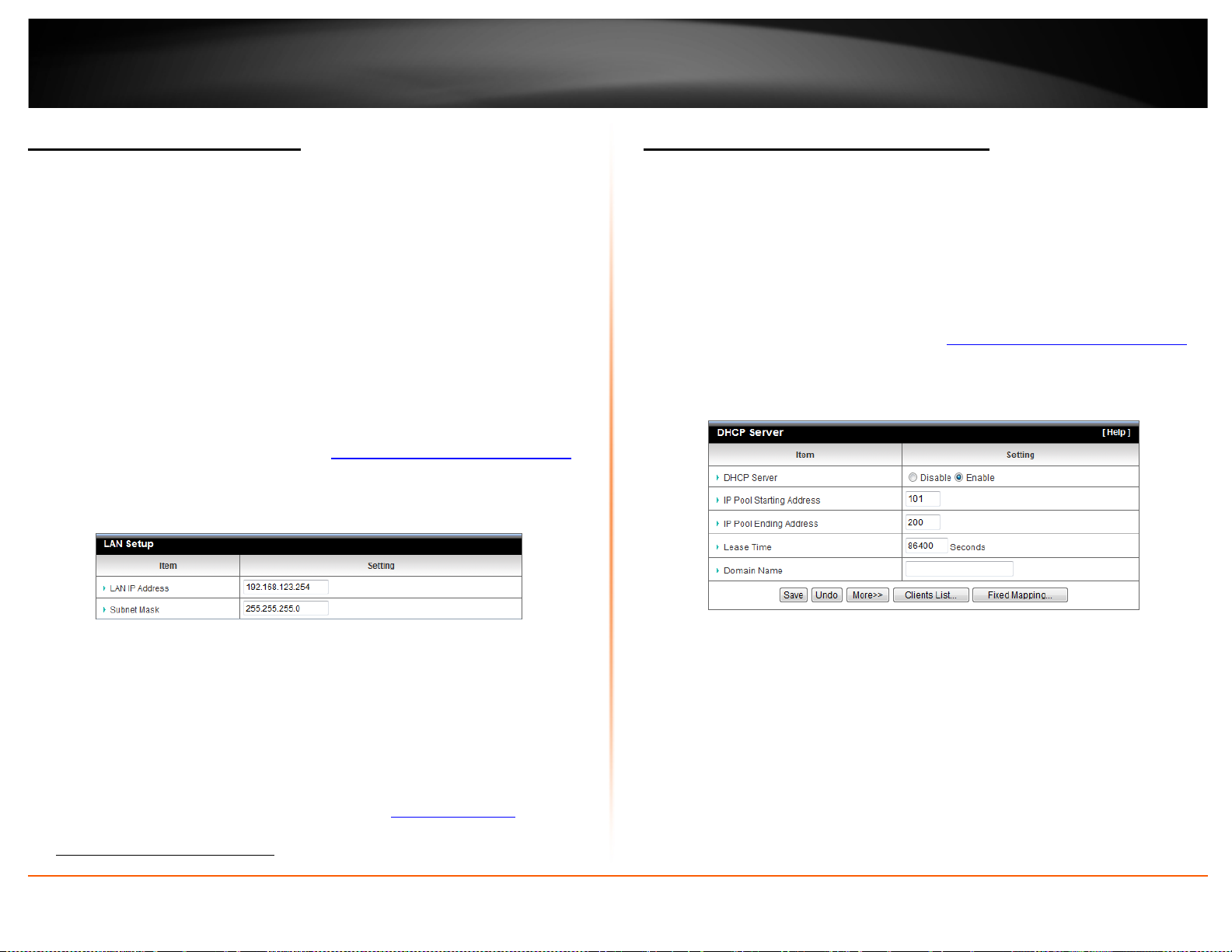
TRENDnet User’s Guide
Change your router IP address
Basic Setting > Network Setup
In most cases, you do not need to change your router IP address settings. Typically, the
router IP address settings only needs to be changed, if you plan to use another router in
your network with the same IP address settings, if you are connecting your router to an
existing network that is already using the IP address settings your router is using, or if
you are experiencing problems establishing VPN connections to your office network
through your router.
Note: If you are not encountering any issues or are not faced with one of the cases
described above or similar, it is recommended to keep your router IP address
settings as default.
Default Router IP Address: 192.168.10.1
Default Router Network: 192.168.10.0 / 255.255.255.0
1. Log into your router management page (see “
on page 18).
2. Click on Basic Setting and click on Network Setup.
3. Enter the router IP address settings and click Save to apply the settings.
Set up the DHCP server on your router
Basic Setting > DHCP Server
Your router can be used as a DHCP (Dynamic Host Configuration Protocol) server to
automatically assign an IP address to each computer or device on your network. The
DHCP server is enabled by default on your router. If you already have a DHCP server on
your network, or if you do not want to use your router as a DHCP server, you can disable
this setting. It is recommended to leave this setting enabled.
1. Log into your router management page (see “Access your router management page”
on page 18).
2. Click on Basic Setting and click on DHCP Server.
3. Review the DHCP Server settings.
Access your router management page”
TEW-716BRG
• IP Address – Enter the new router IP address.
(e.g. 192.168.200.1)
• Subnet Mask – Enter the new router subnet mask.
(e.g. 255.255.255.0)
Note: The DHCP address range will change automatically to your new router IP
address settings so you do not have to change the DHCP address range manually to
match your new router IP address settings. You will need to access your router
management page using your new router IP address to access the router
management page. (e.g. Instead of using the default
new router IP address will use the following format using your new router IP address
http://(new.router.ipaddress.here)
© Copyright 2012 TRENDnet. All Rights Reserved.
to access your router management page.
http://192.168.10.1 using your
• DHCP Server – Enable or Disable the DHCP server.
• IP Pool Starting address: Changes the starting address for the DHCP server range.
(e.g. 192.168.10.20)
• IP Pool Ending Address: Changes the last address for the DHCP server range. (e.g.
192.168.10.30)
Note: The Start IP and End IP specify the range of IP addresses to automatically
asign to computers or devices on your network.
• Lease Time – Click the drop-down list to select the lease time.
Note: The DHCP lease time is the amount of time a computer or device can keep
an IP address assigned by the DHCP server. When the lease time expires, the
computer or device will renew the IP address lease with the DHCP server,
20

TRENDnet User’s Guide
otherwise, if there is no attempt to renew the lease, the DHCP server will
reallocate the IP address to be assigned to another computer or device.
• Domain Name (Optional) – Specifies a domain name to assign to computers or
devices. (e.g. trendnet.com)
4. To save changes, click Apply.
Dynamic DHCP List – You can view the list of active lease entries for computers or
devices that have been assigned IP addresses automatically from the DHCP server on
your router.
Set up DHCP reservation
Basic Setting > DHCP Server > Fixed Mapping
DHCP (Dynamic Host Configuration Protocol) reservation (also called Static DHCP) allows
your router to assign a fixed IP address from the DHCP server IP address range to a
specific device on your network. Assigning a fixed IP address can allow you to easily
keep track of the IP addresses used on your network by your computers or devices for
future reference or configuration such as virtual server (also called port forwarding, see
Virtual Server” on page 24) or special applications (also called port triggering, see
“
Special Applications” on page 25).
“
1. Log into your router management page (see “
on page 18).
2. Click on Basic Setting, click on DHCP Server and click on Fixed Mapping.
3. Review the DHCP reservation settings.
• MAC Address: Enter the MAC (Media Access Control) address of the computer or
network device to assign to the reservation. (e.g. 00:11:22:AA:BB:CC)
• IP Address: Enter the IP address to assign to the reservation. (e.g.
192.168.10.101)
Note: You cannot assign IP addresses outside of the DHCP range. The IP address is
required to be within the DHCP IP address range (Start IP & End IP).
• Enable: Enable or Disable the DHCP reservation feature.
Enable/disable UPnP on your router
Forwarding Rules > Miscellaneous
Access your router management page”
UPnP (Universal Plug and Play) allows devices connected to a network to discover each
other and automatically open the connections or services for specific applications (e.g.
instant messenger, online gaming applications, etc.) UPnP is enabled on your router by
default to allow specific applications required by your computers or devices to allow
connections through your router as they are needed.
1. Log into your router management page (see “
on page 18).
Access your router management page”
TEW-716BRG
© Copyright 2012 TRENDnet. All Rights Reserved.
21

TRENDnet User’s Guide
2. Click on Forwarding Rules and click on Miscellaneous.
3. Next to UPnP, click Enabled or Disabled to turn the feature on or off on your router.
Note: It is recommended to leave this setting enabled, otherwise, you may
encounter issues with applications that utilize UPnP in order allow the required
communication between your computers or devices and the Internet.
4. To save changes, click Apply.
Enable/disable DoS (Denial of Service) Prevention
Security Setting > Miscellaneous
To provide additional security, your router offers DoS (Denial of Service) attach
prevention to protect your network against well-known DoS attacks. You may want to
enable the DoS feature for additional network security.
1. Log into your router management page (see “
on page 18).
2. Click on Security Setting, and click on Miscellaneous.
3. To enable DoS prevention, next to DoS Attack Detection, check the Enable option.
4. To save changes, click Save at the bottom of the page.
Note: If you would like to discard the changes, click Undo before you click Save.
Allow/deny ping requests to your router from the Internet
Security Setting > Miscellaneous
To provide additional security, you may want to disable your router from responding to
ping or ICMP (Internet Control Message Protocol) requests from the Internet. A ping is
network communication test to check if an device with IP address is alive or exists on
the network. By disabling this feature, you can conceal your router’s IP address and
existence on the Internet by denying responses to ping requests from the Internet.
Access your router management page”
1. Log into your router management page (see “Access your router management page”
on page 18).
2. Click on Security Setting, and click on Miscellaneous.
3. To deny ping requests from the Internet, next to Discard PING from WAN side, check
the Enable option.
4. To save changes, click Save at the bottom of the page.
Note: If you would like to discard the changes, click Undo before you click Save.
Identify your network on the Internet
Advanced Setting > Dynamic DNS
Since most ISPs constantly change your home IP address, providing access to devices on
your home or small office Local Area Network (such as IP Cameras) from the Internet
requires setting up a Dynamic DNS service and entering the parameters into this
management area. Dynamic DNS services allow your router to confirm its location to the
given Dynamic DNS service, thereby providing the Dynamic DNS service with the ability
to provide a virtual fixed IP address for your network. This means that even though your
ISP is always changing your IP address, the Dynamic DNS service will be able to identify
your network using a fixed address—one that can be used to view home IP Camera and
other devices on your local area network.
Note: First, you will need to sign up for one of the DDNS service providers listed in
the Server Address drop-down list.
TEW-716BRG
© Copyright 2012 TRENDnet. All Rights Reserved.
22
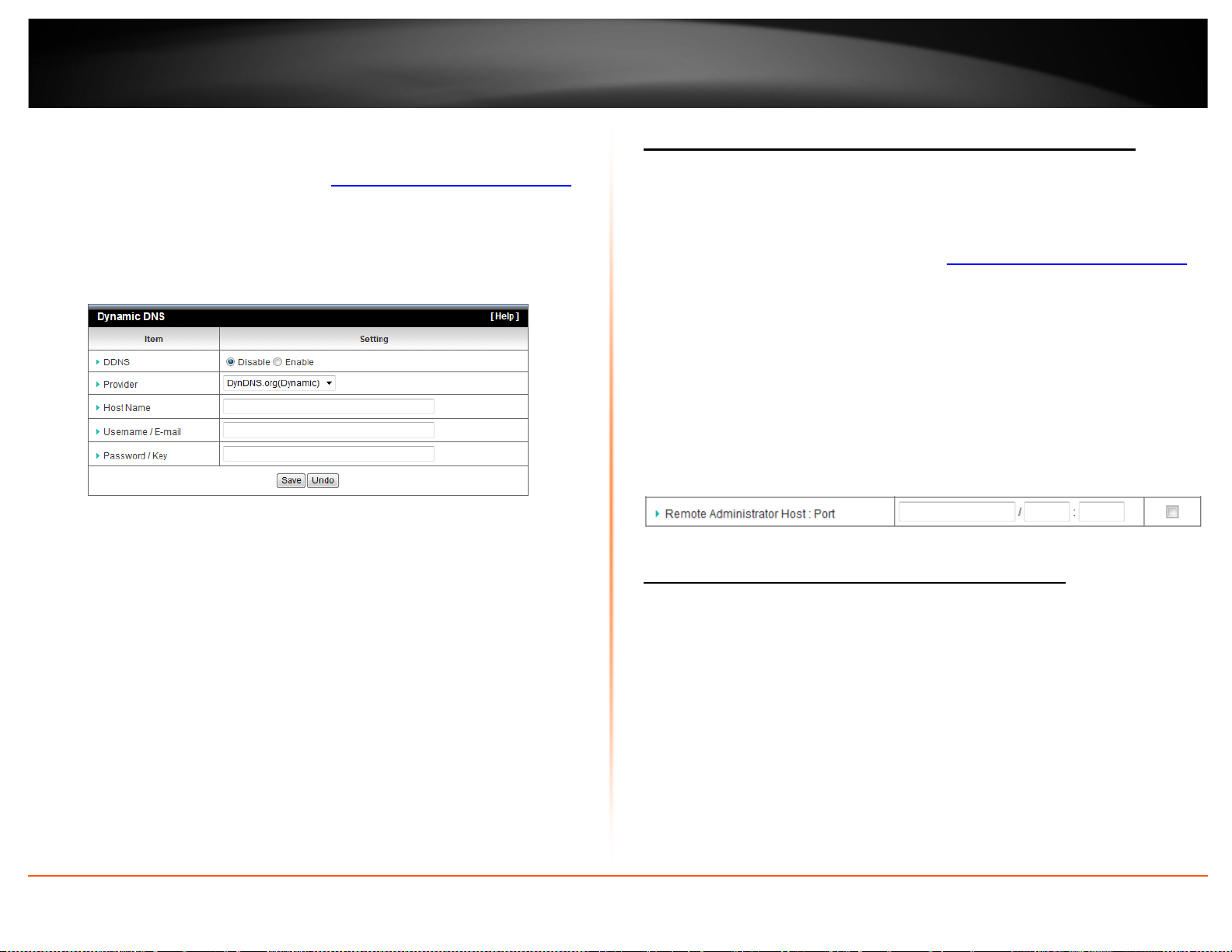
TRENDnet User’s Guide
1. Sign up for one of the DDNS available service providers list under Server Address.
(e.g. dyndns.com, no-ip.com, etc.)
2. Log into your router management page (see “
on page 18).
3. Click on Advance Setting and click on Dynamic DNS.
4. Next to DDNS, click Enabled.
5. In the Server Address drop-down list, select the provider you selected, and enter your
information in the fields.
• Host Name: Personal URL provided to you by your Dynamic DNS service provider
(e.g. www.trendnet.dyndns.biz)
• User Name: The user name needed to log in to your Dynamic DNS service account
• Password: This is the password to gain access to Dynamic DNS service (NOT your
router or wireless network password) for which you have signed up to.
6. To save changes, click Apply.
Allow remote access to your router management page
Access your router management page”
Security Setting > Miscellaneous
You may want to make changes to your router from a remote location such at your
office or another location while away from your home.
1. Log into your router management page (see “
on page 18).
2. Click on Security Setting and click on Miscellaneous.
3. Select Enable and click Save to apply the settings.
• Remote IP Range – It is recommended to leave this setting as *, to allow remote
access from anywhere on the Internet.
Note: You can enter a specific range of Internet IP addresses that are allowed to
access your router management page, all others will be denied.
• Port– It is recommended to leave this setting as 8080.
Note: If you have configured port 8080 for another configuration section such
as virtual server or special application, please change the port to use.
(Recommended port range 1024-65534)
Access your router management page”
Open a device on your network to the Internet
This router can provide access to devices on your local area network to the Internet
using the Virtual Server, Special Application, method (DMZ NOT recommended).
DMZ
Forwarding Rules >Miscellaneous
You may want to expose a specific computer or device on your network to the Internet
to allow anyone to access it. Your router includes the DMZ (Demilitarized Zone) feature
that makes all the ports and services available on the WAN/Internet side of the router
and forwards them to a single IP address (computer or network device) on your
network. The DMZ feature is an easy way of allowing access from the Internet however,
it is a very insecure technology and will open local area network to greater threats from
Internet attacks.
TEW-716BRG
© Copyright 2012 TRENDnet. All Rights Reserved.
23
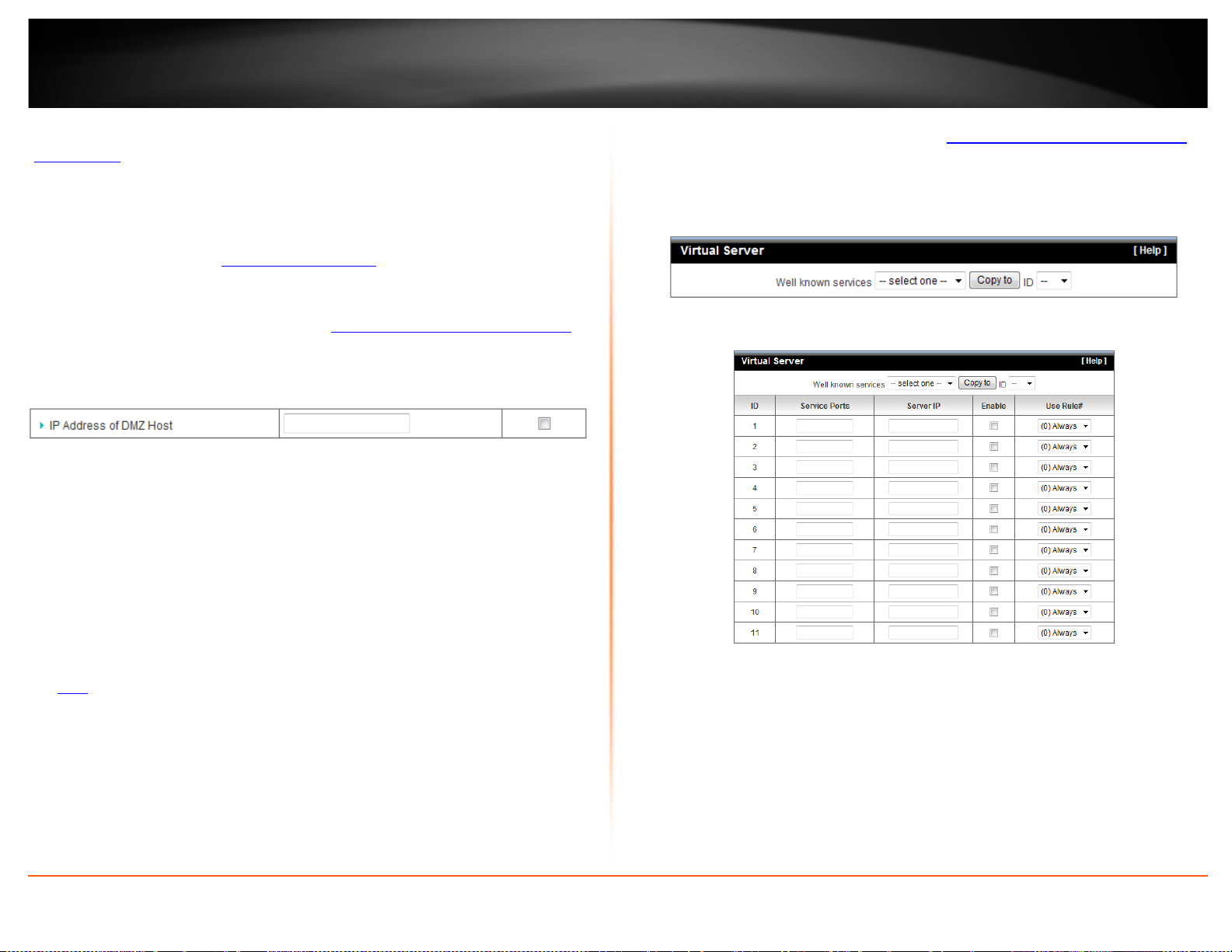
TRENDnet User’s Guide
It is strongly recommended to use Virtual Server (also called port forwarding, see
Virtual Server” on page 24) to allow access to your computers or network devices from
“
the Internet.
1. Make the computer or network device (for which you are establishing a DMZ link) has
a static IP address (or you can use the DHCP reservation feature to ensure the device
has a fixed IP address) (see “
A. Signing up for a Dynamic DNS service (outlined in the DDNS section) will
provide identification of the router’s network from the Internet.
2. Log into your router management page (see “
on page 18).
3. Click on Forwarding Rules and click on Miscellaneous.
4. Next to DMZ Enable, click Enabled.
5. Next to DMZ Host IP, enter the IP address you assigned to the computer or network
device to expose to the Internet.
6. To save changes, click Apply.
Virtual Server
Forwarding Rules > Virtual Server
Virtual Server (also called port forwarding) allows you to define specific ports (used or
required by a specific application) and forward them to a single IP address (a computer
or device) on your network. Using this feature is more secure compared to using DMZ
DMZ on page 23) in which DMZ forwards all ports instead of only specific ports
(see
used by an application. An example would be forwarding a port to an IP camera
(TRENDnet IP cameras default to HTTP TCP port 80 for remote access web requests) on
your network to be able to view it over the Internet.
Since most ISPs constantly change your home IP address, to be able to access the Virtual
Server port(s) from the Internet it is recommended to setup Dynamic DNS service (See
DynDNS section).
© Copyright 2012 TRENDnet. All Rights Reserved.
Set up DHCP reservation” on page 21).
Access your router management page”
1. Log into your router management page (see “
on page 18).
2. Click on Forwarding Rules, and click on Virtual Server.
To simplify configuration, there is a list of commonly used pre-defined virtual server
entries to modify, otherwise, you can choose to manually add a new virtual server.
3. Review the virtual server settings, click Save button to apply settings.
• Service Port: Enter the port number required by your device. Refer to the
connecting device’s documentation for reference to the network port(s) required.
• Server IP: Enter the IP address of the device to forward the port (e.g.
192.168.10.101).
Note: You should assign a static IP address to the device or use DHCP
reservation to ensure the IP address of the device does not change.
• Enabled – Selecting Enabled turns on the virtual server and selecting Disabled
turns off the virtual server.
Access your router management page”
TEW-716BRG
24

TRENDnet User’s Guide
Example: To forward TCP port 80 to your IP camera
1. Setup DynDNS service (See DynDNS section).
2. Access TRENDnet IP Camera management page and forward Port 80 (see product
documentation)
3. Make sure to configure your network/IP camera to use a static IP address or you can
use the DHCP reservation feature (see “
Note: You may need to reference your camera documentation on configuring a
static IP address.
4. Log into your router management page (see “
on page 18).
5. Click on Forwarding Rules, and click on Virtual Server.
6. Enter 80 under Service Port.
7. Next to Server IP, enter the IP address assigned to the camera. (e.g.
192.168.10.101)Next to Name, you can enter another name for the virtual server,
otherwise, leave the default name.
8. Select Enable to apply settings
9. To save the changes, click Save.
Special Applications
Forwarding Rules > Special AP
Special applications (also called port triggering) is typically used for online gaming
applications or communication applications that require a range of ports or several
ports to be dynamically opened on request to a device on your network. The router will
wait for a request on a specific port or range of ports (or trigger port/port range) from a
device on your network and once a request is detected by your router, the router will
forward a single port or multiple ports (or incoming port/port range) to the device on
your network. This feature is not typically used as most devices and routers currently
use UPnP (Universal Plug and Play) to automatically configure your router to allow
access for applications. See “
Note: Please refer to the device documentation to determine if your device
supports UPnP first, before configuring this feature.
1. Log into your router management page (see “Access your router management page”
on page 18).
2. Click on Access, and click on Special AP.
3. Review the special application settings.
© Copyright 2012 TRENDnet. All Rights Reserved.
Enable/disable UPnP on your router” on page 21.
Set up DHCP reservation” on page 21).
Access your router management page”
• Trigger – Port or port range requested by the device.
Note: Please refer to the device documentation to determine which ports and
protocols are required.
• Incoming – Port(s) forwarded to the device.
o Port Range – Enter the ports or port range to be forwarded to the device.
(e.g. 2000-2038,2069,2081,2200-2210).
Note: Please refer to the device documentation to determine which ports and
protocols are required.
• Enabled – Selecting Enabled turns on the special application and selecting Disabled
turns it off.
Note: To simplify configuration, there is a list of commonly used pre-defined special
application entries to modify, otherwise, you can choose to manually add a new
special application.
TEW-716BRG
25
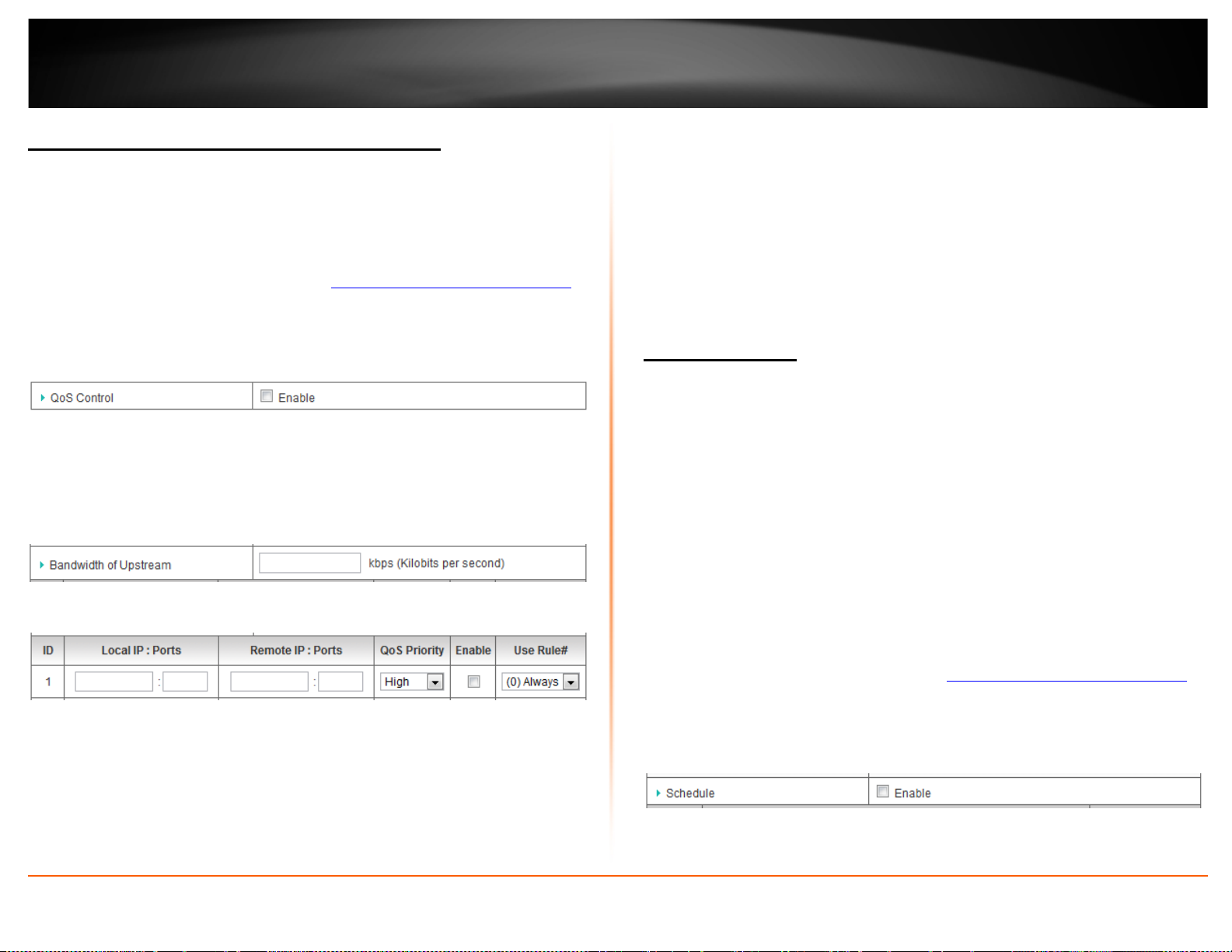
TRENDnet User’s Guide
Prioritize traffic using QoS (Quality of Service)
Advanced Setting > QoS
You may want to prioritize outbound traffic for specific computers or devices on your
network to have higher priority.
1. Log into your router management page (see “
on page 18).
2. Click on Configuration at the top of the page, click on Advanced Setting, and click on
QoS.
3. Next to QoS Control, check the Enable option.
4. Next to Bandwidth of Upstream, enter the maximum upload speed in kbps you have
available from you ISP (Internet Service Provider).
Note: You can check your ISP for the maximum available upload speed you have
available or you can run an Internet speed tests available on the Internet to determine
the estimated value.
5. Review the QoS rule settings below.
• Local IP : Ports – The IP address and port of the local device on your network.
(Port range to use: 1-65535)
Note: Typically, for the local device, it is recommended to specify all ports. To specify
all ports, do not enter a value in the Port field.
• Remote IP : Ports – The IP address and port of the remote device on destination on
the Internet. (Port range to use: 1-65535)
Note: You will need to specify the ports to apply QoS.
• QoS Priority –Choose from three priority queues to apply, High, Normal, and Low.
• Enable – Check the option to enable the QoS rule.
• Use Rule# – Allows you to specify a pre-defined schedule when the QoS rule is
activated.
Note: To define a schedule, see the “Create schedules” section.
Access your router management page”
To save changes, click Save at the bottom of the page.
Note: If you would like to discard the changes, click Undo before you click Save.
Create schedules
Advanced Setting > Scheduling
For additional security control, your router allows you to create schedules to specify a
time period when a feature on your router should be activated and deactivated. Before
you use the scheduling feature on your router, ensure that your router system time is
configured correctly. See page 51 to configure the system time.
Note: You can apply a predefined schedule to the following features:
• Wireless
• Virtual Server
• Packet Filters
• QoS
To create a schedule to define a time period when a feature should be activated:
1. Log into your router management page (see “
on page 18).
2. Click on Configuration at the top of the page, click on Advanced Setting, and click on
Scheduling.
3. Next to Schedule, check the Enable option.
4. Click Save at the bottom of the page.
Access your router management page”
TEW-716BRG
© Copyright 2012 TRENDnet. All Rights Reserved.
26

TRENDnet User’s Guide
5. Next to a schedule entry, click New Add.
Router Maintenance & Monitoring
TEW-716BRG
6. Next to Name of Rule #, enter a name for the schedule.
7. Next to one of the entries, click Week Day and choose the day you would like to apply
the schedule. In the Start Time (hh:mm) field, enter the start time. (e.g. 05:00) and in
the End Time (hh:mm) field, enter the end time. (e.g.15:00).
Time Range: 00:00 (12:00AM) - 23:59 (11:59PM)
Note: Under Week Day, you can choose every day to apply the schedule to every day
of the week.
8. To save changes, click Save at the bottom of the page.
9. Apply the schedule to one of the applicable features (Wireless, Virtual Server, Packet
Filters, or QoS) in the drop-down list option Use Rule#.
Note: The feature will be activated during the time period specified in the schedule
and deactivated during the time period not specified.
Reset your router to factory defaults
Toolbox > Reset to Default
You may want to reset your router to factory defaults if you are encountering difficulties
with your router and have attempted all other troubleshooting. Before you reset your
router to defaults, if possible, you should backup your router configuration first, see
Backup and restore your router configuration settings” on page 36.
“
There are two methods that can be used to reset your router to factory defaults.
• Reset Button – Located on the rear panel of your router, see “
Features” on page 4. Use this method if you are encountering difficulties with
accessing your router management page.
OR
• Router Management Page
1. Log into your router management page (see “
on page 18).
2. Click on Toolbox and click on Reset to Default.
Access your router management page”
Product Hardware
© Copyright 2012 TRENDnet. All Rights Reserved.
27

TRENDnet User’s Guide
TEW-716BRG
Router Default Settings
Administrator User Name admin
Administrator Password admin
Router IP Address 192.168.10.1
Router Subnet Mask 255.255.255.0
DHCP Server IP Range 192.168.10.101-192.168.199
Wireless Enabled
SSID (wireless network name) TRENDnet716
Wireless Security None
Wireless Mode B/G/N mixed
Channel Auto
Backup and restore your router configuration settings
Toolbox > Backup Settings
You may have added many customized settings to your router and in the case that you
need to reset your router to default, all your customized settings would be lost and
would require you to manually reconfigure all of your router settings instead of simply
restoring from a backed up router configuration file.
To backup your router configuration:
1. Log into your router management page (see “
on page 18).
2. Click on Toolbox and click on Backup Setting.
Access your router management page”
Note:Depending on your web browser settings, you may be prompted to save a file
(specify the location) or the file may be downloaded automatically to the web browser
settings default download folder. (Default Filename: cfg.bin)
To restore your router configuration:
1. Log into your router management page (see “
on page 18).
2. Click on Toolbox and click on Firmware Upgrade.
3. Click on Browse or Choose File and click Upgrade to restore settings.
Access your router management page”
© Copyright 2012 TRENDnet. All Rights Reserved.
28

TRENDnet User’s Guide
Upgrade your router firmware
3. Click on Browse or Choose File and click Upgrade to restore settings.
TEW-716BRG
Toolbox > Firmware Upgrade
TRENDnet may periodically release firmware upgrades that may add features or fix
problems associated with your TRENDnet router model and version. To check if there is
a firmware upgrade available for your device, please check your TRENDnet model and
version using the link.
In addition, it is also important to verify if the latest firmware version is newer than the
one your router is currently running. To identify the firmware that is currently loaded on
your router, log in to the router, click on the Status tab and then on the Device
Information sub-tab. The firmware used by the router is listed at the top of this page. If
there is a newer version available, also review the release notes to check if there were
any new features you may want or if any problems were fixed that you may have been
experiencing.
1. If a firmware upgrade is available, download the firmware to your computer.
2. Unzip the file to a folder on your computer.
Please note the following:
• Do not interrupt the firmware upgrade process. Do not turn off the device or
press the Reset button during the upgrade.
• If you are upgrade the firmware using a laptop computer, ensure that the laptop
is connected to a power source or ensure that the battery is fully charged.
• Disable sleep mode on your computer as this may interrupt the firmware upgrade
process.
• Do not upgrade the firmware using a wireless connection, only using a wired
network connection.
• Any interruptions during the firmware upgrade process may permanently
damage your router.
1. Log into your router management page (see “
on page 18).
2. Click on Toolbox and click on Firmware Upgrade.
© Copyright 2012 TRENDnet. All Rights Reserved.
http://www.trendnet.com/downloads/
Access your router management page”
Restart your router
Toolbox > Reboot
You may want to restart your router if you are encountering difficulties with your router
and have attempted all other troubleshooting.
There are two methods that can be used to restart your router.
• Turn the router off for 10 seconds using the router On/Off switch located on the
rear panel of your router, see “
Note: Use this method if you are encountering difficulties with accessing your
router management page. This is also known as a hard reboot or power cycle.
OR
• Router Management Page – This is also known as a soft reboot or restart.
1. Log into your router management page (see “
on page 18).
2. Click on Toolbox and click on Reboot.
Product Hardware Features” on page 4.
Access your router management page”
29
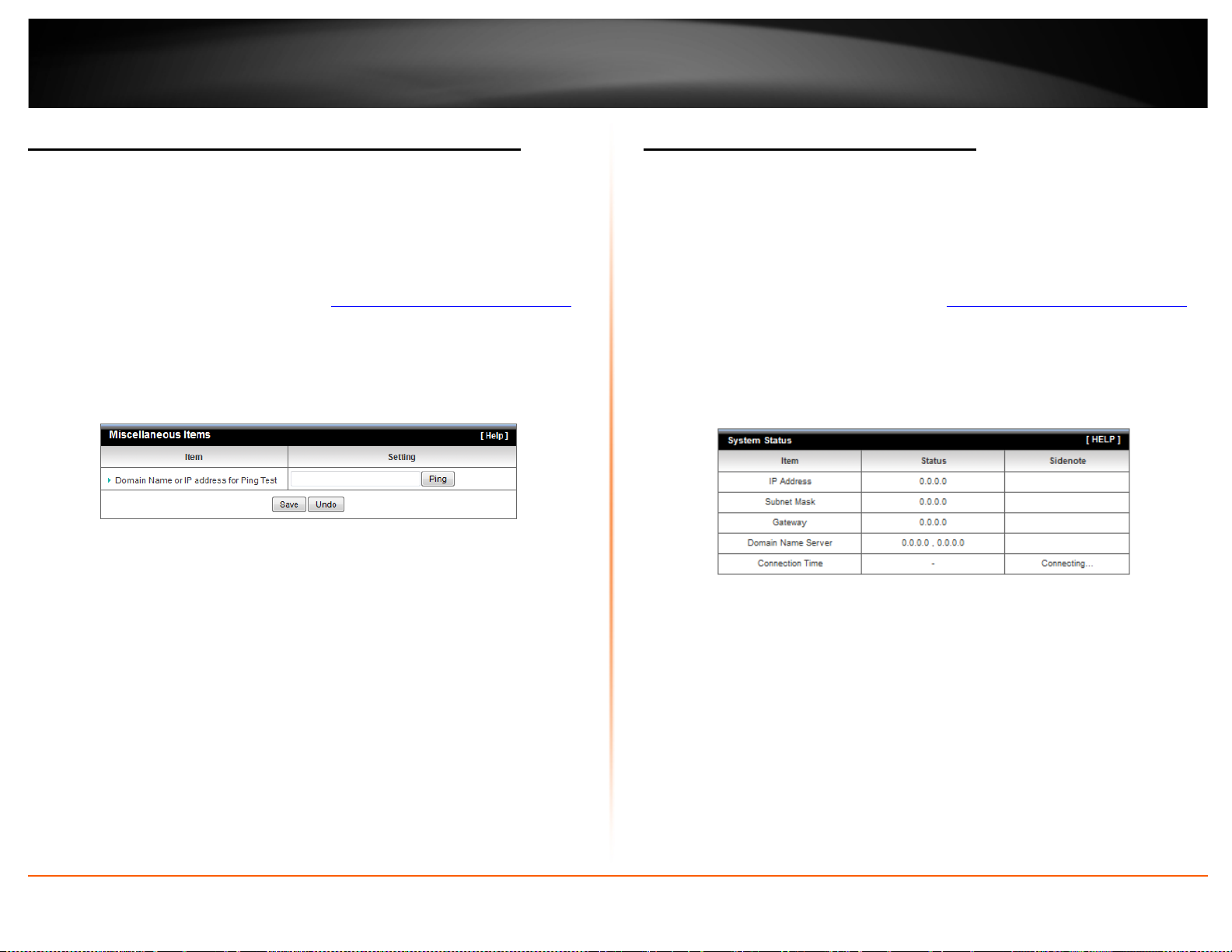
TRENDnet User’s Guide
Check connectivity using the router management page
Toolbox > Miscellaneous
For troubleshooting purposes, you may want to check your router connectivity using the
ping (also known as a network connectivity test) test tool on your router management
page.
1. Log into your router management page (see “
on page 18).
2. Click on Toolbox and click on Miscellaneous.
3. Enter in the IP address (e.g. 192.168.10.101) or host name (e.g. www.trendnet.com)
to test.
4. Click Ping.
Check the router system information
Status > Device Information
You may want to check the system information of your router such as WAN (Internet)
connectivity, wireless and wired network settings, router MAC address, and firmware
version.
Access your router management page”
1. Log into your router management page (see “
on page 18).
2. Click on Status and click on Device Information.
3. Review the device information.
System Status
• IP Address: The current IP address assigned to your router 3G connection.
• Subnet Mask: The current subnet mask assigned to your router 3G connection.
• Default Gateway: The current gateway assigned to your router 3G connection.
• DNS (Domain Name System) – The current DNS address(es) assigned to your
router port or interface configuration.
• Connection Time: The current connection time your router has been connected
to your 3G network.
Access your router management page”
TEW-716BRG
© Copyright 2012 TRENDnet. All Rights Reserved.
30
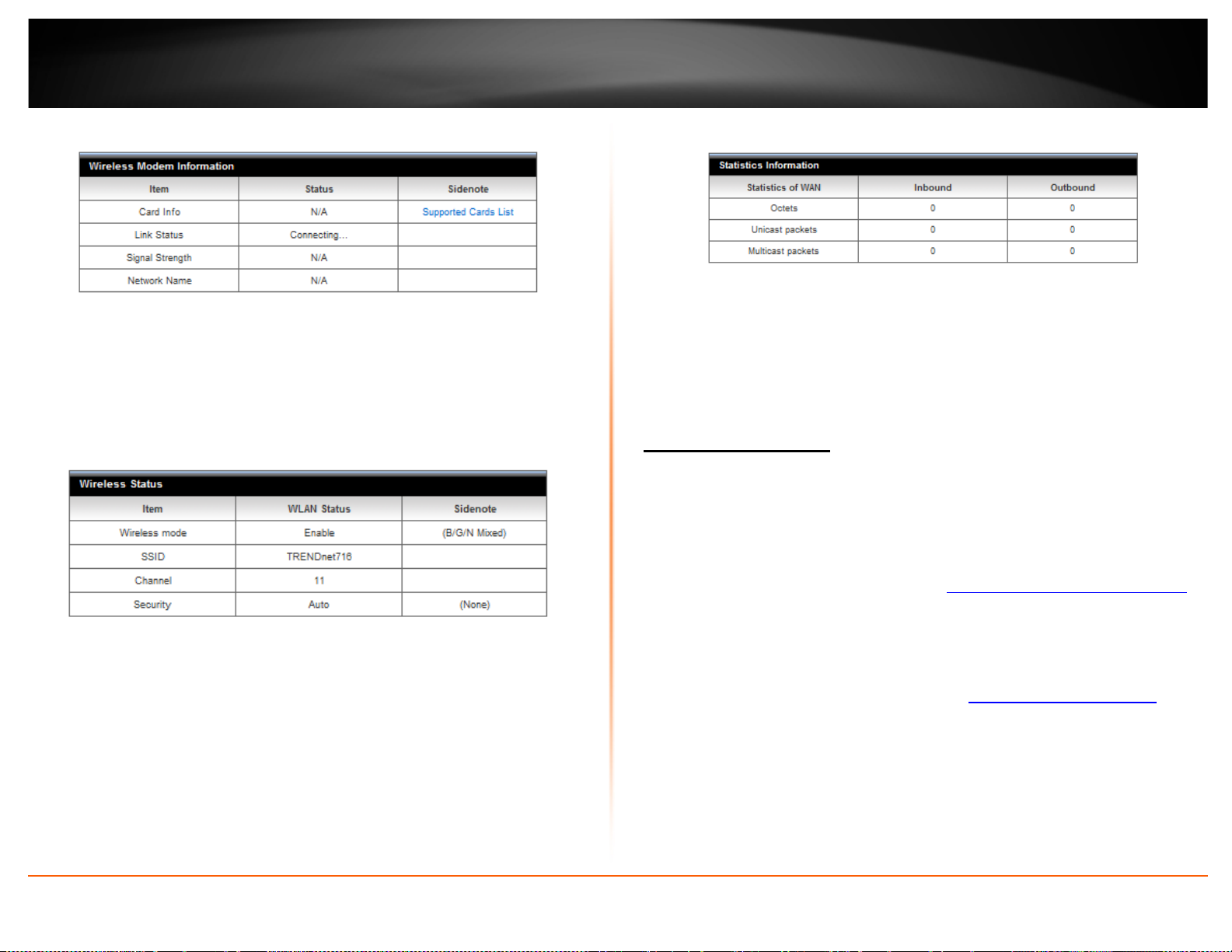
TRENDnet User’s Guide
Wireless Modem Information
• Card Info: Displays your 3G adapter information.
• Link Status: Displays the status of your 3G connection.
• Signal Strength: Displays the signal strength of your 3G connection
• Network Name: Displays your 3G service provider.
Wireless Status
Statistics Information
• Octets: Displays the amount of octets has passed through the router.
• Unicast packets: Displays the total amount of unicast packets that has gone
through the router.
• Multicast packets: Displays the total amount of unicast packets that has gone
through the router
View your router log
TEW-716BRG
Status > Log
Your router log can be used to obtain activity information on the functionality of your
router or for troubleshooting purposes.
• Wireless Mode: Displays information of your wireless network.
• SSID: Displays the current wireless network name assigned to your router.
• Channel: Displays the current wireless channel your router is operating.
• Security: Displays the current wireless security configured on your router.
1. Log into your router management page (see “
on page 18).
2. Click on Toolbox and click on System Info.
3. Review the device log information.
• Time: Displays the time of the log entry. If the time is inaccurate, make sure to
set the router date and time correctly. (See “
page 18)
• Log: Displays the log message.
Access your router management page”
Set your router date and time” on
© Copyright 2012 TRENDnet. All Rights Reserved.
31
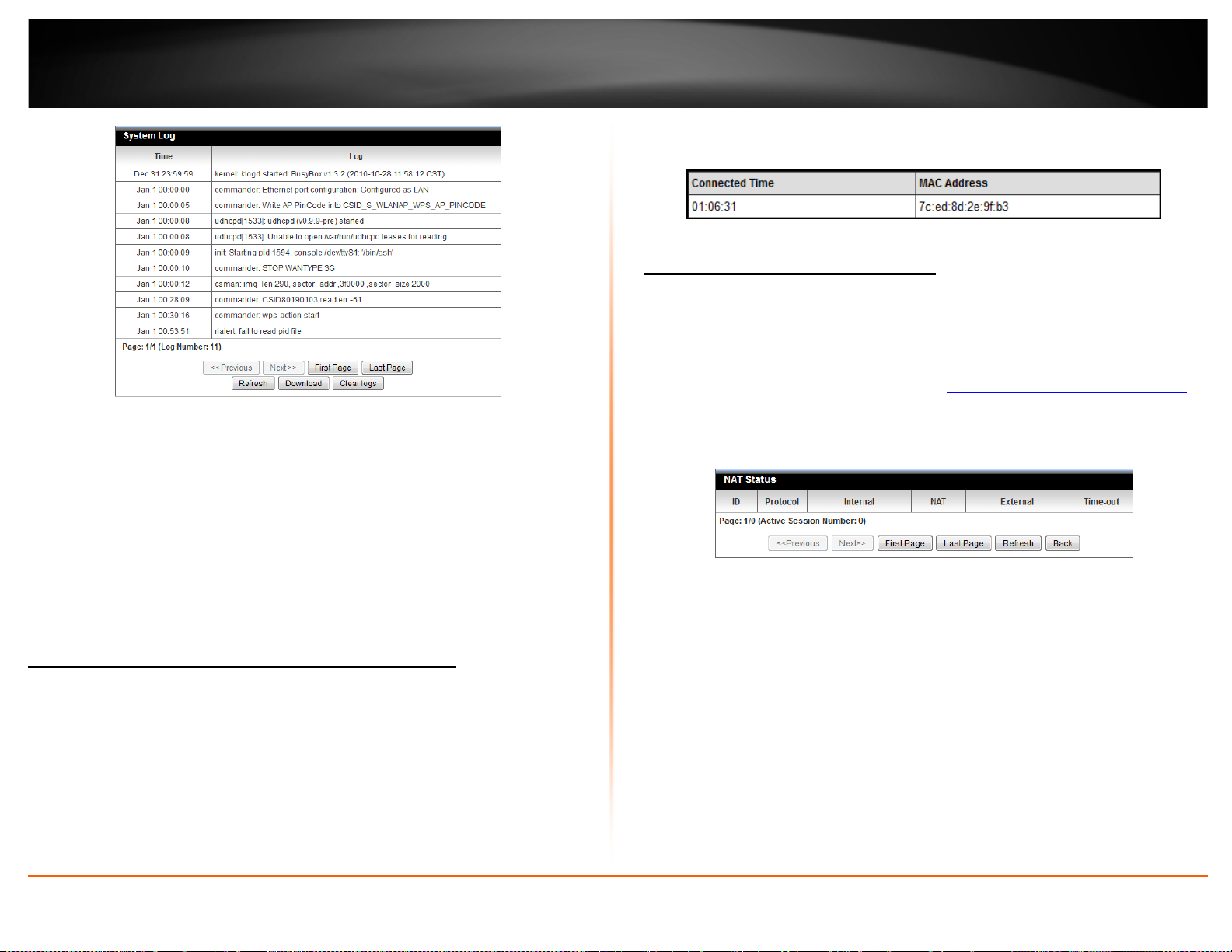
TRENDnet User’s Guide
3. The table displays the amount time each wireless device has been connected and the
MAC address of each wireless device.
TEW-716BRG
View NAT activity of your router
Status > NAT Status
You may want to check the wireless devices connected to your router.
Router Log Navigation
• First Page: Displays the first page of the log.
• Last Page: Displays the last page of the log.
• Previous Page: Display the log page previous to the current.
• Next Page: Displays the log page next to the current.
• Clear Log: Clears all logging
• Refresh: Refresh the log entries
• Download: Saves log entries to a file
View wireless devices connected to your router
Status > Client List
You may want to check the wireless devices connected to your router.
1. Log into your router management page (see “
on page 18).
2. Click on Status and click on Client List.
Access your router management page”
1. Log into your router management page (see “
on page 18).
2. Click on Status and click on Client List.
3. The table displays the TCP/UDP sessions of your router.
• ID – Displays the session number.
• Protocol – Displays the protocol used in the session established, TCP or UDP.
• Internal – Displays the internal IP address of the session and the local port number
used in the session established.
• NAT – Displays the NAT IP used in the session established.
• External – Display the destination IP address and port of the session established.
• Timeout –Displays the TTL (Time to Live) of the session established.
• Page: (Active Session Number: ) - Displays the current session page you are viewing
and number of active sessions.
Access your router management page”
© Copyright 2012 TRENDnet. All Rights Reserved.
32
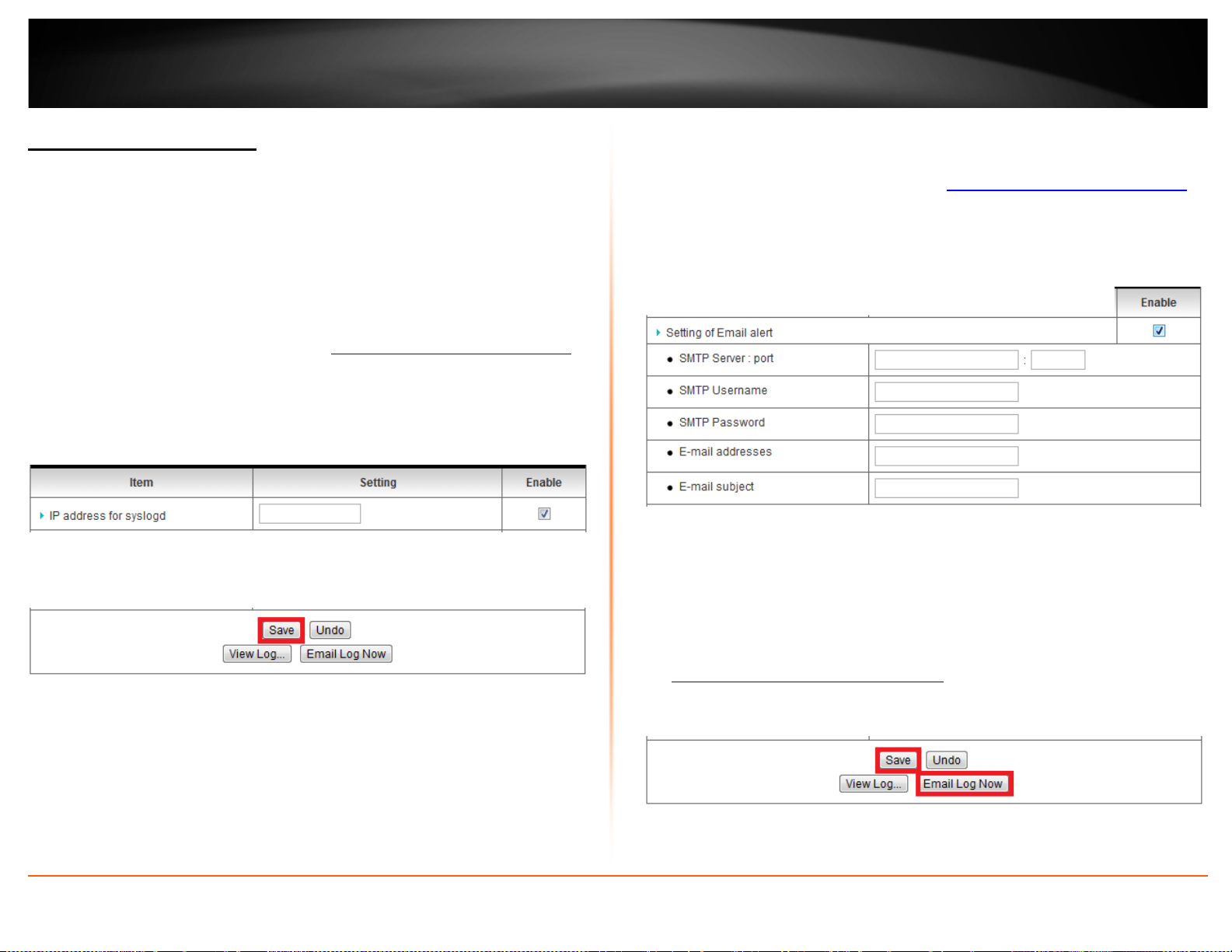
TRENDnet User’s Guide
Configure your router log
Configuration > Advanced Setting > System Log
You may want send your router log to your e-mail address or to an external log server
(also known as Syslog server) so you can check it periodically while away from home.
You may also want to only see specific categories of logging.
Send router logs to an external log server
1. Log into your router management page (see “
on page 18).
2. Click on Configuration at the top of the page, click on Advanced Setting, and click on
System Log.
3. Next to IP address for syslogd, enter the IP address (e.g. 192.168.10.250) of the
external log server to send router logging and check the Enable option.
3. Click Save to save the changes.
Note: If you would like to discard the changes, click Undo before you click Save.
Clicking View Log will bring you to log page (Configuration > Toolbox > System
Information). See the “View your router log” section.
Send router logs to your e-mail address
Access your router management page”
1. Log into your router management page (see “
on page 18).
2. Click on Configuration at the top of the page, click on Advanced Setting, and click on
System Log.
3. Review the e-mail log settings.
4. Click Save to save the changes.
Note: If you would like to discard the changes, click Undo before you click Save.
• SMTP Server : port – Enter the IP address (e.g. 10.10.10.10) or domain name (e.g.
mail.trendnet.com) of your e-mail server. Enter the port used by your e-mail
service. (e.g. Default SMTP Server Port: 25)
• SMTP Username – Enter your account user name for your e-mail service.
• SMTP Password – Enter your password for your e-mail service.
• E-mail addresses – Enter the e-mail addresses to send the log file. (e.g.
user1@trendnet.com,user2@trendnet.com)
Access your router management page”
TEW-716BRG
© Copyright 2012 TRENDnet. All Rights Reserved.
33

TRENDnet User’s Guide
5. Click Email Log Now to send an e-mail of the current router log using your email alert
settings.
Clicking View Log will bring you to log page (Configuration > Toolbox > System
Information). See the “View your router log” section.
Enable SNMP on your router
Advanced Setting > SNMP
SNMP (Simple Network Management Protocol) is a network management protocol used
to monitor (read) and/or manage (write) multiple network devices on a network. This
feature requires a preconfigured external SNMP server.
1. Log into your router management page (see “
on page 18).
2. Click on Configuration at the top of the page, click on Advanced Setting, and click on
SNMP.
3. Review the options for SNMP.
• Enable SNMP – Check the Local option to allow SNMP access on the router wired
LAN and wireless interfaces. Check the Remote option to allow SNMP access on the
router WAN (Internet) interface.
• Get Community – Enter the community name to match the settings with the
external SNMP server. This community will have SNMP read access only.
• Set Community – Enter the community name to match the settings with the
external SNMP server. This community will have SNMP write access.
• IP 1-4 – Enter up to four IP addresses of external SNMP servers. (e.g.
192.168.10.250)
• SNMP Version – Select the correct SNMP version to match the SNMP version of
your external SNMP server(s), V1 or V2c.
• WAN Access IP Address – You can specify a single IP address from the Internet to
allow to connect your router using SNMP. (optional)
Access your router management page”
Note: When allowing Remote SNMP access, leaving this setting blank will allow
access from any IP address from the Internet. It is recommended to specify an IP
address if allowing Remote SNMP access.
4. To save changes, click Save at the bottom of the page.
Note: If you would like to discard the changes, click Undo before you click Save.
TEW-716BRG
Add static routes to your router
Advanced Setting > Routing
You may want set up your router to route computers or devices on your network to
other local networks through other routers. Generally, different networks can be
determined by the IP addressing assigned to those networks. Generally speaking and for
the case of an example, your network may have 192.168.10.x IP addressing and another
© Copyright 2012 TRENDnet. All Rights Reserved.
network may have 192.168.20.x IP addressing and because the IP addressing of these
two networks are different, they are separate networks. In order to communicate
between the two separate networks, routing needs to be configured. Below is an
example diagram where routing is needed for devices and computers on your network
to access the other network.
34

TRENDnet User’s Guide
Note: Configuring this feature assumes that you have some general networking
knowledge.
1. Log into your router management page (see “
on page 18).
2. Click on Configuration at the top of the page, click on Advanced Setting, and click on
Routing.
3. Next to Static Routing, check the Enable option to enable static routing.
4. Review the static route settings.
• Destination – Enter the IP network address of the destination network for the
route.
(e.g. 192.168.20.0)
• Subnet Mask – Enter the subnet mask of the destination network for the route.
(e.g. 255.255.255.0)
• Gateway – Enter the gateway to the destination network for the route.
(e.g. 192.168.10.2)
• Hop – Enter the number of hops (routers) required to reach the destination
network. The hop count range that can be specified is 0-99.
• Enable – Check the option to enable the route and uncheck the option to disable
the route.
5. To save changes, click Save at the bottom of the page.
Note: If you would like to discard the changes, click Undo before you click Save.
Enable dynamic routing on your router
Advanced Setting > Routing
Access your router management page”
You may want set up your router to route computers or devices on your network to
other local networks through other routers. If other routers support dynamic routing
such as RIP (Routing Information Protocol), you can enable this feature on your router
to automatically learn the required routes to reach those networks. It is required that
the same dynamic routing protocol and version is also enabled on the other routers in
order your router and the other routers to exchange information about the network.
Note: Configuring this feature assumes that you have some general networking
knowledge.
1. Log into your router management page (see “
on page 18).
2. Click on Configuration at the top of the page, click on Advanced Setting, and click on
Routing.
3. Select the appropriate dynamic routing protocol and version communicate with other
routers.
• Disabled – Disable sending and receiving or exchange of routing information
dynamically between your router and other routers.
• RIPv1 - Enables sending and receiving or exchange of routing information
dynamically between your router and other routers to build routes to your network
and other networks using the RIP version 1 protocol.
• RIPv2 – Enables sending and receiving routing information dynamically between
your router and other routers to build routes to your network and other networks
using the RIP version 2 protocol.
4. To save changes, click Save at the bottom of the page.
Note: If you would like to discard the changes, click Undo before you click Save.
Access your router management page”
TEW-716BRG
© Copyright 2012 TRENDnet. All Rights Reserved.
35

TRENDnet User’s Guide
Router Management Page Structure
Basic Setting
• Network Setup
o LAN Setup
o Internet Setup
• DHCP Server
• Wireless
o Security
o WPS
• Change Password
Forwarding Rules
• Virtual Server
• Special AP
• Miscellaneous
o DMZ
o UPnP
Security Setting
• Status
• Packet Filter
• Domain Filter
• URL Blocking
• MAC Control
• Miscellaneous
o Administrator Time-Out
o Remote Administrator
o Discard WAN Ping
o DoS Attack Detection
Advanced Setting
• Status
• System Log
• Dynamic DNS
• QoS
• SNMP
• Routing
• System Time
• Scheduling
Toolbox
• System Info
• Firmware Upgrade
• Backup Setup
• Reset to Default
• Reboot
• Miscellaneous
o Ping Test
TEW-716BRG
© Copyright 2012 TRENDnet. All Rights Reserved.
36

TRENDnet User’s Guide
TEW-716BRG
Technical Specifications
Operation: 0°~ 40°C (32°F~ 104°F)
Storage: -10°~ 70°C (14°F~158 °F)
OFDM, DSSS, BPSK, QPSK, CCK
802.11b: up to 11 Mbps
802.11g: up to 54 Mbps
802.11n: up to 150 Mbps
Hardware
IEEE 802.11b, IEEE 802.11g, Based on IEEE 802.11n
Standards
USB Port
WAN Connection Type USB: 3G
Compatible
Mobile Networks
Compatible USB Modems
Router/ Firewall
Power Switch On / off power switch
technology
USB: USB 2.0, USB 1.1
1 x USB 2.0 port for 3G* USB adapter (Internet)
1 x USB 2.0 mini-Type B power port
UMTS/HSPA, WCDMA (HSDPA), CDMA2000 (EV-DO),
and TD-SCDMA
List of compatible USB modems
NAT, NAPT, and SPI
Static / Dynamic Route (RIP v1/v2)
UPnP, DMZ, Static/Dynamic Route support
DoS protection, MAC/Packet/Domain and URL filtering
(deny or allow).
Temperature
Humidity Max 95% (non-condensing)
Certifications CE, FCC
Wireless
Frequency 2.400 ~ 2.484GHz
Modulation
Data Rate
Security 64/128-bit WEP, WPA/WPA2-PSK
*Maximum wireless signal rates are referenced from IEEE 802.11 theoretical specifications. Actual
data throughput and coverage will vary depending on interference, network traffic, building
materials and other conditions.
Wi-Fi Protected Setup (WPS) - Automated wireless
WPS / Reset Button
LED Indicator Power / Wireless / WPS, USB (3G modem)
Power Adapter
Power Consumption 350mA (max.)
Dimension (L x W x H) 93 x 65 x 19.5 mm (3.66 x 2.56 x 0.77 in)
Weight 66 g (2.3 oz)
© Copyright 2012 TRENDnet. All Rights Reserved.
connection push button (Hold for 3 seconds)
Reset button - Factory Default (Hold for 20 seconds)
Input: 100 ~240V AC, 50~60Hz 0.2A
Output: 5V DC, 1.2A
37
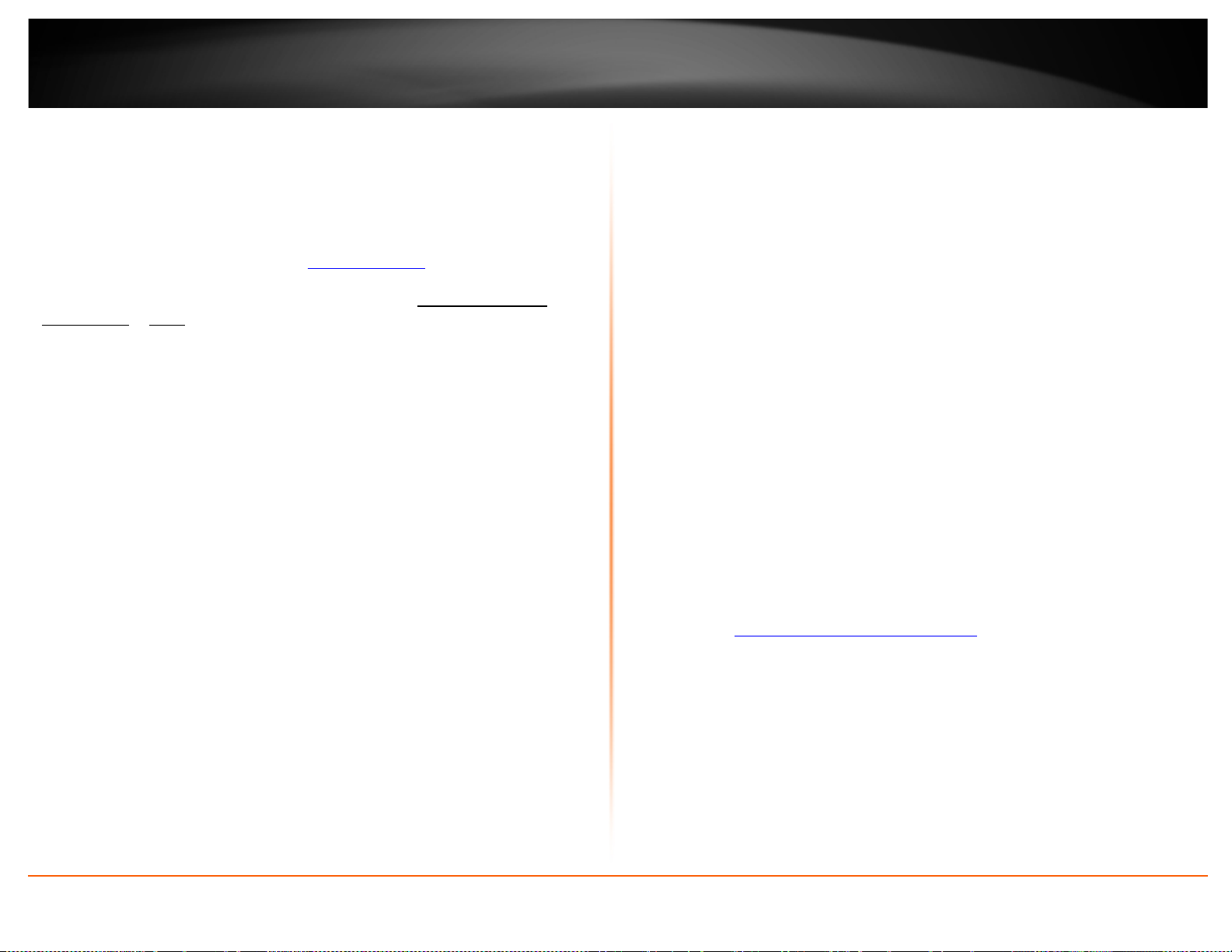
TRENDnet User’s Guide
Troubleshooting
Q: I typed http://192.168.10.1 in my Internet Browser Address Bar, but an error
message says “The page cannot be displayed.” How can I access the router
management page?
Answer:
1. Check your hardware settings again. See “
2. Make sure the LAN and WLAN lights are lit.
3. Make sure your network adapter TCP/IP settings are set to Obtain an IP address
automatically or DHCP (see the steps below).
4. Make sure your computer is connected to one of the router’s LAN ports
5. Press on the factory reset button for 5 seconds, the release.
Windows 7
a. Go into the Control Panel, click Network and Sharing Center.
b. Click Change Adapter Settings, right-click the Local Area Connection icon.
c. Then click Properties and click Internet Protocol Version 4 (TCP/IPv4).
d. Then click Obtain an IP address automatically and click OK.
Windows Vista
a. Go into the Control Panel, click Network and Internet.
b. Click Manage Network Connections, right-click the Local Area Connection icon and
click Properties.
c. Click Internet Protocol Version (TCP/IPv4) and then click Properties.
d. Then click Obtain an IP address automatically and click OK.
Windows XP/2000
a. Go into the Control Panel, double-click the Network Connections icon
b. Right-click the Local Area Connection icon and the click Properties.
c. Click Internet Protocol (TCP/IP) and click Properties.
d. Then click Obtain an IP address automatically and click OK.
Note: If you are experiencing difficulties, please contact your computer or operating
system manufacturer for assistance.
Router Installation” on page 7.
Q: I am not sure what type of Internet Account Type I have for my 3G dongle. How do I
find out?
Answer:
Contact your Internet Service Provider (ISP) for the correct information.
Q: I went through the Wizard, but I cannot get onto the Internet. What should I do?
Answer:
1. Verify that you can get onto the Internet with a direct connection to your 3G dongle
(meaning plug your 3G dongle directly to your computer and verify that your single
computer (without the help of the router) can access the Internet).
2. Power cycle your router. Unplug the power to the modem and router. Wait 30
seconds, and then reconnect the power to the modem. Wait for the modem to fully
boot up, and then reconnect the power to the router.
3. Contact your ISP and verify all the information that you have in regards to your
Internet connection settings is correct.
Q: I cannot connect wirelessly to the router. What should I do?
Answer:
1. Double check that the WLAN light on the router is lit.
2. Power cycle the router. Unplug the power to the router. Wait 15 seconds, then plug
the power back in to the router.
3. Contact the manufacturer of your wireless network adapter and make sure the
wireless network adapter is configured with the proper SSID. The preset SSID is
TRENDnet(model_number).
4. To verify whether or not wireless is enabled, login to the router management page,
click on Wireless.
5. Please see “
have wireless connectivity problems.
Steps to improve wireless connectivity” on page 14 if you continue to
TEW-716BRG
© Copyright 2012 TRENDnet. All Rights Reserved.
38
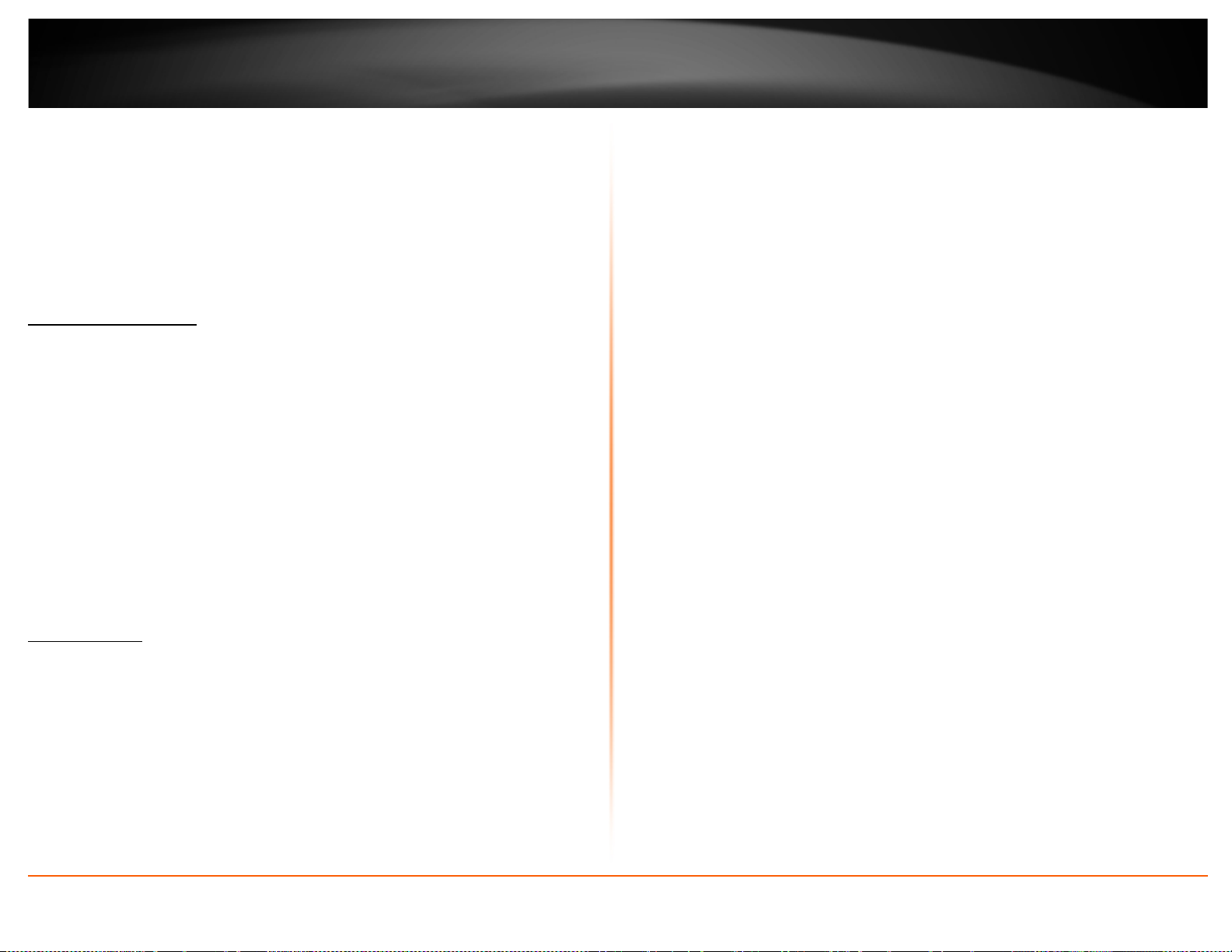
TRENDnet User’s Guide
Appendix
How to find your IP address?
Note: Please note that although the following procedures provided to follow for your
operating system on configuring your network settings can be used as general
guidelines, however, it is strongly recommended that you consult your computer or
operating system manufacturer directly for assistance on the proper procedure for
configuring network settings.
Command Prompt Method
Windows 2000/XP/Vista/7
1. On your keyboard, press Windows Logo+R keys simultaneously to bring up the Run
dialog box.
2. In the dialog box, type cmd to bring up the command prompt.
3. In the command prompt, type ipconfig /all to display your IP address settings.
MAC OS X
1. Navigate to your Applications folder and open Utilities.
2. Double-click on Terminal to launch the command prompt.
3. In the command prompt, type ipconfig getifaddr <en0 or en1> to display the wired
or wireless IP address settings.
Note: en0 is typically the wired Ethernet and en1 is typically the wireless Airport
interface.
Graphical Method
MAC OS 10.6/10.5
1. From the Apple menu, select System Preferences.
2. In System Preferences, from the View menu, select Network.
3. In the Network preference window, click a network port (e.g., Ethernet, AirPort,
modem). If you are connected, you'll see your IP address settings under "Status:"
MAC OS 10.4
1. From the Apple menu, select Location, and then Network Preferences.
2. In the Network Preference window, next to "Show:", select Network Status. You'll see
your network status and your IP address settings displayed.
Note: If you are experiencing difficulties, please contact your computer or operating
system manufacturer for assistance.
How to configure your network settings to obtain an IP address automatically or use
DHCP?
Note: Please note that although the following procedures provided to follow for your
operating system on configuring your network settings can be used as general
guidelines, however, it is strongly recommended that you consult your computer or
operating system manufacturer directly for assistance on the proper procedure for
configuring network settings.
Windows 7
a. Go into the Control Panel, click Network and Sharing Center.
b. Click Change Adapter Settings, right-click the Local Area Connection icon.
c. Then click Properties and click Internet Protocol Version 4 (TCP/IPv4).
d. Then click Obtain an IP address automatically and click OK.
Windows Vista
a. Go into the Control Panel, click Network and Internet.
b. Click Manage Network Connections, right-click the Local Area Connection
icon and click Properties.
c. Click Internet Protocol Version (TCP/IPv4) and then click Properties.
d. Then click Obtain an IP address automatically and click OK.
Windows XP/2000
a. Go into the Control Panel, double-click the Network Connections icon
b. Right-click the Local Area Connection icon and the click Properties.
c. Click Internet Protocol (TCP/IP) and click Properties.
d. Then click Obtain an IP address automatically and click OK.
MAC OS 10.4/10.5/10.6
a. From the Apple, drop-down list, select System Preferences.
b. Click the Network icon.
c. From the Location drop-down list, select Automatic.
d. Select and view your Ethernet connection.
In MAC OS 10.4, from the Show drop-down list, select Built-in Ethernet and
select the TCP/IP tab.
In MAC OS 10.5/10.6, in the left column, select Ethernet.
e. Configure TCP/IP to use DHCP.
TEW-716BRG
© Copyright 2012 TRENDnet. All Rights Reserved.
39
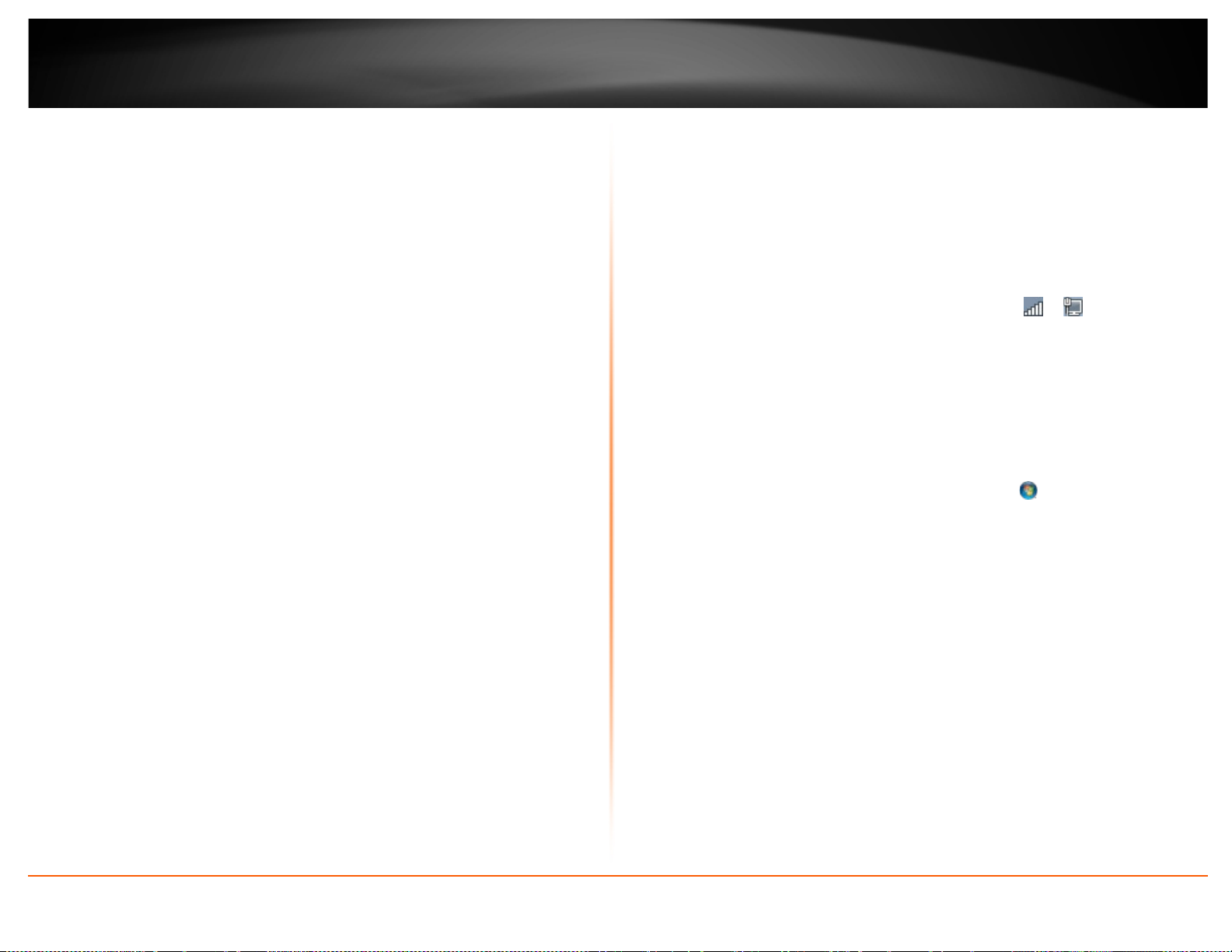
TRENDnet User’s Guide
In MAC 10.4, from the Configure IPv4, drop-down list, select Using DHCP and
click the Apply Now button.
In MAC 10.5, from the Configure drop-down list, select Using DHCP and click
the Apply button.
In MAC 10.6, from the Configure drop-down list, select Using DHCP and click
the Apply button.
f. Restart your computer.
Note: If you are experiencing difficulties, please contact your computer or operating
system manufacturer for assistance.
How to find your MAC address?
In Windows 2000/XP/Vista/7,
Your computer MAC addresses are also displayed in this window, however, you can type
getmac –v to display the MAC addresses only.
In MAC OS 10.4,
1. Apple Menu > System Preferences > Network
2. From the Show menu, select Built-in Ethernet.
3. On the Ethernet tab, the Ethernet ID is your MAC Address.
In MAC OS 10.5/10.6,
1. Apple Menu > System Preferences > Network
2. Select Ethernet from the list on the left.
3. Click the Advanced button.
3. On the Ethernet tab, the Ethernet ID is your MAC Address.
How to connect to a wireless network using the built-in Windows utility?
Note: Please note that although the following procedures provided to follow for your
operating system on configuring your network settings can be used as general
guidelines, however, it is strongly recommended that you consult your computer or
operating system manufacturer directly for assistance on the proper procedure for
connecting to a wireless network using the built-in utility.
Windows 7
1. Open Connect to a Network by clicking the network icon (
area.
2. In the list of available wireless networks, click the wireless network you would like to
connect to, then click Connect.
4. You may be prompted to enter a security key in order to connect to the network.
5. Enter in the security key corresponding to the wireless network, and click OK.
Windows Vista
1. Open Connect to a Network by clicking the Start Button.
To.
2. In the Show list, click Wireless.
3. In the list of available wireless networks, click the wireless network you would like to
connect to, then click Connect.
4. You may be prompted to enter a security key in order to connect to the network.
5. Enter in the security key corresponding to the wireless network, and click OK.
Windows XP
1. Right-click the network icon in the notification area, then click View Available
Wireless Networks.
2. In Connect to a Network, under Available Networks, click the wireless network you
would like to connect to.
3. You may be prompted to enter a security key in order to connect to the network.
4. Enter in the security key corresponding to the wireless network, and click Connect.
TEW-716BRG
or ) in the notification
and then click Connect
© Copyright 2012 TRENDnet. All Rights Reserved.
40

TRENDnet User’s Guide
Limited Warranty
TRENDnet warrants its products against defects in material and workmanship, under
normal use and service, for the following lengths of time from the date of purchase.
TEW-716BRG – 3 Years Warranty
AC/DC Power Adapter, Cooling Fan, and Power Supply carry 1 year warranty.
If a product does not operate as warranted during the applicable warranty period,
TRENDnet shall reserve the right, at its expense, to repair or replace the defective
product or part and deliver an equivalent product or part to the customer. The
repair/replacement unit’s warranty continues from the original date of purchase. All
products that are replaced become the property of TRENDnet. Replacement products
may be new or reconditioned. TRENDnet does not issue refunds or credit. Please
contact the point-of-purchase for their return policies.
TRENDnet shall not be responsible for any software, firmware, information, or memory
data of customer contained in, stored on, or integrated with any products returned to
TRENDnet pursuant to any warranty.
There are no user serviceable parts inside the product. Do not remove or attempt to
service the product by any unauthorized service center. This warranty is voided if (i) the
product has been modified or repaired by any unauthorized service center, (ii) the
product was subject to accident, abuse, or improper use (iii) the product was subject to
conditions more severe than those specified in the manual.
Warranty service may be obtained by contacting TRENDnet within the applicable
warranty period and providing a copy of the dated proof of the purchase. Upon proper
submission of required documentation a Return Material Authorization (RMA) number
will be issued. An RMA number is required in order to initiate warranty service support
for all TRENDnet products. Products that are sent to TRENDnet for RMA service must
have the RMA number marked on the outside of return packages and sent to TRENDnet
prepaid, insured and packaged appropriately for safe shipment. Customers shipping
from outside of the USA and Canada are responsible for return shipping fees. Customers
shipping from outside of the USA are responsible for custom charges, including but not
limited to, duty, tax, and other fees.
WARRANTIES EXCLUSIVE: IF THE TRENDNET PRODUCT DOES NOT OPERATE AS
WARRANTED ABOVE, THE CUSTOMER’S SOLE REMEDY SHALL BE, AT TRENDNET’S
OPTION, REPAIR OR REPLACE. THE FOREGOING WARRANTIES AND REMEDIES ARE
EXCLUSIVE AND ARE IN LIEU OF ALL OTHER WARRANTIES, EXPRESSED OR IMPLIED,
EITHER IN FACT OR BY OPERATION OF LAW, STATUTORY OR OTHERWISE, INCLUDING
WARRANTIES OF MERCHANTABILITY AND FITNESS FOR A PARTICULAR PURPOSE.
TRENDNET NEITHER ASSUMES NOR AUTHORIZES ANY OTHER PERSON TO ASSUME FOR
IT ANY OTHER LIABILITY IN CONNECTION WITH THE SALE, INSTALLATION MAINTENANCE
OR USE OF TRENDNET’S PRODUCTS.
TRENDNET SHALL NOT BE LIABLE UNDER THIS WARRANTY IF ITS TESTING AND
EXAMINATION DISCLOSE THAT THE ALLEGED DEFECT IN THE PRODUCT DOES NOT EXIST
OR WAS CAUSED BY CUSTOMER’S OR ANY THIRD PERSON’S MISUSE, NEGLECT,
IMPROPER INSTALLATION OR TESTING, UNAUTHORIZED ATTEMPTS TO REPAIR OR
MODIFY, OR ANY OTHER CAUSE BEYOND THE RANGE OF THE INTENDED USE, OR BY
ACCIDENT, FIRE, LIGHTNING, OR OTHER HAZARD.
LIMITATION OF LIABILITY: TO THE FULL EXTENT ALLOWED BY LAW TRENDNET ALSO
EXCLUDES FOR ITSELF AND ITS SUPPLIERS ANY LIABILITY, WHETHER BASED IN
CONTRACT OR TORT (INCLUDING NEGLIGENCE), FOR INCIDENTAL, CONSEQUENTIAL,
INDIRECT, SPECIAL, OR PUNITIVE DAMAGES OF ANY KIND, OR FOR LOSS OF REVENUE OR
PROFITS, LOSS OF BUSINESS, LOSS OF INFORMATION OR DATE, OR OTHER FINANCIAL
LOSS ARISING OUT OF OR IN CONNECTION WITH THE SALE, INSTALLATION,
MAINTENANCE, USE, PERFORMANCE, FAILURE, OR INTERRUPTION OF THE POSSIBILITY
OF SUCH DAMAGES, AND LIMITS ITS LIABILITY TO REPAIR, REPLACEMENT, OR REFUND
OF THE PURCHASE PRICE PAID, AT TRENDNET’S OPTION. THIS DISCLAIMER OF LIABILITY
FOR DAMAGES WILL NOT BE AFFECTED IF ANY REMEDY PROVIDED HEREIN SHALL FAIL
OF ITS ESSENTIAL PURPOSE.
Governing Law: This Limited Warranty shall be governed by the laws of the state of
California.
Some TRENDnet products include software code written by third party developers.
These codes are subject to the GNU General Public License ("GPL") or GNU Lesser
General Public License ("LGPL").
http://www.trendnet.com/gpl or http://www.trendnet.com Download section
Go to
and look for the desired TRENDnet product to access to the GPL Code or LGPL Code.
These codes are distributed WITHOUT WARRANTY and are subject to the copyrights of
the developers. TRENDnet does not provide technical support for these codes. Please go
http://www.gnu.org/licenses/gpl.txt or http://www.gnu.org/licenses/lgpl.txt for
to
specific terms of each license.
PWP05202009v2 2012/10/15
Limited Warranty
© Copyright 2012 TRENDnet. All Rights Reserved.
41

