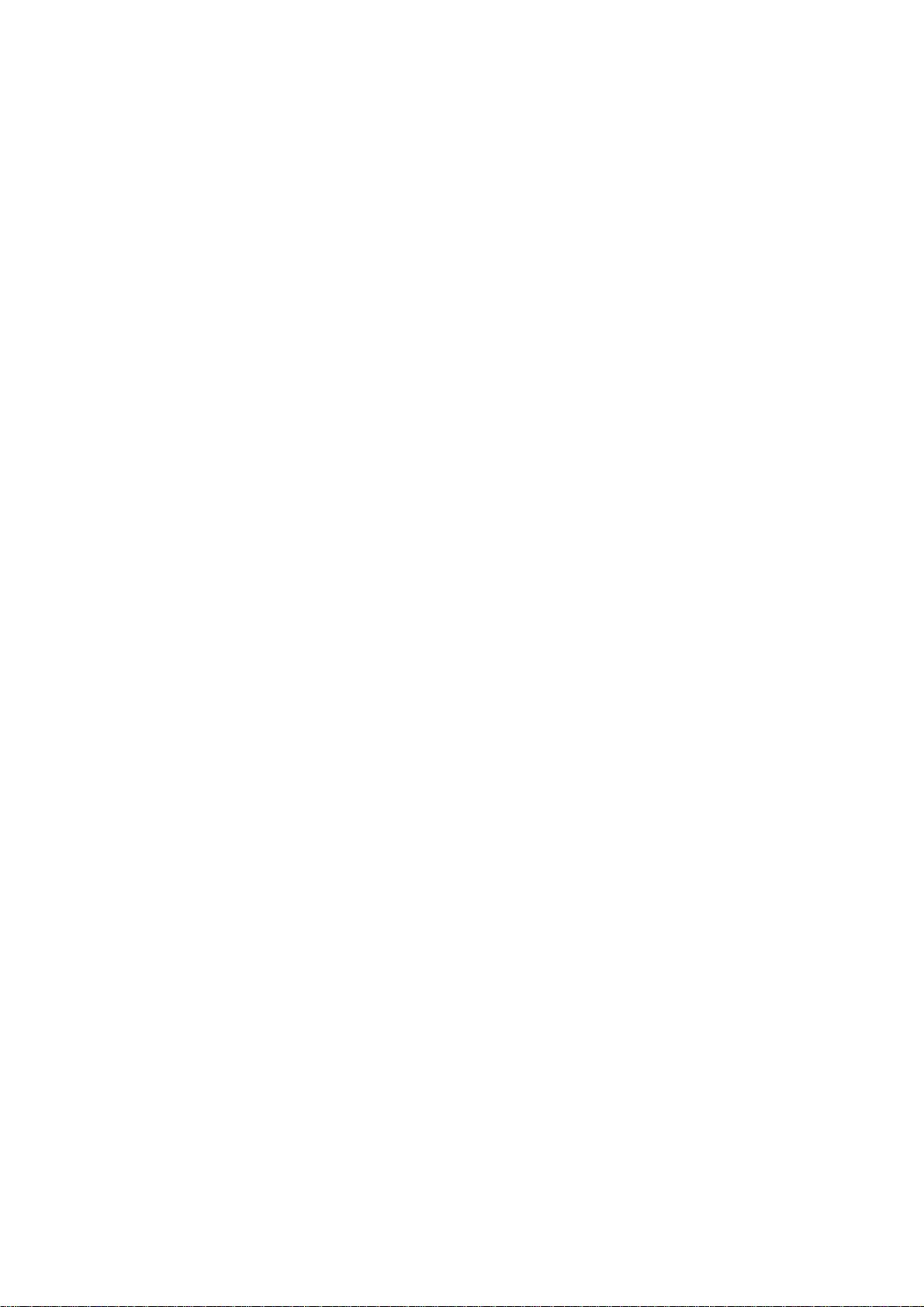
450Mbps Concurrent Dual Band Wireless N
Router
TEW-692GR
Rev 0.1
User Manual

Statement
This equipment has been tested and found to comply with the limits for a Class B digital
device, pursuant to Part 15 of the FCC Rules. These limits are designed to provide
reasonable protection against harmful interference in a residential installation. This
equipment generates uses and can radiate radio frequency energy and, if not installed
and used in accordance with the instructions, may cause harmful interference to radio
communications. However, there is no guarantee that interference will not occur in a
particular installation. If this equipment does cause harmful interference to radio or
television reception, which can be determined by turning the equipment off and on, the
user is encouraged to try to correct the interference by one of the following measures:
z Reorient or relocate the receiving antenna.
z Increase the separation between the equipment and receiver.
z Connect the equipment into an outlet on a circuit different from that to which the
receiver is connected.
z Consult the dealer or an experienced radio/TV technician for help.
FCC Caution: Any changes or modifications not expressly approved by the party
responsible for compliance could void the user's authority to operate this equipment.
This device complies with Part 15 of the FCC Rules. Operation is subject to the following
two conditions: (1) This device may not cause harmful interference, and (2) this device
must accept any interference received, including interference that may cause undesired
operation.
This device
operating in 5150-5250MHz
IMPORTANT NOTE:
FCC Radiation Exposure Statem ent:
This equipment complies with FCC radiation exposure limits set forth for an
uncontrolled environment. This equipment should be installed and operated with
minimum distance 20cm between the radiator & your body.
is restricted to indoor used.
This transmitter must not be co-located or operating in conjunction with any other antenna
or transmitter.
The availability of some specific channels and/or operational frequency bands are country
dependent and are firmware programmed at the factory to match the intended destination.
The firmware setting is not accessible by the end user.
1
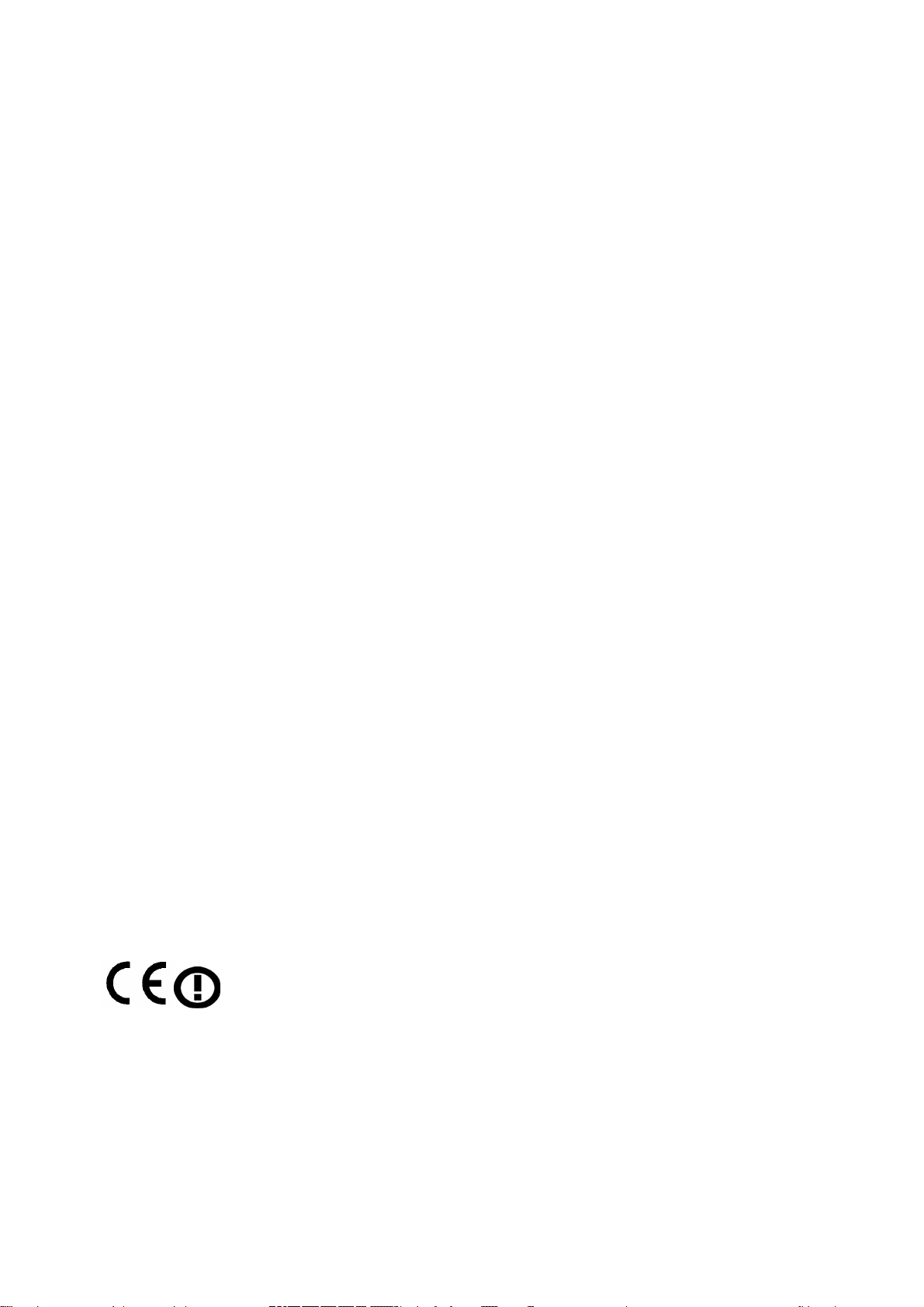
Europe – EU Declaration of Conformity
This device complies with the essential requirements of the R&TTE Directive 1999/5/EC. The
following test methods have been applied in order to prove presumption of conformity with the
essential requirements of the R&TTE Directive 1999/5/EC:
- EN60950-1:2006
Safety of Information Technology Equipment
- EN
- Product standard to demonstrate the compliance of radio base stations and fixed terminal
- EN 300 328 V1.7. 1 : (2 006- 10 )
- Electromagnetic compatibility and Radio spectrum Matters (ERM); Wideband Transmission
- EN 301 489-1 V1.8.1: (2008-04)
- Electromagnetic compatibility and Radio Spectrum Matters (ERM); ElectroMagnetic
-
- Electromagnetic compatibility and Radio spectrum Matters (ERM); ElectroMagnetic
-
This device is a 2.4 GHz wideband transmission system (transceiver), intended for use in all EU
member states and EFTA countries, except in France and Italy where restrictive use applies.
In Italy the end-user should apply for a license at the national spectrum authorities in order to
obtain authorization to use the device for setting up outdoor radio links and/or for supplying public
access to telecommunications and/or network services.
This device may not be used for setting up outdoor radio links in France and in some areas the RF
output power may be limited to 10 mW EIRP in the frequency range of 2454 – 2483.5 MHz. For
detailed information the end-user should contact the national spectrum authority in France.
62311:2008
stations for wireless telecommunication systems with the basic restrictions or the reference
levels related to human exposure to radio frequency electromagnetic fields (110MHz - 40 GHz)
- General public
systems; Data transmission equipment operating in the 2,4 GHz ISM band and using spread
spectrum modulation techniques; Harmonized EN covering essential requirements under
article 3.2 of the R&TTE Directive
Compatibility (EMC) standard for radio equipment and services; Part 1: Common technical
requirements
EN 301 489-17 V2.1.1:( 2009-05)
Compatibility (EMC) standard for radio equipment; Part 17: Specific conditions for 2,4 GHz
wideband transmission systems, 5 GHz high performance RLAN equipment and 5,8 GHz
Broadband Data Transmitting Systems
+A11: 2009
2

Česky
[Czech]
[Jméno výrobce] tímto prohlašuje, že tento [typ zařízení] je ve shodě se
základními požadavky a dalšími příslušnými ustanoveními směrnice 1999/5/ES.
Dansk [Danish]
Undertegnede [fabrikantens navn] erklærer herved, at følgende udstyr [udstyrets
typebetegnelse] overholder de væsentlige krav og øvrige relevante krav i direktiv 1999/5/EF.
Deutsch
[German]
Hiermit erklärt [Name des Herstellers], dass sich das Gerät [Gerätetyp] in
Übereinstimmung mit den grundlegenden Anforderungen und den übrigen
einschlägigen Bestimmungen der Richtlinie 1999/5/EG befindet.
Eesti
[Estonian]
Käesolevaga kinnitab [tootja nimi = name of manufacturer] seadme [seadme
tüüp = type of equipment] vastavust direktiivi 1999/5/EÜ põhinõuetele ja
nimetatud direktiivist tulenevatele teistele asjakohastele sätetele.
English Hereby, [name of manufacturer], declares that this [type of equipment] is in
compliance with the essential requirements and other relevant provisions of
Directive 1999/5/EC.
Español
[Spanish]
Por medio de la presente [nombre del fabricante] declara que el [clase de
equipo] cumple con los requisitos esenciales y cualesquiera otras disposiciones
aplicables o exigibles de la Directiva 1999/5/CE.
Ελληνική
[Greek]
ΜΕ ΤΗΝ ΠΑΡΟΥΣΑ [name of manufacturer] ∆ΗΛΩΝΕΙ ΟΤΙ [type of equipment]
ΣΥΜΜΟΡΦΩΝΕΤΑΙ ΠΡΟΣ ΤΙΣ ΟΥΣΙΩ∆ΕΙΣ ΑΠΑΙΤΗΣΕΙΣ ΚΑΙ ΤΙΣ ΛΟΙΠΕΣ
ΣΧΕΤΙΚΕΣ ∆ΙΑΤΑΞΕΙΣ ΤΗΣ Ο∆ΗΓΙΑΣ 1999/5/ΕΚ.
Français
[French]
Par la présente [nom du fabricant] déclare que l'appareil [type d'appareil] est
conforme aux exigences essentielles et aux autres dispositions pertinentes de
la directive 1999/5/CE.
Italiano
[Italian]
Con la presente [nome del costruttore] dichiara che questo [tipo di apparecchio]
è conforme ai requisiti essenziali ed alle altre disposizioni pertinenti stabilite
dalla direttiva 1999/5/CE.
Latviski
[Latvian]
Ar šo [name of manufacturer / izgatavotāja nosaukums] deklarē, ka [type of
equipment / iekārtas tips] atbilst Direktīvas 1999/5/EK būtiskajām prasībām un
citiem ar to saistītajiem noteikumiem.
Lietuvių
[Lithuanian]
Šiuo [manufacturer name] deklaruoja, kad šis [equipment type] atitinka esminius
reikalavimus ir kitas 1999/5/EB Direktyvos nuostatas.
3

Nederlands
[Dutch]
Malti
[Maltese]
Magyar
[Hungarian]
Polski
[Polish]
Português
[Portuguese
]
Slovensko
[Slovenian]
Slovensky
[Slovak]
Suomi
[Finnish]
Svenska
[Swedish]
Hierbij verklaart [naam van de fabrikant] dat het toestel [type van toestel] in
overeenstemming is met de essentiële eisen en de andere relevante bepalingen
van richtlijn 1999/5/EG.
Hawnhekk, [isem tal-manifattur], jiddikjara li dan [il-mudel tal-prodott]
jikkonforma mal-ħtiġijiet essenzjali u ma provvedimenti oħrajn relevanti li hemm
fid-Dirrettiva 1999/5/EC.
Alulírott, [gyártó neve] nyilatkozom, hogy a [... típus] megfelel a vonatkozó
alapvetõ követelményeknek és az 1999/5/EC irányelv egyéb elõírásainak.
Niniejszym [nazwa producenta] oświadcza, że [nazwa wyrobu] jest zgodny z
zasadniczymi wymogami oraz pozostałymi stosownymi postanowieniami
Dyrektywy 1999/5/EC.
[Nome do fabricante] declara que este [tipo de equipamento] está conforme
com os requisitos essenciais e outras disposições da Directiva 1999/5/CE.
[Ime proizvajalca] izjavlja, da je ta [tip opreme] v skladu z bistvenimi zahtevami
in ostalimi relevantnimi določili direktive 1999/5/ES.
[Meno výrobcu] týmto vyhlasuje, že [typ zariadenia] spĺňa základné požiadavky
a všetky príslušné ustanovenia Smernice 1999/5/ES.
[Valmistaja = manufacturer] vakuuttaa täten että [type of equipment = laitteen
tyyppimerkintä] tyyppinen laite on direktiivin 1999/5/EY oleellisten vaatimusten
ja sitä koskevien direktiivin muiden ehtojen mukainen.
Härmed intygar [företag] att denna [utrustningstyp] står I överensstämmelse
med de väsentliga egenskapskrav och övriga relevanta bestämmelser som
framgår av direktiv 1999/5/EG.
European Union Notice:
Radio products with the CE marking comply with the R&TTE Directive (1999/5/EC), the
EMC Directive (89/336/EEC) and the Low Voltage Directive (73/23/EEC) issued by the
Commission of the European Community.
4
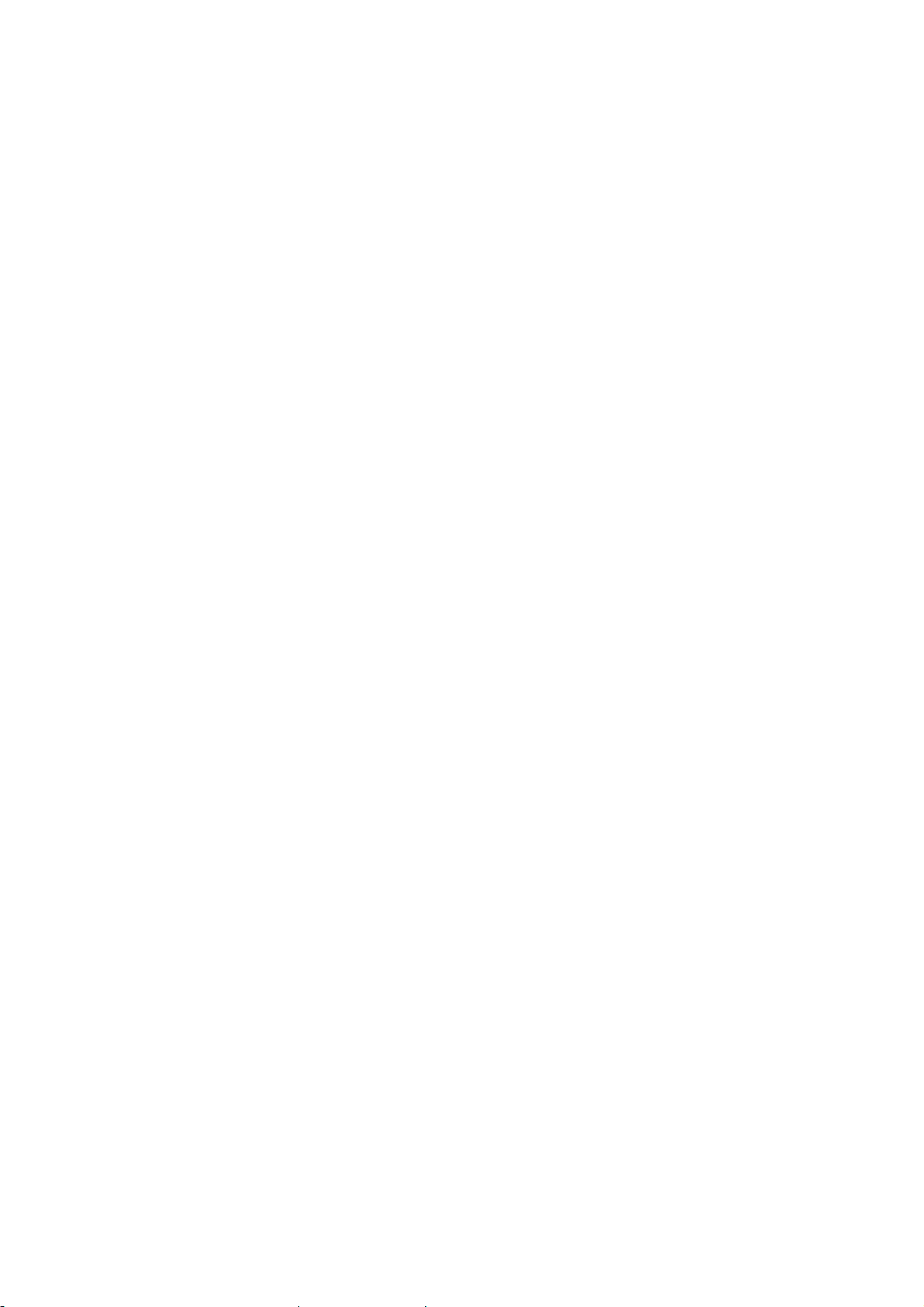
Compliance with these directives implies conformity to the following European Norms:
z EN 60950 Product Safety
z EN 300 328 Technical requirement for radio equipment
z EN 301 489-1/-17 General EMC requirements for radio equipment
Trademark recognition
All product names used in this manual are the properties of their respective owners and are
acknowledged.
5

Getting Started with the TEW-692GR
Congratulations on purchasing the TEW-692GR! This manual provides information for setting up
and configuring the TEW-692GR. This manual is intended for both home users and professionals.
The following conventions are used in this manual:
THE NOTE SYMBOL INDICATES ADDITIONAL INFORMATION ON THE
TOPIC A T HAND.
THE TIP SYMBOL INDICA TES HELPFULL INFORMATION AND TIPS TO
IMPROVE YOUR NETWORK EXPERIENCE.
THE CAUTION SYMBOL ALERTS YOU TO SITUATIONS THAT MA Y
DEGRADE YOUR NETWORKING EXPERIENCE OR COMPROMISE
LIKE NOTES AND TIPS, THE IMPO RT AN T S YMB OL IN DICATES
INFORMA TION THAT CAN IMPROVE NETWORKING. THIS INFORMATION
SHOULD NOT BE OVERLO OK ED.
6

z Package Contents
z TEW-692GR 450Mbps Concurrent Dual Band Wireless N Router
z CAT-5 Ethernet Cable (All the TEW-692GR’s Ethernet ports are Auto-MDIX)
z Power Adapter (12V, 1A)
z CD-ROM with Software and Manual
z Quick Installation Guide
Using a power supply with a different voltage than the one included with your
product will cause damage and void the warranty for this product.
Minimum System Requirements
z Ethernet-Based Cable or DSL Modem
z Computers with Windows, Macintosh, or Linux-based operating systems with an installed
Ethernet adapter and CD-ROM Drive
z Internet Explorer (Version 6.0 or higher)
Mozilla or Safari.
7
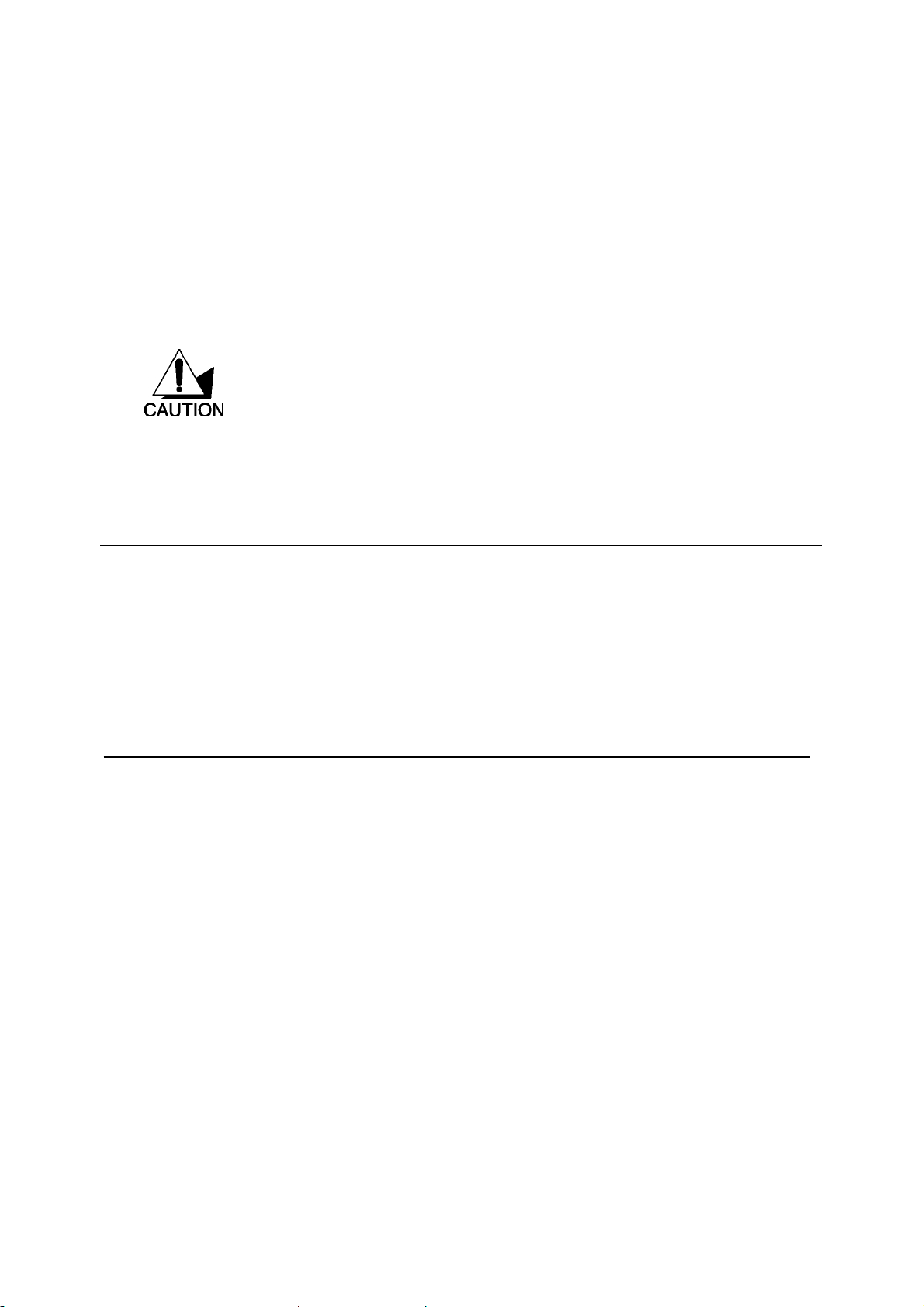
Wireless LAN Networking
This section provides background information on wireless LAN networking technology. Consult
the Glossary for definitions of the terminology used in this section.
HE INFORMATION IN THIS SECTION IS FOR YOUR REFERENCE. CHANGING
T
NETWORK SETTINGS AND PARTICULARLY SECURITY SETTTINGS SHOULD ONLY
BE DONE BY AN AUTHORIZED ADMINISTRATOR.
Transmission Rate (Transfer Rate)
The TEW-692GR provides various transmission (data) rate options for you to select. In most
networking scenarios, the factory default Best (automatic) setting proves the most efficient. This
setting allows your TEW-692GR to operate at the maximum transmission (data) rate. When the
communication quality drops below a certain level, the TEW-692GR automatically switches to a
lower transmission (data) rate. Transmission at lower data speeds is usually more reliable.
However, when the communication quality improves again, the TEW-692GR gradually increases
the transmission (data) rate again until it reaches the highest available transmission rate.
Types of Wireless Networks
Wireless LAN networking works in either of the two modes: ad-hoc and infrastructure. In infrastructure mode, wireless devices communicate to a wired LAN via access points. Each access
point and its wireless devices are known as a Basic Service Set (BSS). An Extended Service Set
(ESS) is two or more BSSs in the same subnet. In ad hoc mode (also known as peer-to-peer
mode), wireless devices communicate with each other directly and do not use an access point.
This is an Independent BSS (IBSS).
To connect to a wired network within a coverage area using access points, set the operation mode
to Infrastructure (BSS). To set up an independent wireless workgroup without an access point, use
Ad-hoc (IBSS) mode.
A
D-H OC (IBSS) NETWORK
Ad-hoc mode does not require an access point or a wired network. Two or more wireless stations
communicate directly to each other. An ad-hoc network may sometimes be referred to as an
Independent Basic Service Set (IBSS).
To set up an ad-hoc network, configure all the stations in ad-hoc mode. Use the same SSID and
channel for each station.
8

9

When a number of wireless stations are connected using a single access point, you have a Basic
Service Set (BSS).
In the ESS diagram below, communication is done through the access points, which relay data
packets to other wireless stations or devices connected to the wired network. Wireless stations
can then access resources, such as a printer, on the wired network.
In an ESS environment, users are able to move from one access point to another without losing the
10

connection. In the diagram below, when the user moves from BSS (1) to BSS (2) the WLAN client
devices automatically switches to the channel used in BSS (2).
Roaming in an ESS network diagram
11

Introduction
The TEW-692GR 450Mbps Concurrent Dual Band Wireless N Router is an high-performance,
wireless router that supports high-speed wireless networking at home, at work or in public
places.
Unlike most routers, the TEW-692GR provides data transfers at up to 450Mbps when using 11n
connection. This router is also back compatible with 802.11g or 11b devices. This means that you do
not need to change your entire network to maintain connectivity. You may sacrifice some of 11n’s
speed when you mix 11n and 11b/g devices, but you will not lose the ability to communicate when
you incorporate the 11n standard into your 11a/b/g network. You may choose to slowly change your
network by gradually replacing the 11a/b/g devices with 11n devices.
Features
¾ 4 x 10/100/1000Mbps Auto-MDIX LAN ports
¾ 1 x 10/100/1000Mbps WAN port (Internet)
¾ 1 x Wi-Fi Protected Setup (WPS) button
¾ On/off power switch (EU Version)
¾ One touch wireless connection using the WPS button
¾ Compliant with IEEE 802.11n/b/g/a standards
¾ High-speed data rates of up to 450Mbps using an IEEE 802.11n connection
¾ Advanced firewall protection with Network Address Translation (NAT)
¾ Wi-Fi Multimedia (WMM) Quality of Service (QoS) data prioritization
¾ Compatible with most popular cable/DSL Internet Service Providers using Dynamic/Static
IP, PPPoE, L2TP, and PPTP connection
¾ Internet Access Control with MAC filtering
¾ Virtual server and Application Level Gateway (ALG) services for special Internet
applications
¾ Universal Plug and Play (UPnP) for auto discovery and support for device configuration
of Internet applications
¾ Multiple pass-through sessions for popular VPN applications (IPSec, L2TP, and PPTP)
¾ One touch wireless security setup using the Wi-Fi Protected Setup (WPS) button
¾ Complete wireless security with WPA/WPA2-RADIUS, WPA /WPA2-PSK, and WEP
Hardware Overview
12

LED Indications: (from bottom to top)
¾ PWR
¾ WAN
¾ LAN1
¾ LAN2
¾ LAN3
¾ LAN4
¾ Wireless
¾ Wireless
¾ WPS
¾ Reserve
Rear panel: (from bottom to top)
• DC-IN
• POWER SWITCH( EU)
• WAN
• LAN1
• LAN2
• LAN3
• LAN4
Installation Considerations
The TEW-692GR 450Mbps Concurrent Dual Band Wireless N Router lets you access your network,
using a wireless connection, from virtually anywhere within its operating range. Keep in mind, however,
that the number, thickness and location of walls, ceilings, or other objects that the wireless signals
must pass through, may limit the range. Typical ranges vary depending on the types of materials and
background RF (radio frequency) noise in your home or business. The key to maximizing wireless
range is to follow these basic guidelines:
1 Keep the number of walls and ceilings between the TEW-692GR and other network devices to
a minimum - each wall or ceiling can reduce your wireless product’s range from 3-90 feet
(1-30 meters.) Position your devices so that the number of walls or ceilings is minimized.
2 Be aware of the direct line between network devices. A wall that is 1.5 feet thick (.5 meters), at
a 45-degree angle appears to be almost 3 feet (1 meter) thick. At a 2-degree angle it looks
over 42 feet (14 meters) thick! Position devices so that the signal will travel straight through a
wall or ceiling (instead of at an angle) for better reception.
3 Building Materials can impede the wireless signal - a solid metal door or aluminum studs may
have a negative effect on range. Try to position wireless devices and computers with wireless
adapters so that the signal passes through drywall or open doorways and not other materials.
4 Keep your product away (at least 3-6 feet or 1-2 meters) from electrical devices or appliances
that generate extreme RF noise.
13

Getting Started
For a typical wireless setup at home, please do the following:
1. You will need broadband Internet access (a Cable or DSL-subscriber line into your home or
office)
2. Consult with your Cable or DSL provider for proper installation of the modem.
3. Connect the Cable or DSL modem to the TEW-692GR Router (WAN port).
4. Ethernet LAN ports of the TEW-692GR are Auto MDI/MDIX and will work with both
Straight-Through and Cross-Over cable.
Start
1. Plug in the power adapter and verify the Power & Ethernet LEDs are light.
3. To configure the router, open your browser, type 'http://192.168.10.1' into the address bar
and click 'Go' to get to the setup wizard page.
14
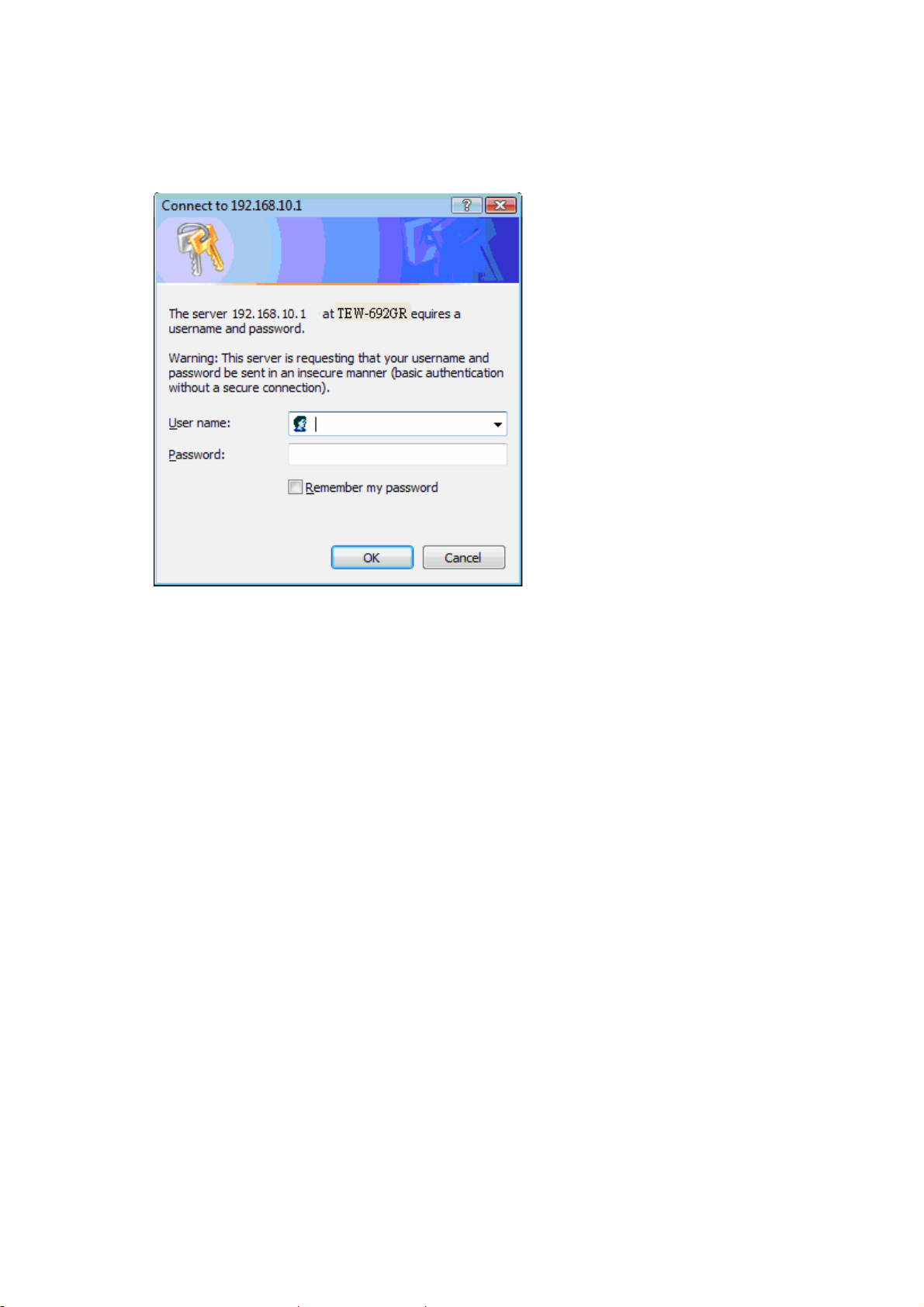
4. At the Password prompt, the User name is 'admin' and password is admin. Enter default
username and password and press “ok”
Setup Wizard is an easy way to set up the TEW-692GR step by step. The Wizard will teach
user to set up the TEW-692GR just few steps.
15

5. You could click ‘Launch Internet ConnectionSetup Wizard’ and follow Wizard to complete
your setting.
[example]:
16
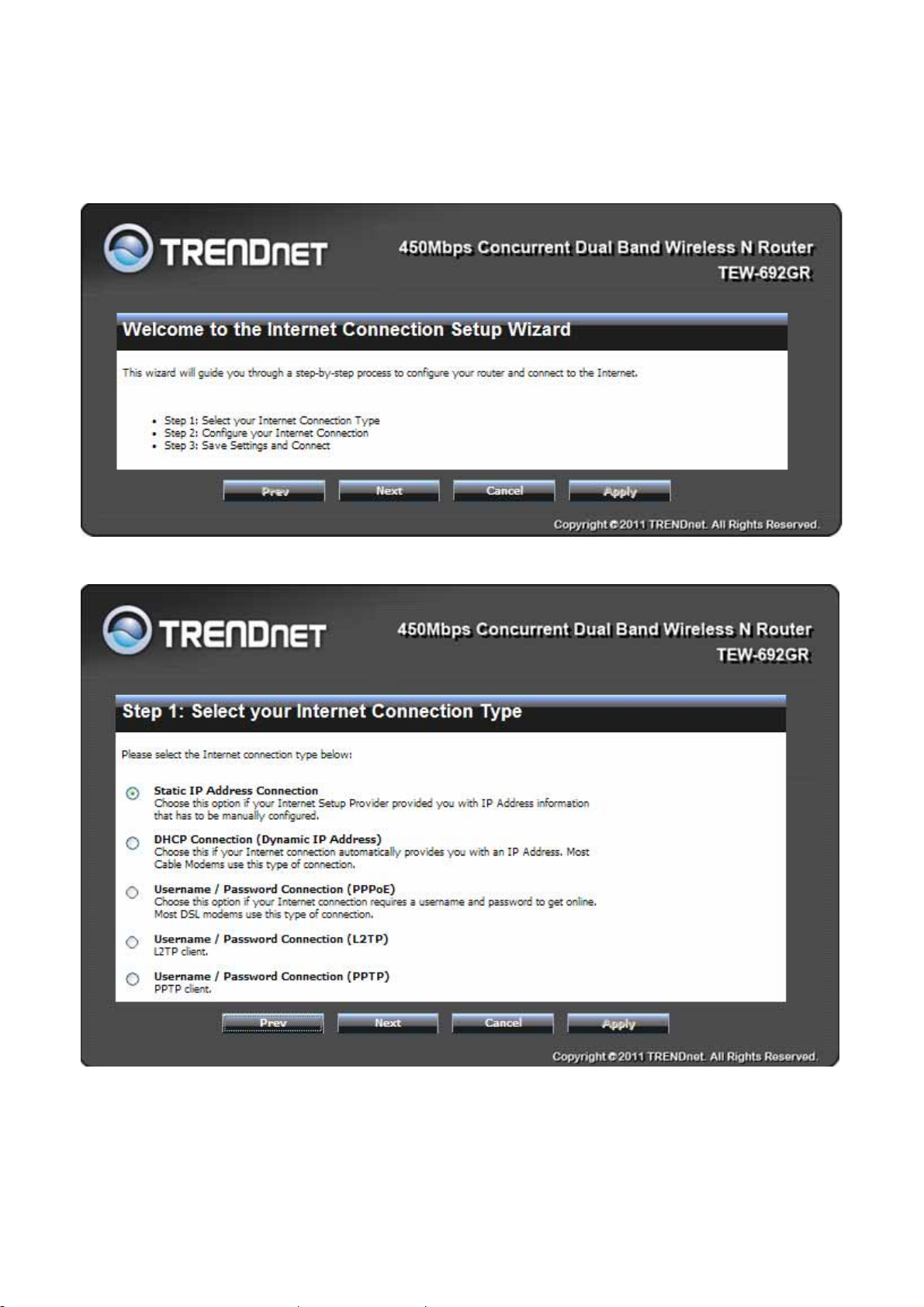
If you choice “Static IP Address Connection” than press “Next”
17

Then press” Apply”
18
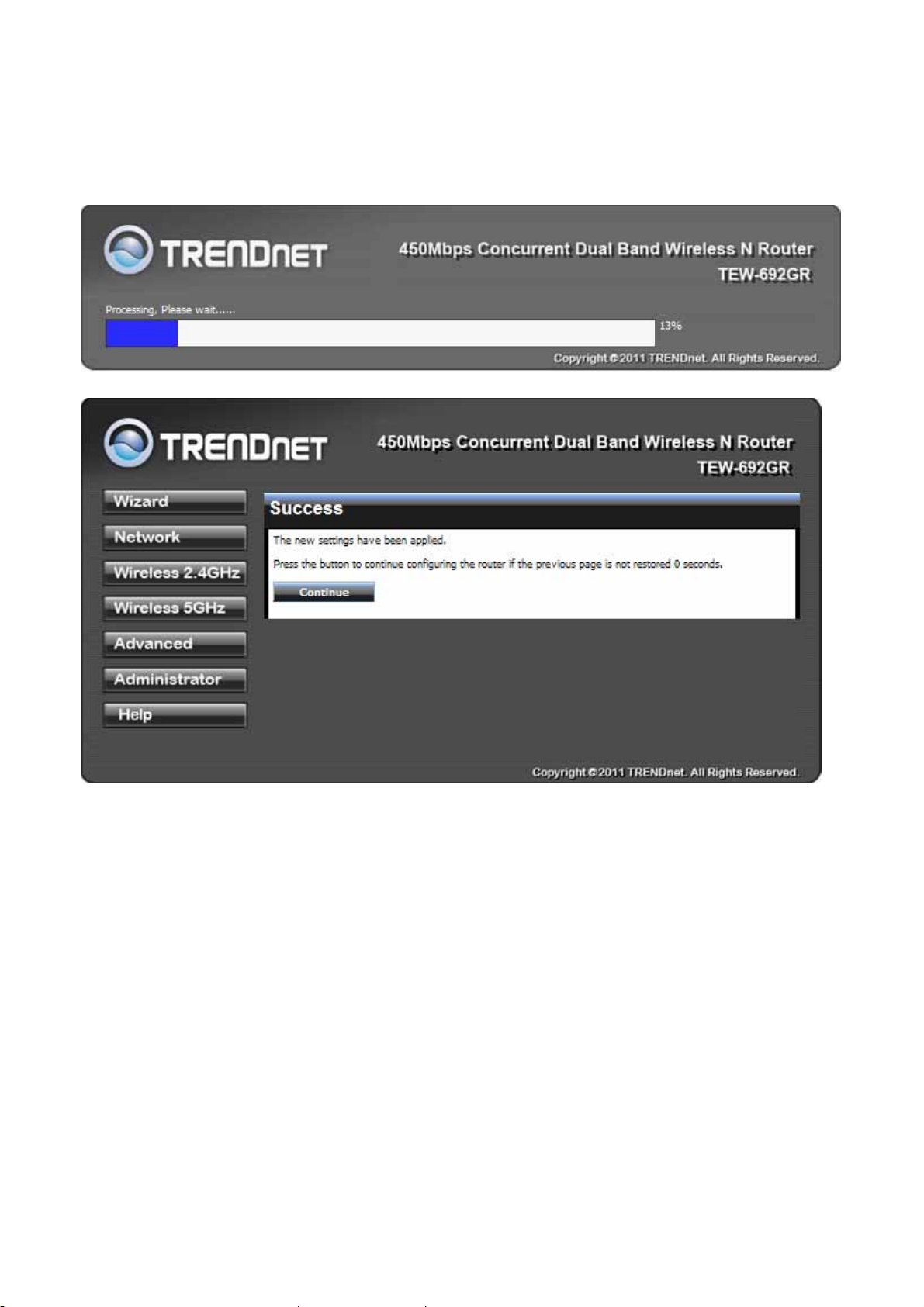
6. You also could click “ Launch Wireless Security Setup Wizard” and follow Wizard to
complete your setting
19

[example]:
Select the 2.4G & 5G security mode
20

Enter your password
21

Press” Apply”
22

23
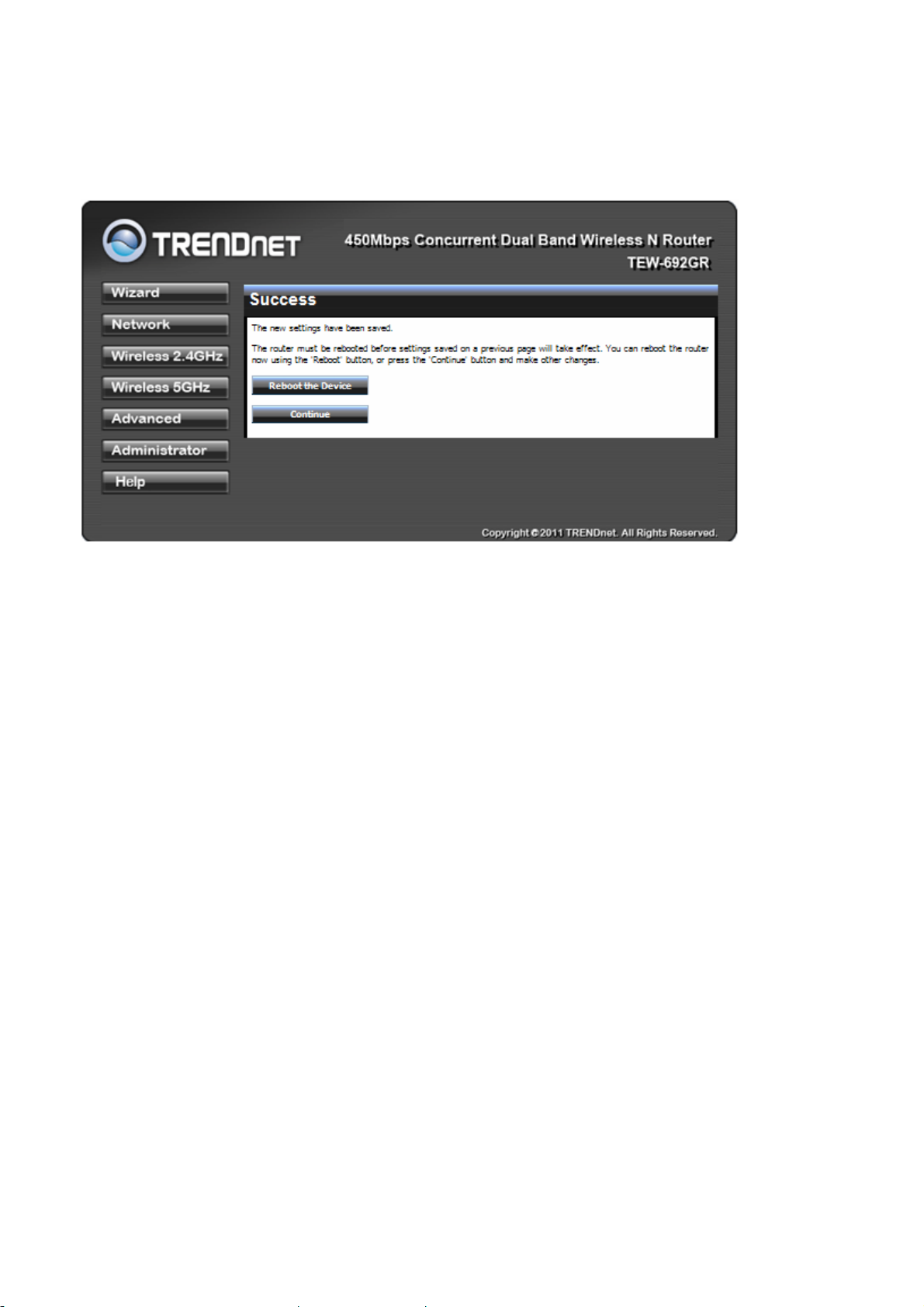
Network
Network: WAN Setting
WAN Connection Type
There are several connection types to choose from: Static IP, DHCP, PPPoE, PPTP, L2TP, and
Russia PPTP. If you are unsure of your connection method, please contact your Internet
Service Provider. Static
Used when your ISP provides you a set IP address that does not change. The IP information is
DHCP
manually entered in your IP configuration settings. You must enter the IP address, Subnet Mask,
Gateway, Primary DNS Server, and Secondary DNS Server. Your ISP provides you with all of
this information.
24

of connection where the ISP assigns your IP address when your router requests one from the
ISP's server.
Host Name: Some ISP's may check your computer's Host Name. The Host Name identifies
your system to the ISP's server.
PPPoE
Select this option if your ISP requires you to use a PPPoE (Point to Point Protocol over Ethernet)
connection. DSL providers typically use this option. This method of connection requires you to
enter a Username and Password (provided by your Internet Service Provider) to gain access
to the Internet.
Reconnect Mode: Typically PPPoE connections are not always on. The router allows you to
set the reconnection mode. The settings are:
Always on: A connection to the Internet is always maintained.
A method
25

L2TP
On demand: A connection to the Internet is made as needed.
Manual: You have to open up the Web-based management interface and click the Connect
button manually any time that you wish to connect to the Internet.
Maximum Idle Time: Time interval the machine can be idle before the PPPoE connection is
disconnected. The Maximum Idle Time value is only used for the "On demand" and "Manual"
reconnect modes.
L2TP (Layer Two Tunneling Protocol) uses a virtual private network to connect to your ISP. This
method of connection requires you to enter a Username and Password (provided by your
Internet Service Provider) to gain access to the Internet.
L2TP Server IP Address: The ISP provides this parameter, if necessary. The value may be the
same as the Gateway IP Address.
Reconnect Mode: Typically PPPoE connections are not always on. The router allows you to
set the reconnection mode. The settings are:
Always on: A connection to the Internet is always maintained.
On demand: A connection to the Internet is made as needed.
Manual: You have to open up the Web-based management interface and click the Connect
PPTP
button manually any time that you wish to connect to the Internet.
Maximum Idle Time: Time interval the machine can be idle before the PPPoE connection is
disconnected. The Maximum Idle Time value is only used for the "On demand" and "Manual"
reconnect modes.
WAN Interface IP Type
Static: If your ISP has assigned a fixed IP address, select this option. The ISP provides the
values for the following fields for WAN Interface IP Setting: IP Address, Subnet Mask ,
Default Gateway.
Dynamic: If the ISP's servers assign the router's IP addressing upon establishing a connection,
select this option.
PPTP (Point to Point Tunneling Protocol) uses a virtual private network to connect to your ISP.
This method of connection is primarily used in Europe. This method of connection requires you
to enter a Username and Password (provided by your Internet Service Provider) to gain
access to the Internet.
PPTP Server IP Address: The ISP provides this parameter, if necessary. The value may be the
same as the Gateway IP Address.
26

Reconnect Mode: Typically PPPoE connections are not always on. The router allows you to
set the reconnection mode. The settings are:
Always on: A connection to the Internet is always maintained.
On demand: A connection to the Internet is made as needed.
Manual: You have to open up the Web-based management interface and click the Connect
button manually any time that you wish to connect to the Internet.
Maximum Idle Time: Time interval the machine can be idle before the PPPoE connection is
disconnected. The Maximum Idle Time value is only used for the "On demand" and "Manual"
reconnect modes.
WAN Interface IP Type
Static: If your ISP has assigned a fixed IP address, select this option. The ISP provides the
values for the following fields for WAN Interface IP Setting: IP Address, Subnet Mask ,
Default Gateway, and optional for DNS Server
Dynamic: If the ISP's servers assign the router's IP addressing upon establishing a connection,
select this option.
Russia PPTP
The Russia PPTP can configure IP address on the WAN interface and establish PPTP to get IP
address, subnet mask, default gateway and DNS for ANOTHER logical IP interface on WAN
port. So the physical WAN port will have 2 logical IP interfaces and can communicate with
internal ISP’s network resources and also communicate with Internet through PPTP tunnel. It is
specified by Russia Cobrina ISP, user can configure it the same as the normal PPTP and PPTP
server IP Address can use the domain name string.
WAN MTU Setting
The Maximum Transmission Unit (MTU) is a parameter that determines the largest packet size
(in bytes) that the router will send to the WAN. If LAN devices send larger packets, the router
will break them into smaller packets. Ideally, you should set this to match the MTU of the
connection to your ISP. Typical values are 1500 bytes for an Ethernet connection and 1492
bytes for a PPPoE connection. If the router's MTU is set too high, packets will be fragmented
downstream. If the router's MTU is set too low, the router will fragment packets unnecessarily
and in extreme cases may be unable to establish some connections. In either case, network
performance can suffer. t modes.
MAC Address Clone
Each networking device has it's own unique MAC address defined by the hardware
manufacturer. Some ISP's may check your computer's MAC address. Some ISP's record the
MAC address of the network adapter in the computer or router used to initially connect to their
27

service. The ISP will then only grant Internet access to requests from a computer or router with
this particular MAC address. This router has a different MAC address than the computer or
router that initially connected to the ISP. If you need to change the MAC address of the rounter's
WAN-side Ethernet interface, either type in an alternate MAC address (for example, the MAC
address of the router initially connected to the ISP) or copy the MAC address of a PC. To copy
the MAC address of the computer that initially connected to the ISP, connect to the router using
that computer and click the Clone Your PC's MAC Address button. The WAN interface will
then use the MAC address of the network adapter in your computer.
28

Network: LAN Setting
29
