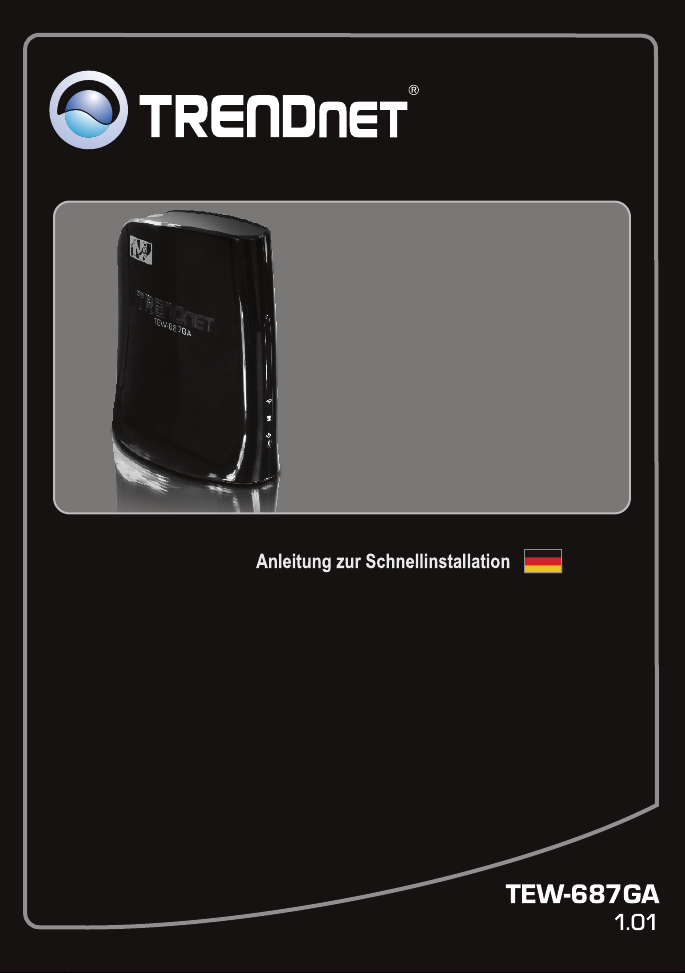
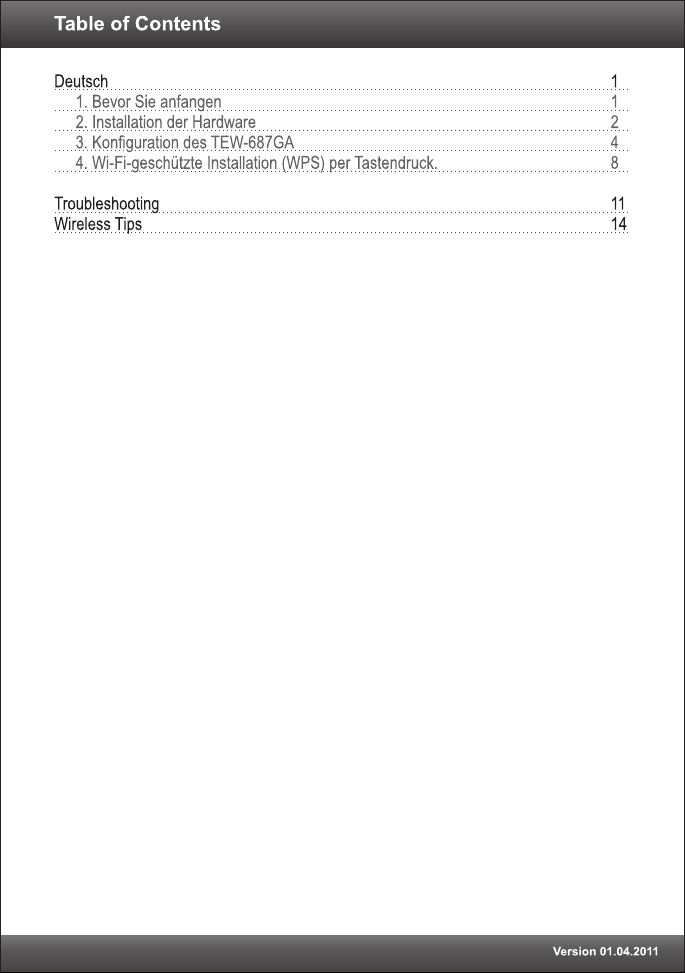
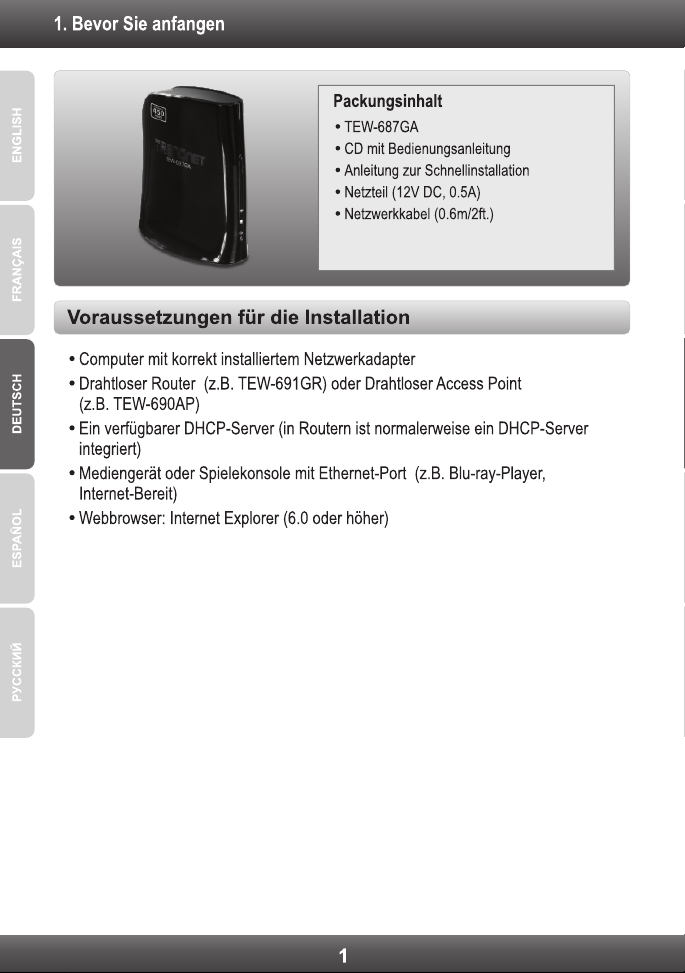
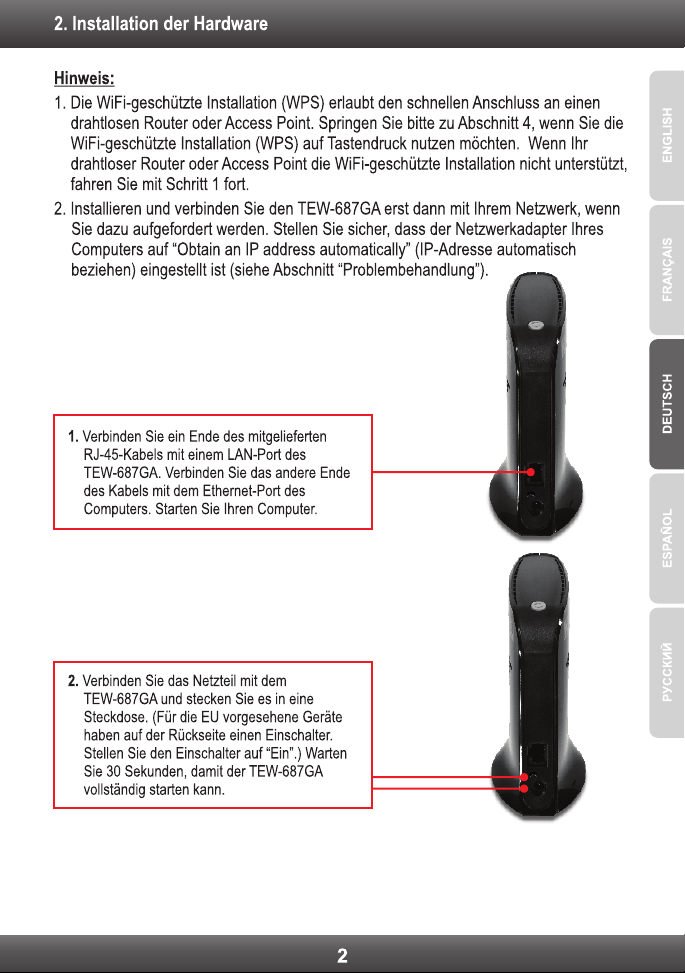
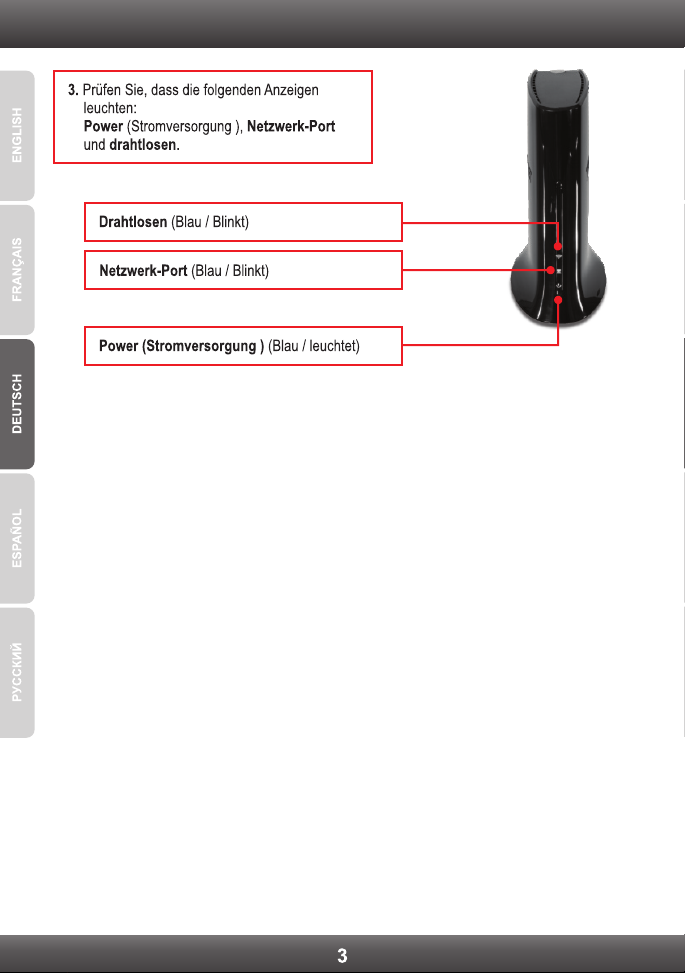
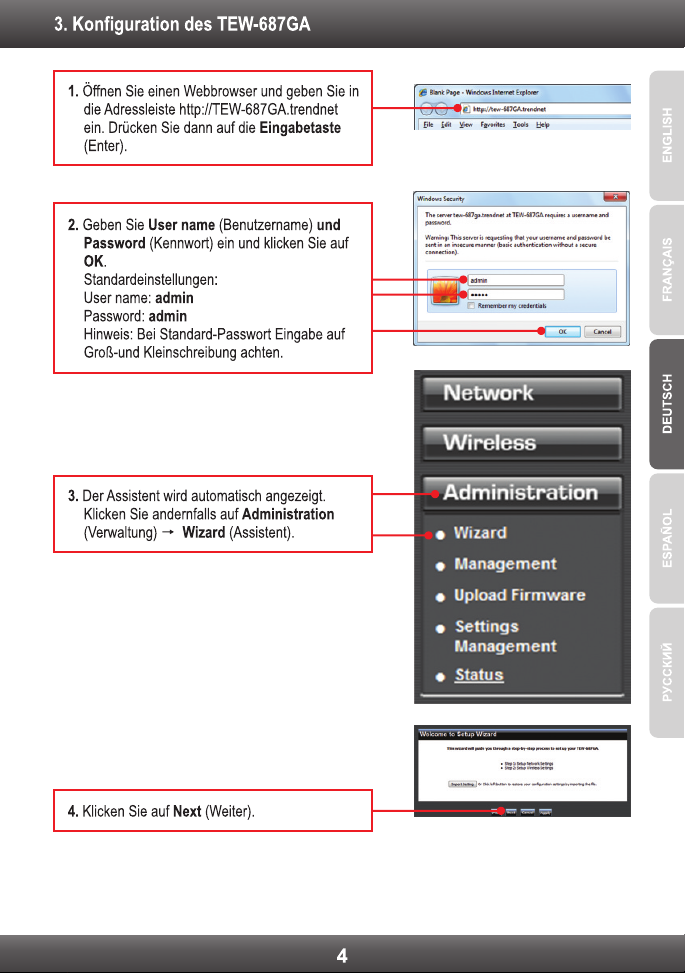
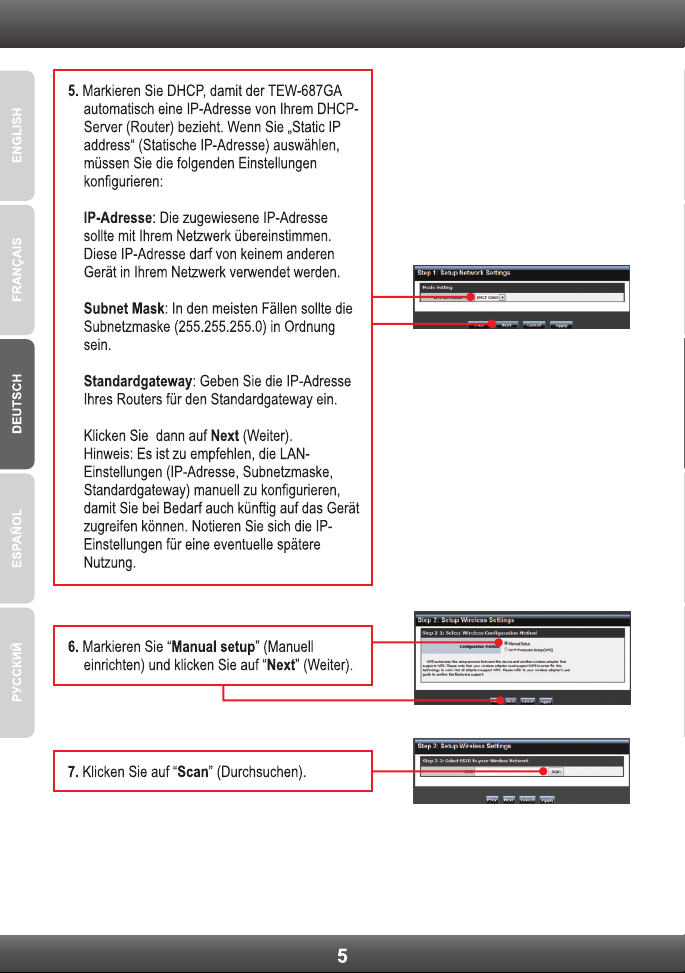







Windows XP/2000
1. Go into the Control Panel, double-click the Network
Connections icon and then right-click the Local Area
Connection icon and then click Properties.
2. Click Internet Protocol (TCP/IP) and then click
Properties. Then click on Obtain an IP address
automatically.
2. My Nintendo Wii does not have an Ethernet port. Can I use this with my Wii?
You will need to install a USB to Ethernet adapter on your Wii. The TRENDnet TU2-ET100
version 3.0R is compatible with the Wii. Please go to www.trendnet.com for more
information regarding the TU2-ET100.
3. I completed all the steps in the quick installation guide, but the TEW-687GA is not
connecting to my wireless network (e.g. wireless router or access point). What should I do?
1.Verify that the SSID (Wireless Network Name) matches your wireless router or access point's
SSID (Wireless Network Name).
2.Check with your network administrator for security key in order to access a secured wireless
access point or router. Please refer to the User's Guide for more information regarding
wireless network security.
3.Please refer to the Wireless tips section if you continue to have wireless connectivity
problems.
12

4. I connect the TEW-687GA to my game console, but I am unable to play games online.
What should I do?
1.Verify that a computer can get online through the router wirelessly.
2.Verify that the network setting on your game console is set to obtain an IP address
automatically (dynamic IP). Please refer to the manual or contact your game console's
technical support for instructions.
3.Power cycle the TEW-687GA and your wireless router or wireless access point. Unplug the
power to the TEW-687GA and your wireless router or wireless access point. Wait 15
seconds, then plug the power to your wireless router or access point back in. Wait 15
seconds, then plug the power to your TEW-687GA back in.
4.Factory reset the TEW-687GA and reconfigure your settings. To reset the TEW-687GA, take
a pin or paper clip and press the reset button for 15 seconds, then let go. The reset button is
located on the bottom of the TEW-687GA. Then type http://TEW-687GA.trendnet or
http://192.168.10.110 into your browser and re-connect to your wireless network following
section 3 or connect using WPS by following section 4.
5. I followed the Quick Installation Guide and setup a new password. When I log in to the
browser configuration an access error message appears. What should I do?
The default user name and password is admin. When you log in to the browser
configuration for the first time, make sure to enter admin for user name and password. Do
not leave the user name field blank. If the password was changed and you don't remember
it, you need to reset the TEW-687GA. To reset the TEW-687GA, power up the unit and wait
30 seconds for the unit to boot up. Then take a pin or paper clip and press the reset button
for 15 seconds, then let go. The reset button is located on the bottom of the TEW-687GA.
Please note that performing a reset on the TEW-687GA will erase all settings applied and will
revert back to default settings. You will need to reconfigure the TEW-687GA, type
http://TEW-687GA.trendnet or http://192.168.10.110 into your browser and re-connect to
your wireless network following section 3 or connect using WPS by following section 4.
6. Do I need a gaming console in order to use this device?
The TEW-687GA is compatible with any Ethernet-enabled device.
If you still encounter problems or have any questions regarding the TEW-687GA, please contact
TRENDnet's Technical Support Department.
13

Wireless Tips
The following are some general wireless tips to help minimize the impact of interference within an
environment.
Assign your network a unique SSID
Do not use anything that would be identifying like “Smith Family Network”. Choose
something that you would easily identify when searching for available wireless networks.
Do not turn off the SSID broadcast
The SSID broadcast is intended to be on and turning it off can cause connectivity issues.
The preferred method of securing a wireless network is to choose a strong form of encryption
with a strong and varied encryption key.
Note: after setting up the SSID, encryption type and encryption key/passphrase, please
make a note of them for future reference. You will need this information to connect your
wireless computers to the wireless router/access point.
Change the channel
Most wireless access points and routers are defaulted to channel 6. If you have a site survey
tool that will display the channels you can plan your channel selection around neighboring
access points to minimize interference from them. If your site survey tool does not display
the channel try using channels 1 or 11.
Change the channel bandwidth
If you are using 802.11n you should be securing the network with WPA2 security.
Note: Due to Wi-Fi certification considerations if you choose WEP, WPA or WPA2-TKIP
encryption this device may operate in legacy wireless mode (802.11b/g). You may not get
802.11n performance as these forms of encryption are not supported by the 802.11n
specification.
Avoid stacking hardware on top of each other to prevent overheating issues
Maintain enough free space around the hardware for good ventilation and airflow. There
should also be plenty of free space around the antennas to allow the wireless signal to
propagate. Please also make sure that the wireless hardware is not placed in any type of
shelving or enclosures.
There are a number of other environmental factors that can impact the range of wireless
devices.
1. Adjust your wireless devices so that the signal is traveling in a straight path, rather than at
an angle. The more material the signal has to pass through the more signal you will lose.
2.Keep the number of obstructions to a minimum. Each obstruction can reduce the range of
a wireless device. Position the wireless devices in a manner that will minimize the amount
of obstructions between them.
14

3.Building materials can have a large impact on your wireless signal. In an indoor
environment, try to position the wireless devices so that the signal passes through less
dense material such as dry wall. Dense materials like metal, solid wood, glass or even
furniture may block or degrade the signal.
4.Antenna orientation can also have a large impact on your wireless signal. Use the wireless
adapter's site survey tool to determine the best antenna orientation for your wireless
devices.
5.Interference from devices that produce RF (radio frequency) noise can also impact your
signal. Position your wireless devices away from anything that generates RF noise, such
as microwaves, HAM radios, Walkie-Talkies and baby monitors.
6.Any device operating on the 2.4GHz frequency will cause interference. Devices such as
2.4GHz cordless phones or other wireless remotes operating on the 2.4GHz frequency
can potentially drop the wireless signal. Although the phone may not be in use, the base
can still transmit wireless signals. Move the phone's base station as far away as possible
from your wireless devices.
If you are still experiencing low or no signal consider repositioning the wireless devices or installing
additional access points. The use of higher gain antennas may also provide the necessary
coverage depending on the environment.
15




Copyright ©2011, All Rights Reserved. TRENDnet.
