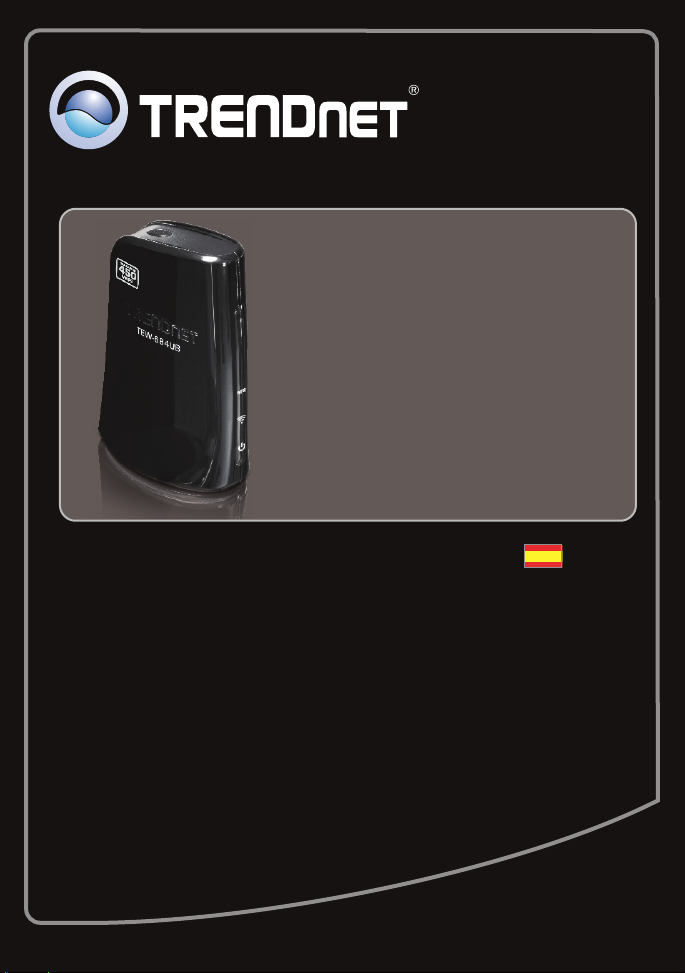
Guía de instalación rápida
TEW-684UB
1.01

Table of Contents
Español 1
1. Antes de iniciar 1
2. Cómo se instala 2
3. Cómo usar el adaptador inalámbrico 5
Troubleshooting 7
Wireless Tips 8
Version 03.30.2011

1. Antes de iniciar
Compatible con
sistemas operativos
CPU
Memoria
Windows 7 (32/64-bit)
Windows Vista (32/64-bit)
Windows XP (32/64-bit)
1GHz o superior
800MHz o superior
300MHz o superior
1GB RAM o superior
512MB RAM o superior
256MB RAM o superior
Contenidos del paquete
TEW-684UB
Ÿ
ŸCD-ROM (Herramienta y Guía del usuario)
ŸGuía de instalación rápida multilingüe
ŸCable USB (100 centímetros / 3.28 pies)
Requisitos del sistema
Puertos USB: 1.1 ó 2.0 (Descargo de responsabilidad: Cuando conecte el
Ÿ
TEW-684UB a un puerto USB 1.1, la velocidad máxima será de 12 Mbps)
ŸUnidad de CD-ROM
Requisitos de la herramienta de software
1

2. Cómo se instala
¡Importante! NO instale el TEW-684UB hasta que no se le indique.
1. Introduzca el CD-ROM de la herramienta y la
Guía del usuario en la unidad de CD-ROM de
su PC.
2. Haga clic en Run Autorun.exe
(sólo para Windows 7/Vista).
3. Haga clic en Install Utility (Instalar herramienta).
4. Seleccione I accept the terms in the license
agreement (Acepto los términos de este
acuerdo de licencia). Haga clic en Next
(Siguiente).
5. Seleccione Instalar controlador y el
programa TRENDnet WLAN y luego haga clic
en Siguiente.
2

6. Seleccione Herramienta de configuración
TRENDnet y luego haga clic en Siguiente
(Windows XP).
7. Haga clic en Install.
8. Haga clic en Finish.
9. Con el cable USB suministrado, conecte la
punta Micro-B del cable al TEW-684UB.
3

10. Conecte la punta tipo A (la otra punta del
cable USB) a un puerto USB disponible en su
ordenador.
11. El PC lo detectará de manera automática e
instalará los controladores.
La instalación ha sido completada
Para obtener información más detallada sobre la configuración así como de las
configuraciones avanzadas del TEW-684UB, por favor consulte la sección de resolución de
problemas, el CD-ROM de la Guía del Usuario, o el sitio Web de Trendnet en
http://www.trendnet.com.
4

3. Cómo usar el adaptador inalámbrico
1. En la esquina inferior derecha de la pantalla
haga doble clic en el ícono programa
Inalámbrico de TRENDnet. En Windows 7, Si
el ícono no apareceno, haga clic en la flecha
para mostrar íconos oculto.
2. Haga clic en el ícono Encuesta del sitio.
3. Seleccione un SSID y luego haga clic en el
ícono contectar. El SSID es el nombre de red
inalámbrica de su red inalámbrica (Enrutador
inalámbrico o punto de acceso inalámbrico.
4. Si el cifrado está habilitado en su red
inalámbrica (por ej. Punto de acceso, enrutador
inalámbrico), deberá seleccionar el tipo de
cifrado y autenticación correctos. Haga clic en
el ícono Siguiente.
5

5. Introduzca la clave pre compartida (contraseña
de red inalámbrica) y luego haga clic en el
ícono Siguiente para guardar los ajustes
inalámbricos.
La configuración inalámbrica ha finalizado
Para obtener información más detallada sobre la configuración así como de las
configuraciones avanzadas del TEW-684UB, por favor consulte la sección de resolución de
problemas, el CD-ROM de la Guía del Usuario, o el sitio Web de Trendnet en
http://www.trendnet.com.
Registre su producto
Para asegurar los más altos niveles de servicio y apoyo al cliente, registre su producto
en línea en: www.trendnet.com/register
Gracias por elegir TRENDnet
6

Troubleshooting
1.
I inserted the Utility & User’s Guide CD-ROM into my computer's CD-ROM Drive and the
installation menu does not appear automatically. What should I do?
1. For Windows 7, if the installation menu does not appear automatically, click on the Windows Icon
on the bottom left hand corner of the screen, click the “Search programs and files” box, and type
D:\Autorun.exe, where “D” in “D:\Autorun.exe” is the letter assigned to your CD-ROM Drive, and
then press the ENTER key on your keyboard.
2. For Windows Vista, if the installation menu does not appear automatically, click on the Windows
Icon on the bottom left hand corner of the screen, click on the “Start Search” box, and type
D:\Autorun.exe, where “D” in “D:\Autorun.exe” is the letter assigned to your CD-ROM Drive, and
then press the ENTER key on your keyboard.
3. For Windows XP, if the window does not appear automatically, click Start, click Run and type
D:\Autorun.exe where “D” in “D:\Autorun.exe” is the letter assigned to your CD-ROM Drive, and
then press the ENTER key on your keyboard.
2. I completed all the steps in the quick installation guide, but my Wireless USB Adapter is not
connecting to my wireless network (e.g. wireless router or access point). What should I do?
Verify that the SSID (Network Name) matches your wireless router or access point's SSID
1.
(Network Name).
2. Please check with your network administrator for the security key in order to access the secured
wireless access point or router. Please refer to the User's Guide for more information regarding
wireless network security.
3. Check your TCP/IP properties to ensure that Obtain an IP address automatically is selected.
4. Double-click the TRENDnet Wireless Utility icon, click the Site Survey icon ( ) and then click
the Rescan icon ( ) to check if your SSID (Network Name) for your wireless network is
listed.
5. Please refer to the Wireless tips section if you continue to have wireless connectivity problems.
7

3. Windows is unable to recognize my hardware. What should I do?
LED/Button Color
Sequence
Definition
Power
Wireless Link/Act LED
WPS LED
WPS Button
Green
Green
N/A
N/A
N/A
N/A
Green
Green
Green
On
Blinking
Blinking
Device is on
Off
Off
Off
Device is off
On
On
N/A
Wireless LAN is on or enabled
Wireless data transmission
Wireless LAN is off or disabled
WPS authentication process is complete
WPA authentication prociess is ongoing
WPS is not activated or disabled
Hold 3 seconds to activate WPS
WPS
1. Make sure your computer meets the minimum requirements as specified in Section 1 of this
quick installation guide.
2. You must complete the installation installation of the TRENDnet Wireless Utility (as described in
Section 2) before connecting the Wireless USB Adapter to your computer.
3. Connect the Wireless USB Adapter to a different USB port on your computer.
4. Verify the USB Adapter's LEDs are working properly. Please see the table below:
4. I cannot open the TRENDnet Wireless Utility. What should I do?
Access your device manager to make sure the adapter is installed properly.
1. To access the device manager on Windows 7, click on the Windows icon on the bottom left-hand
corner, click Computer, click System Properties and then click Device Manager.
2. To access the device manager on Windows Vista, right-click Computer, click Properties and
then click Device Manager.
3. To access the device manager on Windows XP, right-click My Computer, click Properties, click
the Hardware tab, and then click Device Manager.
If you see a networking device with a yellow question mark or exclamation point:
1. Uninstall the device from device manager
2. Remove the adapter from the computer
3. Click the Windows / Start icon, click All Programs, click TRENDnet and then click Uninstall.
4. Reinstall the adapter. See Section 2. How to Install.
If you still encounter problems or have any questions regarding the TEW-684UB, please refer to the
User's Guide included on the Utility & User’s Guide CD-ROM or contact TRENDnet's Technical Support
Department.
8

Wireless Tips
The following are some general wireless tips to help minimize the impact of interference within an
environment.
Assign your network a unique SSID
Do not use anything that would be identifying like “Smith Family Network”. Choose
something that you would easily identify when searching for available wireless networks.
Do not turn off the SSID broadcast
The SSID broadcast is intended to be on and turning it off can cause connectivity issues.
The preferred method of securing a wireless network is to choose a strong form of encryption
with a strong and varied encryption key.
Note: after setting up the SSID, encryption type and encryption key/passphrase, please
make a note of them for future reference. You will need this information to connect your
wireless computers to the wireless router/access point.
Change the channel
Most wireless access points and routers are defaulted to channel 6. If you have a site survey
tool that will display the channels you can plan your channel selection around neighboring
access points to minimize interference from them. If your site survey tool does not display
the channel try using channels 1 or 11.
If you are using 802.11n you should be securing the network with WPA2 security.
Note: Due to Wi-Fi certification considerations if you choose WEP, WPA or WPA2-TKIP
encryption this device may operate in legacy wireless mode (802.11b/g). You may not get
802.11n performance as these forms of encryption are not supported by the 802.11n
specification.
Please also make sure that the wireless hardware is not placed in any type of shelving or
enclosures.
Avoid stacking hardware on top of each other to prevent overheating issues
Maintain enough free space around the hardware for good ventilation and airflow. There
should also be plenty of free space around the antennas to allow the wireless signal to
propagate.
There are a number of other environmental factors that can impact the range of wireless
devices.
1. Adjust your wireless devices so that the signal is traveling in a straight path, rather than at
an angle. The more material the signal has to pass through the more signal you will lose.
2. Keep the number of obstructions to a minimum. Each obstruction can reduce the range of
a wireless device. Position the wireless devices in a manner that will minimize the amount
of obstructions between them.
9

3. Building materials can have a large impact on your wireless signal. In an indoor
environment, try to position the wireless devices so that the signal passes through less
dense material such as dry wall. Dense materials like metal, solid wood, glass or even
furniture may block or degrade the signal.
4. Antenna orientation can also have a large impact on your wireless signal. Use the wireless
adapter's site survey tool to determine the best antenna orientation for your wireless
devices.
5. Interference from devices that produce RF (radio frequency) noise can also impact your
signal. Position your wireless devices away from anything that generates RF noise, such
as microwaves, HAM radios, Walkie-Talkies and baby monitors.
6. Any device operating on the 2.4GHz frequency will cause interference. Devices such as
2.4GHz cordless phones or other wireless remotes operating on the 2.4GHz frequency
can potentially drop the wireless signal. Although the phone may not be in use, the base
can still transmit wireless signals. Move the phone's base station as far away as possible
from your wireless devices.
If you are still experiencing low or no signal consider repositioning the wireless devices or installing
additional access points. The use of higher gain antennas may also provide the necessary
coverage depending on the environment.
10


Copyright ©2011. All Rights Reserved. TRENDnet.
