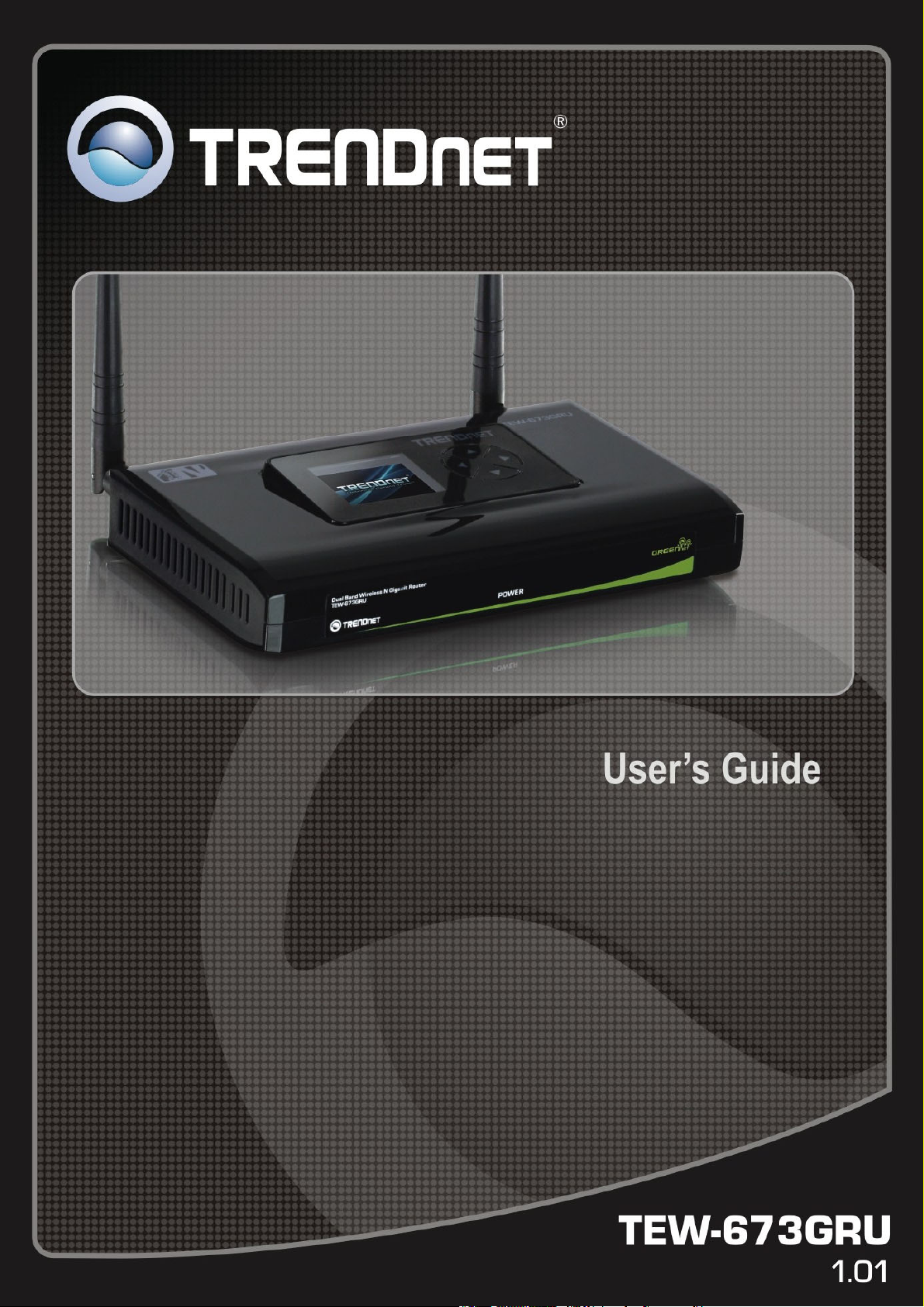
i
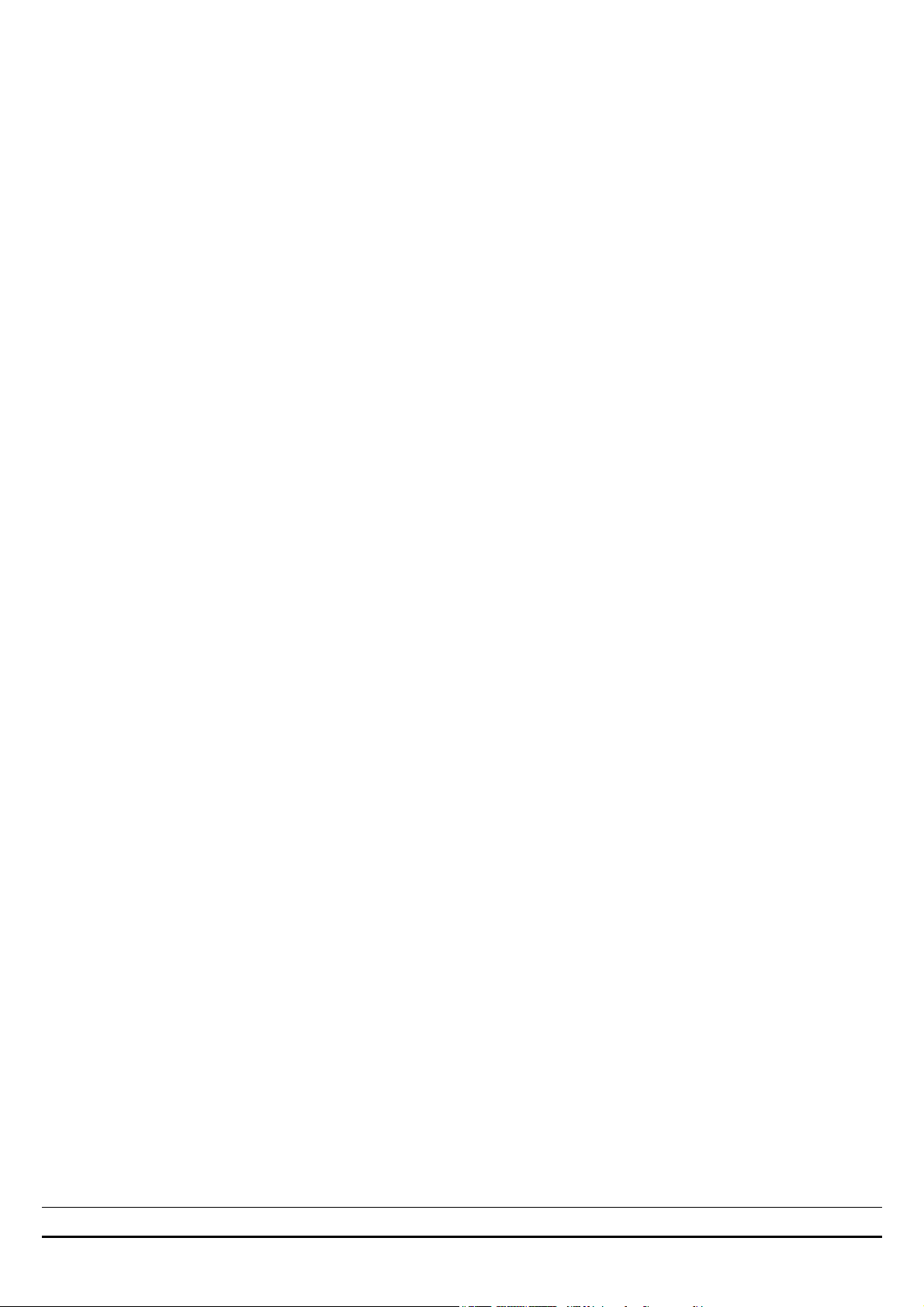
Federal Communication Commission Interference Statement
This equipment has been tested and found to comply with the limits for a Class B digital device, pursuant to Part 15 of the
FCC Rules. These limits are designed to provide reasonable protection against harmful interference when the equipment
is operated in a commercial environment. This equipment generates, uses and can radiate radio frequency energy and, if
not installed and used in accordance with the instructions, may cause harmful interference to radio communications.
Operation of this equipment in a residential area is likely to cause harmful interference in which case the user will be
required to correct the interference at his own expense.
If this equipment does cause harmful interference to radio or television reception, which can be determined by turning the
equipment off and on, the user is encouraged to try to correct the interference by one of the following measures:
- Reorient or relocate the receiving antenna.
- Increase the separation between the equipment and receiver.
- Connect the equipment into an outlet on a circuit different from that to which the receiver is connected.
- Consult the dealer or an experienced radio/TV technician for help.
FCC Caution: Any changes or modifications not expressly approved by the party responsible for compliance could void
the user's authority to operate this equipment.
For operation within 5.15 ~ 5.25GHz frequency range, it is restricted to indoor environment.
This device complies with Part 15 of the FCC Rules. Operation is subject to the following two conditions: (1) This device
may not cause harmful interference, and (2) this device must accept any interference received, including interference that
may cause undesired operation.
IMPORTANT NOTE:
Radiation Exposure Statement:
This equipment complies with FCC radiation exposure limits set forth for an uncontrolled environment. This equipment
should be installed and operated with minimum distance 20cm between the radiator & your b ody.
This transmitter must not be co-located or operating in conjunction with any other antenna or transmitter.
The availability of some specific channels and/or operational frequency bands are country dependent and are firmware
programmed at the factory to match the intended destination. The firmware setting is not accessible by the end user.
ii
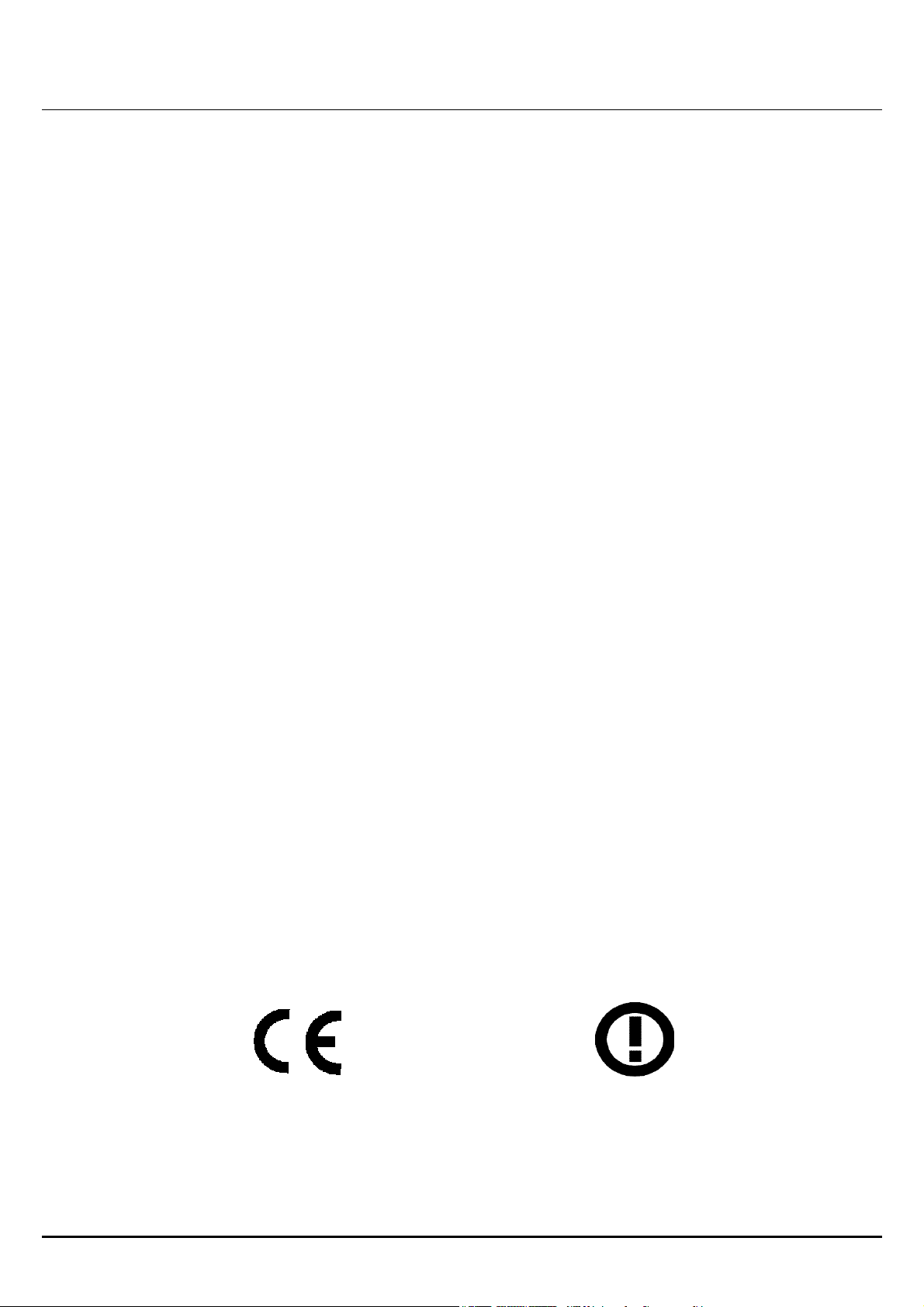
Europe – EU Declaration of Conformity
This device complies with the essential requirements of the R&TTE Directive 1999/5/EC. The following test methods have
been applied in order to prove presumption of conformity with the essential requirements of the R&TTE Directive
1999/5/EC:
EN60950-1: 2006
Safety of Information Technology Equipment
EN 50385: 2002
Product standard to demonstrate the compliance of radio base stations and fixed terminal stations for wireless
telecommunication systems with the basic restrictions or the reference levels related to human exposure to radio
frequency electromagnetic fields (110MHz - 40 GHz) - General pub lic
EN 300 328 V1.7.1 (2006-10)
Electromagnetic compatibility and Radio spectrum Matters (ERM); Wideband transmission systems; Data transmission
equipment operating in the 2,4 GHz ISM band and using wide band modulation techniques; Harmonized EN covering
essential requirements under article 3.2 of the R&TTE Directive
EN 301 893 V1.4.1: (2007-07)
Broadband Radio Access Networks (BRAN); 5 GHz high performance RLAN; Harmonized EN covering essential
requirements of article 3.2 of the R&TTE Directive
EN 301 489-1 V1.8.1 (2008-04)
Electromagnetic compatibility and Radio Spectrum Matters (ERM); ElectroMagnetic Compatibility (EMC) standard for
radio equipment and services; Part 1: Common technical requirements
EN 301 489-17 V1.3.2 (2008-04)
Electromagnetic compatibility and Radio spectrum Matters (ERM); ElectroMagnetic Compatibility (EMC) standard for
radio equipment and services; Part 17: Specific conditions for 2,4 GHz wideband transmission systems and 5 GHz high
performance RLAN equipment
This device is a 2.4 GHz wideband transmission system (transceiver), intended for use in all EU member states and
EFTA countries, except in France and Italy where restrictive use applies.
In Italy the end-user should apply for a license at the national spectrum authorities in order to obtain authorization to use
the device for setting up outdoor radio links and/or for supplying public access to telecommunications and/or network
services.
This device may not be used for setting up outdoor radio links in France and in some areas the RF output power may be
limited to 10 mW EIRP in the frequency range of 2454 – 2483.5 MHz. For detailed information the end-user should
contact the national spectrum authority in France.
0560
iii
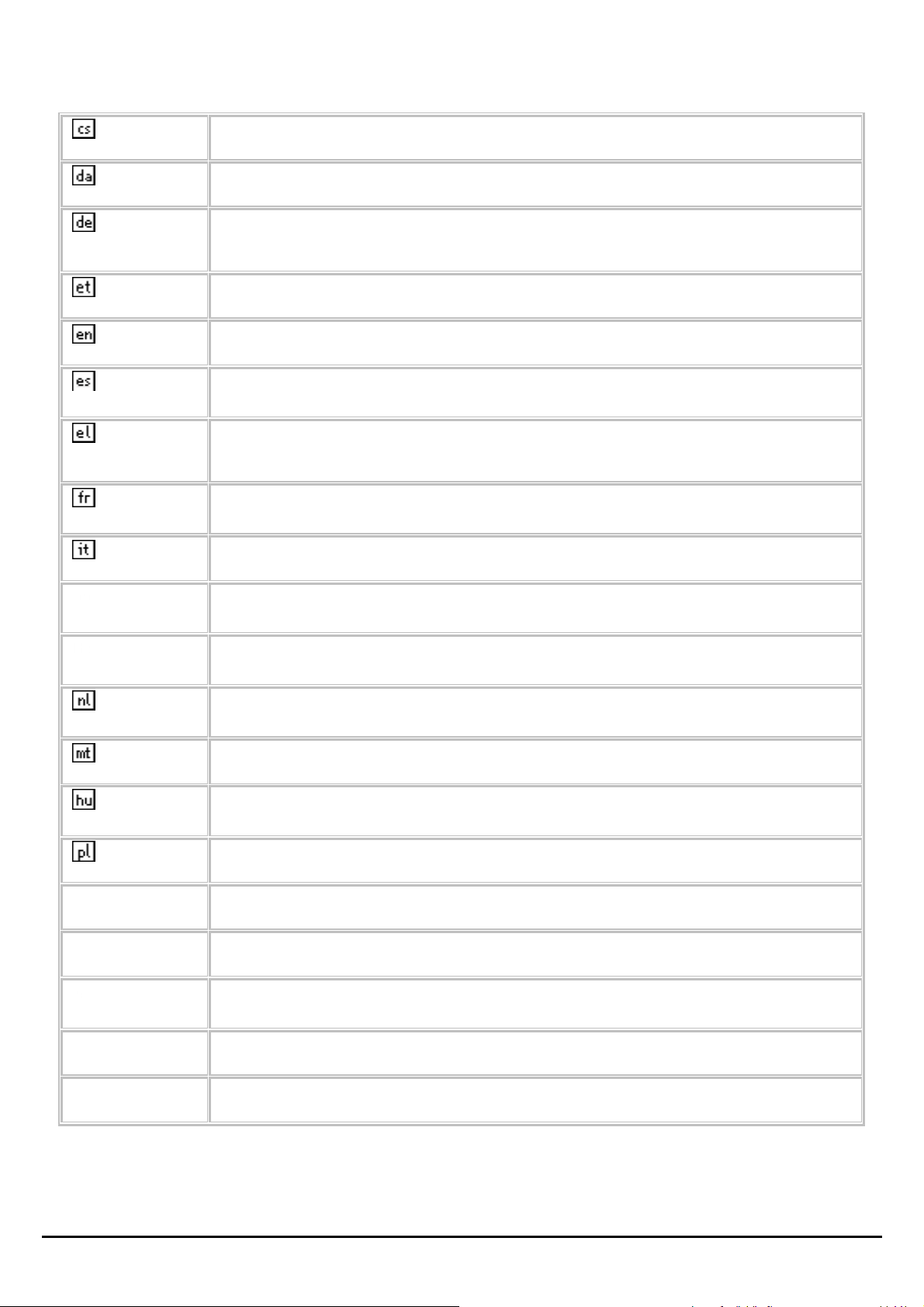
Česky [Czech]
Dansk [Danish]
[German]
Eesti [Estonian]
English
[Spanish]
[Greek]
[French]
Italiano [Italian]
Deutsch
Español
Ελληνική
Français
TRENDware tímto prohlašuje, že tento TEW-673GRU je ve shodě se základními požadavky a dalšími
příslušnými ustanoveními směrnice 1999/5/ES.
Undertegnede TRENDware erklærer herved, at følgende udstyr TEW-673GRU overholder de
væsentlige krav og øvrige relevante krav i direktiv 1999/5/EF.
Hiermit erklärt TRENDware, dass sich das Gerät TEW-673GRU in Übereinstimmung mit den
grundlegenden Anforderungen und den übrigen einschlägigen Bestimmungen der Richtlinie
1999/5/EG befindet.
Käesolevaga kinnitab TRENDware seadme TEW-673GRU vastavust direktiivi 1999/5/EÜ
põhinõuetele ja nimetatud direktiivist tulenevatele teistele asjakohastele sätetele.
Hereby, TRENDware declares that this TEW-673GRU is in compliance with the essential
requirements and other relevant provisions of Directive 1999/5/EC.
Por medio de la presente TRENDware declara que el TEW-673GRU cumple con los requisitos
esenciales y cualesquiera otras disposiciones aplicables o exigibles de la Directiva 1999/5/CE.
ΜΕ ΤΗΝ ΠΑΡΟΥΣΑ TRENDware ∆ΗΛΩΝΕΙ ΟΤΙ TEW-673GRU ΣΥΜΜΟΡΦΩΝΕΤΑΙ ΠΡΟΣ ΤΙΣ
ΟΥΣΙΩ∆ΕΙΣ ΑΠΑΙΤΗΣΕΙΣ ΚΑΙ ΤΙΣ ΛΟΙΠΕΣ ΣΧΕΤΙΚΕΣ ∆ΙΑΤΑΞΕΙΣ ΤΗΣ Ο∆ΗΓΙΑΣ
1999/5/ΕΚ.
Par la présente TRENDware déclare que l'appareil TEW-673GRU est conforme aux exigences
essentielles et aux autres dispositions pertinentes de la directive 1999/5/CE.
Con la presente TRENDware dichiara che questo TEW-673GRU è conforme ai requisiti essenziali ed
alle altre disposizioni pertinenti stabilite dalla direttiva 1999/5/CE.
Latviski
[Latvian]
Lietuvių
[Lithuanian]
Nederlands
[Dutch]
Malti [Maltese]
Magyar
[Hungarian]
Polski [Polish]
Português
[Portuguese]
Slovensko
[Slovenian]
Slovensky
[Slovak]
Suomi [Finnish] TRENDware vakuuttaa täten että TEW-673GRU tyyppinen laite on direktiivin 1999/5/EY oleellisten
Ar šo TRENDware deklarē, ka TEW-673GRU atbilst Direktīvas 1999/5/EK būtiskajām prasībām un
citiem ar to saistītajiem noteikumiem.
Šiuo TRENDware deklaruoja, kad šis TEW-673GRU] atitinka esminius reikalavimus ir kitas
1999/5/EB Direktyvos nuostatas.
Hierbij verklaart TRENDware dat het toestel TEW-673GRU in overeenstemming is met de essentiële
eisen en de andere relevante bepalingen van richtlijn 1999/5/EG.
Hawnhekk, TRENDware, jiddikjara li dan TEW-673GRU jikkonforma mal-ħtiġijiet essenzjali u ma
provvedimenti oħrajn relevanti li hemm fid-Dirrettiva 1999/5/EC.
Alulírott, TRENDware nyilatkozom, hogy a TEW-673GRU megfelel a vonatkozó alapvetõ
követelményeknek és az 1999/5/EC irányelv egyéb elõírásainak.
Niniejszym TRENDware oświadcza, że TEW-673GRU jest zgodny z zasadniczymi wymogami oraz
pozostałymi stosownymi postanowieniami Dyrektywy 1999/5/EC.
TRENDware declara que este TEW-673GRU está conforme com os requisitos essenciais e outras
disposições da Directiva 1999/5/CE.
TRENDware izjavlja, da je ta TEW-673GRU v skladu z bistvenimi zahtevami in ostalimi relevantnimi
določili direktive 1999/5/ES.
TRENDware týmto vyhlasuje, že TEW-673GRU spĺňa základné požiadavky a všetky príslušné
ustanovenia Smernice 1999/5/ES.
vaatimusten ja sitä koskevien direktiivin muiden ehtojen mukainen.
Svenska [Swedish] Härmed intygar TRENDware att denna TEW-673GRU står I överensstämmelse med de väsentliga
egenskapskrav och övriga relevanta bestämmelser som framgår av direktiv 1999/5/EG.
iv
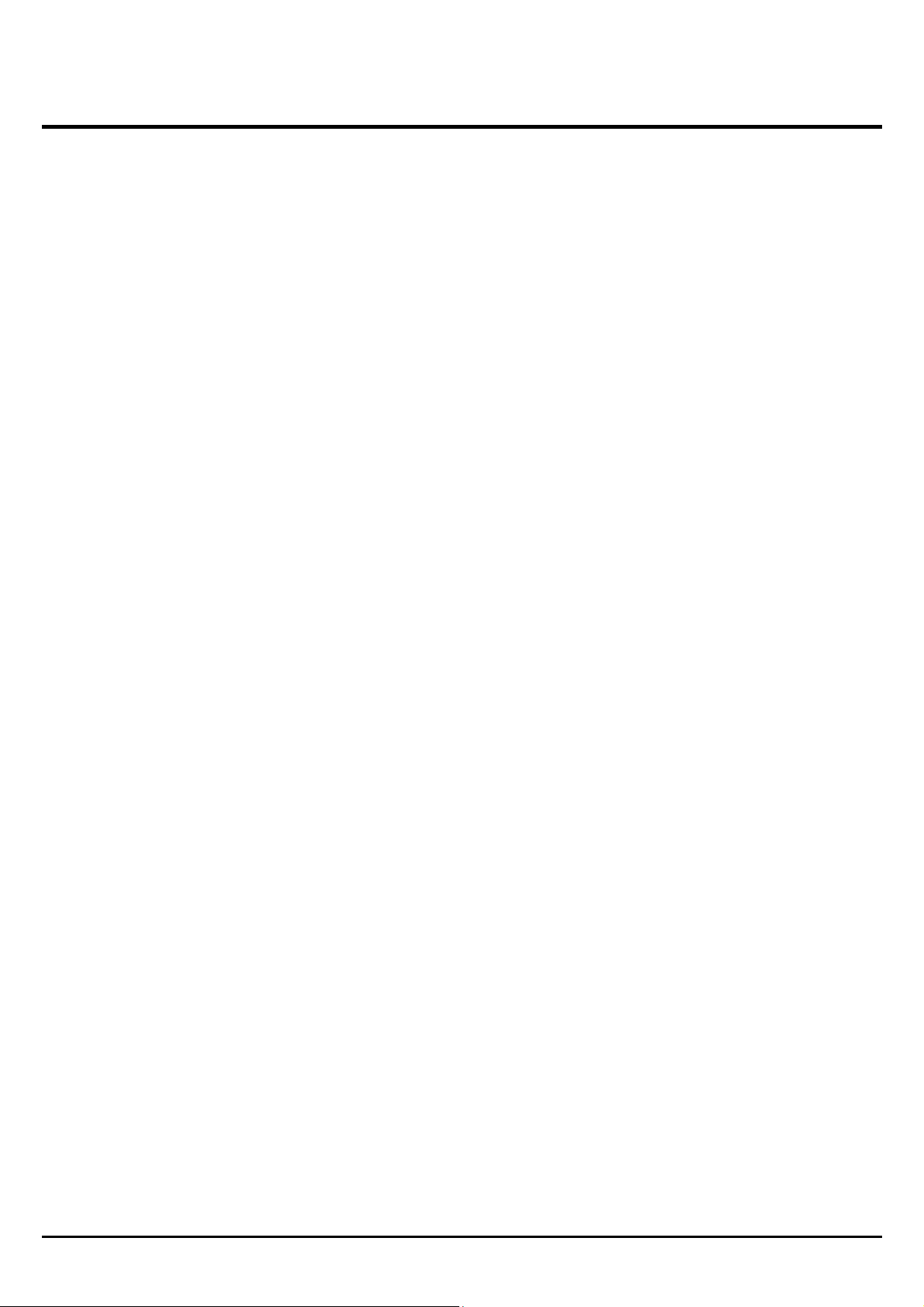
TABLE OF CONTENT
ABOUT THIS GUIDE .................................................................................... 1
Purpose ................................................................................................................................................................................................. 1
Terms/Usage......................................................................................................................................................................................... 1
Overview of this User’s Guide.............................................................................................................................................................. 1
INTRODUCTION ........................................................................................... 2
Applications:......................................................................................................................................................................................... 2
Supported Features: .............................................................................................................................................................................. 3
UNPACKING AND SETUP.............................................................................. 4
Unpacking............................................................................................................................................................................................. 4
Setup ..................................................................................................................................................................................................... 4
Wireless Performance Considerations .................................................................................................................................................. 5
HARDWARE INSTALLATION......................................................................... 6
Front Panel and Top Panel.................................................................................................................................................................... 6
Rear Panel............................................................................................................................................................................................. 7
Side Panel ............................................................................................................................................................................................. 8
Hardware connections........................................................................................................................................................................... 9
PC NETWORK TCP/IP SETTING ............................................................... 10
Windows 95/98/ME............................................................................................................................................................................ 10
Windows 2000 .................................................................................................................................................................................... 11
Windows XP / Vista............................................................................................................................................................................ 12
CONFIGURATION....................................................................................... 13
Login to the WLAN Router through Wireless LAN........................................................................................................................... 13
Login to the WLAN Router................................................................................................................................................................ 13
Using the Web Browser...................................................................................................................................................................... 13
Setup Wizard....................................................................................................................................................................................... 14
Main configuration.............................................................................................................................................................................. 24
LAN & DHCP Server..................................................................................................................................................................... 24
WAN............................................................................................................................................................................................... 25
Password......................................................................................................................................................................................... 26
Time................................................................................................................................................................................................ 27
Dynamic DNS................................................................................................................................................................................. 28
Wireless .............................................................................................................................................................................................. 28
Basic................................................................................................................................................................................................ 28
Security ........................................................................................................................................................................................... 31
Advanced ........................................................................................................................................................................................ 34
WIFI Protected Setup...................................................................................................................................................................... 35
Status................................................................................................................................................................................................... 36
Device Information ......................................................................................................................................................................... 36
Log.................................................................................................................................................................................................. 37
Log Setting...................................................................................................................................................................................... 38
Statistic............................................................................................................................................................................................ 39
Wireless .......................................................................................................................................................................................... 40
Routing ............................................................................................................................................................................................... 40
Static ............................................................................................................................................................................................... 40
v
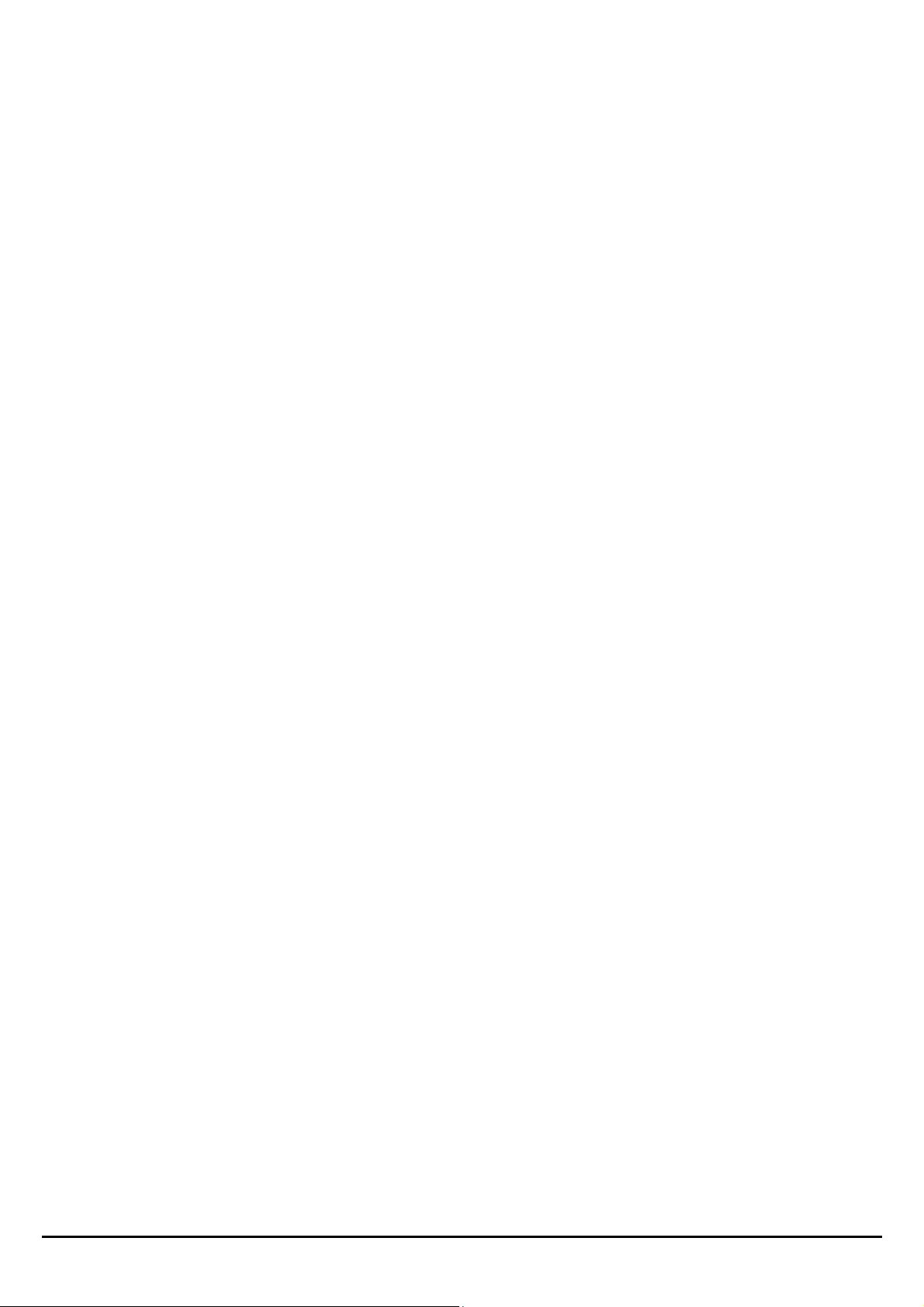
Dynamic.......................................................................................................................................................................................... 41
Routing Table.................................................................................................................................................................................. 41
Access................................................................................................................................................................................................. 43
Filter................................................................................................................................................................................................ 43
Virtual Server.................................................................................................................................................................................. 46
Special AP....................................................................................................................................................................................... 47
DMZ................................................................................................................................................................................................ 48
Firewall Settings ............................................................................................................................................................................. 49
QoS ................................................................................................................................................................................................. 50
Management........................................................................................................................................................................................ 51
Remote Management ...................................................................................................................................................................... 51
Tools ................................................................................................................................................................................................... 52
Restart ............................................................................................................................................................................................. 52
Settings............................................................................................................................................................................................ 52
Firmware......................................................................................................................................................................................... 53
Ping................................................................................................................................................................................................. 53
USING THE LCD PANEL............................................................................ 55
Main Menu.......................................................................................................................................................................................... 55
Navigation Keys ................................................................................................................................................................................. 55
Device Info Menu ............................................................................................................................................................................... 56
General............................................................................................................................................................................................ 56
Internet............................................................................................................................................................................................ 57
Wireless .......................................................................................................................................................................................... 57
Wired .............................................................................................................................................................................................. 58
Performance Menu.............................................................................................................................................................................. 58
Settings Menu ..................................................................................................................................................................................... 59
Restart ............................................................................................................................................................................................. 60
Reset................................................................................................................................................................................................ 60
Date/Time ....................................................................................................................................................................................... 61
Connected Devices.......................................................................................................................................................................... 61
WPS Menu.......................................................................................................................................................................................... 61
WPS ................................................................................................................................................................................................ 62
Current PIN..................................................................................................................................................................................... 64
USB CONTROL CENTER UTILITY............................................................... 65
Utility.................................................................................................................................................................................................. 65
System............................................................................................................................................................................................. 65
Configure Server............................................................................................................................................................................. 66
Print Sharing ....................................................................................................................................................................................... 66
Auto Connect Printer ...................................................................................................................................................................... 66
Network Scanner................................................................................................................................................................................. 67
Connecting USB Storage Device........................................................................................................................................................ 69
TECHNICAL SPECIFICATIONS ................................................................... 71
vi
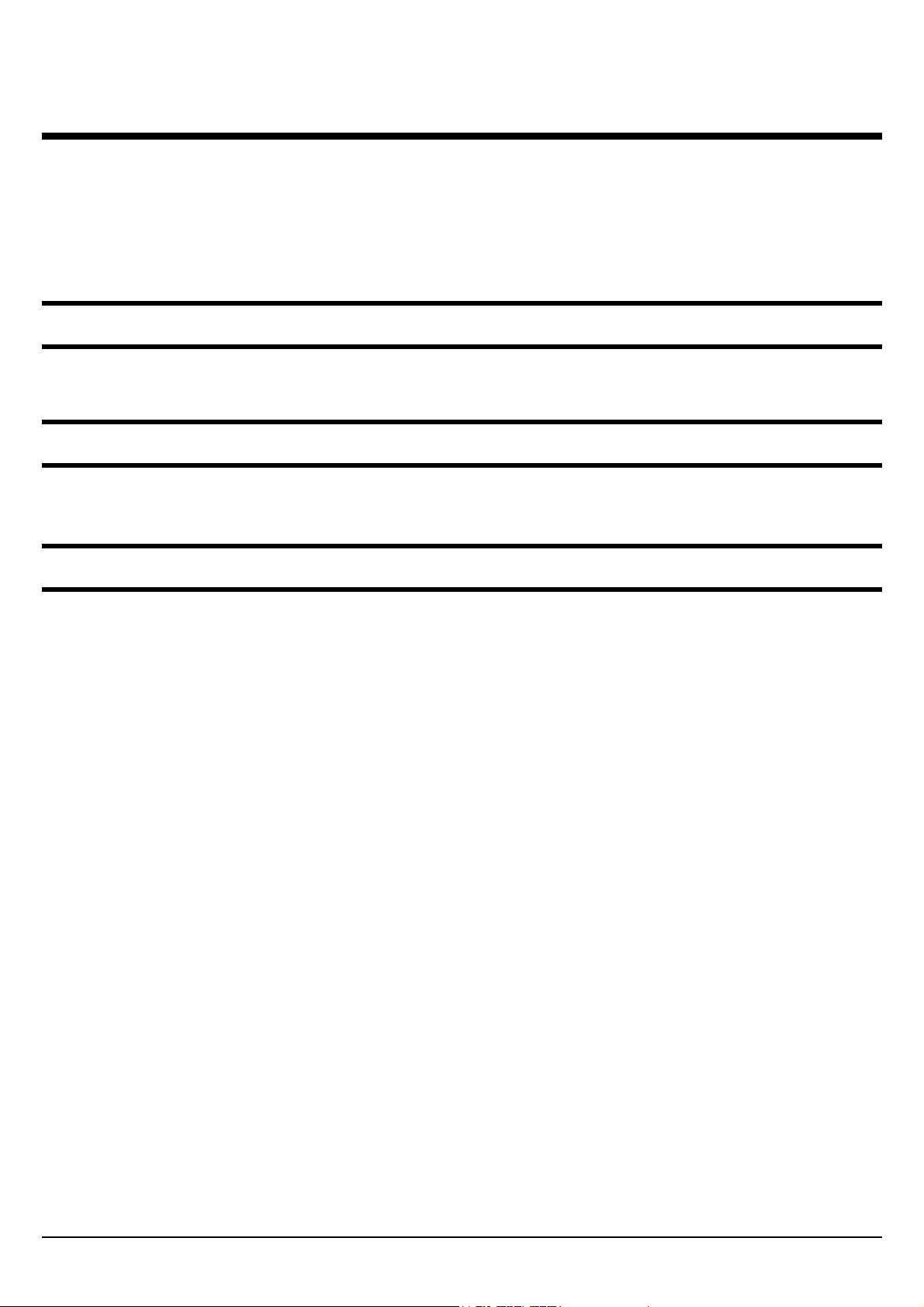
ABOUT THIS GUIDE
Congratulations on your purchase of this 300Mbps Wireless N Dual Band Gigabit
Router with USB Port. This integrated access device combines Internet gateway
functions with wireless LAN and Fast Ethernet switch. It provides a complete
solution for Internet surfing and office resource sharing, and it is easy to configure
and operate for every user.
Purpose
This manual discusses how to install the 300Mbps Wireless N Dual Band Gigabit
Router with USB Port.
Terms/Usage
In this guide, the term “the WLAN Router” refers to your 300Mbps Wireless N
Dual Band Gigabit Router with USB Port.
Overview of this User’s Guide
Introduction: Describes the 300Mbps Wireless N Dual Band Gigabit Router with
USB Port and its features.
Unpacking and Setup. Helps you get started with the basic installation of the the
300Mbps Wireless N Dual Band Gigabit Router with USB Port.
Identifying External Components: Describes the front panel, rear panel and LED
indicators of the IEEE 802.11b/g/n Wireless Home Router.
Connecting the WLAN Router: Tells how you can connect the WLAN Router to
your xDSL/Cable Modem.
USB Control Center Utility: Describes ways on how to use the utility for
scanning, file sharing and printing.
Technical Specifications: Lists all the technical (general, physical and
environmental, performance and Routers settings) specifications of the WLAN
Router.
Note: Run the CD and follow the steps in the Quick Installation Guide first to setup
your router. If you still have problems after doing so then proceed to the following
paragraphs to install the router with web-based configuration.
1
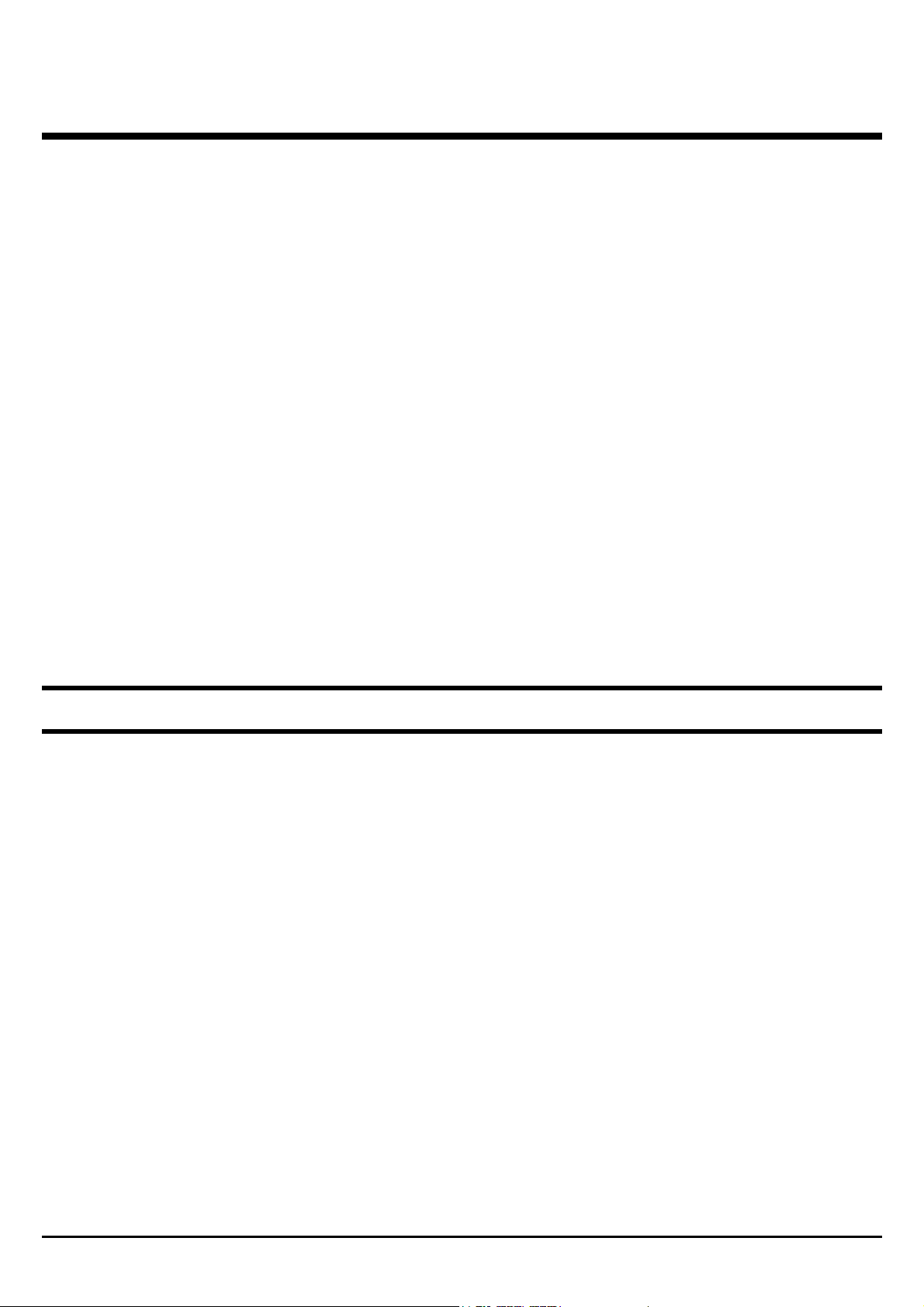
INTRODUCTION
300Mbps Dual Band Wireless N Gigabit Router
The 300Mbps Dual Band Wireless N Gigabit Router (model TEW-673GRU)
delivers unsurpassed Dual Band wireless speed, coverage, and reliability with up to
14x the speed and 6x the coverage of a wireless g connection*.
Dual Band technology creates two separate 300Mbps wireless n networks at the
same time—one on the 2.4GHz frequency and the other on the less congested
5GHz frequency. A color LCD management interface provides real time
performance, security, and device information thereby reducing the need to login to
the router.
Share content by connecting USB flash drives, hard drives, or printers directly to
two USB ports on the back of the router. Gigabit Ethernet ports offer exceptional
wired throughput performance. Multiple Input Multiple Output (MIMO) antenna
technology reduces wireless dead spots, advanced wireless encryption protects your
digital content, and WMM® Quality of Service (QoS) technology prioritizes
gaming, Internet calls, and video streams. Wi-Fi Protected Setup (WPS) connects
WPS compliant computers at the touch of a button. Wirelessly stream HD
multimedia using the uncongested 5GHz frequency while surfing the Internet using
the 2.4GHz frequency.
Applications:
Broadband Internet access:
Several computers can share one high-speed broadband connection through
wireless or wired (WLAN, LAN and WAN-Internet).
Resource sharing:
Share resources such as printers, scanners and other peripherals.
File sharing:
Exchange data, messages, and distribute files thus making good use of hard disk
space.
Online gaming:
Through the local area network, online gaming and e-commerce services can be
easily setup.
Firewall:
A built-in firewall function — for security and anti-hacking systems.
2
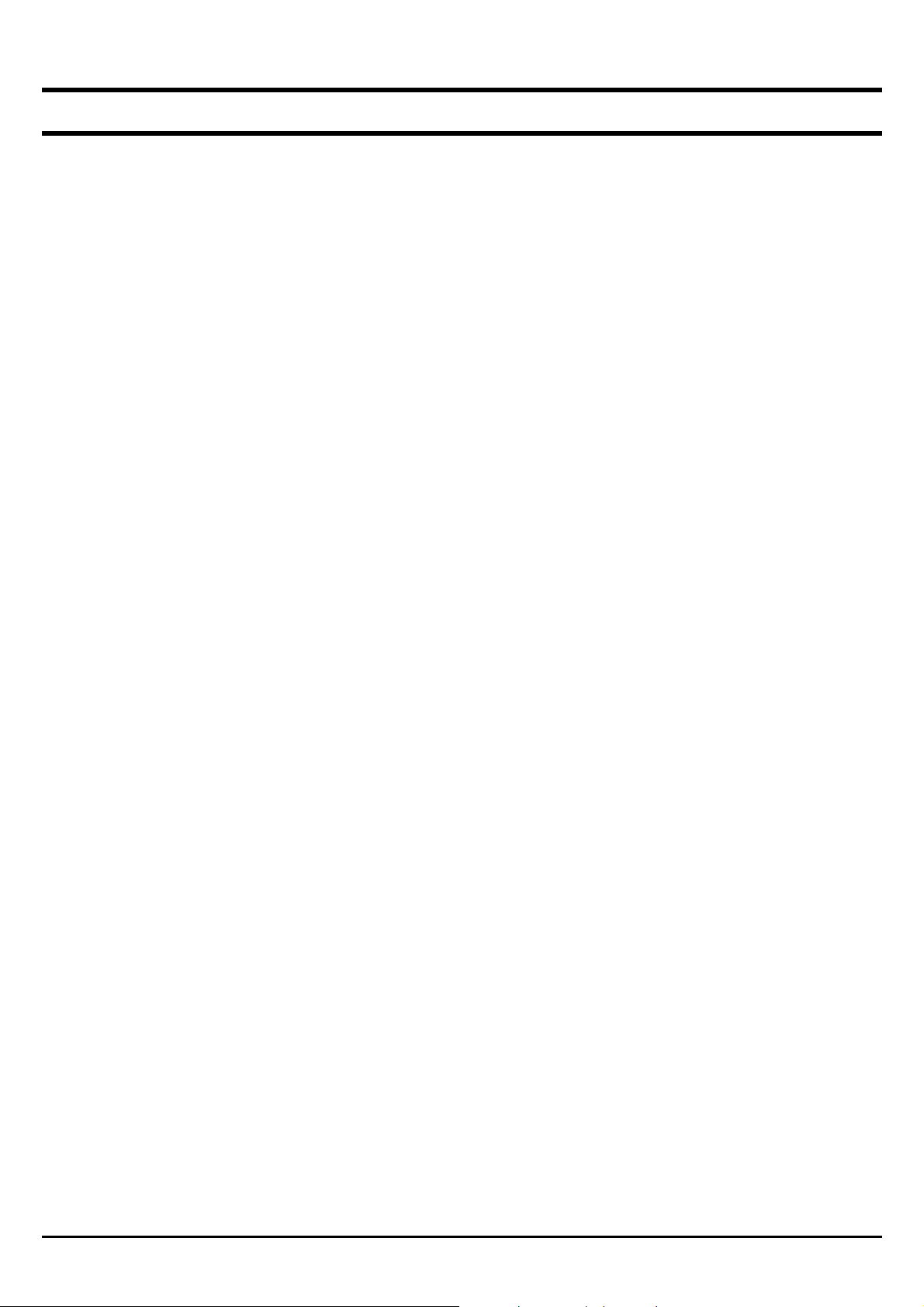
Supported Features:
¾ Compliant with IEEE 802.11n/g/b/a standards
¾ Transmits simultaneous 2.4GHz and 5GHz Wireless Local Area Network
(WLAN) signals (with separate default SSIDs)
¾ 4 x 10/100/1000Mbps Auto-MDIX LAN ports
¾ 1 x 10/100/1000Mbps WAN port (Internet)
¾ 2 x USB 2.0 ports
¾ 1 x Wi-Fi Protected Setup (WPS) button
¾ Color LCD management interface: view device status, local time, network
performance, and additional router management options
¾ Compatible with most popular cable/DSL Internet Service Providers using
Dynamic/Static IP, PPPoE and PPTP
¾ High-speed data rates up to 300Mbps using an IEEE 802.11n connection
¾ Network a USB flash drive, hard drive, or printer using software utility
¾ 2 detachable antennas provide high-speed performance and expansive
wireless coverage
¾ Advanced firewall protection with Network Address Translation (NAT) and
Stateful Packet Inspection (SPI)
¾ Access restriction with Internet Access Control; MAC, Protocol, and Domain
filtering
¾ Virtual server and Application Level Gateway (ALG) services for special
Internet applications
¾ Universal Plug and Play (UPnP) for auto discovery and support for device
configuration of Internet applications
¾ Multiple pass-through sessions for popular VPN applications (IPSec, L2TP,
and PPTP)
¾ Advanced QoS support includes: Uplink speed control, IP prioritization and
Wi-Fi Multimedia (WMM)
¾ One touch wireless security setup using the Wi-Fi Protected Setup (WPS)
button
¾ Complete wireless security with WPA/WPA2-RADIUS, WPA-PSK/WPA2-
PSK, and WEP
¾ USB control center utility (designed for storage devices and print servers )
works with Windows 7/Vista/2000/XP
¾ Coverage up to 100 meters (330ft.) indoor and 300meters (980ft) outdoor
(depends on the environment
3

UNPACKING AND SETUP
This chapter provides unpacking and setup information for the IEEE 300Mbps
Wireless N Dual Band Gigabit Router with USB Port.
Unpacking
Open the box of the WLAN Router and carefully unpack it. The box should contain
the following items:
TEW-673GRU 300Mbps Wireless N Dual Band Gigabit Router with USB Port
CD ROM (Utility/User’s Guide)
Multi-Language Quick Installation Guide
2 x 3dBi gain dipole antenna
Power Adapter (12V DC, 2A)
Cat. 5 Ethernet Cable (1.5m/5ft)
If any item is found missing or damaged, please contact your local reseller for
replacement.
Setup
The setup of the WLAN Router can be performed properly using the following
methods:
The power outlet should be within 1.82 meters (6 feet) of the Broadband Router.
Visually inspect the DC power jack and make sure that it is fully secured to the
power adapter.
Make sure that there is proper heat dissipation and adequate ventilation around
the Broadband Router. Do not place heavy objects on the Broadband Router.
Fix the direction of the antennas. Try to place the Wireless Router in a position
that can best cover your wireless network. Normally, the higher you place the
antenna, the better the performance will be. The antenna’s position enhances the
receiving sensitivity.
4
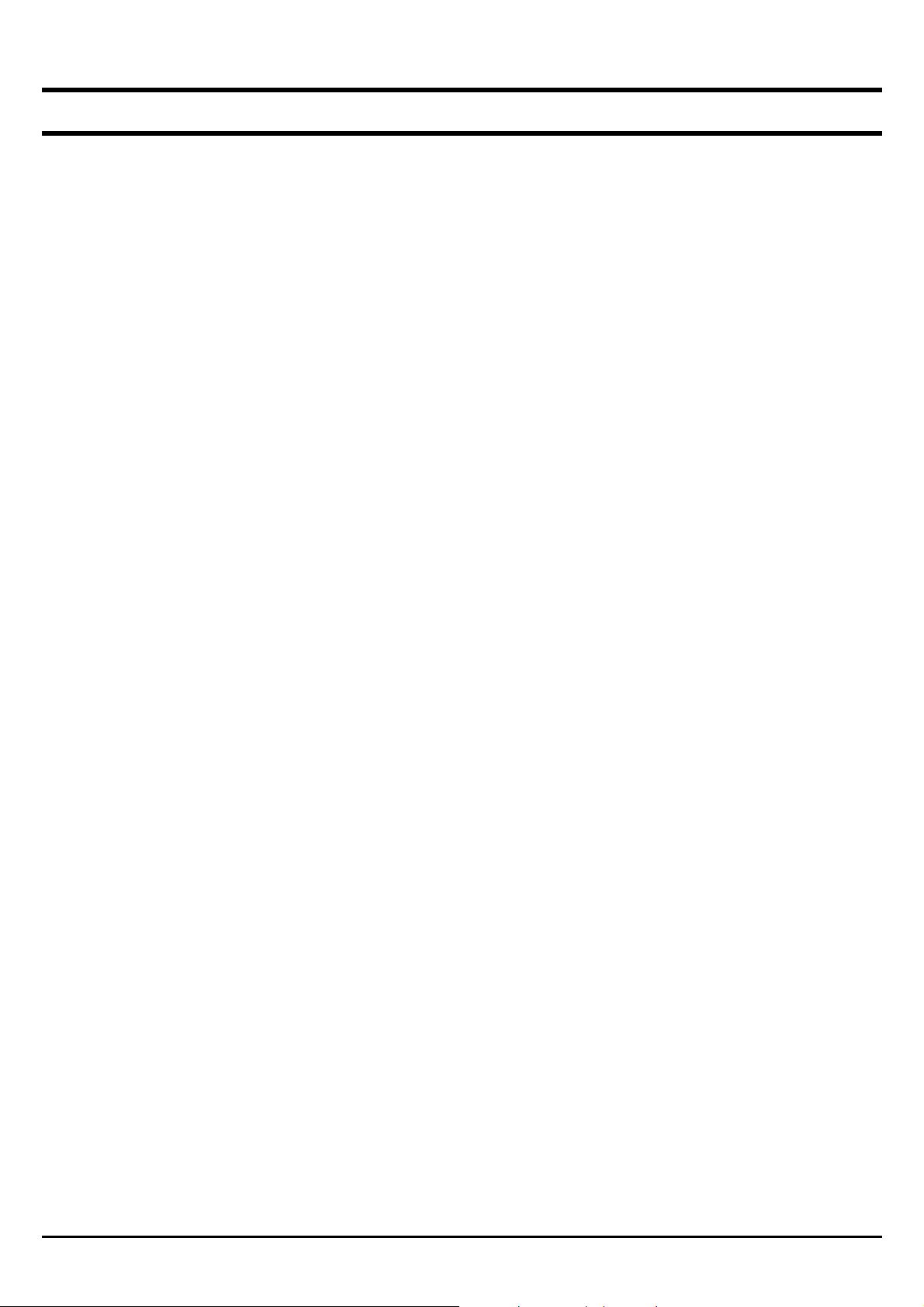
Wireless Performance Considerations
There are a number of factors that can impact the range of wireless devices.
1. Adjust your wireless devices so that the signal is traveling in a straight path,
rather than at an angle. The more material the signal has to pass through the
more signal you will lose.
2. Keep the number of obstructions to a minimum. Each obstruction can reduce the
range of a wireless device. Position the wireless devices in a manner that will
minimize the amount of obstructions between them.
3. Building materials can have a large impact on your wireless signal. In an indoor
environment, try to position the wireless devices so that the signal passes
through less dense material such as dry wall. Dense materials like metal, solid
wood, glass or even furniture may block or degrade the signal.
4. Antenna orientation can also have a large impact on your wireless signal. Use
the wireless adapter’s site survey tool to determine the best antenna orientation
for your wireless devices.
5. Interference from devices that produce RF (radio frequency) noise can also
impact your signal. Position your wireless devices away from anything that
generates RF noise, such as microwaves, radios and baby monitors.
6. Any device operating on the 2.4GHz frequency will cause interference. Devices
such as 2.4GHz cordless phones or other wireless remotes operating on the
2.4GHz frequency can potentially drop the wireless signal. Although the phone
may not be in use, the base can still transmit wireless signal. Move the phone’s
base station as far away as possible from your wireless devices.
If you are still experiencing low or no signal consider repositioning the wireless
devices or installing additional access points. The use of higher gain antennas may
also provide the necessary coverage depending on the environment.
5
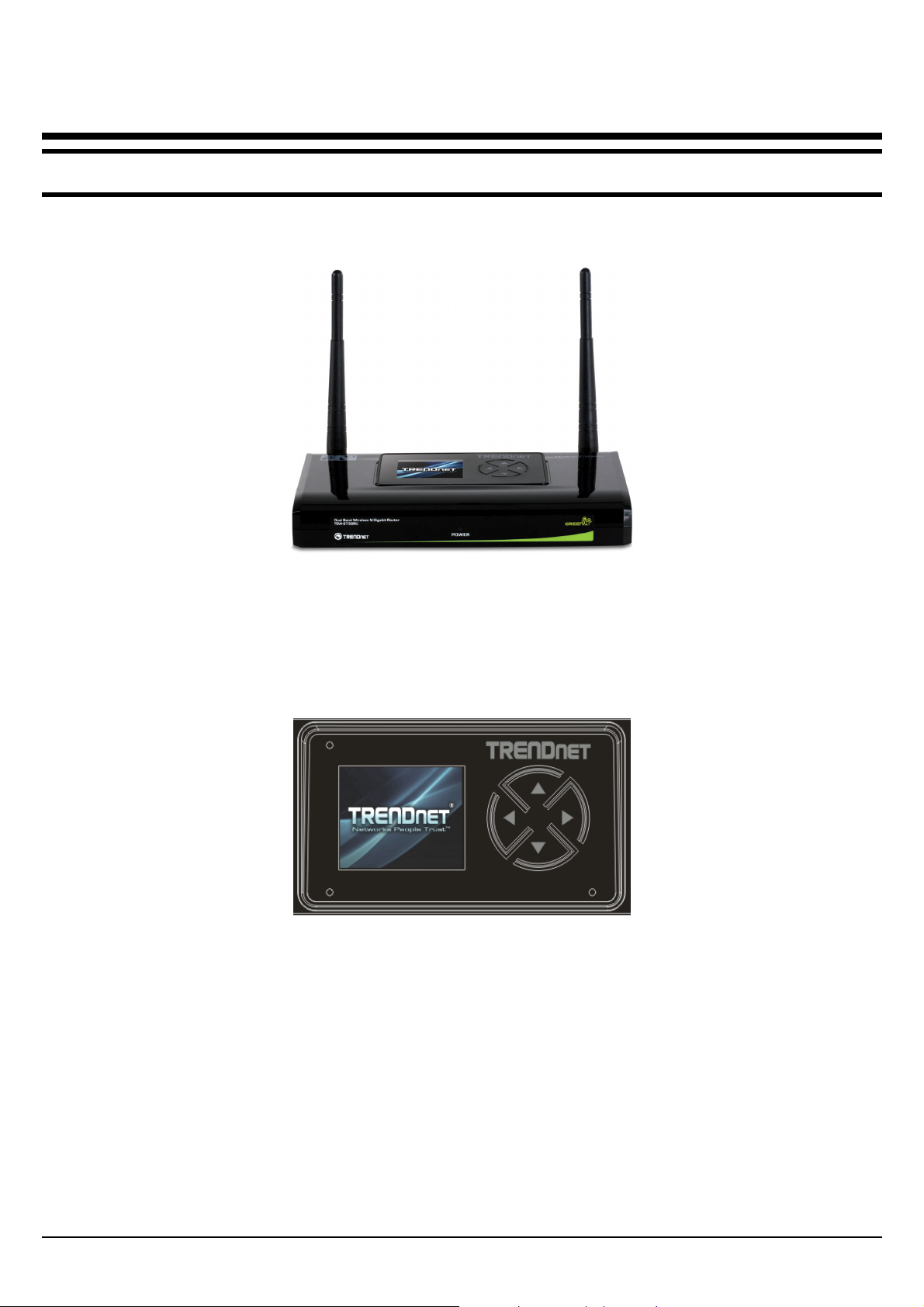
HARDWARE INSTALLATION
Front Panel and Top Panel
The figure below shows the front panel of the 300Mbps Wireless N Dual Band
Gigabit Router with USB Port.
Front Panel
POWER LED:
This indicator lights green when the hub is receives power, otherwise it is off.
LCD Screen:
The LED screen displays information regarding the router.
6
