Page 1
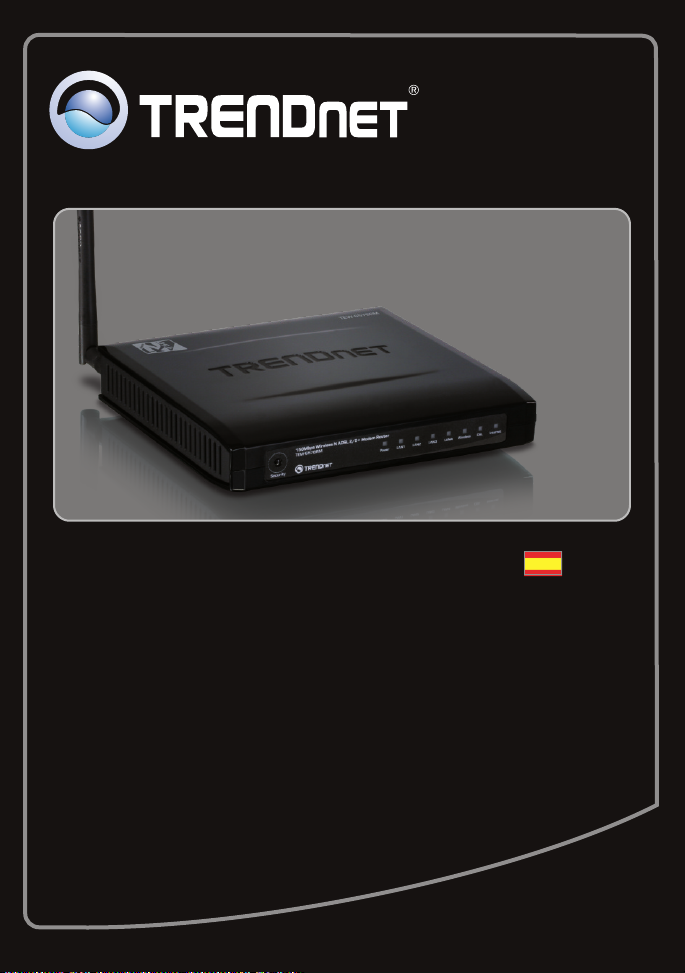
Guía de instalación rápida
TEW-657BRM
1.01
Page 2
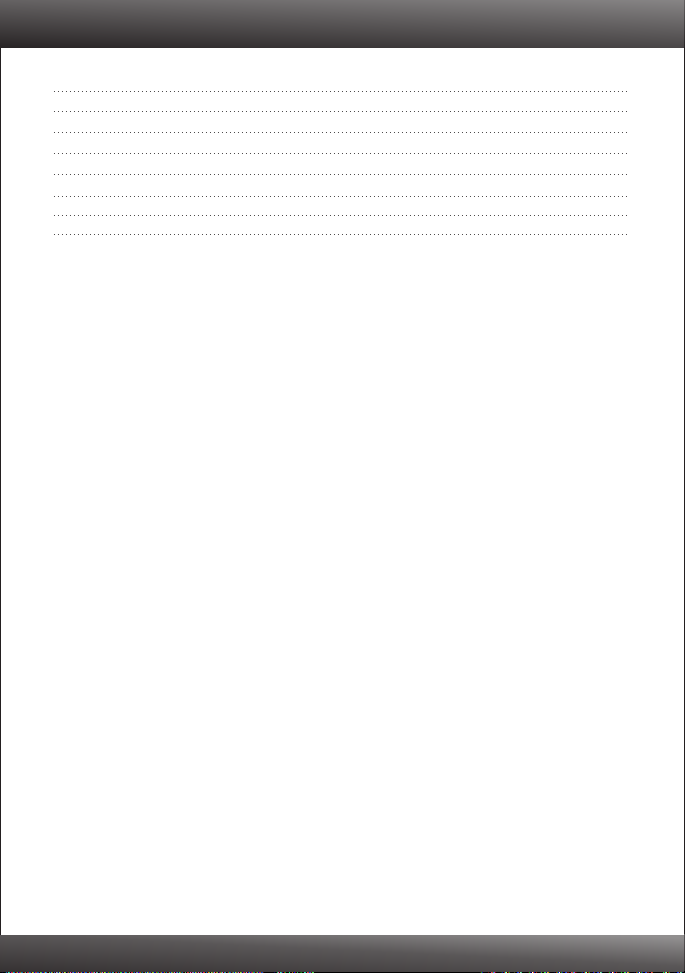
Table of Contents
Español 1
Antes de iniciar
1.
Instalación del Hardware
2. 3
Configuración del Módem
3. 4
Configuración de encriptación
4. 7
Troubleshooting 9
Wireless Tips 11
1
Version 10.23.2009
Page 3
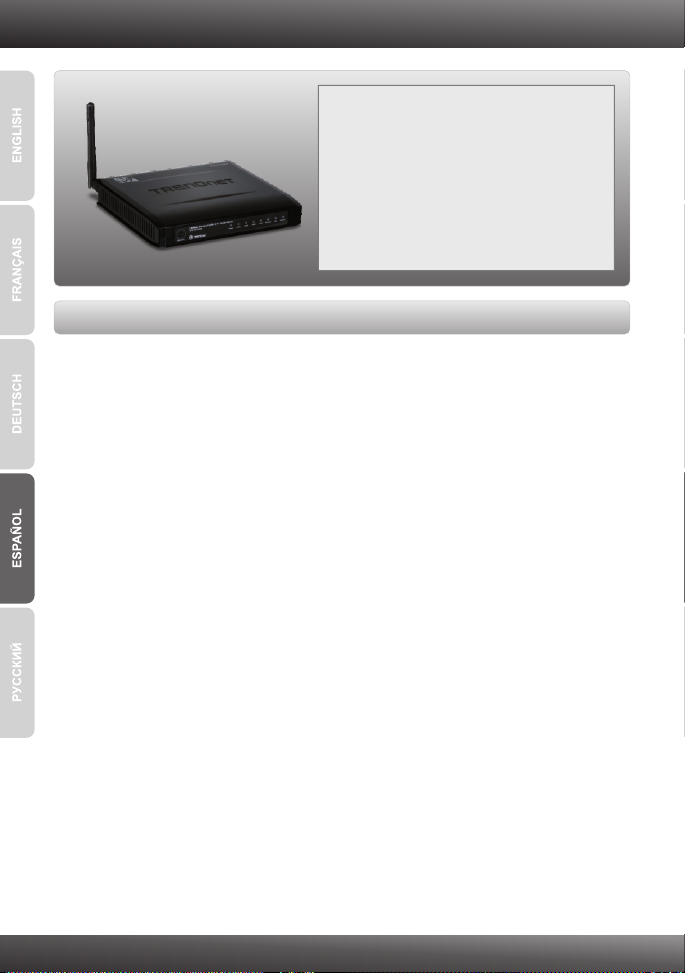
1. Antes de iniciar
Contenidos del paquete
TEW-657BRM
?
?CD-ROM (User’s Guide)
?Guía de instalación rápida multilingüe
?1 Cable Ethernet RJ-45 (1.5m / 5ft.)
?1 Cable de teléfono RJ-11 (0.9m / 3ft.)
?Power Adapter (12V DC, 1A)
Requisitos de instalación
Una conexión a Internet DSL que funciona
?
Un PC con adaptador de red alámbrico o inalámbrico instalado de manera
?
correcta
Navegador Web: Internet Explorer (5.5 ó superior)
?
1
Page 4
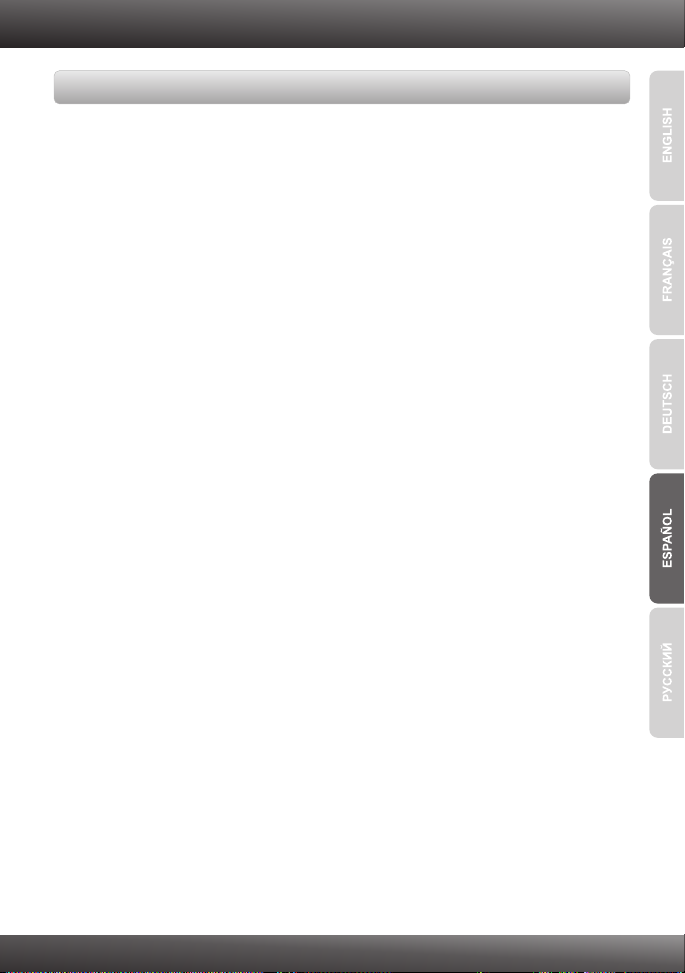
Buscar información sobre el proveedor de servicios de Internet (ISP)
Durante la instalación del Enrutador Modem ADSL Inalámbrico, el asistente de
instalación (Setup Wizard) detectará automáticamente el tipo de conexión de su ISP. Si
el enrutador no puede detectar el tipo de conexión de su ISP, usted puede especificar el
tipo de conexión manualmente.
A.Conexión IP dinámica
Parámetros del Modem ADSL (VPI o VCI), si no pueden ser detectados
automáticamente. Su ISP puede pedirle usar un nombre particular de Host o Dominio
(Hostname o Domain name).
B. Conexión IP estática o fija
Dirección IP de Internet: (p. ej. 215.24.24.129)
Máscara de subred:
Dirección IP de gateway:
DNS primario:
Secundario:
Parámetros del Modem ADSL (VPI o VCI), si no pueden ser detectados
automáticamente.
C. Conexión IP dinámica PPPoE o PPPoA
Nombre de usuario: _________
Contraseña: ________________
Parámetros del Modem ADSL (VPI o VCI), si no pueden ser detectados
automáticamente.
D. Conexión IPoA Estática o Fija (IP sobre ATM)
Dirección IP de Internet: (p. ej. 215.24.24.129)
Máscara de subred:
Dirección IP de gateway:
DNS primario: _____._____._____._____
Secundario: _____._____._____._____
Parámetros del Modem ADSL (VPI o VCI), si no pueden ser detectados
automáticamente.
_____._____._____._____
_____._____._____._____
_____._____._____._____
_____._____._____._____
_____._____._____._____
_____._____._____._____
_____._____._____._____
_____._____._____._____
2
Page 5
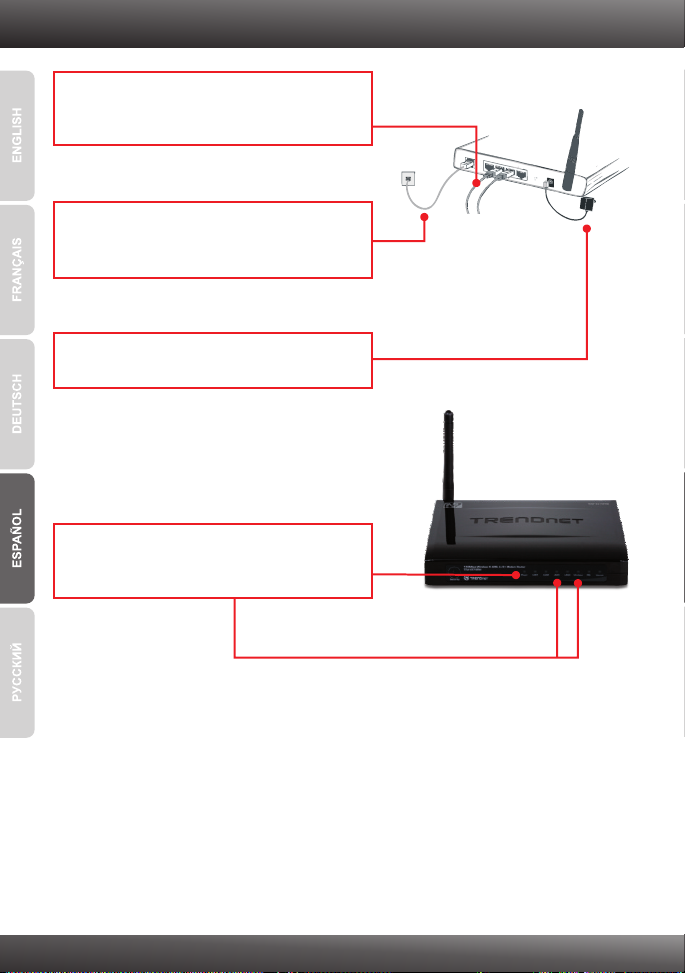
2. Instalación del Hardware
1. Conecte la punta del cable RJ-45 a uno de los
puertos LAN del TEW-657BRM. Conecte la
otra punta del cable al puerto Etnernet del PC.
Terminator
ADSL
LAN4
LAN3
ADSL
LAN2
LAN1
Power
2. Conecte la punta del cable RJ-11 a uno de los
puertos ADSL del TEW-657BRM. Conecte la
otra punta del cable al jack telefónico.
3. Conecte el adaptador de alimentación AC al
TEW-657BRM y luego a una toma de corriente.
4. Compruebe que las siguientes luces del panel
están encendidas: Power (Encendido), LAN y
Wireless (Inalámbrico).
To PCs
Power
3
Page 6
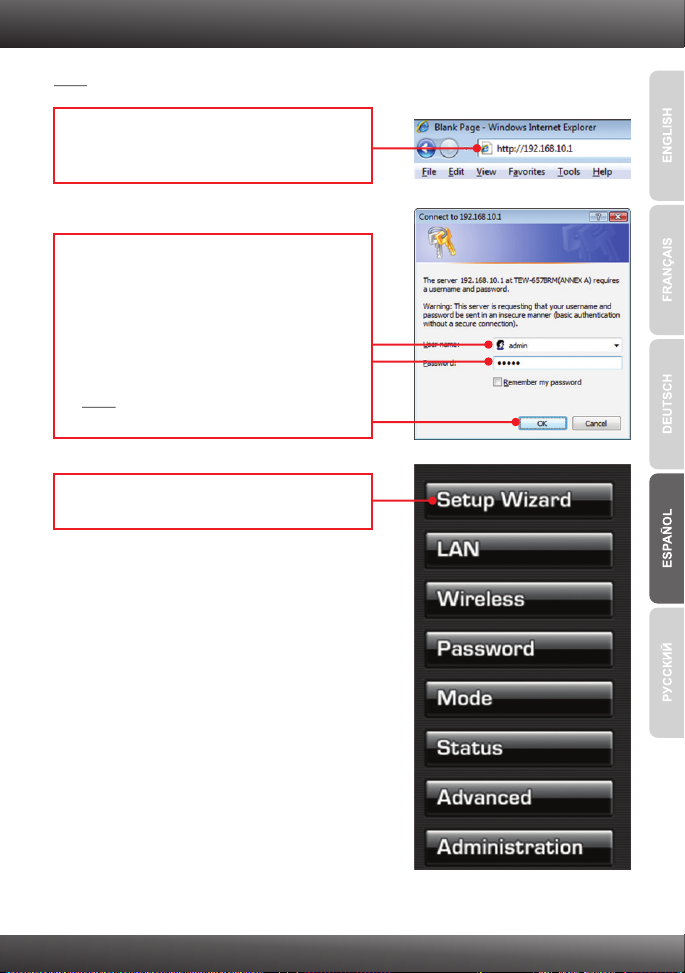
3. Configuración del Módem
Nota: Se le recomienda configurar el Módem desde un PC por cableado.
1. Abra el navegador Web, introduzca
http://192.168.10.1 en la barra de direcciones,
luego pulse la tecla Enter (Intro).
2. Introduzca el User name (Nombre de Usuario)
y Password (contraseña), y después pulse OK.
Por defecto:
User name: admin
Password: admin
Nota: La contraseña por defecto
es caso sensible.
3. Haga clic en Setup Wizard
(Asistente de instalación).
4
Page 7

4. Haga clic en Next (Siguiente).
5. Seleccione Auto-detect (Auto-detectar), y
después pulse Next (siguiente)
Nota:
1: El ejemplo de abajo es para Auto-Detención.Si el Setup Wizard (Asistente de
instalación) no puede detectar de manera automática su conexión a Internet, escoja
Manual Selection. (Selección manual) e introduzca la información suministrada por
su ISP.
2. En el ejemplo, la conexión DSL es PPPoE.
6. Establezca las opciones de configuración
tomando como base la información
suministrada por su ISP. Luego, haga clic en
Next (Siguiente).
7. Establezca las opciones de configuración
tomando como base la información
suministrada por su ISP. Luego, haga clic en
Next (Siguiente).
5
Page 8

Nota: Para otros métodos de conexión, siga las instrucciones de la pantalla después de
la detección automática.
8. Espere mientras se reinicia el TEW-657BRM.
9. Compruebe los LED y luego haga clic en OK.
10. Marque Test Internet Connection
(comprobar conexión a Internet), y después
haga clic en Finish (Finalizar).
11. Compruebe que la prueba se haya
completado con éxito. Verifique que el ADSL y
los LED de Internet están encendidos. Luego
haga clic en Close (Cerrar).
12. Abra su navegador y escriba un URL (Ej.
www.trendnet.com) para comprobar que tiene
conexión a Internet.
6
Page 9

4. Configuración de encriptación
Nota: Para proteger su red de cualquier acceso no autorizado se le recomienda
habilitar la encriptación inalámbrica
1. Haga clic en Wireless (Inalámbrico).
2. Seleccione la Región, introduzca el SSID
deseado y luego haga clic en Save (Guardar).
3. Haga clic en Configure SSID1 (Configurar
SSID1) para configurar la Seguridad
Inalámbrica.
7
Page 10

4. A continuación el ejemplo de WPA-PSK
Seleccione un Security System (Sistema de
seguridad) y luego introduzca la clave de
encriptación en el campo PSK. Mantenga el
valor de Encryption (Encriptación) como TKIP
y luego haga clic en Save (Guardar) y después
en Close (Cerrar). Para WPA-PSK o WPA2PSK, la clave precompartida debe tener entre 8
y 63 caracteres ASCII o 64 caracteres HEX.
Asegúrese de copiar la clave de encriptación.
La configuración inalámbrica ha finalizado
Para obtener información más detallada sobre la configuración y las opciones de
configuración avanzadas de la , por favor consulte la sección de resolución de
problemas en el CD-ROM de la Guía del Usuario, o el sitio Web de TRENDnet en
http://www.trendnet.com.
TEW-657BRM
Registre su producto
Para asegurar los más altos niveles de servicio y apoyo al cliente, registre su producto
en línea en: www.trendnet.com/register
Gracias por elegir TRENDnet
8
Page 11

Troubleshooting
I typed http://192.168.10.1 in my Internet Browser's Address Bar, but an error message says
“The page cannot be displayed.” How can I get into the TEW-567BRM's web configuration
page?
1. C
heck your hardware settings again by following the instructions in Section 2.
2. Make sure the Power, LAN and WLAN lights are lit.
3. Make sure your TCP/IP settings are set to Obtain an IP address automatically
(see the steps below).
Windows Vista
1. Go into the Control Panel, click Network and
Internet, click Network and Sharing Center,
click Manage Network Connections and
then right-click the Local Area Connection
icon and then click Properties.
2. Click Internet Protocol Version 4 (TCP/IPv4)
and then click Properties. Then click on
Obtain an IP address automatically.
Windows XP/2000
1. Go into the Control Panel, double-click the
Network Connections icon and then right-
click the Local Area Connection icon and
then click Properties.
2. Click Internet Protocol (TCP/IP) and then
click Properties. Then click on Obtain an IP
address automatically.
4. Reset the TEW-657BRM. To reset the TEW-657BRM, take a pin or paperclip and press
the reset button on the back of the Wireless Modem for 15 seconds. Then let go.
9
Page 12

The Modem does not auto-detect my DSL connection. What should I do?
1.
Verify that your DSL account is activated.
2. Make sure all the cables are properly connected (see Section 2).
3. In Section 3, select manual selection in the Setup Wizard and configure the Modem based
on information provided by your ISP.
All the settings are correct, but I cannot make a wireless connection to the Modem. What
should I do?
1. Double check that the Wireless LED on the Modem is lit.
2. Power cycle the Modem. Unplug the power to the Modem. Wait 15 seconds, then plug
the power back in.
3. Contact the manufacturer of your wireless network adapter. Make sure the
wireless network adapter is configured with the proper SSID. The default SSID
of the TEW-657BRM is TRENDnet657. If you have enabled any encryption on
the Access Point, make sure to configure the wireless network adapter with the
same encryption key.
I forgot my login password. What should I do?
Take a pin or paperclip and press the reset button on the back of the Wireless Modem for 15
seconds. Then let go. This will return all settings to factory default. The default user name
and password is admin.
If you still encounter problems or have any questions regarding the TEW-657BRM, please contact
TRENDnet's Technical Support Department.
10
Page 13

Wireless Tips
The following are some general wireless tips to help minimize the impact of interference within an
environment.
Assign your network a unique SSID
Do not use anything that would be identifying like “Smith Family Network”. Choose
something that you would easily identify when searching for available wireless networks.
Do not turn off the SSID broadcast
The SSID broadcast is intended to be on and turning it off can cause connectivity issues.
The preferred method of securing a wireless network is to choose a strong form of encryption
with a strong and varied encryption key.
Note: after setting up the SSID, encryption type and encryption key/passphrase, please
make a note of them for future reference. You will need this information to connect your
wireless computers to the wireless router/access point.
Change the channel
Most wireless access points and routers are defaulted to channel 6. If you have a site survey
tool that will display the channels you can plan your channel selection around neighboring
access points to minimize interference from them. If your site survey tool does not display
the channel try using channels 1 or 11.
Change the channel bandwidth
If you are using an 802.11n router or access point you can also make the following changes.
Change the channel bandwidth to 20/40MHz. This will provide the highest possible
performance using an 802.11n device. Also, if using 802.11n you should be securing the
network with WPA2 security.
Note: Due to Wi-Fi certification considerations if you choose WEP, WPA or WPA2-TKIP
encryption this device may operate in legacy wireless mode (802.11b/g). You may not get
802.11n performance as these forms of encryption are not supported by the 802.11n
specification.
Avoid stacking hardware on top of each other to prevent overheating issues
Maintain enough free space around the hardware for good ventilation and airflow. There
should also be plenty of free space around the antennas to allow the wireless signal to
propagate. Please also make sure that the wireless hardware is not placed in any type of
shelving or enclosures.
There are a number of other environmental factors that can impact the range of wireless
devices.
1. Adjust your wireless devices so that the signal is traveling in a straight path, rather than at
an angle. The more material the signal has to pass through the more signal you will lose.
11
Page 14
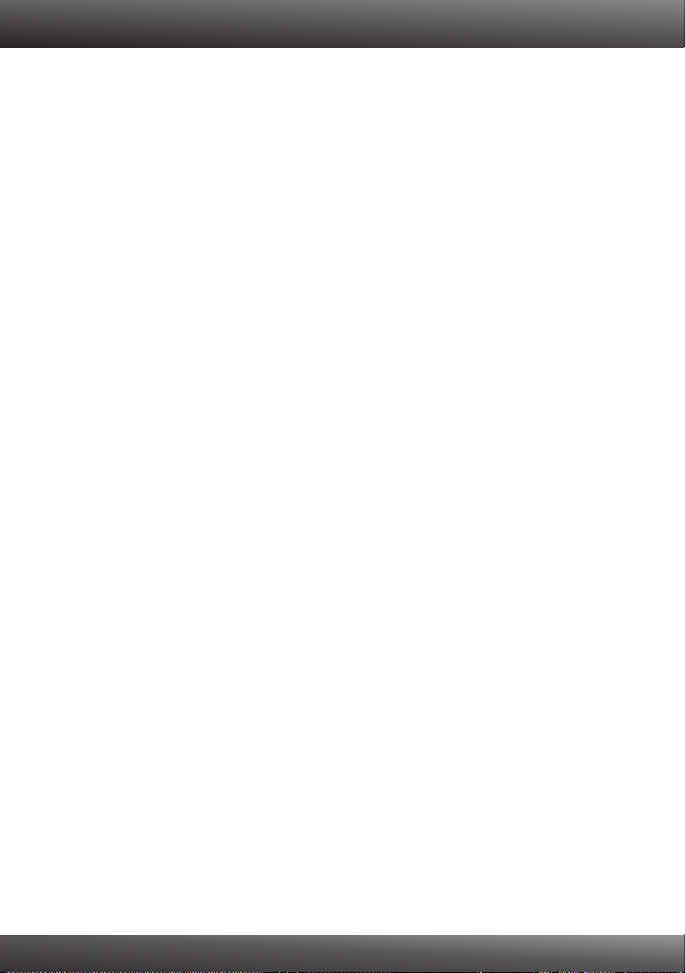
2. Keep the number of obstructions to a minimum. Each obstruction can reduce the range of
a wireless device. Position the wireless devices in a manner that will minimize the amount
of obstructions between them.
3. Building materials can have a large impact on your wireless signal. In an indoor
environment, try to position the wireless devices so that the signal passes through less
dense material such as dry wall. Dense materials like metal, solid wood, glass or even
furniture may block or degrade the signal.
4. Antenna orientation can also have a large impact on your wireless signal. Use the wireless
adapter's site survey tool to determine the best antenna orientation for your wireless
devices.
5. Interference from devices that produce RF (radio frequency) noise can also impact your
signal. Position your wireless devices away from anything that generates RF noise, such
as microwaves, HAM radios, Walkie-Talkies and baby monitors.
6. Any device operating on the 2.4GHz frequency will cause interference. Devices such as
2.4GHz cordless phones or other wireless remotes operating on the 2.4GHz frequency
can potentially drop the wireless signal. Although the phone may not be in use, the base
can still transmit wireless signals. Move the phone's base station as far away as possible
from your wireless devices.
If you are still experiencing low or no signal consider repositioning the wireless devices or installing
additional access points. The use of higher gain antennas may also provide the necessary
coverage depending on the environment.
12
Page 15

GPL/LGPL General Information
This TRENDnet product includes free software written by third party developers. These codes are subject to the GNU
General Public License ("GPL") or GNU Lesser General Public License ("LGPL"). These codes are distributed WITHOUT
WARRANTY and are subject to the copyrights of the developers. TRENDnet does not provide technical support for these
codes. The details of the GNU GPL and LGPL are included in the product CD-ROM.
Please also go to (http://www.gnu.org/licenses/gpl.txt) or (http://www.gnu.org/licenses/lgpl.txt) for specific terms of each
license.
The source codes are available for download from TRENDnet's web site (http://trendnet.com/downloads/list_gpl.asp) for at
least three years from the product shipping date.
You could also request the source codes by contacting TRENDnet.
20675 Manhattan Place, Torrance, CA 90501, USA. Tel: +1-310-961-5500 Fax: +1-310-961-5511
Informations générales GPL/LGPL
Ce produit TRENDnet comprend un logiciel libre écrit par des programmeurs tiers. Ces codes sont sujet à la GNU General
Public License ("GPL" Licence publique générale GNU) ou à la GNU Lesser General Public License ("LGPL" Licence
publique générale limitée GNU). Ces codes sont distribués SANS GARANTIE et sont sujets aux droits d'auteurs des
programmeurs. TRENDnet ne fournit pas d'assistance technique pour ces codes. Les détails concernant les GPL et LGPL
GNU sont repris sur le CD-ROM du produit.
Veuillez également vous rendre en (http://www.gnu.org/licenses/gpl.txt) ou en (http://www.gnu.org/licenses/lgpl.txt) pour les
conditions spécifiques de chaque licence.
Les codes source sont disponibles au téléchargement sur le site Internet de TRENDnet web site
(http://trendnet.com/downloads/list_gpl.asp) durant au moins 3 ans à partir de la date d'expédition du produit.
Vous pouvez également demander les codes source en contactant TRENDnet.
20675 Manhattan Place, Torrance, CA 90501, USA. Tel: +1-310-961-5500 Fax: +1-310-961-5511
Allgemeine Informationen zu GPL/LGPL
Dieses Produkt enthält die freie Software "netfilter/iptables" (© 2000-2004 netfilter project http://www.netfilter.org) und die
freie Software „Linux „mtd“ (Memory Technology Devices) Implementation (© 2000 David Woodhouse), erstmals integriert in
Linux Version 2.4.0-test 3 v. 10.07.2000 (http://www.kernel.org/pub/linux/kernel/v2.4/old-test-kernels/linux-2.4.0-test3.tar.bz2),
sowie weitere freie Software. Sie haben durch den Erwerb dieses Produktes keinerlei Gewährleistungsansprüche gegen die
Berechtigten an der oben genannten Software erworben; weil diese die Software kostenfrei lizenzieren gewähren sie keine
Haftung gemäß unten abgedruckten Lizenzbedingungen. Die Software darf von jedermann im Quell-und Objektcode unter
Beachtung der Lizenzbedingungen der GNU General Public License Version 2, und GNU Lesser General Public License
(LGPL) vervielfältigt, verbreitet und verarbeitet werden. Die Lizenz ist unten im englischsprachigen Originalwortlaut
wiedergegeben. Eine nichtoffizielle Übersetzung in die deutsche Sprache finden Sie im Internet unter
(http://www.gnu.de/documents/gpl-2.0.de.html). Eine allgemeine öffentliche GNU Lizenz befindet sich auch auf der
mitgelieferten CD-ROM.
Sie können Quell-und Objektcode der Software für mindestens drei Jahre auf unserer Homepage www.trendnet.com im
Downloadbereich (http://trendnet.com/langen/downloads/list_gpl.asp) downloadend. Sofern Sie nicht über die Möglichkeit
des Downloads verfügen können Sie bei TRENDnet.
20675 Manhattan Place, Torrance, CA 90501 -U.S.A -, Tel.: +1-310-961-5500, Fax: +1-310-961-5511 die Software anfordern.
Información general sobre la GPL/LGPL
Este producto de TRENDnet incluye un programa gratuito desarrollado por terceros. Estos códigos están sujetos a la
Licencia pública general de GNU (“GPL”) o la Licencia pública general limitada de GNU (“LGPL”). Estos códigos son
distribuidos SIN GARANTÍA y están sujetos a las leyes de propiedad intelectual de sus desarrolladores. TRENDnet no ofrece
servicio técnico para estos códigos. Los detalles sobre las licencias GPL y LGPL de GNU se incluyen en el CD-ROM del
producto.
Consulte también el (http://www.gnu.org/licenses/gpl.txt) ó el (http://www.gnu.org/licenses/lgpl.txt) para ver las cláusulas
específicas de cada licencia.
Los códigos fuentes están disponibles para ser descargados del sitio Web de TRENDnet
(http://trendnet.com/downloads/list_gpl.asp) durante por lo menos tres años a partir de la fecha de envío del producto.
También puede solicitar el código fuente llamando a TRENDnet.
20675 Manhattan Place, Torrance, CA 90501, USA. Tel: +1-310-961-5500 Fax: +1-310-961-5511
Общая информация о лицензиях GPL/LGPL
В состав данного продукта TRENDnet входит бесплатное программное обеспечение, написанное сторонними
разработчиками. Это ПО распространяется на условиях лицензий GNU General Public License ("GPL") или GNU
Lesser General Public License ("LGPL"). Программы распространяются БЕЗ ГАРАНТИИ и охраняются авторскими
правами разработчиков. TRENDnet не оказывает техническую поддержку этого программного обеспечения.
Подробное описание лицензий GNU GPL и LGPL можно найти на компакт-диске, прилагаемом к продукту.
В пунктах (http://www.gnu.org/licenses/gpl.txt) è (http://www.gnu.org/licenses/lgpl.txt) изложены конкретные условия
каждой из лицензий.
Исходный код программ доступен для загрузки с веб-сайта TRENDnet (http://trendnet.com/downloads/list_gpl.asp) в
течение, как минимум, трех лет со дня поставки продукта.
Кроме того, исходный код можно запросить по адресу TRENDnet.
20675 Manhattan Place, Torrance, CA 90501, USA. Tel: +1-310-961-5500 Fax: +1-310-961-5511
Page 16

GPL/LGPL informações Gerais
Este produto TRENDnet inclui software gratuito desenvolvido por terceiros. Estes códigos estão sujeitos ao GPL (GNU
General Public License) ou ao LGPL (GNU Lesser General Public License). Estes códigos são distribuídos SEM GARANTIA
e estão sujeitos aos direitos autorais dos desenvolvedores. TRENDnet não presta suporte técnico a estes códigos. Os
detalhes do GNU GPL e do LGPL estão no CD-ROM do produto.
Favor acessar http://www.gnu.org/licenses/gpl.txt ou http://www.gnu.org/licenses/lgpl.txt para os termos específicos de cada
licença.
Os códigos fonte estão disponíveis para download no site da TRENDnet (http://trendnet.com/langen/downloads/list_gpl.asp)
por pelo menos três anos da data de embarque do produto.
Você também pode solicitar os códigos fonte contactando TRENDnet, 20675 Manhattan Place, Torrance, CA 90501,
USA.Tel: +1-310-961-5500, Fax: +1-310-961-5511.
GPL/LGPL üldinformatsioon
See TRENDneti toode sisaldab vaba tarkvara, mis on kirjutatud kolmanda osapoole poolt. Koodid on allutatud GNU (General
Public License) Üldise Avaliku Litsentsi (GPL) või GNU (Lesser General Public License) ("LGPL") Vähem Üldine Avalik
Litsentsiga. Koode vahendatakse ILMA GARANTIITA ja need on allutatud arendajate poolt. TRENDnet ei anna koodidele
tehnilist tuge. Detailsemat infot GNU GPL ja LGPL kohta leiate toote CD-ROMil. Infot mõlema litsentsi spetsiifiliste terminite
kohta leiate (http://www.gnu.org/licenses/gpl.txt) või (http://www.gnu.org/licenses/lgpl.txt).
Infot mõlema litsentsi spetsiifiliste terminite kohta leiate (http://www.gnu.org/licenses/gpl.txt) või
(http://www.gnu.org/licenses/lgpl.txt). Lähtekoodi on võimalik alla laadida TRENDneti kodulehelt
(http://trendnet.com/langen/downloads/list_gpl.asp) kolme aasta jooksul alates toote kättesaamise kuupäevast.
Samuti võite lähtekoodi paluda TRENDneti'lt, 20675 Manhattan Place, Torrance, CA 90501, USA. Tel: +1-310-961-5500,
Fax: +1-310-961-5511.
Page 17

