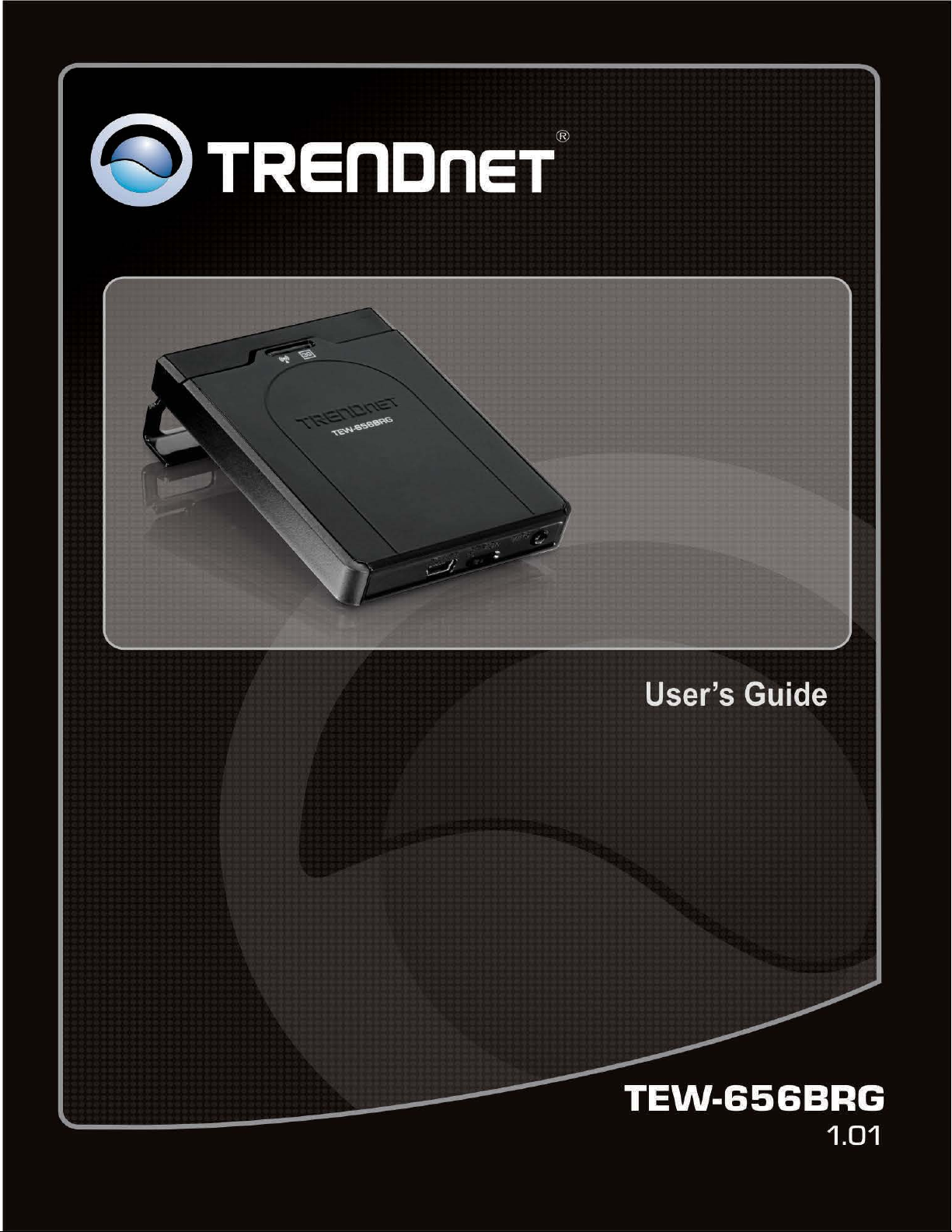
1
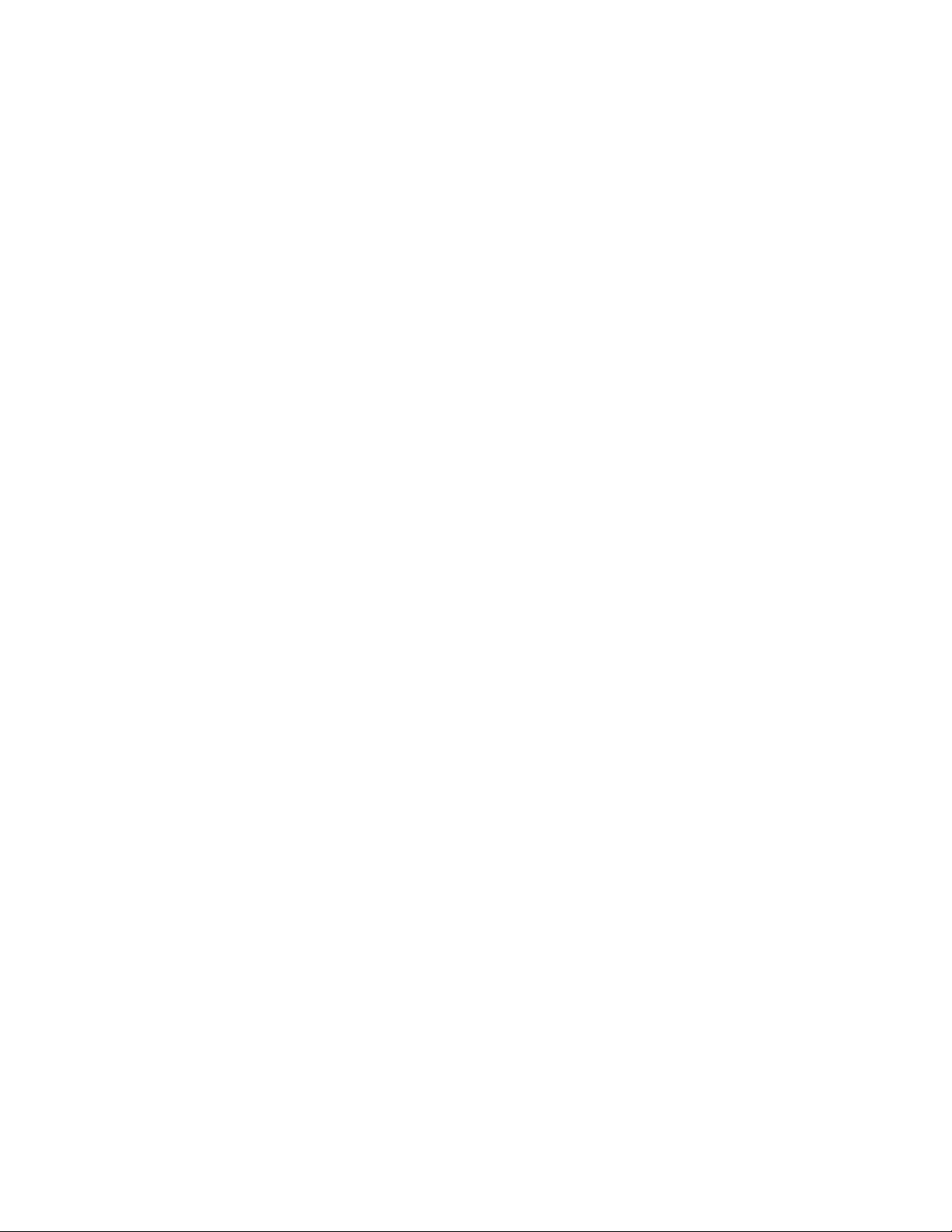
2
Copyright
The contents of this publication may not be reproduced in any part or as a whole, stored,
transcribed in an information retrieval system, translated into any language, or
transmitted in any form or by any means, mechanical, magnetic, electronic, optical,
photocopying, manual, or otherwise, without the prior written permission.
Trademarks
All products, company, brand names are trademarks or registered trademarks of their
respective companies. They are used for identification purpose only. Specifications are
subject to be changed without prior notice.
FCC Interference Statement
This equipment has been tested and found to comply with the limits for a Class B digital
device pursuant to Part 15 of the FCC Rules. These limits are designed to provide
reasonable protection against radio interference in a commercial environment. This
equipment can generate, use and radiate radio frequency energy and, if not installed
and used in accordance with the instructions in this manual, may cause harmful
interference to radio communications. Operation of this equipment in a residential area
is likely to cause interference, in which case the user, at his own expense, will be
required to take whatever measures are necessary to correct the interference.
CE Declaration of Conformity
This equipment complies with the requirements relating to electromagnetic
compatibility, EN 55022/A1 Class B.

3
Table of Contents
FCC INTERFERENCE STATEMENT ............................................................................ 2
INTRODUCTION ..................................................................................................... 5
Features: ...................................................................................................................... 5
Wireless Performance Considerations ........................................................................ 6
Package List ................................................................................................................. 7
HARDWARE ........................................................................................................... 7
Front Panel .................................................................................................................. 7
Bottom Panel ............................................................................................................... 7
GETTING STARTED ................................................................................................. 8
Installation .................................................................................................................. 9
Configure with the Setup Wizard .............................................................................. 13
ADVANCE CONFIGURATION ................................................................................. 16
BASIC SETTING .................................................................................................... 16
Network Setup .......................................................................................................... 17
DHCP Server .............................................................................................................. 19
Wireless Settings ....................................................................................................... 20
Change Password ...................................................................................................... 22
FORWARDING RULES ........................................................................................... 23
Virtual Server ............................................................................................................ 23
Special AP .................................................................................................................. 24
Miscellaneous ........................................................................................................... 25
SECURITY SETTING .............................................................................................. 25
Packet Filters ............................................................................................................. 25
Domain Filters ........................................................................................................... 27
URL Blocking .............................................................................................................. 27
MAC Control .............................................................................................................. 28
Miscellaneous ........................................................................................................... 29
ADVANCED SETTING ............................................................................................ 30
System Log ................................................................................................................ 30
Dynamic DNS ............................................................................................................. 30
QoS ............................................................................................................................ 31
SNMP ......................................................................................................................... 32
Routing ...................................................................................................................... 33
System Time .............................................................................................................. 33
Scheduling ................................................................................................................. 34
TOOL BOX ........................................................................................................... 35
System Info ................................................................................................................ 35
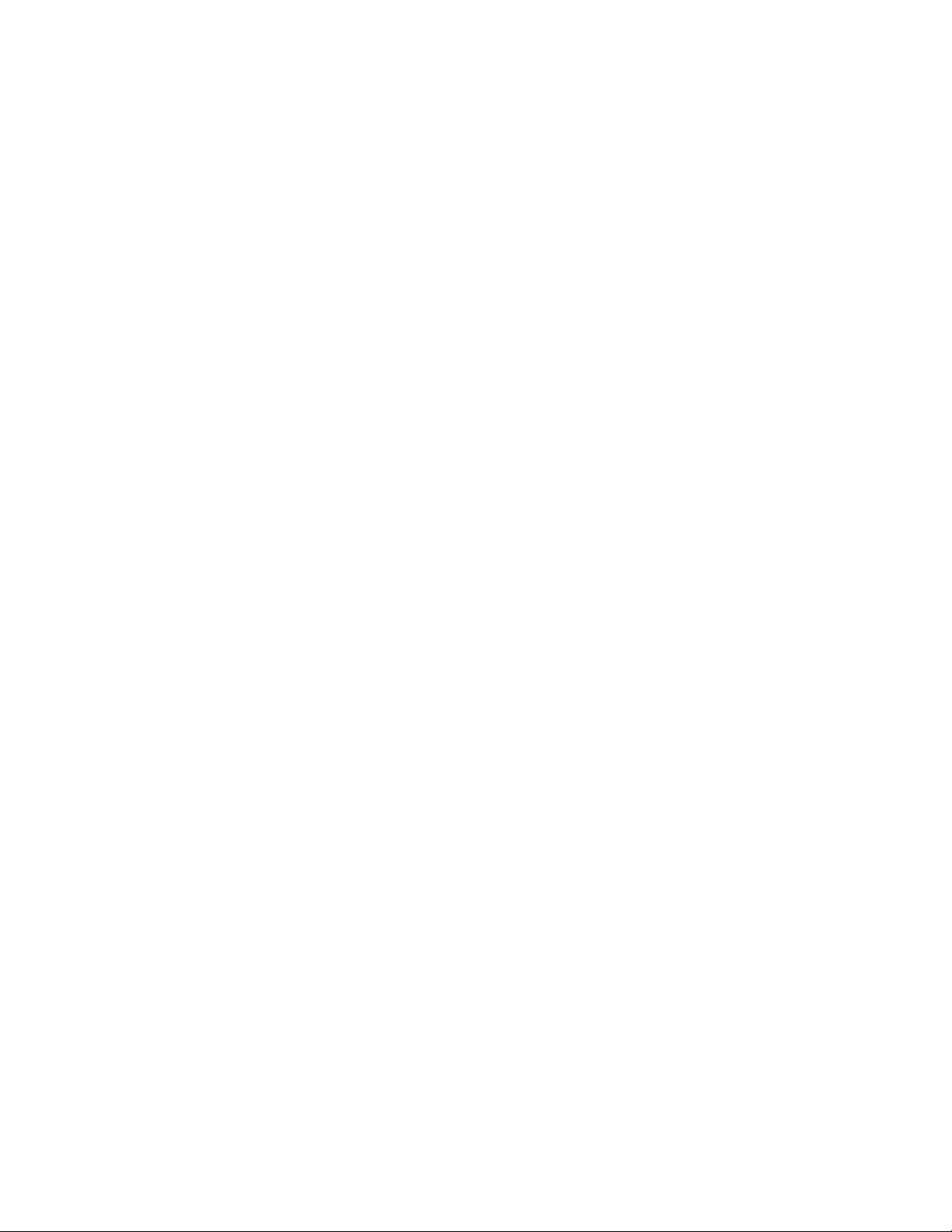
4
Firmware Upgrade .................................................................................................... 36
Backup Setting........................................................................................................... 36
Reset to Default ......................................................................................................... 37
Reboot ....................................................................................................................... 37
Miscellaneous ........................................................................................................... 37
TROUBLESHOOTING ............................................................................................ 38
SPECIFICATION .................................................................................................... 41
LIMITED WARRANTY ........................................................................................... 42

5
Introduction
Congratulations on your purchase of this outstanding product: The TEW-656BRG
connects to the Internet with a compatible wireless mobile USB dongle from a 3G*
Internet service provider such as AT&T™, T-Mobile™, or Verizon™**.
Compatible with USB dongles from every mobile provider, this compact router connects
to the Internet anywhere there is a 3G* mobile connection.
No installation is required, simply plug the 3G* USB adapter into the router to share a
single Internet connection. The latest wireless encryption protects your valuable data.
Wi-Fi Protected Setup (WPS) integrates other WPS supported clients at the touch of a
button. An on/off switch on the back of the devices saves battery life.
Features:
High-speed data rates up to 150Mbps using an IEEE 802.11n connection***
Works with UMTS/HSPA, WCDMA (HSDPA), CDMA2000 (EV-DO), and TD-SCDMA
mobile networks
1x USB 2.0 port connects respective third party wireless mobile 3G dongles, from ISPs
such as AT&T™, Sprint™, T-Mobile™, or Verizon™**
Built-in antennas provide high-speed performance and expansive wireless coverage
Advanced Firewall protection with Network Address Translation (NAT) and Stateful
Packet Inspection (SPI)
Access restriction with Internet Access Control by URL, Domain, packet type, and
MAC address
Built in pre-configured virtual servers and Application Level Gateway services for
special Internet applications
Universal Plug and Play (UPnP) for auto discovery and support for device configuration
of Internet applications
Easy setup via Web browser using the latest versions of Internet Explorer, FireFox,
Netscape, Safari, and Chrome
One touch wireless security setup using the Wi-Fi Protected Setup (WPS) button
Complete wireless security with WPA/WPA2-PSK support
Dyanamic DNS service support
Quality of Service (QoS) prioritization controls
SNMP V2c support
Routing Information Protocol (RIP) table support
Easy setup installation wizard with built-in WAN auto detection
3- year limited warranty
*Go to www.trendnet.com for a list of compatible 3G USB modems
**Must have an active Internet plan with the respective third party mobile provider
***Maximum wireless signal rates are referenced from IEEE 802.11 theoretical
specifications. Actual data throughput and coverage will vary depending on interference,
network traffic, building materials, and other conditions.
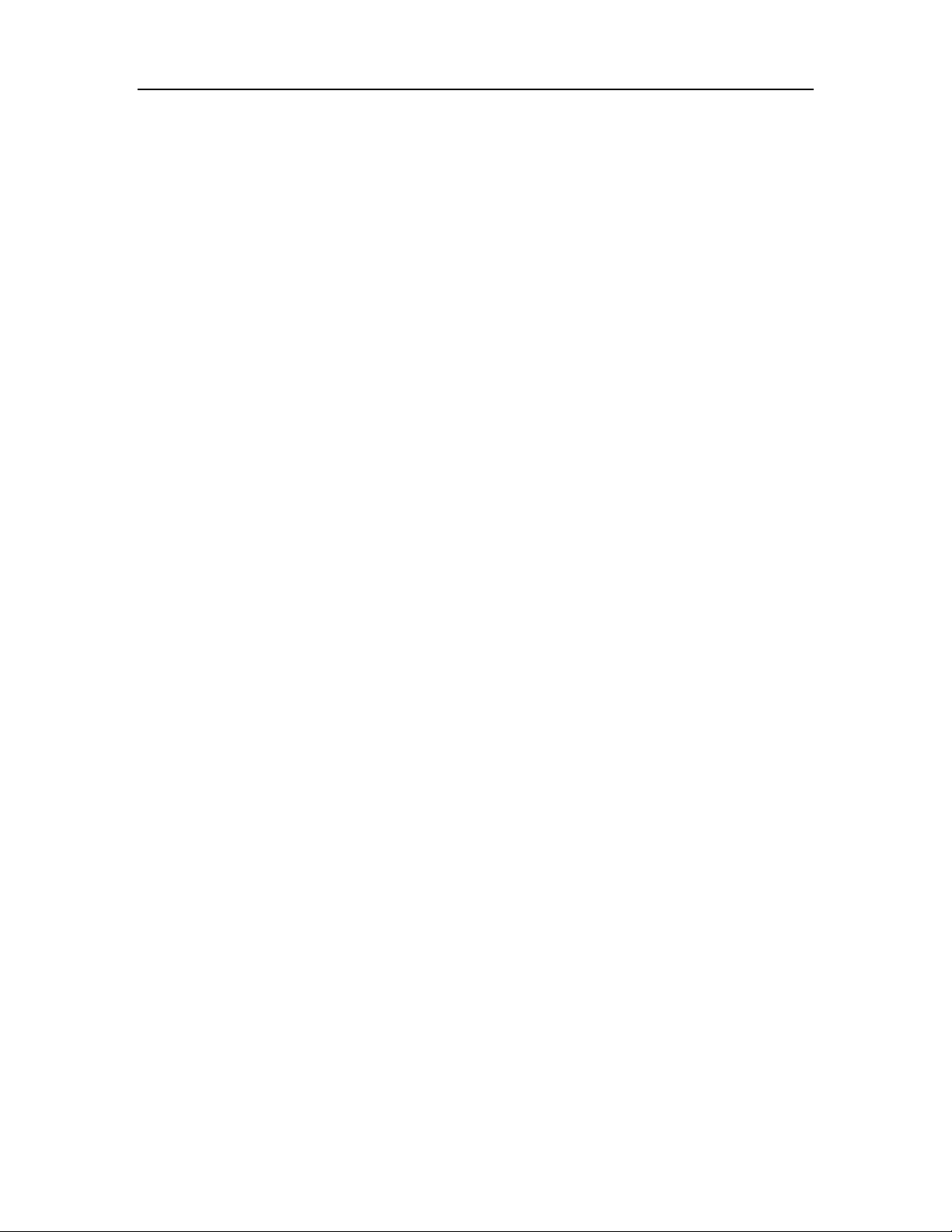
6
Wireless Performance Considerations
There are a number of factors that can impact the range of wireless devices.
1. Adjust your wireless devices so that the signal is traveling in a straight path, rather
than at an angle. The more material the signal has to pass through the more signal
you will lose.
2. Keep the number of obstructions to a minimum. Each obstruction can reduce the
range of a wireless device. Position the wireless devices in a manner that will
minimize the amount of obstructions between them.
3. Building materials can have a large impact on your wireless signal. In an indoor
environment, try to position the wireless devices so that the signal passes through
less dense material such as dry wall. Dense materials like metal, solid wood, glass or
even furniture may block or degrade the signal.
4. Antenna orientation can also have a large impact on your wireless signal. Use the
wireless adapter’s site survey tool to determine the best antenna orientation for
your wireless devices.
5. Interference from devices that produce RF (radio frequency) noise can also impact
your signal. Position your wireless devices away from anything that generates RF
noise, such as microwaves, radios and baby monitors.
6. Any device operating on the 2.4GHz frequency will cause interference. Devices such
as 2.4GHz cordless phones or other wireless remotes operating on the 2.4GHz
frequency can potentially drop the wireless signal. Although the phone may not be
in use, the base can still transmit wireless signal. Move the phone’s base station as
far away as possible from your wireless devices.
If you are still experiencing low or no signal consider repositioning the wireless devices
or installing additional access points. The use of higher gain antennas may also provide
the necessary coverage depending on the environment.

7
Package List
TEW-656BRG
Multi-Language Quick Installation Guide
CD-ROM (User’s Guide)
Power adapter (5V, 1.2A)
USB power cable
Carrying case
Hardware
Front Panel
The figure below shows the front panel of the 150Mbps Mobile Wireless N Router.
Front Panel
POWER
This indicator lights green when the unit is receives power and the battery is charging.
The indicator lights red with the unit is on and the battery is low.
Ethernet (Link/ACT)
This indicator light green when a device is connected to Ethernet port.
The indicators blink green during data transmission.
3G/WLAN (ACT)
This indicator lights green when there are wireless device is active.
The indicator flashes during data transmission.
Bottom Panel
The figure below shows the rear panel of the 150Mbps Mobile Wireless N Router.
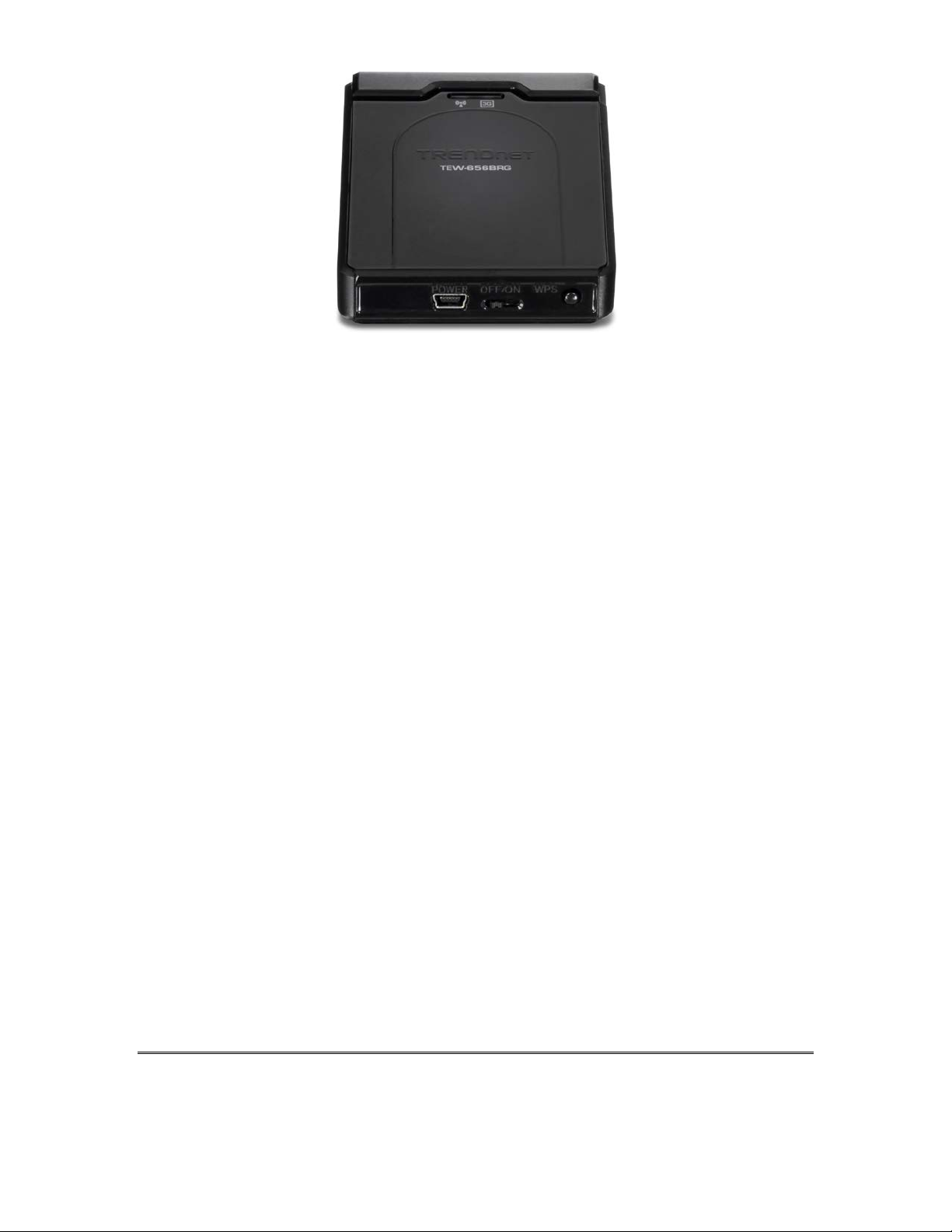
8
Bottom Panel
Ethernet connections.
POWER Switch
Switch to turn off/on the device.
POWER
Plug the power adapter to this power jack
WPS
Push this button to execute the Wi-Fi Protected Setup process.
RESET
Use a pin-shaped item to push to reset this device to factory default settings. It will be a
useful tool when the manager forgot the password to login, and needs to restore the
device back to default settings.
Getting Started
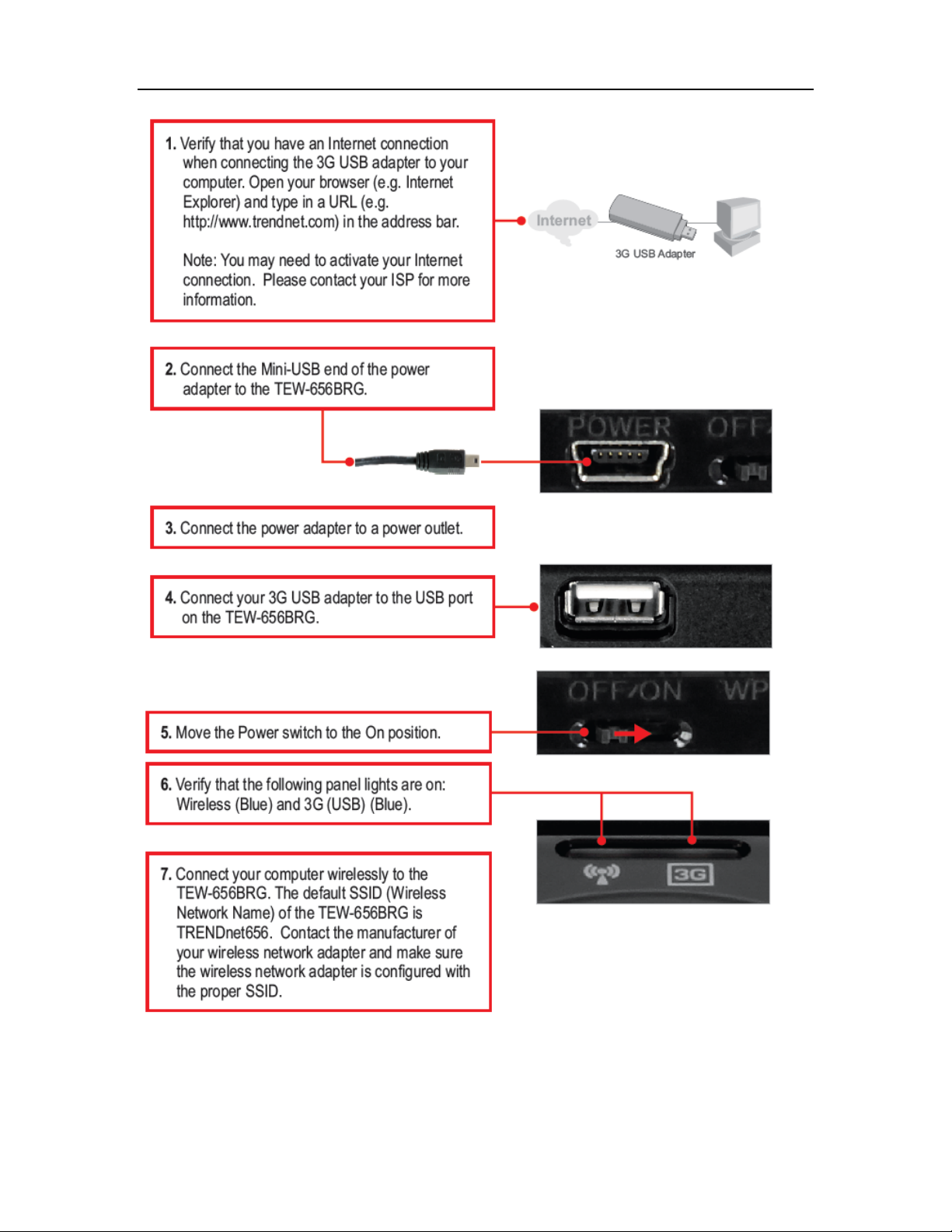
9
Installation
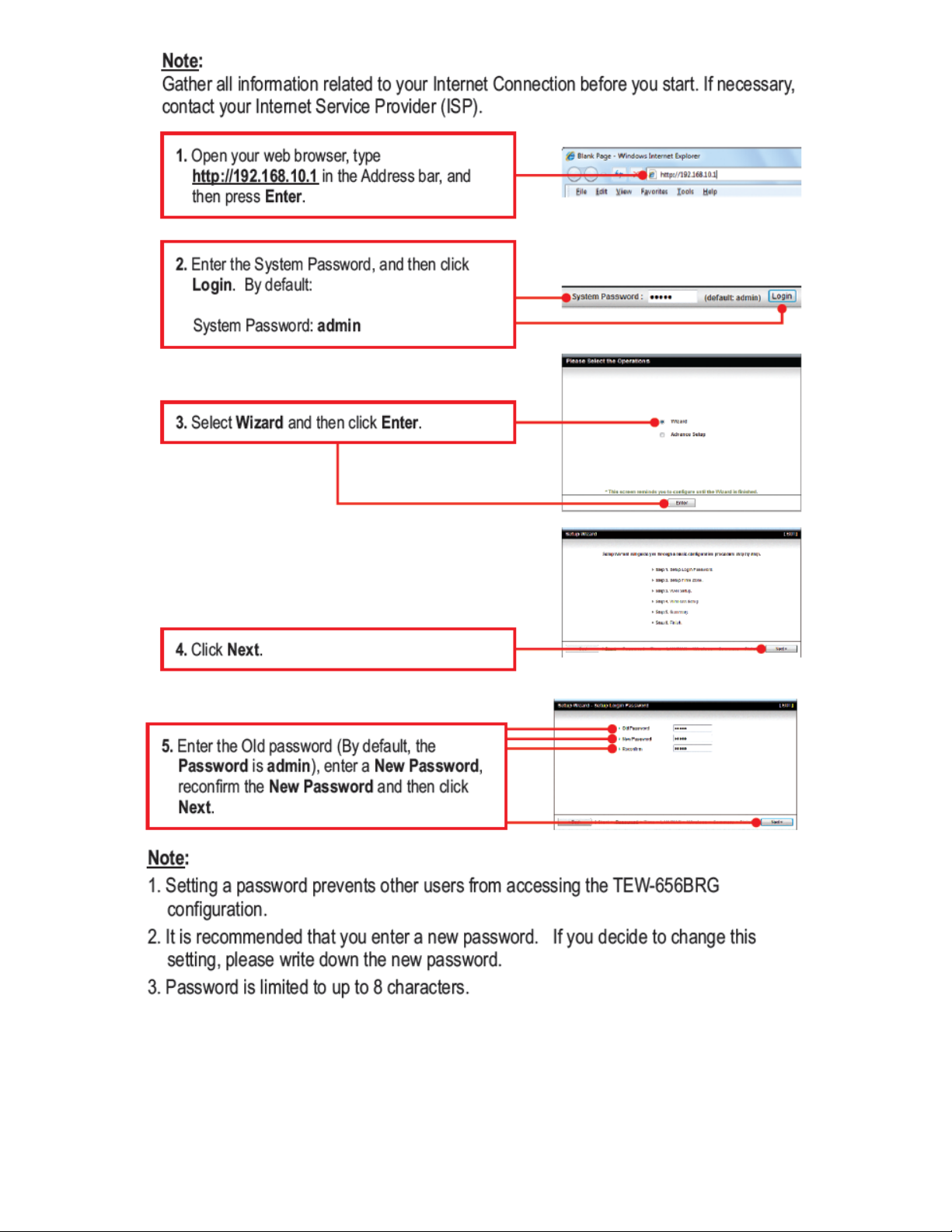
10
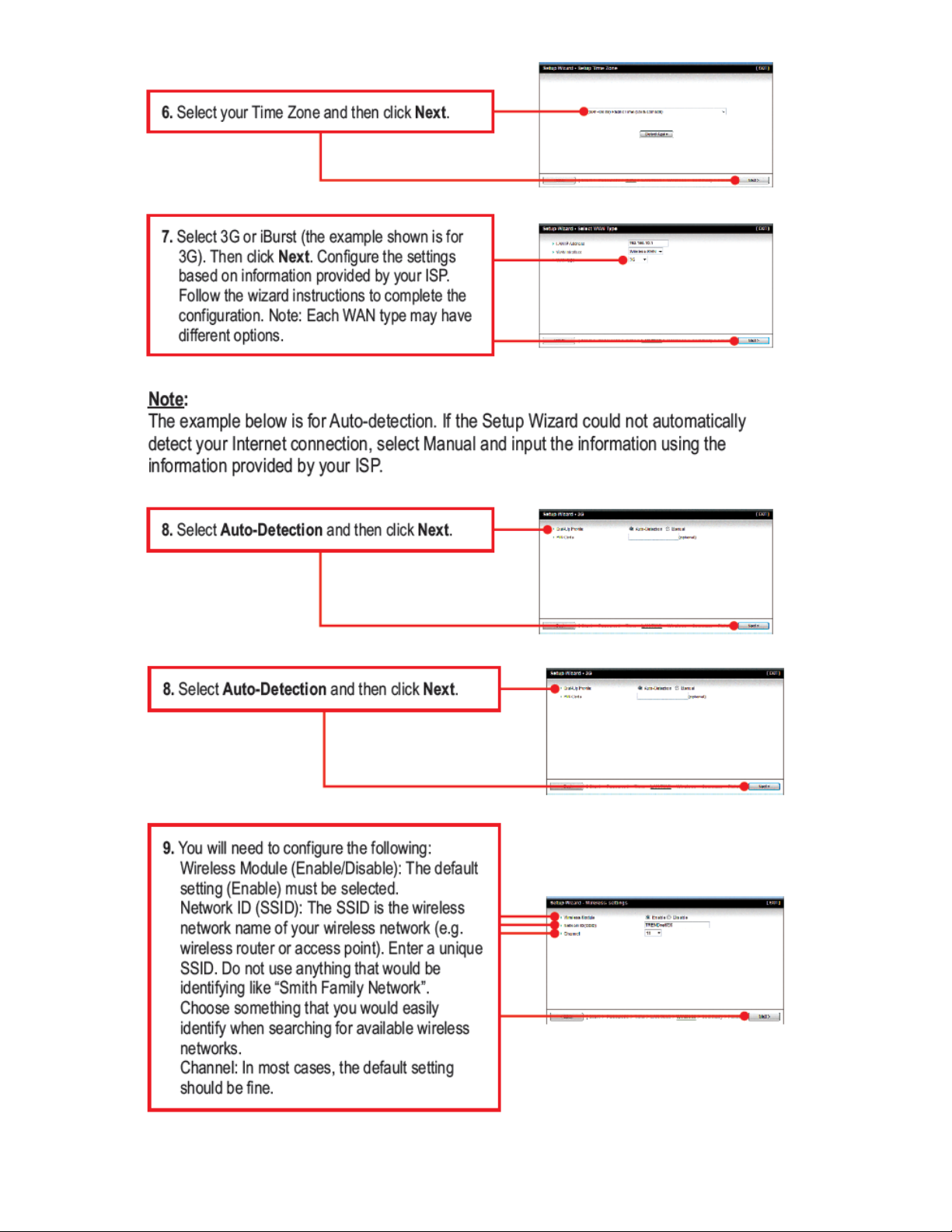
11

12
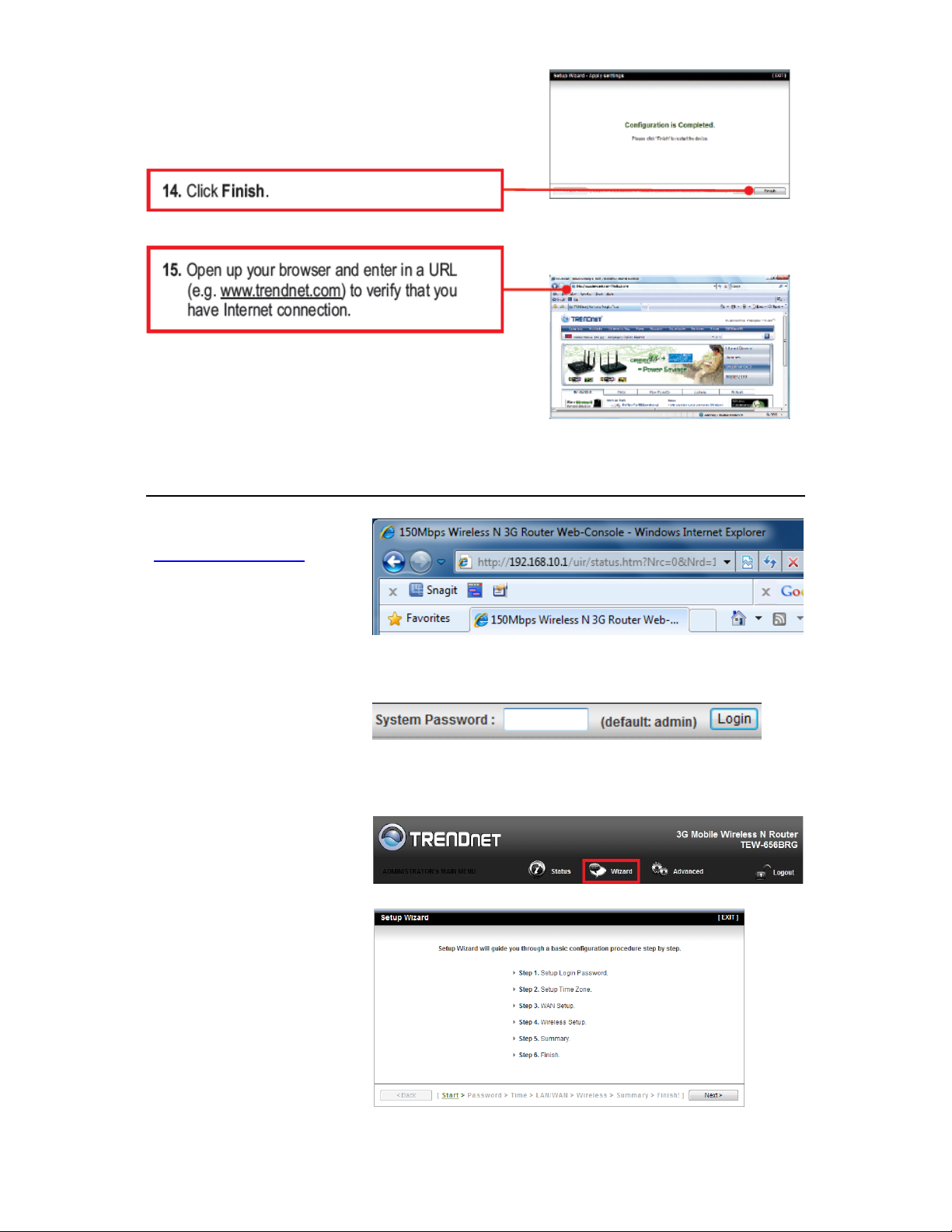
13
Configure with the Setup Wizard
Type in the IP Address
(
http://192.168.10.1)
Type in the default
password “admin” in the
System Password and then
click ‘login’ button.
Click “Wizard” on the top
of the screen.
Press “Next” to start the
Setup Wizard.
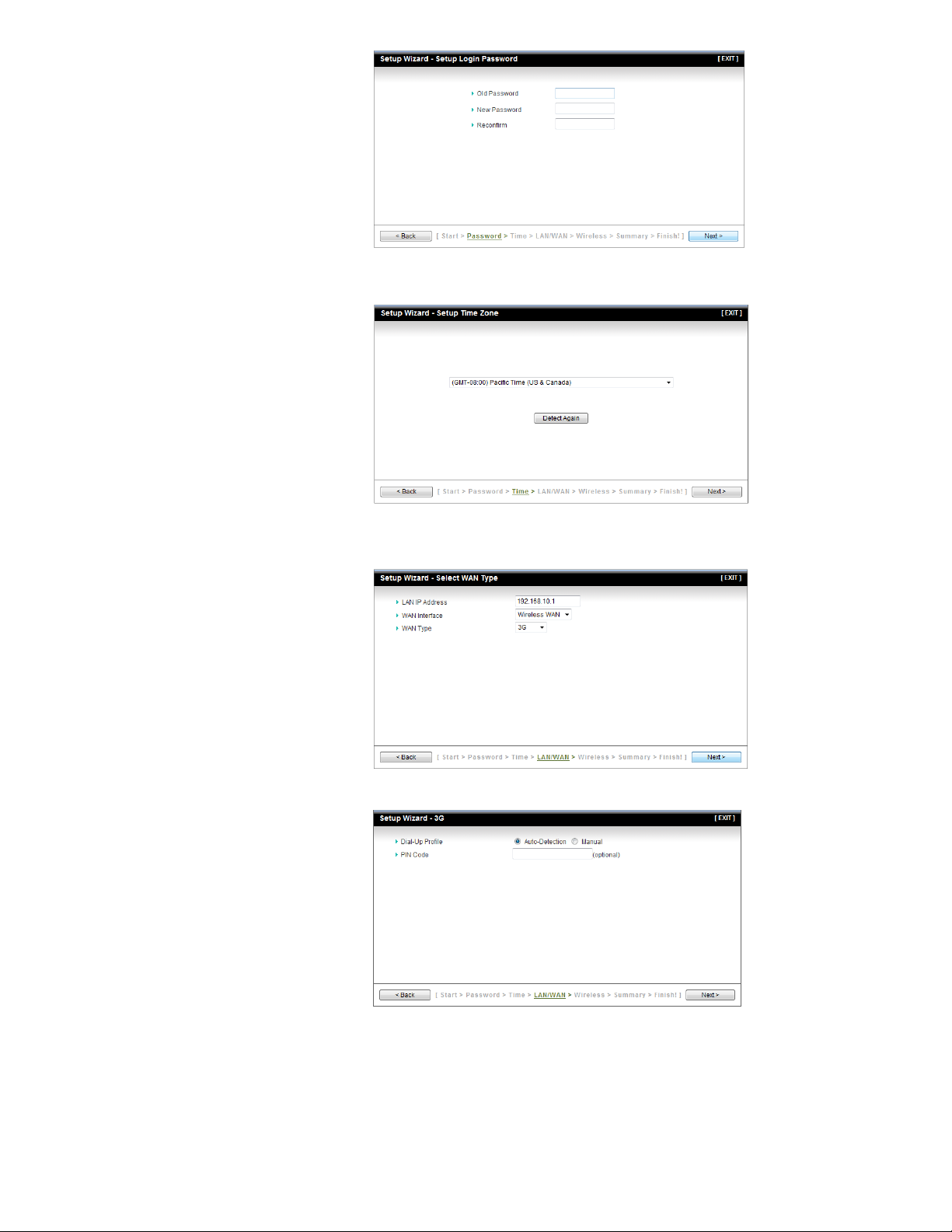
14
Step 1: Change System
Step 2: Select Time Zone.
Password.
Set up your system
password.
(Default:admin)
Step 3: Select Wan Type.
Please set the WAN
interface as “Wireless
WAN” and the WAN type
as “3G”.
Step 4: Set up 3G profile.
Select “Auto Detection”.

15
Step 5: Set up your
Wireless Network.
Set up your SSID.
Step 6: Set up Wireless
Security.
Set up your Authentication
and Encryption.
Step 7: Apply your Setting.
Then click “Apply Setting”.
Step 8:
Click “Finish” to complete
it.

16
Advance Configuration
Whenever you want to configure the device, you can access the Configuration Menu by
opening a web-browser and typing in the IP Address of the device. The default IP
Address is: 192.168.10.1
Enter the default password “admin” in the System Password and then click the ‘login’
button.
Click “Advanced” option on the top of the screen to enter the advance configuration of
the device.
Basic Setting
This section enables users to configure the basic settings like WAN and LAN parameters,
Wireless settings including wireless encryption and the unit’s Password.

17
Network Setup
LAN IP Address: The local IP address of this device. The computers on your network
must use the LAN IP address of this device as their Default Router. You can change it if
necessary. Default LAN IP is 192.168.10.1
Subnet Mask: Input your Subnet mask. (All devices in the network must have the same
subnet mask.) The default subnet mask is 255.255.255.0.

18
For 3G WAN Networking. The WAN fields may not be necessary for your connection. The
information on this page will only be used when your service provider requires you to
enter a User Name and Password to connect with the 3G network.
Please refer to your 3G documentation or service provider for additional information.
Dial-Up Profile: Select “Auto-Detection” or “Manual” to continue. If “Auto-Detection” is
selected, the device will try to configure some ISP specific dial-up parameters
automatically according to the Country, Telecom, and 3G Network information you
entered..
Country: Select your country.
Telecom: Select your telecom.
3G Network: Select the 3G Network
APN: Enter the APN for your PC card here.(Optional)
Pin Code: Enter the Pin Code for your SIM card. (Optional)
Dial-Number: This field should not be altered except when required by your service
provider.
Account: Enter the new User Name for your PC card here, you can contact to your ISP to
get it. (Optional)
Password: Enter the new Password for your PC card here, you can contact to your ISP to
get it. (Optional)
Authentication: Choose your authentication.
Primary DNS: This feature allows you to assign a Primary DNS Server, contact to your ISP
to get it. (Optional)
Secondary DNS: This feature allows you to assign a Secondary DNS Server, you can
contact to your ISP to get it. (Optional)
Connection Control: Select your connection control. There are 3 modes to select:
Connect-on-demand: The device will link up with ISP when the clients send outgoing
packets.
Auto Reconnect (Always-on): The device will link with ISP until the connection is
established.
Manually: The device will not make the link until someone clicks the connect-button
in the Status-page.
Keep Alive: This feature must collocate with the function "Auto" of "Auto Connect".
Enable it to keep the connection always be established.
LCP Echo Request: Enter the time interval and the maximum failure count. The device
will constantly send out the LCP packets for keeping the connection alive.
Ping Remote Host: Enter the Remote host IP and the time interval to send the ping
packets for keeping the connection alive.

19
DHCP Server
DHCP Server: Choose either Disable or Enable. If you enable the DHCP Server function,
the following settings will be effective.
IP Pool Starting/Ending Address: Whenever there is a request, the DHCP server will
automatically allocate an unused IP address from the IP address pool to the
requesting computer. You must specify the starting / ending address of the IP
address pool.
Lease Time: DHCP lease time to the DHCP client.
Domain Name: Optional, this information will be passed to the clients.
Press “More>>” and you can find more settings
Primary DNS/Secondary DNS: Optional. This feature allows you to assign a DNS
Servers
Primary WINS/Secondary WINS: Optional. This feature allows you to assign a WINS
Servers
Router: Optional. Router Address would be the IP address of an alternate Router.
This function enables you to assign another Router to your PC, when DHCP server
offers an IP to your PC.
Click on “Save” to store your settings or click “Undo” to reset changes.
Press “Clients List” and the list of DHCP clients will be shown.
Press “Fixed Mapping” and the DHCP Server will reserve the special IP for designated
MAC address.

20
Wireless Settings
This section allows users to configure all wireless settings of the router. Allows you to set
the wireless configuration items.
Wireless Module: You can enable or disable wireless function.
Network ID (SSID): Network ID is used for identifying the Wireless LAN (WLAN). Client
stations can roam freely over this device and other Access Points that have the same
Network ID. (The factory default setting is “default”)
SSID Broadcast: The router will broadcast beacons that have some information,
including SSID so that wireless clients can know how many AP devices by scanning the
network. Therefore, if this setting is configured as “Disable”, the wireless clients can not
find the device from beacons.
Channel: The radio channel number. The permissible channels depend on the Regulatory
Domain. The factory default setting is as follow: channel 1~11 for North America.
(Channel 1~13 for European (ETSI); channel1~ 14 for Japan).
Wireless Mode: Choose “B/G mixed”, “B only”, “G only”, “N only”, “G/N mixed” or
“B/G/N mixed”. The factory default setting is “B/G/N mixed”.
Authentication mode: You may select one of authentication to secure your wireless
network: Open Shared, Auto, WPA-PSK, WPA, WPA2-PSK, WPA2, WPA-PSK/WPA2-PSK, or

21
WPA /WPA2.
Open
Open system authentication simply consists of two communications. The first is an
authentication request by the client that contains the station ID (typically the MAC
address). This is followed by an authentication response from the AP/router
containing a success or failure message. An example of when a failure may occur is if
the client's MAC address is explicitly excluded in the AP/router configuration.
Shared
Shared key authentication relies on the fact that both stations taking part in the
authentication process have the same "shared" key or passphrase. The shared key is
manually set on both the client station and the AP/router. Three types of shared key
authentication are available today for home or small office WLAN environments.
Auto
The AP will Select the Open or Shared by the client’s request automatically.
WPA-PSK
Select Encryption and Pre-share Key Mode
If you select HEX, you have to fill in 64 hexadecimal (0, 1, 2…8, 9, A, B…F) digits.
If you select ASCII, the length of pre-share key is from 8 to 63.
Fill in the key, Ex 12345678
WPA
Check Box was used to switch the function of the WPA. When the WPA function is
enabled, the Wireless user must authenticate to this router first to use the Network
service. RADIUS Server IP address or the 802.1X server’s domain-name.
Select Encryption and RADIUS Shared Key
If you select HEX, you have to fill in 64 hexadecimal (0, 1, 2…8, 9, A, B…F) digits
If you select ASCII, the length of pre-share key is from 8 to 63.
Key value shared by the RADIUS server and this router. This key value is consistent
with the key value in the RADIUS server.
WPA-PSK2
WPA-PSK2 user AES and TKIP for Same the encryption, the others are same the
WPA-PSK.
WPA2
WPA2 add uses AES and TKIP for encryption, the others are same the WPA.
WPA-PSK/WPA-PSK2
Another encryption options for WPA-PSK-TKIP and WPA-PSK2-AES, the others are
same the WPA-PSK.
WPA/WPA2
Another encryption options for WPA-TKIP and WPA2-AES, the others are same the
WPA.

22
By pressing “WPS Setup”, you can configure and enable the easy setup feature WPS
(Wi-Fi Protection Setup) for your wireless network.
WPS: You can enable this function by selecting “Enable”. WPS offers a safe and easy way
to allow the wireless clients connected to your wireless network.
AP PIN: You can press Generate New Pin to get an AP PIN.
Config Mode: Select your config Mode from “Registrar” or “Enrollee”.
Config Status: It shows the status of your configuration.
Config Method: You can select the Config Method here from “Pin Code” or “Push
Button”.
WPS status: According to your setting, the status will show “Start Process” or “No used”
Press “Wireless Clients List” and the list of wireless clients will be shown consequently.
Change Password
You can change the System Password here. We strongly recommend you to change the
system password for security reason.
Click on “Save” to store your settings or click “Undo” to give up the changes.

23
Forwarding Rules
This section defines access restrictions, set up protocol and IP filters, create virtual
server rules and special applications rules and DMZ (Demilitarized Zone).
Please note that certain 3G network providers issues virtual WAN IP addresses causing
these features not to work. Contact your 3G network service provider for additional
information.
Virtual Server
This product’s NAT firewall filters out unrecognized packets to protect your Intranet, so
all hosts behind this product are invisible to the outside world. If you wish, you can make
some of them accessible by enabling the Virtual Server Mapping.
A virtual server is defined as a Service Port, and all requests to this port will be
redirected to the computer specified by the Server IP. Virtual Server can work with
Scheduling Rules, and give user more flexibility on Access control. For the details, please
refer to Scheduling Rule.
For example, if you have an FTP server (port 21) at 192.168.123.1, a Web server (port 80)
at 192.168.123.2, and a VPN server at 192.168.123.6, then you need to specify the
following virtual server mapping table:

24
1723
192.168.123.6
V
Service Port Server IP Enable
21 192.168.123.1 V
80 192.168.123.2 V
Click on “Save” to store your settings or click “Undo” to give up the changes.
Special AP
Some applications require multiple connections, like Internet games, Video conferencing,
Internet telephony, etc. Because of the firewall function, these applications cannot work
with a pure NAT router. The Special Applications feature allows some of these
applications to work with this product. If the mechanism of Special Applications fails to
make an application work, try setting your computer as the DMZ host instead.
Trigger: The outbound port number issued by the application.
Incoming Ports: When the trigger packet is detected, the inbound packets sent to the
specified port numbers are allowed to pass through the firewall.This device provides
some predefined settings. Select your application and click “Copy to” to add the
predefined setting to your list.
Click on “Save” to store your settings or click “Undo” to give up the changes.

25
Miscellaneous
IP Address of DMZ Host
DMZ (Demilitarized Zone) Host is a host without the protection of firewall. It allows a
computer to be exposed to unrestricted 2-way communication for Internet games, Video
conferencing, Internet telephony and other special applications.
UPnP Setting
The device supports the UPnP function. If the OS of your client computer supports this
function, and you enabled it, like Windows XP, you can see the following icon when the
client computer gets IP from the device.
Click on “Save” to store your settings or click “Undo” to give up the changes.
Security Setting
Packet Filters
Packet Filter includes both outbound filter and inbound filter. And they have same way
to setting.
Packet Filter enables you to control what packets are allowed to pass the router.
Outbound filter applies on all outbound packets. However, inbound filter applies on
packets that destined to Virtual Servers or DMZ host only. You can select one of the two
filtering policies:

26
Allow all to pass except those match the specified rules
Deny all to pass except those match the specified rules
You can specify 8 rules for each direction: inbound or outbound. For each rule, you can
define the following:
• Source IP address
• Source port
• Destination IP address
• Destination port
• Protocol: TCP or UDP or both.
• Use Rule#
For source or destination IP address, you can define a single IP address (4.3.2.1) or a
range of IP addresses (4.3.2.1-4.3.2.254). An empty implies all IP addresses.
For source or destination port, you can define a single port (80) or a range of ports
(1000-1999). Add prefix "T" or "U" to specify TCP or UDP protocol. For example, T80,
U53, U2000-2999, No prefix indicates both TCP and UDP are defined. An empty implies
all port addresses. Packet Filter can work with Scheduling Rules, and give user more
flexibility on Access control. For Detail, please refer to Scheduling Rule.
Each rule can be enabled or disabled individually.
Click on “Save” to store your settings or click “Undo” to give up the changes.

27
Domain Filters
Domain Filter prevents users under this device from accessing specific URLs.
Domain Filter: Check if you want to enable Domain F il ter.
Log DNS Query: Check if you want to log the action when someone accesses the specific
URLs.
Privilege IP Address Range: Setting a group of hosts and privilege these hosts to access
network without restriction.
Domain Suffix: A suffix of URL can be restricted, for example, ".com", "xxx.com".
Action: When someone is accessing the URL met the domain-suffix, what kind of action
you want.
Check “Drop” to block the access. Check “Log” to log this access.
Enable: Check to enable each rule.
Click on “Save” to store your settings or click “Undo” to give up the changes.
URL Blocking
URL Blocking will block LAN computers to connect with pre-define Websites. The major
difference between “Domain filter” and “URL Blocking” is Domain filter require user to
input suffix (like .com or .org, etc), while URL Blocking require user to input a keyword
only. In other words, Domain filter can block specific website, while URL Blocking can
block hundreds of websites by simply a keyword.

28
URL Blocking: Check if you want to enable URL Blocking.
URL: If any part of the Website's URL matches the pre-defined word, the connection will
be blocked.
For example, you can use pre-defined word "sex" to block all websites if their URLs
contain pre-defined word "sex".
Enable: Check to enable each rule.
Click on “Save” to store your settings or click “Undo” to give up the changes.
MAC Control
MAC Address Control allows you to assign different access right for different users and to
assign a specific IP address to a certain MAC address.
MAC Address Control: Check “Enable” to enable the “MAC Address Control”. All of the
settings in this page will take effect only when “Enable” is checked.
Connection control: Check "Connection control" to enable the controlling of which
wired and wireless clients can connect with this device. If a client is denied to connect
with this device, it means the client can't access to the Internet either. Choose "allow" or
"deny" to allow or deny the clients, whose MAC addresses are not in the "Control table"
(please see below), to connect with this device.
Association control: Check "Association control" to enable the controlling of which
wireless client can associate to the wireless LAN. If a client is denied to associate to the
wireless LAN, it means the client can't send or receive any data via this device. Choose
"allow" or "deny" to allow or deny the clients, whose MAC addresses are not in the
"Control table", to associate to the wireless LAN.
Click on “Save” to store your settings or click “Undo” to give up the changes.

29
Miscellaneous
Administrator Time-out: The time of no activity to logout automatically, you may set it
to zero to disable this feature.
Remote Administrator Host/Port
In general, only Intranet user can browse the built-in web pages to perform
administration task. This feature enables you to perform administration task from
remote host. If this feature is enabled, only the specified IP address can perform remote
administration. If the specified IP address is 0.0.0.0, any host can connect with this
product to perform administration task. You can use subnet mask bits "/nn" notation to
specified a group of trusted IP addresses for example, "10.1.2.0/24".
NOTE:
When Remote Administration is enabled, the web server port will be shifted to 80. You
can change web server port to other port, too.
Please note that certain 3G networks provide virtual WAN IP addresses causing these
features not to work. Contact your 3G network service provider for additional
information.
Discard PING from WAN side: When this feature is enabled, any host on the WAN
cannot ping this product.
DoS Attack Detection: When this feature is enabled, the router will detect and log the
DoS attack comes from the Internet. Currently, the router can detect the following DoS
attack: SYN Attack, WinNuke, Port Scan, Ping of Death, Land Attack etc.
Click on “Save” to store your settings or click “Undo” to give up the changes.

30
Advanced Setting
System Log
This page support two methods to export system logs to specific destination by means of
syslog (UDP) and SMTP(TCP). The items you have to setup including:
IP Address for Sys log: Host IP of destination where sys log will be sent to. Check Enable
to enable this function.
E-mail Alert Enable: Check if you want to enable Email alert (send syslog via email).
SMTP Server IP and Port: Input the SMTP server IP and port, which are connected with
':'. If you do not specify port number, the default value is 25.
For example, "mail.your_url.com" or "192.168.1.100:26".
Send E-mail alert to: The recipients who will receive these logs, you can assign more
than 1 recipient, using ';' or ',' to separate these email addresses.
E-mail Subject: The subject of email alert, this setting is optional.
Click on “Save” to store your settings or click “Undo” to give up the changes.
Dynamic DNS
To host your server on a changing IP address, you have to use dynamic domain name

31
service (DDNS). So that anyone wishing to reach your host only needs to know the name
of it. Dynamic DNS will map the name of your host to your current IP address, which
changes each time you connect your Internet service provider.
Before you enable Dynamic DNS, you need to register an account on one of these
Dynamic DNS servers that we list in Provider field.
Please note that certain 3G network providers issues virtual WAN IP addresses causing
this feature not to work. Contact your 3G network service provider for additional
information.
To enable Dynamic DNS click the check box next to Enable in the DDNS field. Next you
have to enter the appropriate information about your Dynamic DNS Serve .Provider,
Host Name, Username/E-mail, and Password/Key. You can get this information when
you register an account on a Dynamic DNS server.
Click on “Save” to store your settings or click “Undo” to give up the changes.
QoS
Provide different priority to different users or data flows, or guarantee a certain level of
performance.
QoS Control: Check Enable to enable this function.
Bandwidth of Upstream: Set the limitation of upstream bandwidth
Local IP : Ports: Define the Local IP address and ports of packets
Remote IP : Ports: Define the Remote IP address and ports of packets

32
QoS Priority: This defines the priority level of the current Policy Configuration.
Packets associated with this policy will be serviced based upon the priority level set. For
critical applications High or Normal level is recommended. For non-critical applications
select a Low level.
Enable: Check to enable the corresponding QOS rule.
User Rule#: The QoS rule can work with Scheduling Rule number#. Please refer to the
Section 3.1.4.7 Schedule Rule.
Click on “Save” to store your settings or click “Undo” to give up the changes.
SNMP
In brief, SNMP, the Simple Network Management Protocol, is a protocol designed to give
a user the capability to remotely manage a computer network by polling and setting
terminal values and monitoring network events.
Enable SNMP: You must check “Local”, “Remote” or both to enable SNMP function. If
“Local” is checked, this device will response request from LAN. If “Remote” is checked,
this device will response request from WAN.
Get Community: The community of GetRequest that this device will respond.
Set Community: The community of SetRequest that this device will accept.
IP 1, IP 2, IP 3, IP 4: Enter the IP addresses of your SNMP Management PCs. User has to
configure to where this device should send SNMP Trap message.
SNMP Version: Select proper SNMP Version that your SNMP Management software
supports.
WAN Access IP Address: If you want to limit the remote SNMP access to specific
computer, please enter the PC’s IP address. The default value is 0.0.0.0, and it means
that any internet connected computer can get some information of the device with
SNMP protocol.
Click on “Save” to store your settings or click “Undo” to give up the changes.

33
Routing
If you have more than one routers and subnets, you will need to enable routing table to
allow packets to find proper routing path and allow different subnets to communicate
with each other. The routing table allows you to determine which physical interface
address to use for outgoing IP data grams.
Dynamic Routing: Routing Information Protocol (RIP) will exchange information about
destinations for computing routes throughout the network. Please select RIPv2 only if
you have different subnet in your network. Otherwise, please select RIPv1 if you need
this protocol.
Static Routing: For static routing, you can specify up to 8 routing rules. You can enter the
destination IP address, subnet mask, Router, and hop for each routing rule, and then
enable or disable the rule by checking or un-checking the Enable checkbox.
Click on “Save” to store your settings or click “Undo” to give up the changes.
System Time
Time Zone: Select a time zone where this device locates.
Auto-Synchronization: Check the “Enable” checkbox to enable this function. Besides,
you can select a NTP time server to consult UTC time.

34
Sync with Time Server: Click on the button if you want to set Date and Time by NTP
Protocol manually.
Sync with my PC: Click on the button if you want to set Date and Time using PC’s Date
and Time manually.
Click on “Save” to store your settings or click “Undo” to give up the changes.
Scheduling
You can set the schedule time to decide which service will be turned on or off.
Schedule: Check to enable the schedule rule settings.
Add New Rule: To create a schedule rule, click the “Add New Rule” button. You can edit
the Name of Rule, Policy, and set the schedule time (Week day, Start Time, and End
Time). The following example configures “ftp time” as everyday 14:10 to 16:20.
Click on “Save” to store your settings or click “Undo” to give up the changes.

35
Tool Box
System Info
You can view the System Information and System log, and download/clear the System
log, in this page.

36
Firmware Upgrade
You can upgrade firmware by clicking “Upgrade” button.
Backup Setting
You can backup your settings by clicking the “Backup Setting” function item and save it
as a bin file. Once you want to restore these settings, please click Firmware Upgrade
button and use the bin file you saved.
You can backup your settings by clicking the “Backup Setting” function item and save it
as a bin file. Once you want to restore these settings, please click Firmware Upgrade
button and use the bin file you saved.

37
Reset to Default
You can also reset this device to factory default settings by clicking the Reset to default
function item.
Reboot
You can also reboot this device by clicking the Reboot function item.
Miscellaneous
Domain Name or IP address for Ping Test: Allow you to configure an IP, and ping the
device. You can ping a specific IP to test whether it is alive.
Click on “Save” to store your settings or click “Undo” to give up the changes.

38
Troubleshooting
This Chapter provides solutions to problems for the installation and operation of the
WiFi Mobile Router. You can refer to the following if you are having problems.
1 Why can’t I configure the router even when I am wirelessly connected and the LED
is lit?
Do a Ping test to make sure that the WiFi Mobile Router is responding.
Go to Start > Run.
1. Type cmd.
2. Press OK.
3. Type ipconfig to get the IP of default Router.
4. Type “ping 192.168.10.1”. Assure that you ping the correct IP Address assigned to the
WiFi Mobile Router. It will show four replies if you ping correctly.
Ensure that your Ethernet Adapter is working, and that all network drivers are installed
properly. Network adapter names will vary depending on your specific adapter. The
installation steps listed below are applicable for all network adapters.
1. Go to Start > Right click on “My Computer” > Properties.
2. Select the Hardware Tab.
3. Click Device Manager.
4. Double-click on “Network Adapters”.
5. Right-click on Wireless Card bus Adapter or your specific network adapter.
6. Select Properties to ensure that all drivers are installed properly.
7. Look under Device Status to see if the device is working properly.
8. Click “OK”.
2 Problems with 3G connection?
A. What can I do if the 3G connection is failed by Auto detection?
Maybe the device can’t recognize your ISP automatically. Please select Manual”
mode, and filling in dial-up settings manually.
B. What can I do if my country and ISP are not in the list?
Please choose “Others” item from the list, and filling in dial-up settings manually.
C. What can I do if my 3G connection is failed even the dongle is plugged?
Please check the following items:
Make sure you have inserted a validated SIM card in the 3G data card, and the

39
subscription from ISP is still available
I. If you activate PIN code check feature in SIM card, making sure the PIN code you fill
in dial-up page is correct
II. Checking with your ISP to see all dial-up settings are correct
III. Make sure 3G signal from your ISP is available in your environment
D. What can I do if my router can’t recognize my 3G data card even it is plugged?
There might be compatibility issue with some certain 3G cards. Please check the
latest compatibility list to see if your 3G card is already supported.
E. What should I insert in APN, PIN Code, Account, Password, Primary DNS, and
Secondary DNS?
The device will show this information after you choose country and Telcom. You can
also check these values with your ISP.
F. Which 3G network should I select?
It depends on what service your ISP provide. Please check your ISP to know this
information.
G. Why my 3G connection is keep dropping?
Please check 3G signal strength from your ISP in your environment is above middle
level.
3 Something wrong with the wireless connection?
A. Can’t setup a wireless connection?
I. Ensure that the SSID and the encryption settings are exactly the same to the Clients.
II. Move the WiFi Mobile Router and the wireless client into the same room, and then
test the wireless connection.
III. Disable all security settings such as WEP, and MAC Address Control.
IV. Turn off the WiFi Mobile Router and the client, then restart it and then turn on the
client again.
V. Ensure that the LEDs are indicating normally. If no, make sure that the AC power and
Ethernet cables are firmly connected.
VI. Ensure that the IP Address, subnet mask, Router and DNS settings are correctly
entered for the network.
VII. If you are using other wireless device, home security systems or ceiling fans, lights
in your home, your wireless connection may degrade dramatically. Keep your product
away from electrical devices that generate RF noise such as microwaves, monitors,
electric motors…
B. What can I do if my wireless client cannot access the Internet?
I. Out of range: Put the router closer to your client.
II. Wrong SSID or Encryption Key: Check the SSID or Encryption setting.
i. Connect with wrong AP: Ensure that the client is connected with the correct
Access Point.
ii. Right-click on the Local Area Connection icon in the taskbar.
iii. Select View Available Wireless Networks in Wireless Configure. Ensure you
have selected the correct available network.
III. Reset the WiFi Mobile Router to default setting
C. Why does my wireless connection keep dropping?
I. Out of range: Put the router closer to your client.
II. Wrong SSID or Encryption Key: Check the SSID or Encryption setting.
III. Antenna Orientation.

40
i. Try different antenna orientations for the WiFi Mobile Router.
ii. Try to keep the antenna at least 6 inches away from the wall or other objects.
IV. Try changing the channel on the WiFi Mobile Router, and your Access Point and
Wireless adapter to a different channel to avoid interference.
V. Keep your product away from electrical devices that generate RF noise, like
microwaves, monitors, electric motors, etc.
4 What to do if I forgot my encryption key?
I. Go back to advanced setting to set up your Encryption key again.
II. Reset the WiFi Mobile Router to default setting
5 How to reset to default?
I. Ensure the WiFi Mobile Router is powered on
II. Find the Reset button on the right side
III. Press the Reset button for 8 seconds and then release.
IV. After the WiFi Mobile Router reboots, it has back to the factory default settings.

41
Specification
USB: USB 2.0, USB 1.1
USB Port
1 x USB 2.0 port for 3G* USB adapter (Internet)
WAN Connection Type
USB: 3G, 3.75G
www.trendnet.com
NAT, NAPT, and SPI
Power Switch
On/off
devices
Power, Wireless/WPS, USB (3G modem), Ethernet
Power Consumption
System operation: 350mA (max)
Storage: -10°~ 70°C (14°F~158 °F)
Humidity
Max 95% (non-condensing)
Certifications
CE, FCC
Wireless
Frequency
2.400 ~ 2.484GHz
Modulation
Security
64/128-bit WEP, WPA-PSK(TKIP)/WPA2-PSK(AES)
802.11b: 13dBm @ 11Mbps
Hardware
Standards
IEEE 802.11b, IEEE 802.11g, IEEE 802.11n based on IEEE
802.11n (draft 2.0) technology
Compatible
Mobile Networks
Compatible Carriers in USA AT&T*, Sprint*, Verizon*, T-Mobile *
Compatible USB Modems
Router/ Firewall
WPS Button
LED Indicator
Power Adapter
Dimension (L x W x H) 93 x 65 x 19.5 mm (3.66 x 2.56 x 0.77 in.)
Weight 66 g
Temperature
UMTS/HSPA, WCDMA (HSDPA), CDMA2000 (EV-DO), and
TD-SCDMA
Visit
modems
Static / Dynamic Route (RIP v1/v2)
UPnP, DMZ, Static/Dynamic Route support
DoS (blocking ping, port scan, sync flood)
MAC, port range, service, domain and URL filtering (deny or
allow) and ICMP blocking
Wi-Fi Protected Setup (WPS) connects to WPS compliant
(WAN/LAN)
5V / 1.2A power adapter
USB power cable
Operation: 0°~ 40°C (32°F~ 104°F)
for a list of compatible USB
Data Rate
Output Power
Receiving Sensitivity
Channels 1~11 (FCC), 1~13 (ETSI)
OFDM, DSSS, BPSK, QPSK, CCK
802.11b: up to 11Mbps
802.11g: up to 54Mbps
802.11n: up to 150Mbps
802.11g: 11dBm @54Mbps
802.11n: 10dBm @ 150Mbps
802.11b: -85dBm @ 11Mbps
802.11g: -70dBm @ 54Mbps
802.11n: -68dBm @ 150Mbos

42
Limited Warranty
TRENDnet warrants its products against defects in material and workmanship, under
normal use and service, for the following lengths of time from the date of purchase.
TEW-656BRG – 3 Years Warranty
AC/DC Power Adapter, Cooling Fan, and Power Supply carry 1 year warranty.
If a product does not operate as warranted during the applicable warranty period,
TRENDnet shall reserve the right, at its expense, to repair or replace the defective
product or part and deliver an equivalent product or part to the customer. The
repair/replacement unit’s warranty continues from the original date of purchase. All
products that are replaced become the property of TRENDnet. Replacement products
may be new or reconditioned. TRENDnet does not issue refunds or credit. Please contact
the point-of-purchase for their return policies.
TRENDnet shall not be responsible for any software, firmware, information, or memory
data of customer contained in, stored on, or integrated with any products returned to
TRENDnet pursuant to any warranty.
There are no user serviceable parts inside the product. Do not remove or attempt to
service the product by any unauthorized service center. This warranty is voided if (i)
the product has been modified or repaired by any unauthorized service center, (ii) the
product was subject to accident, abuse, or improper use (iii) the product was subject to
conditions more severe than those specified in the manual.
Warranty service may be obtained by contacting TRENDnet within the applicable
warranty period and providing a copy of the dated proof of the purchase. Upon proper
submission of required documentation a Return Material Authorization (RMA) number
will be issued. An RMA number is required in order to initiate warranty service support
for all TRENDnet products. Products that are sent to TRENDnet for RMA service must
have the RMA number marked on the outside of return packages and sent to TRENDnet
prepaid, insured and packaged appropriately for safe shipment. Customers shipping
from outside of the USA and Canada are responsible for return shipping fees. Customers
shipping from outside of the USA are responsible for custom charges, including but not
limited to, duty, tax, and other fees.
WARRANTIES EXCLUSIVE: IF THE TRENDNET PRODUCT DOES NOT OPERATE AS
WARRANTED ABOVE, THE CUSTOMER’S SOLE REMEDY SHALL BE, AT TRENDNET’S
OPTION, REPAIR OR REPLACE. THE FOREGOING WARRANTIES AND REMEDIES ARE
EXCLUSIVE AND ARE IN LIEU OF ALL OTHER WARRANTIES, EXPRESSED OR IMPLIED,
EITHER IN FACT OR BY OPERATION OF LAW, STATUTORY OR OTHERWISE, INCLUDING
WARRANTIES OF MERCHANTABILITY AND FITNESS FOR A PARTICULAR PURPOSE.
TRENDNET NEITHER ASSUMES NOR AUTHORIZES ANY OTHER PERSON TO ASSUME FOR
IT ANY OTHER LIABILITY IN CONNECTION WITH THE SALE, INSTALLATION MAINTENANCE

43
OR USE OF TRENDNET’S PRODUCTS.
TRENDNET SHALL NOT BE LIABLE UNDER THIS WARRANTY IF ITS TESTING AND
EXAMINATION DISCLOSE THAT THE ALLEGED DEFECT IN THE PRODUCT DOES NOT EXIST
OR WAS CAUSED BY CUSTOMER’S OR ANY THIRD PERSON’S MISUSE, NEGLECT,
IMPROPER INSTALLATION OR TESTING, UNAUTHORIZED ATTEMPTS TO REPAIR OR
MODIFY, OR ANY OTHER CAUSE BEYOND THE RANGE OF THE INTENDED USE, OR BY
ACCIDENT, FIRE, LIGHTNING, OR OTHER HAZARD.
LIMITATION OF LIABILITY: TO THE FULL EXTENT ALLOWED BY LAW TRENDNET ALSO
EXCLUDES FOR ITSELF AND ITS SUPPLIERS ANY LIABILITY, WHETHER BASED IN CONTRACT
OR TORT (INCLUDING NEGLIGENCE), FOR INCIDENTAL, CONSEQUENTIAL, INDIRECT,
SPECIAL, OR PUNITIVE DAMAGES OF ANY KIND, OR FOR LOSS OF REVENUE OR PROFITS,
LOSS OF BUSINESS, LOSS OF INFORMATION OR DATE, OR OTHER FINANCIAL LOSS
ARISING OUT OF OR IN CONNECTION WITH THE SALE, INSTALLATION, MAINTENANCE,
USE, PERFORMANCE, FAILURE, OR INTERRUPTION OF THE POSSIBILITY OF SUCH
DAMAGES, AND LIMITS ITS LIABILITY TO REPAIR, REPLACEMENT, OR REFUND OF THE
PURCHASE PRICE PAID, AT TRENDNET’S OPTION. THIS DISCLAIMER OF LIABILITY FOR
DAMAGES WILL NOT BE AFFECTED IF ANY REMEDY PROVIDED HEREIN SHALL FAIL OF ITS
ESSENTIAL PURPOSE.
Governing Law: This Limited Warranty shall be governed by the laws of the state of
California.
Some TRENDnet products include software code written by third party developers.
These codes are subject to the GNU General Public License ("GPL") or GNU Lesser
General Public License ("LGPL").
Go to http://www.trendnet.com/gpl or http://www.trendnet.com Download section and
look for the desired TRENDnet product to access to the GPL Code or LGPL Code. These
codes are distributed WITHOUT WARRANTY and are subject to the copyrights of the
developers. TRENDnet does not provide technical support for these codes. Please go to
http://www.gnu.org/licenses/gpl.txt or http://www.gnu.org/licenses/lgpl.txt for specific
terms of each license.

44
