Page 1

1
Page 2

1. 1. Introduction Introduction
The TEG-S081FMi Switch is compact desktop size switches which are
The TEG-S081FMi Switch is compact desktop size switches which are
ideal solutions for Fiber network infrastructure. It provides wire-speed,
ideal solutions for Fiber network infrastructure. It provides wire-speed,
Fast Ethernet switching function that allows high-performance, low-cost
Fast Ethernet switching function that allows high-performance, low-cost
connection. The Switch features a store-and-forward switching and it can
connection. The Switch features a store-and-forward switching and it can
auto-learn and MAC address on an 8K-entry MAC address table.
auto-learn and MAC address on an 8K-entry MAC address table.
Figure 1-1. The TEG-S081FMi Switch
The Switch provides 8 100Mbps Fiber ports and one GBIC slot for
optional GBIC modules.
The fiber ports are 100Base-SC type multi-mode fiber ports support up to
2kms distance.
With their build-in Web-based Management, managing and configuring
the TEG-S081FMi Switch becomes easi er. From cabinet management to
port-level control and monitoring, you can visually configure and manage
your network via Web Browser. Just click your mouse instead of typing
command strings. However, the TEG-S081FMi Switch can also be
managed via Telnet, Console, or SNMP Management.
2
Page 3
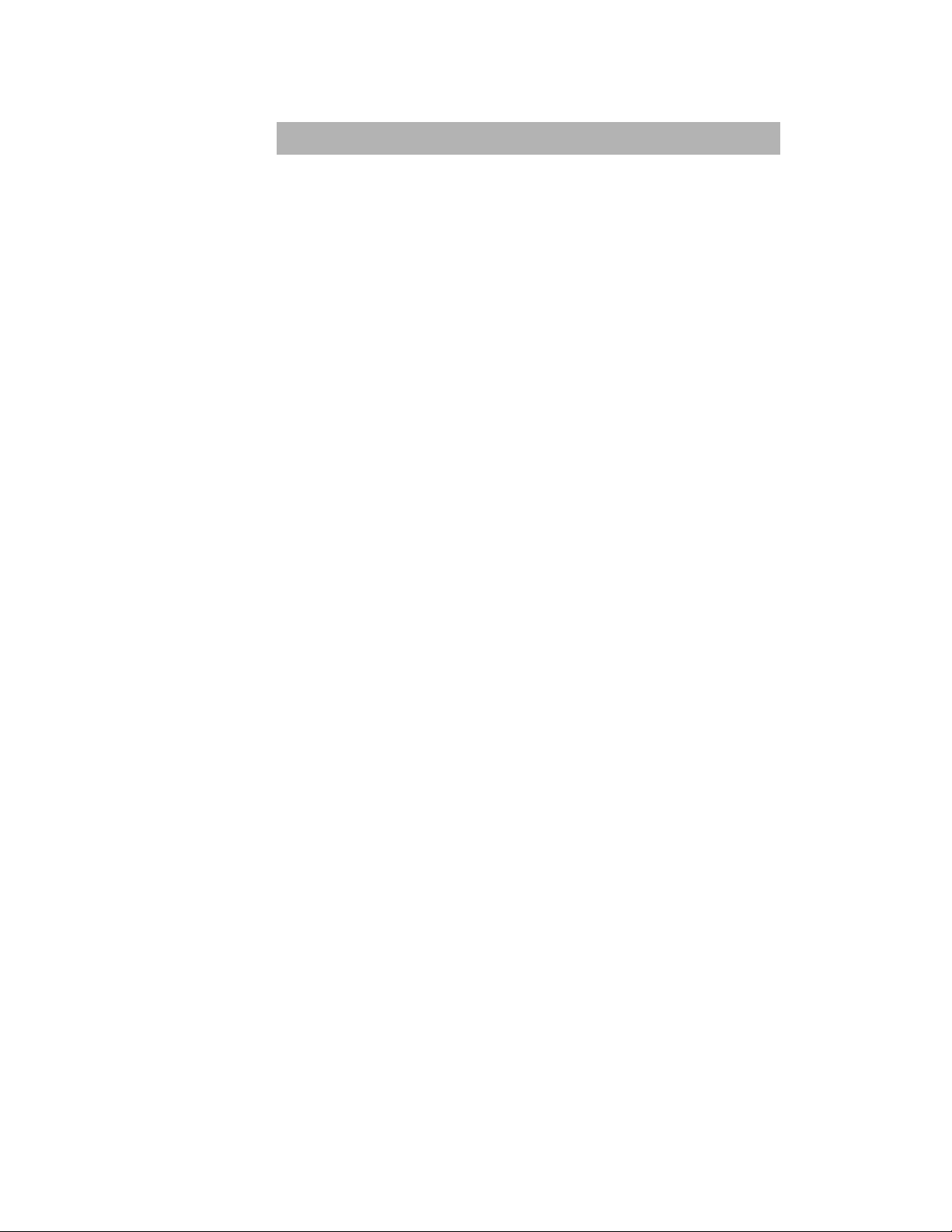
Features
Conforms to IEEE802.3u, IEEE802.3z and IEEE802.3x
Ethernet S tandards
8x 100Base-FX SC Type Fiber ports and one GBIC slot
One Console port on the front side for switch Configuration
Half-duplex mode for backpressure, and Full-duplex for flow
control
Store-and-forward switching architecture
Automatic address learning, address migration
8K-entry MAC address table
2Mbits memory buffer sharing
Performs non-blocking full wire speed
LED-indicators for Power, LNK/ACT, FDX/COL,
LNK/ACT(GBIC)
19-inch Rack-Mount size design
Intelligent Management Features
Web-based management
SNMP network management
Console and Telnet management
Port Base VLAN and IEEE 802.1q Tag VLAN, and VLAN group
up to 256 , VLAN ID up to 4K
IEEE 802.3 ad port trunk with LACP (Link Aggregation Control
protocol) supported
IEEE 802.1d Spanning Tree
MIB II (RFC 1213) supported
IP Multi-cast, IGMP Snooping, up to 256 IGMP groups
Support Quality of Service (system provides 8 levels) and Class
of service (per port Hi/Low Queue)
Port Mirror, Broadcast Filter, Static MAC Address filtering, Port
Security and GVRP supported
3
Page 4
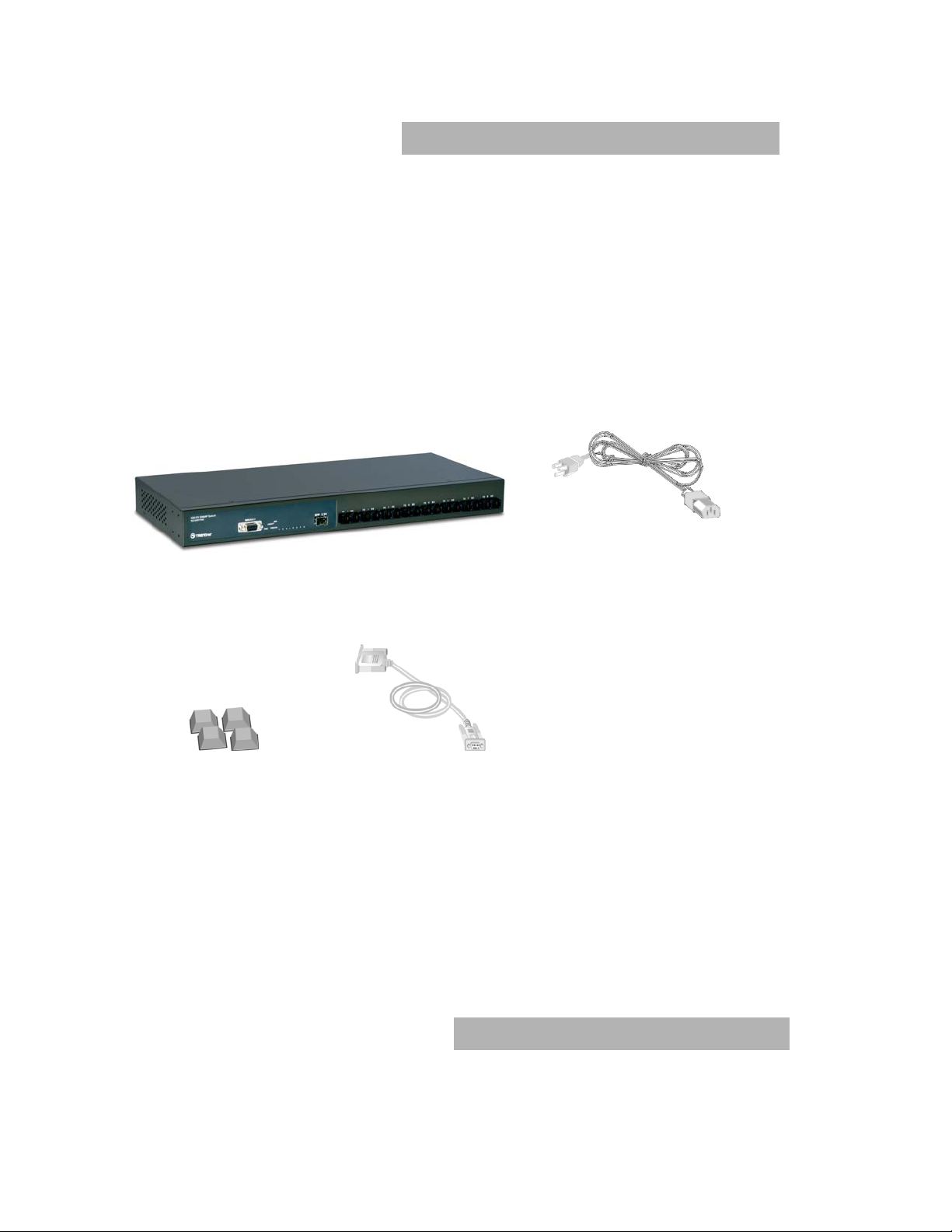
Package Contents
Unpack the contents of the TEG-S081FMi Switch and verify them against
the checklist below.
Switch
Power Cord
Four Rubber Feet
RS-232 cable
User Guide
TEG-S081FMi Switch Power Cord
Rubber Feet RS-232 cable User Guide
Figure 1-2. Package Contents
Compare the contents of your TEG-S081FMi switch package with the
standard checklist above. IF any item is missing or damaged, please
contact your local dealer for service.
Management Methods
The 8port Fiber Management Switch series supports following
4
Page 5

management methods:
Console and Telnet Management
Web-based Management
SNMP Network Management
Console and Telnet Management
Console Management is done through the RS-232 Console Port.
Managing the TEG-S081FMi Switch in this method requires a direct
connection between PC and the TEG-S081FMi Switch. While Telnet
management is done over the network. Once the TEG-S081FMi Switch
is on the network, you can use Telnet to Log in and change the
configuration.
Web-based Management
The Switch provides an embedded HTML web site residing in flash
memory. It offers advanced management features and allow users to
manage the TEG-S081FMi Switch from anywhere on the network
through a standard browser such as Microsoft Internet Explorer.
SNMP Network Management
SNMP (Simple Network Management Protocol ) provides a means
to monitor and control network device, and to manage
configurations, statistic collection, performance, and security.
5
Page 6

2.
Hardware Description
Front Panel
The Front Panel of the Fiber Management Switch series consist of 8x
100Mbps Fast Ethernet Fiber and GBIC ports, and the LED indicators
are also located on the frond panel of the switch.
Figure 2-1. The Front Panel of the Fiber Management Switch
Console Port : Console management can be done through the Console
Port. It requires a direct connection between the Switch and an end
station (PC ) via a RS-232 cable.
Console Port
Baud Rate: 9600,N,8,1
Figure 2-2. The Front Panel of the TEG-S081FMi Switch with SC
connector
100Base-FX Fiber Port: There are 2 types of fiber connectors
available for the TEG-S081FMi Switchas shown above. The
distance for fiber cabling can be extended up to 2 kilometers.
6
Page 7

GBIC port : It only support 3.3V model Gigabit Transceiver for
Gigabit SX or LX.
LED Indicators
Figure 2-3. LED Indicators
There are three LED-Indicators (LNK/ACT, FDX/COL ) for each Fiber port.
The following table provides descriptions of the LED statuses and
meaning. They provide a real-time indication of systematic operation
status.
LED Status Color Description
Power On Green Power On
On Green
LNK /
ACT
FDX /
COL
Table 2-1. The description of LED Indicator
Blinks Green
Off No device attached.
On Orange
Blinks Orange Collision of Packets occurs in the port.
Off
The port is successfully connecting
with the device on 100Mbps.
The port is receiving or transmitting
data.
The port is operating in Full-duplex
mode and device is attached.
Half-duplex mode or no device
attached.
7
Page 8
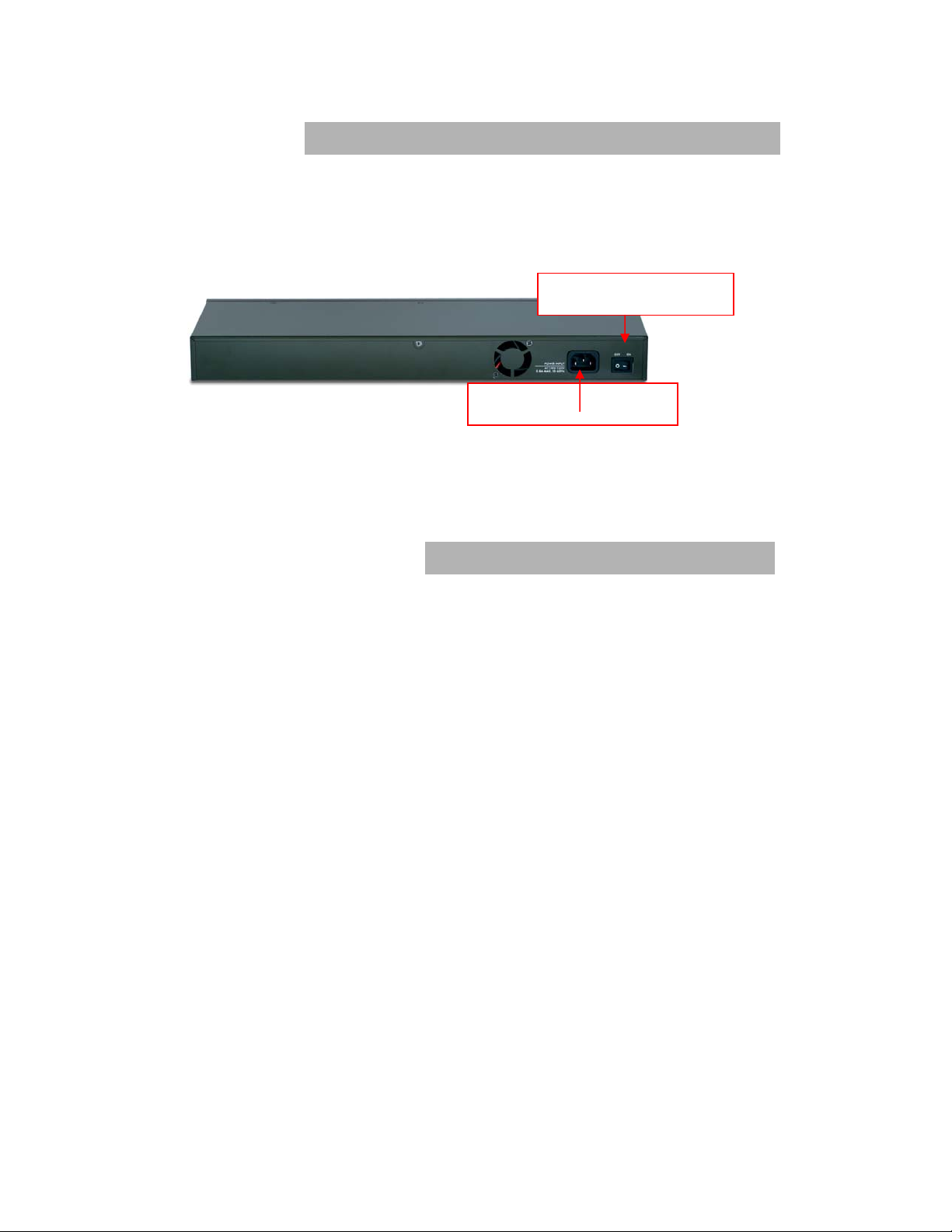
Rear Panel
The Console port and 3-pronged power plug are located at the Rear
Panel of the TEG-S081FMi Switch as shown in Figure 2-8. The Switches
will work with AC in the range 100-240V AC, 50-60Hz.
Power on/off switch
AC Power Plug Socket
Figure 2-7 The Rear Panel of the 8 Port 100Mbps Fiber plus one GBI C
Management Switch
Desktop Installation
Set the switch on a sufficiently large flat space with a power outlet nearby.
The surface where you put your Switch should be clean, smooth, level,
and sturdy.
Make sure there is enough clearance around the Switch to allow
attachment of cables, power cord and air circulation.
Power On
Connect the power cord to the power socket on the rear panel of the
Switch. The other side of power cord connects to the power outlet. The
internal power supply in the Switch works with AC in the voltage range
100-240VAC, frequency 50~60Hz.
Check the power indicator on the front panel to see if power is properly
supplied.
8
Page 9

3.
Network Application
This section provides you a few samples of networ k topology in which the
Switch is used. In general, the TEG-S081FMi Switch is designed to be
used as a desktop or segment switch.
Segment Application
For enterprise networks where large data broadcast are constantly
processed, this switch is suitable for department user to connect to the
corporate backbone.
Figure 3-2 Segment Application
9
Page 10
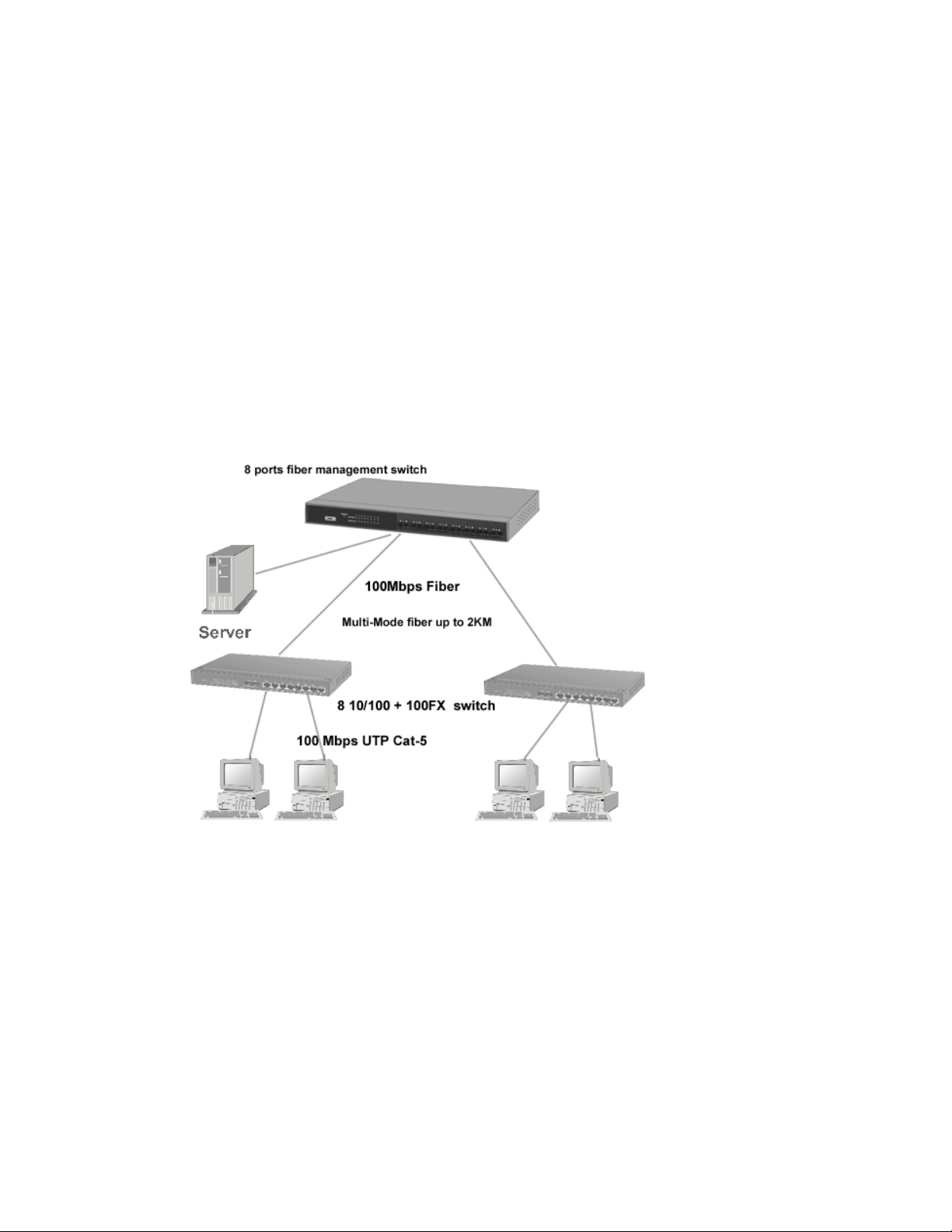
You can use the TEG-S081FMi Switch to connect PCs, workstations, and
servers to each other by connecting these devices directly to the Switch.
All the devices in this network can communicate with each other.
Connecting servers to the backbone switch allow other users to access
the server’s data.
The Switch automatically learns node address, which are subsequently
used to filter and forward all traffic based on the destination address. You
can use any of the Fiber port of the Fiber Management Switch to connect
with another Switch or Hub to interconnect each of your small switched
workgroups to form a larger and long distance switched network.
Figure 3-3 Use fiber port (TEG-S081FMi Switch) to extend the distance
between workgroups
10
Page 11

4.
Network Configuration
This Section explains how to configure console management via a direct
connection to the console port of the 8 port Fast Ethernet Fiber
Management Switch.
Console management involves the administration of the Switch via a
direct connection to the RS-232 console port. This port is a female DB-9
connector . From the main menu of the console program, user has access
to manage the functions of the Switch.
Connecting a Terminal or
PC to the Console Port
Use the supplied RS-232 cable to connect a terminal or PC to the
console port. The terminal or PC to be connected must support the
terminal emulation program.
After the connection between Switch and PC is finished, turn on the PC
and run a terminal emulation program or Hyper Terminal to match the
following default characteristics of the console port:
Baud Rate: 9600 bps
Data Bits: 8
Parity: none
Stop Bit: 1
Control flow: None
11
Page 12
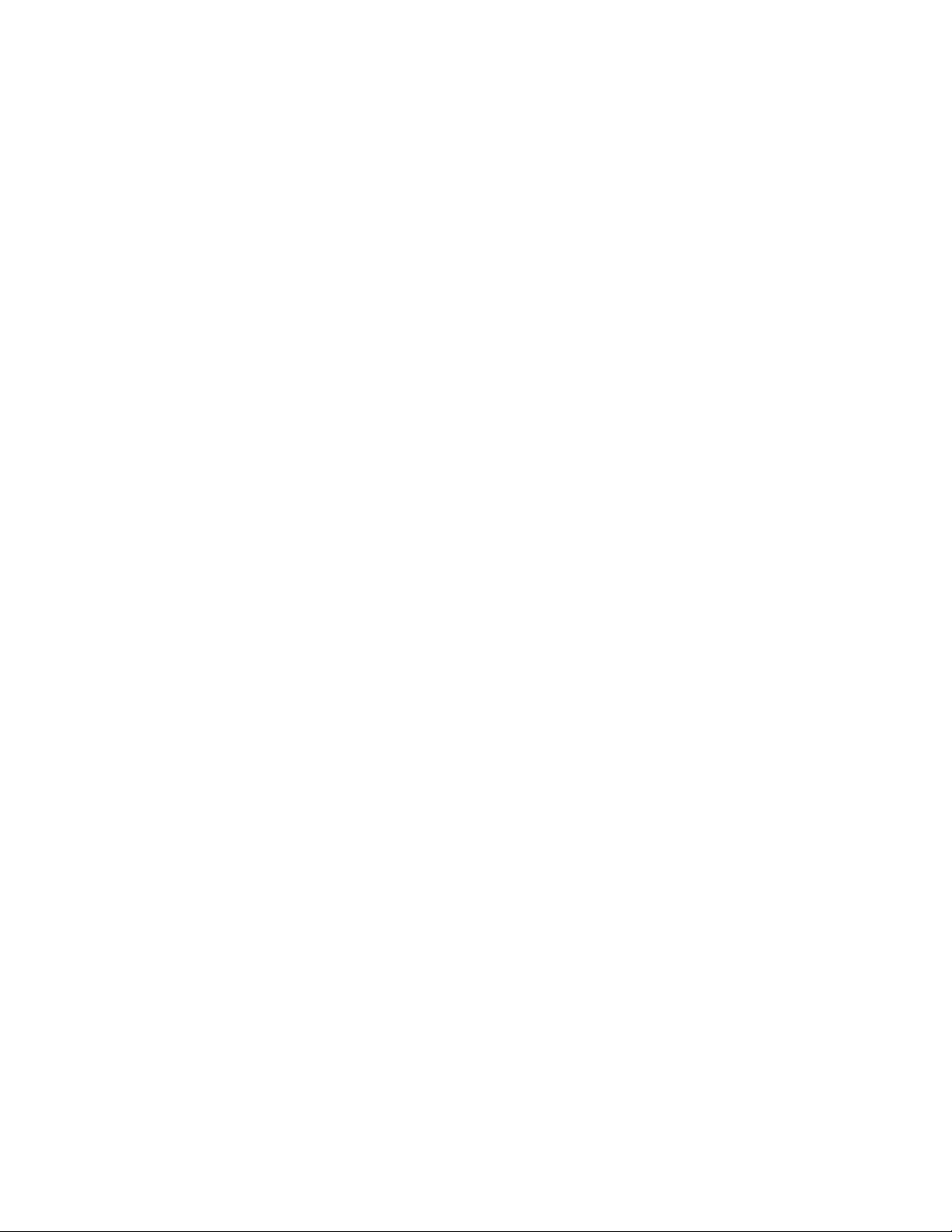
Figure 4-1. The settings of communication parameters
After you have finished parameter settings, press “Enter “ Key and the
Main Menu of console management appears.
Console – Menu
1. The switch also provide a serial interface to manage and monitor the
switch, user can follow the Console Port Information provide by web to
use windows HyperTerminal program to link the switch.
2. You can type user name and password to login. The def ault user name is
“root”, the default password is “root ”.
4-1 Main Menu
There are five items for selected as follows:
12
Page 13
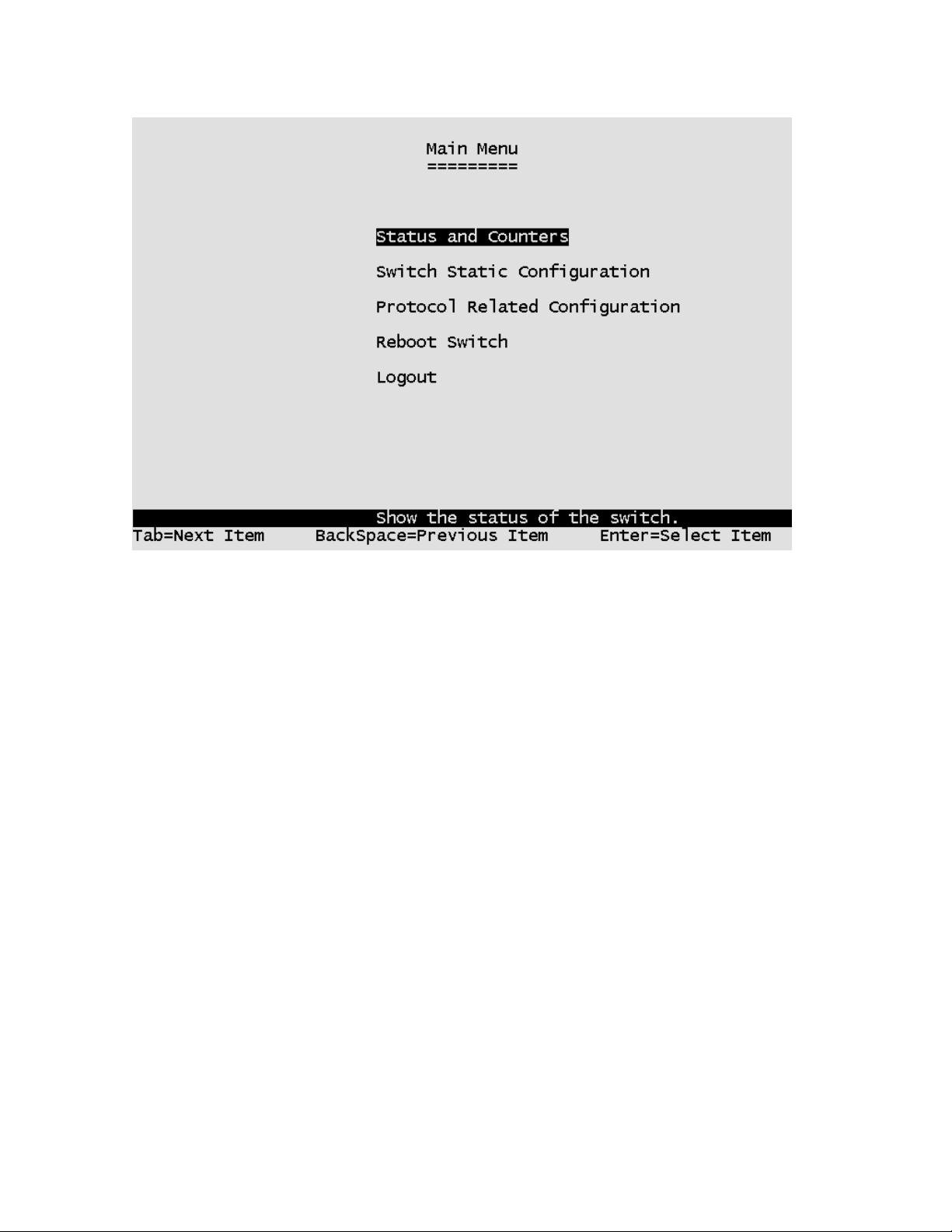
Status and Counters: Show t he status of the switch.
Switch Static Configuration: Configure the switch.
Protocol Related Configuration: Configure the protocol function.
Reboot Switch: Restart the system or reset switch to default configuration.
Logout: Exit the menu line program.
<Control Key>
The control key as follow provided in all menus:
Tab: Move the vernier to next item.
Backspace: Move the vernier to previous item.
Enter: Select item.
Space: Toggle selected item to next configure.
13
Page 14

4-2. Status and Counters
You can press the key of Tab or Backspace to choose item, and press Enter
key to select item.
4-2-1. Port Status
This page display every port status
Type: Display the port type.
Enabled: Display the port is enabled or disable depended on user setting.
Enable will be display “Yes”, disable will be display “No”.
Status: Display the port is link or no link, “Down” is no link, and “Up” is link.
Mode: Display the port speed and duplex.
Flowtrl: Display the flow control status is enable or disable mode.
14
Page 15

Actions->
You can press the key of Tab or Backspace to choose action menu, and
press Enter key to select item
<Quit>: Exit the page of port status, and return to previous menu.
4-2-2. Port Counters
The following information provides a view of the current status of the unit.
15
Page 16
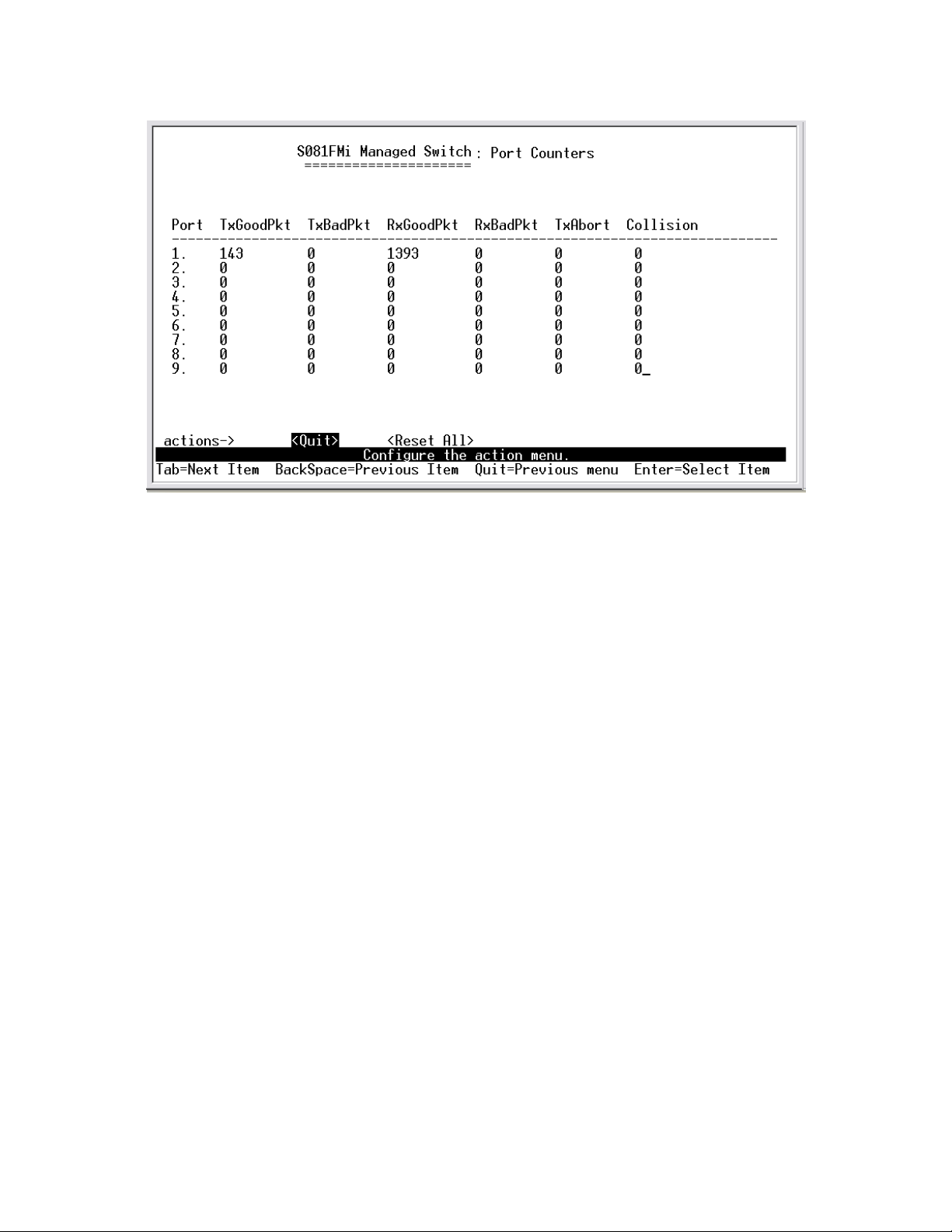
Actions->
You can press the key of Tab or Backspace to choose action menu, and
press Enter key to select item
<Quit>: Exit the page of port status, and return to previous menu.
<Reset All>: Set all count to 0.
4-2-3. System Information
System Description: Display the name of device type.
MAC Address: The unique hardware address assigned by manufacturer.
Firmware Version: Display the switch’s firmware version.
Hardware Version: Display the switch’s Hardware version.
Kernel version: Display write to default EEPROM value version.
16
Page 17

4-3. Switch Static Configuration
You can press the key of Tab or Backspace to choose item, and press Enter
key to select item
17
Page 18

4-3-1. Administration Configuration
4-3-1-1. Device Information
This page provide user to configure the device information.
Actions->
<Edit>: Configure all items. Finished configure press BackSpace to go back
action menu line.
<Save>: Save all configure value.
<Quit>: Exit the page of device information and return to previous menu.
18
Page 19

4-3-1-2. IP Configuration
User can configure the IP setting and fill in the new value.
Actions->
<Edit>: Configure all items. Finished configure press ESC to go back action
menu line.
<Save>: Save all configure value.
<Quit>: Exit the page of IP configuration and return to previous menu.
19
Page 20

Note: Always restart the computer after finishing the setup.
4-3-1-3. Change Username
Use this page; user can change web management user name.
20
Page 21
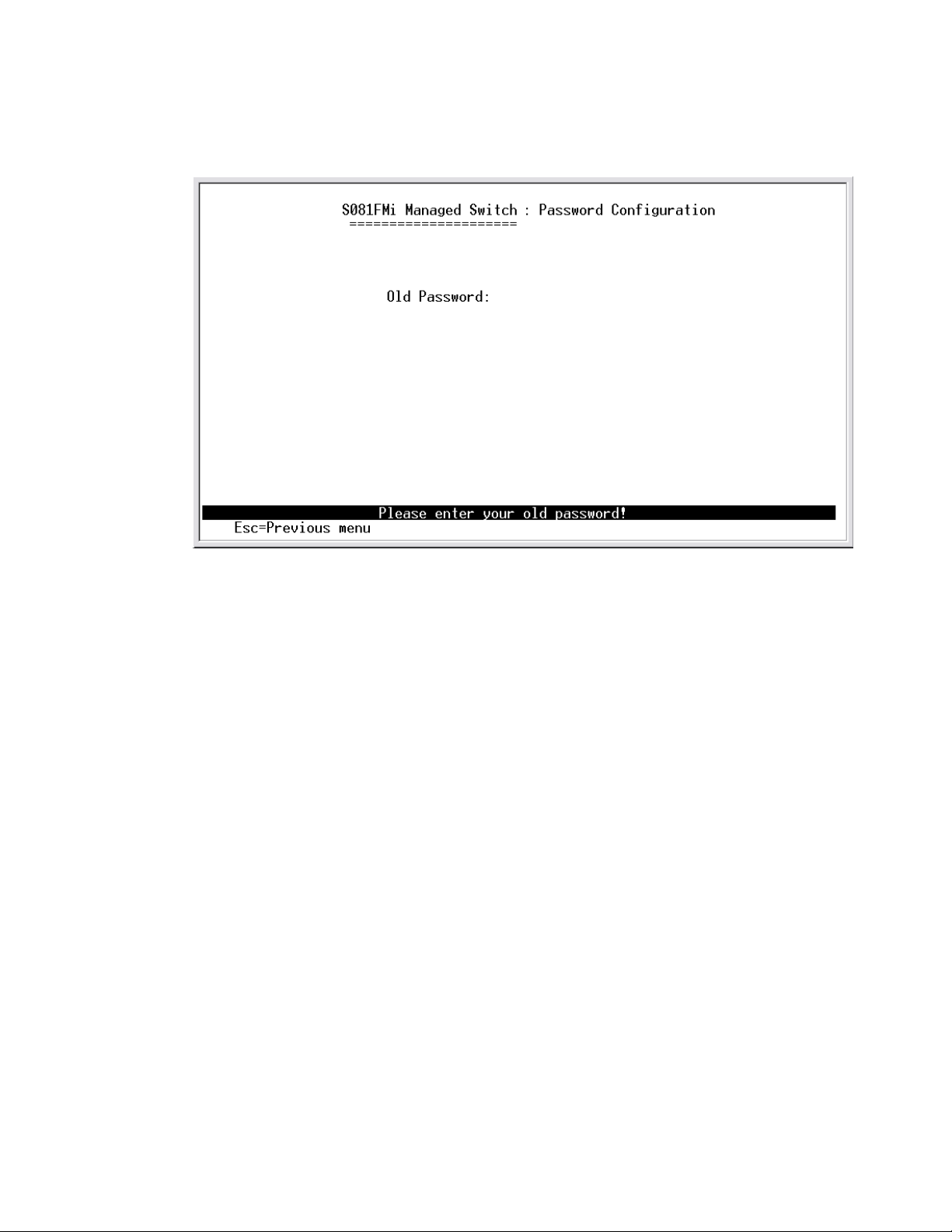
4-3-1-4. Change Password
Use this page; user can change web management user password.
The default password is root
4-3-2. Port / Trunk Configuration
This page can change every port status and configure trunk group.
Press TAB key to change configure of per item.
1.Enabled: User can disable or enable this port control, but port 9 always is
enabled, can’t be disable.
2.Auto Negotiate: port 1 to 8 (100Mbps Fiber) is disabled, port 9 ( GBIC port)
is enabled.
3.Speed/Duplex Config: For port 1 to 8 ( 100 Mbps Fiber port)only can set
Full or Half duplex , Port 9 ( GBIC port ) support 1000Mbps Full Duplex.
4.Flow Control: User can set flow control function is enable or disable(only
for port 1 to 8), port 9(GBIC port) always support flow control.
5.Group: User can set trunk group for port1~prot8. There are four trunk
groups to provided configure. Port 9 is not available for Trunk.
21
Page 22
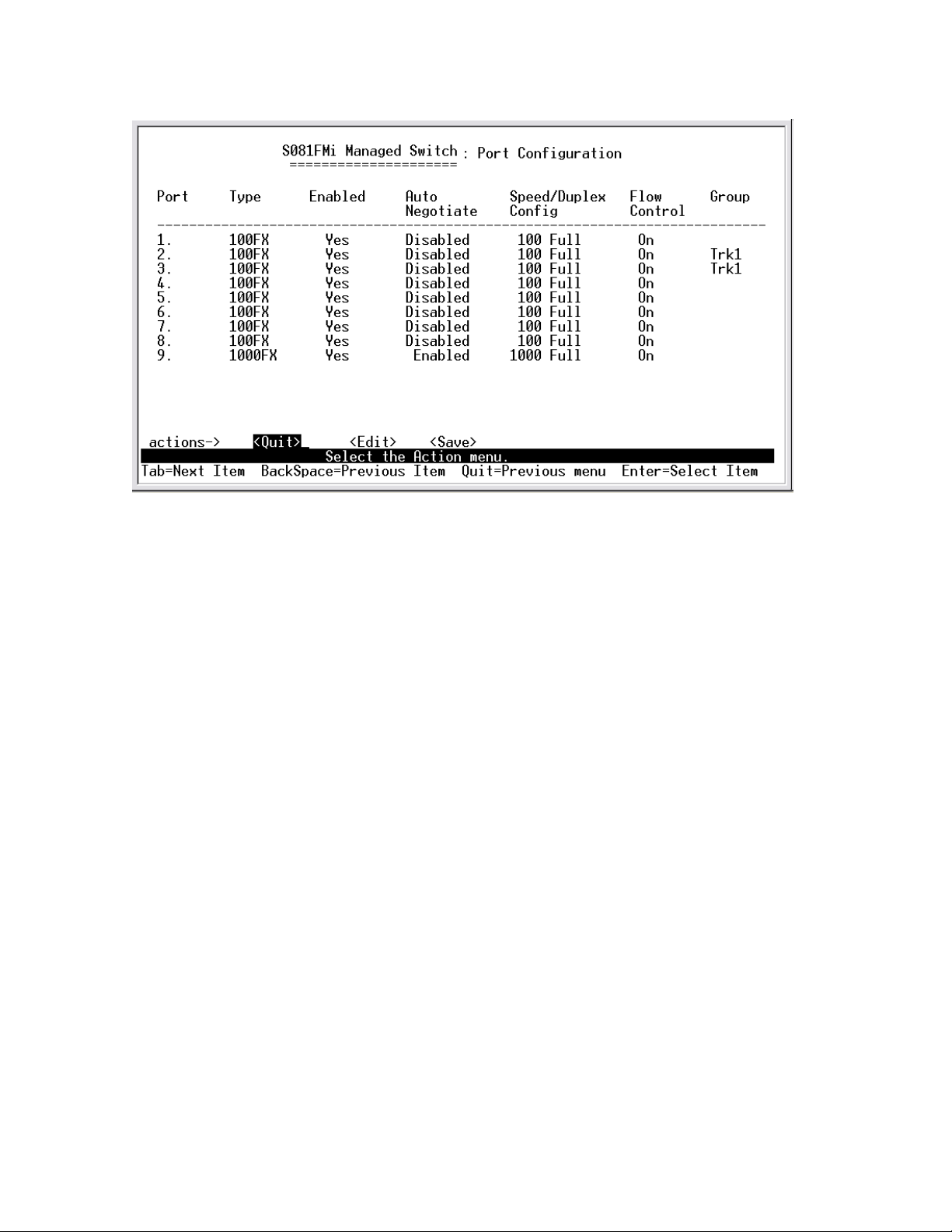
Actions->
<Quit>: Exit the page of port configuration and return to previous menu.
<Edit>: Configure all items. Finished configure press ESC to go back action
menu line.
<Save>: Save all configure value.
4-3-3. Port Mirroring Configuration
The port mirroring is a method for monitor traffic in switched networks. Traffic
through ports can be monitored by one specific port. That is traffic goes in or
out monitored ports will be duplicated into monitoring port.
Press Space key to change configure of per item.
1. Port Mirroring State: T ype “space” key for enable/disable.
2. Analysis Port: It’s mean mirror port can be used to see all monitor port
traffic.
3. Port: The ports you want to monitor. All monitor port traffic will be copied to
sinffer port. You can select max 9 monitor ports in the switch. User can
choose want to monitored RX frames only or TX frames only or both RX and
TX frame from the port at Action item.
22
Page 23

Actions->
<Quit>: Exit the page of port monitoring configuration and return to previous
menu.
<Edit>: Configure all items. Finished configure press ESC to go back action
menu line.
<Save>: Save all configure value.
23
Page 24

4-3-4. VLAN Configuration
4-3-4-1. VLAN Configure
1. PVID (Port VID): Set the port VLAN ID that will be assigned to untagged
traffic on a given port. This feature is useful for accommodating devices that
you want to participate in the VLAN but that don’t support tagging. Only one
untagged VLAN is allowed per port.
2. Ingress Filter 1: It matches that Ingress Filtering Rule 1 on web. Forward
only packets with VID matching this port’s configured VID. Press Space key
to choose forward or drop the frame that VID not matching this port’s
configured VID.
3. Ingress Filter 2: It matches that Ingress Filtering Rule 2 on web. Drop
untagged frame.
Press Space key to choose drop or forward the untagged frame.
24
Page 25
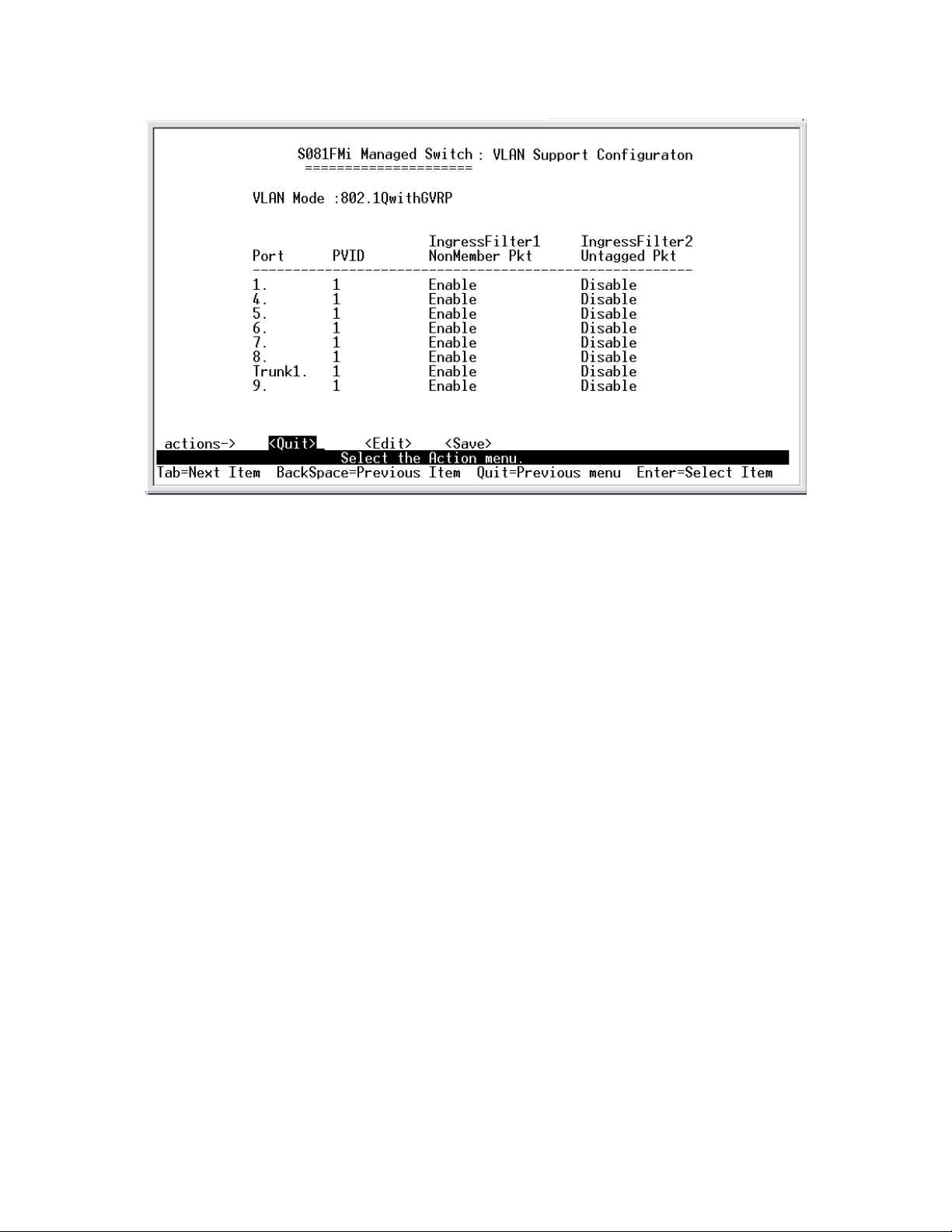
4-3-4-2. Create a VLAN Group
Create a VLAN and add tagged /untagged member ports to it.
1. VLAN Name: Type a name for the new VLAN.
2. VLAN ID: Type a VID (between 1~4094). The default is 1.
3. Protocol VLAN: Press Space key to choose protocols type.
4. Mode: Press Space key to choose VLAN member. There are three types
to selected as 802.1Q, 802.1Q with GVRP and Port-Base
UnTagged: the member port is un-tagged port.
Tagged: the member port is tagged port.
NO: The port is not member of this VLAN group.
25
Page 26
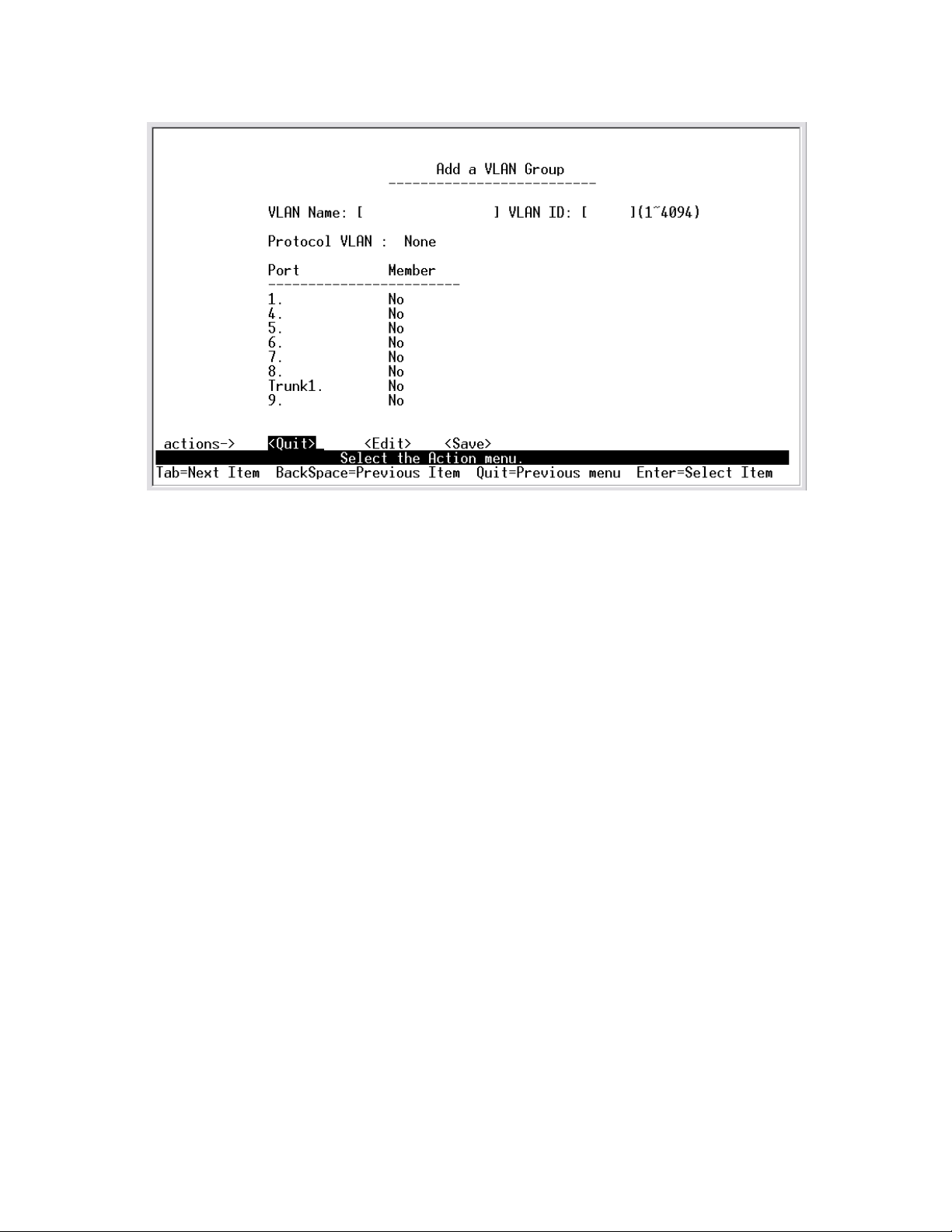
Actions->
<Quit>: Exit this page and return to previous menu.
<Edit>: Configure all items. Finished configure press ESC to go back action
menu line.
<Save>: Save all configure value.
4-3-4-3. Edit / Delete a VLAN Group
In this page, user can edit or delete a VLAN group.
1. Press <Edit> or <Delete> item.
2. Choose the VLAN group that you want to edit or delete and then press
enter.
3. User can modify the protocol VLAN item and the member port is tagged or
un-tagged and remove some member ports from this VLAN group.
4. After edit or delete VLAN, press <Save> key to save all configures value.
NOTE: 1.The VLAN Name and VLAN ID cannot modify.
2. The default VLAN can’t be deleting.
26
Page 27

4-3-5. Priority Configuration
1. There are 0~7 priority level can map to high or low queue.
2. High/Low Queue Service Ration: User can select the ratio of high priority
packets and low priority p ackets.
Actions->
<Edit>: Configure all items. Finished configure press ESC to go back action
menu line.
27
Page 28
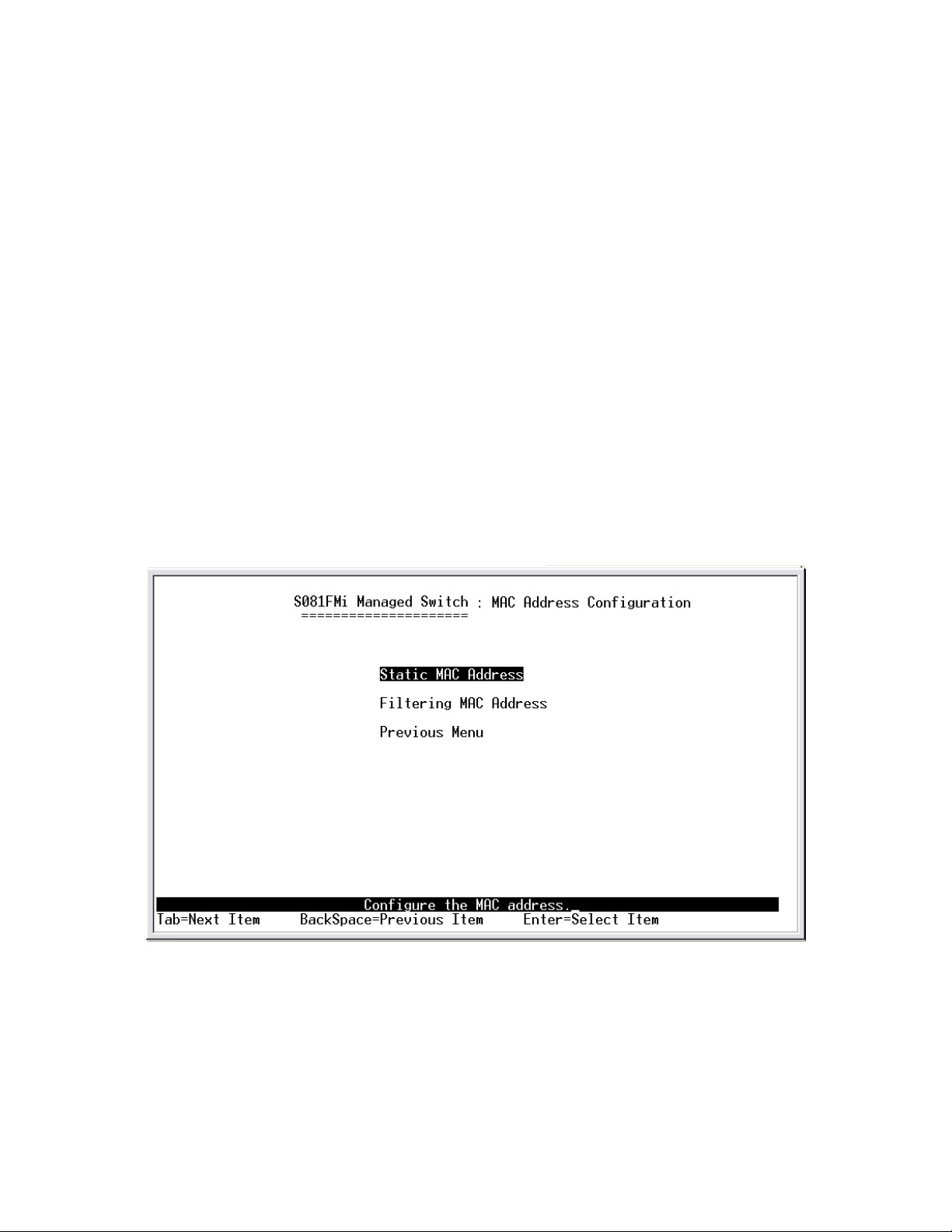
<Save>: Save all configure value.
<Quit>: Exit this page and return to previous menu.
High Low Queue service ratio: 1:1 ,2:1, 3:1, 4:1, 5:1, 6:1, 7:1, FIFO,HÎL
First In First Out (FIFO): The sequence of packets sent is depend on arrive
order.
High to Low (HÎL): The high priority packets sent before low priority
packets.
Ratio (1:1 ,2:1, 3:1, 4:1, 5:1, 6:1, 7:1): Select the preference given to packets
in the switch's high-priority queue.
These options represent the number of high priority packets sent before one
low priority packet is sent. For example, 2 High : 1 Low means that the switch
sends 2 high priority packets before sending 1 low priority packet.
4-3-6.MAC Address Configuration
4-3-6-1.Static MAC Address
When you add a static MAC address, it remains in the switch' s address t able,
regardless of whether the device is physically connected to the switch. This
saves the switch from having to re-learn a device's MAC address when the
disconnected or powered-off device is active on the network again.
28
Page 29
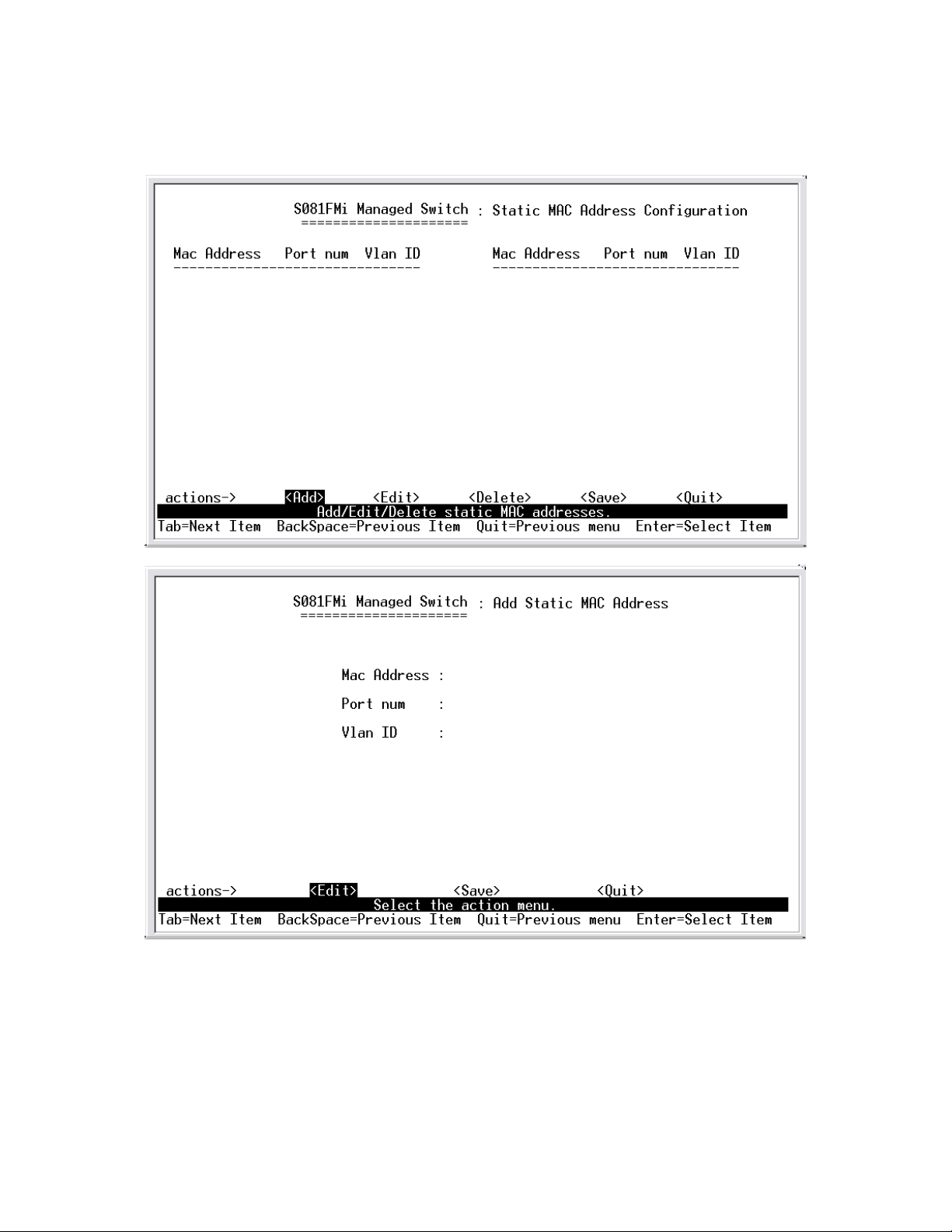
In this page user can add / modify / delete a static MAC address.
Add static MAC address
1. Press <Add> --> <Edit> key to add a static MAC or edit address.
2. Enter the MAC address to and from which the port should permanently
forward traffic, regardless of the device’s netw ork a ctivity.
3. In the Port num item, enter the port number.
4. If tag-based(802.1Q) VLAN are set up on the switch, static addresses are
29
Page 30
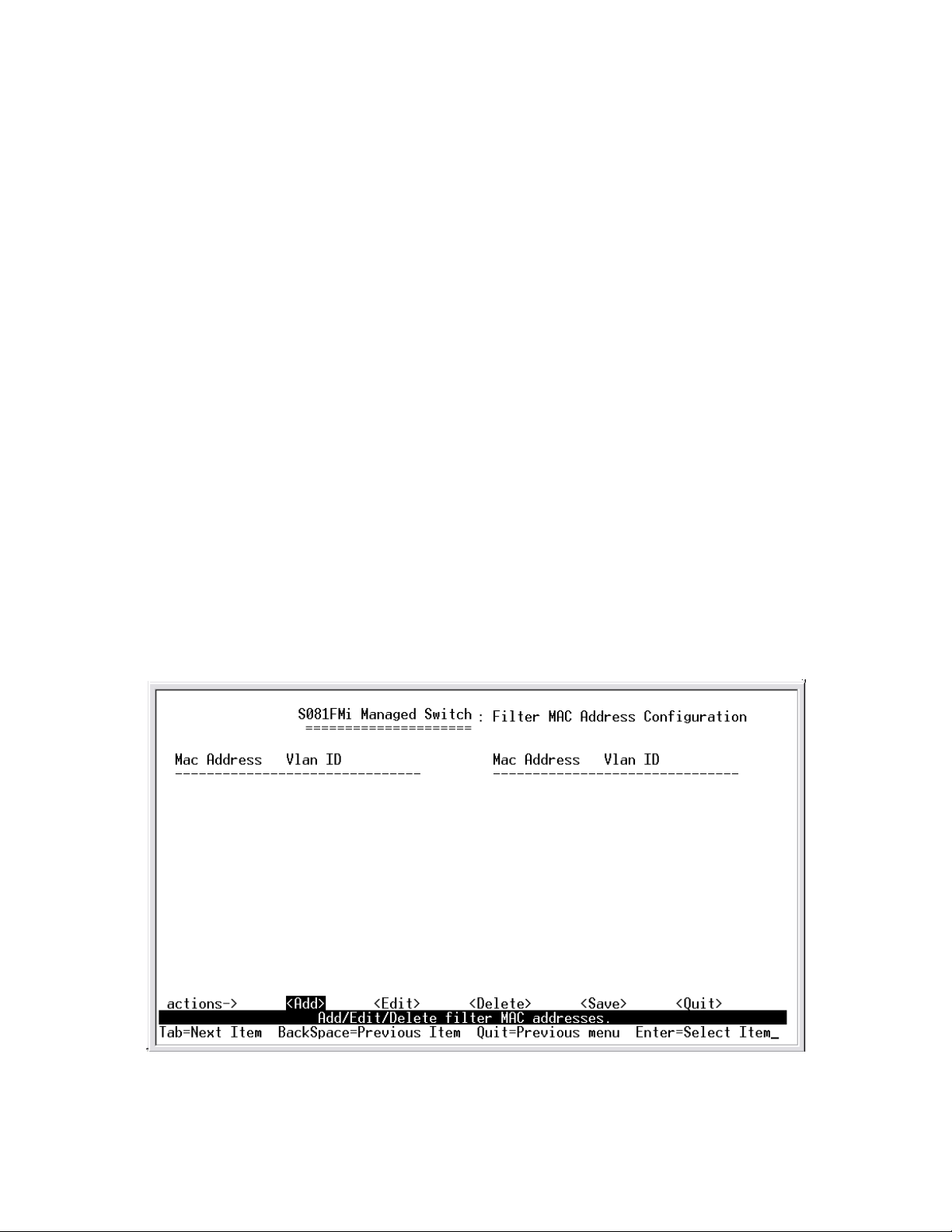
associated with individual VLANs. Type the VID to associate with the MAC
address.
5. Press ESC to go back action menu line, and then select <Save> to save all
configure value.
Edit static MAC address
1. Press <Edit> key to modify a static MAC address.
2. Choose the MAC address that you want to modify and then press enter.
3. Press <Edit> key to modify all the items.
4. Press ESC to go back action menu line, and then select <Save> to save all
configure value.
Delete static MAC address
1. Press <Delete> key to delete a static MAC address.
2. Choose the MAC address that you want to delete and then press enter.
3. After delete static MAC address, you have to press <Save> to complete
the deleting operation.
4-3-6-2.Filtering MAC Address
Edit Filtering MAC address
30
Page 31

1. Press <Edit> key to modify a static Filtering address.
2. Choose the MAC address that you want to modify and then press enter.
3. Press <Edit> key to modify all the items.
4. Press ESC to go back action menu line, and then select <Save> to save all
configure value.
Delete Filtering MAC address
1. Press <Delete> key to delete a Filtering MAC address.
2. Choose the MAC address that you want to delete and then press enter.
3. After delete Filtering MAC address, you have to press <Save> to complete
the deleting operation.
4-3-7.Misc Configuration
4-3-7-1.Port Security
A port in security mode will be “locked” without permission of address
learning. Only the incoming packets with SMAC already existing in the
address table can be forwarded normally. User can disable the port from
learning any new MAC addresses, then use the static MAC addresses screen
to define a list of MAC addresses that can use the secure port.
31
Page 32
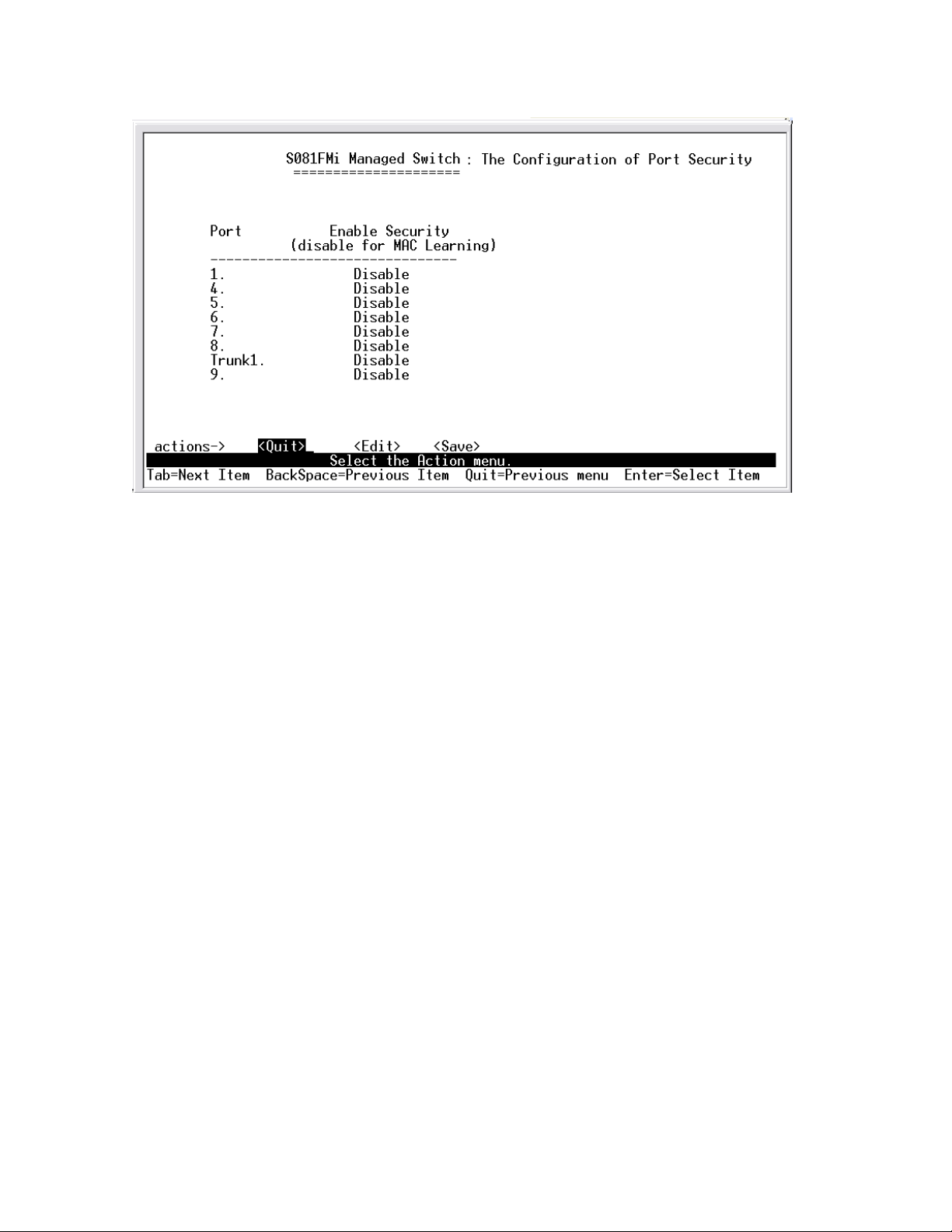
1. Press <Edit> to enable or disable the port security.
2. Press Space key to choose enable / disable item.
3. Press ESC to go back action menu line, and then select <Save> to save all
configure value.
4-3-7-2.MAC Age Interval
T y pe the number of seconds that an inactive MAC address remains in the
switch’s address table. The valid range is 300~765 seconds. Default is 300
seconds.
32
Page 33
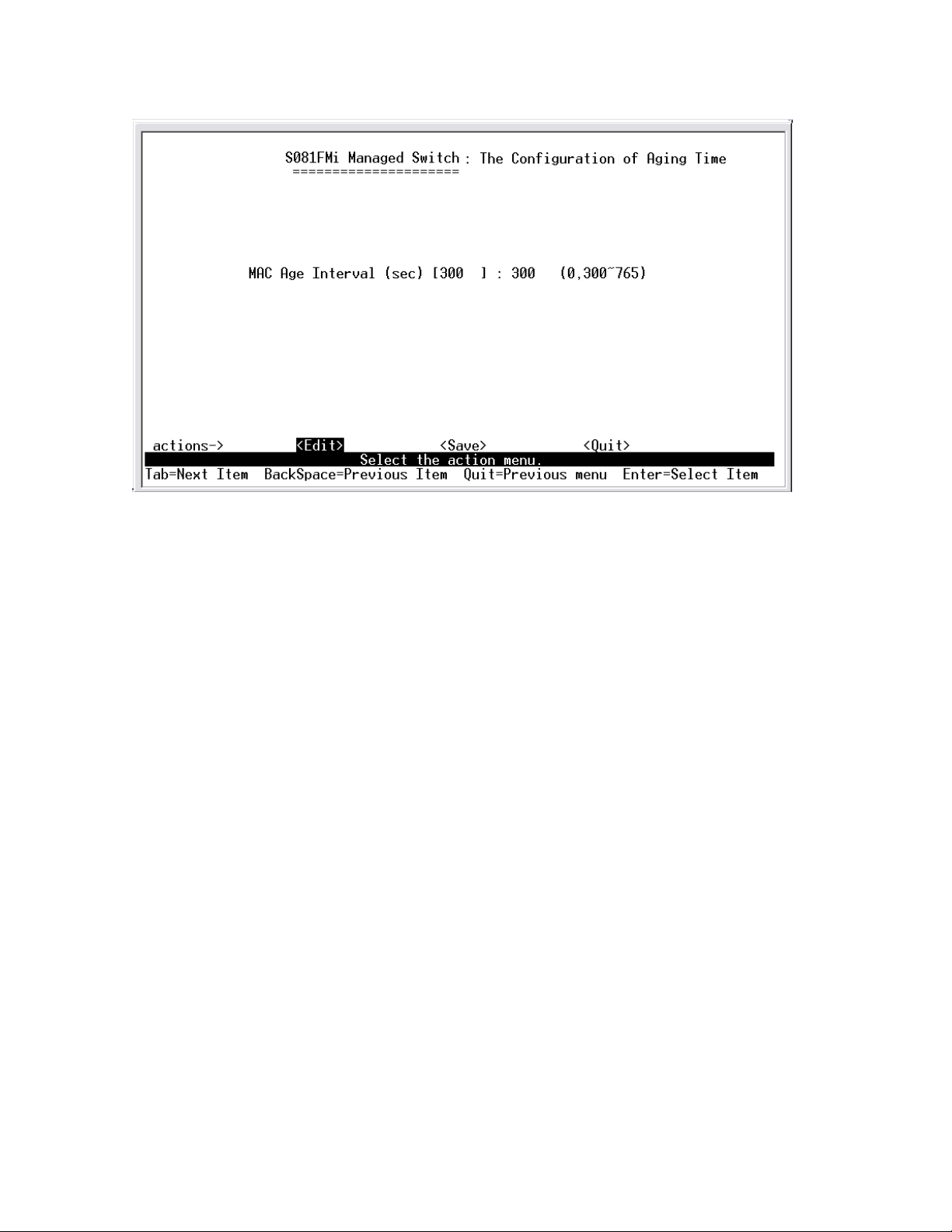
Actions->
<Edit>: Configure all items. Finished configure press ESC to go back action
menu line.
<Save>: Save all configure value.
<Quit>: Exit this page and return to previous menu.
4-3-7-3.Broadcast Storm Filtering
This page is configuring broadcast storm control, press <Edit> to configure
the broadcast storm filter mode.
Press Space key to choose the threshold value. The valid threshold value are
5%, 10%,15%,20%,25% and NO.
33
Page 34
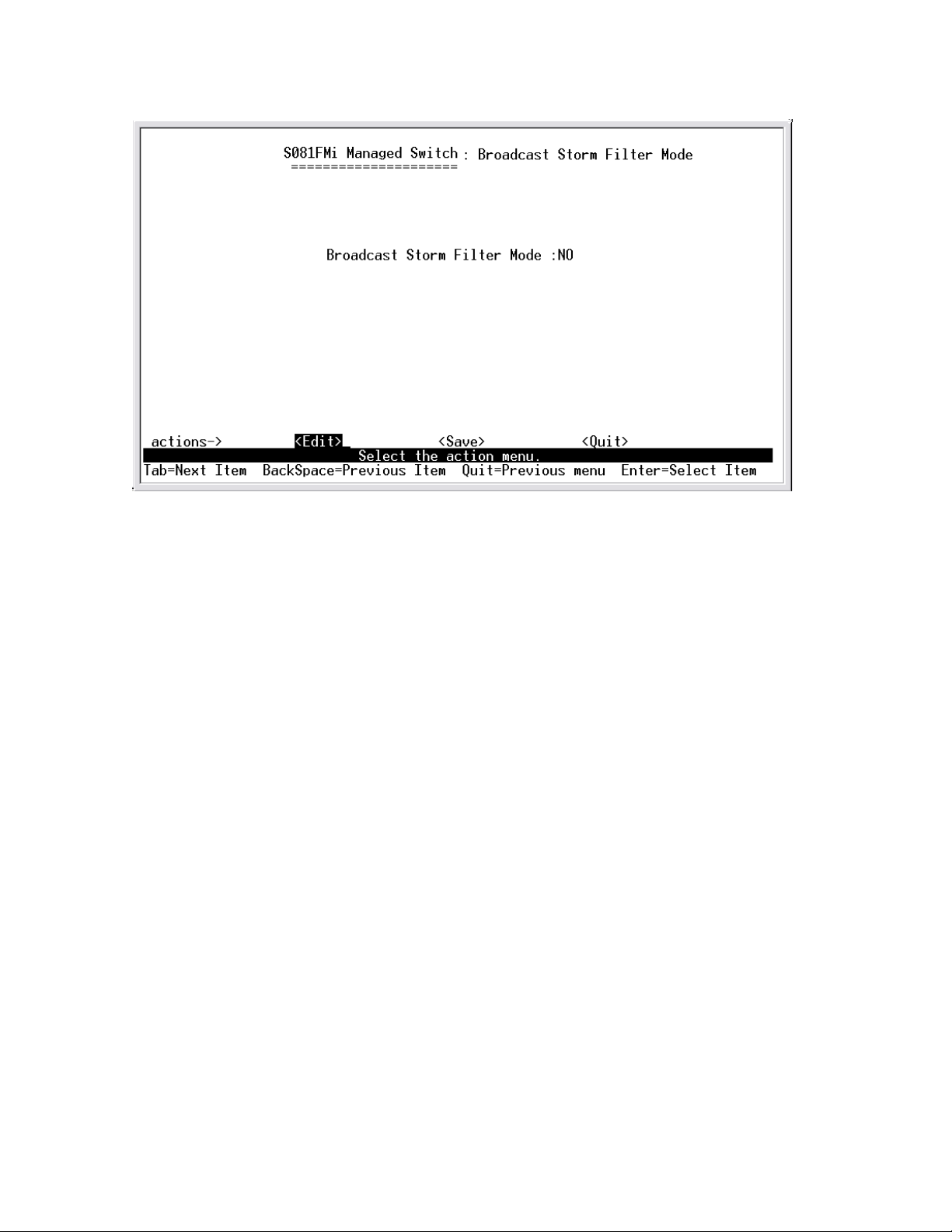
Actions->
<Edit>: Configure all items. Finished configure press ESC to go back action
menu line.
<Save>: Save all configure value.
<Quit>: Exit this page and return to previous menu.
4-3-7-4.Max bridge transmit delay bound
Max bridge transmit delay bound (0,1-4 sec): Limit the p ackets queuing
time in switch. If enable, the packets queued exceed will be drop. Press
Space key to set the time. These valid values are 1sec, 2sec, 4sec and off.
Default is 1 seconds.
Enable Delay Bound: Limit the low priority packets queuing time in switch. If
enable, the low priority packet stays in switch exceed Max Delay Time, it will
be sent. Press Space key to enable or disable this function.
Max Delay Time: To set the time that low priority packets que uing i n switch.
The valid range is 0~255 ms.
34
Page 35
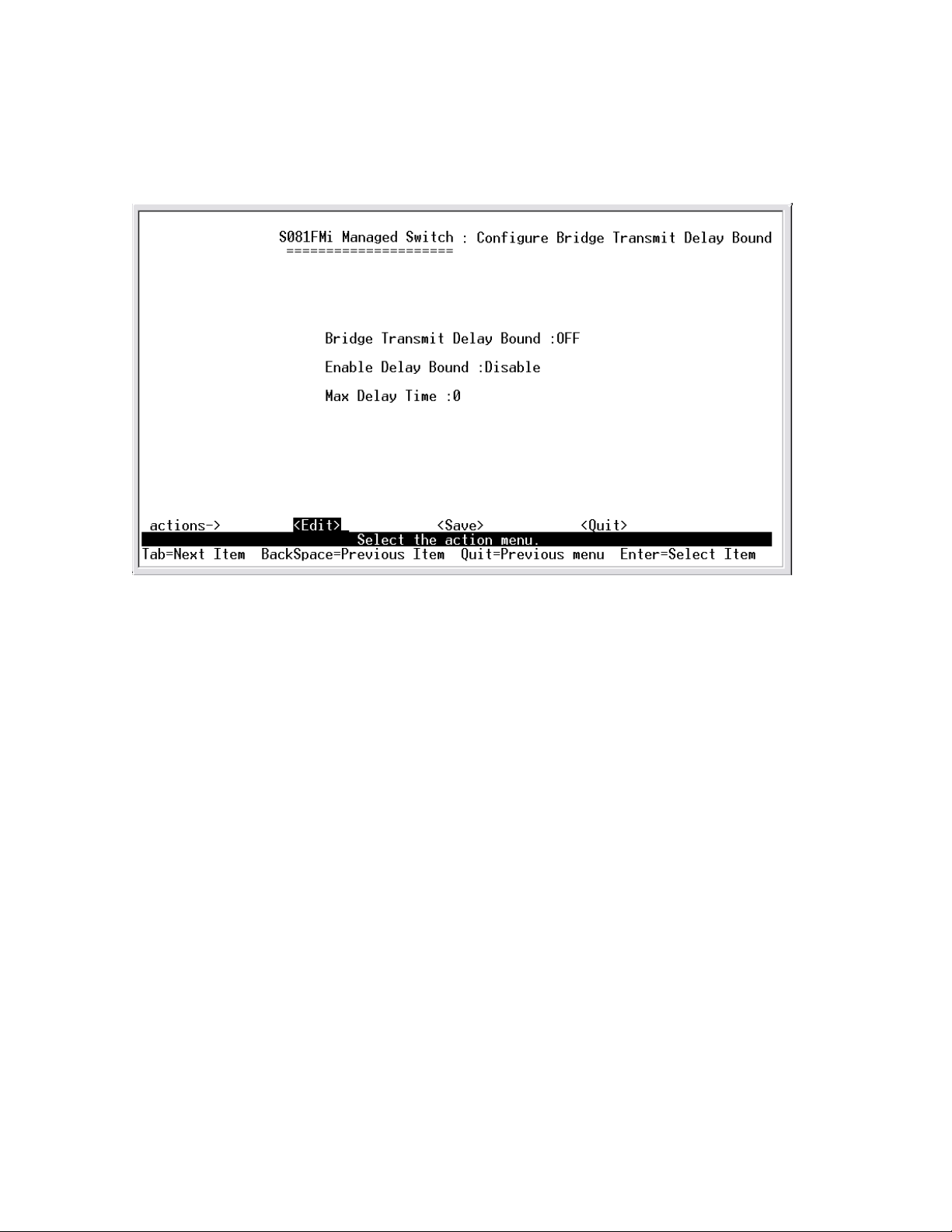
NOTE: Make sure of “Max bridge transit delay bound control” is enabled
before enable Delay Bound, because Enable Delay Bound must be work
under “Max bridge transit delay bound control is enabled” situation.
Actions->
<Edit>: Configure all items. Finished configure press ESC to go back action
menu line.
<Save>: Save all configure value.
<Quit>: Exit this page and return to previous menu.
4-4.Protocol Related Configuration
4-4-1.STP
35
Page 36

4-4-1-1.STP Enable
This page is enable or disable Spanning Tree function. Press Space key to
select enable or disable.
36
Page 37
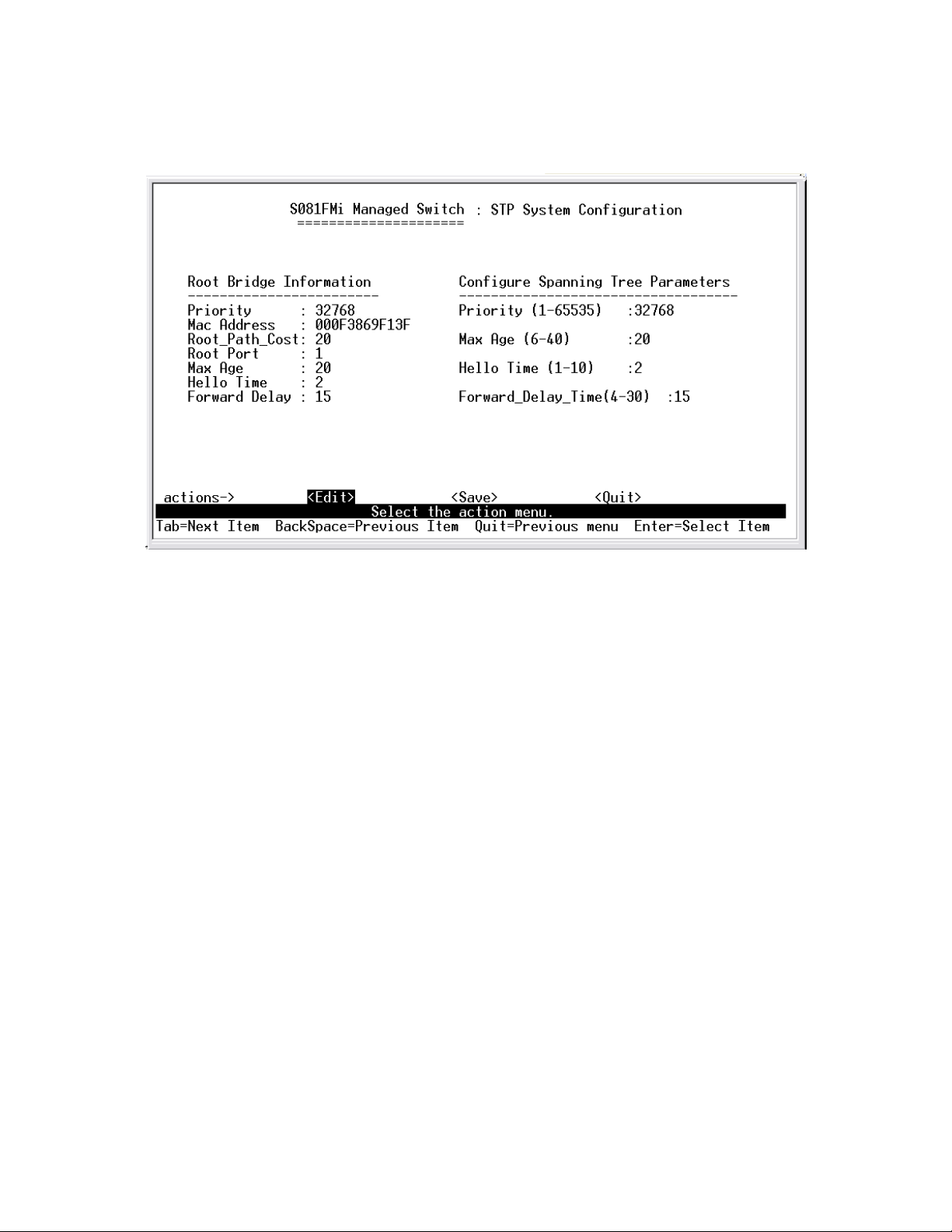
4-4-1-2.System Configuration
1. You can view spanning tree information about the Root Bridge on the left.
2. On the right, user can setting new value for STP parameter.
You must enable STP function, then can select configuration menu.
37
Page 38

4-4-1-3.Perport Configuration
1. PortState: You can view spanning tree status about the switch for per port.
2. PathCost: Specifies the path cost of the port that switch u ses to determine
which port are the forwarding ports. If you change the value, you need to
restart the switch for valid value.
3. Priority: This is mean port priority, you can make it more or less likely to
become the root port. If you change the value, you need to restart the switch
for valid value.
4-4-2.SNMP
Use this page to define management stations as trap managers and to enter
SNMP community strings. User can also define a name, location, and contact
person for the switch.
38
Page 39

39
Page 40
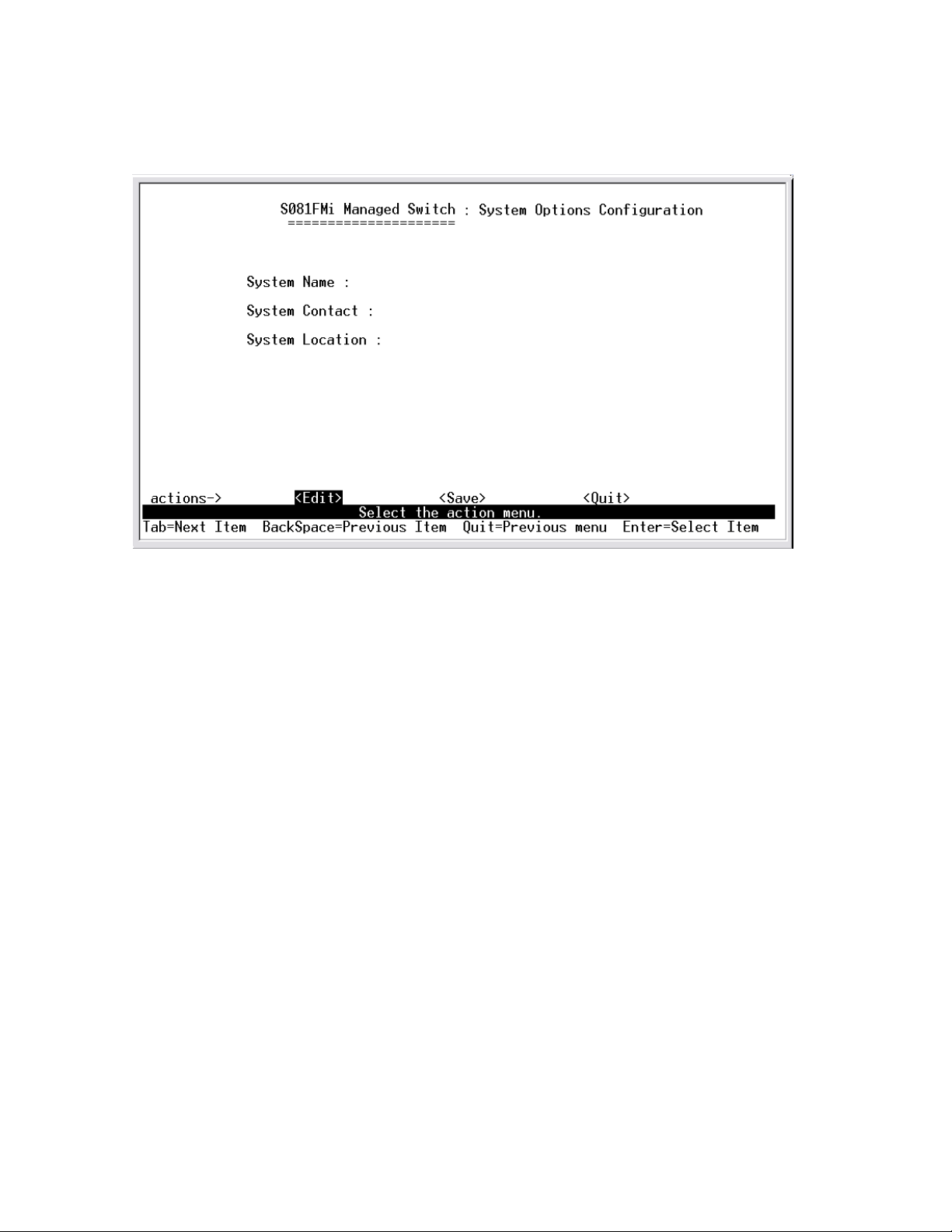
4-4-2-1.System Options
Press <Edit> to enter all items, and then press <Save> to save configure
value.
1. System Name: Type a name to be used for the switch.
2. System Contact: Type the name of contact person or organization.
3. System Location: Type the location of the switch.
4-4-2-2.Community Strings
Use this page to enter SNMP community strings.
1. Community Name: Type the name of current strings. Default “public”
2. Write Access: Enable the rights is read only or read/write.
Read only: Read only , enables request s accompanied by this string to display
MIB-object information.
Read/Write: Read write, enables requests accompanied by this string to
display MIB-object information and to set MIB objects.
40
Page 41
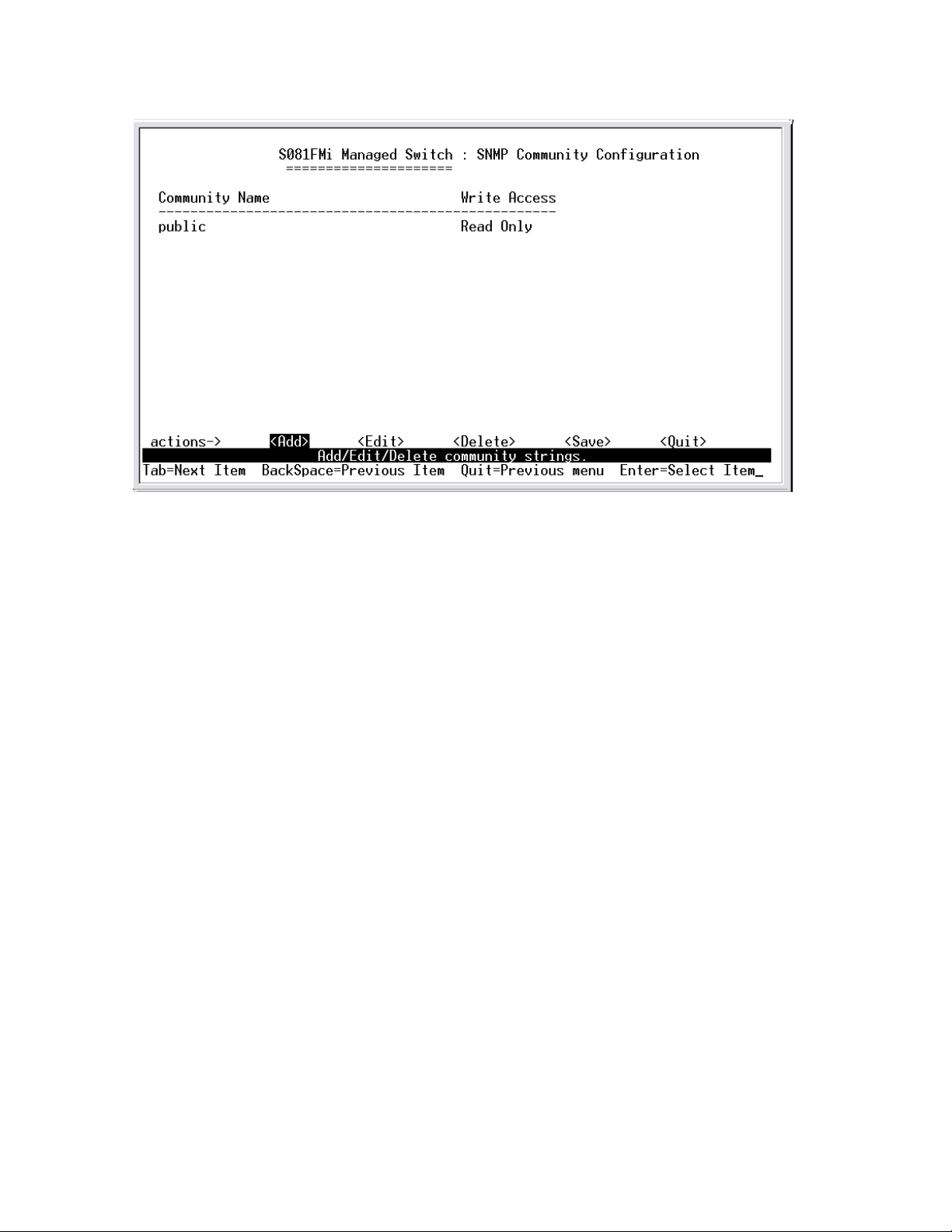
Actions->
<Add>: Create a community strings.
<Edit>: Modify all items. Finished configure press ESC to go back action
menu line.
<Delete>: Delete a community strings. After delete item press <Save> to
complete the deleting operation.
<Save>: Save all configure value.
<Quit>: Exit this page and return to previous menu.
4-4-2-3.Trap Managers
A trap manager is a management station that receives traps, the system
alerts generated by the switch. If no trap manager is defined, no traps are
issued. Create a trap manager by entering the IP address of the station and a
community string.
41
Page 42
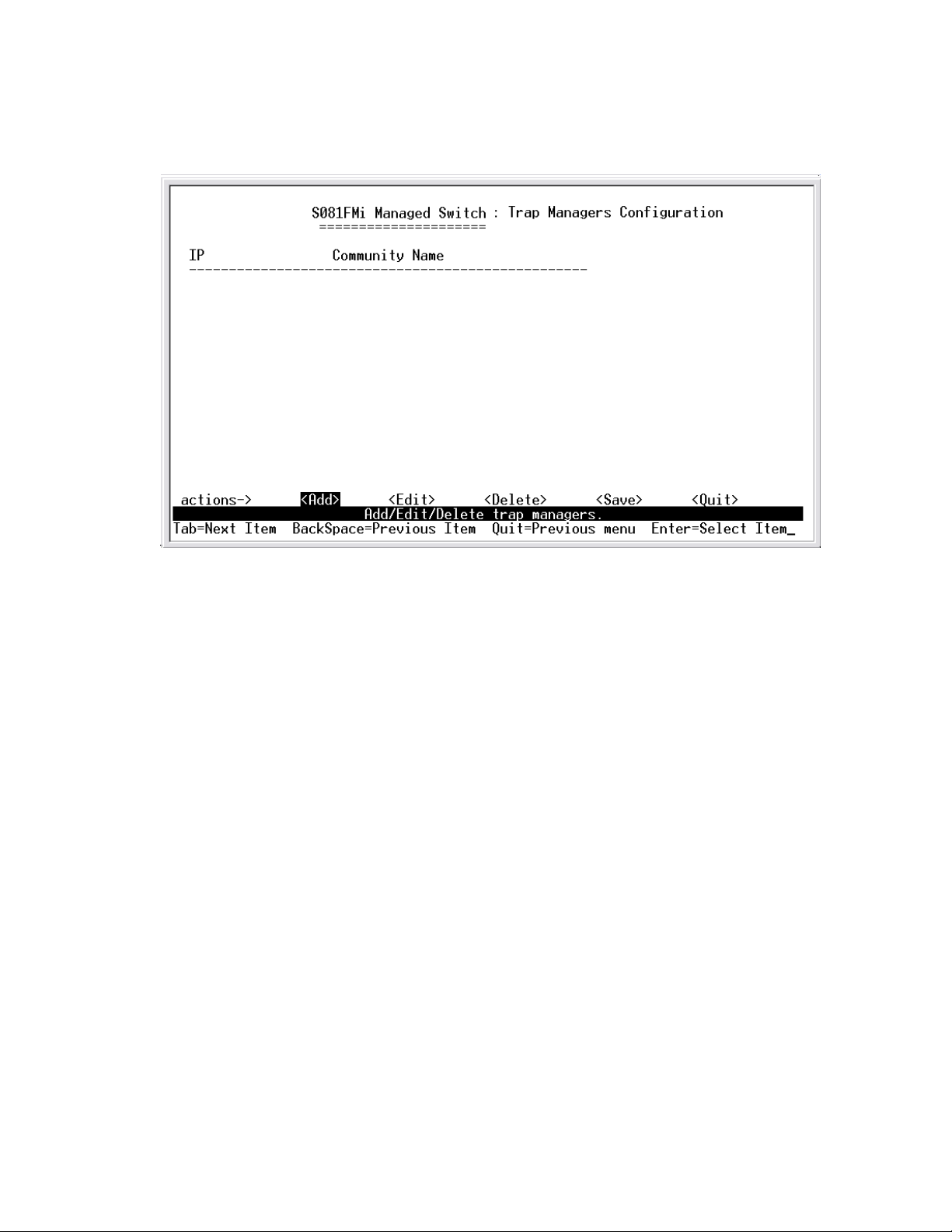
Actions->
<Add>: Create a trap manager.
<Edit>: Modify all items. Finished configure press ESC to go back action
menu line.
<Delete>: Delete a trap manager. After delete item press <Save> to
complete the deleting operation.
<Save>: Save all configure value.
<Quit>: Exit this page and return to previous menu.
4-4-3.GVRP
This page you can enable / disable the GVRP (GARP VLAN Registration
Protocol) support.
Press Space key to choose Enabled / Disabled.
42
Page 43
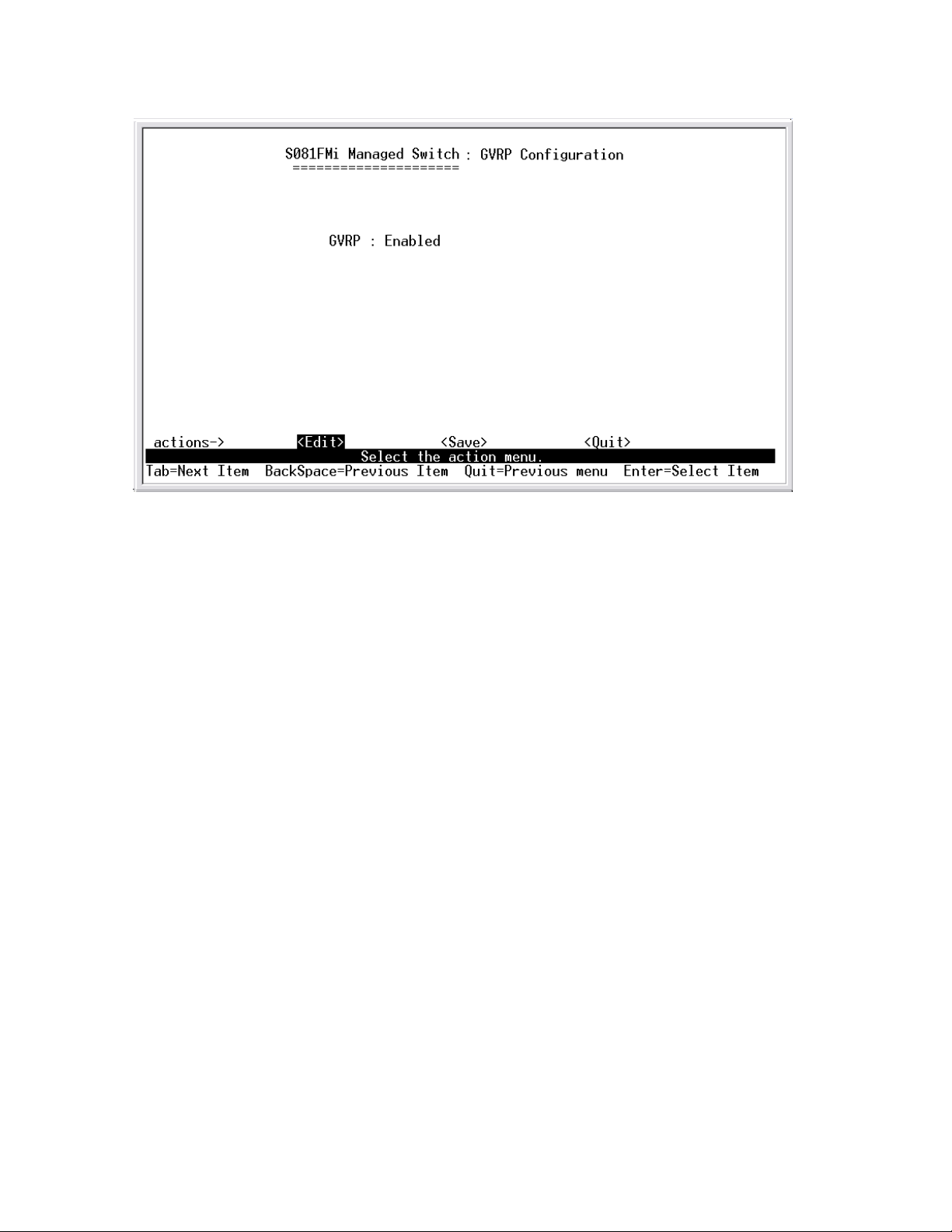
Actions->
<Edit>: Configure all items. Press Space key to choose Enable or Disabled
mode. Finished configure press ESC to go back action menu line.
<Save>: Save all configure value.
<Quit>: Exit this page and return to previous menu.
43
Page 44

4-4-4.LACP
4-4-4-1.Aggregator Setting
1. Group: Display the trunk group ID.
2. LACP: Press Space key to enable or disable LACP (Link Aggregation
Control Protocol) support. If enable, the group is LACP static trunking group.
If disable, the group is local static trunking group.
3. LACP Work Port Num: The max number of ports can be aggregated at
the same time. If LACP static trunking group, the exceed port s is st andby and
able to aggregate if work ports fail. If local static trunking group, the number
must be the same as group ports.
NOTE: Before set LACP s upport, y ou ha ve to set trunk group on the
page of Port / Trunk Configuration first.
44
Page 45

Actions->
<Edit>: Configure all items. Finished configure press ESC to go back action
menu line.
<Save>: Save all configure value.
<Quit>: Exit this page and return to previous menu.
45
Page 46
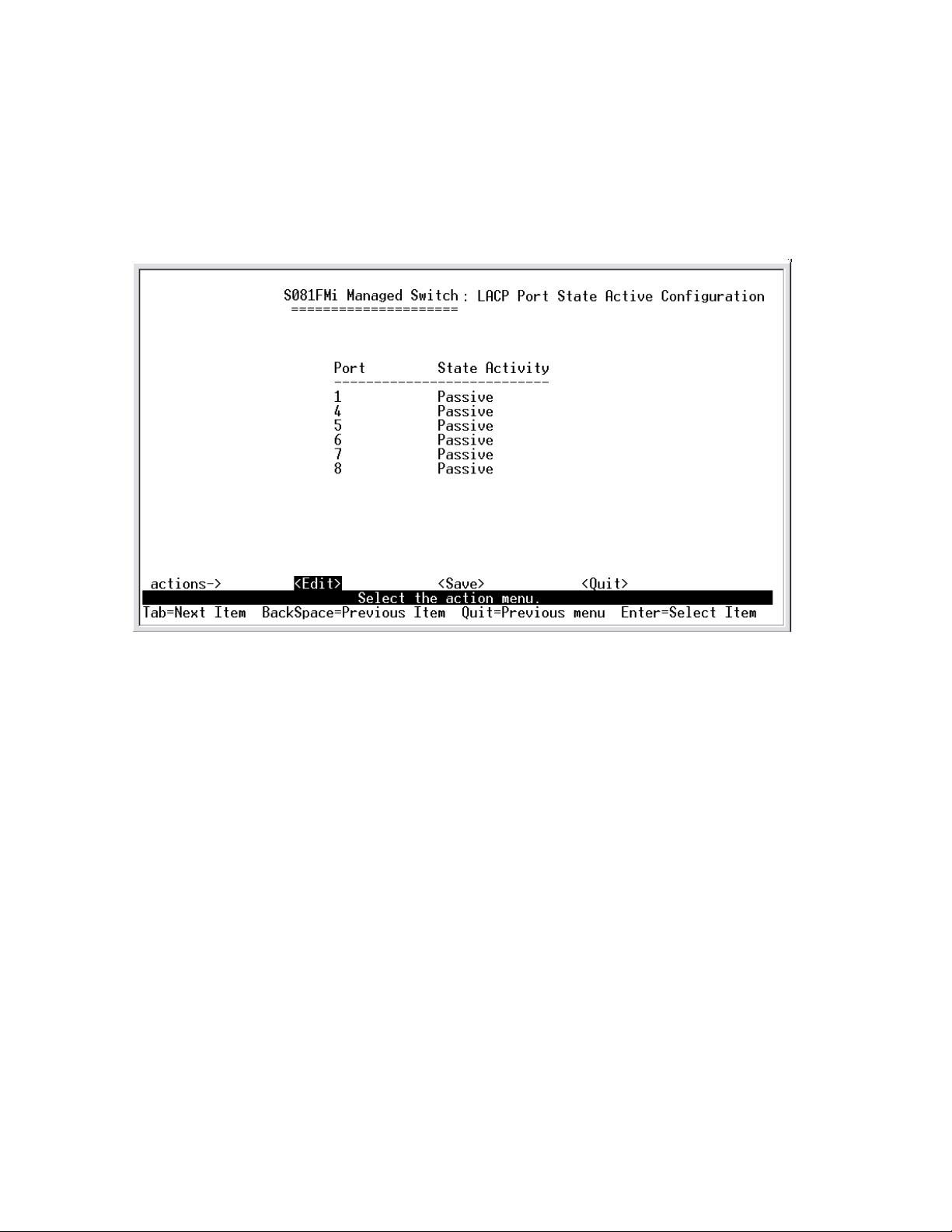
4-4-4-2.St ate Activity
Active: The port automatically sends LACP protocol packets.
Passive: The port does not automatically sends LACP protocol packets, and
responds only if it receives LACP protocol packets from the opposite device.
Actions->
<Edit>: Configure all items. Finished configure press ESC to go back action
menu line.
<Save>: Save all configure value.
<Quit>: Exit this page and return to previous menu.
4-4-4-3.LACP S tatus
When you setting trunking group, you can see relation information in here.
46
Page 47
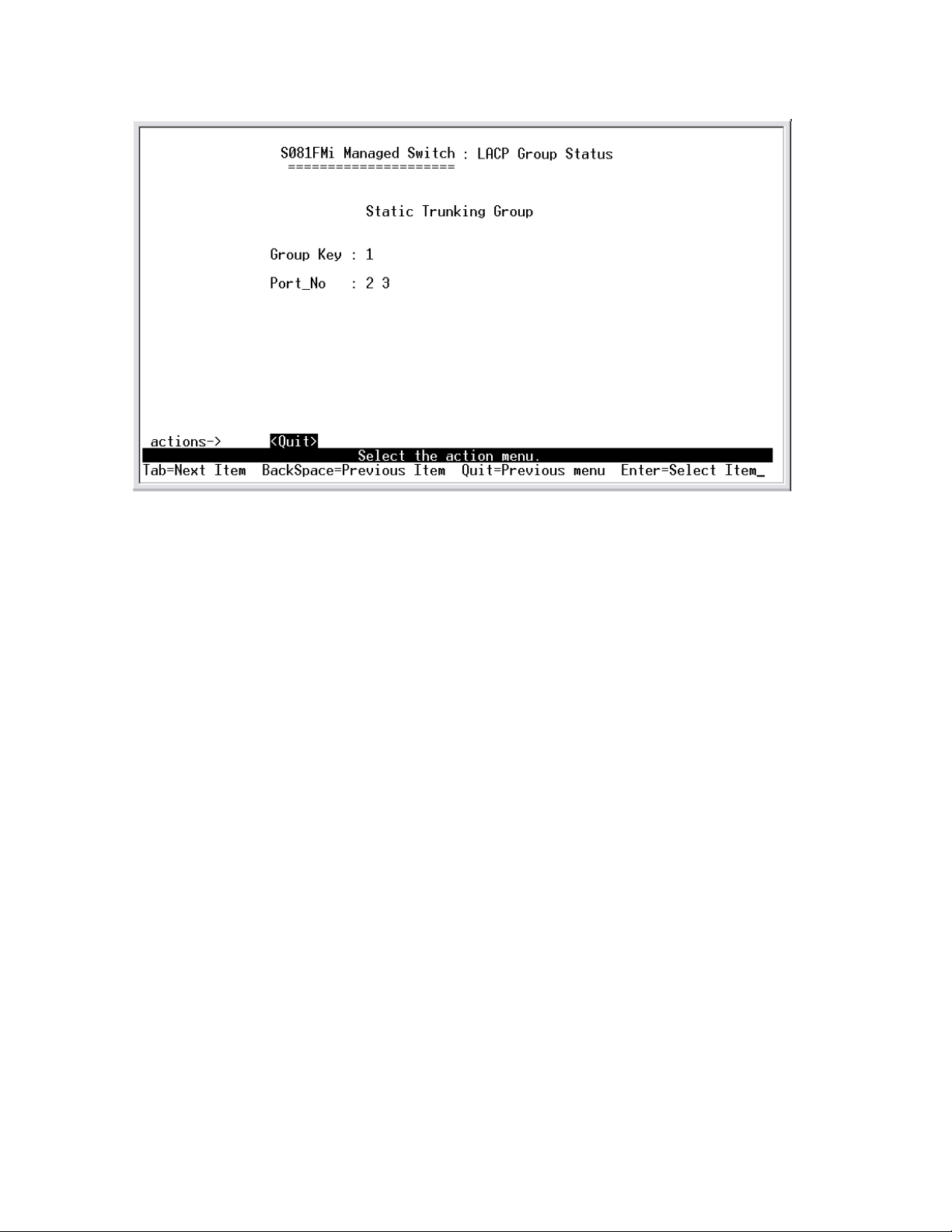
Actions->
<Quit>: Exit this page and return to previous menu.
4-5.Reboot Switch
Default: Reset switch to default configuration.
Restart: Reboot the switch in software reset.
47
Page 48

Note: It may make the system setting parameter error that execut Default
command and power off without wait consol appear "$$$ Press X key to
start Xmodem receiver:” message if. Regarding this issue, user must wait
console appear that message then can shut down power.
Note: RS-232 Local console firmware upgrade (X modem )
1.Press X key to start upgrading for Xmodem.
2. First, disconnect terminal and modify baud rate to 57600bps, then do the
connection again.
48
Page 49

3.Select “send file" under "transfer" menu from menu bar.
4.Press "browse" button to select the path.
5.Select "1K Xmodem" of protocol and press "Send" button.
6.After successfully upgraded the new firmware, please modify baud rate to
9600bps.
49
Page 50

50
Page 51

5.
Web-Based Management
Web Management Function
1. Web Management Function provides a Web browser to manage and
monitor the switch, the default values as follows:
If you need change IP address in first time, you can use console mode to
modify it.
IP Address: 192.168.16.1
Subnet Mask: 255.255.255.0
Default Gateway: 192.168.6.254
User Name: root
Password: root
2. You can browse http://192.168.16.1, type user name and password as
above.
5-1. Web Management Home Overview
1. Home Page.
51
Page 52
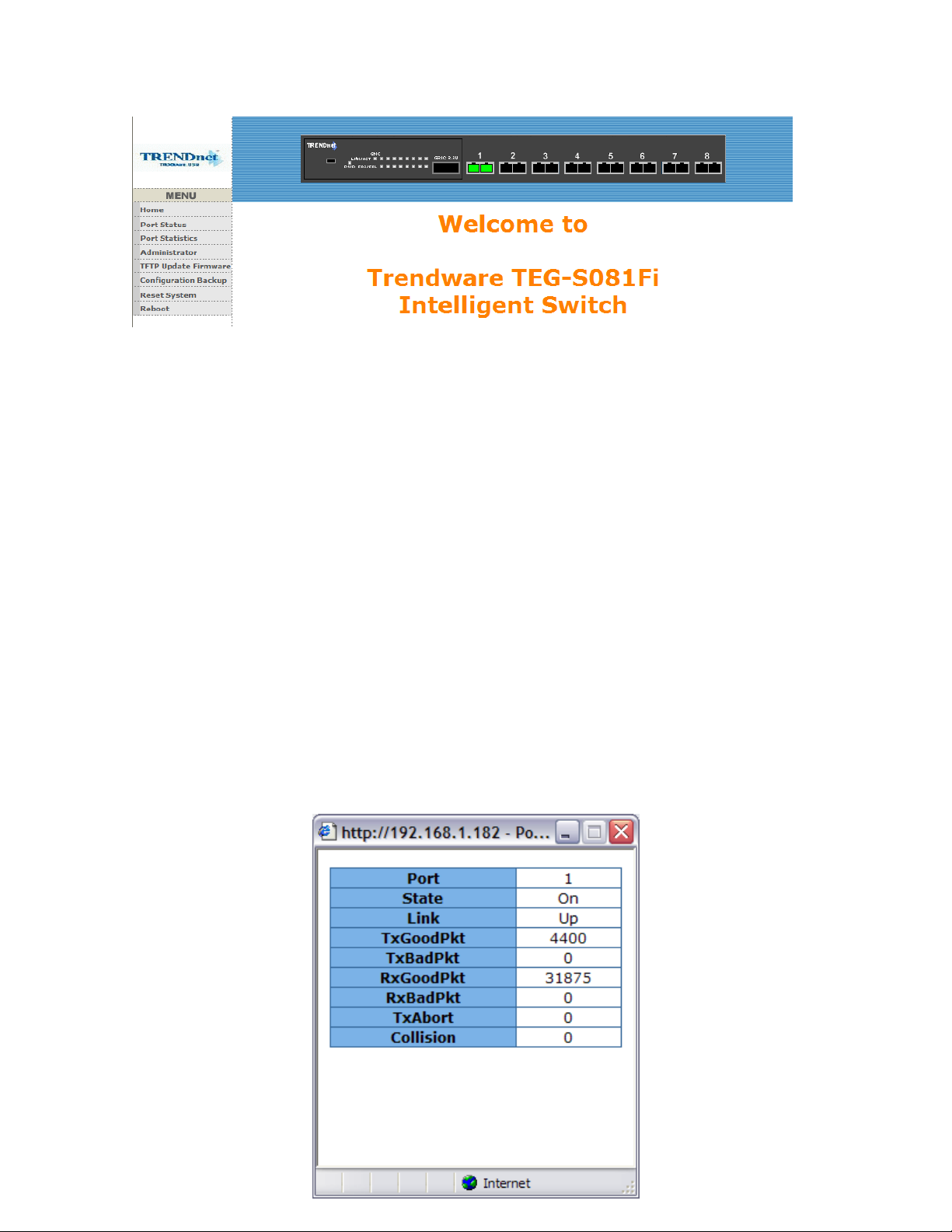
5-2. Port status
1. port status
State: Display port status off or on depended on user setting. “unlink” will
be treated as “off ”.
Link Stat us: Down is “No Link”, UP is “Link”
Auto Negotiation: auto negotiation mode
Speed status: Display link speed, Port 1- 8 is 100Mbps, Port 9 is
1000Mbps.
Duplex status: Display full-duplex or half-duplex mode.
Flow control: Display flow control status enable or disable mode
Config: Display the state of user setting.
Actual: Display the negotiation result.
User can see a single port counter as follows
52
Page 53

53
Page 54

5-3. Port Statistics
1. The following information provides a view of the current status of the unit.
5-4. Administrator
Those management functions include:
IP address, Switch settings, Console port information, Port controls
Link aggregation, Filter database, VLAN configuration ,Spanning
Tree, Port Mirror, SNMP, Security Manager, TFTP Up date Fir mw are
Configuration Backup, Reset system and Reboot.
54
Page 55
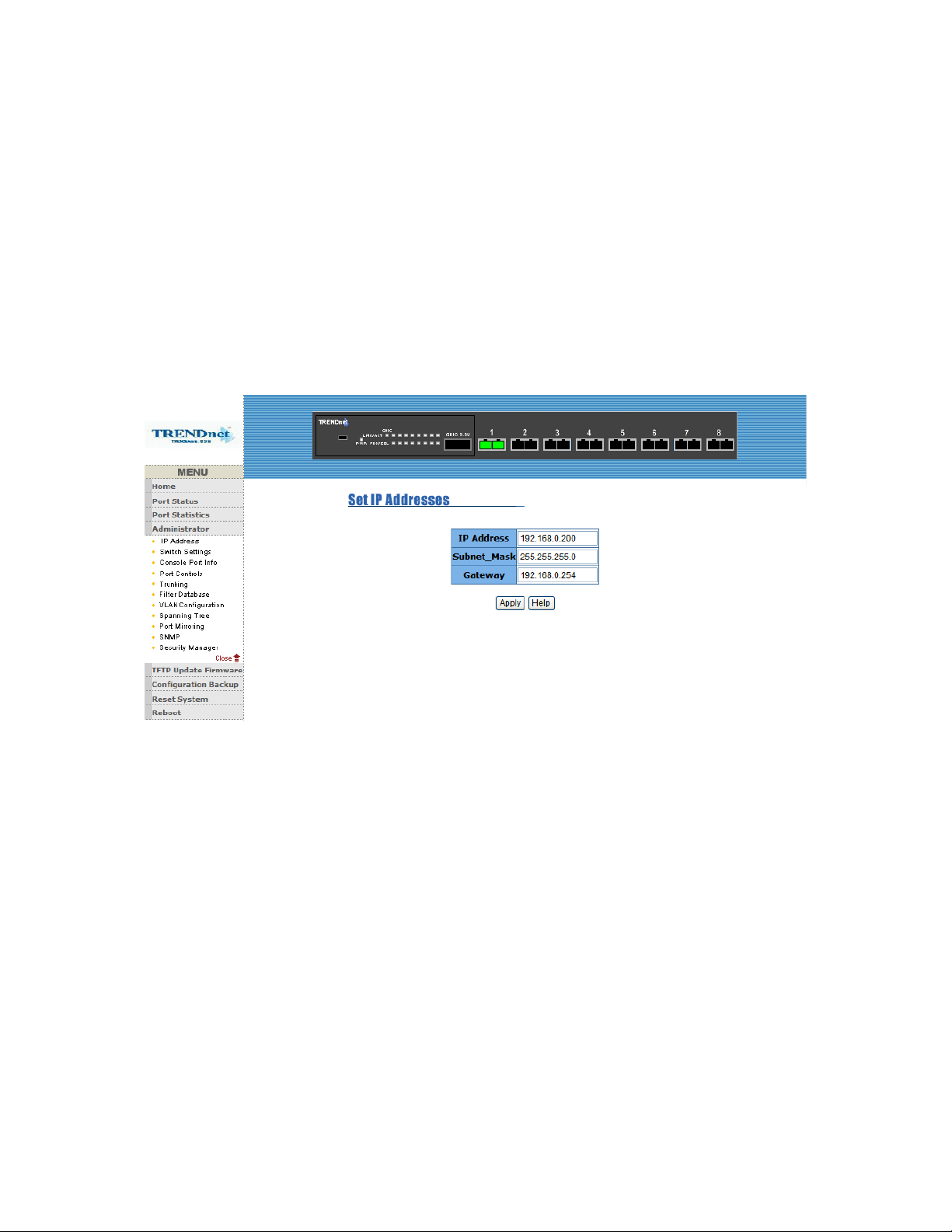
5-4-1. IP Address
1. User can configure the IP Settings and fill in the new value, than clicks
apply button.
2. User must be reset switch and use new IP address to browser this web
management.
Default IP:192.168.16.1
Subnetmask:255.255.255.0
Gateway:192.168.16.254
55
Page 56
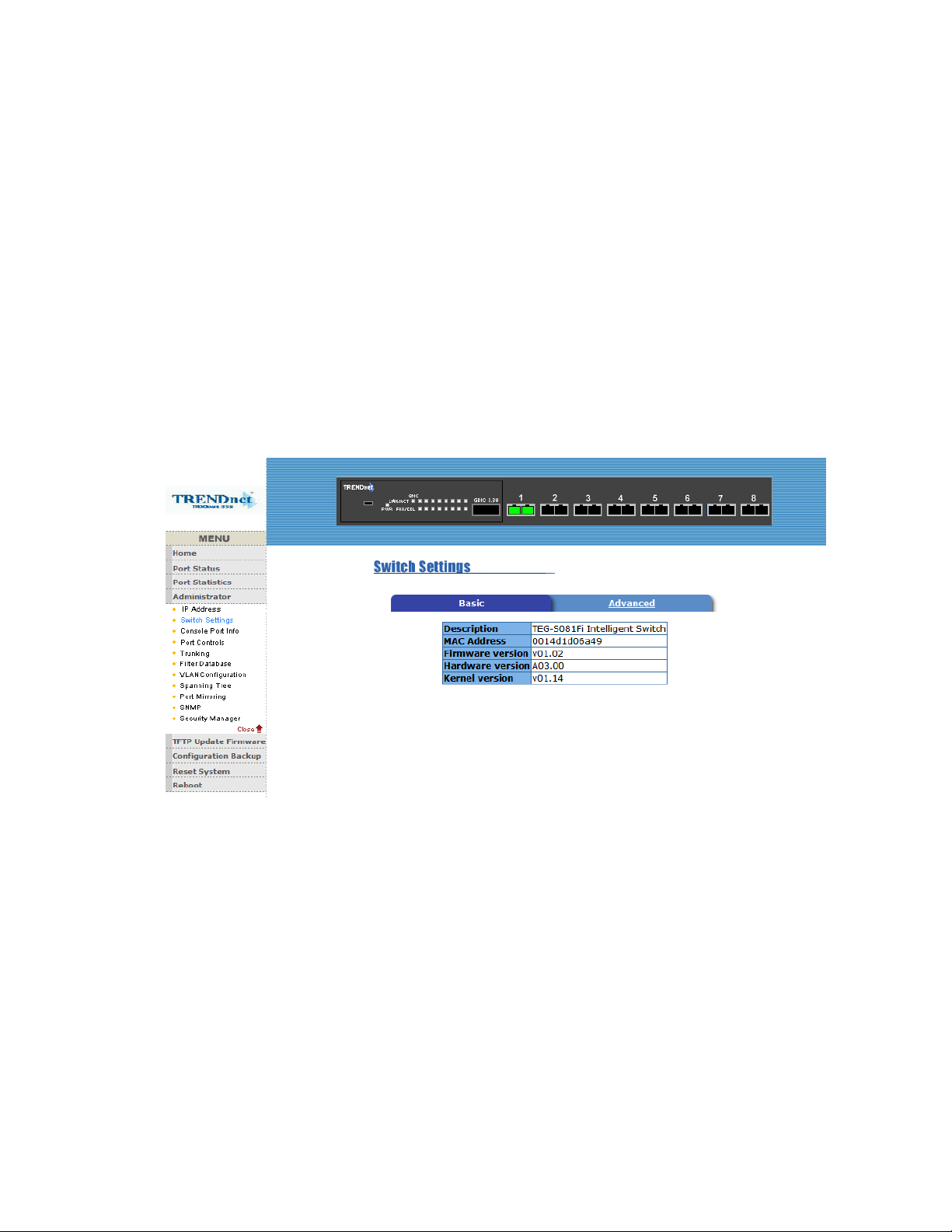
5-4-2. Switch Setting 5-4-2-1.Basic
1. Description: Display the name of device type.
2. MAC Address: The unique hardware address assigned by
manufacturer (default)
3. Firmware Version: Display the switch’s firmware version.
4. Hardware Version: Display the switch’s Hardware version.
5. Kernel version: Display write to default EEPROM value
version.
56
Page 57

5-4-2-2.Advanced
Miscellaneous Setting :
MAC Address Age-out Time: Type the number of seconds that an inactive
MAC address remains in the switch's address table. The valid range is
300~765 seconds. Default is 300 seconds.
Max bridge transit delay bound control: Limit the packets queuing time in
switch. If enable, the packets queued exceed will be drop. This valid value
are 1sec, 2 sec, 4 sec and off. Default is 1 seconds.
Broadcast Storm Filter: To configure broadcast storm control, enable it and
set the upper threshold for individual
ports. The threshold is the percentage of the port's total bandwidth used by
broadcast traffic. When broadcast traffic for a port rises above the threshold
you set, broadcast storm control becomes active. The valid threshold value
are 5%, 10%, 15%, 20%, 25% and OFF.
57
Page 58
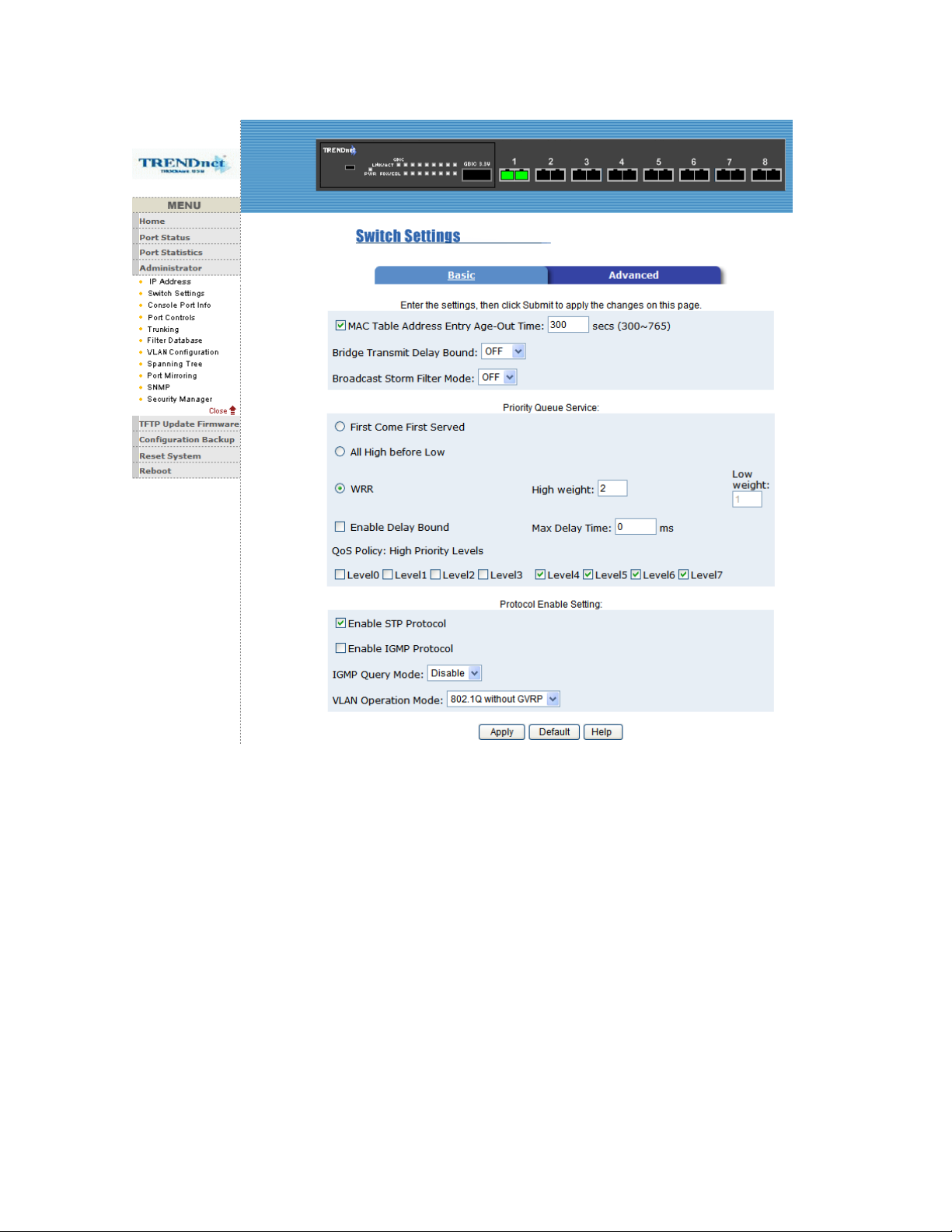
Priority Queue Service settings:
First Come First Service: The sequence of packets sent is depend on arrive
order.
All High before Low: The high priority packets sent before lo w priority
packets.
Weighted Round Robin: Select the preference given to packets in the
switch's high-priority queue.
These options represent the number of high priority packets sent before one
low priority packet is sent. For example, 2 High :1 Low means that the switch
sends 2 high priority packets before sending 1 low priority packet.
58
Page 59

Enable Delay Bound: Limit the low priority packets queuing time in switch.
Default Max Delay Time is 255ms.
If the low priority packet stays in switch exceed Max Delay Time, it will be
sent. The valid range is 1~255 ms.
NOTE: Make sure of “Max bridge transit delay bound control” is enabled
before enable Delay Bound, because Enable Delay Bound must be work
under “Max bridge transit delay bound control is enabled” situation.
Qos Policy: High Priority Levels: 0~7 priority level can map to high or low
queue. When the VLAN Tag number of a frame is mapping the priority level of
the port, and this frame can have high priority.(This QoS Policy is for global
Switch, not for any single port)
59
Page 60

Protocol Enable Setting :
Enable Spanning Tree Protocol : Default recommend to disable STP
Enable Internet Group Multicast Protocol: enable IGMP protocol
IGMP Query Mode: Recognize different Query from client or server to
decide which Queryer will be the first priority, they are three mode as follow:
1. Auto Mode: Choose the indicated Switch, which has the smallest IP
address will be set for the IGMP Queryer.
2. Enable Mode: Enable one of Switch to be the IGMP Queryer.
3. Disable Mode: Disable the other Switches to be the IGMP Queryer.
VLAN Operation Mode:
No VLAN (Default)
802.1Q(Tag VLAN) without GVRP VLAN mode
802.1Q(Tag VLAN) with GVRP VLAN mode
Port Based
Also, three kind of typologies shown as below indicate how the IGMP Query
work within a network:
1. This topology has to be set for when the router’s IP address is smaller
than other Switch in subnet.
60
Page 61
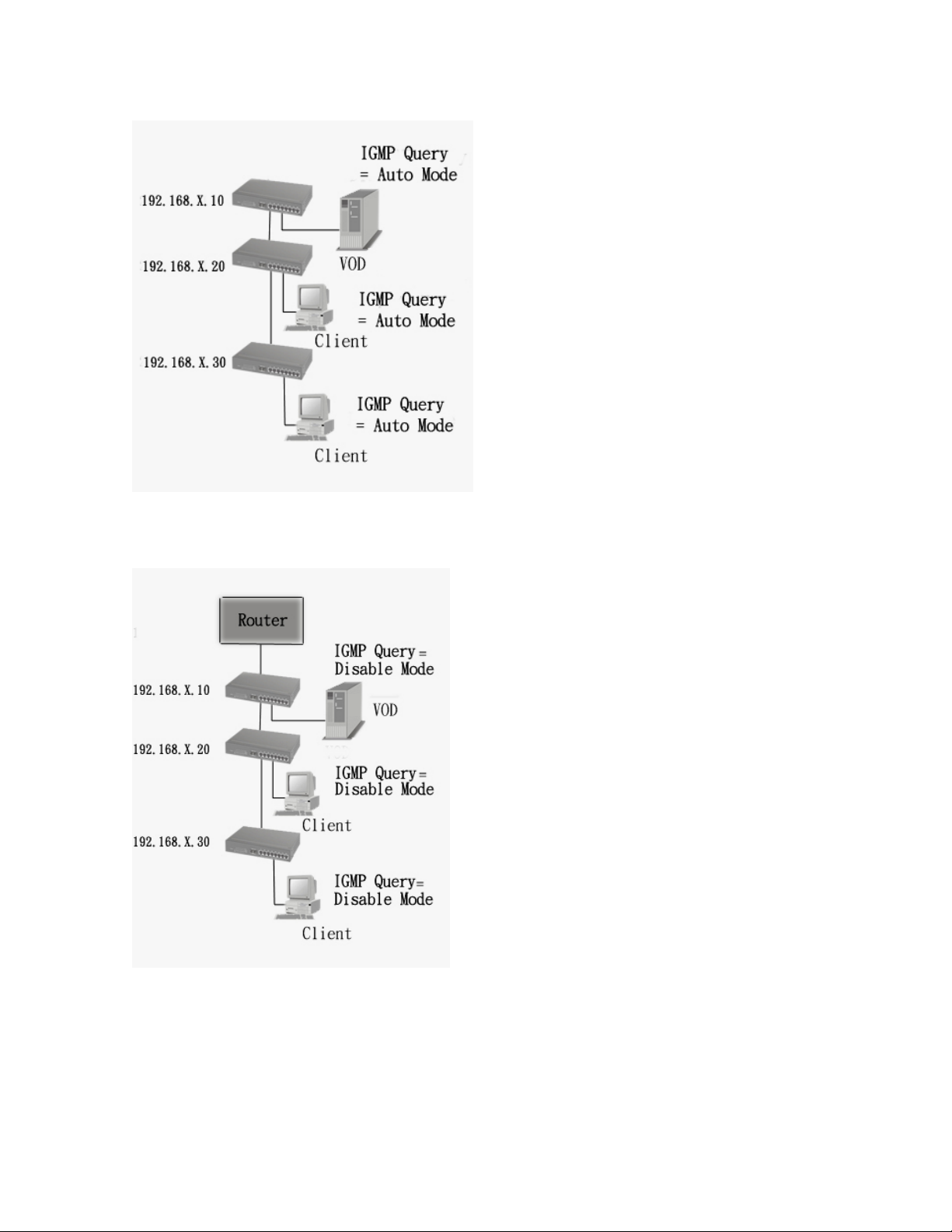
2. This topology has to be set for when the router’s IP address is not smaller
than other Switch in subnet.
Note: This Router supports IGMP protocol, but IGMP has to be in enable
mode, and the Router has to be the Queryer.
3. This topology must be set for when the Switch’s IP address is not the
smallest in the subnet. If in Auto mode, the network will cause multi-cast
61
Page 62

storm from the client IGMP report, the topology shown as below is necessary
to be set for.
Note: Suggest VOD server set with Switch has smallest IP address.
4. All of Switch must be in Disable mode, When VOD server is set up for
IGMP Queryer.
GVRP (GARP [Generic Attribute Registration Protocol] VLAN
Registration Protocol)
GVRP allows automatic VLAN configuration between the switch and nodes. If
the switch is connected to a device with GVRP enabled, you can send a
GVRP request using the VID of a VLAN defined on the switch, the switch will
automatically add that device to the existing VLAN.
5-4-3. Console Port Information
1. Console is a standard UART interface to communicate with Serial Port.
User can use windows HyperTerminal program to link the switch. Connect
To->Configure
Baud rate (bits/sec): 9600
Data bits: 8
Parity check: none
62
Stop Bits: 1
Flow control: none
Page 63

5-4-4. Port Controls
1. This page can Change every port status
State: User can disable or enable port 1-8, port 9 always enable.
Auto Negotiation: Port 1-8 is fixed to disable mode, and port 9 is enabled.
Speed setting: The speed mode is fixed. 100Mbps (1-8 port) , 1000Mbps
(GBIC port)
Duplex setting: port 1-8 support Full or Half Duplex, port 9 only support
Full Duplex.
Flows control setting: Port 1-8 can enable/disable, port 9 always enable.
63
Page 64
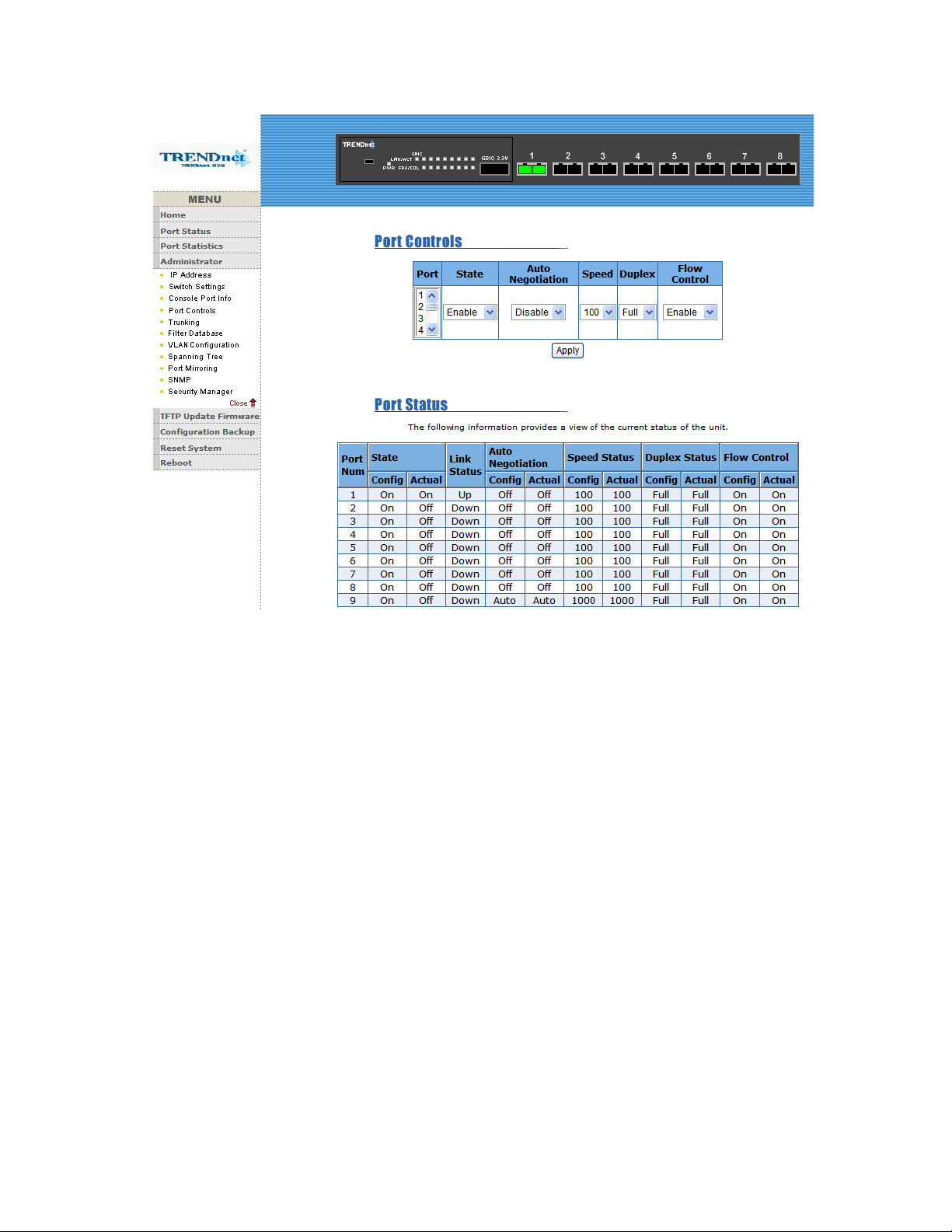
5-4-5. Trunk
The Port Trunk provides a standardized means for exchangi ng information
Between Partner Systems on a link to allow their Link Aggregation Control
instances to reach agreement on the identity of the Link Aggregation Group
to which the link belongs, move the link to that Link Aggregation
Group, and enable its transmission and reception functions in an orderly
manner. In conclusion, Link aggregation lets you group up to eight
consecutive ports into a single dedicated connection. This feature can
expand bandwidth to a device on the network. LACP operation requires
full-duplex mode, more detail information refer to IEEE 802.3ad.
5-4-5-1. Aggregator setting
64
Page 65
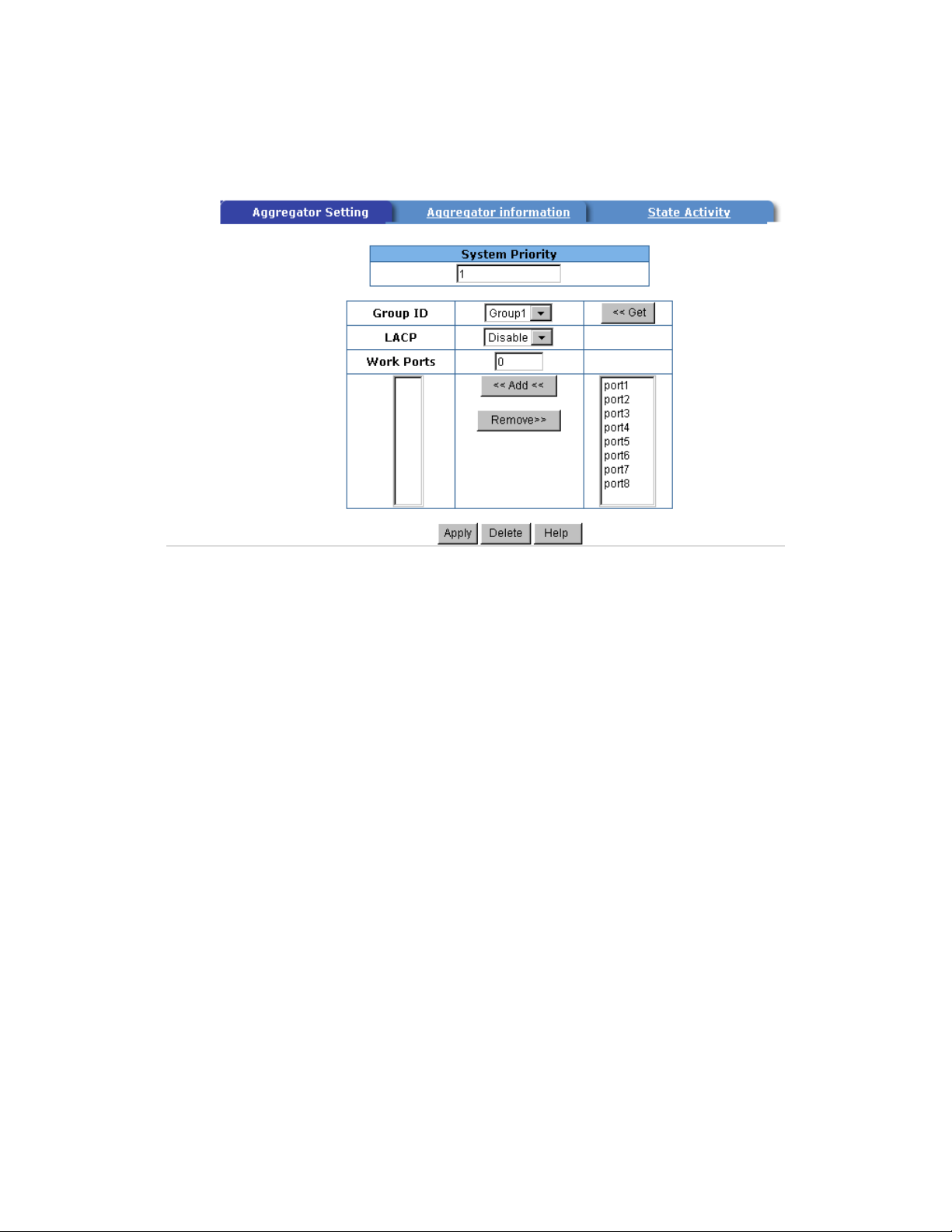
System Priority: A value used to identify the active LACP. The switch with
the lowest value has the highest priority and is selected as the active LACP.
1.Group ID: you can create a link aggregation across two or more ports,
choose the "group id" and click "Get".
2.LACP: If enable, the group is LACP static trunking group. If disable, the
group is local static trunking group.
All ports support LACP dynamic trunking group. If connecting to the device
that also supports LACP, the LACP dynamic trunking group will be created
automatically.
3. Work ports:The max number of port s can be aggregated at the same time.
If LACP static trunking group, the exceed port s is st andby and able to agreate
if work ports fail. If local static trunking group, the number must be the same
as group ports.
4. Select the ports to join the trunking group
5. If LACP enable, you can configure LACP Active/Passive status in each
ports.
6. Click Apply.
65
Page 66

5-4-5-2. Aggregator Information
When you are setting LACP aggregator, you can see relation information in
here.
5-4-5-3. State Activity
Active (select): The port automatically sends LACP protocol packets.
Passive (no select): The port does not automatically sends LACP protocol
packets, and responds o nly if it receives LACP protocol packets from the
opposite device.
1. A link having either two active LACP ports or one active port can perform
dynamic LACP trunking.
A link has two passive LACP ports will not perform dynamic LACP trunking
because both ports are waiting for and LACP protocol packet from the
opposite device.
2. If you are active LACP’s actor, when you are select trunking port, the
active status will be created automatically.
66
Page 67

5-4-6. Filter Database 5-4-6-1. IGMP Snooping
The TEG-S081FMi Switchsupport IP multicast , you can enable IGMP
protocol on web management’s switch setting advanced
page, then display the IGMP snooping informati on in this page, you can view
difference multicast group ,VID and member port in here, IP multicast
addresses range from 224.0.0.0 through 239.255.255.255.
The Internet Group Management Protocol (IGMP) is an internal protocol of
the Internet Protocol (IP) suite.
IP manages multicast traffic by using switches, rout ers, and hosts that
67
Page 68

support IGMP. Enabling IGMP allows the ports to detect IGMP queries and
A
A
A
report packets and manage IP multicast traf fic through the switch. IGMP have
three fundamental types of message as follows:
Message Description
Query
Report
Leave
Group
message sent from the querier (IGMP router or switch) asking for a
response from each host belonging to the multicast group.
message sent by a host to the querier to indicate that the host wants to be
or is a member of a given group indicated in the report message.
message sent by a host to the querier to indicate that the host has quit to
be a member of a specific multicast group.
5-4-6-2. Static MAC Address
When you add a static MAC address, it remains in the switch' s address t able,
regardless of whether the device is physically connected to the switch. This
saves the switch from having to re-learn a device's MAC address when the
disconnected or powered-off device is active on the network again.
1. To add a static MAC address
2. From the main menu, click administrator, then click Filter Database.
68
Page 69
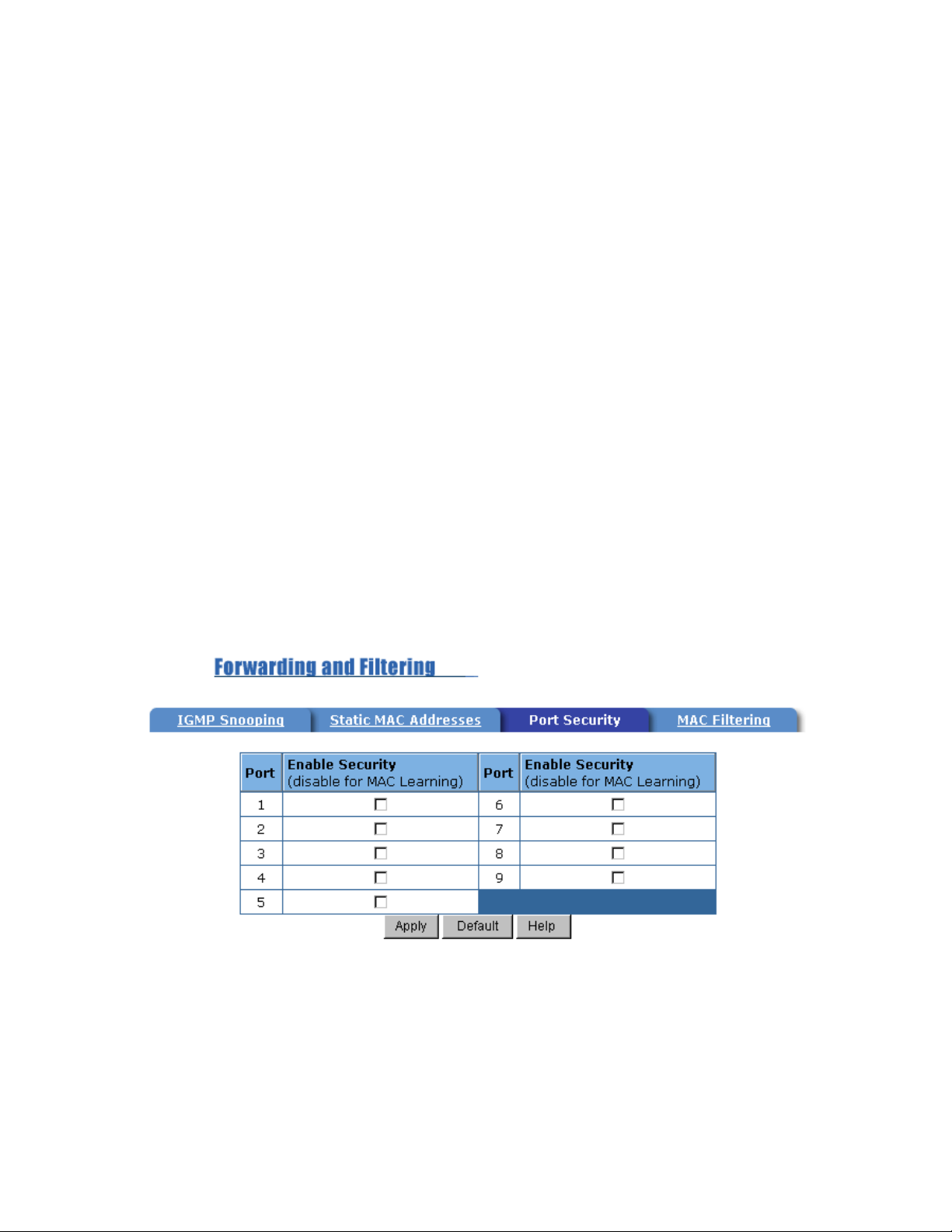
3. Click Static MAC Addresses. In the MAC address box, enter the MAC
address to and from which the port should permanently forward traffic,
regardless of the device's network activity.
4. In the Port Number box, select a port number.
5. If tag-based (IEEE 802.1Q) VLANs are set up on the switch, st atic
addresses are associated with individual VLANs. Type the VID (tag-based
VLANs) to associate with the MAC address.
6. Click add
5-4-6-3. Port Security
A port in security mode will be “locked” without permission of address
learning. Only the incoming packets with SMAC already existing in the
address table can be forwarded normally. User can disable the port from
learning any new MAC addresses, then use the static MAC addresses screen
to define a list of MAC addresses that can use the secure port. Enter the
settings, then click Submit to apply the changes on this page.
5-4-6-4. MAC Filtering
69
Page 70
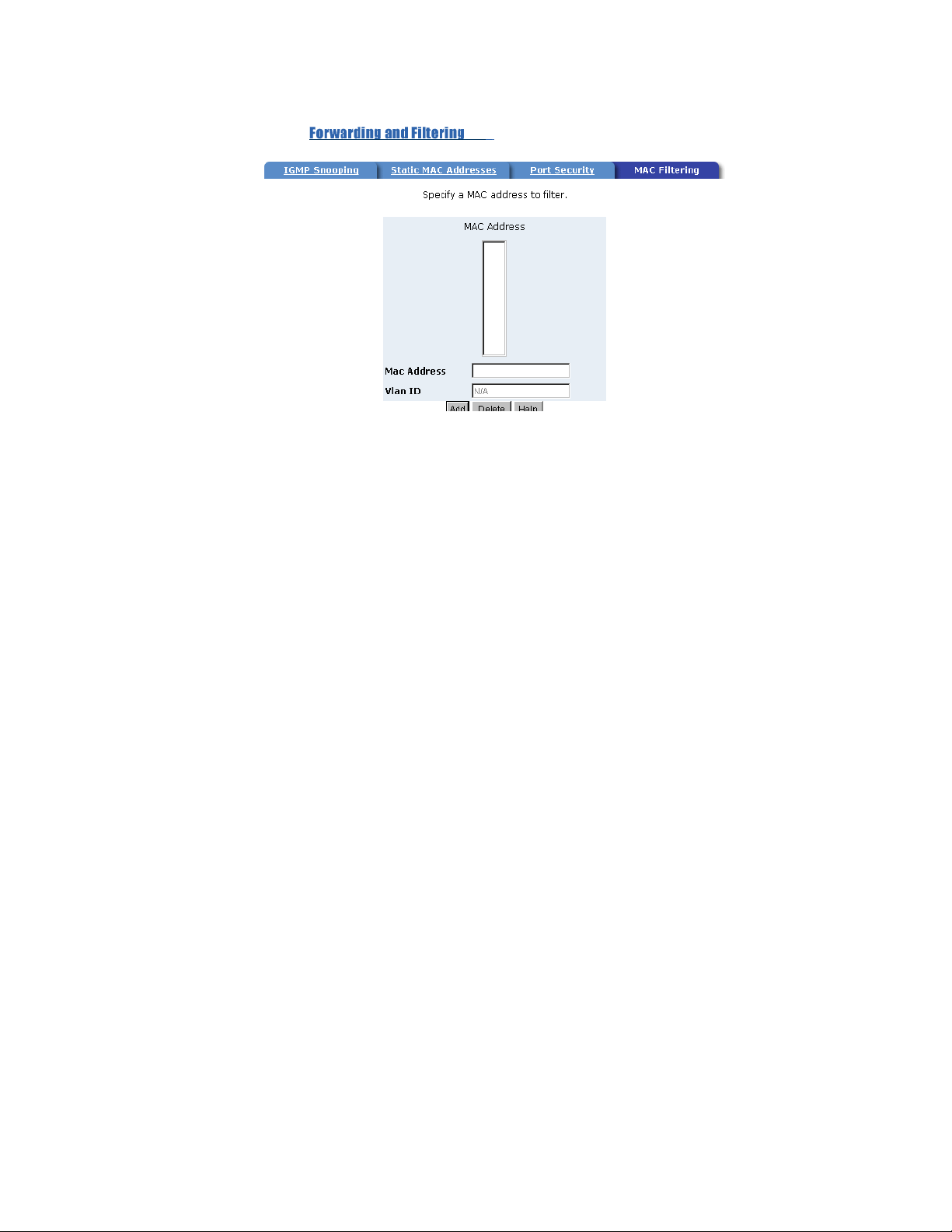
5-4-7. VLAN configuration
A Virtual LAN (VLAN) is a logical network grouping that limits the broadcast
domain. It allows you to isolate network traffic so only members of the VLAN
receive traffic from the same VLAN members. Basically, creating a VLAN
from a switch is logically equivalent of reconnecting a group of network
devices to another Layer 2 switch. However, all the network devices are still
plug into the same switch physically.
The TEG-S081FMi Switchsupport port-based and protocol-base VLAN in
web management page.
NOTE: The default VLAN can’t be deleted.
Support Port-based VLANs (IEEE 802.1Q VLAN)
Port-based Tagging rule VLAN is an IEEE 802.1Q specification standard.
Therefore, it is possible to create a VLAN across devices from different
switch venders. IEEE 802.1Q VLAN uses a technique to insert a “tag” into the
Ethernet frames. Tag contains a VLAN Identifier (VID) that indicates the
VLAN numbers.
Support Protocol-based VLAN
In order for an end station to send packets to different VLANs, it itself has to
be either capable of tagging packets it sends with VLAN tags or attached to a
70
Page 71
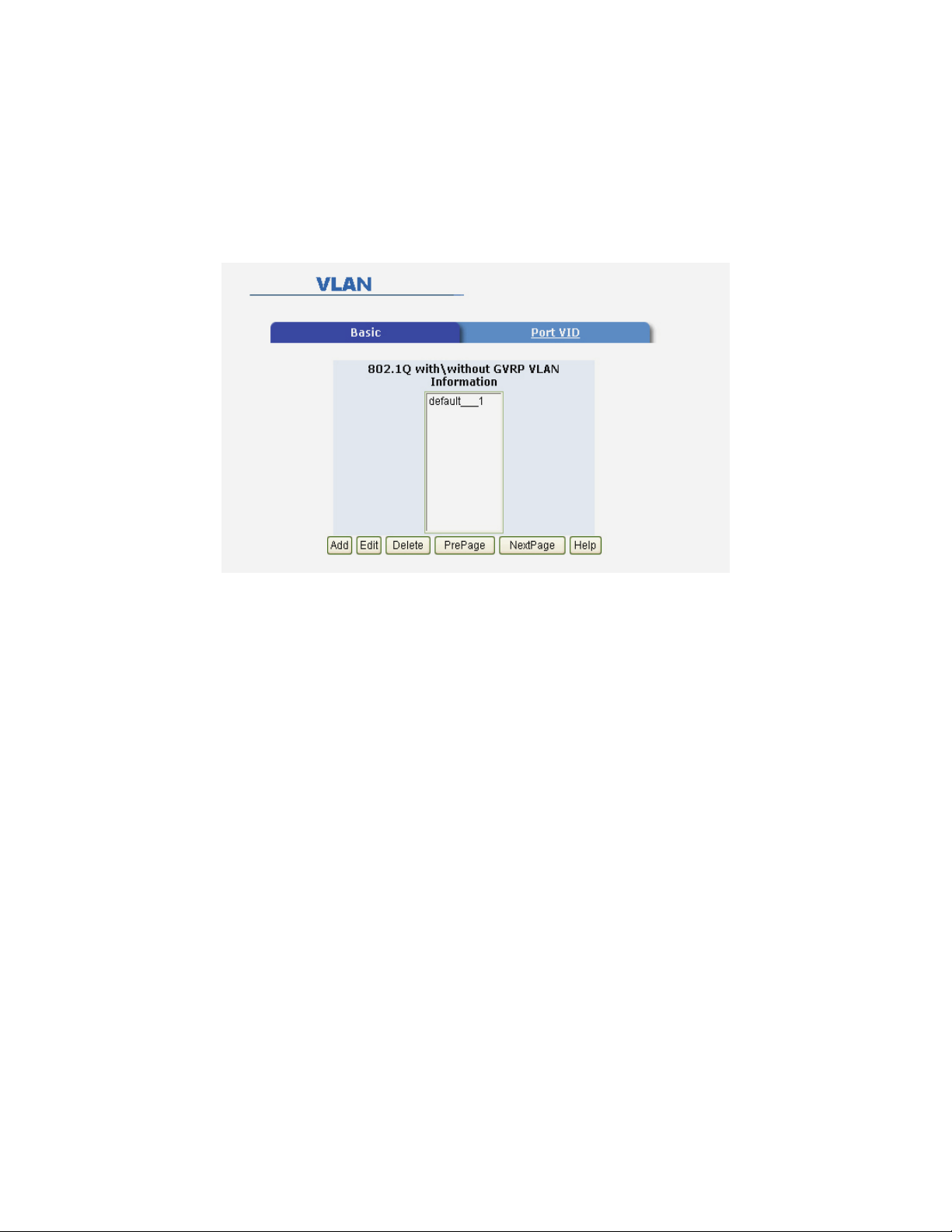
VLAN-aware bridge that is capable of classifying and tagging the p a cket with
different VLAN ID based on not only default PVID but also other information
about the packet, such as the protocol.
5-4-7-1. Basic
Create a VLAN and add tagged member ports to it.
1. From the main menu, click administrator -- VLAN configuration.
2. Click Add
3. Type a name for the new VLAN.
4. Type a VID (between 2-4094). The default is 1.
5. From the Available ports box, select ports to add to the switch and click
Add.
6. Click Apply
5-4-7-2. Port VID
Configure port VID settings
From the main Tag-based (IEEE 802.1Q) VLAN page, click Port VID Settings.
Port VID (PVID)
Sets the Port VLAN ID that will be assigned to untagged traf fic on a given port.
For example, if port 9's Default PVID is 100, all untagged packets on port 9
will belong to VLAN 100. The default setting for all ports is VID 1.
71
Page 72

This feature is useful for accommodating devices that you want to participate
in the VLAN but that don't support tagging. Only one untagged VLAN is
allowed per port.
Ingress Filtering
Ingress filtering lets frames belonging to a specific VLAN to be forwarded if
the port belongs to that VLAN. TEG-S081FMi Switchhave two ingress
filtering rule as follows:
Ingress Filtering Rule 1: Forward only packet s with VID matching this port's
configured VID.
Ingress Filtering Rule 2: Drop Untagged Frame.
5-4-8. Spanning Tree
The Spanning-Tree Protocol ( STP) is a standardized method (IEEE 802.1D)
for avoiding loops in switched networks. When STP enabled, to ensure that
only one path at a time is active between any two nodes on the network.
You can enable Spanning-T ree Protocol on web management’ s switch setting
advanced item, select enable Spanning-Tree protocol. We are recommended
that you enable STP on all switches ensures a single active path on the
72
Page 73

network.
A
1. You can view spanning tree information about the Root Bridge. Such
as follow screen.
2. You can view spanning tree status about the switch. Such as
below screen.
Prameter Description
Priority
You can change priority value,
bridge with the lowest value has the highest priority and is selected as the
value used to identify the root bridge. The
root. Enter a number 1 through 65535.
73
Page 74

Max Age
You can change Max Age value, The number of seconds a bridge waits
without receiving Spanning-Tree Protocol configuration messages before
attempting a reconfiguration. Enter a number 6 through 40.
Hello
Time
Forward
Delay
time
You can change Hello time value, the number of seconds between the
transmission of Spanning-Tree Protocol configuration messages. Enter a
number 1 through 10.
You can change forward delay time, The number of seconds a port waits
before changing from its Spanning-Tree Protocol learning and listening
states to the forwarding state. Enter a number 4 through 30.
3. The following parameter can be configured on each port , click set
Apply button to modify .
Paramet
er
Port
Priority
Path
Cost
You can make it more or less likely to become the root port, the rage is
0-255,default setting is 128
the lowest number has the highest priority. If you change the value,
you must reboot the switch.
Specifies the path cost of the port that switch uses to determine which
port are the forwarding ports
the lowest number is forwarding ports, the rage is 1-65535 and
default value base on IEEE802.1D
10Mb/s = 50-600 100Mb/s = 10-60
If you change the value, you must reboot the switch.
74
Description
Page 75
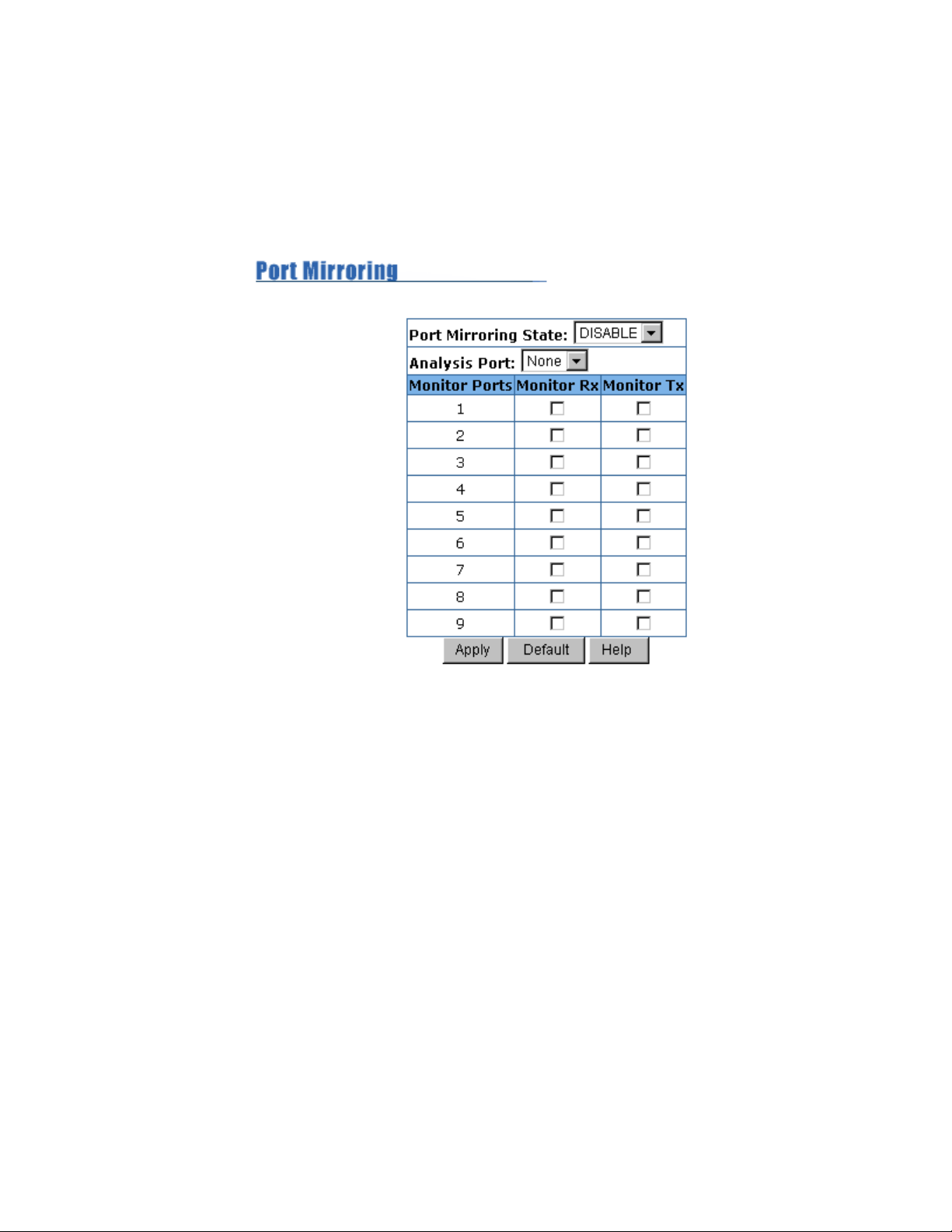
5-4-9. Port Mirror
The Port Mirror is a method for monitor traffic in switched networks. Traffic
through ports can be monitored by one specific port. That is, traffic goes in or
ut monitored ports will be duplicated into mirror port. o
Roving Analysis State: Enable or disable the port mirror function.
Mirror Ports: The ports you want to mirror. All mirror port traffic will be copied
to mirror port. You can select max 9 monitor ports in the switch. If you want to
disable the function, you must select monitor port to none.
Monitor Rx: Monitored receive frames from the port.
Monitor Tx: Monitored send frames from the port.
5-4-10. SNMP
Any Network Management running the simple Network Management
Protocol (SNMP) can management the switch,
Provided the Management Information Base (MIB) is installed correctly on
the management station. The SNMP is a Protocol that governs the transfer of
information between management and agent. The TEG-S081FMi
75
Page 76

Switchsupports SNMP V1.
1. Use this page to define management stations as trap managers and to
enter SNMP community strings. User can also define a name, location, and
contact person for the switch. Fill in the system options data, then click
Apply to update the changes on this page
Name: Enter a name to be used for the switch.
Location: Enter the location of the switch.
Contact: Enter the name of a person or organization.
2. Community strings serve as p a ss word s and can be entered a s one of
the following:
Read only: Enables requests accompanied by this string to display
MIB-object information.
Read write: Enables requests accompanied by this string to display
MIB-object information and to set MIB objects.
3. T r ap Manager
A trap manager is a management station that receives traps, the system
alerts generated by the switch. If no trap manager is defined, no traps are
76
Page 77
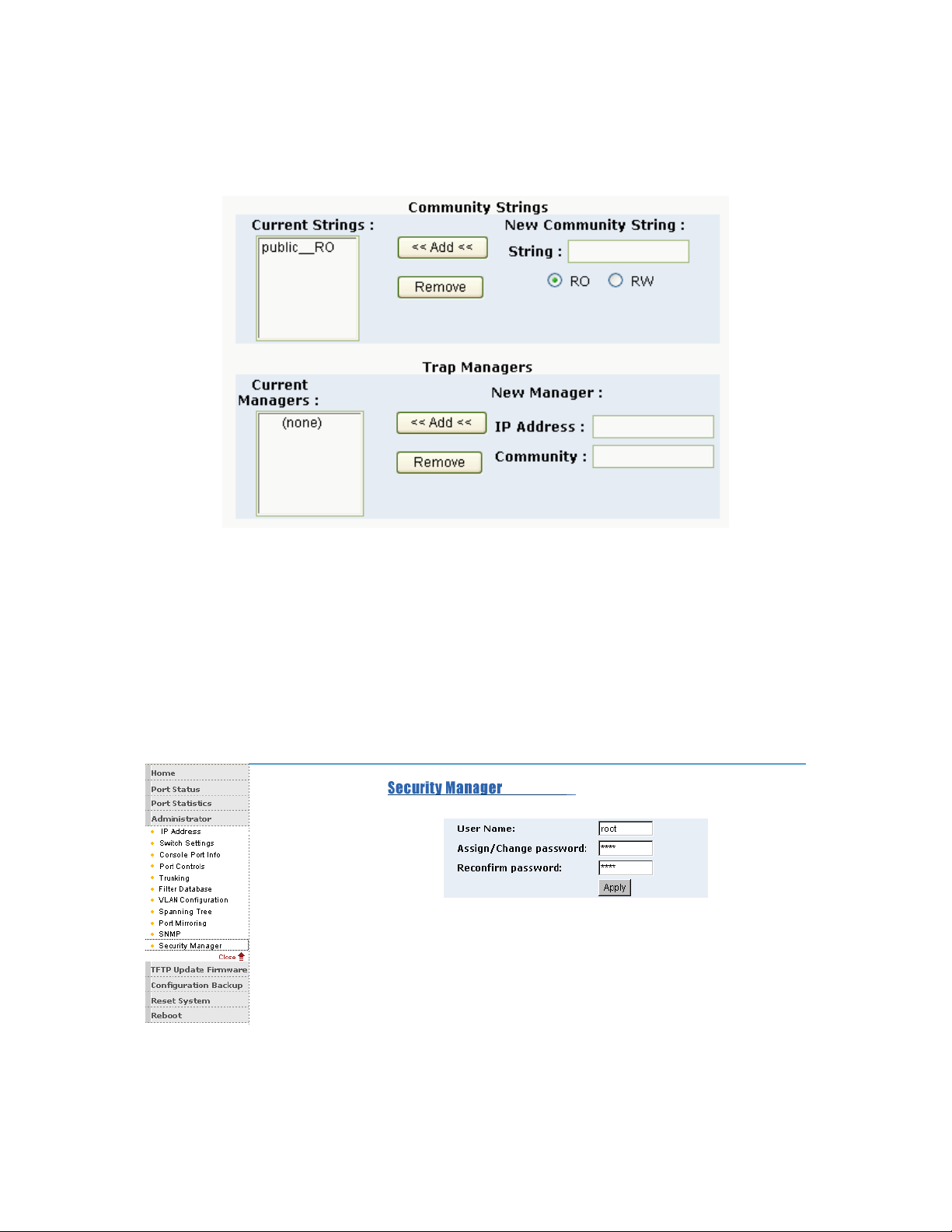
issued. Create a trap manager by entering the IP address of the station and a
community string.
5-4-11.Security Manager
1. Use this page, user can change web management user name and
password.
User name: root (default)
Password: root (default)
77
Page 78
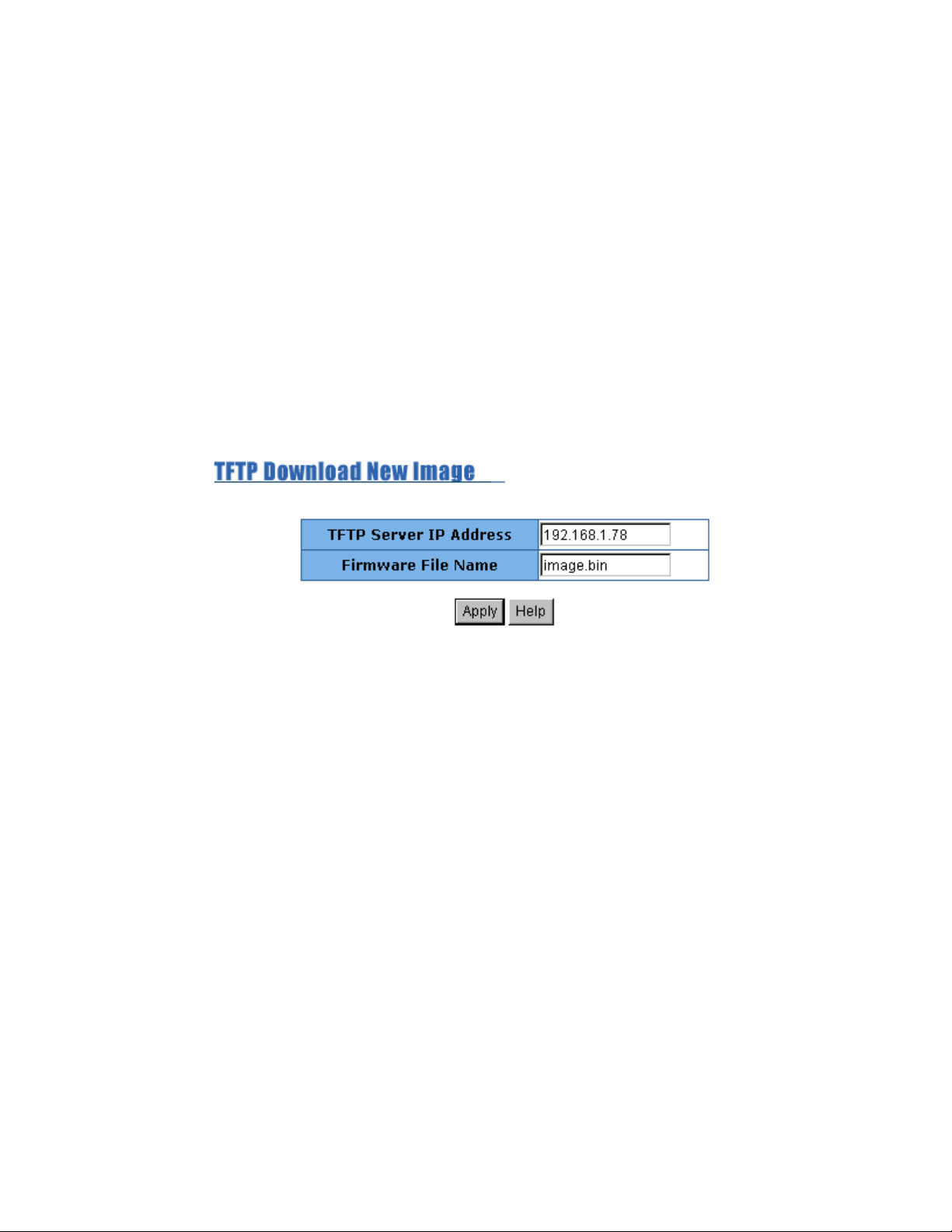
5-4-12. TFTP Update Firmware
1. The following menu options provide some system control functions
to allow a user to update
firmware and remote boot switch system:
* Executing TFTP software
* Copy firmware update version image.bin to TFTP software directory.
* In web management select administrator—TFTP update firmware.
* Download new image.bin file then in web management press <update
firmware>.
5-4-13. Configuration Backup
5-4-13-1. TFTP Restore Configuration
Use this page to set TFTP server address. You can restore EEPROM value
from here, but you must put back image in TFTP server, switch will download
back flash image.
78
Page 79
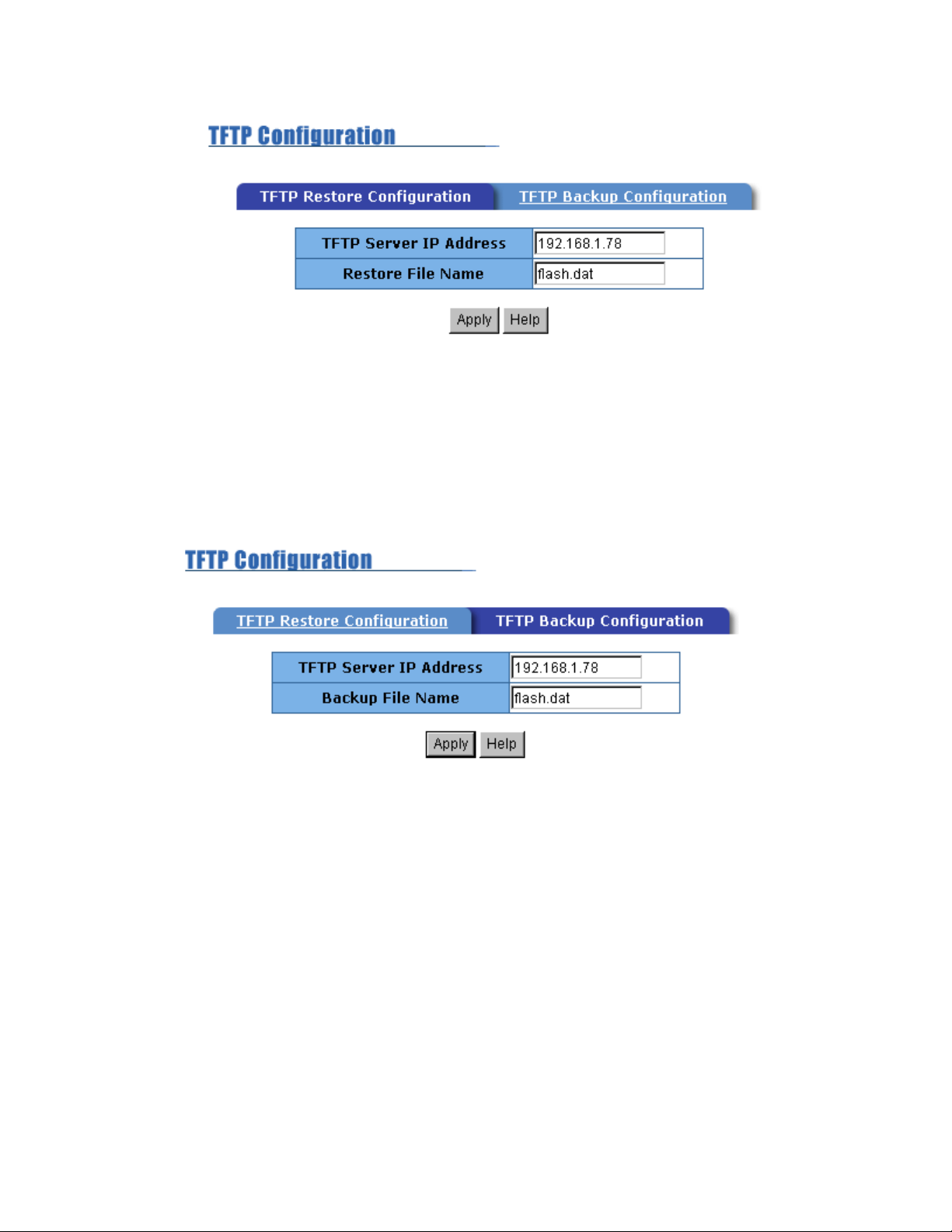
5-4-13-2. TFTP Backup Configuration
Use this page to set TFTP server IP address. You can save current EEPROM
value from here, then go to the TFTP restore configuration page to restore
the EEPROM value.
5-4-14. Reset System
Reset Switch to default configuration
79
Page 80

5-4-15. Reboot
Reboot the Switch in software reset.
80
Page 81

6.
Technical Specifications
This section provides the specifications of 8 port Fiber plus GBIC Management Switch series, and the following table lists these specifications.
Specifications
Standards
Compliance
Protocol
Max Forwarding
and
Max Filtering Rate
LED Indicators
Fiber Link Max.
Distance
IEEE 802.3u 100Base- FX Fast Ethernet
IEEE 802.3z Gigabit Fiber
CSMA/CD
14,8800 pps per Fast Ethernet port,
148,8000 pps per Gigabit Ethernet port (GBIC)
Fiber Port :
LINK/ACTIVE, Full Duplex/Collision
( 100Mbps Fiber port), Link/Active(GBIC port)
Per Unit: Power
SC/ Multi-mode:
Half-duplex: 412m, Full-duplex: 2Km
Storage Temp.
Operational Temp.
Humidity
81
-40ºC to 70ºC ( -40ºF to 158ºF)
0ºC to 45ºC ( 32ºF to 113ºF )
10% to 90% (Non-condensing)
Page 82

External Power
100-240V AC, 50-60Hz
7.
Troubleshooting
This section is intended to help you solve the most common problems on the
TEG-S081FMi Switch.
Incorrect connections
Faulty or loose cables
Look for loose or obviously faulty connections. If they appear to be OK,
make sure the connections are snug. IF that does not correct the
problem, try a different cable.
Non-standard cables
Non-standard and miswired cables may cause numerous network
collisions and other network problem, and can seriously impair network
performance.
Improper Network Topologies
It is important to make sure that you have a valid network topology.
Common topology faults include excessive cable length and too many
repeaters ( hubs ) between end nodes. In addition, you should make sure
that your network topology contains no data path loop s. Between any two
ends nodes,
Data path loops will cause broadcast storms that will severely impact
your network performance.
there should be only one active cabling path at any time.
82
Page 83

Diagnosing LED Indicators
The Switch can be easily monitored through panel indicators to assist in
identifying problems, which describes common problems you may
encounter and where you can find possible solutions.
IF the power indicator does not turn on when the power cord is plugged
in, you may have a problem with power outlet, or power cord. However , if
the Switch powers off after running for a while, check for loose power
connections, power losses or surges at power outlet. IF you still cannot
resolve the problem, contact your local dealer for assistance.
Cabling
100Base-FX fiber port: For multi-mode Fiber connector type must use
50/125 or 62.5/125 um multi-mode fiber cable. You can connect two
devices over a 2 kilometer distance.
83
Page 84

Limited Warranty
TRENDware warrants its products against defects in material and workmanship,
under normal use and service, for the following lengths of time from the date of
purchase.
TEG-S081FMi– 5 Years Warranty
If a product does not operate as warranted above during the applicable
warranty period, TRENDware shall, at its option and expense, repair the
defective product or part, deliver to customer an equivalent product or part to
replace the defective item, or refund to customer the purchase price paid for
the defective product. All products that are replaced will become the property
of TRENDware. Replacement products may be new or reconditioned.
TRENDware shall not be responsible for any software, firmware, information,
or memory data of customer contained in, stored on, or integrated with any
products returned to TRENDware pursuant to any warranty.
There are no user serviceable parts inside the product. Do not remove or
attempt to service the product by any unauthorized service center. This
warranty is voided if (i) the product has been modified or repaired by any
unauthorized service center, (ii) the product was subject to accident, abuse, or
improper use (iii) the product was subject to conditions more severe than those
specified in the manual.
Warranty service may be obtained by contacting TRENDware office within the
applicable warranty period for a Return Material Authorization (RMA) number,
accompanied by a copy of the dated proof of the purchase. Products returned
to TRENDware must be pre-authorized by TRENDware with RMA number
marked on the outside of the package, and sent prepaid, insured and packaged
appropriately for safe shipment.
WARRANTIES EXCLUSIVE: IF THE TRENDWARE PRODUCT DOES NOT OPERATE AS
WARRANTED ABOVE, THE CUSTOMER’S SOLE REMEDY SHALL BE, AT TRENDWARE’S
84
Page 85
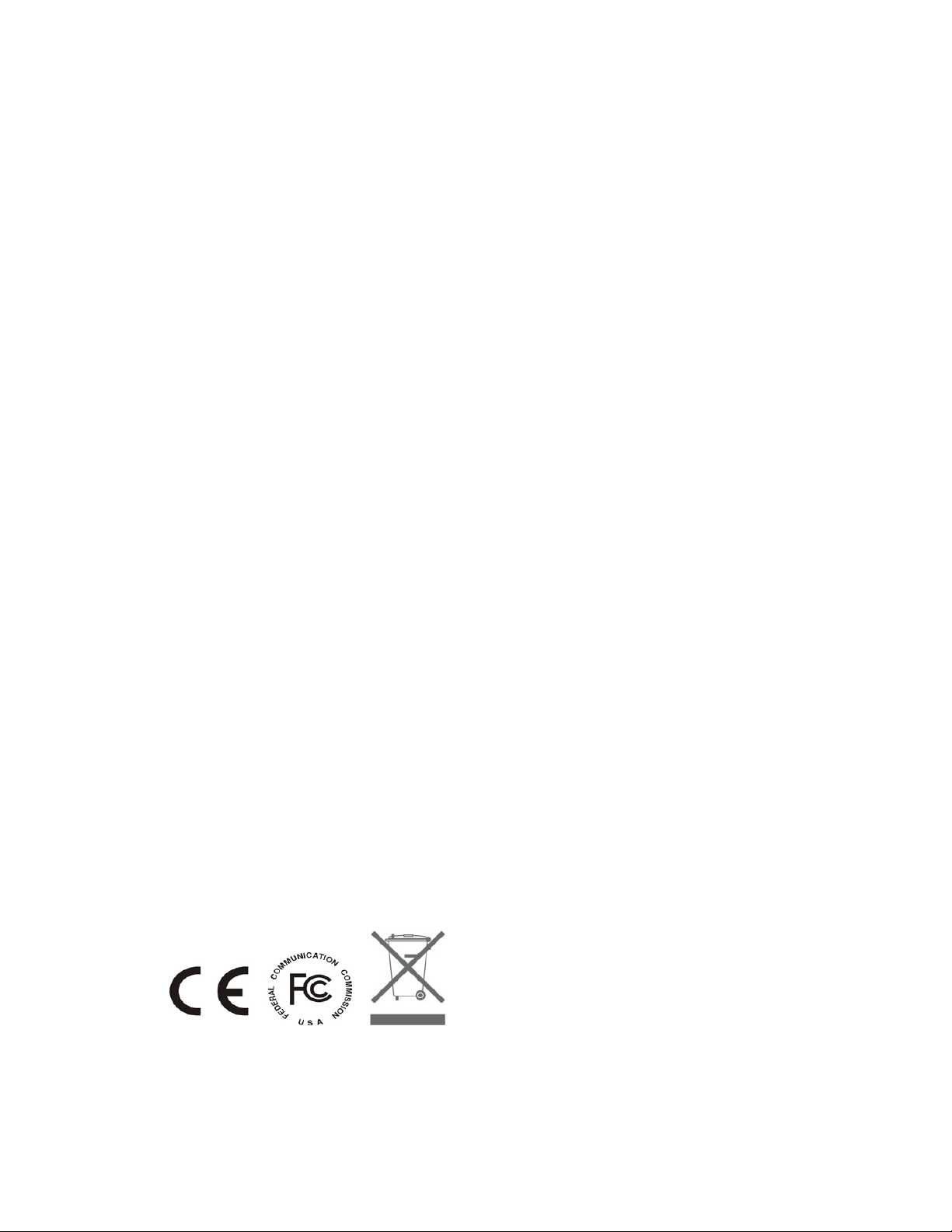
OPTION, REPAIR OR REPLACEMENT. THE FOREGOING WARRANTIES AND REMEDIES
ARE EXCLUSIVE AND ARE IN LIEU OF ALL OTHER WARRANTIES, EXPRESSED OR
IMPLIED, EITHER IN FACT OR BY OPERATION OF LAW, STATUTORY OR OTHERWISE,
INCLUDING WARRANTIES OF MERCHANTABILITY AND FITNESS FOR A PARTICULAR
PURPOSE. TRENDWARE NEITHER ASSUMES NOR AUTHORIZES ANY OTHER PERSON
TO ASSUME FOR IT ANY OTHER LIABILITY IN CONNECTION WITH THE SALE,
INSTALLATION MAINTENANCE OR USE OF TRENDWARE’S PRODUCTS.
TRENDWARE SHALL NOT BE LIABLE UNDER THIS WARRANTY IF ITS TESTING AND
EXAMINATION DISCLOSE THAT THE ALLEGED DEFECT IN THE PRODUCT DOES NOT
EXIST OR WAS CAUSED BY CUSTOMER’S OR ANY THIRD PERSON’S MISUSE,
NEGLECT, IMPROPER INSTALLATION OR TESTING, UNAUTHORIZED ATTEMPTS TO
REPAIR OR MODIFY, OR ANY OTHER CAUSE BEYOND THE RANGE OF THE INTENDED
USE, OR BY ACCIDENT, FIRE, LIGHTNING, OR OT HER HAZARD.
LIMITATION OF LIABILITY: TO THE FULL EXTENT ALLOWED BY LAW TRENDWARE ALSO
EXCLUDES FOR ITSELF AND ITS SUPPLIERS ANY LIABILITY, WHETHER BASED IN
CONTRACT OR TORT (INCLUDING NEGLIGENCE), FOR INCIDENTAL, CONSEQUENTIAL,
INDIRECT, SPECIAL, OR PUNITIVE DAMAGES OF ANY KIND, OR FOR LOSS OF
REVENUE OR PROFITS, LOSS OF BUSINESS, LOSS OF INFORMATION OR DATE, OR
OTHER FINANCIAL LOSS ARISING OUT OF OR IN CONNECTION WITH THE SALE,
INST ALLATION, MAINTENANCE, USE, PERFORMANCE, FAILURE, OR INTERRUPTION OF
THE POSSIBILITY OF SUCH DAMAGES, AND LIMITS ITS LIABILITY TO REPAIR,
REPLACEMENT, OR REFUND OF THE PURCHASE PRICE PAID, AT TRENDWARE’S
OPTION. THIS DISCLAIMER OF LIABILITY FOR DAMAGES WILL NOT BE AFFECTED IF
ANY REMEDY PROVIDED HEREIN SHALL FAIL OF ITS ESSENTIAL PURPOSE.
Governing Law: This Limited Warranty shall be governed by the laws of the state of California .
AC/DC Power Adapter, Cooling Fan, and Power Supply carry 1 Year Warranty
85
Page 86
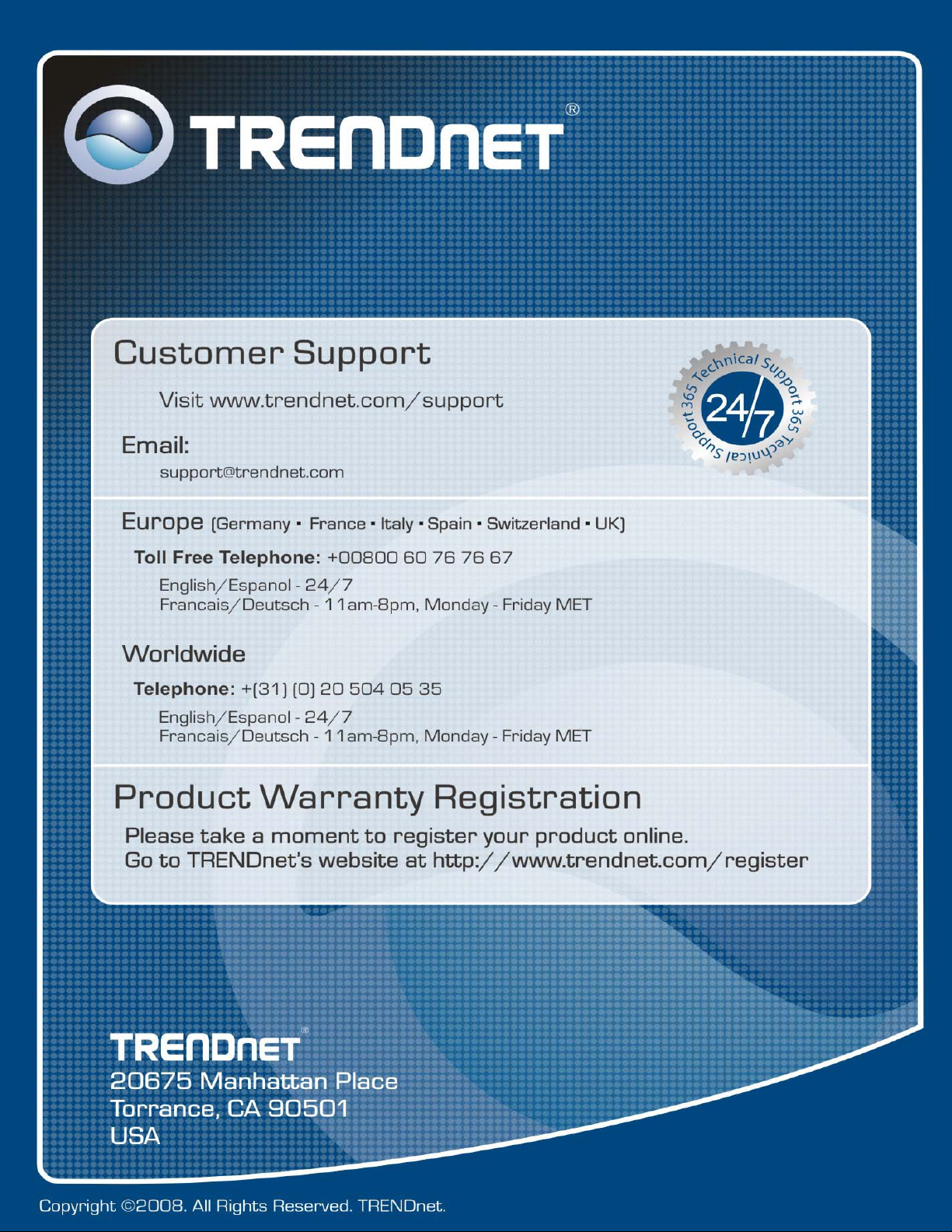
86
