Page 1

Quick Installation Guide
TEG-S081Fi
Page 2
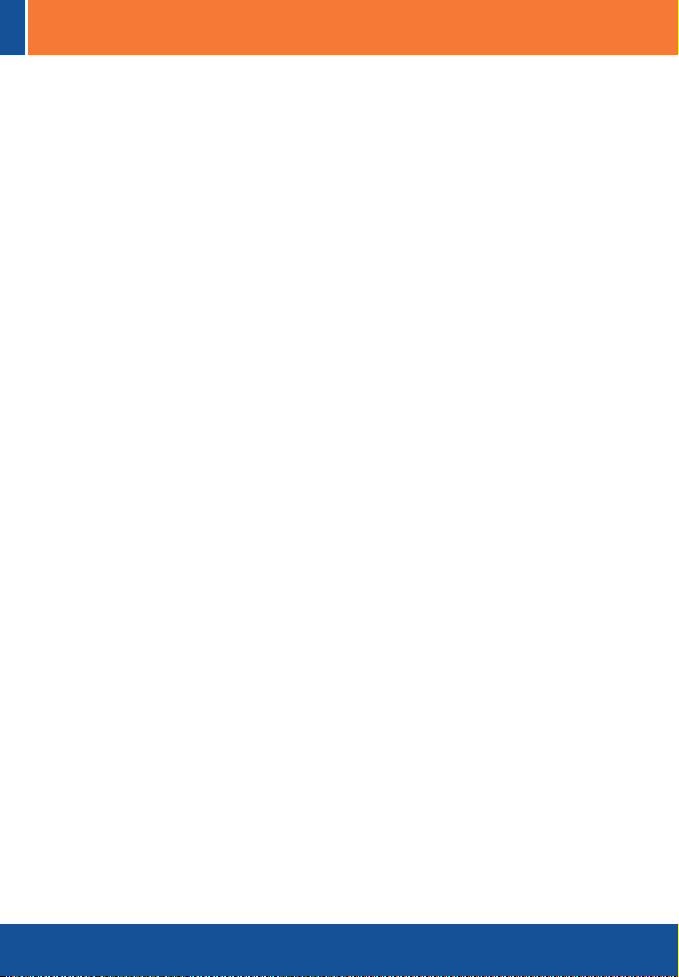
Table of Contents
Français .....................................................................................................
1. Avant de commencer .........................................................................
2. Comment effectuer les connexions ...................................................
3. Utilisation du Switch ..........................................................................
Troubleshooting ........................................................................................
1
1
2
3
5
Version 10.13.05
Page 3
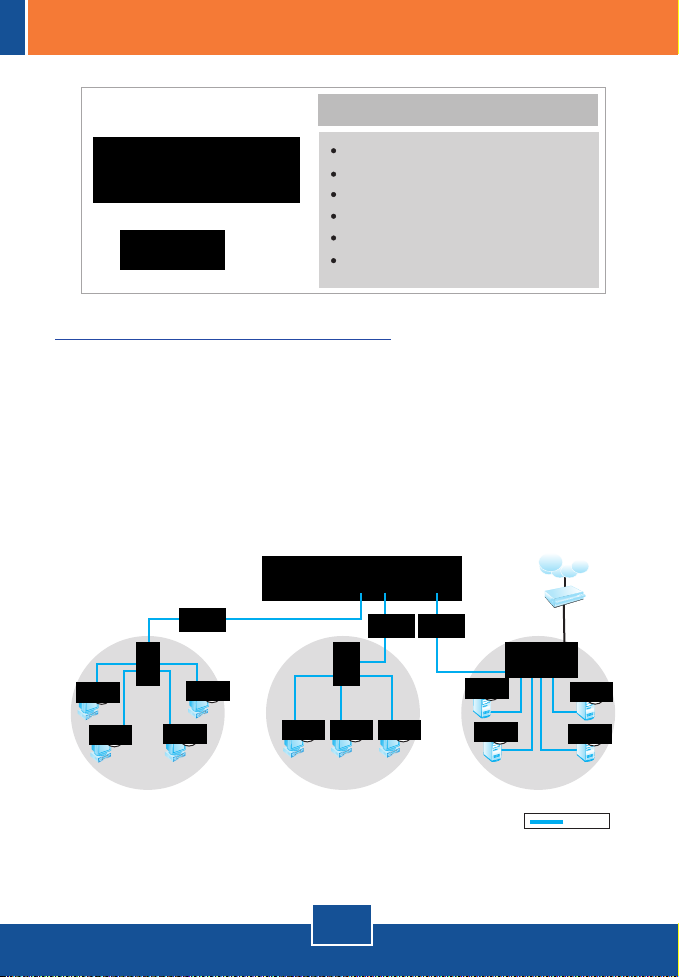
1. Avant de commencer
Contenu de l'emballage
TEG-S081Fi
Accessoires
Un cordon d'alimentation courant alternatif
Un câble RS-232
Guide d'installation rapide
Pilote sur CD-ROM
Configuration du système
1. Des postes de travails équipés de cartes réseau
2. Le protocole TCP/IP installé sur chaque ordinateur.
3. Un navigateur Internet tel Internet Explorer ou Netscape Navigator
4. Câble fibre multimode avec prise de type SC.
5. Convertisseurs fibre multimode avec des prises de type SC ou un switch
avec un port fibre de type SC.
8-port 10/100Mbps
Fast Ethernet Mini Switch
(TE100-S8P)
Workstations with 32-bit PCI
Fast Ethernet Card
(TE100-PCIWA)
Accounting Department
8-Port 100Base-FX Layer 2 Managed Switch with GBIC Slot
TFC-110MSCE
(TEG-S081Fi)
5-port 10/100Mbps
Fast Ethernet Mini Switch
(TE100-S5Pplus)
Workstations with 32-bit PCI
Fast Ethernet Card
(TE100-PCIWA)
Sales Department
TFC-110MSCE
8-port 10/100Mbps
Fast Ethernet Mini Switch
(TE100-S88Eplus)
Servers with 32-bit PCI
Fast Ethernet Card
(TE100-PCIWA)
MIS Department
Internet
1
Français
100Mbps
Page 4

2. Comment effectuer les connexions
1. Branchez le cordon d'alimentation à l'arrière
du TEG-S081Fi.
2. Branchez le câble fibre à l'avant du switch.
3. Vérifiez que le voyant PWR est vert et ne
clignote pas.
2
Français
Page 5

3. Utilisation du Switch
1. Allez sur Start (Démarrer) ?
Settings (Paramètres) ?
Control Pannel (Panneau de
configuration).
2. Double-cliquez sur l'icône Network
Connection (Connexions
réseau).
3. Faites un clic droit sur l'icône Local
Area Connection (Connexions
au réseau local) et cliquez ensuite
sur Properties (Propriétés).
Français
3
Page 6

4. Veuillez configurer l'adresse IP de
votre PC sur 192.168.16.x.
5. Ouvrez votre navigateur Internet,
tapez-y http://192.168.16.1, et
enfoncez la touche Enter.
6. Nom d'utilisateur : root
Mot de passe : root
7. Sélectionnez l'option adéquate
permettant de configurer le switch
SNMP.
L'installation est maintenant complète.
Remarque : Pour plus d'informations sur les fonctions avancées, veuillez
consulter le guide de l'utilisateur.
4
Français
Page 7

Troubleshooting
How come I cannot see any light from any of my LED's?
Q1.
Your TEG-S081Fi is not getting any power. Make sure that your surge protector or your
A1.
outlet is getting power and make sure that the AC Power cord is properly connected to your
TEG-S081Fi .
I connected my fiber converter to the TEG-S081Fi using a Multimode Fiber cable with SC
Q2.
connectors. However, the network activity LED does not blink. What should I do?
Go to the TEG-S081Fi and move the connector that was in the transmit side to the
A2.
receive side, and the other connector that was in the receive side to the transmit side.
I changed my IP settings to 192.168.16.222 to access the switch, but I still cannot get
Q3.
into the Web configuration page. What should I do?
Make sure there is no other network device using the same IP address. Afterwards,
A3.
consult the User's Guide to access the switch through the Console Port. Once you reach the
command line interface, perform a factory reset and try again.
I performed a factory reset on the TEG-S081Fi, but I still cannot access the web
Q4.
configuration page. What should I do?
If you are configuring more than one TEG-S081Fi, then it is possible that you are
A4.
experiencing IP conflict between these two switches. Please configure each switch one at a
time, and make sure you assign a unique IP address to each switch.
If you have any questions regarding the TEG-S081Fi, please contact TRENDnet’s Technical
Support Department.
Certifications
This equipment has been tested and found to comply with FCC and CE Rules. Operation is
subject to the following two conditions:
(1) This device may not cause harmful interference.
(2) This device must accept any interference received.
Including interference that may cause undesired operation.
Waste electrical and electronic products
must not be disposed of with household
waste. Please recycle where facilities
exist. Check with you Local Authority or
Retailer for recycling advice.
NOTE: THE MANUFACTURER IS NOT RESPONSIBLE FOR ANY RADIO OR TV INTERFERENCE
CAUSED BY UNAUTHORIZED MODIFICATIONS TO THIS EQUIPMENT. SUCH MODIFICATIONS
COULD VOID THE USER’S AUTHORITY TO OPERATE THE EQUIPMENT.
5
Page 8

TRENDnet Technical Suppor t
US/Canada Support Center European Support Center
Contact
Telephone: 1(866) 845-3673
Email: support@trendnet.com
Tech Support Hours
24/7 Toll Free Tech Support
Contact
Telephone:
Deutsch : +49 (0) 6331 / 268-460
Français : +49 (0) 6331 / 268-461
Español : +49 (0) 6331 / 268-462
English : +49 (0) 6331 / 268-463
Italiano : +49 (0) 6331 / 268-464
Dutch : +49 (0) 6331 / 268-465
Fax: +49 (0) 6331 / 268-466
0800-90-71-61 (numéro vert)
Tech Support Hours
8:00am - 6:00pm
Middle European Time
Monday - Friday
Product Warranty Registration
Please take a moment to register your product online.
Go to TRENDnet’s website at http://www.trendnet.com
3135 Kashiwa Street
Torrance, CA 90505
USA
Copyright ©2006. All Rights Reserved. TRENDnet.
