Page 1

Guía de instalación rápida
TEG-PCITXR
TEG-PCITXRL
3.02
Page 2
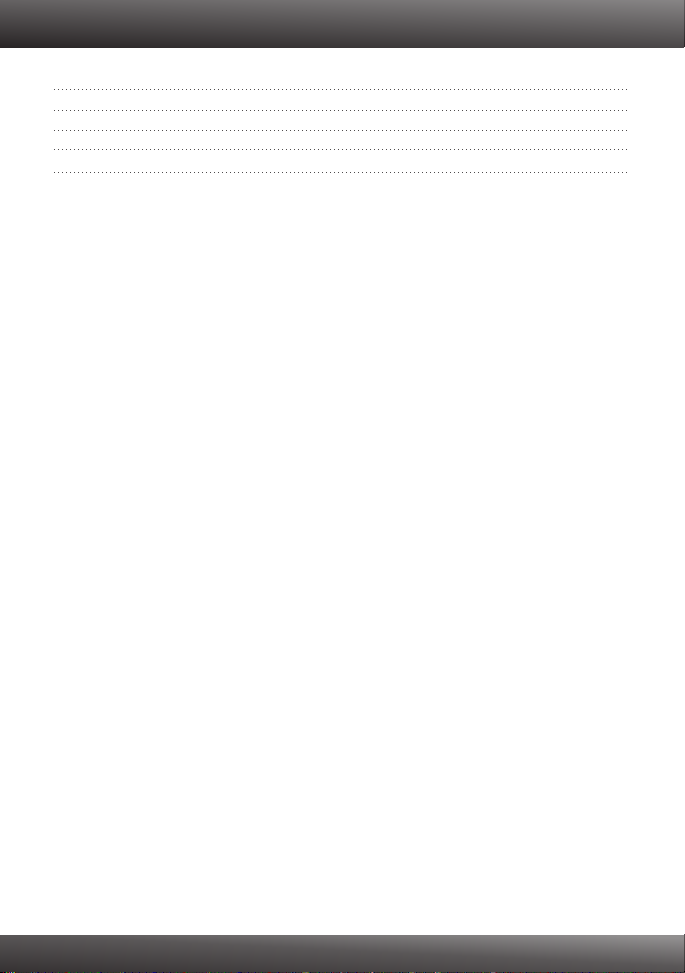
Table of Contents
Español 1
1. Antes de iniciar 1
2. Cómo se instala 2
Troubleshooting 5
Version 03.18.2010
Page 3

1. Antes de iniciar
Contenidos del paquete
TEG-PCITXR/TEG-PCITXRL
?
ENGLISHFRANÇAISDEUTSCHESPAÑOL
?CD-ROM de Controlador
?Guía de instalación rápida multilingüe
Requisitos del sistema
Ranura PCI 2.1 de 32 bits
?
?Unidad de CD-ROM
?CPU: 1GHz o superior (Windows 7) / 800MHz o superior (Windows Vista) /
300Mhz o superior (Windows XP/2000/ME/98)
?Memoria: 1GB RAM o superior (Windows 7) / 512MB RAM o superior
(Windows Vista) / 256MB RAM o superior (Windows XP/2000/ME/98)
?Windows 7(32/64-bit) / Vista(32/64-bit) / XP(32/64-bit) / 2000/ME/98
?Un cable Ethernet RJ-45
РУССКИЙ
1
Page 4
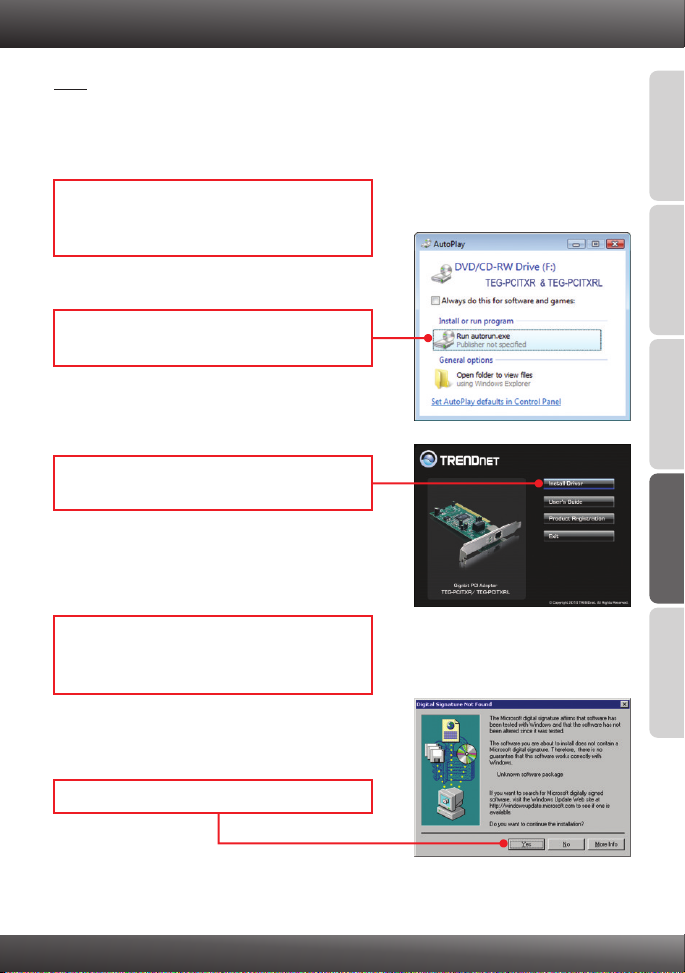
2. Cómo se instala
Nota:
1. Para la instalación del controlador de Windows 98SE y ME, consulte la guía del
usuario en el CD-ROM del controlador
2.No conecte el TEG-PCITXR/TEG-PCITXRL a su PC a menos que se le indique.
1. Introduzca el CD-ROM del controlador y de la
herramienta en la unidad de CD-ROM de su
PC.
2.
Haga clic en Run autorun.exe
(sólo para
3.
Haga clic en Instalar Controlador
(Install Driver).
Windows Vista)
(Windows Vista/XP/2000).
ENGLISHFRANÇAISDEUTSCHESPAÑOL
4.
Siga las instrucciones del Asistente
InstallShield (InstallShield Wizard)
(Windows Vista/XP/2000).
5. ( Windows 2000)Haga clic en Yes (sí) sólo para
РУССКИЙ
2
Page 5

6.
Haga clic en Finish (Finalizar).
(Windows Vista/XP/2000).
ENGLISHFRANÇAISDEUTSCHESPAÑOL
7. Apaque su PC y luego abra la caja de su PC.
8. Introduzca la tarjeta PCI de manera firme en la
ranura para tarjeta PCI disponible, después
ENCIENDA el PC y espere hasta que
aparezca el escritorio de Windows.
9. Los archivos controladores se instalarán
automáticamente.
РУССКИЙ
10. ( Windows 2000).Haga clic en Yes (sí) sólo en
3
Page 6

11. Conecte un cable de red RJ-45 del PC a un
puerto Ethernet disponible en su enrutador o
conmutador.
Su configuración inalámbrica ha finalizado
Para obtener información más detallada sobre la configuración y las opciones de
configuración avanzadas de la , por favor consulte la sección
de resolución de problemas en el CD-ROM de la Guía del Usuario, o el sitio Web de
TREND
net en http://www.trendnet.com.
TEG-PCITXR/TEG-PCITXRL
Registre su producto
Para asegurar los más altos niveles de servicio y apoyo al cliente, registre su producto
en línea en: www.trendnet.com/register Gracias por elegir TRENDnet.
ENGLISHFRANÇAISDEUTSCHESPAÑOL
РУССКИЙ
4
Page 7

Troubleshooting
1.
I inserted the Driver CD-ROM into my computer's CD-ROM drive and the
installation menu does not appear automatically. What should I do?
1.
For Windows Vista, if the installation menu does not appear automatically, click
Start, click the Start Search box, and type D:\autorun.exe where "D" in
"D:\autorun.exe" is the letter assigned to your CD-ROM Drive, and then press
the ENTER key on your keyboard.
2. For Windows 2000/XP, if the installation menu does not appear automatically,
click Start, click Run, and type D:\autorun where "D" in "D:\autorun.exe" is the
letter assigned to your CD-ROM Drive, and then press the ENTER key on your
keyboard.
2. Windows doesn't recognize my new hardware. What should I do?
Verify that your computer meets the system requirements as specified in
1.
Section 1.
2. Access your device manager to make sure the adapter is installed properly. If
you see a networking device with a yellow question mark or exclamation point,
you will need to reinstall the device and/or the drivers. To access the device
manager on Windows 2000/XP, right-click My Computer, click Properties, click
the Hardware tab, and then click Device Manager. To access the device
manager on Windows 7/Vista, right-click Computer, click Properties and then
click Device Manager .
3. If the device manager fails to recognize the presence of a new networking
adapter, verify that the network adapter is firmly seated in the PCI slot.
4. Plug the adapter into another PCI slot on your computer.
3. Windows recognizes my new hardware, but I'm unable to connect to my
network. What should I do?
1. Verify that the RJ-45 Ethernet Cable is securely connected from your switch or
router to your network adapter.
2. Verify that the LEDs on your network card are lit.
Verify that the TCP/IP settings are set to Obtain an IP address automatically
(see the steps below).
Windows 7
1. Go into the Control Panel, click Network and
Internet, click Network and Sharing Center,
click Change Adapter Settings and then
right-click the Local Area Connection icon and
then click Properties.
5
Page 8

2. Click Internet Protocol Version 4(TCP/IPv4)
Windows Vista
1. Go into the Control Panel, click Network and
Internet, click Network and Sharing Center,
click Manage Network Connections and then
right-click the Local Area Connection icon
and then click Properties.
2. Click Internet Protocol Version 4(TCP/IPv4)
Windows XP/2000/2003Server
1. Go into the Control Panel, double-click the
Network Connections icon and then right-click
the Local Area Connection icon and then click
Properties.
and then click Properties. Then click on
Obtain an IP address automatically.
and then click Properties. Then click on
Obtain an IP address automatically.
2. Click Internet Protocol (TCP/IP) and then click
Properties. Then click on Obtain an IP
address automatically.
6
Page 9

4. How do I install the drivers on Windows 98 or ME?
Please refer to the User's Guide included on the Driver CD-ROM.
5. Why am I only getting a network connection speed of 100Mbps instead of
1000Mbps?
1. Check the Ethernet Cable. Make sure you are using CAT-5e or CAT-6 Ethernet
Cables. Some CAT-5 cables are not rated to run in Gigabit.
2. Make sure you are connected to a 1000Mbps switch
If you still encounter problems or have any questions regarding the
TEG-PCITXR_TEG-PCITXRL, please refer to the User's Guide included on the Driver
CD-ROM or contact Trendnet's Technical Support Department.
.
7
Page 10

Certifications
This equipment has been tested and found to comply with FCC and CE Rules.
Operation is subject to the following two conditions:
(1) This device may not cause harmful interference.
(2) This device must accept any interference received. Including interference that may
cause undesired operation.
Waste electrical and electronic products must not
be disposed of with household waste. Please
recycle where facilities exist. Check with you Local
Authority or Retailer for recycling advice.
NOTE: THE MANUFACTURER IS NOT RESPONSIBLE FOR ANY RADIO OR TV
INTERFERENCE CAUSED BY UNAUTHORIZED MODIFICATIONS TO THIS
EQUIPMENT. SUCH MODIFICATIONS COULD VOID THE USER’S AUTHORITY TO
OPERATE THE EQUIPMENT.
ADVERTENCIA
En todos nuestros equipos se mencionan claramente las caracteristicas del adaptador de
alimentacón necesario para su funcionamiento. El uso de un adaptador distinto al
mencionado puede producir daños fisicos y/o daños al equipo conectado. El adaptador
de alimentación debe operar con voltaje y frecuencia de la energia electrica domiciliaria
existente en el pais o zona de instalación.
Page 11

Product Warranty Registration
Please take a moment to register your product online.
Go to TRENDnet’s website at http://www.trendnet.com/register
Copyright ©2010. All Rights Reserved. TRENDnet.
