Page 1
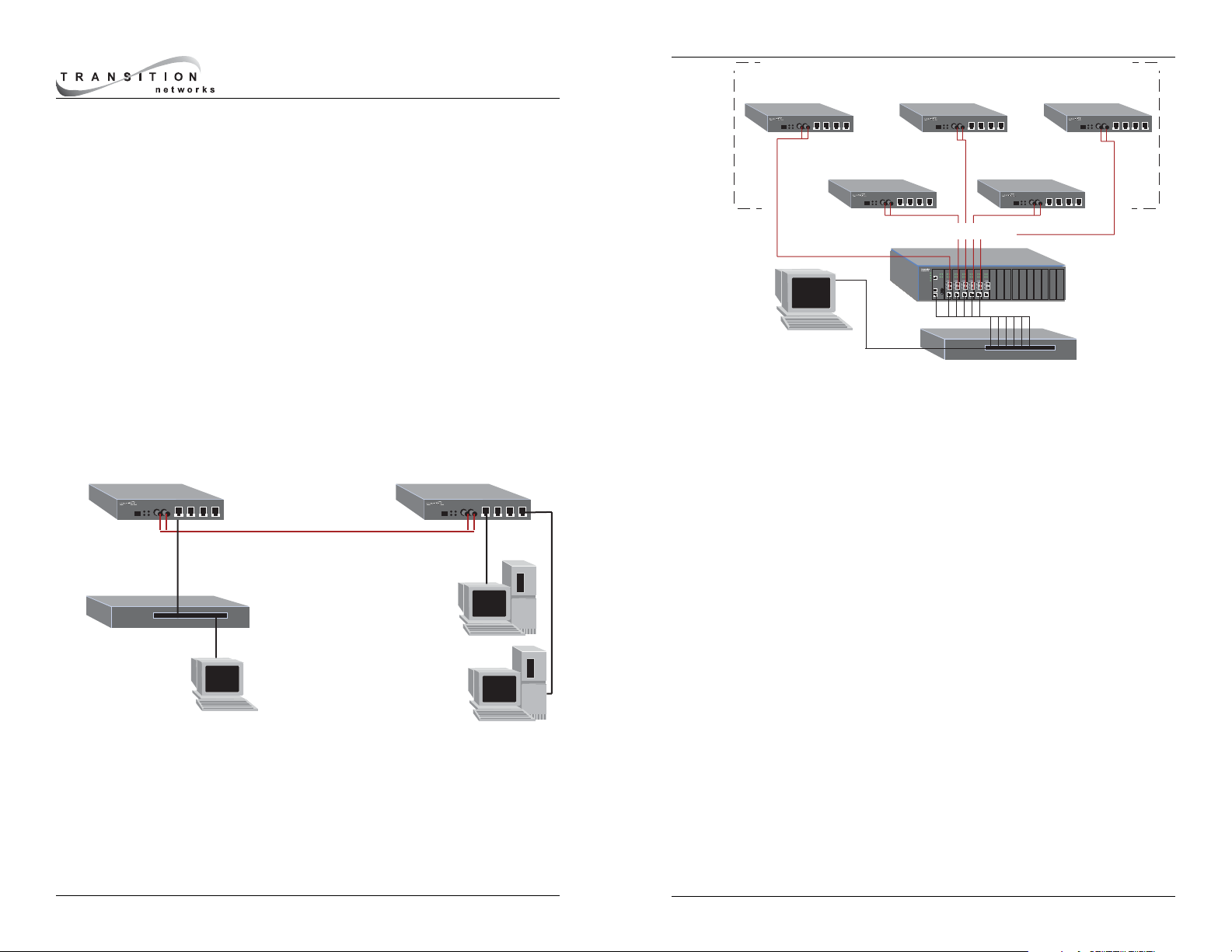
Install SMACF10xx in Network
1. Unpack and Install SMACF10xx Units Place SMACF10xx units
on table or other flat, stable surface in well-ventilated area.
2. Power On SMACF10xx Units Install power adapter cord at back
of each SMACF10xx unit. Connect power adapter plug to AC
power. Verify power by observing illuminated LEDs.
3. Connect SMACF10xx Units to Ethernet
™
Network Locate path
to Ethernet
™
segment. Use Category 5 twisted-pair cable and
appropriate fiber cable to connect SMACF10xx Management Unit
through any port (optionally through a hub or switch) to the
Ethernet
™
segment. Connect
AT LEAST ONE port
on
EACH
installed SMACF10xx Reporting Unit (optionally through a hub or
switch) to the same Ethernet
™
segment.
Network managed by SMACF10xx Management Unit.
SMACF10xx Management Aggregation Converter
QUICK START GUIDE
Network managed by CPSMM-xxx PointSystem™Management
Module connected to switch on same segment as Reporting Units.
Configure Main Management Unit or Management Module
Installed in Chassis
NOTE: The SMAC10xx Management Unit contains both a Management
Unit and a Reporting Unit. Each must be configured separately.
4. Connect Management Unit or Management Module to Terminal
Locate null modem DB-9 serial port cable with female DB-9
connector. Attach DB-9 serial port female cable connector to
DB-9 serial port male connector on SMACF10xx Management
Unit OR on CPSMM-xxx
PointSystem
™
Management Module
installed in Media Conversion Center. Attach other end of DB-9
serial port cable to ASCII terminal or terminal emulator.
5. Verify Terminal Settings Default terminal settings are 9600
Baud/ 8 data bits/ 1 stop bit/ no parity. If necessary, use methods
appropriate to terminal to modify settings.
6. Bring up Management Unit Interface at Terminal
(SMACF10xx
Management Unit ONLY)
First set switch at back of SMACF10xx
Management Unit to UP position.
(SMACF10xx Management
Unit and CPSMM-xxx PointSystem
™
Management Module)
Press
<enter>
at terminal keyboard to bring up command-line prompt.
7. Enter
superuser
Mode At command-line prompt, type and enter
the su command, using the
case-sensitive
Transition Networks
default password
private
.
CPSMM100> SU=private
2
Remotely
Managed
Converters
Corporate
Management
Manufacturing
& Logistics
Accounting
MM or SM Fiber
Technical
Publications
Sales & Marketing
Main Management Unit Reporting Unit
CAT 5
LAN Switch
MM or SM Fiber
CAT 5
In-Band Management
VLAN Segmentation
10 or 100 Mb/s Speed Selection
CAT 5
CAT 5
SNMP Management
of Both Main Management
and Reporting Units
PointSystem
Modular Chassis
SNMP Management
of all Remote Reporting Units
Copper Switch
Page 2
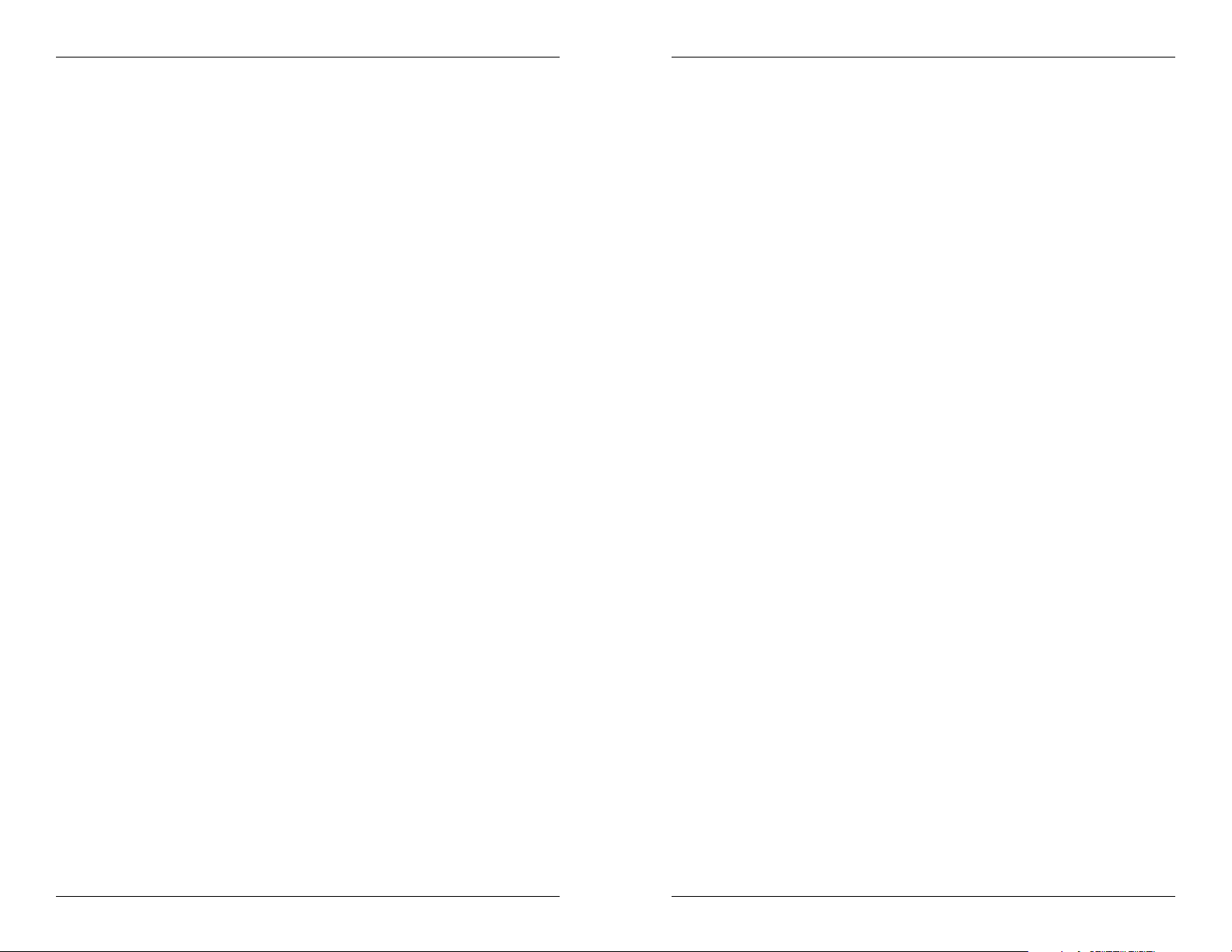
8. Optionally Change Passwords To optionally set on-site
passwords by changing the default community names, at the
superuser
command-line prompt, type and enter:
[SU] CPSMM100> SET PUBLIC=<
public name
>
[SU] CPSMM100> SET PRIVATE=<
private name
>
[SU] CPSMM100> SAVE
9. Set IP, Gateway, and Subnet Addresses At the
superuser
command-line prompt, type and enter IP, gateway, and subnet
addresses
(in format: nnn.nnn.nnn.nnn):
[SU] CPSMM100> SET IP=<
IP address
>
[SU] CPSMM100> SET NETMASK=<
mask
>
[SU] CPSMM100> SET GATEWAY=<
gateway address
>
[SU] CPSMM100> SAVE
10. Enter "secret word" At the
superuser
command-line prompt,
type and enter:
[SU] CPSMM100> SECRET=<WORD>
[SU] CPSMM100> SAVE
Configure Reporting Unit(s)
11. Connect Reporting Unit to Terminal Refer to steps 4 and 5 for
direction and terminal settings.
12. Bring up Reporting Unit Interface at Terminal
(SMACF10xx
Management Unit ONLY)
First set switch at back of SMACF10xx
Management Unit to DOWN position.
(All SMACF10xx Reporting
Units)
Press
<enter>
at terminal to bring up Reporting Unit Main
Menu.
13. Optionally Change CLI Login Password Pressing
<enter>
is the
default Transition Networks Reporting Unit password. Optionally
set an on-site Reporting Unit log-in password, using the command:
p<xxxxxxxx>
14. Enter "secret word" Enter a secret word
(identical to the secret
word entered in the SMACF10xx Management Unit or the
CPSMM-xxx PointSystem
™
Management Module)
, using the
command:
c<xxxxxxxx>
Repeat steps 11-14 for all installed SMACF10xx Reporting Units.
3
Manage SMACF10xx Units at Web Interface
15. Open Internet Browser Use browser versions IE 4.0, Netscape
4.0, or Opera 4.0 and above.
16. Enter Management Unit or Management Module IP Address At
WWW location prompt, enter the IP address
(in format:
nnn.nnn.nnn.nnn)
of the configured SMACF10xx Management Unit
or CPSMM-xxx
PointSystem
™
Management Module.
17. Enter Password At the password prompt that comes up, enter
the
case-sensitive
Transition Networks default password
private
(unless password was changed in step 8).
A display showing available SMACF10xx units comes up. Refer to online help available from the display for detailed direction for managing
the SMACF10xx units.
© 2002 TRANSITION Networks.
All rights reserved. No part of this work may be reproduced or used in any form
or by any means – graphic, electronic, or mechanical – without written
permission from TRANSITION Networks.
Printed in the U.S.A. 33265.A
4
