Page 1
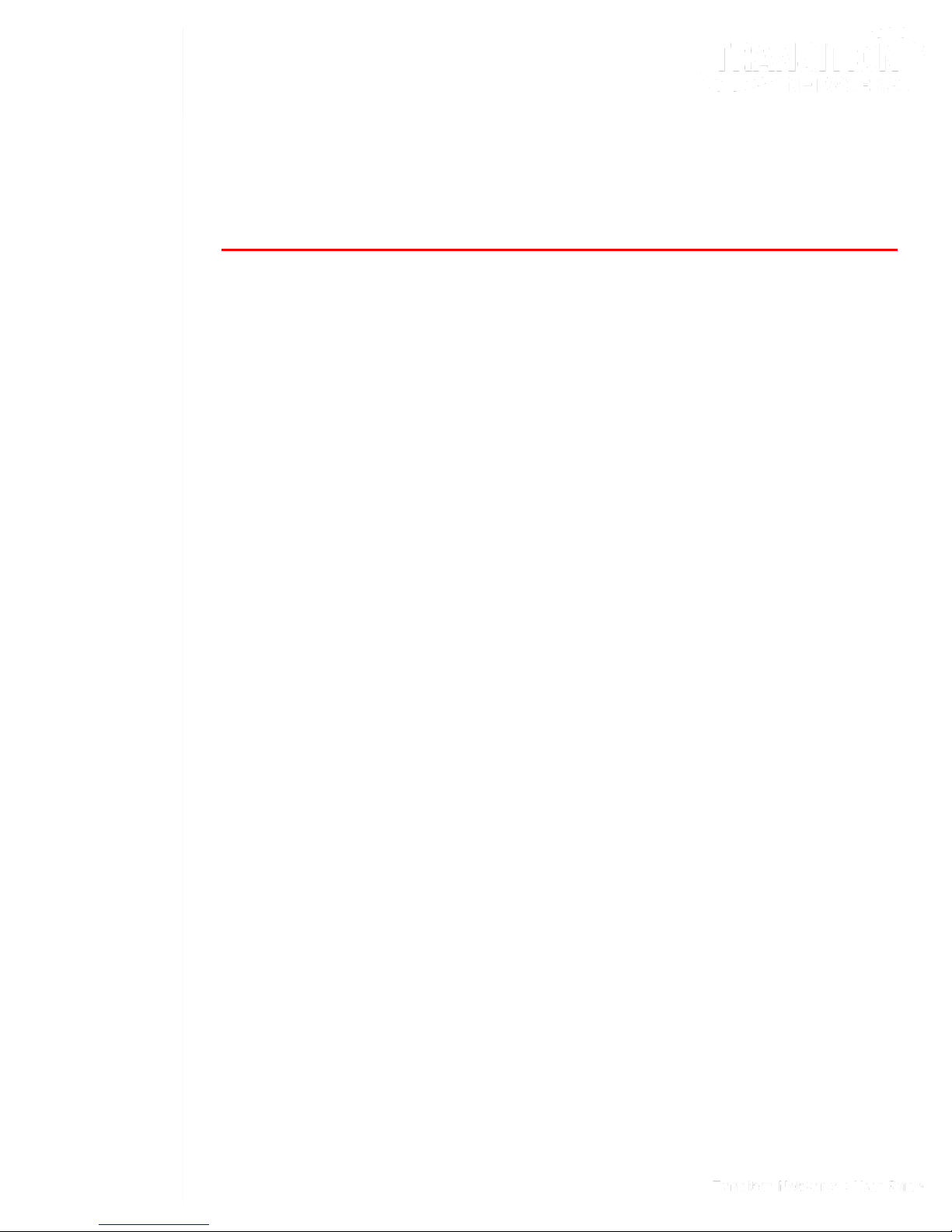
EO2Pxx4052-111
Ethernet over 2-Wire Extender With PoE+
User Guide
Page 2
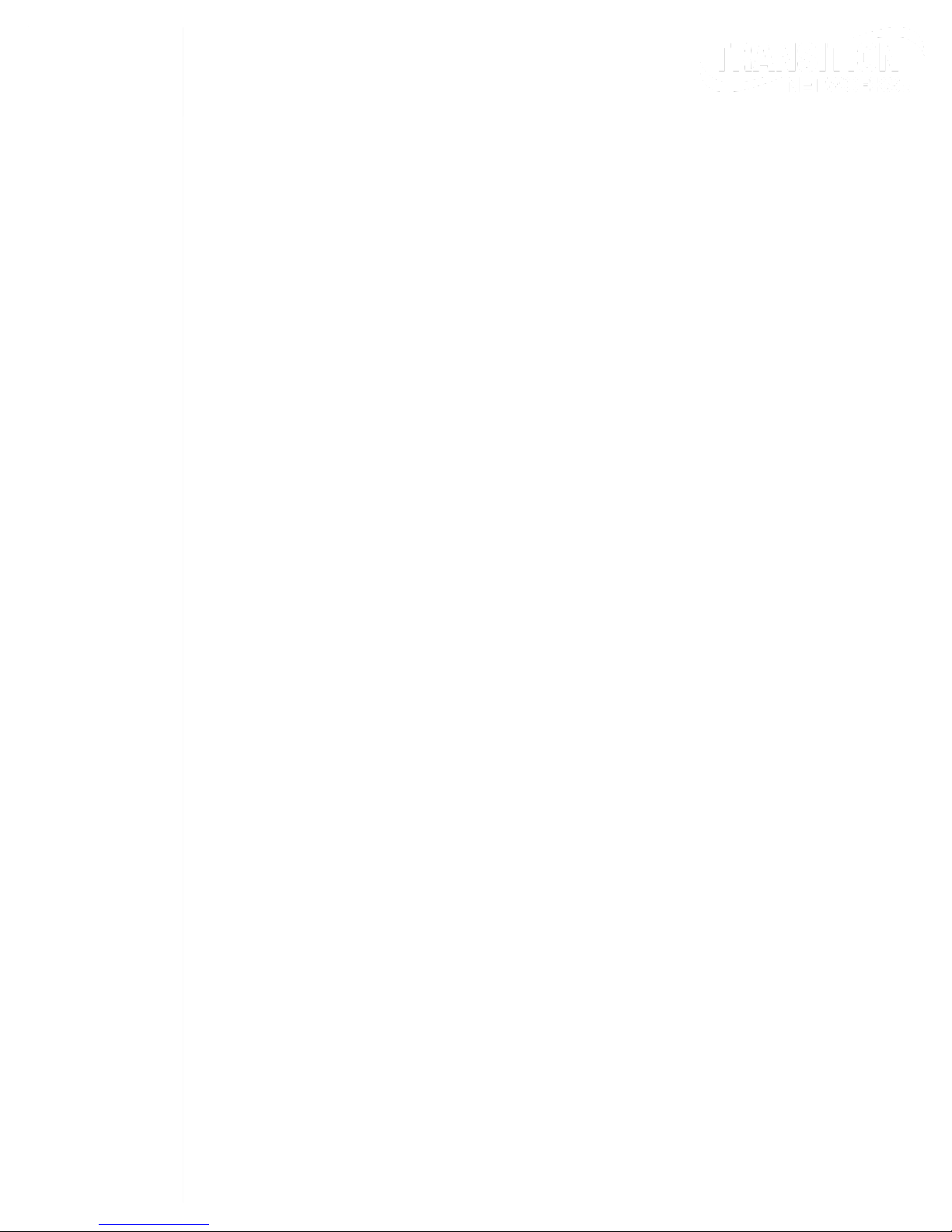
Table of Contents
Introduction .................................................................................................................... 4
Ordering Information ..................................................................................................... 4
Application Examples ..................................................................................................... 5
Features .......................................................................................................................... 6
Package Contents ........................................................................................................... 8
Related Information ....................................................................................................... 8
Installation ...................................................................................................................... 9
Install Cautions and Warnings ................................................................................... 9
Mounting Options ........................................................................................................ 10
Desktop .................................................................................................................... 10
DIN Rail ..................................................................................................................... 10
Wall Mount .............................................................................................................. 10
RMS19-SA4-02 Shelf Mount ..................................................................................... 10
Port Descriptions .......................................................................................................... 11
Connections .................................................................................................................. 11
Network Connection ................................................................................................ 11
SFP / Fiber Connection ............................................................................................. 11
Installing SFP Devices ........................................................................................... 12
SFP Installation .................................................................................................... 12
Ethernet Cable Connection ...................................................................................... 14
Power over Ethernet ................................................................................................ 14
Installing the RJ-45 Copper Cable - 10/100/1000Base-T Copper Port ................ 14
Two Wire Connection (Local to Remote Unit) ......................................................... 14
Grounding ..................................................................................................................... 14
Back Panel Device Power Options ................................................................................ 15
2-Wire Connection Options ..................................................................................... 15
2 Position Terminal Block Plug Option (TN 28992) .............................................. 15
2 Position Terminal Block Plug Option (TN 28993) .............................................. 15
48 VDC IN Options .................................................................................................... 16
Local (EO2PSE4052-111) Power Input Options ................................................... 16
Remote (EO2PD4052-111) Power Input Options ................................................ 16
4-Pin Mini DIN Power Option ................................................................................... 17
Local PSE Unit Delivery of PoE to Remote (End) Device ...................................... 18
Operation ..................................................................................................................... 19
Web GUI Configuration ............................................................................................ 19
Web Browsers Supported .................................................................................... 19
Web Configuration Pages ............................................................................................. 19
Login page ................................................................................................................ 19
2 Wire page .............................................................................................................. 22
IP page ...................................................................................................................... 23
Ethernet page ........................................................................................................... 26
Device page .............................................................................................................. 29
Firmware Upgrade Procedures .................................................................................... 32
HTTP SW Update Procedure .................................................................................... 32
Notes on FW Upgrade .............................................................................................. 34
TFTP FW Upgrade ..................................................................................................... 35
Page 3
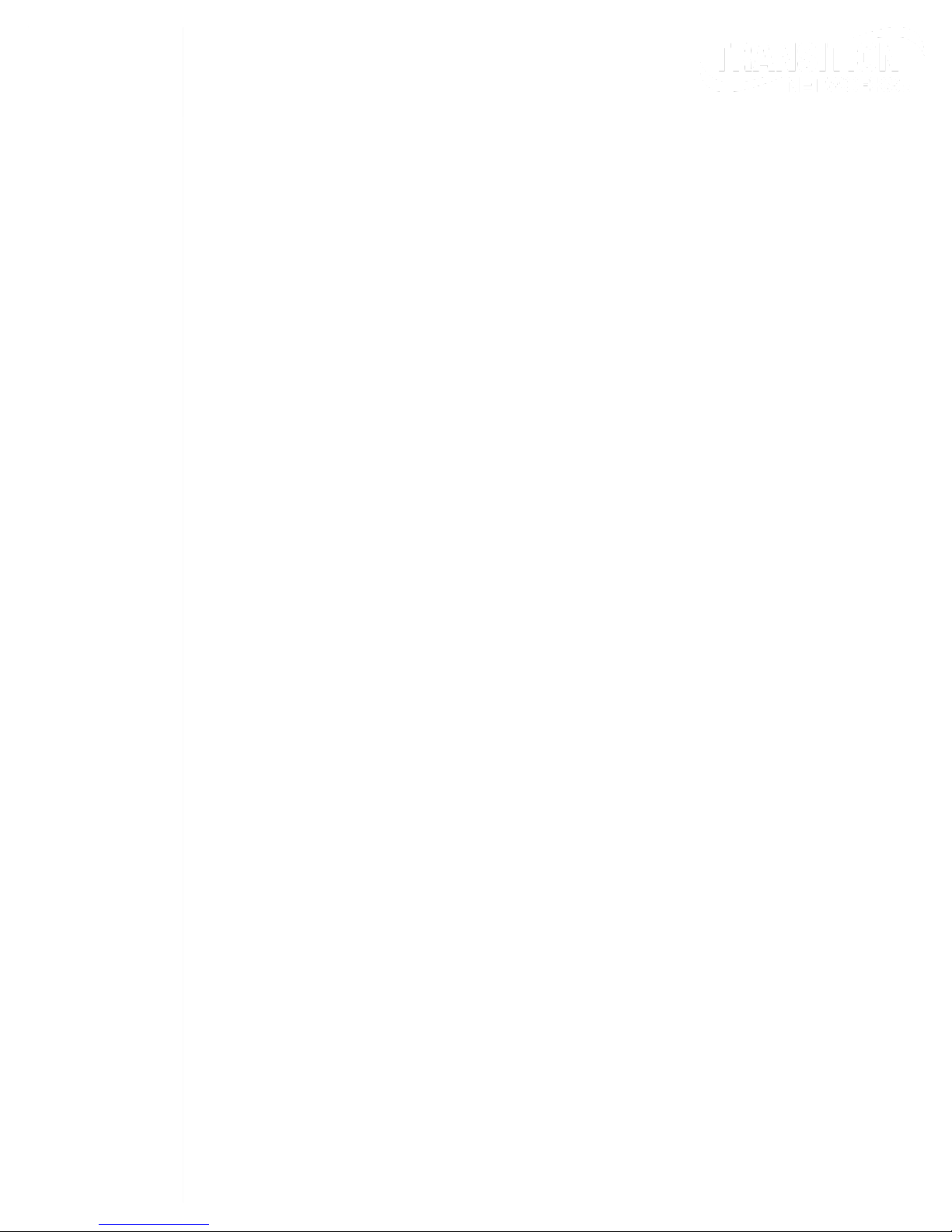
Notes for SW Update ............................................................................................... 35
TFTP SW Update Procedure ..................................................................................... 35
Auto Power Reset page ............................................................................................ 36
Advanced page ......................................................................................................... 38
Power and Power (No Auto Update) pages ............................................................. 40
SFP and SFP (No Auto Update) pages ...................................................................... 42
Back Panel RESET Button Functions ............................................................................. 44
Status LEDs ................................................................................................................... 46
Technical Specifications................................................................................................ 48
Power Supply 25148 Specifications .............................................................................. 49
Throughput, Power, and Distance Worksheets ........................................................... 51
Data Throughput over Distance (1518 byte frames) ............................................... 51
Power over Distance ................................................................................................ 51
Ethernet Over 2-Wire Power Distance Calculator ................................................... 52
RJ45 Cable Configurations ....................................................................................... 53
One Pair (2-Wire) RJ45......................................................................................... 53
Two Pair (4-Wire) RJ45 ........................................................................................ 53
Three Pair (6-Wire) RJ45 ...................................................................................... 53
Four Pair (8-Wire) RJ45 ........................................................................................ 53
RJ45 Pin Number Designations ............................................................................ 53
Troubleshooting ........................................................................................................... 55
Troubleshooting Procedures .................................................................................... 55
Record Model and System Information ....................................................................... 56
Warranty ...................................................................................................................... 57
Contact Us .................................................................................................................... 58
Compliance Information ............................................................................................... 58
ERN # ........................................................................................................................ 58
Declaration of Conformity ....................................................................................... 58
FCC Regulations ........................................................................................................ 59
Canadian Regulations ............................................................................................... 59
European Regulations .............................................................................................. 59
Record of Revisions ...................................................................................................... 60
Contact Us .................................................................................................................... 61
Page 4
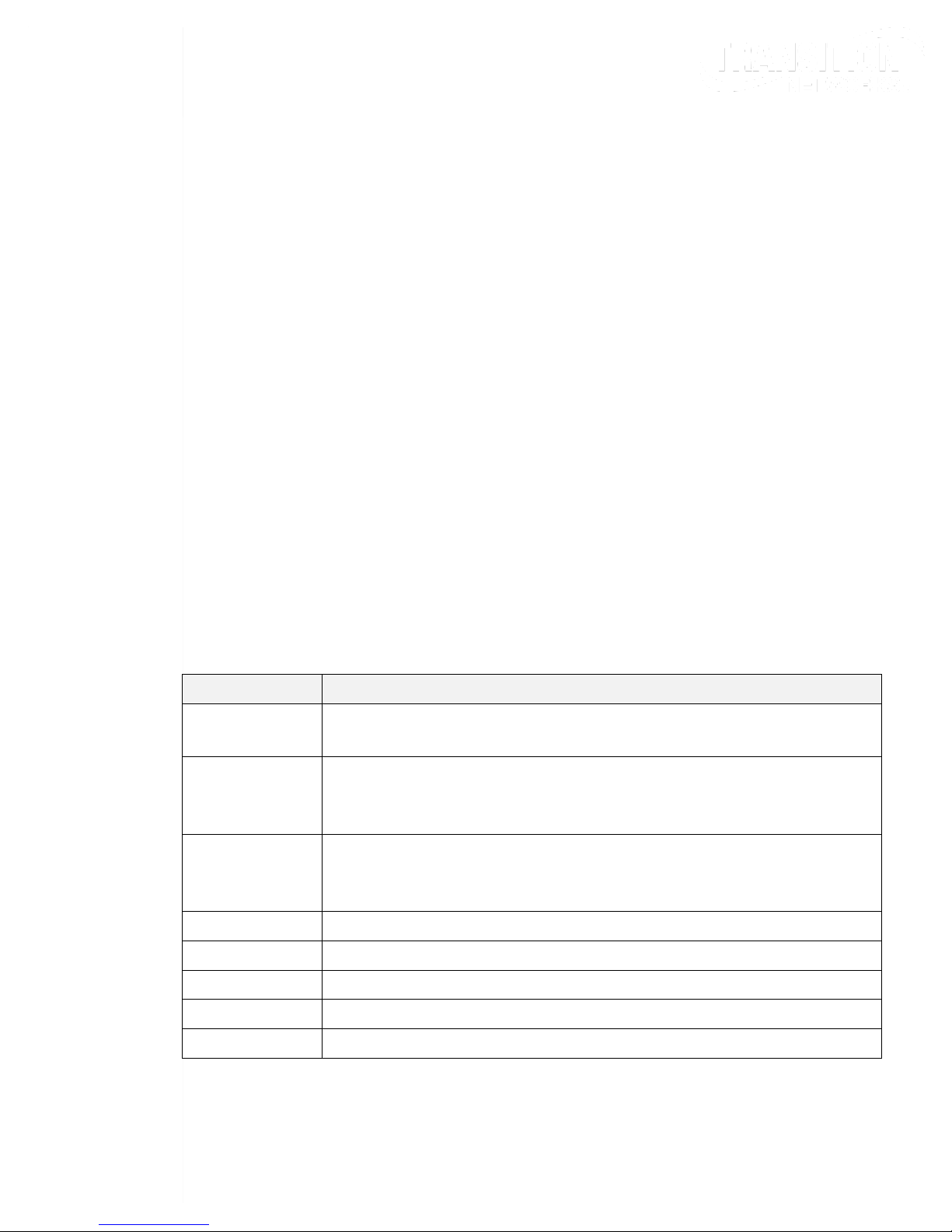
#
Description
EO2PSE4052-111
(Local)
One 10/100/1000Base-T RJ-45 or one 100/1000Base-X SFP Combo Port and
one 10/100/1000Base RJ-45 or 2-Wire Terminal Block Combo Port; PSE.
EO2PD4052-111
(Remote)
One 10/100/1000Base-T RJ-45 or 2-Wire Terminal Block Combo Port and
one 10/100/1000Base-T IEEE 802.3af/at or one100/1000Base-X SFP Combo
Port; PD and PSE for connected IP device.
25148
Power Adapter
Optional 90W Industrial Power Supply provides power for Local Unit and can
be used optionally at the Remote Unit for redundant power. 90 ~ 264 VAC;
127 ~ 370 VDC. (Sold separately; country specific power cord included.)
RMS19-SA4-02
Optional 4-Slot Media Converter Shelf
WMBL
Optional 4″ Wall Mount Kit (long); sold separately.
WMBD
Optional 5" [127 mm] DIN Rail Mount Bracket; sold separately.
WMBD-F
Optional 3.3” [84 mm] DIN Rail Mount Bracket (flat); sold separately.
WMBV
Optional 5" [127 mm] Vertical Mount; sold separately.
Introduction
Transition Networks' Ethernet Over 2-Wire Extenders with PoE+ (EO2P) are used in pairs, with a
local or remote device at opposite ends of the UTP cable. The extenders are the most flexible in
the market, with a 10/100/1000Base-T RJ-45 connector or 100/1000Base-X SFP combo port
allowing connection to either copper or fiber Ethernet devices. The Local device provides a
Gigabit 2-wire terminal block or RJ-45 connection to provide SELV power over twisted pair cable
to the Remote device. The Remote device receives data and power through the 2-wire terminal
block or RJ-45 connection and provides either a 100/1000Base-X SFP or 10/100/1000Base-T RJ-45
connector output with PoE+ power for IP cameras, wireless access points or other PoE powered
end devices. Power for the Local device can be supplied through a +48VDC power source that
meets IEEE 802.3af/at isolation requirements of 1500VAC or 2200VDC or through the designated
90 Watt power adapter. The designated 90 Watt power adapter is optional at the Remote device
for additional power or for providing redundant power.
Transition Networks EO2P are a flexible and cost-effective way to extend Ethernet networks at
near Gigabit speeds and provide full PoE+ power to security cameras, wireless access points or
other IP end devices at distances beyond the typical 100m Ethernet cable limitation.
The EO2P leverage the existing 18-24 AWG unshielded twisted pair (CAT6/5, CAT3, or 2-wires of
other 18-24 AWG UTP cable) cabling infrastructure to provide data and safety extra low voltage
(SELV) power to IP/Ethernet devices in remote locations, saving time and money over installing
new cable and electric power when upgrading or extending networks.
Ordering Information
Note: Extenders must be used in pairs. A properly isolated power source is required for each Local
unit and an external power supply is optional for Remote units depending on power requirements.
Page 5
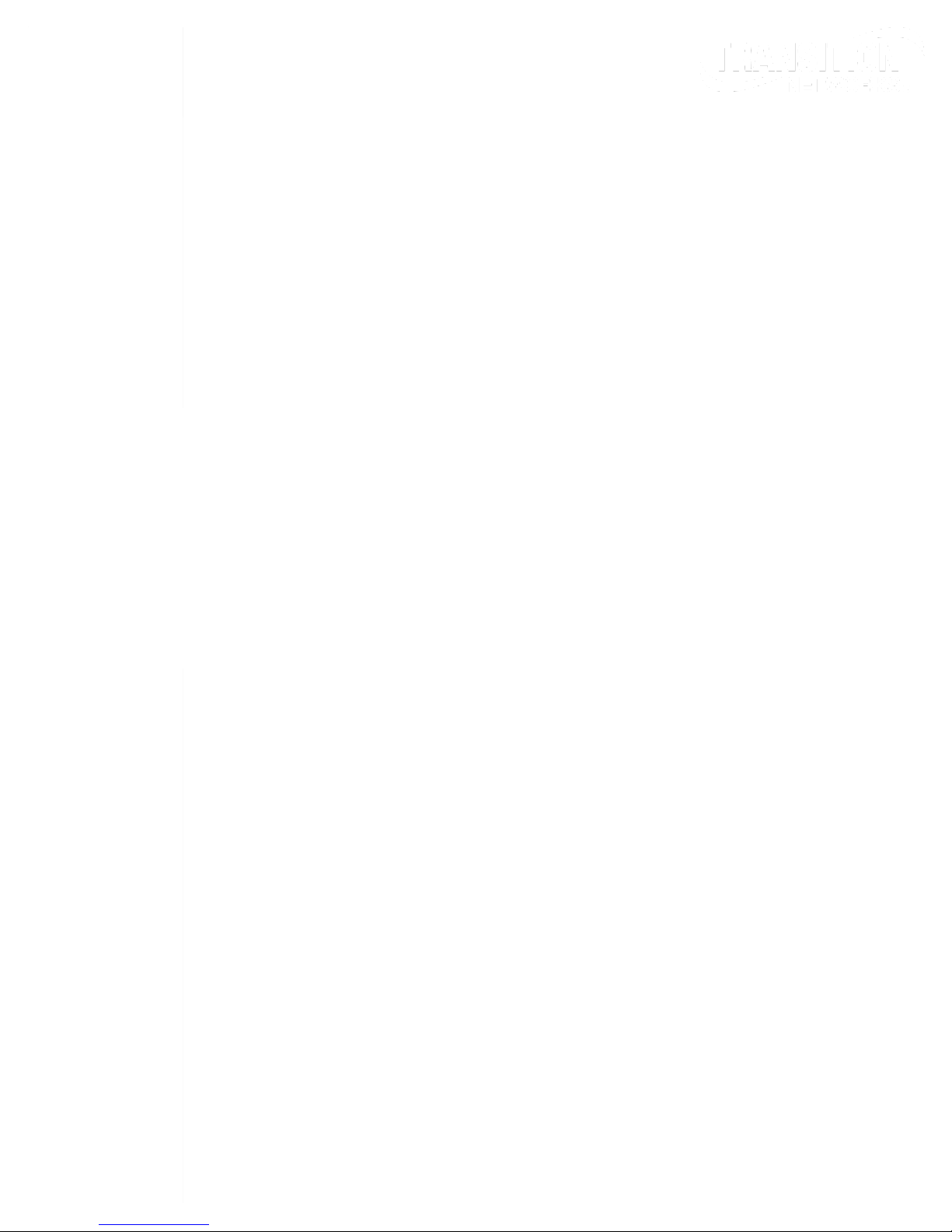
Application Examples
The Ethernet Over 2-Wire Extenders with PoE+ allow utilization of existing 18-24 AWG
unshielded twisted pair (CAT5, CAT3 and other 2-wire cabling) for:
Extending network connectivity and power to IP devices such as wireless access
points (WAPs) or VoIP phones,
Bridging between two networks using a 2-wire infrastructure,
Conversion of analog surveillance systems to IP-based cameras, and more.
Extending Network Connectivity and Power to IP Devices
The figure below shows multiple usage scenarios. The Ethernet over 2-Wire Extenders
With PoE+ are flexible for use in most networks, offering both copper and fiber
connections.
Page 6
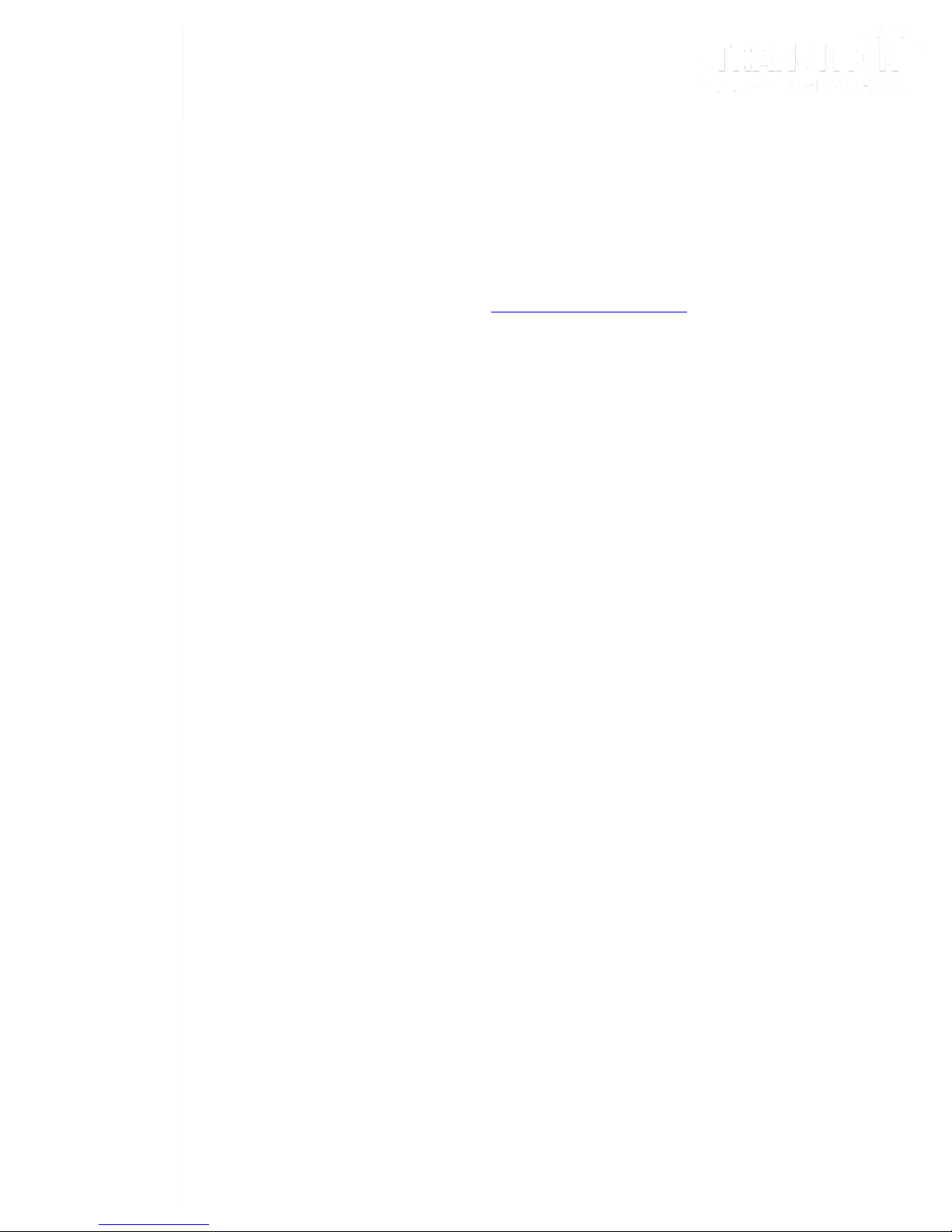
Features
Features
Copper or fiber combo Ethernet port
IEEE 802.3af/at compliant Remote PoE+ port for powering cameras or other remote
devices
Full PoE+ at 335-1500 ft. over a single pair or 1500-6800 ft. over multiple pairs
(dependent on cable type). To determine power and distance for specific cable
types, refer to the online calculator at https://www.transition.com.
Half-Gigabit Ethernet speeds over UTP cable at distances of 660 feet (200m) or Fast
Ethernet speeds at 2000 feet (610m) (dependent on wire gauge). (Typical 24 AWG
cable DC resistance of 20 ohm per 1000 ft. Cable with less DC resistance may
increase distance.)
Web browser configurable; Web-based management of both local and remote
Plug-and-Play installation
Field upgradeable firmware
Can be managed through a single IP address
Auto MDI/MDI-X
128 Bit AES encryption over 2-wire
IPv4 and IPv6 supported
Client for DHCP, DNS, NTP
Maximum frame size 1518 bytes
• Proprietary 2-wire SELV end device classification prevents power delivery to
unintended devices.
• Power monitoring allows user to determine power available at the remote device
over different cable lengths.
• Auto Power Reset (APR): PoE+ connected device can be monitored and power
cycled/rebooted in the event it becomes unresponsive.
• Reverse polarity protected, but does not support telco -48V (positive connection to
earth ground).
Page 7
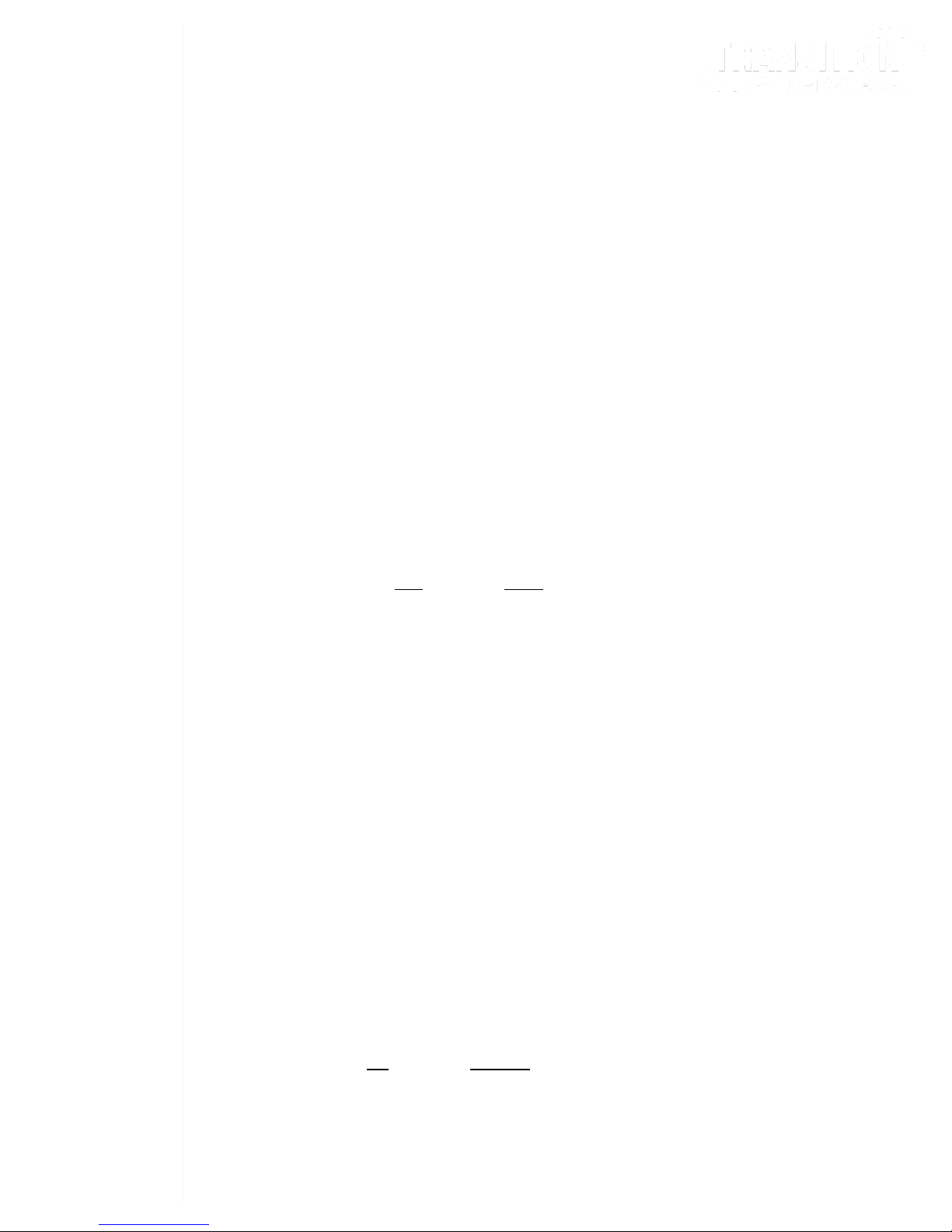
Device Views
EO2PSE4052-111 (Local PSE Unit)
EO2PD4052-111 (Remote PD Unit)
Page 8
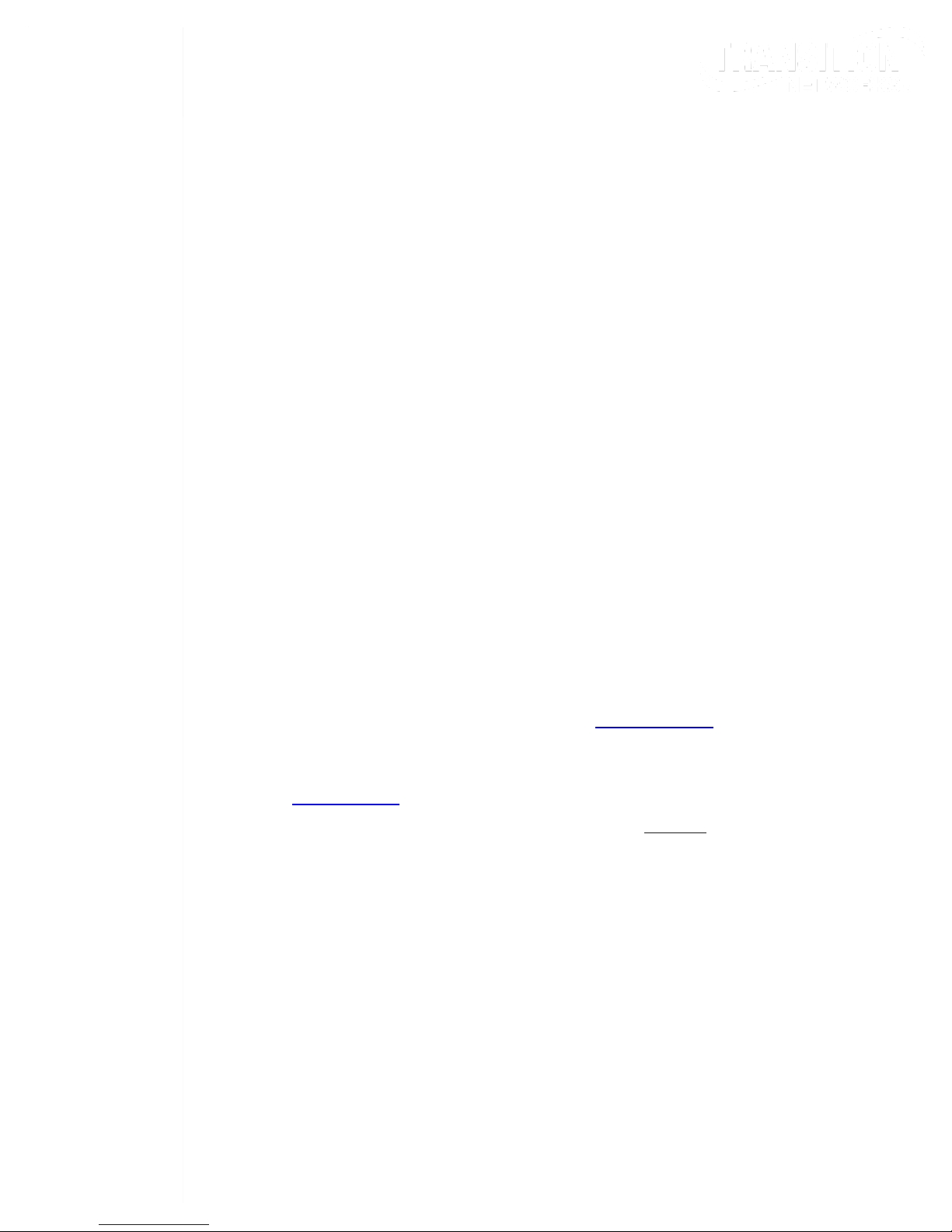
Package Contents
Carefully unpack the contents of your order and verify you have ordered and received all required
items:
One EO2PD4052-111 Remote PD Unit and:
o four rubber feet
o printed Quick Start Guide
o one 2-Position Terminal Block Plug Option (TN 28993)
o one 2-Position Terminal Block Plug Option (TN 28992)
One EO2PSE4052-111 Local PSE Unit and:
o four rubber feet
o printed Quick Start Guide
o one 2-Position Terminal Block Plug Option (TN 28993)
o one 2-Position Terminal Block Plug Option (TN 28992)
One 25148 90W Power Adapter
o includes country-specific power cord
Save the packaging for possible future use.
Related Information
A printed Quick Start Guide is shipped with each EO2P unit. A full User Guide manual is available
online. Related manuals include:
EO2Pxx4052-111 Quick Start Guide, 33705
EO2Pxx4052-111 User Guide, 33706 (this manual)
For Transition Networks Drivers, Firmware, etc. go to the Product Support webpage (logon
required).
For Transition Networks Application Notes, Manuals, Brochures, Data Sheets, Specifications,
etc. go to the Support Library (no logon required).
For SFP manuals and other information see Transition Networks SFP page.
Page 9
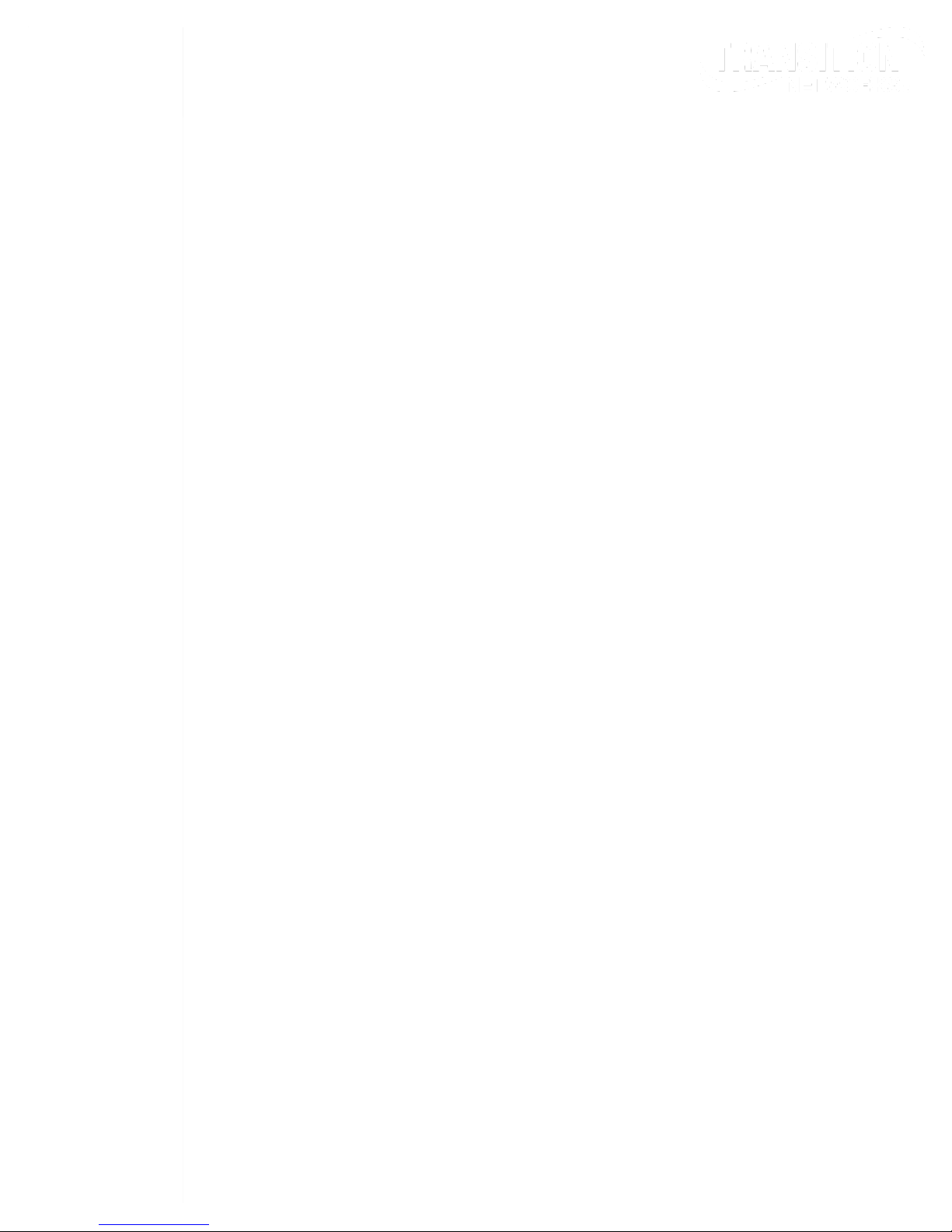
Installation
Install Cautions and Warnings
Elevated Operating Ambient: If installed in a closed cabinet, the operating ambient
temperature of the rack environment may be greater than room ambient. Therefore,
consideration should be given to installing the equipment in an environment compatible with
the maximum ambient temperature (Tma) specified by the manufacturer.
Reduced Air Flow: Installation of the equipment should be such that the amount of air flow
required for safe operation of the equipment is not compromised.
Mechanical Loading: Mounting of the equipment should be such that a hazardous condition
is not achieved due to uneven mechanical loading. Do not place any equipment on top of a
rack-mounted unit.
Circuit Overloading: Consideration should be given to the connection of the equipment to
the supply circuit and the effect that overloading of the circuits might have on overcurrent
protection and supply wiring. Appropriate consideration of equipment nameplate ratings
should be used when addressing this concern.
Inter-building and Protection Requirements: These products incorporate surge
protection.
Not Designed for Use in Life Support Equipment or Applications: These products are
not designed for use in life support equipment or applications that would cause a lifethreatening situation if any such product failed. Do not use this product in these types of
equipment or applications.
Export Rules: With respect to the product described herein, the user or recipient, in the
absence of appropriate U.S. government authorization, agrees:
1) Not to re-export the or release any such information consisting of technology,
software or source code controlled for national security reasons by the U.S. Export
Control Regulations (“EAR”), to a national of EAR Country Groups D:1 or E:2;
2) Not to export the direct product of such technology or such software to EAR Country
Groups D:1 or E:2, if such technology or software and direct products thereof are
controlled for national security reasons by the EAR; and
3) In the case of technology controlled for national security reasons under the EAR
where the direct product of the technology is a complete plant or component of a plant,
not to export to EAR Country Groups D:1 or E:2 the direct product of the plant or major
component thereof, if such direct product is controlled for national security reasons by
the EAR, or is subject to controls under the U.S. Munitions List (“USML”).
At all times hereunder, the recipient of such information agrees that they shall be
deemed to have manually signed this document in connection with their receipt of any
such information.
Page 10
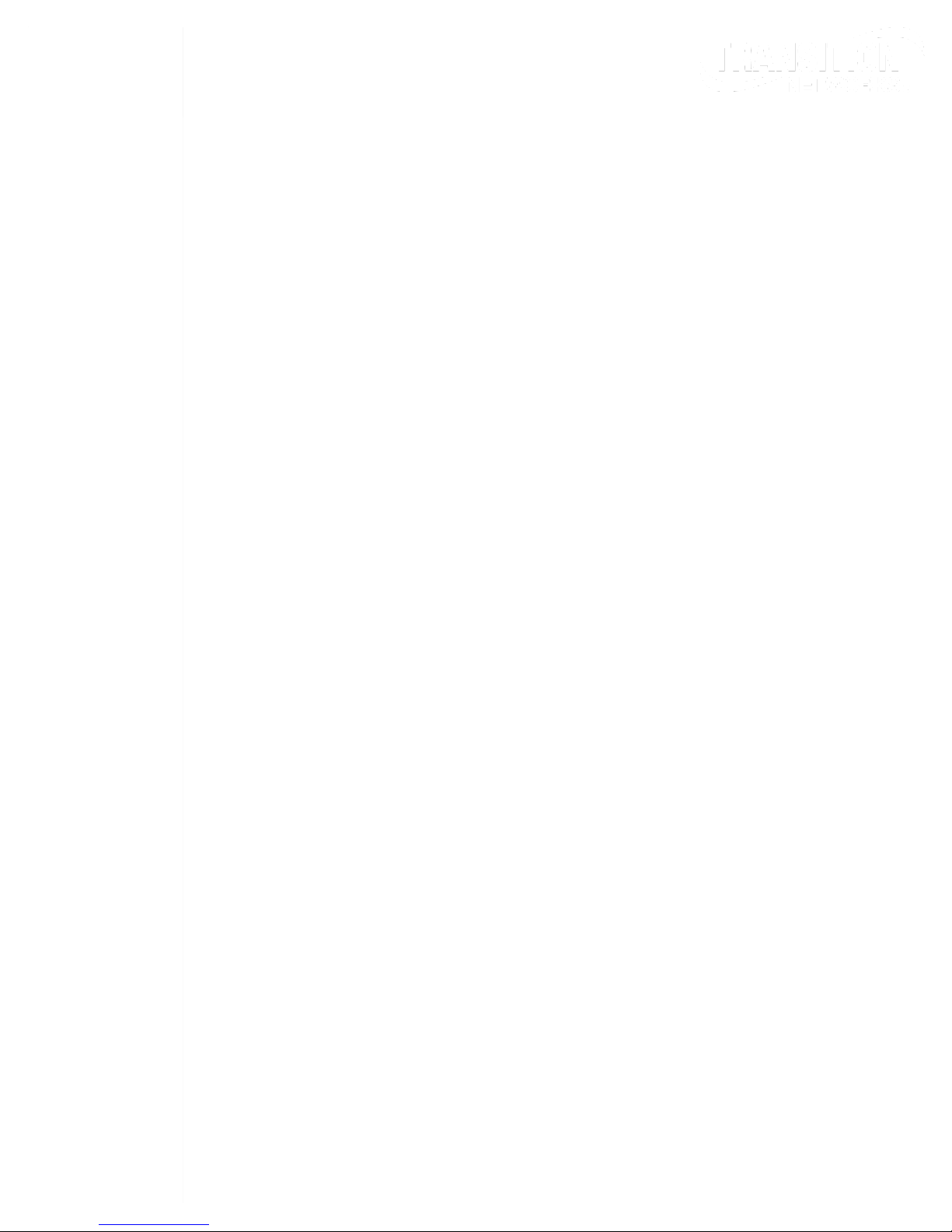
Mounting Options
Several mounting options are available; please note the following:
Install the EO2Pxx4052-111 units indoors (or in an appropriately rated enclosure).
Securely mount the EO2Pxx4052-111 units.
Do not support the EO2Pxx4052-111 units by the attached cables.
Use an optional wall mounting bracket or rack mount shelf (ordered separately).
Mount an EO2Pxx4052-111 unit onto a DIN rail using an optional DIN Rail Mount Kit
(ordered separately).
Desktop
Install the four rubber feet on the bottom of the EO2Pxx4052-111 units.
DIN Rail
For DIN Rail mounting, the following bracket options can be used:
WMBD - 5" DIN Rail Mount Bracket
WMBD-F 3.3" DIN Rail Mount Bracket (Flat)
Wall Mount
For wall mounting, the following bracket options can be used:
WMBL - 4" Wall Mount Bracket
WMBV - 5" Vertical Mount Wall Mount Bracket
RMS19-SA4-02 Shelf Mount
For mounting up to four EO2P units use the optional RMS19-SA4-02 4-Slot Media Converter
Shelf.
See the related manual for DIN Rail, Wall Mount, or Shelf specifications and procedures.
Page 11
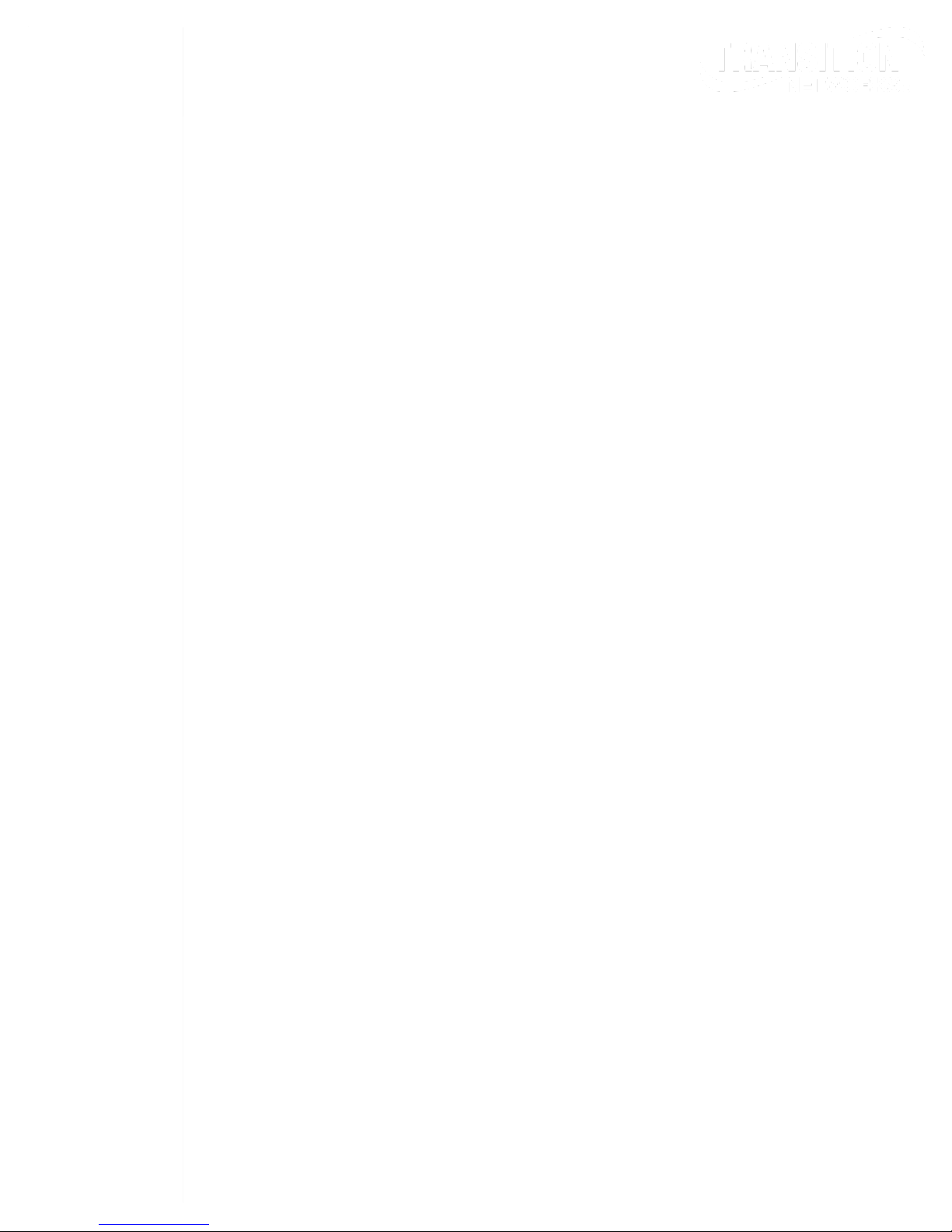
Port Descriptions
The extenders leverage existing 18-24 AWG unshielded twisted pair (CAT 5, CAT 3 and
other 2-wire phone wire) cabling infrastructure to extend the Ethernet network at near
Gigabit speeds and provide data and power to IP devices in remote locations.
These extenders are used as a pair of devices, with a local and remote unit at opposite ends of
the 2 Wire cable. The local unit can accept a 10/100/1000Base-T RJ-45 or 100/1000Base-X SFP
connection. The local device also provides a 2 Wire connection with power over two-wire.
The remote device can be powered by the 2 Wire Power connection and provides a PoE+
10/100/1000Base-T RJ-45 connection, or a 100/1000Base-X SFP connection.
Connections
This section illustrates and describes connecting the EO2PSE4052-111 (Local PSE unit with
GB combo RJ45/SFP and 2 Wire) to the EO2PD4052-111 (Remote PD unit with 2 Wire and
GB combo RJ45 PoE+/SFP).
EO2PSE4052-111 EO2PD4052-111
Local PSE Unit Remote PD Unit
Network Connection
The EO2PSE4052-111 offers a Combo (Shared) port for connecting to either copper or
fiber network equipment.
In terms of copper versus fiber port selection / priority, only one port can be active at
any given time; by default the SFP port takes precedence over the copper port
(configurable on the Ethernet Web GUI page).
SFP / Fiber Connection
The SFP port supports any MSA compliant 100/1000Base-X SFP module. For
temperatures above +50 C, industrial (+85 C) SFP modules must be used.
Page 12
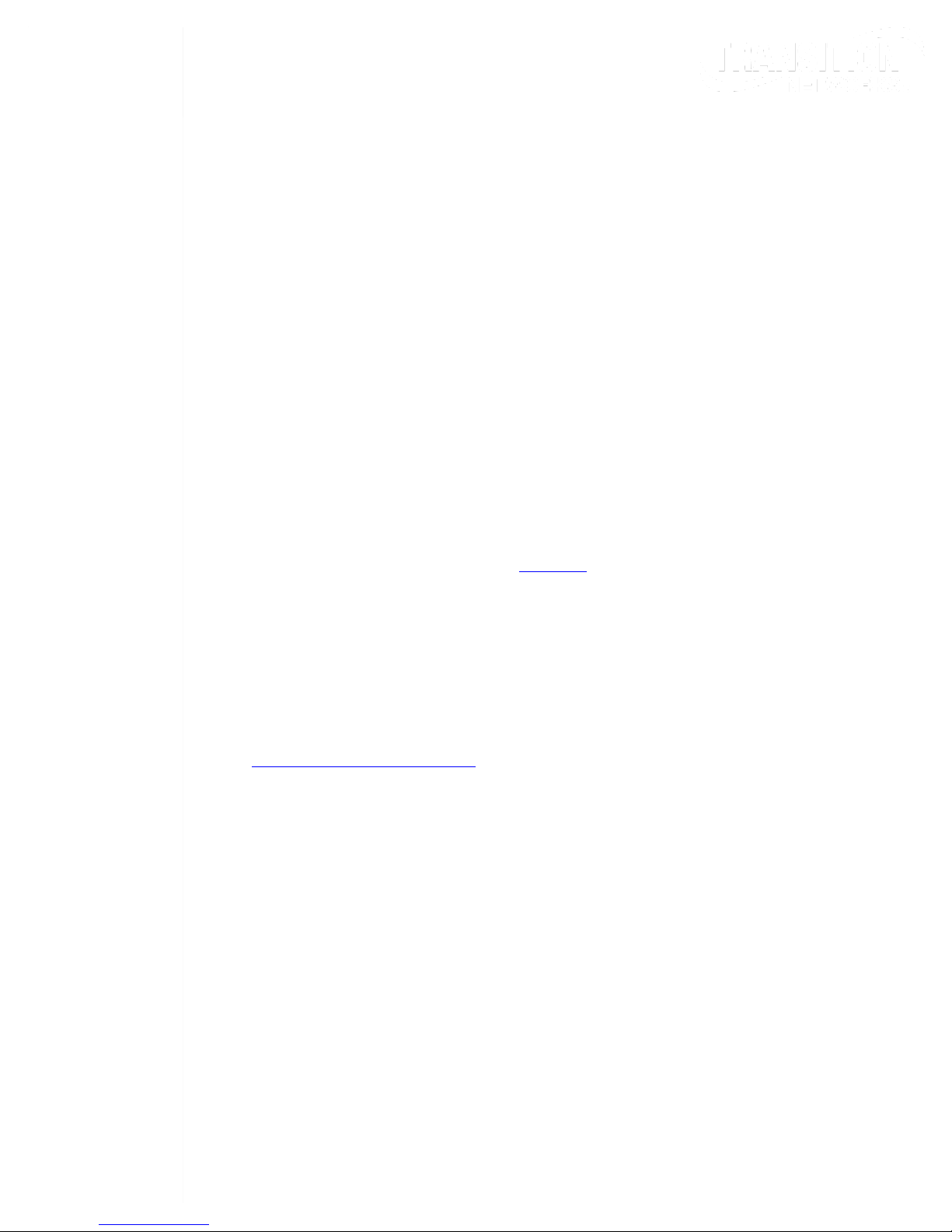
Installing SFP Devices
The EO2P lets you install a SFP device of your choice in order to make a fiber
connection. The EO2P has a single SFP port.
SFP Installation
Transition Networks SFPs are small form factor, hot-pluggable transceivers which allow
for a single piece of network equipment to be connected to a multitude of interfaces,
protocols, and transmission media via the SFP port. All Transition Networks SFPs are
compliant with the Multi-Sourcing Agreement (MSA) ensuring interoperability with all
other MSA compliant networking devices. See SFF-8472 Specification for details.
See the SFP manual for important Safety cautions and warnings.
To install an SFP device in the EO2P:
1. Position the SFP device at the open SFP slot, with the label facing up.
2. Carefully slide the SFP device into the slot, aligning it with the internal installation
guides.
3. Ensure that the SFP device is firmly seated against the internal mating connector.
4. Connect the fiber cable to the fiber port connector of the SFP device (see above).
See the TN SFP/XFP Optical Transceivers web page for the latest information.
Page 13
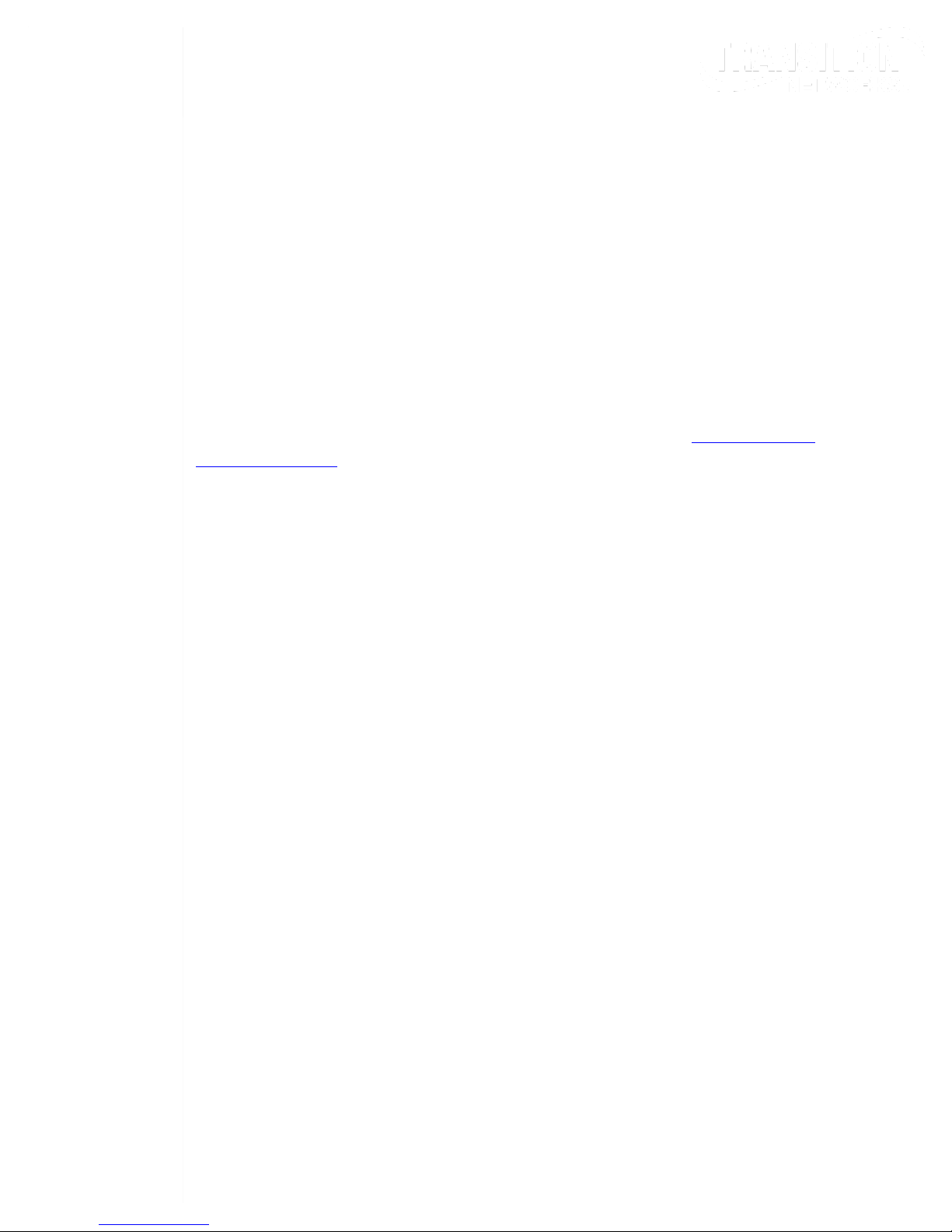
Connecting Two-strand Fiber Cable
A duplex fiber cable consists of two strands of glass or plastic fiber. Typically found in a “zipcord”
construction format, this cable is most often used for duplex communication between devices
where a separate transmit and receive are required.
1. Locate a 100/1000Base-X compliant fiber cable with male, two-stranded TX to RX connectors
installed at both ends.
2. Connect the fiber cables to the EO2P’s 100/1000Base-X fiber port as described below:
• Connect the male TX cable connector to the female TX connector.
• Connect the male RX cable connector to the female RX connector.
3. Connect the fiber cables to the 100/1000Base-X fiber port on the other EO2P:
• Connect the male TX cable connector to the female RX connector.
• Connect the male RX cable connector to the female TX connector.
For information on available SFP modules, see the Transition Networks Small Form factor
Pluggables webpage. For information on specific SFP characteristics, unpacking, installation,
connecting, and removing see the specific SFP User Guide.
Connecting Single-strand Fiber Cable
Single fiber (simplex) technology helps maximize the usage of a limited number of fiber runs.
In a traditional optical link, a fiber pair consists of two uni-directional strands. Single fiber
technology multiplexes two optical wavelengths of 1310nm and 1550nm into a single strand fiber.
In a single fiber EO2P each wavelength is responsible for either the transmit or the receive
function. Consequently, the bi-directional transmission is achieved by using a single strand.
The EO2Ps in a single fiber scenario "match" each other's wavelengths. For example, one EO2P
transmits at the wavelength of 1310nm and receives at 1550nm while the other EO2P transmits
at 1550nm and receives at 1310nm. The EO2Ps are used in pairs.
1. Locate or build IEEE 803.2™ compliant 1000Base-X fiber cable with a male, single-strand LC
connector installed at each end.
2. Connect the fiber cable to the EO2Ps.
3. Connect the fiber cable to the other device (another EO2P, hub, etc.).
Page 14
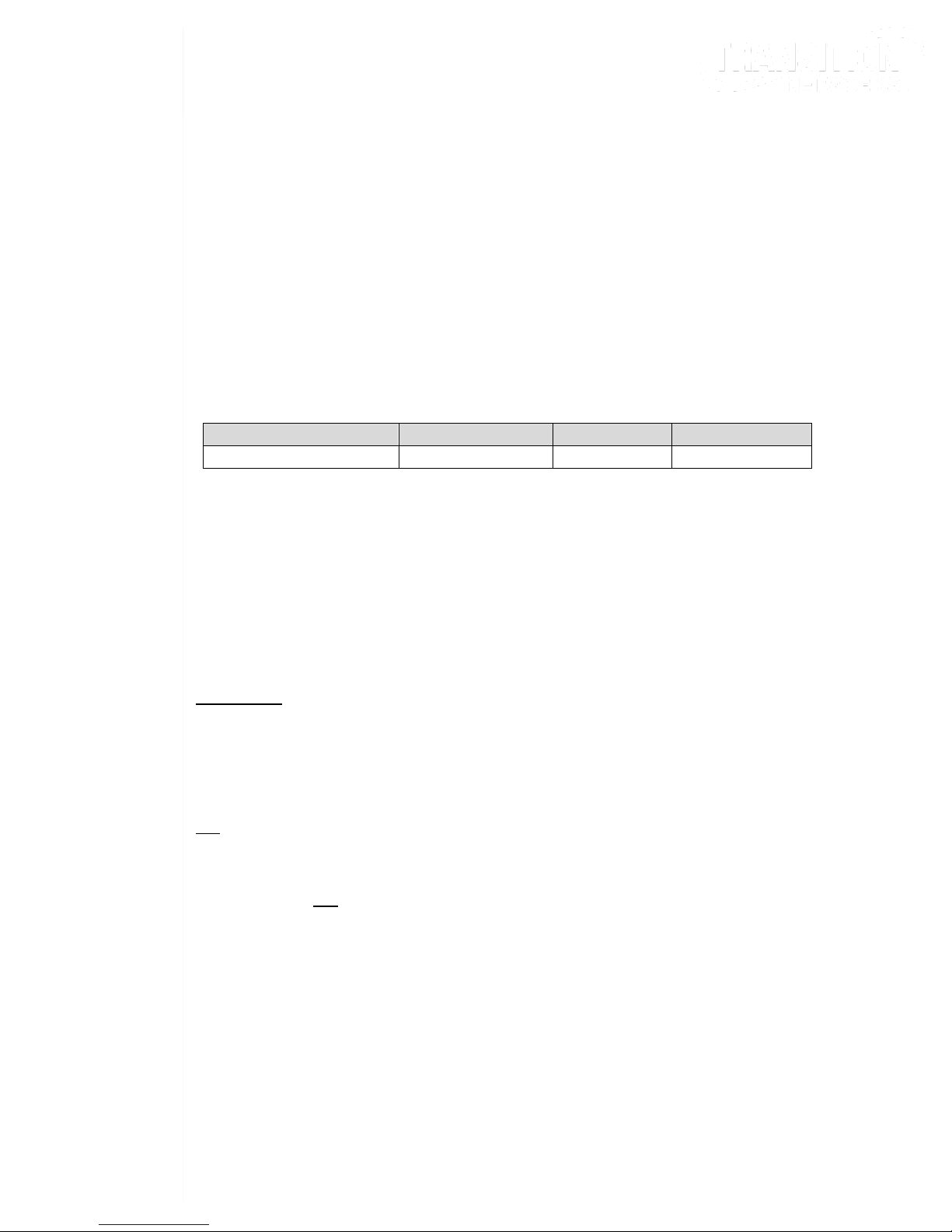
Local Power Source
Remote POE-PSE
Power Out
Power at PD
DIN or TB (48V@45W)
802.3at - Class 4
30 W
25.5W
Ethernet Cable Connection
Connect the EO2PSE4052-111 RJ45 Ethernet jack to the EO2PD, camera or other network
equipment using a standard Ethernet cable.
Power over Ethernet
Using the PoE option, the EO2Pxx4052-111 can automatically enable delivery of up to 25.5
watts of POE (IEEE 802.3at - Class 4) to compatible network devices, via its Ethernet port.
-OR-
Using the PoE option, the EO2PSE4052-111 can automatically enable delivery of up to 30
watts of power to the EO2PD4052-11. The EO2PD4052-111 can supply up to 25.5 Watts of
PoE (IEEE 802.3at-class) power to a connected powered device.
Installing the RJ-45 Copper Cable - 10/100/1000Base-T Copper Port
1. Locate a 10/100/1000Base-TX compliant copper cable with male RJ-45 connectors
installed at both ends.
2. Connect the RJ-45 connector at one end of the cable to the EO2Pxx4052-111
10/100/1000Base-RJ-45 port.
3. Connect the RJ-45 connector at the other end of the cable to the 10/100/1000Base-RJ-
45 port on the other device (camera, wireless access point, etc.).
IMPORTANT: Copper based media ports such as Twisted Pair (TP) Ethernet, USB, RS232,
RS422, RS485, DS1, DS3, Video Cat 3/Cat5, etc., are intended to be connected to link
segments that are not subject to lightening transients or power faults.
Warning: Do not plug a network cable into the Power Out or Power In RJ-45 jacks.
Plugging a network cable into the RJ-45 PoE port with a 2-wire cable already connected is
not supported.
Two Wire Connection (Local to Remote Unit)
Connect the EO2PSE4052-111 unit’s 2-wire connector to the 2-wire cable. The 2-wire
connector should only be used to connect a Local unit to a Remote unit. The EO2Pxx4052111 is not compatible with other equipment such as analog video amplifiers.
Grounding
An earth ground chassis stud is provided on the back panel. Note that bonding the earth
ground to the chassis stud will improve circuit protection.
Page 15
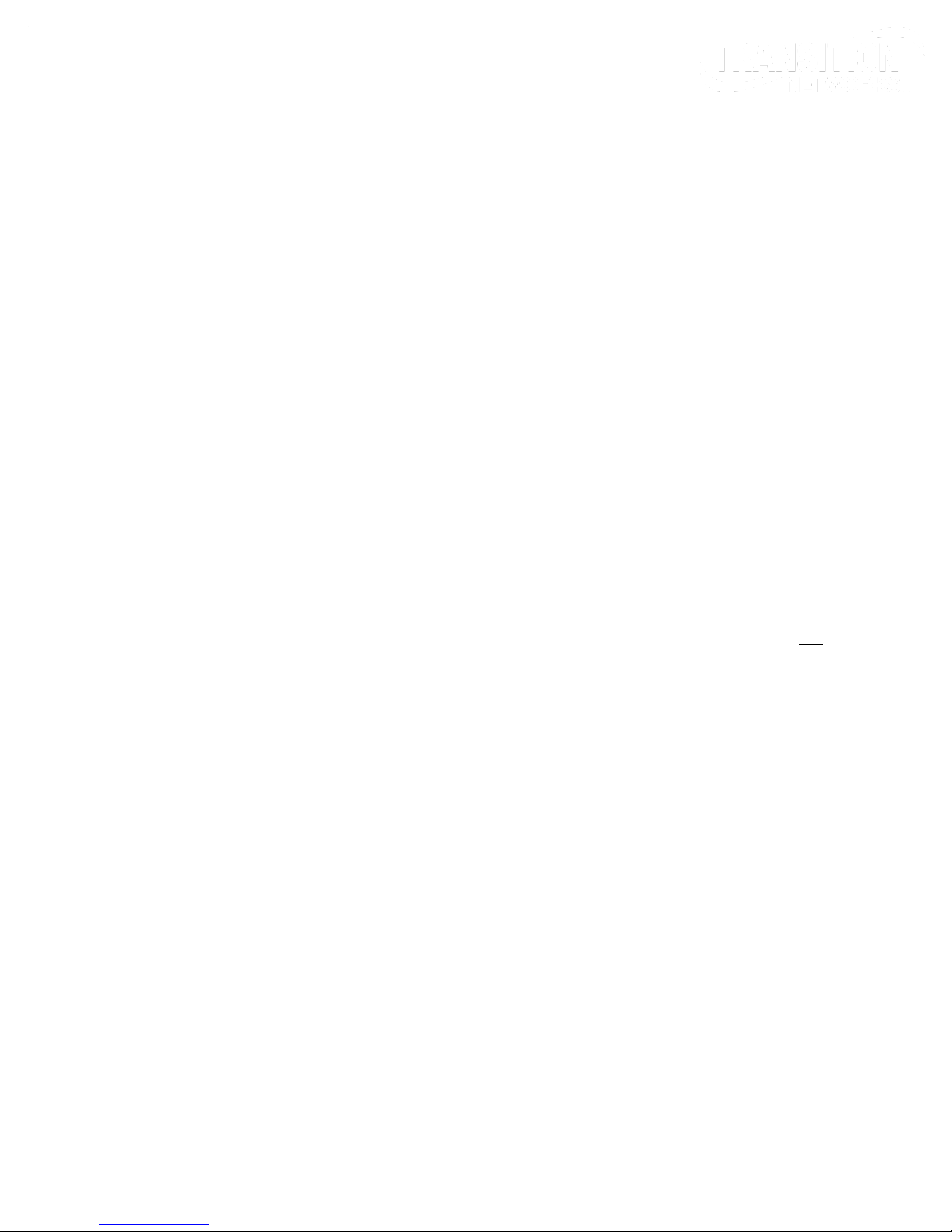
2-Wire Connection Options
Both 2-Wire options are shown and described below. Both are keyed slide-in options that are not
screwed into the 2-Wire connector. Note the polarity for both options.
2 Position Terminal Block Plug Option (TN 28992)
The provided 2 Position Terminal Block is a Female Socket 0.138"
(3.50mm) 180° Free Hanging (In-Line) squeeze-type Plug (TN 28992) as
shown right. Squeeze the sides, insert the Terminal Block (slotted tabs up),
insert each of the two wires (note the polarity) and use a small slotted
screwdriver to tighten the wires.
2 Position Terminal Block Plug Option (TN 28993)
The provided 2 Position STR Terminal Block is a Female Socket 0.138"
(3.50mm) 180° Free Hanging (In-Line) Plug (TN PN 12111) as shown right.
Insert the Terminal Block (slotted tabs up), insert each of the two wires
(note the polarity) and use a small slotted screwdriver to tighten the wires.
Back Panel Device Power Options
The EO2P back panel provides a +48 VDC IN option and a 4-Pin Mini DIN Power option.
You can connect one or the other or both. Having both power options connected does not
provide redundancy/failover.
The EO2P back panel +48 VDC IN option and the 4-Pin Mini DIN Power option are described
in the following sections.
Page 16
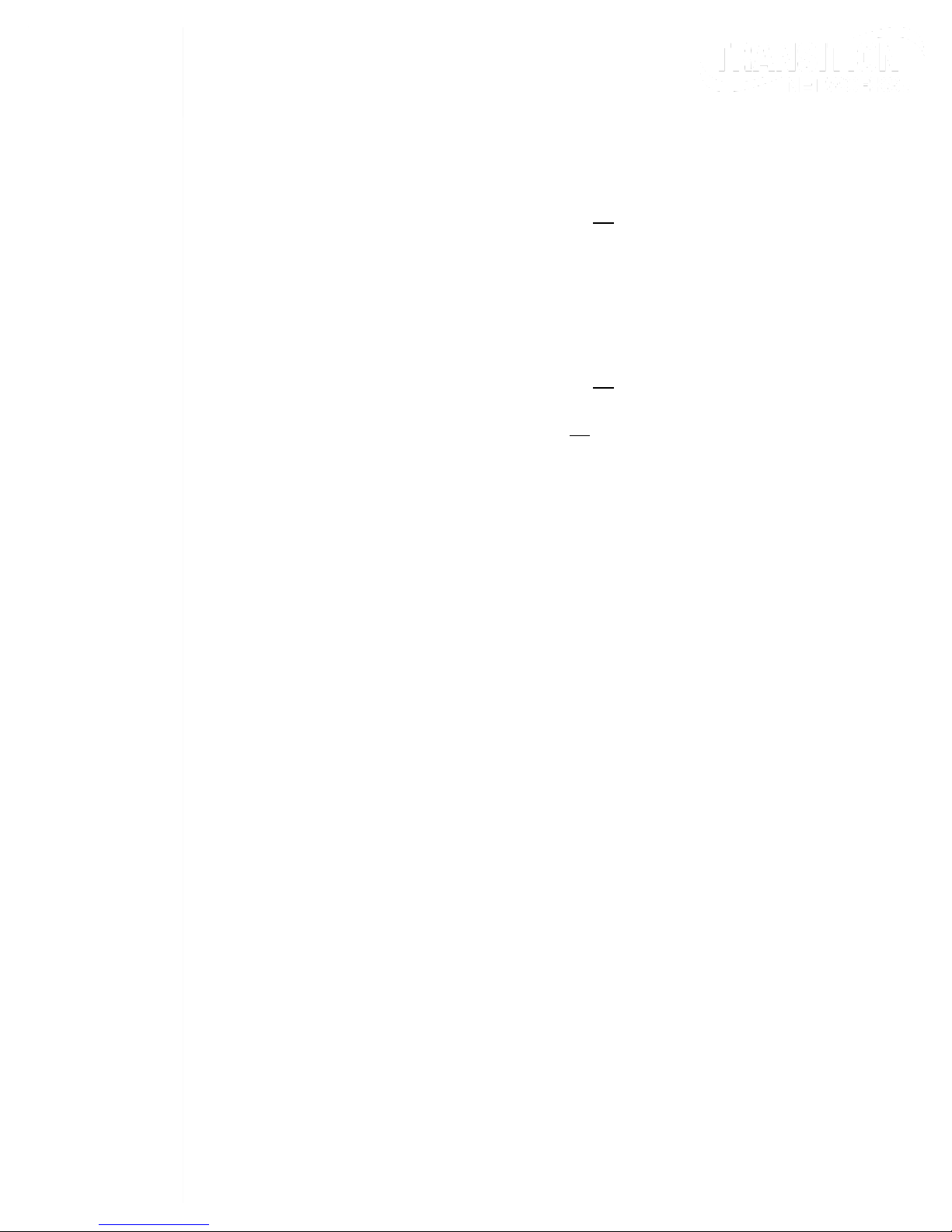
48 VDC IN Options
Local (EO2PSE4052-111) Power Input Options
The power input options for the EO2PSE4052-111 (Local PSE unit) devices are:
1. 4-Pin mini DIN with the designated AC to DC adapter OR
2. 2-Pin Terminal Block connectors for +48 VDC power source that must meet IEEE 802.3 af/at
isolation requirements of 1500VAC or 2250 VDC. Note: this must be +48 VDC IN.
Remote (EO2PD4052-111) Power Input Options
The power input option for the EO2PD4052-111 (Remote PD unit) devices are:
1. 4-Pin mini DIN with the designated AC to DC adapter OR
2. 2-Pin Terminal Block connectors for +48 VDC power source that must meet IEEE 802.3 af/at
isolation requirements of 1500VAC or 2250 VDC. OR
3. PoE input power to the Remote from the Local via the Cat 3/Cat5 cable.
The two options for 48 V DC input to the EO2P units are shown and described below:
Note: the Black Power Plug with Retention is for back panel unit power only; do not try
to use it for the front panel 2 Wire connection.
Page 17
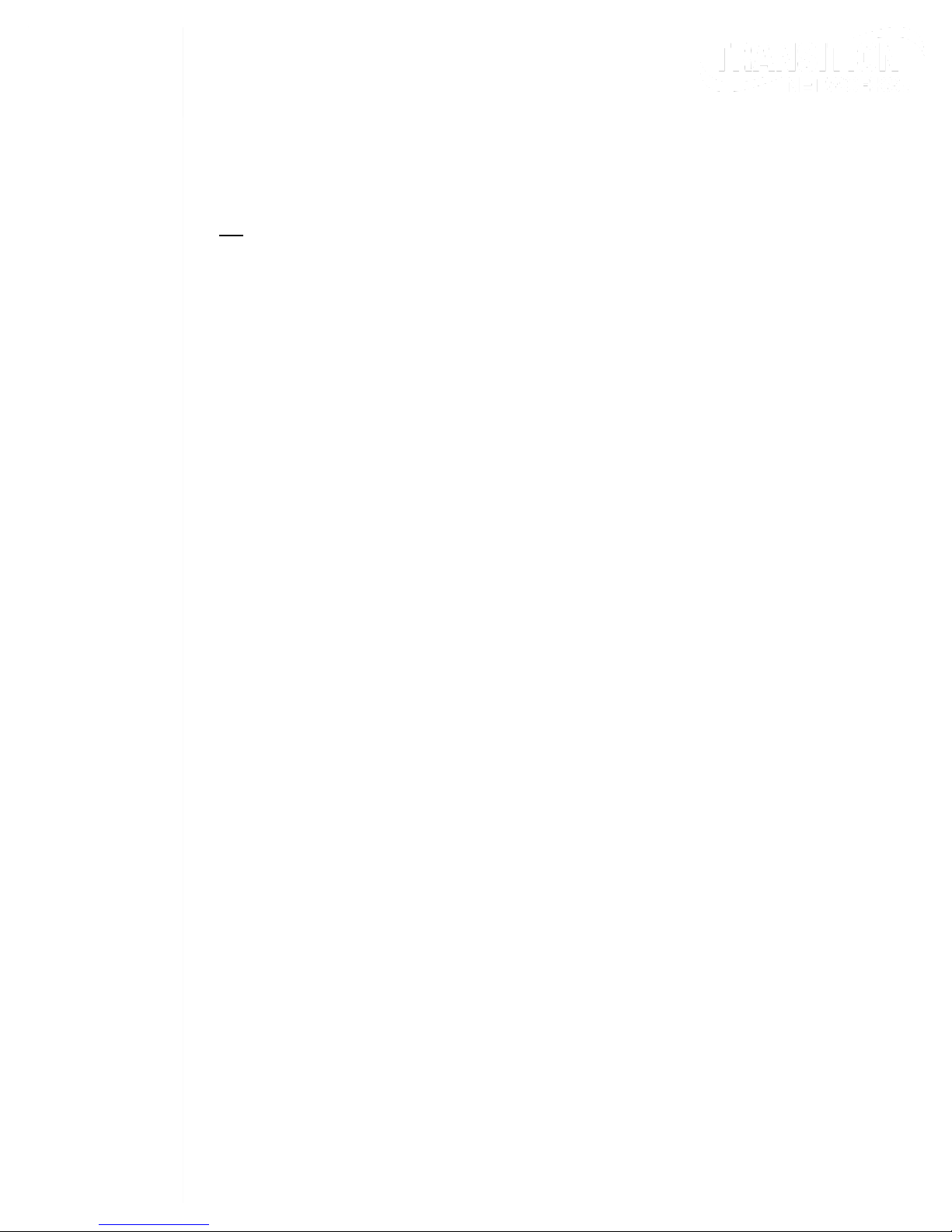
4-Pin Mini DIN Power Option
The 48VDC IN 4-Pin Mini DIN power input option is shown and described below.
Note: grip the power supply cable from the 48VDC IN 4-Pin Mini DIN connection with
the flat-topped grip facing up; you will notice a slight slide before disconnection.
Do not try to pull the connector from the 4-Pin Mini DIN by the cord itself as damage
may occur.
Page 18
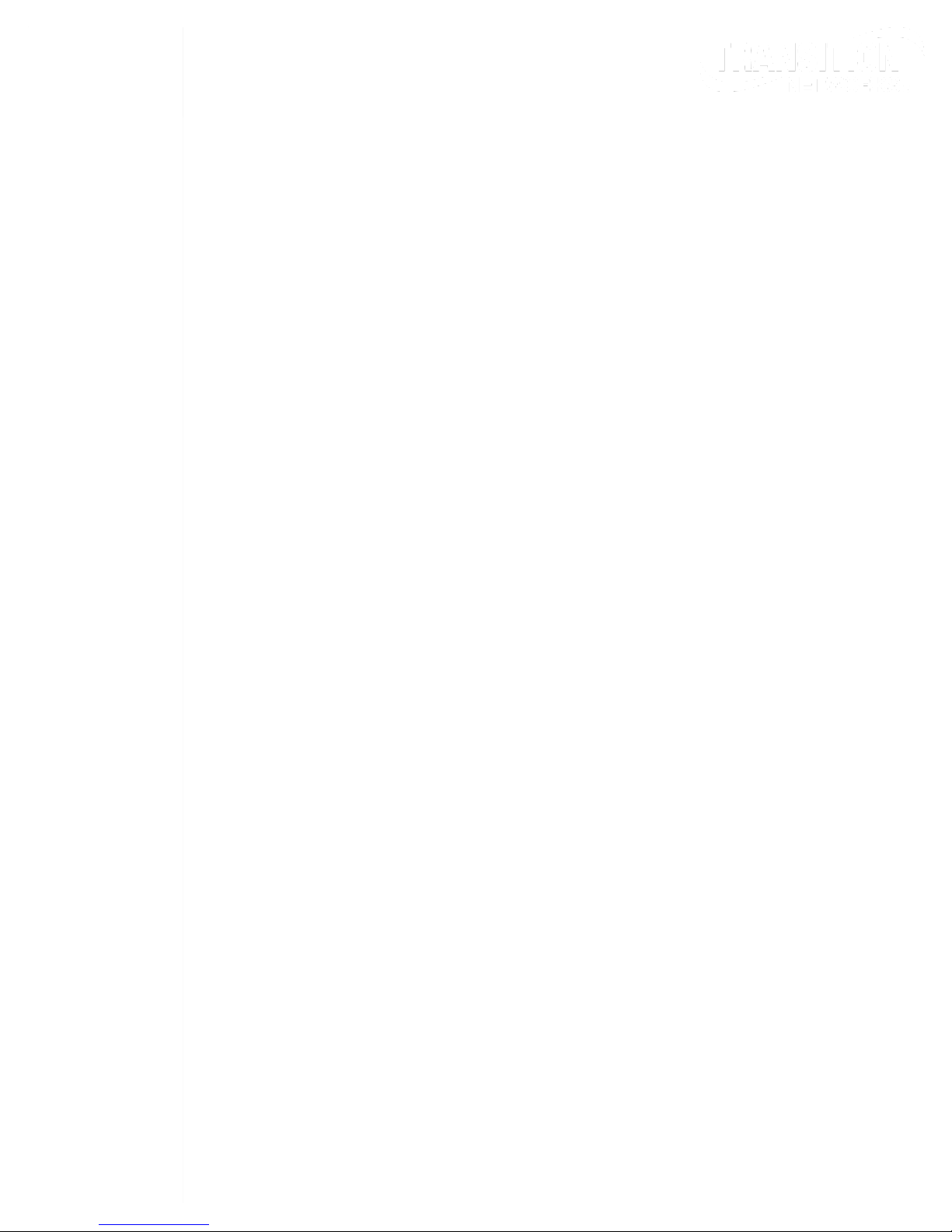
Local PSE Unit Delivery of PoE to Remote (End) Device
If the remote end device (e.g., camera) does not need PoE, the remote unit does not
provide PoE. If you do not want PoE power from the Remote unit to the connected
remote (end) device, enable Auto Power Reset, select PoE Power Down mode, and ping
an unused IP address on the subnet. Once it times out, PoE power will be disabled until
you use the pulldown on the Auto Power Reset page on page 36.
Page 19
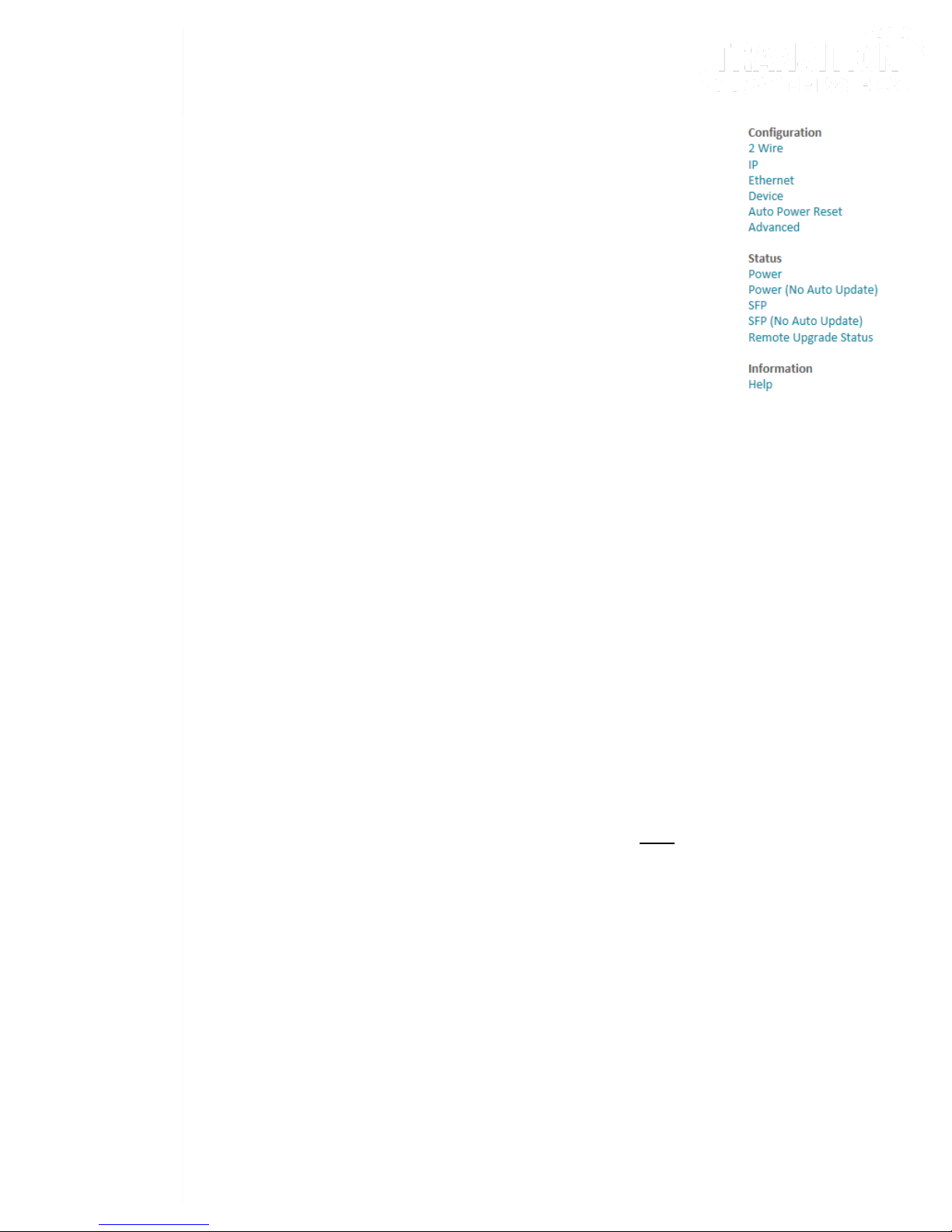
Operation
Web GUI Configuration
Web Browsers Supported
Current versions of most web browsers are supported.
The default IP address is 192.168.0.1.
The default password is admin. The factory reset login is betera (not
currently configurable).
Web Configuration Pages
The web UI lets you access the Login page and subsequently the various
Configuration pages (2 Wire, IP, Ethernet, Device, Auto Power Reset, Advanced) and Status
pages (Power, with and without Auto Update), SFP (with and without Auto Update), and
Remote Upgrade Status, and Help pages as described below.
Login page
The Login page requires password access to the web pages.
Authentication Password: This unit is password protected. The default password is admin.
Please enter the correct password to access the web pages. Click the Ok button when done.
The 2 Wire page then displays, as described in the next section. Note: Transition Networks
strongly recommends you change your password immediately for security purposes. Transition
Networks is not responsible for damages incurred due to insecure password protection.
Buttons
Ok: Click the Ok button to access the web pages if the password is accepted.
Cancel: Click the Cancel button to negate the Password entry.
Web browser Timeout: 1 hour inactivity timer, after which you must log back in to the EO2P
Web GUI.
Page 20

Messages:
Forbidden You don’t have permission to access http://192.168.0.1/2wire.html on this server.
403 Error Please, wait until redirected or click on http://192.168.0.1/.
Recovery: 1. Wait a few moments for the message to clear. 2. Click the on-screen link.
3. Log back in to the EO2P web GUI.
Problem: An inactive web session never times out. If a browser is closed with an active web
session, a log-in from a different host results in a "Other active session error" message (see
below).
Message: Other active session error. There is another active web session running. Please log out
or wait till timeout, and try again. Please click on http://192.168.0.1/.
Meaning: The message indicates that after a timeout the session will be available but it never
appears to timeout. A power reset is required before a log-in is possible.
Recovery: 1. Perform a power reset. 2. Log back in to the EO2P web GUI.
Page 21

Menu Navigation
The 2 Wire page displays after a successful login; it lets you select Configuration sub-menu pages,
Status sub-menu pages, and the Information (Help) page. The PD and PSE menus are nearly
identical; both are described below, and differences are noted where they exist.
Configuration Menu
2 Wire: page displays basic Local and/or Peer Unit parameters.
IP: lets you configure IPv4, IPv6, and NTPv4/v6 client configuration parameters.
Ethernet: displays the current Combo Port parameters (read only). Here you can configure
Autonegotiation, Link speed, and Duplex parameters. This page also lets you configure SFP
Detection and Primary Link modes and Powersaving mode.
Device: displays current HW and SW information and lets you configure Configuration
Password, SW Update, and HTTP SW Update parameters.
Auto Power Reset: lets you configure Auto Power Reset parameters and view current status.
Advanced: lets you configure Hardware Reset and Factory Reset.
Status Menu
Power: displays current Power Information and Power over 2-Wire Status, with automatic
parameter update (page refresh) every 2 seconds.
Power (No Auto Update): displays current Power Information and Power over 2-Wire
Status, with no automatic parameter updates (no automatic page refresh).
SFP: displays current SFP Information and DMI Information with automatic parameter
updates (page refresh) every 2 seconds.
SFP (No Auto Update): displays current SFP Information and DMI Information with no
automatic parameter updates (page refresh).
Remote Upgrade Status: displays the Remote Unit Automatic Upgrade Status page.
Information Menu
The Help selection (initial release) displays a link to this manual. Updated Help pages will display
in release versions. Please visit Transition Networks EO2P Product Page, click on the Resources tab
and download the latest manual.
The sub-menu pages are described in the following sections.
Page 22

2 Wire page
Navigate to the Configuration > 2 Wire page to view basic Local and/or Peer Unit
parameters.
Local Unit
MAC Address: the EO2P Local unit’s MAC address (e.g., 00:c0:f2:58:3c:9d).
Peer Unit
MAC Address: the EO2P Remote (Peer) unit’s MAC address (e.g., 00:c0:f2:58:3c:9d).
Phy Tx (Mbps): the EO2P unit’s Transmit speed (e.g., 928 Mbps).
Phy Rx (Mbps): the EO2P unit’s Receive speed (e.g., 827 Mbps).
Buttons
Log Out: Click the Log Out button to exit the EO2P web GUI.
Page 23

IP page
The IP page lets you configure and view IPv4, IPv6, and NTPv4/v6 Client parameters.
IPv4 Configuration*
*All changes except the DNS server will have effect after system boot.
DHCP enabled: at the dropdown, select YES (enabled) or NO. The default is YES
(enabled).
IPv4 address / netmask: displays the configured IPv4 address and Netmask (e.g.,
192.168.61.36 / 255.255.255.0). The default IP address is 192.168.0.1 for the Local
PSE unit and 192.168.0.2 for the Remote PD unit.
Default Gateway: displays the configured IPv4 Default Gateway (e.g., 192.16.6.5).
Page 24

DNS: displays the configured IPv4 DNS Server (e.g., 192.16.44.3).
Additional address #1 - 2: two entry fields for optional additional IPv4 address /
netmask.
IPv6 configuration*
*All changes except the DNS server will have effect after system boot.
DHCP enabled: at the dropdown, select YES (enabled) or NO. The default is No
(disabled).
IPv6 address / prefix: lets you enter an IPv6 IP address / prefix. The default is all 0s.
Default Gateway: lets you enter an IPv6 default Gateway IP address.
DNS: lets you enter an IPv6 DNS Server IP address. The default is all zeros.
Additional address #1: entry field for optional additional IPv6 address / prefix.
Additional address #2: entry field for a second optional IPv6 address / prefix.
Additional address #3: entry field for third additional IPv6 address / prefix.
Additional address #4: entry field for a fourth optional IPv6 address / prefix.
IPv6 link-local address: entry field for an IPv6 link-local address. The default is
fe80:0000:0000:0000:02c0:f2ff:fe58:3c5a / 128.
IPv6 SLAAC address: entry field for an IPv6 SLAAC address. With SLAAC (State Less
Address Auto Configuration), IPv6 hosts can configure themselves automatically
when connected to an IPv6 network using the Neighbor Discovery Protocol via
Internet ICMPv6 router discovery messages. When first connected to a network, a
host sends a link-local router solicitation multicast request for its configuration
parameters; routers respond to the request with a router advertisement packet
that contains Internet Layer configuration parameters.
NTPv4/v6 client configuration
NTPv4/v6 client enabled: at the dropdown select YES (enabled) or NO (disabled).
The default is YES (enabled).
Resynchronization time: entry field for resync time (e.g., 30 seconds).
NTP IPv4/v6 address: entry field for an NTP server IPv4/v6 address (e.g.,
204.152.184.72 or pool.ntp.org).
Note that the manual clock setting is not persistent through a reboot/HW reset or a
power reset. There is no battery on the device to maintain a persistent clock.
Correctly configuring NTP is the best solution for keeping time. Timezone and DST
settings persist across reboots. NTP persists across Resets as well.
Page 25

IP page Buttons
Ok: Click the Ok button to accept the current page parameter changes.
Cancel: Click the Cancel button to negate the current page parameter changes and
revert to the default parameter settings.
Log Out: Click the Log Out button to exit EO2P Web Configuration.
IP Addressing Note: EO2P units are intended to be fully managed through a single
IP address. Note that two IP addresses will always be present but the IP address in
the Remote unit can remain the default 192.168.0.2 and typically not impact
network addressing while the IP address in the Local unit can be user-defined.
The following operations and settings cannot be performed on the Remote unit
using the Web interface on the Local unit:
1) Hardware reset (can be done using the RESET buttons, or can be done by logging
in to the Remote unit directly).
2) Factory default reset (can be done using the RESET buttons, or can be done by
logging in to the Remote unit directly).
3) Security pairing and unpairing (can be done using the RESET buttons).
4) Ethernet Link Settings, SFP Detection Setting, and Primary Link (can only be done
by logging in to the Remote unit directly).
Page 26

Ethernet page
The Ethernet page lets you view the Combo Port parameters and configure Link
Settings, SFP Detection Settings, Primary Link Mode, Powersaving parameters.
Combo Port
Speed: e.g., 100 or 1000 Mbps speed currently configured.
Duplex: e.g., FULL_DUPLEX or HALF_DUPLEX mode.
Link: e.g., YES if a link currently exists between Local and Remote units; otherwise NO.
Page 27

Link Settings
*Set Autonegotiation Enable to what you want, save, and then change
Autonegotiation Advertise or Link settings and save again.
Autonegotiation Enable: at the dropdown select NO or YES. The default is YES
(enabled). This setting affects the other settings in this section (Link Settings).
Autonegotiation Advertise 1000Mbit Full Duplex: at the dropdown select NO or YES.
The default is YES. Only applies if Autonegotiation Enable (above) is set to YES.
Autonegotiation Advertise 100Mbit Full Duplex: at the dropdown select NO or YES.
The default is YES. Only applies if Autonegotiation Enable (above) is set to YES.
Autonegotiation Advertise 100Mbit Half Duplex: at the dropdown select NO or YES.
The default is YES. Only applies if Autonegotiation Enable (above) is set to YES.
Autonegotiation Advertise 10Mbit Full Duplex: at the dropdown select NO or YES.
The default is YES. Only applies if Autonegotiation Enable (above) is set to YES.
Autonegotiation Advertise 10Mbit Half Duplex: at the dropdown select NO or YES.
The default is YES. Only applies if Autonegotiation Enable (above) is set to YES.
Link Speed: at the dropdown select 10, 100, or 1000 bps link speed. Only applies if
Autonegotiation Enable (above) is set to NO.
Link Duplex: at the dropdown select HALF_DUPLEX or FULL_DUPLEX for the link. Only
applies if Autonegotiation Enable (above) is set to NO.
SFP Detection Settings
SFP Detection Mode: at the dropdown select Auto, 1000Mbit Forced, or
100Mbit Forced SFP detection. The default is Auto.
Auto is for Gigabit SFP's. When selected, the SFP will attempt autonegotiation and if that fails will force the link.
To use 100FX SFP's or to manually force Gigabit SFP's, select speed in SFP Detection
Mode, Save, and then in Link Settings above, disable Autonegotiation, Save, and finally
set Link Speed/Duplex and Save.
Primary Link
Primary Link Mode: at the dropdown select SFP Port, RJ45 Port, or First Link available
as the primary link port. The default is SFP Port.
Page 28

Powersaving
Inactivity detection mode: at the dropdown, select Disabled or ETH link (enabled by
Ethernet link) or ETH activity (enabled by Ethernet activity) as the power save trigger.
The default is Disabled.
Inactivity time(s): e.g., 300 seconds of inactivity will cause the EO2P to enter the
Powersaving mode (only if Inactivity detection mode is set to Enabled). This “idle timer”
default is 300 seconds. The valid range is 10 - 999 seconds.
Ethernet page Buttons
Ok: Click the Ok button to accept the current page parameter changes.
Cancel: Click the Cancel button to negate the current page parameter changes and revert
to the default parameter settings.
Log Out: Click the Log Out button to exit EO2P Web Configuration.
Ethernet page Messages
Message: Error Error detected when calling param value check function in set
POWERSAVING.GENERAL.IDLE_TIME=3
Meaning: At the Ethernet page, you misconfigured the Inactivity time parameter.
Recovery: 1. At Ethernet > Powersaving > Inactivity time (s), set the Inactivity Time (Idle
Timer) to a valid setting in the range of 10-999 seconds. 2. Click the Ok button to accept the
current page parameter changes.
Issue: Ethernet Powersaving Mode drops 2 Wire communications.
Meaning: With the Powersaving feature enabled on the remote unit (either ETH Link or ETH
ACTivity) when the inactivity time expires, communication over the 2 Wire drops.
This prevents managing the Remote unit from the Local unit until the link or activity is
restored. The expectation is that only the remote Ethernet port should be affected by this
feature.
Page 29

Device page
The Device page lets you configure and view hardware and software information, security
password, and FTP and HTTP software updates.
Hardware information
Device Name: the device model (e.g., EO2PD4052-111 or EO2PSE4052-111).
Device Description: e.g., Ethernet and Power over 2-Wire.
Device Manufacturer: e.g., Transition.
Serial Number: e.g., 1013.
MAC Address: e.g., 00:c0:f2:58:3c:5a.
Page 30

Software information
Local EO2P FW Version: the local PSE unit’s current firmware version (e.g., 0.6.0.2).
Remote EO2P FW Version: the remote PD unit’s current firmware version (e.g., 0.6.0.2).
On the remote PD unit, displays the message “Use Device page to directly manage Remote
Unit”.
Local PoC FW Version: the local PSE unit’s current Power over Cat 3/Cat5 firmware version
(e.g., 22).
Remote PoC FW Version: the remote PD unit’s current Power over Cat 3/Cat5 firmware
version (e.g., 22).
System Uptime: the length of time the EO2P has been running (e.g., 3 days, 0h 3m 45s)
(days, hours, minutes, seconds).
Security
New Configuration Password: enter the updated security password and click Ok.
SW Update
Status: e.g., Ready: initial status, or Running: downloading image, or Failed. Modem was
reset during the last upgrade. (-45) or Ready: finished correctly.
Protocol: at the dropdown select FTP or TFTP as the file transfer protocol.
Server IPv4/v6: the IP address of the Upgrade (e.g., FTP) server.
FTP User: the file transfer utility user name.
FTP Password: the file transfer utility password.
OSUP Filename: browse to and select the name of the OSUP (One Step Update) file to be
transferred. The EO2P has several modules that make up the full firmware image.
The ‘OSUP’ file combines all of these into one downloadable image and is referred to as
‘One-Step-Update’.
Page 31

Device page Buttons
Ok: Click the Ok button to accept the current page parameter changes.
Cancel: Click the Cancel button to negate the current page parameter changes and revert
to the default parameter settings.
Log Out: Click the Log Out button to exit EO2PD4052-111 Web Configuration.
Device page Messages
Message: Performing Hardware Reset
Please wait until your modem finishes initializing...
Meaning: You clicked the Hardware Reset button with a SW Update in process.
Recovery: 1. Wait until initializing is finished. 2. Refresh the web browser. 3. Continue
operation.
Page 32

Firmware Upgrade Procedures
All upgrades require accessing the Device page in the web interface which requires that you
are logged in. You may need to login as the sessions timeout and reboots clear the sessions.
Login with the password (admin by default) when asked. For all example, 192.168.0.1 is the
Local Unit (EO2PSE4052-111) and 192.168.0.2 is the Remote Unit (EO2PD4052-111).
Note: all HTTP SW Update upgrades are handled directly by the web server on the EO2P
device. The web server expects these files to show up quickly so it is best to copy the
update files locally to the PC running the update. In other words, trying to give the "HTTP
SW Update" a file from a network mounted file system will likely fail the first attempt.
The EO2P device will reboot, you will have to login again, and usually the network mounted
file will work the second time around as the file should be in the PC's cache. You would
typically have them in your Downloads directory.
HTTP SW Update Procedure
1. Check if EO2P firmware upgrade (or downgrade) is needed by browsing to the Device
page on 192.168.0.1 and comparing EoC FW Version to the expected version.
If update is necessary:
a. On the Device page on 192.168.0.1, scroll to the HTTP SW Update section and click the
Browse… button. The file is are named like this and per the note above should be
available on your computer's hard drive: EO2Pxx4052-111_v0.6.0.2.bin.
2. Browse to and select the file to be upgraded with and click the Open button. A local
source is the most effective.
3. Click the OK button in the HTTP SW Update section:
4. Observe the upgrade process. The Download Progress bar displays the percentage of
completion (e.g., x of y bytes (34%).
Page 33

The message “This page is updated automatically every 10 seconds. The modem must
be reset once the upgrade has finished.” displays.
5. When the message “Ready: finished correctly” displays, click the Hardware Reset
button.
The message “Performing Hardware Reset Please wait until your modem finishes
initializing...” displays. When finished, you are logged out.
6. At the login page, enter your password and click the OK button.
7. At the Local unit’s Configuration > Device page, verify the firmware version in the
“Local EoC FW Version” field.
8. When complete, verify that the FW versions on the Device page on 192.168.0.1 and .2
both match the expected version.
Page 34

Notes on FW Upgrade
1. The Local Unit can handle either a Local or a Remote upgrade file, assuming the remote
unit is attached and up and running.
2. The Remote Unit can only handle a Remote FW update file.
3. You must put matching versions on both units.
4. If upgrading PoC FW on a Local Unit with a powered Remote Unit, the Remote Unit will
reboot after the Local Unit upgrades its FW. When a PoC FW update completes, the
PoC board automatically reboots itself (whether Local or Remote).
If the Local Unit is powering a Remote Unit, a reboot will cause a power classification
event rebooting the entire Remote Unit. The only way to avoid this is to externally
power the Remote Unit.
5. PoC Upgrade Status displays during the upgrade process (e.g., Upgrading PIC..., Copy
complete. and then PIC will automatically reboot).
Flash Upgrade status: This page is updated automatically every 10 seconds. The modem
must be reset once the upgrade has finished. Status displayed includes Failed: bad source
specified, Ready: finished correctly,
Flash Section: the osup (One-Step-Update) filename.
Upgrade Protocol: the file transfer protocol (EXTERN, FTP or TFTP).
Server IPv4/v6: the IP address of the Upgrade (e.g., FTP) server.
Filename: the name of the file to be transferred.
Download Progress: e.g., x of y bytes (z %).
Hardware Reset: click the button to reset the EO2P to factory default settings.
Successful SW Update: Ready: finished correctly indicates a successful SW update.
Failed Flash Upgrade Statuses
Failed: bad source specified indicates the file format selected you tried to upload
was invalid. Select a valid filename and format and retry the SW update.
Running: starting
Running: downloading image
Page 35

TFTP FW Upgrade
The TFTP firmware upgrade mechanism can upgrade both units at the same time via TFTP.
There is a single update file for both the Local and Remote Units.
Notes for SW Update
Note: this procedure should only be used at the direction of Transition Networks Technical
Support. Currently, TFTP/FTP updates do not do the necessary steps to have the Remote
Unit upgrade automatically to match the local version. This feature only works using the
HTTP SW Update method. TFTP upgrades are overall faster because they can be done in
parallel and they do not store the upgrade file in flash.
TFTP SW Update Procedure
The EO2P firmware files are named EO2Pxx4052-111_v0.6.0.2.bin.
a. Place the osup file on the TFTP server. This is a one-time operation per software
update version.
b. Open two browser windows (or tabs) and login to 192.168.0.1 and 192.168.0.2.
Do steps 1-5 on both 192.168.0.1 and 192.168.0.2 web interfaces and then do steps 6-9
in order:
(Note that you can start either upgrade first; they can run at the same time and after
your first time through, the web browser should remember the TFTP Server IP
address and the update filename so you can just click on the fields and select them.)
1. Access the Device page and scroll down to the SW Update section.
2. At the Protocol pulldown select TFTP.
3. On the Server IPv4/v6 page enter the TFTP server's IP Address.
4. In the OSUP Filename field enter the Name of the update file (for example,
EO2Pxx4052-111_v0.6.0.2.bin).
5. Click the OK button in the SW Update section.
6. Wait for both upgrades to complete.
7. Go to the 192.168.0.2 web interface and click the Hardware Reset button.
8. Wait for 5 seconds.
9. Go to the 192.168.0.1 web interface and click the Hardware Reset button.
After the units reboot, you can log back in to 192.168.0.1, go to the Device page and you
should see the versions you just updated to (both EO2P and PoC versions for both Remote
and Local Units are on the Local Unit's Device page).
Page 36

Auto Power Reset page
The Auto Power Reset (ping reset) page lets you enable and configure APR mode
parameters and view current status. Auto Power Reset (APR) monitors the connected PoE+
device and can restart it if it is unresponsive. Note: If the remote device does not need
PoE, the remote unit does not provide PoE. If you do not want PoE power from the Remote
unit to the remote (end) device, enable Auto Power Reset, select PoE Power Down mode
and ping an unused IP address on the subnet. Once it times out, PoE power will be disabled
until you use the pulldown on this page.
Auto Power Reset Configuration
Auto Power Reset Mode: At the dropdown select Power Down PoE, Auto Mode, or
Timeout Mode. The default is Disabled. The other parameters on this page can only be
configured when this is changed from Disabled to Power Down PoE, Auto Mode, or
Timeout Mode. The other APR Mode parameters are:
Power Down PoE: Pings start after the configurable Device Reboot Time. When the
configurable number of pings fail the PoE will power down. In this mode you must
configure Ping Interval, Ping Failures Before Action, and Device Reboot Time parameters
(described below). To recover, go to the Local PSE unit and change the Reset Mode
dropdown selection to anything, and then click the Save button. The PD device then
powers back up. No pinging occurs during the specified Device Reboot Time.
Auto Mode: automatically self-determines if the device is connected; it pings until the end
device (ping target or PD) is found. No pinging occurs during the configurable Device
Reboot Time. During the configurable Auto Mode Timeout period, pinging occurs until
discovery or until the Auto Mode Timeout period is reached (1 - 20 minutes). If discovery
occurs, Pinging continues per the specified settings. If no discovery occurs, the PoE will be
Page 37

reset and the sequence re-started. Use this mode if you are unsure how long the end
device takes to respond. In this mode you must configure all page parameters (described
below).
Timeout Mode: basic mode where all attached devices are pinged until ping fails.
No pinging occurs during the configurable Device Reboot Time. In this mode you must configure
Ping Interval, Ping Failures Before Action, and Device Reboot Time parameters (described below).
Use this mode if you know how much time your PD needs to come up; it will power cycle the PD
device continuously if too short of a Device Reboot Time is set.
Device IPv4 Address: With an APR mode selected, enter the IP address to be pinged.
Ping Interval (3-120 seconds): With an APR mode selected, enter the interval time in seconds
between ping attempts. The default is 5 second intervals.
Ping Failures Before Action (1-10): With an APR mode selected, enter the number of ping
attempts that fail before resetting. The default is 3 attempts (3 consecutive ping failures before
the selected action is taken).
Device Reboot Time (3-300 seconds): With an APR mode selected, enter the amount of time
before the device automatically reboots. The default is 120 seconds.
Auto Mode Timeout (60-1200 seconds): With APR Mode set to Auto Mode, enter the amount of
time before APR mode times out. The default is 600 seconds (10 minutes). This parameter is not
configurable in Power Down PoE mode or in Timeout Mode.
Auto Power Reset Status
Click the Auto Power Reset menu item to update the Auto Power Reset Status during an APR (ping
mode) operation.
Current Status: Displays the APR Mode (Enabled, Disabled, or Remote Unit not available) as
selected above (read only field). The Remote PD unit displays the message “Use Local Unit for Ping
Reset” in the Current Status field. Please click Auto Power Reset in the menu on the left to refresh
Auto Power Reset Status.
Reboot Cooldown - seconds remaining: xxx: displays during ping process; click the Ok button to
update the count displayed.
Monitor Mode: Successful Ping Count: x displays if the ping was successful (x is the number of
pings).
Mode Power Down PoE - PoE Device powered off
Auto Power Reset page Messages
Error Error detected when calling param set function in set TN.PING_RESET.PING_MODE=0
Error Error detected when calling param set function in set TN.PING_RESET.PING_MODE=1
Error Error detected when calling param set function in set TN.PING_RESET.PING_INTERVAL=125
Monitor Mode: Failed Ping Count: x displays if the ping was successful (x is the number of pings).
Auto Power Reset page Buttons
Ok: Click the Ok button to accept the current page parameter changes.
Cancel: Click the Cancel button to negate page parameter changes and revert to default settings.
Log Out: Click the Log Out button to exit EO2P Web Configuration.
Page 38

Advanced page
The Advanced page lets you configure and view EO2P broadcast suppression and perform a
hardware reset and factory reset.
Hardware Reset: click the Hardware Reset button to perform a reset to factory default settings
on the EO2P. Momentarily displays the message “Performing Hardware Reset Please wait until
your modem finishes initializing...” and then displays the login page. Click the Advanced page link
to update the status and then log in again.
Factory Reset*
Password: you must enter the Password (betera) and then click the Ok button for a Factory Reset
to default parameter settings. Warning! Current configuration will be lost.
Buttons
Ok: Click the Ok button to accept the current page parameter changes.
Cancel: Click the Cancel button to negate the current page parameter changes and revert to the
default parameter settings.
Hardware Reset: click the Hardware Reset button to perform a reset to factory default settings
on the EO2P.
Log Out: Click the Log Out button to exit EO2P Web Configuration.
Page 39

Advanced page Messages
Message: The password you entered is incorrect
Meaning: Error in Factory Reset
Recovery: Wait until you are redirected or click return to main page...
Message: Performing Factory Reset
Please, wait until your modem finishes the initialization...
Meaning: A factory reset from the Configuration > Advanced menu path is in process.
Recovery: Wait a few moments for the Advanced page factory reset to complete.
If necessary, refresh the browser to clear the message and return to the login page.
Page 40

Power and Power (No Auto Update) pages
The Power and Power (No Auto Update) pages let you view the current EO2P current, voltage,
power, power supply, and power over 2 wire status information.
Power Information
Local 2-Wire Output Current: displays the local EO2P 2 Wire output current in mA.
Local 2-Wire Output Voltage: displays the local EO2P 2 Wire output voltage in Volts.
Local 2-Wire Output Power: displays the local EO2P 2 Wire output power in Watts.
2-Wire Voltage Drop: displays the voltage drop between the local and remote EO2Ps (e.g., 0.140
Volts).
2-Wire Power Drop: displays the power drop between the local and remote EO2Ps (e.g.,
0.381 Watts).
Remote 2-Wire Input Current: displays the remote EO2P 2 Wire input current in mA.
Remote 2-Wire Input Voltage: displays the remote EO2P 2 Wire input voltage in Volts.
Remote 2-Wire Input Power: displays the remote EO2P 2 Wire input power in Watts.
Remote PD Output Current: displays the remote powered device’s output current measurement in
mA.
Remote PD Output Voltage: displays the remote powered device’s output voltage in Volts.
Page 41

Remote PD Output Power: displays the remote powered device’s output power in Watts.
External Power Supply Voltage: displays the local and remote EO2P input voltage measurements in
Volts.
Power over 2-Wire Status
Class Detection Status: e.g., Hunting for Classification Code, or Classification Code Detected.
Class Mismatch: e.g., Classification Codes Match, or Classification Codes Mismatch.
2 Wire Power: e.g., OFF or ON.
UART Status: e.g., OK or Error.
Local 2-Wire Voltage Status: e.g., Local 2-wire Power OFF or OK.
Local 2-Wire Current Status: e.g., Local 2-wire Current OFF or OK.
Local 2-Wire Wattage Status: e.g., Local 2-wire Wattage OFF or OK.
Remote 2-Wire Voltage Status: e.g., Remote 2-wire Voltage OFF or OK.
Remote 2-Wire Current Status: e.g., Remote 2-wire Current OFF or OK.
Power and Power (No Auto Update) page Buttons
Log Out: Click the Log Out button to exit EO2P Web Configuration.
Page 42

SFP and SFP (No Auto Update) pages
The SFP and SFP (No Auto Update) pages let you view SFP and DMI information for both the Local
and Remote EO2P devices. The fields are blank if no SFPs are connected.
SFP Information
Vendor: the SFP maker (e.g., Transition) for the Local and Remote EO2P devices.
Part Number: the SFP part number (model #) e.g., TN-SFP-SXD, where the D indicates DMI
capability.
Serial Number: the SFP serial number (e.g., 8672207).
Revision: the SFP revision (e.g., 1234).
Date Code: e.g., 141016 in the format ddmmyy (day/month/year).
Transceiver: e.g., 1000BASE-SX
DMI Information
Temperature: the SFP temperature in degrees Celsius.
Voltage: the SFP voltage measurement in Volts.
TX Bias: the SFP transmit bias current in mA (Milliamps).
TX Power: the SFP transmit power measurement in mW (milliWatts).
RX Power: the SFP receive power measurement in mW (milliWatts).
Buttons
Log Out: Click the Log Out button to exit EO2PD4052-111 Web Configuration.
Note: With an SFP installed, if the SFP information displays but no DMI information displays, it may
be because the installed SFP does not support DMI. Only TN SFPs with the suffix D support the DMI
capability (the TN-SFP-SX does not support DMI, but the TN-SFP-SXD does support DMI).
Page 43

Remote Upgrade Status
Navigate to the Status > Remote Upgrade Status menu path to display the Remote Unit Automatic
Upgrade Status.
After updating the Local Unit and rebooting to a new version, the Remote Unit will automatically
upgrade. Use this page to monitor the Remote Unit's upgrade progress.
This page is updated automatically every 10 seconds. The Remote Unit will automatically reset once
the upgrade is completed. The Remote Version will update once the Remote Unit has rebooted and
completely initialized.
Status: the current upgrade status (e.g., blank or various status displays).
Flash Section: the OSUP (One-Step-Update) filename.
Upgrade Protocol: the file transfer protocol selected for the upgrade (e.g., FTP or TFTP).
Remote Version: the current firmware version of the remote PD unit (e.g., 0.6.0.1).
Download Progress: the percentage of completion (e.g., 0 of 0 bytes (0 %).
Buttons
Log Out: Click the Log Out button to exit EO2PD4052-111 Web Configuration.
Page 44

Function to perform
Press and hold RESET for:
LED blink rate
Reset / reboot the device
1-10 seconds
Medium (on = off)
Start security Pairing
10-20 seconds
Slow (long on then short off)
Unpair security
20-30 second
Fast (short on then long off)
Factory Reset (reset to
factory defaults)
30-40 second
Long on and then long off
Back Panel RESET Button Functions
The EO2P back panel RESET button is used for other functions besides Pairing / Unpairing
the units for secure (encrypted) 2 Wire network operation. You press and hold the RESET
button for different periods of time to perform different functions; the LEDs blink at
different rates to indicate the function selected.
Press and hold the RESET button on the back panel for:
□ 1-10 seconds to reset / reboot the device. Blink rate is medium (on = off).
□ 10-20 seconds to start Pairing. Blink rate is Slow (long on then short off). See next section.
□ 20-30 seconds to unpair security. Blink rate is Fast (long on then short off).
□ 30-40 seconds to do a Factory Reset (reset to factory default settings). Blink rate is long on and
then long off.
□ > 40 second: if you press and hold the back panel RESET button for over 40 seconds, nothing
happens when you release the RESET button.
Note:
1. Re-boot at the end of security Pairing, even if cancelled or stopped part way.
2. Re-boot both units if security pairing was started and completed.
3. If you started just one unit, just re-boot that one unit.
4. The SECURITY LED lights on both units when Paired successfully.
Summary of RESET Button Functions
Security Pairing and Unpairing via the RESET button is described in the following section.
Page 45

Security Pairing & Unpairing Devices via the RESET button
Transmission between the Local and Remote units can be encrypted using AES 128-bit encryption
as described below.
Note: If performing pairing / security encryption, you may want to perform these steps before final
deployment of Local PSE and Remote PD units in the field.
Caution: Security pairing or unpairing of the units requires that the procedures below be executed
in the specified time periods. If the procedures are not properly completed, the extension data link
may become disabled, and a power reset of both units required.
With “One Push Pairing” just start securing pairing on each unit via the button and they pair up.
Note that the RESET push button no longer cycles through the four states. After the units are
rebooted, the RESET button works as before.
Procedure:
1. Designate one of the units Device #1. This can be either unit. The other units will be Device #2.
2. On device # 1, press and hold the RESET button for 10-20 seconds (until the SECURITY LED
starts slow blinking) to open a configuration period for 60 seconds.
3. On device # 2, press and hold the RESET button for 10-20 seconds (until the SECURITY LED
starts slow blinking).
4. When the SECURITY LED is lit solid on both devices (this takes 2-3 minutes), re-boot both
devices. You can do this by unplugging and re-plugging the power cord at the Local device if the
Remote device is powered by the Local device, or by cycling power at both devices, or via the
Web GUI at the Advance page by clicking the hardware Reset button.
At this point both devices can communicate data, the SECURITY LED remains lit on both devices,
and their “DATA” LEDs will show the quality of the link between them.
Security Unpairing Procedure
Security unpairing returns the adapter to its default security settings. A return to default Pairings
settings is done to force an adapter to return to its default security settings.
This procedure will only reset the Domain Name and AES Encryption Password, and will not affect
other parameters such as the IP configuration.
1. On device # 1, press and hold the RESET button for 20-30 seconds; the SECURITY LED starts fast
blinking.
2. On device # 1, release the RESET button. The adapter resets its running security configuration
to the default settings (Unpaired).
3. On device # 2, press and hold the RESET button for 20-30 seconds; the SECURITY LED starts fast
blinking.
4. On device # 2, release the RESET button. The adapter resets its running security configuration
to the default settings (Unpaired).
5. Reset both devices again.
The 2 Wire link between devices is down until both devices are done security unpairing.
Page 46

Status LEDs
The EO2Pxx4052-111 provides multiple LEDs for status and diagnostics of the Ethernet,
Cat 3/Cat5 and POE functions. Use the status LEDs to monitor EO2Pxx4052-111 operation
in the network.
Local PSE Unit Remote PD Unit
PWR: Power and bootloader status:
Power applied: Green - ON
Firmware update in progress: Orange – ON and/or BLINK
COPP: 2 Wire Power delivery (local) or sourcing (remote) status and/or fault:
EO2PSE4052-111 (Local PSE unit)
Classification: Hunting for remote Green – BLINK
Classification fault: Classification error, restarting detection Red – ON/BLINK
Power applied: 57VDC Power over 2-wire enabled Green – ON
Classification: Remote unit sourcing power from external PS Green – Blink
EO2PSE4052-110 (Remote PD unit)
Power from 2-wire status
Sourcing power from 2-wire Green – ON
Sourcing power from external PS Green – BLINK
If the external power supply (4-pin DIN or 2-Pin Terminal block) is present this will
be used in favor of the 2-wire power.
If the external power is lost, the unit will briefly power down and then start
sourcing from the 2-wire.
If the external power is then re-established, the device will switch back without
interruption to the external power.
IEEE 802.3af/at port POE delivery Red – BLINK
Cannot maintain RJ-45 POE power delivery
Indicates that the 2-wire power loss is too great to maintain the requested power
from the IEEE 802.3af/at RJ-45 POE-PSE port
DATA: 2-Wire data link
Linked: Green – BLINK
SECURITY: Secure mode, pairing mode, and key/config state:
Not secure: OFF
Secure: Green – ON
In Config mode: Green – Slow BLINK
In Pairing mode: Green – Fast BLINK
Received key & finished config: Green – 3 BLINKS
Page 47

Link/ACT: 1GE TP or Fiber port:
1000Mbps: Green - ON link, BLINK activity
100Mbps: Green and Yellow - ON link, BLINK activity
10Mbps: Yellow - ON link, BLINK activity
POE – Power Over Ethernet status (Remote PD unit only):
No PD detected: OFF
Power applied: Green – ON
Detect fault: Yellow – ON: Fault or Remote is not a PoE device
Classification fault: Yellow - BLINK
Local Unit LEDs Remote Unit LEDs
Page 48

Standards
IEEE 802.1p, IEEE 802.1Q, IEEE 802.3, IEEE 802.3ab, IEEE 802.3af/at,
IEEE 802.3az, IEEE 802.3u, IEEE 802.3x, IEEE 802.3z
Ingress Protection
IP30
Data Speed
TP – 10/100/1000Mbs. SFP –100/1000Mbs.
10/100/1000BaseT
Twisted Pair Port
• Connector: RJ45 female
• MDI/MDI-X selection: Automatic
• Cable specification: CAT5 UTP
Fiber Port
• Connector: SFP
• Modes: 1000Base-X, 100Base-FX, SGMII
Console Port
RS-232 internal 4-pin header to TN11182 serial port debug board, 57600
baud
RESET Switch
Configuration/RESET pushbutton switch; press and hold the RESET button
on the back panel for a fixed amount of time; see Back Panel RESET Button
Functions on page 44.
Power Source
4-Pin mini DIN or 2-Pin Terminal Block: 48VDC
48V wall adapter, 4 pin mini DIN (TN 25148)
Power Consumption
45 Watts max. See Throughput, Power, and Distance Worksheets on
page 51.
Dimensions
EO2Pxx4052-111: 3.25” [82.5 mm] Wide x 1.25" [31.75 mm] Deep x
5.38” [136.7 mm] High
Power Adapter: 2.25 x 6 x 1.31 inches (5.72 x 15.25 x 3.32 cm)
Weight
EO2xxx4052-111: 0.85 lb. (0.39 Kg.)
Power Adapter: 0.99 lb. (0.45 Kg.) (not incl. power cord)
Environment
Operating: 0°C to +65°C (Industrial +85°C SFP modules must be used
above 50°C ambient temperature)
Storage: -40°C to 85°C
Humidity: 5% to 95% (non-condensing)
Altitude: 0 – 10,000 ft.
Compliance
Safety: External Power Supply: CE Mark;
Emissions: FCC Part 15, CISPR22/EN55022
Class A; Immunity: EN55024
MTBF
Greater than 200,000 MIL-HDBK-217F Hours
Warranty
5 years
Technical Specifications
Transition Networks’ EO2Pxx4052-111 was designed to meet these specifications:
Page 49

Power Supply 25148 Specifications
Power Supply 25148 is a highly reliable, 90W desktop style single-output green adaptor. It is a
class I power unit (with FG), equipped with a standard IEC320-C14 AC Inlet. It is compliant with
USA EISA 2007/DoE, Canada NRCan, Australia and New Zealand MEPS, EU ErP, and Code of
Conduct (CoC) Version 5. The adaptor saves energy when it is in operating mode or in standby
mode. It utilizes 94V-O flame retardant plastic case, and is certified for international safety
regulations.
The 90W Power supply, 25148 is an option for powering the Local PSE unit, and is optional
for use with the Remote PD unit. (For indoor use only.) The Local and Remote unit Power
Supplies do not provide redundant or load sharing capabilities.
The Power Supply has a blue LED to indicate the presence of power to the Power Supply.
The EO2P PWR LED will blink to indicate the presence of power to the EO2Pxx4052-111.
Universal AC input / Full range
3 pole AC inlet IEC320-C14
Built-in active PFC function
No load power consumption < 0.15W
Energy Efficiency Level VI
Comply with EISA 2007/DoE, NRCan, AU/NZ MEPS, EU ErP and CoC Version 5
Class 1 power (with earth pin)
Protections: Short circuit / Overload / Over voltage / Over temperature
Fanless design with -30 ~ +70 C working temperature
LED indicator for PS power on
Output DC Voltage: 48V
Output Rated Current: 1.87A
Output Current Range: 0 ~ 1.87A
Output Rated Power (max.): 90W
Input Voltage Range: 90~246 VAC, 127~370 VAC
Input Frequency Range: 47-63 Hz
Input Efficiency (typ.): 91%
Input AC Current (typ.): 1.3A / 115VAC / 0.6A / 230 VAC
Overload: 110 - 150% rated output power
Overload Protection Type : Hiccup mode, recovers automatically after fault condition is removed
Over voltage: 105-135% rated output voltage
Overvoltage Protection type : Shut down o/p voltage, re-power on to recover
Over temperature: Shut down o/p voltage, re-power on to recover
Safety Standards: UL60950-1,CSA C22.2, TUV EN60950-1, BSMI CNS14336, CCC GB4943, PSE
J60950-1, AS/NZ 60950.1 approved
Page 50

EMC Emission: Compliance to EN55022 class B, EN61000-3-2,3, FCC PART 15 / CISPR22 class B,
CNS13438 class B, GB9254, GB17625.1
EMC Immunity: Compliance to EN61000-4-2,3,4,5,6,8,11, light industry level, criteria A
MTBF: 348.7K hrs min. MIL-HDBK-217F(25℃)
Dimensions: 145*60*32mm (L*W*H)
Page 51

0
100
200
300
400
500
600
700
800
5 660 1330 2000 2660
Mbps
Cat 3 wire distance in feet with 1518 byte frames
Throughput -2 wire or RJ45
(Mbps)
Throughput, Power, and Distance Worksheets
This section provides static examples of the calculation worksheets available. For the latest
power and distance over 2-wire or multi-pair cable, view the online calculators at
https://www.transition.com.
The figures below contain data transfer rates and PoE available for the EO2P extenders as a
function of wire length. The RFC2544 test was run with 1518 byte frames. The configuration
options tested were Cat3 cable with only 2 wires connected via the terminal block and Cat 3 cable
with all 8 wires terminated in an RJ45 connector.
Data Throughput over Distance (1518 byte frames)
Power over Distance
Page 52

Ethernet Over 2-Wire Power Distance Calculator
A static version of the online distance calculator is shown below. The active online distance
calculator is available on the Transition Networks webpage at
https://www.transition.com/support/library/calculators/ .
This calculator should only be used for Transition Networks' Ethernet Over 2-Wire Extender With
PoE+ to provide approximate maximum distance and power calculation. Actual results may vary
due to cable quality and other conditions. To accommodate for variations, we recommend reducing
cable length by 5% or reducing power by 2-3%. This calculation is valid for Unshielded Twisted Pair
(UTP) cable only.
Page 53

RJ45 Cable Configurations
Install a straight-through RJ45 connectorized cable between Local unit DATA + PWR OUT
and the Remote unit DATA + PWR IN RJ45 connectors.
The cable can be fully pinned or can use various pin combinations of each connector.
Supported RJ-45 cable configurations are described below.
One Pair (2-Wire) RJ45
Connect pins 4 & 5 of each connector.
Two Pair (4-Wire) RJ45
Connect pins 4 & 5 and one other pair using your choice of pins 3 & 6, or pins 1 & 2, or
pins 7 & 8 of each connector.
Three Pair (6-Wire) RJ45
Connect pins 4 & 5 and two other pairs using your choice of pins 3 & 6, or pins 1 & 2, or
pins 7 & 8 of each connector.
Four Pair (8-Wire) RJ45
Connect pins 4 & 5 and three other pairs using pins 3 & 6, pins 1 & 2, and pins 7 & 8 of
each connector.
RJ45 Pin Number Designations
RJ45 cables have eight color-coded wires, and the plugs have eight pins and conductors.
Eight wires are used as 4 pairs, each representing positive and negative polarity.
The most common 100-Base-T wiring standards are EIA 568A and 568B standards.
An RJ-45 data cable contains 4 pairs of wires; each pair consists of a solid colored wire
and a stripe of the same color. The two wiring standards for RJ-45 wiring are T-568A and
T-568B. Although there are 4 pairs of wires, 10BaseT/100BaseT Ethernet uses only
2 pairs: Orange and Green. The two wiring standards are used to create a cross-over
cable (T-568A on one end and T-568B on the other end), or a straight-through cable
(T-568B or T-568A on both ends).
The RJ45 cable may be straight-through or cross-over. To create a straight-through cable,
either use T-568A on both ends of the cable or use T-568B on both ends of the cable.
If using cross-over cable, all pairs must be crossed.
Page 54

Pin #
Color
Designation
1
Green Stripe
RX+ 2 Green
RX- 3 Orange Stripe
Tx+ 4 Blue
Not Used
5
Blue Stripe
Not Used
6
Orange
Tx- 7 Brown Stripe
Not Used
8
Brown
Not Used
Pin #
Color
Designation
1
Orange Stripe
TX+ 2 Orange
TX- 3 Green Stripe
RX+ 4 Blue
Not Used
5
Blue Stripe
Not Used
6
Green
RX- 7 Brown Stripe
Not Used
8
Brown
Not Used
There are pin number designations for each color in T-568B and T-568A.
T-568A Pins
T-568B Pins
Page 55

Troubleshooting
Troubleshooting Procedures
If the EO2P fails, isolate and correct the fault by determining the answers to the following questions
and then taking the indicated action. First isolate the problem to the EO2P; troubleshoot any other
network gear (Ethernet switch, remote cameras, etc.) to isolate the problem to the EO2P.
EO2PSE4052-111 Local PSE Unit EO2PD4052-111 Remote PD Unit
1. Check the LEDs:
a. If the PWR LED is not lit:
• Verify the power adapter type, connection, and the AC outlet.
• Verify the 2 Wire connections (DATA - POWER OUT on the Local device and DATA - POWER IN
on the Remote device)
b. If the COPP LED is not lit, check the Cat3/Cat5 cable and 2 Wire connections.
c. If the DATA LED is not lit:
• Check the fiber cables for proper connection.
• Verify that the TX and RX cables on the Local are connected to the RX and TX ports,
respectively, on the Remote device.
• If the EO2P units are connected using fiber, verify the fiber run and connection.
• Use the RESET button to start OBUS pairing and security key exchange. See page 44.
d. If the SECURITY LED is not flashing:
• If there is activity on the 10/100/1000Base-T port, disconnect and reconnect the twisted-
pair copper cable to restart the initialization process.
• Restart the Ethernet switch.
• Use the RESET button to reset the security configuration to defaults. See page 44.
• Use the RESET button to reset the device to factory defaults. See page 44.
2. Click the browser back button.
3. Refresh the web browser page.
4. Click the EO2P Web Config page's Cancel button.
5. Log out of the EO2P Web Config and log back in again.
6. Check the Ethernet connection between the PC and the EO2P Local adapter.
7. Click the Web Config page's "Refresh network" button when an EO2P node is correctly connected
to the PC (to refresh network discovery and update all configuration tabs and fields).
8. Check for more recent firmwares / upgrade firmwares. Local and Remote EO2Ps must have the
same FW image. Each EO2P (L + R) has two firmware instances. The EO2P Forced Update / Auto
Update functions if Local and Remote FW don't match (makes Remote FW match the Local FW).
9. If an IP Router is between EO2P devices, verify that two IP addresses are configured.
10. Unplug the Cat 3/Cat5 connector and then re-connect it.
11. If power shuts down or LEDs blink abnormally, make sure a network cable has not
inadvertently been plugged into the power RJ-45 port. Plugging a network cable into the RJ-45 PoE
port when a 2-wire cable is already connected is not supported.
Page 56

EO2PSE4052-111 (Local)
EO2PD4052-111 (Remote)
Serial Number
HW Version
EO2P FW Version
PoC FW Version
12. If PoE power fails or power is intermittent, reduce cable length between Local unit and Remote
unit or between Remote unit and connected PD. See page 51.
13. Record Model and System Information (below) and contact Tech Support; see below.
Record Model and System Information
After performing the troubleshooting procedures above, and before calling or emailing
Tech Support, record as much information as possible to help the Tech Support Specialist.
1. Record Device page Hardware and Software Information:
2. Record EO2PSE4052-111 LED Status: _______________________________________________
_________________________________________________________________________________
3. Record EO2PD4052-111 LED Status: _______________________________________________
_________________________________________________________________________________
4. Your Transition Networks service contract number: _____________________________________
5. Describe the problem: ____________________________________________________________
_________________________________________________________________________________
_________________________________________________________________________________
_________________________________________________________________________________
6. Describe actions already taken to resolve the problem (e.g., change mode, reset, etc.): ________
_________________________________________________________________________________
_________________________________________________________________________________
_________________________________________________________________________________
7. The model # and serial # of other Transition Networks products in the network: _____________
_________________________________________________________________________________
_________________________________________________________________________________
8. Describe your network environment (layout, cable type, cable distance, etc.): ________________
_________________________________________________________________________________
_________________________________________________________________________________
9. This device history (i.e., have you returned the device before, is this a recurring problem,
previous Return Material Authorization (RMA) numbers, etc.): ______________________________
________________________________________________________________________________
________________________________________________________________________________
10. List 3rd party equipment in the network (e.g., WAP, Remote camera, etc.): _________________
________________________________________________________________________________
________________________________________________________________________________
Page 57

Warranty
Transition Networks warrants to the original consumer or purchaser that each of its EO2Pxx4052111 products and all components thereof, will be free from defects in material and/or
workmanship for a period of five years from the original factory shipment date. Any warranty
hereunder is extended to the original consumer or purchaser and is not assignable. Transition
Networks makes no express or implied warranties including, but not limited to, any implied
warranty of merchantability or fitness for a particular purpose, except as expressly set forth in this
warranty. In no event shall Transition Networks be liable for incidental or consequential damages,
costs, or expenses arising out of or in connection with the performance of the product delivered
hereunder. Transition Networks will in no case cover damages arising out of the product being used
in a negligent fashion or manner.
This warranty does not cover damage from accident, acts of God, neglect, contamination, misuse or
abnormal conditions of operation or handling, including over-voltage failures caused by use outside
of the product’s specified rating, or normal wear and tear of mechanical components.
Transition Networks will, at its option:
•Repair the defective product to functional specification at no charge
•Replace the product with an equivalent functional product
•Refund a portion of purchase price based on a depreciated value
To return a defective product for warranty coverage, contact Transition Networks’ Customer
Support for a return authorization number.
Send the defective product postage and insurance prepaid to the following address:
Transition Networks, Inc.
10900 Red Circle Drive
Minnetonka, MN 55343
USA
Attn: RETURNS DEPT: CRA/RMA # ___________
Failure to properly protect the product during shipping may void this warranty. The return
authorization number must be written on the outside of the carton to ensure its acceptance. We
cannot accept delivery of any equipment that is sent to us without a CRA or RMA number.
CRA’s are valid for 60 days from the date of issuance. An invoice will be generated for payment on
any unit(s) not returned within 60 days.
Upon completion of a demo/ evaluation test period, units must be returned or purchased within 30
days. An invoice will be generated for payment on any unit(s) not returned within 30 days after the
demo/ evaluation period has expired.
The customer must pay for the non-compliant product(s) return transportation costs to Transition
Networks for evaluation of said product(s) for repair or replacement. Transition Networks will pay
for the shipping of the repaired or replaced in-warranty product(s) back to the customer (any and
all customs charges, tariffs, or/and taxes are the customer’s responsibility).
Before making any non-warranty repair, Transition Networks requires a $200.00 charge plus actual
shipping costs to and from the customer. If the repair is greater than $200.00, an estimate is issued
to the customer for authorization of repair. If no authorization is obtained, or the product is
deemed not repairable, Transition Networks will retain the $200.00 service charge and return the
Page 58

product to the customer not repaired. Non-warranted products that are repaired by Transition
Networks for a fee will carry a 180-day limited warranty. All warranty claims are subject to the
restrictions and conventions set forth by this document.
Transition Networks reserves the right to charge a $50 fee for all testing and shipping incurred, if
after testing, a return is classified as “No Problem Found.”
THIS WARRANTY IS YOUR ONLY REMEDY. NO OTHER WARRANTIES, SUCH AS FITNESS FOR A
PARTICULAR PURPOSE, ARE EXPRESSED OR IMPLIED. TRANSITION NETWORKS IS NOT LIABLE FOR
ANY SPECIAL, INDIRECT, INCIDENTAL OR CONSEQUENTIAL DAMAGES OR LOSSES, INCLUDING LOSS
OF DATA, ARISING FROM ANY CAUSE OR THEORY. AUTHORIZED RESELLERS ARE NOT AUTHORIZED
TO EXTEND ANY DIFFERENT WARRANTY ON TRANSITION NETWORKS’S BEHALF.
Contact Us
tel: +1.952.941.7600 | toll free: 1.800.526.9267 | fax: 952.941.2322
sales@transition.com | techsupport@transition.com | customerservice@transition.com
Compliance Information
ERN #
ERN # (Encryption Registration Number) R111839 (self-declaring).
Declaration of Conformity
Page 59

FCC Regulations
This equipment has been tested and found to comply with the limits for a Class A digital device,
pursuant to Part 15 of the FCC rules. These limits are designed to provide reasonable protection
against harmful interference when the equipment is operated in a commercial environment. This
equipment generates, uses and can radiate radio frequency energy and, if not installed and used in
accordance with the instruction manual, may cause harmful interference to radio communications.
Operation of this equipment in a residential area is likely to cause harmful interference, in which
case the user will be required to correct the interference at the user's own expense.
Canadian Regulations
This digital apparatus does not exceed the Class A limits for radio noise for digital apparatus set out
on the radio interference regulations of the Canadian Department of Communications.
Le présent appareil numérique n'émet pas de bruits radioélectriques dépassant les limites
applicables aux appareils numériques de la Class A prescrites dans le Règlement sur le brouillage
radioélectrique édicté par le ministère des Communications du Canada.
European Regulations
Warning: This is a Class A product. In a domestic environment this product may cause radio
interference in which case the user may be required to take adequate measures.
Achtung ! : Dieses ist ein Gerät der Funkstörgrenzwertklasse A. In Wohnbereichen können bei
Betrieb dieses Gerätes Rundfunkstörungen auftreten. In diesem Fäll is der Benutzer für
Gegenmaßnahmen verantwortlich.
Attention ! : Ceci est un produit de Classe A. Dans un environment domestique, ce produit risque
de créer des interférences radioélectriques, il appartiendra alors à l'utilsateur de prende les
measures spécifiques appropriées.
In accordance with European Union Directive 2002/96/EC of the European Parliament and
of the Council of 27 January 2003, Transition Networks will accept post usage returns of
this product for proper disposal. The contact information for this activity can be found in
the 'Contact Us' portion of this document.
CAUTION: RJ connectors are NOT INTENDED FOR CONNECTION TO THE PUBLIC TELEPHONE
NETWORK. Failure to observe this caution could result in damage to the public telephone
network.
Der Anschluss dieses Gerätes an ein öffentlickes Telekommunikationsnetz in den EGMitgliedstaaten
verstösst gegen die jeweligen einzelstaatlichen Gesetze zur Anwendung der Richtlinie 91/263/EWG
zur Angleichung der Rechtsvorschriften der Mitgliedstaaten über
Telekommunikationsendeinrichtungen einschliesslich der gegenseitigen Anerkennung ihrer
Konformität.
Page 60

Rev
Date
Notes
A
3/29/17
Initial release for Local & Remote EO2P FW Version 0.6.0.2 and Local and
Remote PoC FW Version 22.
Record of Revisions
Trademarks Notice: All trademarks and registered trademarks are the property of their respective
owners.
Copyright Restrictions: © 2017 Transition Networks. All rights reserved. No part of this work may
be reproduced or used in any form or by any means - graphic, electronic or mechanical - without
written permission from Transition Networks.
Page 61

Contact Us
10900 Red Circle Drive
Minnetonka, MN 55343 USA
telephone: +1.952.941.7600
toll Free: 800.526.9267
fax: 952.941.2322
sales@transition.com
info@transition.com
techsupport@transition.com
www.transition.com/
