Page 1

DataBand EV User Manual V1.3
© 2012 Patapsco Designs Ltd
Patapsco has recently been acquired by Communications Systems, Inc. (CSI) and is now a part of Transition Networks, Inc., a
subsidiary of CSI. The high-quality, reliable Transition Networks’ brand of products is now combined with the world class
portfolio of telecommunications and data communications products from Patapsco Communications.
You can be assured that the same quality and support from both organizations will continue. Please contact either Transition
Networks or Patapsco Communications for sales, support and product information.
Patapsco Communications
The Passfield Oak, Passfield, Near Liphook,
Hampshire
GU30 7RL UK
Tel: +44 (0) 1428 752900
Fax: +44 (0) 1428 752901
Email: info@patapsco.co.uk
Web Site: www.patapsco.co.uk
Transition Networks
10900 Red Circle Drive
Minnetonka
MN 55343 USA
Tel: 952- 941-7600 or 1-800-526-9267
Fax: 952-941-2322
Email: info@transition.com
Web Site: www.transition.com
All rights reserved. No parts of this work may be reproduced in any form or by any means - graphic, electronic, or mechanical, including photocopying, recording, taping, or information storage and retrieval
systems - without the written permission of the publisher.
Products that are referred to in this document may be either trademarks and/or registered trademarks of the respective owners. The publisher and the author make no claim to these trademarks.
While every precaution has been taken in the preparation of this document, the publisher and the author assume no responsibility for errors or omissions, or for damages resulting from the use of information
contained in this document or from the use of programs and source code that may accompany it. In no event shall the publisher and the author be liable for any loss of profit or any other commercial damage
caused or alleged to have been caused directly or indirectly by this document.
Printed: March 2012 in UK
Page 2

DataBan d EV User Man ual2
Table of Contents
1. Transition Networks - Patapsco Range
2. Navigating this Manual
3. Product Overview
4. Safety
4.1 Safety Statements
4.2 Approvals
4.3 Environmental Concerns
................................................................................................................................... 8
................................................................................................................................... 10
................................................................................................................................... 11
5. Getting Started
5.1 In the Box
5.2 Rack Mounting Kit
5.3 Connections and Cabling
5.4 Cable Spec
5.5 Installing DbManager
................................................................................................................................... 12
................................................................................................................................... 13
................................................................................................................................... 14
................................................................................................................................... 15
................................................................................................................................... 15
4
5
7
8
12
5.6 Using DbManager
5.7 Connecting via Terminal
5.8 Connecting via IP
................................................................................................................................... 16
................................................................................................................................... 17
................................................................................................................................... 19
6. Device Window
6.1 Front Panel - LEDs
................................................................................................................................... 22
7. Configuration
7.1 Name and Management Settings
7.2 Clock Sources
7.3 Port Settings
7.4 Control Signals
7.5 LoopBacks
7.6 Info
................................................................................................................................... 24
................................................................................................................................... 25
................................................................................................................................... 25
................................................................................................................................... 26
................................................................................................................................... 26
................................................................................................................................... 27
8. Appendix
8.1 Boot Up Procedure
................................................................................................................................... 30
22
23
30
© 2012 Patapsco Designs Ltd
Page 3

3Contents
8.2 Glossary
8.3 FCC Affidavit
................................................................................................................................... 30
................................................................................................................................... 37
© 2012 Patapsco Designs Ltd
3
Page 4
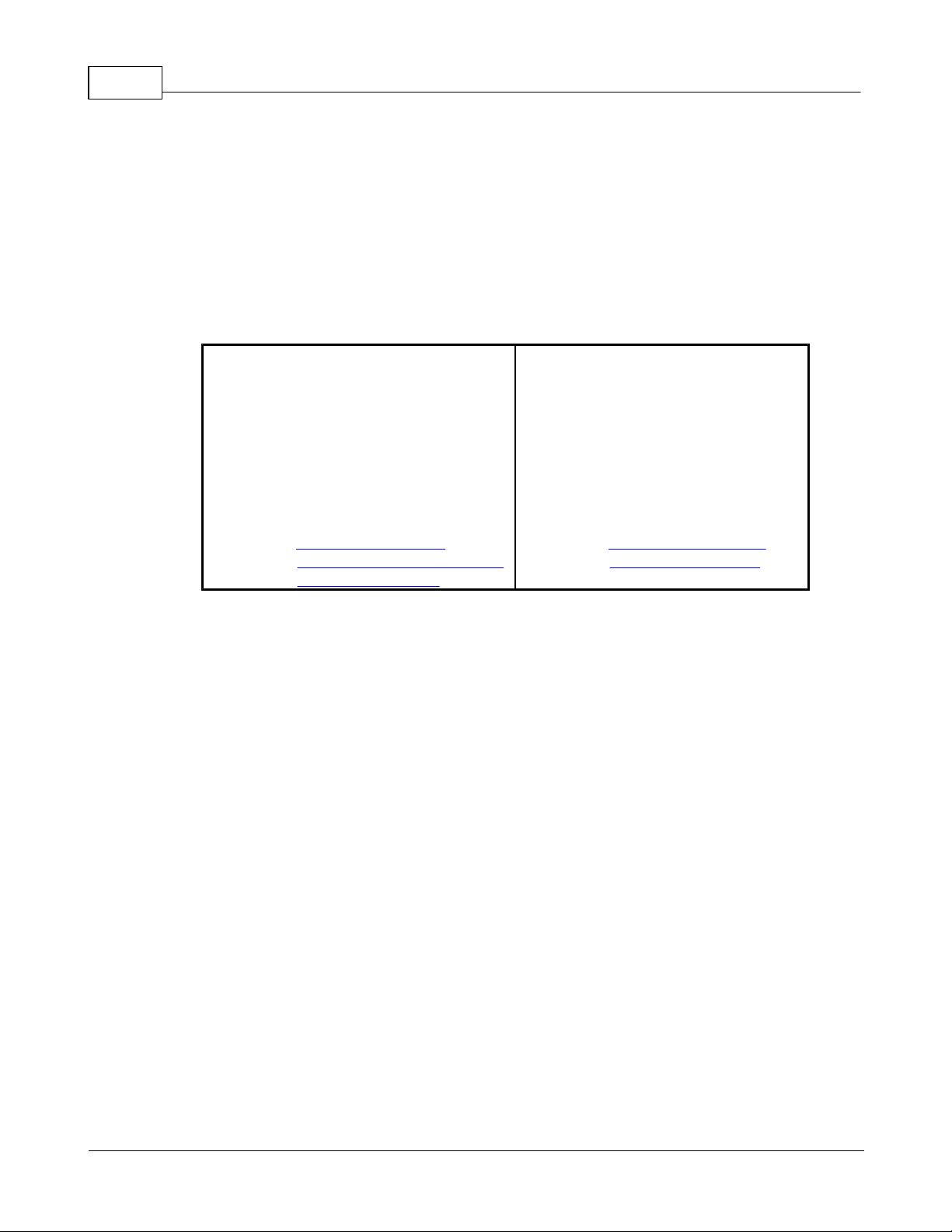
DataBan d EV User Man ual4
Transition Networks
10900 Red Circle Driv e
Minnetonka
Minnesota
55343
USA
Teleph one: +1- 952- 941- 7600
or: +1- 800- 526- 9267
Fax: +1-952-941- 2322
email: info@transition. com
techsupport@transition. com
W eb Site: www.transition. com
Patapsco Commu nications
The P assfield Oak
Passfield
Liph ook
Hampshire
GU30 7RL
UK
Teleph one: +44 (0)1428 752900
F ax: +44 (0)1428 752901
email: info@patapsco.co.uk
W eb Site: www.patapsco. co. uk
1. Transition Networks - Patapsco Range
Patapsco DataBand products allow cross-connectivity of E1 and T1 ports and timeslots between any source and destination
connected to the unit. Conversion of E1 to T1 and vice versa is catered for, as well as conversion between A-law and µ -law voice
calls, while the DataBand E1T1 range allows simple conversion between the E1 and T1 protocols. The EV device allows conversion
between V.35 and E1/T1 protocols, while the IMUX product range offers aggregation and inverse multiplexing for ISDN systems
commonly involving encrypted videoconferencing.
Please contact Transition Networks or Patapsco for any additional information on the product range, or for any other queries
regarding communications solutions:
© 2012 Patapsco Designs Ltd
Page 5

2. Navigating this Manual
This manual is best viewed using the latest version of Adobe Reader, which is a free program. Click below to download the latest
version of the product from the Adobe Website.
Table of Contents
The Table of Contents starts on page 3. Click on a topic to navigate directly to the relevant page.
Bookmarks
Use the Bookmarks table on the left to navigate through the pages of the manual. Use the small + and - symbols to expand and
collapse the chapters of the manual.
Search
If there is a specific chapter of the manual which is required, it can be found using keywords. The keywords can then be entered into
the PDF search tool, and all occurrences of the keyword will be displayed.
Navigatin g this Manual 5
Example: To find information on configuring clock sources, the keyword 'clock' can be used. Go to Edit
Search (or press Ctrl+F) and enter Clock. Now Click Search and all the references to the keyword will be
displayed below the search field. Click on any of the search results to go to the page immediately.
Printing
This manual can easily be printed if a hard copy is required for a presentation, or simply if a hard copy is preferred. To print the
manual, open it with Adobe Reader and go to File Prin t. Configure your printer and click P rint.
Notes on figures used in this manual
The following symbols will be used in this manual to highlight points of particular interest:
Info: A note about a subject which particular care should be taken with.
Example: An example scenario used to better describe an action or a situation.
Warning: A warning which must be read before taking any action. Ignoring the warning may potentially lead
to a problem.
Arrow: This symbol indicates the next step, option or menu layer which needs to be accessed.
The Arrow symbol will be used often in this manual to quickly describe how to navigate to an option within the DataBand EV menu
system.
© 2012 Patapsco Designs Ltd
Page 6

DataBan d EV User Man ual6
For example, to navigate to this location:
The following figure would be used:
PKT 1 Utilities Ping/Trace Session Trace Route
Other Formats
This manual can be provided in a variety of different help manual formats upon request. Please contact Patapsco for more
information.
© 2012 Patapsco Designs Ltd
Page 7

3. Product Overview
DataBand - A range of leased line converters, multiplexers and backup units.
Datasheets are available for each DataBand EV version, which give a wide range of information and specifications for the device,
including application notes and examples. Please visit the main page for DataBand EV or follow one of the links to datasheets below:
DataBan d E1T1
DataBan d MUX-4
DataBan d MUX-32 multiple E 1/T1
Patapsco's website has a detailed FAQ section which has a wealth of information on the product range, fault-
finding and configuration.
Product Overview 7
© 2012 Patapsco Designs Ltd
Page 8

DataBan d EV User Man ual8
4. Safety
Please take a moment to observe the safety notices for this product and its accessories.
4.1. Safety Statements
Caution: Danger of electric shock. The device may be connected to hazardous voltages. Switch to power-
off state before working on the device.
Caution: Danger of electrostatic discharge. Electronic components are sensitive to electrostatic discharges
that might damage the device. Protect the device from electrostatic discharges by wearing an electrostatic
wristband connected to a grounding terminal.
Caution: Interruption of data transmission. Data transmission will be interrupted during any work on the
transmission line and/or deactivation of the power supply. Make sure that that any work will only be
carried out on inactive lines (without data transmission) or during quiet times to reduce interference to live
systems.
Caution: Danger of damage to devices or service interruption. Access by unauthorized third persons may
cause damaged devices and/or interrupted services. Make sure that subracks are only installed in lockable
locations.
Caution: Danger of overvoltage. During faults, dangerous unprotected voltages may be present. Ensure
sufficient grounding of the housings, i.e. by connecting the grounding contact.
Safety Warnings
Safety requirements are not fulfilled unless this equipment is connected to a wall socket outlet with a protective earth (PE) contact.
The power cord used to connect this equipment must be HAR marked and fitted with an IEC320 connector and an ASTA approved
moulded plug.
There are no user serviceable parts in this equipment. All servicing and repair tasks must be undertaken by qualified service
personnel.
Isolation from mains power is achieved by the removal of the main power cord.
Telecommunications Safety
The safety status of ports conform to EN60950.
Connections to ports must be made such that the equipment continues to comply with the standard defined by EN60950 for SELV/
TNV circuits after such connections have been made.
© 2012 Patapsco Designs Ltd
Page 9

Safety 9
Region
Standard
Rated Current ( Amps)
Rated Voltage (Volts)
Application
Europe
CEE(7) VII10250
Class 1 Appliances
United Kingdom
BS1363A13250
Class 1 Appliances
USA/Canada
5-15P10125
Class 1 Appliances
Australia
AS 311210250
Class 1 Appliances
South Africa
BS54610250
Class 1 Appliances
International
IEC 320/C13-C15
10
125/250
Class 1 Appliances
Any equipment which is connected to a Patapsco system should be separately approved for connection.
Port Safety Status
ISDN Network Ports - TNV
Term and LAN Ports - SELV
Mains Connection (AC)
The power requirements for DataBand EV are: 95VAC to 240VAC at 47-63Hz.
The Mains Plug should conform to: EL-302 to Nema 5-15P class 1 applications 10/15 A @ 125V 10A minimum >28AWG
The IEC Plug conforms to: El-701A to IEC320/C13 10A 250V rating.
The following rated mains cables must be used in the regions stated:
DC Connection
Unit may be fitted with a DC power inlet. The DC voltage connected should be in the range 36-70VDC. Typically 400mA @ 48VDC.
TDM Connections
TDM cables used should meet the following specifications:
24AWG 0.2mm/7 stranded bare copper 3 or 4 pairs dependent
Shielded or Non-Shielded with moulded US plug 8P8C gold plated 3U
European Deviations
S (FI, NO, SE) CLASS 1 PLUGGABLE EQUIPMENT TYPE A
Intended for connection to other equipment or a network shall, if safety relies on connection to protective earth or if surge suppressors
are connected between the network terminals and accessible parts, have a marking stating that the equipment must be connected to
an earthed mains socket-outlet.
The marking text in the applicable countries shall be as follows:
© 2012 Patapsco Designs Ltd
Page 10

DataBan d EV User Man ual10
Coun try
Standards
Europe
EN 55022, EN 55024
Australia and New Zealand
AS/NZ CISPR 22
USA
FCC pt 15b
Coun try
Standards
Europe
ETSI - TBR3 Basic, Primary Rate Layer 1/2/3, TBR4
Australia
S016 Leased Line connectivity, S038 Primary Rate
requirements over TBR4
New Zealand
News Letter 125 testing for connectivity
USA
TIA-968-A
Canada
CS-03
FI: "Laite on liitettää soujamaadoitus-koskettimilla varustettuun pistorasiaan"
NO: "Apparaten må tilkoples jordat stikkontakt"
SE: "Apparaten skall anslutas till jordat uttag"
4.2. Approvals
All approvals are pending. Patapsco can provide approvals for DataBand EV units' connection to carrier networks on request. These
approvals can cover ETSI, ANSI and Scandinavian circuit connection and isolation. Please contact Patapsco for more information.
Safety
This product meets EN60950-1 and carries the mark.
EMC
Europe and rest of the world where applicable cov ered by harmonisation:
WARNING: This is a class A product. In a domestic environment this product may cause radio interference in
which case the user may be required to take adequate measures.
Telecoms
© 2012 Patapsco Designs Ltd
Page 11

Safety 11
4.3. Environmental Concerns
Patapsco products comply to the Waste from Electrical and Electronic Equipment (WEEE) Directive which states that producers of
electronic/electrical products must take responsibility for those products at the end of their life. The user may dispose of their waste
equipment by handing it over to a designated collection point for the recycling of waste electrical and electronic equipment, or by
returning it to Patapsco. The separate collection and recycling of waste equipment at the time of disposal will help to conserve
natural resources and ensure that it is recycled in a manner that protects human health and the environment.
Please contact Patapsco for information on returning a product at the end of its life.
© 2012 Patapsco Designs Ltd
Page 12

DataBan d EV User Man ual12
5. Getting Started
Follow these steps to connect up and install the unit, ready for configuration.
5.1. In the Box
All units are supplied with the following:
Terminal cable
This is used for configuration of the units when IP connection is not possible or where the default IP address is not usable. Please see
Connecting via IP for details on IP management.
DbManager Installation Disk
This CD allows management software to be installed onto a PC for configuration and monitoring of the device. Please see Installing
DbManager for more information.
The following accessories are optional:
TDM Cables
TDM Port cable packs can be ordered with units as required.
LAN Network Cables
Cables to connect from a LAN to DataBand EV can be ordered with DataBand EV units as required.
Rack Mounting Kit
Units can be supplied with brackets and accessories to enable the unit to be mounted in a 19" rack.
If any additional accessories are required, please contact Patapsco.
© 2012 Patapsco Designs Ltd
Page 13

Gettin g Started 13
5.2. Rack Mounting Kit
All Patapsco units can be mounted in a standard 19" rack housing. To allow units to fit into a 19" rack, a Rack Mounting Kit must be
purchased for the unit(s). There are various rack mounting options depending on the size of the unit ordered. The following guide
will explain how to use the Rack Mounting Kit with Patapsco units.
2 x L - Brackets
4 x Rack Moun t Washers
4 x Rack Moun t Cage Nu ts
4 x Rack Moun t Screw s
4 x L on g P atap sco C a s e Sc rews
[1] Remove the four short screws near the front or rear panel on the left and right hand sides of the Patapsco unit. The unit can be
mounted with the front panel facing forward or with the ports facing forward as required.
[2] Fit one of the L-Brackets to the side of the unit. The four small fixing holes allow the unit to protrude forward or sit further back
depending on the desired position of the unit. The bracket may also face forwards or backwards depending on the desired position of
the unit.
[3] Fix the L-Bracket in place using the Long Patapsco case screws.
[4] Fix the second L-Bracket to the other side of the case in the same way.
[5] Put the Rack Mount screws through the Rack Mount washers.
[6] Offer the unit up to the rack and fix it in place using the Rack Mount Screws and Rack Mount cage nuts.
© 2012 Patapsco Designs Ltd
Page 14

DataBan d EV User Man ual14
5.3. Connections and Cabling
Please connect the cables to the DataBand EV in the order below.
TDM Connections
DataBand EV may be fitted with a RJ45 presentation TDM port. Make the connection between the TDM access points or devices and
the TDM ports on the DataBand EV rear panel.
Serial Port
DataBand EV is also fitted with a V.35 or X.21 Serial Port. Make the connections between the DataBand EV and DTE device.
NOTE: Only shielded, approved cables should be used for these connections.
DbMgr Terminal Port
There are two methods of management access to Patapsco devices. The terminal port allows the unit to be managed via a PC COM
port. Connect the terminal cable between the terminal port on DataBand EV and a spare PC COM port.
LAN Port Connections
DataBand EV has a LAN port for management connections via a company network. The port should be connected to a
router, hub or ethernet switch using a straight-through CAT5e cable.
Power Cables
Connect the Mains lead directly to the mains power socket. The cord must be HAR marked and fitted with an IEC320 connector and
an ASTA approved moulded plug. If the unit is fitted with a DC power supply, use the screw terminals to connect the DC source. The
source should be a negative DC feed, so the 0V (positive) lead should connect to the 0V terminal on DataBand EV, while the -48V
(negative) lead connects to the -48VDC terminal.
Power cords are not supplied with Patapsco equipment. Please contact Patapsco if power cords are required.
Please contact Patapsco with any additional cable requirements.
Please note: Only DataBand EV's dual Power Supply Units are hot-swappable (can be removed and
reconnected while the unit is powered on). All other cards should not be removed until the unit is powered off.
Please seek guidance from Patapsco before removing cards from DataBand EV.
© 2012 Patapsco Designs Ltd
Page 15

Gettin g Started 15
5.4. Cable Spec
Specs for cables used with all Patapsco products are shown. The polarity of all connections is written from the point of view of a
cable connecting to the Patapsco unit.
Double-click on the cable names below to open the spec for each cable. The colour of the text corresponds to the colour supplied
by Patapsco.
Controller
Ethernet
Ethernet Crossover
TDM
TDM Crossover
V.35
X.21
V.35/X.21
5.5. Installing DbManager
Note: If you have an older DbManager installation on the management PC already, it is possible to upgrade to
the version of DbManager on the CD. A batch file on the CD can be used to do this automatically provided the
application is installed in the default location (C:\Program Files\Patapsco\DbMgr). Please see the Upgrade
folder on the installation disk for details. Upgrading to the latest version of DbManager is always recommended.
Please follow these steps to install DbMgr:
1. Insert the DbMgr disk into your CD drive. The installation will start. Read the license agreement and click Next >
2. Fill out the Customer Information form. If the version of DbMgr purchased is a multi-user and/or multi-device version, there
will be a serial number on the case for the DbMgr disk. Enter the serial number.
Note: If there is no serial number on the case, the DbMgr is a Lite version. Please leave the Serial Number field
blank.
3. Choose a location to install DbMgr to and continue the installation.
4. DbMgr is now installed and ready to use.
© 2012 Patapsco Designs Ltd
Page 16

DataBan d EV User Man ual16
5.6. Using DbManager
This section will explain some of the principles of using DbManager with Patapsco devices.
Five Windows
DbManager is based around five windows which display information about the devices which are being monitored. These windowed
can be customized and arranged for a clear overview of events on an active system. Use the mouse to drag and resize the windows,
or use the Window menu to automatically arrange the windows in a Cascade, Horizontal or Vertical tiles. The layout will be saved
when exiting DbMgr.
Drag and resi ze th e wi n dows t o c rea te a cu st om l ayo u t, or use th e Wi ndow menu
© 2012 Patapsco Designs Ltd
Page 17

Gettin g Started 17
Map
The Map window shows a 4 layered, tree-structured map of a system. Each node on the upper layers
represents a section of the network, while Nodes on the lowers layer represent individual Patapsco
devices. With the IP addresses configured for each Node and Device, a large network of devices can be
monitored. Links can be configured between the nodes to represent the Links between units. The links are
then monitored for events. Multi-layer network topology can be represented using this window.
Conn ected to Device
This window is only visible once a management connection is started with an individual Patapsco device
from the lowest Map layer. This window shows the front and rear panels of the unit, which are used to
monitor the LED status of the device and access its configuration settings. The LED states will change in
real time.
Outstandin g
Events
Outstanding events are events which require resolution, such as ports being disconnected. These events
will stay in the Outstanding Events window until they are resolved; for example when the port is
reconnected.
Event History
The Event History records all events which are received from the devices.
Terminal
The Terminal window shows the communications between the device and DbMgr in their raw state. This
window is sometimes used for debugging systems by Patapsco engineers and their agents.
The windows are used for the following:
Note: DbManager Lite only allows a single Node to be configured for use. Please contact Patapsco if multiple
Nodes are required.
Configuring Devices
All device configuration is made from the Connected to Device window. Once changes have been made, they
must be uploaded to the device using the File Upload command. The Upload command loads changes from
DbMgr to a device, while the Download command does the opposite. A download is actioned upon connecting
to a device.
Full DbManager Manual
The full user manual for DbManager explains all of the features and settings within the application. Please find the DbManager User
Manual in the Documents & M an uals folder on the DbManager installation disk, or follow this link:
5.7. Connecting via Terminal
After connecting the terminal cable between the DataBand EV and the PC, a management connection can be made. Please follow
these steps to connect to the unit.
[1] Go to View Properties Terminal and select the Serial option. Set the Rate to 19200 and select the COM port which
the terminal cable is connected to. DbMgr will show an error message if it cannot gain exclusive access to the COM port specified.
If the PC in use has any other applications running which use the PC COM ports, they may need to be closed
© 2012 Patapsco Designs Ltd
Page 18

DataBan d EV User Man ual18
down. If DbMgr still cannot gain exclusive access to the COM port, it may be necessary to reboot the PC. This
is due to some applications not correctly hanging up COM port connections.
[2] Select the green Devices in World window and double click on the Device Node. At this point, the default login timeout of 30
minutes is displayed. The login timer is a security feature to prevent multiple users from not being able to access a unit. Change the
value if required. Entering a login time of 0 will make DbMgr never automatically log out the connection.
Doub l e cl ick t o c on nec t
[3] DbMgr will initialize a connection at 19200bps on the selected COM port. If the connection is successful, the Conn ected to
Dev ice window will appear.
Al l conf igurat i on cha n ges are m ade f rom t his wi ndow. Th e ports di sp l ayed m a y va ry d ependi ng on m o d el
[4] If DbMgr does not connect, it will cycle through the available port rates and try to connect. If no connection is made, please
check that the cable is correctly connected and the COM port is accessible to DbMgr.
[5] Once the connection is established, the speed can be changed to speed up the upload and download time if required. Click on
© 2012 Patapsco Designs Ltd
Page 19

Gettin g Started 19
the Termin al port on the rear panel display and select Dev ice Settings. Change the Serial P ort Rate to the new desired speed
and click OK. Now go to File Upload to load the change to the unit.
[6] When the progress bar reaches the end, there will be no upload confirmation message, as the connection speed of DbMgr is
now different to the connection speed of the unit. Close down the Connected to Device window and reconnect to the unit (see step
[2] above). DbMgr will cycle the port rates until it finds the correct one.
Note: The upload and download time can also be increased by changing the Upload Method from Slow to Fast
in DbMgr. Go to View Properties General to find this option.
5.8. Connecting via IP
DataBand EV has default IP settings which allow a DbMgr IP management connection to be made straight out of the box. The
default settings are:
IP Address: 192.168.0.1
Subnet Mask: 255.255.0.0
Gateway: 0.0.0.0
Please follow these steps to configure DbMgr for connection to the DataBand EV:
1. Go to View Properties Termin al TCP/IP Device IP Addresses. If the default IP address is already configured
in the list, exit this menu. If the default IP address is not shown, click A dd and enter the IP address and an Identifier for it. Click
OK to the open windows and the IP address will be added to the list.
Note: The New IP Port option changes the TCP port which DbMgr uses for management traffic. This option
should only be changed from the default setting of 3001 if using a third party terminal server for management.
Patapsco units always use TCP port 3001 for management traffic.
2. Go to the Dev ices in W orld map. Hover the mouse cursor over the Device node and right-click. Now select Properties IP
List. Highlight the default IP address and click OK.
3. Select the green Dev ices in W orld window and double click on the Device Node. At this point, the default login timeout of 30
minutes is displayed. The login timer is a security feature to prevent multiple users from not being able to access a unit. Change
the value if required. Entering a login time of 0 will make DbMgr never automatically log out the connection.
Doub l e cl ick t o c on nec t
4. DbMgr will initialize a IP connection to the DataBand EV. If the connection is successful, the Connected to Device window will
appear.
© 2012 Patapsco Designs Ltd
Page 20

DataBan d EV User Man ual20
Al l conf igurat i on cha n ges are m ade f rom t his wi ndow. Th e ports di sp l ayed m a y va ry d ependi ng on m o d el
5. If DbMgr does not connect, please try a ping test to see if the IP address is active. Go to Start Run.. . and type 'cmd'. Press
Return and the Command Prompt window will appear. Enter 'ping 192.168.0.1' and press Return . You will see replies if the
IP address is active.
A pi ng test proves t hat t he P C can see t h e D a taBand E V's I P address
6. Now try disconnecting the DataBand EV and retrying the test. If you see replies, a different device is using the same IP address as
the DataBand EV. Either connect to the unit via terminal to change the IP address or disconnect the other device. DataBand EV
© 2012 Patapsco Designs Ltd
Page 21

Gettin g Started 21
can be connected directly to a PC using a normal CAT5e cable and run as a standalone system for debugging.
Note: All Patapsco devices respond to ICMP, but some other ethernet devices do not.
7. Once connected, the IP address of the DataBand EV can be changed as required. Go to Termin al Dev ice Settin gs and
enter the IP Address, Subnet Mask and Gateway as required. Click OK and go to File Upload to load the new IP address to
the DataBand EV.
8. Observe the Ev ent History window. An event message will be generated just before the DataBand EV switches to the new IP
address. Close down the Connected to Device window and go back to step [1] to enter the new IP address for the DataBand
EV.
Th e E v en t Hi st ory wi ndow shows th e new IP a dd res s detai ls
© 2012 Patapsco Designs Ltd
Page 22

DataBan d EV User Man ual22
Port/LE D
LE DOnOff
TDM E1/T1 Ports 2124
Upper LED
Layer 1 and 2 established. Ready for operation
No connection established
Lower LED
Connections active on interface
No connections active on interface
X. 21 Port
Upper LED
'C' control signal present on interface
No 'C' control signal present on interface
Lower LED
Connections active on interface
No connections active on interface
V. 35 Port
Upper LED
'DTR' control signal present on interface
No 'DTR' control signal present on interface
Lower LED
Connections active on interface
No connections active on interface
LAN P ort
FD LED
Full Duplex
Half Duplex
ACT LED
Connected (flash when data sent/received)
No connection detected
100 LED
100BT network detected
10BT network detected
1G LE D
1000BT network detected
No 1000BT network detected
Pwr
Power Supply is running
No power connected
Run
Flash once/sec - Ready for operation
Flash fast - 4 times/sec - Ready, no config
Unit not operating
6. Device Window
The Device window or Connected to Device window shows the front and rear panels of the unit. The front panel shows the LED status
of the unit, which are updated in real time.
The rear panel shows the Terminal port, LAN port, Serial port and TDM ports. Click on a port to access the configuration options
relevant to the port.
6.1. Front Panel - LEDs
The LEDs on the front panel display show the status of the ports. The table below describes what the port status lights indicate.
© 2012 Patapsco Designs Ltd
Page 23

7. Configuration
The Configuration screen opens as soon as the confirmation message is clicked after connecting to DataBand EV. All of the settings
for DataBand EV can be found on this screen. The configuration screen can be accessed at any time by clicking on the spanner
symbol:
Notes on configuring DataBand EV
Uploadin g
Changes to config can be made on each window and saved using the OK key when exiting each window. When happy with the
configuration, it must be uploaded to DataBand EV for the new settings to come into effect.
To upload, go to File Upload or press the Upload button on the config window
Savin g Files
Configuration 23
Configuration files can be saved in order to backup settings or copy settings across to another unit. Once configuration has been
uploaded, go to File Save F ile and choose a location to save the file to.
Loading Files
Once connected to a unit, an existing configuration file can be loaded to the device. Go to File Open File and navigate to the
saved file. Click Open. Now the file must be uploaded to DataBand EV. Go to File Upload and wait until the progress bar
completes.
Warning: When loading existing configuration files to a unit, please ensure that the correct configuration files
are used for the unit type in use. DataBand EV configuration files are not compatible with other Patapsco
platforms.
Settings missing?
If any of the windows or settings shown in this manual are missing, it is most likely because DbMgr is running in Starter mode rather
than Expert. Starter does not show some of the more advanced options, as it is intended to show a scaled down version of the
configuration options, while Expert shows all options.
There is a prompt on whether to run in Starter or Expert mode when DbMgr is started. The mode can be changed at any time by
going to View Properties Device Configurin g.
© 2012 Patapsco Designs Ltd
Page 24

DataBan d EV User Man ual24
7.1. Name and Management Settings
The Identifier and IP Addressing settings identify each DataBand EV unit within a system, and enable LAN management from any
PC connected to the system and running DbManager.
Identifier
Enter a unique Identifier for the DataBand EV unit. This name is used by DbMgr for reporting events. Having a unique Device
Identifier also makes for easier system debugging when looking at event logs and traces.
Enter any alphanumeric combination of up to 30 characters. Please do not use the following characters: > < ~ #
IP Addressing
This option should only be enabled if DataBand EV is to be managed over a company LAN or similar connection.
IP
The IP address of the device must be unique within the scope of the local network, and is used as an identifier for a unit.
Management traffic will be directed to and from this IP address by switches and other Patapsco devices within a system. If in any
doubt as to which IP address to use on a unit, please consult a network administrator.
Enter the IP address using number keys. The full-stop . key can be used as a separator for each octet.
Mask
The Subnet Mask is used to break up a network consisting of many devices into smaller networks. Each device will be part of a
Subnet, and the Subnet Mask is used to determine how many devices may be part of that smaller network. If in any doubt as to which
Subnet Mask to use on a unit, please consult a network administrator.
Enter the Subnet Mask using number keys. The full-stop . key can be used as a separator for each octet.
Gateway
A Gateway is a device which is equipped to interface different networks, which would not otherwise be able to interface with each
other. This device is commonly a router. By entering a Gateway address, the Patapsco unit knows where to send information in the
local network in order for that information to be carried to another network. If a system does not have a local router, the Gateway
setting should be left set to 0.0.0.0. If in any doubt as to which IP address to use on a unit, please consult a network administrator.
Enter the Gateway using number keys. The full-stop . key can be used as a separator for each octet.
© 2012 Patapsco Designs Ltd
Page 25

Configuration 25
7.2. Clock Sources
The correct configuration of clock sources is essential to any DataBand EV system.
DataBand EV has an extremely accurate onboard oscillator. It is worth considering using DataBand EV's onboard oscillator to
generate clock for a system instead of using the oscillator of a connected device. The standard oscillator is accurate to 150 PPB
(parts per billion) within a temperature range of -20 to +70°C, and has a Drift value as low as 40 PPB over 24 hours.
Even more accurate oscillators can be fitted to DataBand EV for applications where clocking is especially critical, or outside factors
such as temperature change are present. Please contact Patapsco for details.
Select Internal or E 1/T1 clocking for DataBand EV.
7.3. Port Settings
Port Type
E1 refers to the 2Mb TDM protocol used in most of the world which supports up to 32 timeslots (2.048Mbps). Timeslot 0 is used for
framing, leaving 31 timeslots available for call traffic.
T1 is the TDM protocol used in North America and Japan. This protocol supports 24 timeslots, all of which can be used for data.
Note: Channels are only connected between ports when a connection is detected on the related E1/T1 ports.
T1 Settings
DataBand EV supports two types of T1 Framing standard and Line Code. These cover the requirements most T1 equipment. Please
contact Patapsco with any additional requirements. Select the Framing and Line Code using the radio buttons.
Line Code
B8ZS - Bipolar with 8 Zeros Substitution - Point-to-point T-carrier line coding.
AMI - Alternate Mark Inversion - Basic bipolar encoding.
Framing
ESF - Extended Superframe - Sometimes referred to as D5, this is the successor to Superframe and includes CRC checking.
D4 - Basic TDM framing standard.
N*64
DataBand EV will automatically map all channels from the E1/T1 interface to the Serial interface unless the N*64 option is set.
Enabling N*64 opens a window showing the available E1/T1 channels. Use the tickboxes to add or remove channels from the
connection.
CRC4
© 2012 Patapsco Designs Ltd
Page 26

DataBan d EV User Man ual26
E1 devices may use CRC4 framing. Enable or disable this option as required.
Impedance
Set the required impedance mode to match the cables being used and the connected DTE device. DataBand EV is able to passively
convert each interface to 75 Ohm without the use of a Balun. A Patapsco RJ45 - BNC cable will be required in order to use this
function.
Note: The Impedance setting is only available when ports are set to E1 mode.
7.4. Control Signals
The Control Signals display shows which control signals are currently being received or generated on the X.21/V.35 interface.
Click on Refresh to update the Control Signals display.
Control signals: V11
Signal from the DTE = C
Signal from the DCE = I
If the unit is a DCE, signal “I” is ON/HIGH all the time the unit is receiving packets from the remote DataBand EV.
All the time the unit is not receiving packets, signal “I” is OFF/LOW.
If the unit is a DTE, signal “C” is ON/HIGH all the time the unit is receiving packets from the remote DataBand EV.
All the time the unit is not receiving packets, signal “C” is OFF/LOW.
Control signals: V35
Signals from the DTE = RTS & DTR
Signals from the DCE = DSR,CTS & DCD
If the unit is a DCE, signals DSR, CTS & DCD are ON/HIGH all the time the unit is receiving packets from the remote DataBand
EV.
All the time the unit is not receiving packets, signals DSR, CTS & DCD are OFF/LOW.
If the unit is a DTE, signals RTS & DTR are ON/HIGH all the time the unit is receiving packets from the remote DataBand EV.
All the time the unit is not receiving packets, signals RTS & DTR are OFF/LOW.
7.5. LoopBacks
LoopBacks can be set on both the TDM port and X.21/V.35 ports individually for testing systems. When a LoopBack is set, data will
be passed on to the destination port, as well as being looped back to the transmitting device.
Use the LoopBacks display to enable and disable LoopBacks for each port.
© 2012 Patapsco Designs Ltd
Page 27

Configuration 27
Note: It is possible to set LoopBacks and exit the LoopBack window. DbManager will display a warning when
LoopBacks are left running. It is then possible to disconnect from the unit and connect to another device while
the LoopBacks are still running. Please ensure that LoopBacks are disabled from the configuration window
when not required.
7.6. Info
The Device Information screen shows details about the DataBand EV device, including the Serial N umber and Firmware
Version.
Serial N o.
The electronic serial number of the unit which is unique to the device.
Firmware Version
Shows the current firmware version which the unit is operating.
© 2012 Patapsco Designs Ltd
Page 28

DataBan d EV User Man ual28
Serial P ort Rate
The serial or Terminal port rate is the speed of the connection between the PC in use and the Patapsco unit when using a Terminal
connection via the PC's COM port. The default speed is 19200bps, but this can be increased up to a maximum of 115200bps if
required.
To make the change, select the required speed from the dropdown menu, press OK and upload the change. There will be no
confirmation at the end of the upload, as the speed has now changed. Close down the Connected to Device window and go to
View Properties Terminal Serial and set the Rate to the new setting.
MAC Address
The MAC address is a unique hardware identity for each Patapsco unit. The MAC address does not need to be changed to use a
Patapsco device. Please contact Patapsco if a change to the MAC address is required.
Date/Time
If a change to the date and/or time setting is required, enter the new details in the format DD Mon YYYY HH:MM:SS. Use the Set
Now button to restart the timer at the new time setting.
Configuration String
This code enables and disables features on the unit. New Configuration Numbers will be issued by Patapsco when additional
features are purchased.
Firmware Checksums
Patapsco devices have two banks for storing operating firmware. These banks are independent of one another, and can be switched
between using the Switch Ban ks button. When Patapsco send out firmware updates, the new firmware is loaded to the spare bank,
so that if there is any problem with the new firmware on a system, the previous firmware can be switched back. The checksums
display a CRC identifier for the firmware in each bank.
Reset Device
Press this button to reboot. A reboot has the same effect as power-cycling the unit. Some of the settings require a reboot after
uploading to come into effect. These settings will display a notification to this effect when they are changed. Please be sure to save or
upload any configuration changes before resetting a unit.
Chan ge P assword
Patapsco products can have a password set for the management connection. Once set, a management connection will be
impossible without the password. Patapsco units do not have a password set by default.
To configure a password, click the Change P assword button.
© 2012 Patapsco Designs Ltd
Page 29

Configuration 29
If t h e pa ssword is bein g set for th e fi rst t ime, leav e th e Curren t P assw o rd fi el d em p ty
Enter the new password in the New Password and Confirm New Password fields. Enter Any alphanumeric combination of up to
20 characters. Please do not use the following characters: > < ~ #. Click Set Now to set the password.
Warning: Be sure to keep passwords configured for Patapsco units safe. If a password for a unit is lost, there is
no way to recover it, and there is no 'back-door' access method for Patapsco units, as they are used for securitysensitive applications. If the password for a Patapsco unit cannot be recovered, the unit must be returned to
Patapsco to have the password removed.
After disconnecting from the unit, the password will need to be configured in DbMgr in order to reconnect to the unit. To do this,
hover the mouse over the device's node, press Ctrl + right- click. Select Properties Password and enter the password. Now
DbMgr will use the password when connecting to the device.
Reset to F actory Defaults
This option can be used to clear all configuration data and return to default. This option will cause DataBand EV to reboot, so
please be sure that any config files in use are saved before using the Reset to Default option. Please see Configuration for details on
saving config files. DbManager will generate a warning confirmation message when using this option.
© 2012 Patapsco Designs Ltd
Page 30

DataBan d EV User Man ual30
µ-Law
The companding algorithm used for voice communications used mostly in North America and Japan
1000BT
An Ethernet standard that transmits at 1000 Mbps
100BT
An Ethernet standard that transmits at 100 Mbps
8. Appendix
This section contains some extra information on DataBand EV features.
8.1. Boot Up Procedure
DataBand EV goes through a series of system checks when booting up. It is possible to monitor these checks to confirm that each
component is initialized correctly. Patapsco engineers may require this information when fault-finding a system. The boot up log can
only be seen when a Connect to Device window is open, and the connection must be monitored using the Terminal port rather
than a LAN port.
DbMan a ger must b e i n t hi s st a te i n ord er t o see t he b o ot l og
The boot log shows the individual parts of the DataBand EV system initializing. A description of each device initializing follows.
8.2. Glossary
© 2012 Patapsco Designs Ltd
Page 31

Appendix 31
10BT
An Ethernet standard that transmits at 10 Mbps
802.1p
An IEEE standard for providing quality of service (QoS) in 802-based networks
A-Law
The companding algorithm used for voice communications used in most of the world except North America
and Japan
AMI
A T1 Line Code standard. Alternate Mark Inversion - Basic bipolar encoding.
ANSI
The American National Standards Institute, who with the ITU-T standardized ISDN in the USA
Auto-N egotiation
A system whereby two Ethernet devices automatically configure their duplex modes and link speeds
B8ZS
A T1 Line Code standard. Bipolar with 8 Zeros Substitution - Point-to-point T-carrier line coding.
B- channel
A single 64kbps channel, part of a PRI or BRI connection.
Barrin g
A profile which can be used to block a particular DDI, CLI, MSN or Subaddress from being routed
Bit R ate
The Tx and/or Rx rate of a link. Can be determined by Byte Count or Frames per Packet
BRI
Basic Rate Interface. A 2 x 64kbps channel (2b + d) ISDN interface
Broadcast
A packet sent to all devices on a network
Byte Count
The same as the Frames per Packet setting, but configurable with the granularity of bytes rather than frames,
and also configurable with asymmetrical Tx and Rx rates.
Chan nel
A single 64kbps Channel or Timeslot on a data connection
Checksum
A code used for checking the integrity of data. Where Patapsco devices are concerned, a Checksum is used
to check the integrity of the firmware file used by devices
CLI
Calling Line Identifier. The number of the calling party in a telephone call
CLIR
Calling Line Identifier Restricted. A function which must be supported by the ISDN carrier, which is used to
hide the CLI of a caller.
Clock
The pulse used to keep data equipment synchronized. This comes from one ‘Master’ source, apart from in
PDH environments
Clock Recov ery
A method by which the clock pulse is sent across an asynchronous IP link and used to synchronize a remote
device with the local one.
Codepoint
A hexadecimal value in the range 00-63 (or 0-3F in hexadecimal) used for Diffserv tagging on some
Patapsco products
Conv ersion
A type of Call Routing Profile used to add, edit or remove DDI, CLI or Subaddress numbers. Can also be
used to activate the CLIR function.
CRC4
CRC-4 (Cyclic Redundancy Checking 4) is a form of cyclic redundancy checking which is used to check for
for errors in transmitted data.
D-chan nel
Used in ISDN communications to carry signaling information, consisting of 16kbps on a BRI interface and
64kbps on a PRI interface.
DCO
Derived Clock Offset. The difference (in parts-per-billion) between a source clock signal and a clock signal
passed across a Packet Switched Network and recovered by a slave unit.
DDI
Direct Dial-In. One of a group of numbers which are usually assigned to users on a PRI circuit. The single
network connection can have a large group of numbers associated with it, usually with one DDI for each
user. Callers can dial the DDI of the user they want to call instead of the ‘main’ number of the line.
Debug
Patapsco devices can be set to Debug mode, which outputs detailed information about the status of the
device and any connections active on the blue Terminal window. This information can then be saved, which
© 2012 Patapsco Designs Ltd
Page 32

DataBan d EV User Man ual32
is useful for fault-finding.
Default G ateway
The local IP address of the device which carries packets onto a different network segment. Typically a Router.
De- Multiplexer
A device which takes a single input line and splits tit between many separate devices, allowing one large,
centralised resource to be shared between multiple single users. See also Multiplexer.
Destination
The port or group of ports where a call will exit the Patapsco device. Can also be a Logical Link number for
some products.
DHCP
Dynamic Host Configuration Protocol. Allows a DHCP server (usually a router) to assign IP Address, Subnet
Mask, Default Gateway and DNS settings to an Ethernet device.
DID
Direct Inward Dialing. The same as DDI.
Diff Serv Code
Point
a field in the header of IP packets for packet classification purposes.
Dual TEI
A method of using a different TEI for each B-channel on an
DSCP
See Diff Serv Code Point
Dyn amic Logical
Link
A Logical Link which does not have a configured Destination IP Address. Usage of the Logical Link is defined
by IPMT profiles, and the Patapsco device will pick the Logical Link for use as it is required.
E1
2048kbps (up to 32 x 64kbps timeslots) HDB3 based protocol. Common in most of the world apart from
North America and Japan.
Early P ackets
Packets which arrived before the Jitter Buffer had enough free space to collect them.
Egress
The port on which traffic leaves a product – packet traffic exiting the device.
En- Bloc
When telephony calls are made by dialing all of the numbers at the same time (as opposed to Overlap,
where single digits are dialed one after the other).
Ethernet
A networking standard for packet-based traffic.
ETSI
European Telecommunications Standards Institute. A body which standardises telecommunications protocols
in Europe.
Firmware
The operating system of a Patapsco device. All Patapsco devices can hold two separate versions of
Firmware, which can be switched between. Both are Flash Re-writable.
Frames
A single unit of data for transmission. Data is organized into frames which are checked in by the receiving
communication device.
Frames per
Packet
How many frames of TDM or ISDN data a Patapsco device loads into each IP packet. The size of the packets
has an effect on the required bandwidth in the system and the quality of the clock recovery.
Full-Duplex
When a connection is able to transmit and receive at the same time. Essential for Patapsco IP-based
products.
Gateway
A device which changes the media of communications and carries data onto another type of network. See
also Default Gateway.
Group
Ports on a Patapsco device can be bound together in a Group for routing purposes.
Half- Duplex
When a connection is not able to transmit and receive at the same time. Patapsco IP-based products cannot
function with this type of connection. A Full-Duplex connection must be made.
Hop
A hop is the term for when a packet is routed through a gateway or router. The number of Hops in a system
can impact the performance of an application, and packets can be configured with a TTL value, which
prevents the packet from being re-routed
© 2012 Patapsco Designs Ltd
Page 33

Appendix 33
ICMP
Internet Control Message Protocol. Used to send diagnostic messages such as Ping and Trace Route to
Ethernet devices.
IE
Information Element. The pieces of data which make up the protocol used in an ISDN call. These elements
can be manipulated by Patapsco devices in various ways.
IG MP
Internet Group Management Protocol. Used in Multicast communications to transmit to multiple devices.
In gress
The port on which traffic enters a product – packet traffic entering the device.
IP
Internet Protocol. A protocol for communicating across a Packet Switched Network.
IP MT
Internet Protocol Mapping Table. A way of adding an IP Address and Identifier for each Patapsco device in a
system. Should be used with Dynamic Logical Links.
ISDN
Integrated Services Digital Network. A communications standard for carrying voice and data
communications across the PSTN.
Jitter
See PDV.
Jitter Buffer
Patapsco’s method of counteracting the effects of Jitter (or PDV).
LACP
Link Aggregation Control Protocol. Allows Ethernet devices to have more than one physical connection to a
network. Communications can be shared between the connections, and used as a fallback.
LAN
Local Area Network. A small IP/Ethernet network, typically based in one building or establishment and
consisting of only one segment (i.e. not a network consisting of many routed segments).
Late P ackets
Packets which arrived after the rest of the queue of packets in the Jitter Buffer had already been sent on out
of the buffer to the TDM/ISDN ports. i.e. its sequence number was too far behind the current queue of
packets to be inserted and used.
Latency
The time it takes for a packet to cross a Packet Switched Network. Also known as Delay.
Line Code
A method of encoding T1 data. Patapsco products support AMI and B8ZS encoding.
Local
Pertaining to the unit under scrutiny - the unit currently being monitored.
Logical Lin k
A connection made over a Packet Switched Network between two Patapsco devices. May contain up to 32 x
64kbps TDM/ISDN timeslots/b-channels.
LoopBacks
A software configured data loop made on a port or Logical Link for testing purposes. Both Local (loop back
to local device) and Remote (loop back to remote device) LoopBacks are available
Lost P ackets
IP packets which do not reach their destination. Patapsco IP devices are aware of the gap in the queue of
packets, and will log the number of missing packets.
MAC
Media Access Control. A unique hardware identifier for an Ethernet device.
Mask
See Subnet Mask.
MDI
Medium Dependent Interface. The standard interface type for Ethernet terminal devices. Connects to switches
and hubs which have MDI-X interfaces.
MDI-X
Medium Dependent Interface X-over (crossover). The standard interface type for switches and hubs. Connects
to Ethernet terminal devices which have MDI interfaces.
Mirror
In terms of packet tracing, a mirror can be set on an Ethernet port so that a second Ethernet port (with a PC
connected running packet tracing software) can ‘sniff’ the traffic for debugging purposes.
MPLS
Multi-Protocol Label Switching. An Ethernet based protocol which directs traffic based entirely on a label
tagged onto packets.
MSN
Multiple Subscriber Number. The same as DDI and DID.
© 2012 Patapsco Designs Ltd
Page 34

DataBan d EV User Man ual34
Multicast
A packet sent from one source to many destinations. Used for delivering a separate, reliable and prioritisable
clock source by Patapsco devices.
Multiplexer
A device which takes input signals from many separate devices and places them onto a single output line,
allowing multiple single users to share one large, centralised resource. See also De-multiplexer.
MUX
See Multiplexer.
Nailed
‘Always on’. A way of describing a TDM connection where timeslots are always active between a source and
destination, as opposed to a dynamic ISDN connection, where timeslots (b-channels) are connected and
disconnected as required.
NAT
Network Address Translation. A method of changing the destination IP address of IP packets. Used in routed
network environments to access private (hidden) IP device addresses from public IP networks.
Node
In terms of DbManager, an icon representing a single Patapsco device.
NT
Network Terminal. The interface type of a synchronous network connection. Devices which connect to the
network must do so using TE interfaces (see TE).
Nudge
In terms of the Jitter Buffer – adding (extend) or deleting (reduce) a packet into/from the Jitter Buffer in order
to centre the fill-point within the buffer.
Ov erlap
When telephony calls are made by dialing single digits one after the other (as opposed to En-bloc, where all
of the numbers are dialed at the same time).
Packet Switched
Network
An Ethernet based network. PSN’s may support many different Ethernet-based packet protocols built on top
of Ethernet standards.
Packets
A formatted capsule containing user data, headers and protocol descriptors. Used for IP/Ethernet
communications.
PDH
Plesiochronous/Plesiosynchronous Digital Hierarchy. A method of connecting together two synchronous
networks which use a different clock source to each other. Clocks are passed bi-directionally across the
system. This method of clocking requires the devices used to be compatible with PDH operation.
PDV
Potential Delay Variation. The difference in transmit and receive delay (latency) which packets have when
sent over a Packet Switched Network. This is usually caused by poor quality, heavily loaded networks.
Patapsco products use a configurable Jitter Buffer to counteract the effects of PDV.
Permanen t Link
An advanced setting used on ISDN BRI ports to keep layer 1 and 2 running at all times.
Phantom P ower
Liberator S can provide Phantom Power on its ISDN BRI ports to power ISDN devices which do not have their
own power sources. Power Feed runs at -40VDC.
Ping
An ICMP packet which is sent to a device to check its presence on a network. The device which receives the
Ping will reply, and the reply will be timestamped so that the latency between the two devices can be
calculated. Sometimes a device may reply to a Ping on another device’s behalf, which can confuse
diagnostics taken simply using Ping messages.
Plesiochronous/
Plesiosynchronou
s
See PDH.
Port
An interface for connection to another device. In terms of UDP packets, a port number is the virtual port
which a packet will use when it arrives at its destination. Port numbers are assigned so that virtual ports can
be opened and closed on firewalls.
POTS
Plain Old Telephone Service. The public telephone network. Connections are analogue, and therefore not
supported by Patapsco equipment.
Power F eed
The same as Phantom Power.
© 2012 Patapsco Designs Ltd
Page 35

Appendix 35
PRI
Primary Rate Interface. HDB3 based multi-channel ISDN interface. T1 PRI (US, Japan) supports up to 23
channels (1472kbps), while E1 (Europe, rest of world) supports up to 30 channels (1920kbps).
Pseudo-Wire
An emulation of a synchronous connection over a Packet Switched Network.
PSTN
Public Switched Telephone Network. The world’s telephone network, including analogue and digital
connections, plus mobile telephony.
QoS
Quality of Service. A method of prioritising Ethernet/IP traffic.
Remote
A unit connected to a system, but not Local to the user.
Routing
Passing a call or communication from a Source to a Destination, usually using a Call Routing Profile on
Patapsco devices.
RSTP
Rapid Spanning Tree Protocol. A protocol designed for using physical backup connections in an IP/Ethernet
system without causing loops.
RTP
Real-time Transport Protocol. An IP based protocol used for real-time streaming applications, usually audio
and video.
Rx
Receive.
Schedule
With Patapsco devices, certain functions can be set to happen only at certain times, for example Call
Routing Profiles can be set to only be active at certain times of day.
SF P
Small Form-factor Pluggable. A compact, hot-pluggable transceiver which can be used to interface with
different media such as optical fibre and copper ethernet.
SIP
Session Initiation Protocol. A communications protocol used by Patapsco ISDNoIP products to set up calls.
Call Routing configuration can also be centralized by using a SIP server to handle all traffic.
SNMP
Simple Network Management Protocol. Used to configure and monitor devices in a system. Patapsco devices
currently support SNMP event reporting in the form of Traps and Alarms.
Source
The port or group of ports where a call will enter the Patapsco device. Can also be a Logical Link number for
some products.
SP ID
Service Profile Identifier. A code used by North American ISDN BRI (ANSI) connections to initiate
communications between devices.
Subaddress
An extra set of numbering used in ISDN calls to denote extra information and activate additional routing.
Subn et Mask
Subnetting is used to split an IP/Ethernet network used by many devices into smaller sections to reduce the
amount of delay, routing/processing time and also packet collisions for devices in the network. A Subnet
Mask is configured on a device to define which section the device is part of.
Switch Type
T1 switches use slightly different Switch Types. Each one causes a routed call to have its Number Type and
Number Plan defaulted to a certain value.
T1
1472kbps (up to 23 x 64kbps timeslots) HDB3 based protocol. Common in North America and Japan.
TCP
Transmission Control Protocol. A point-to-point tunneling IP-based protocol. Guarantees high integrity
communications rather than lossy, high-speed communications.
TDM
Time Division Multiplexing. The system of splitting a data connection into separate timeslots for different data
streams. The streams are multiplexed together to use a single communication link, and can be demuxed at
their destination.
TE
Terminal Equipment. The interface type of a synchronous network connection. If the device is to connect to a
network or another device, that network/device must have an NT interface (see NT).
TEI
Terminal End-point Identifier. An identifier given to each call processed on an ISDN interface. The TEI is
© 2012 Patapsco Designs Ltd
Page 36

DataBan d EV User Man ual36
used so that multiple calls cannot be mixed-up when being processed.
Time to Live
A limit set on a packet for how many times it should be routed through a device towards its destination
before being discarded.
Timeslot
A single 64kbps division of a larger E1 or T1 trunk.
Timing
Another word for Clocking. See Clock.
Tone
An audible frequency presented to a user in ISDN telephony. Different frequencies of tone are used to
indicate different call states, e.g. Dial Tone, Ringing Tone, Busy Tone.
ToS
Type of Service. A bit (code point) which can be set in IP packets which can be used to prioritise traffic.
Trace
Patapsco devices have a number of different Trace tools. These allow statistics about the operation of the
device.
Trace Route
A tool used to monitor how many times an IP/Ethernet packet is routed (Hops) between two endpoints.
TTL
See Time to Live.
Tx
Transmit.
UDP
User Datagram Protocol. A common packet protocol used in communications over Packet Switched
Networks. Better suited to time-sensitive applications.
Unicast
A packet sent from one device to another single device.
VLAN
Virtual Local Area Network. A LAN which can be created spanning different network segments, used to
prioritise traffic and speed up communications.
WAN
Wide Area Network. A large network composed of many smaller segments, covering a large amount of
devices and users. The Public Internet is a good example of a WAN.
Wildcard
Used in Patapsco Call Routing Profiles. Wildcards are used to activate special features within profiles, such
as denoting a single digit of any value (the ? Wildcard).
© 2012 Patapsco Designs Ltd
Page 37

Appendix 37
8.3. FCC Affidavit
This Affidavit may be printed, signed and sent to a carrier or service provider on request. This document details all information
regarding the ports on this product and its connection to a network interface.
Click the picture to access the FCC Affidavit form.
© 2012 Patapsco Designs Ltd
