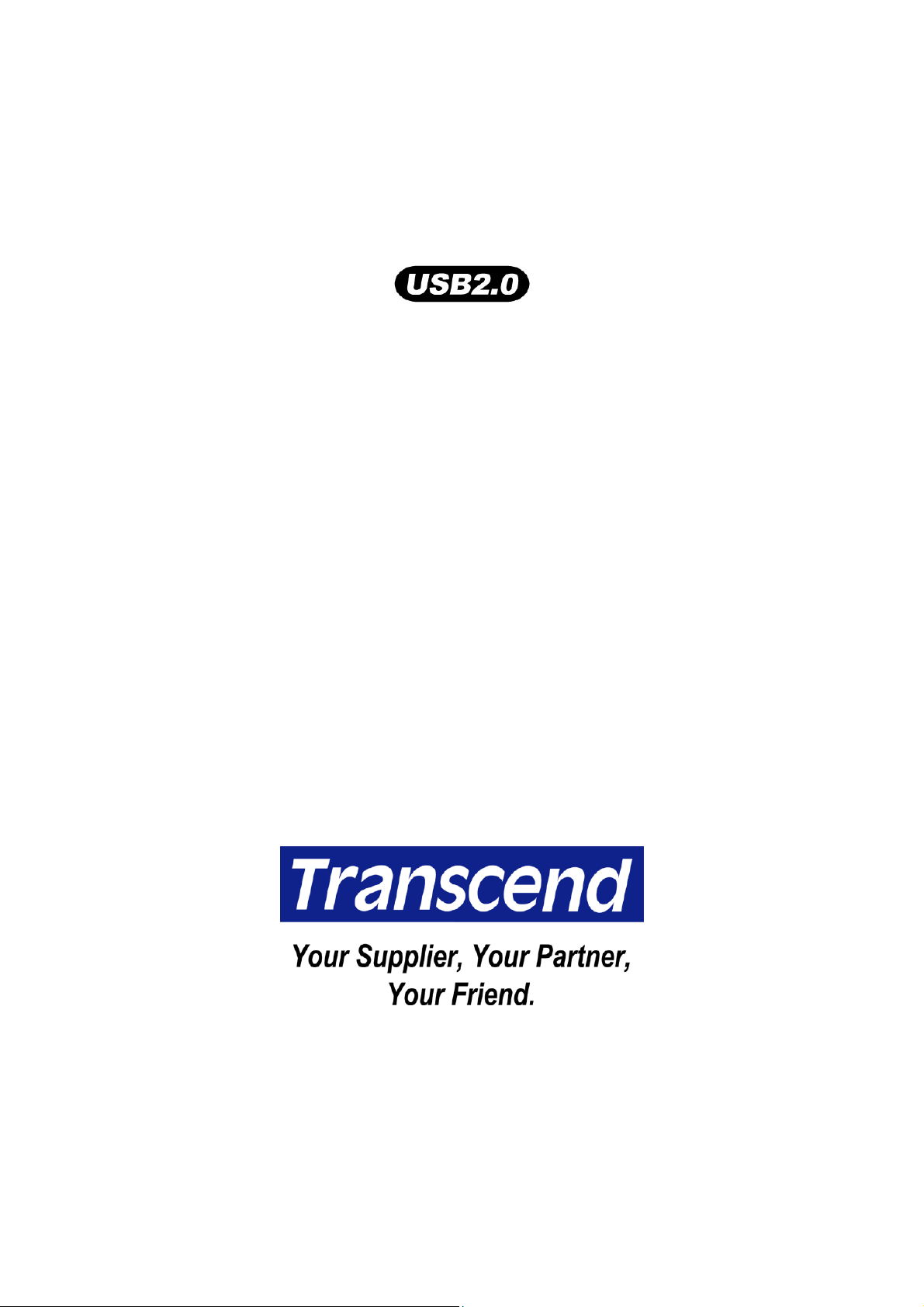
32MB–4GB JetFlash™
User’s Manual
P/N TS32M-2GJF2B
TS64M-512MJF2L
TS4GJF2C
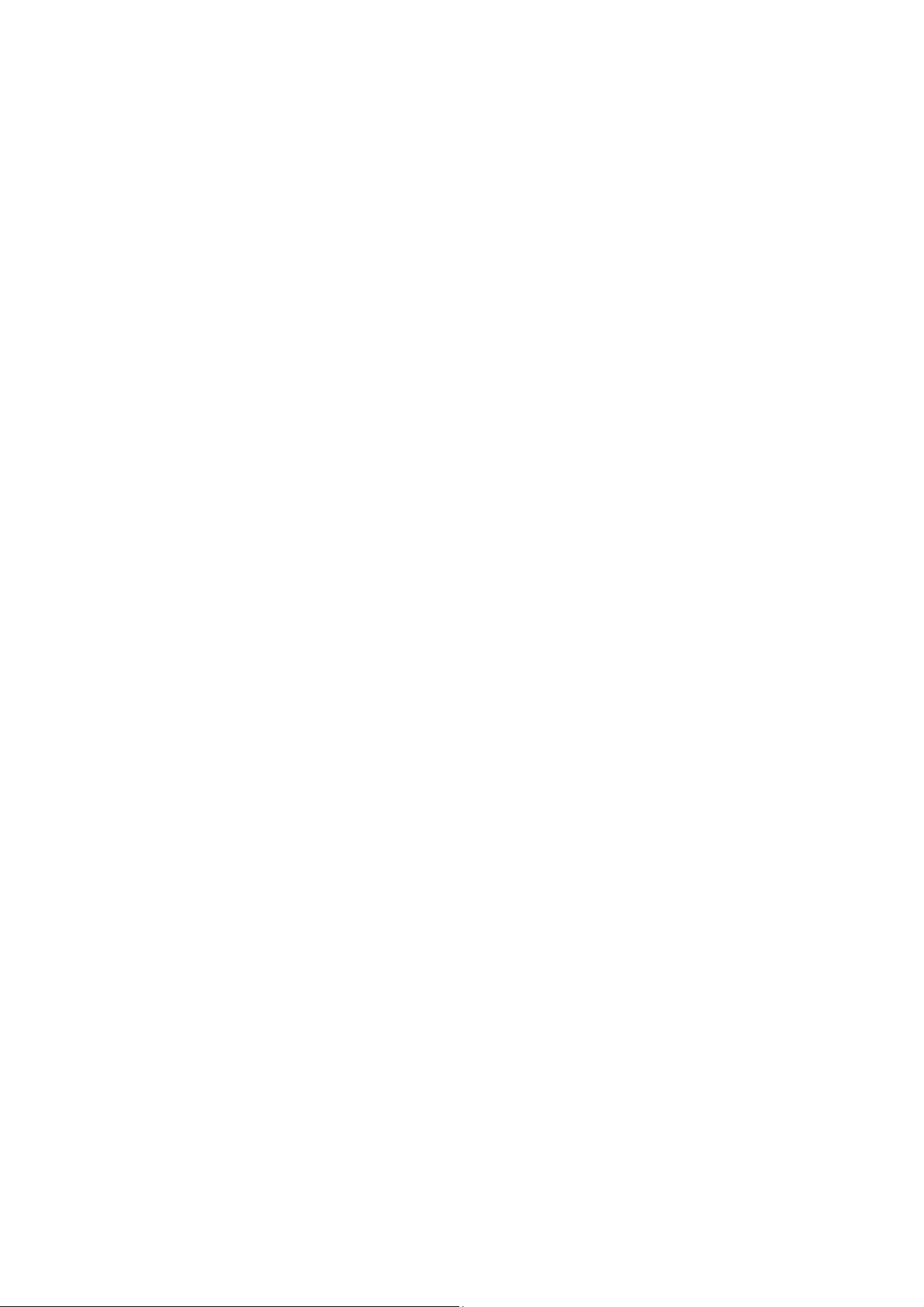
Table of Contents
Introduction
Package Contents..............................................................................................................1
Features..............................................................................................................................1
System Requirements .......................................................................................................1
Driver Installation
Driver Installation for Windows 98SE ..............................................................................2
Driver Installation for Windows Me, 2000, and XP ..........................................................2
Driver Installation for Mac OS 9.0 or Later ......................................................................2
Driver Installation for Linux Kernel 2.4 or Later..............................................................2
Security Function
Partition Types ...................................................................................................................3
Security Function for Windows 98SE, Me, 2000, and XP ...............................................4
Access Data in Security Area ...........................................................................................5
Log Out of Security Area...................................................................................................7
Change Password..............................................................................................................8
If You Forget the Password...............................................................................................9
PC-Lock Function
PC-Lock Function for Windows 98SE, Me, 2000, and XP...............................................9
Lock Your Computer........................................................................................................10
Unlock Your Computer .................................................................................................... 11
Boot-Up Function
System Requirements for Boot-Up Function ................................................................ 11
Boot-Up Function for Windows 98SE and Me ............................................................... 11
Boot-Up Function for Windows XP ................................................................................ 13
Recovery Function………………………………………………………………………16
Safely Remove Your JetFlash
Remove JetFlash in Windows 98SE............................................................................... 17
Remove JetFlash in Windows Me, 2000, and XP ..........................................................17
Remove JetFlash in Mac OS ...........................................................................................18
Remove JetFlash in Linux...............................................................................................18
Uninstall the Win98 Driver……..……………………………………………………18
Troubleshooting……..……………………………………………………………………19
Specifications………………………………………………………………………………21
Ordering Information…..………………………………………………………………21
JetFlash Limited Warranty
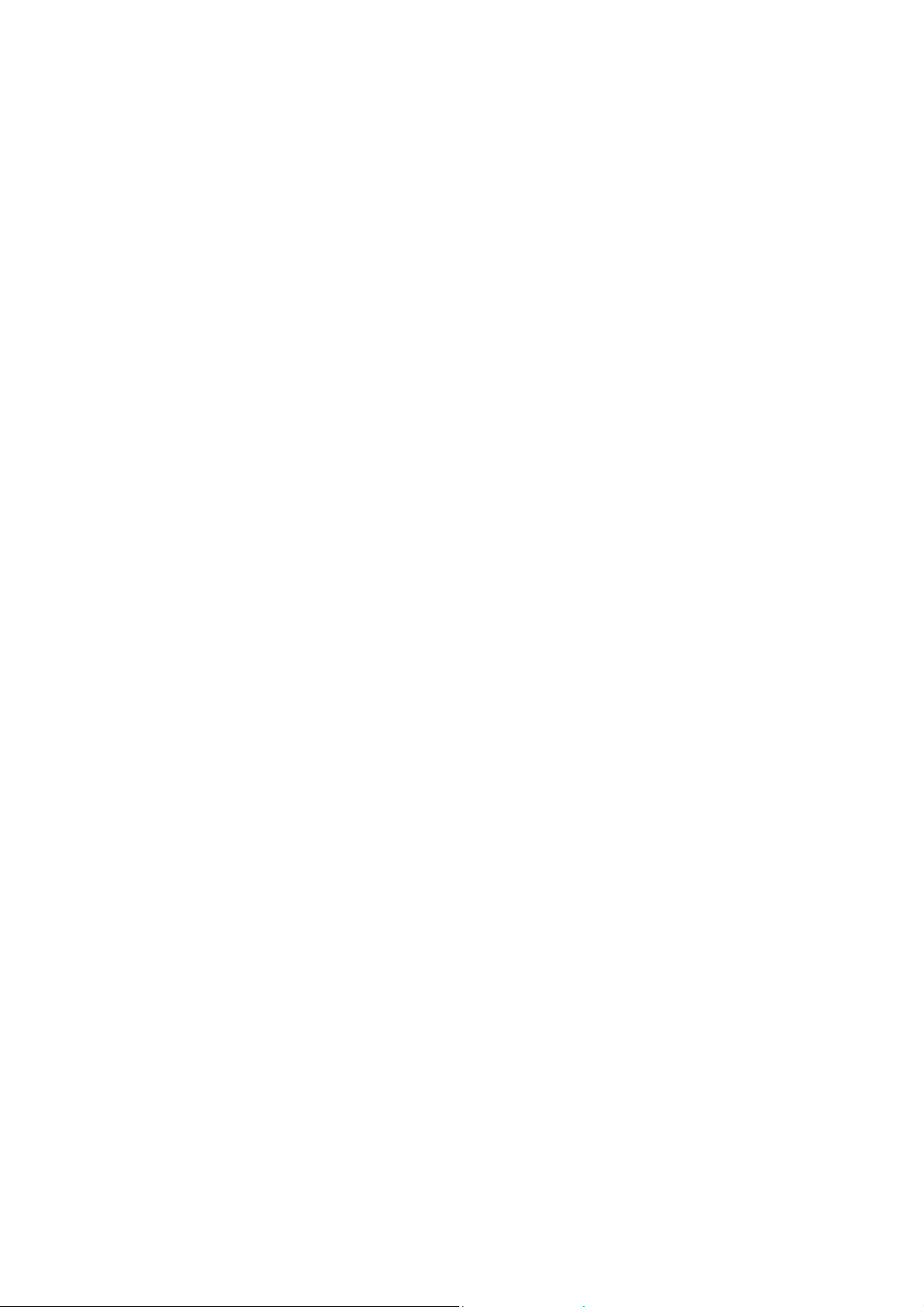
Introduction
Thank you very much for purchasing Transcend’s JetFlash™. This small device is designed to
expedite the exchange of huge amounts of data between any desktop or laptop computers with a
USB port. With a higher storage capacity and a much faster data transfer rate than other typical
portable storage media, JetFlash can easily replace floppy diskettes and hard disks. In addition,
its mobility, strong data retention ability, and impressive appearance will provide you with a
brand-new data storage experience.
Package Contents
The JetFlash package includes the following items:
• JetFlash
• Label
• Neck Strap
• Driver CD
• USB Extension Cable
• Quick Installation Guide
Features
• Fully compatible with USB 2.0
• Easy Plug and Play installation
• Security Function: Password protection provided
• PC-Lock Function: Make JetFlash the key to lock your computer
• Boot-Up Function: Make JetFlash a bootable device
• Recovery Function: Return JetFlash to its initial status
• Driverless (Only Windows
• Powered via the USB port. No external power or battery needed
• LED indicates the usage status of JetFlash
®
98SE needs the enclosed driver)
System Requirements
• Hardware: Desktop or notebook computer with USB port
• Operating System: Windows
Mac™ OS 9.0 or later, Linux™ kernel 2.4 or later
®
98SE, Windows® Me, Windows® 2000 or Windows® XP
1
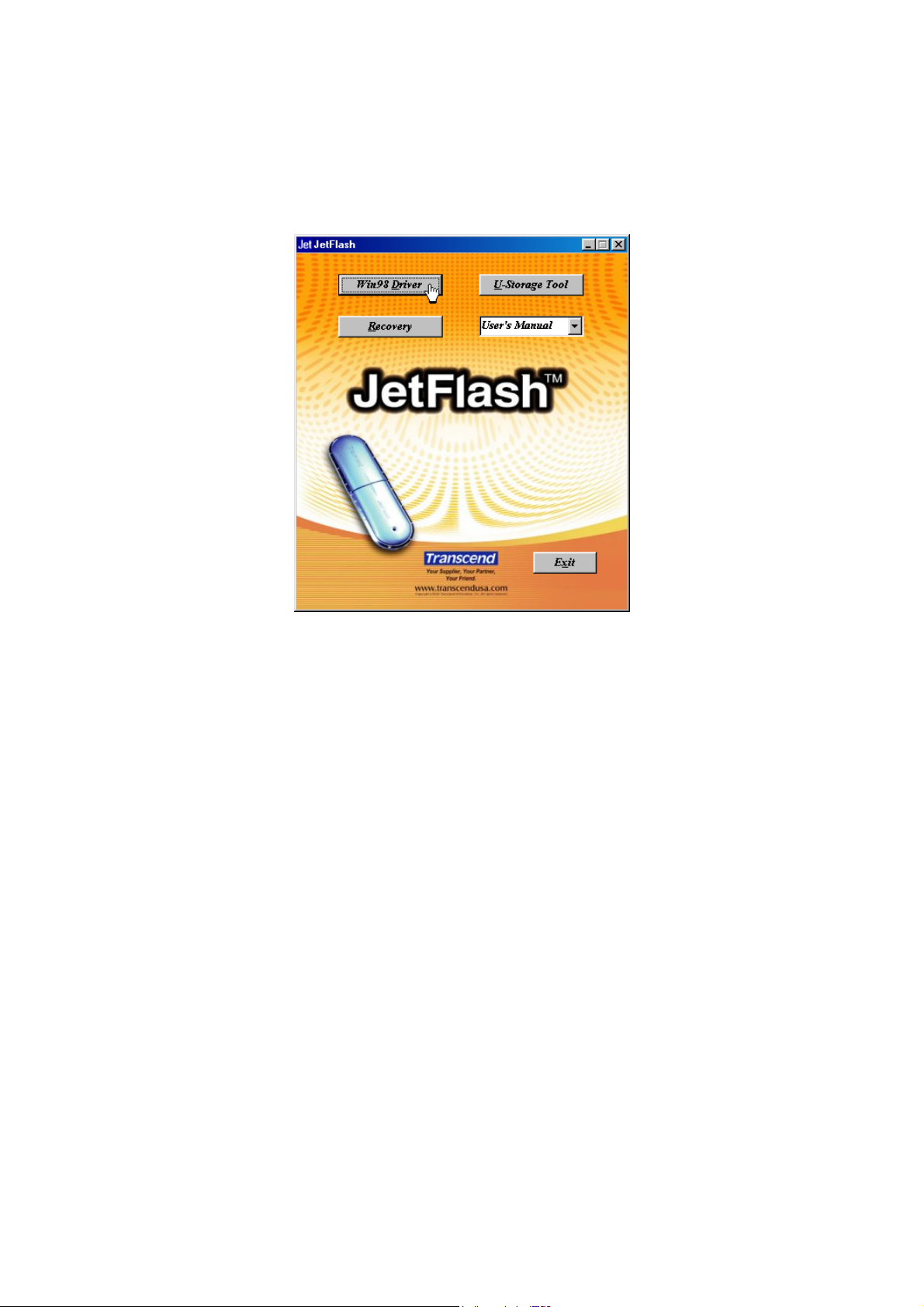
Driver Installation
Driver Installation for Windows 98SE
1. Put the Driver CD into the CD-ROM drive (Auto-Run supported). Select the Win98 Driver
button.
2. Follow the on-screen instructions to complete the driver installation.
3. Plug your JetFlash into an available USB port. A new Removable Disk drive with a newly
assigned drive letter will appear in the My Computer window.
Driver Installation for Windows Me, 2000, and XP
No driver is required. These Windows operating systems have built-in drivers to support JetFlash.
Simply plug JetFlash into an available USB port, and Windows will install the files needed to use
your device. A new Removable Disk drive with a newly assigned drive letter will appear in the My
Computer window.
Driver Installation for Mac OS 9.0 or Later
No driver is required. Just plug JetFlash into an available USB port and your computer will
automatically detect it. A new Disk icon will appear on the Desktop.
Driver Installation for Linux Kernel 2.4 or Later
No driver is required. Just plug JetFlash into the USB port and mount it.
Example: 1. Create directory for JetFlash first
mkdir /mnt/jetflash
2. Mount JetFlash
mount –a –t msdos /dev/sda1 /mnt/jetflash
2
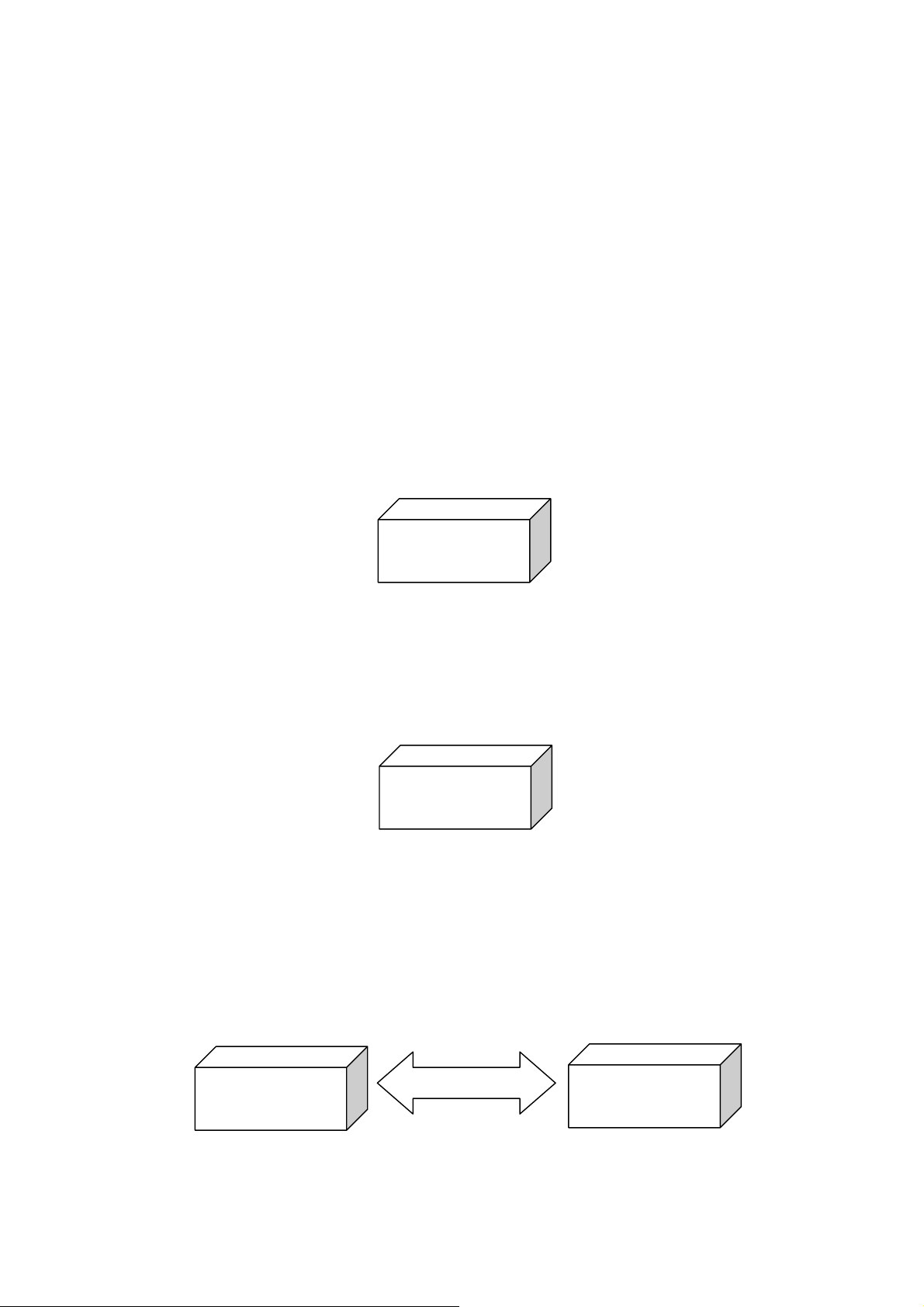
Security Function
You must use the U-Storage Tool found on the Driver CD to enable the Security function. Before
using the U-Storage Tool, carefully read the following sections.
The Security function is not supported in Mac and Linux Operating Systems.
To use the Security function, you must login into the Windows OS with Administrator rights.
Partition Types
U-Storage Tool can be used to partition JetFlash into three partition types. Before partitioning,
you need to understand the following terms and concepts.
Type 1: “Public Area Only”
This is the default partition type for JetFlash. It allows the entire volume of JetFlash memory to be
accessed by anyone. No secure data area is established.
Public Area
“Public Area Only”
Type 2: “Security Area Only”
This is the security partition type for JetFlash. It secures data in the Security Area and protects
all of them by password.
Security Area
“Security Area Only”
Type 3: “Public and Security Area”
JetFlash is partitioned into a single Logical Unit Number (LUN) identified device, which contains a
Public Area and a Security Area. Secure data can be established in the Security Area, which is
protected by password. Access to data in the Public Area is unrestricted.
Public Area
Log Out / Log In
Security Area
“Public and Security Area”
3
3
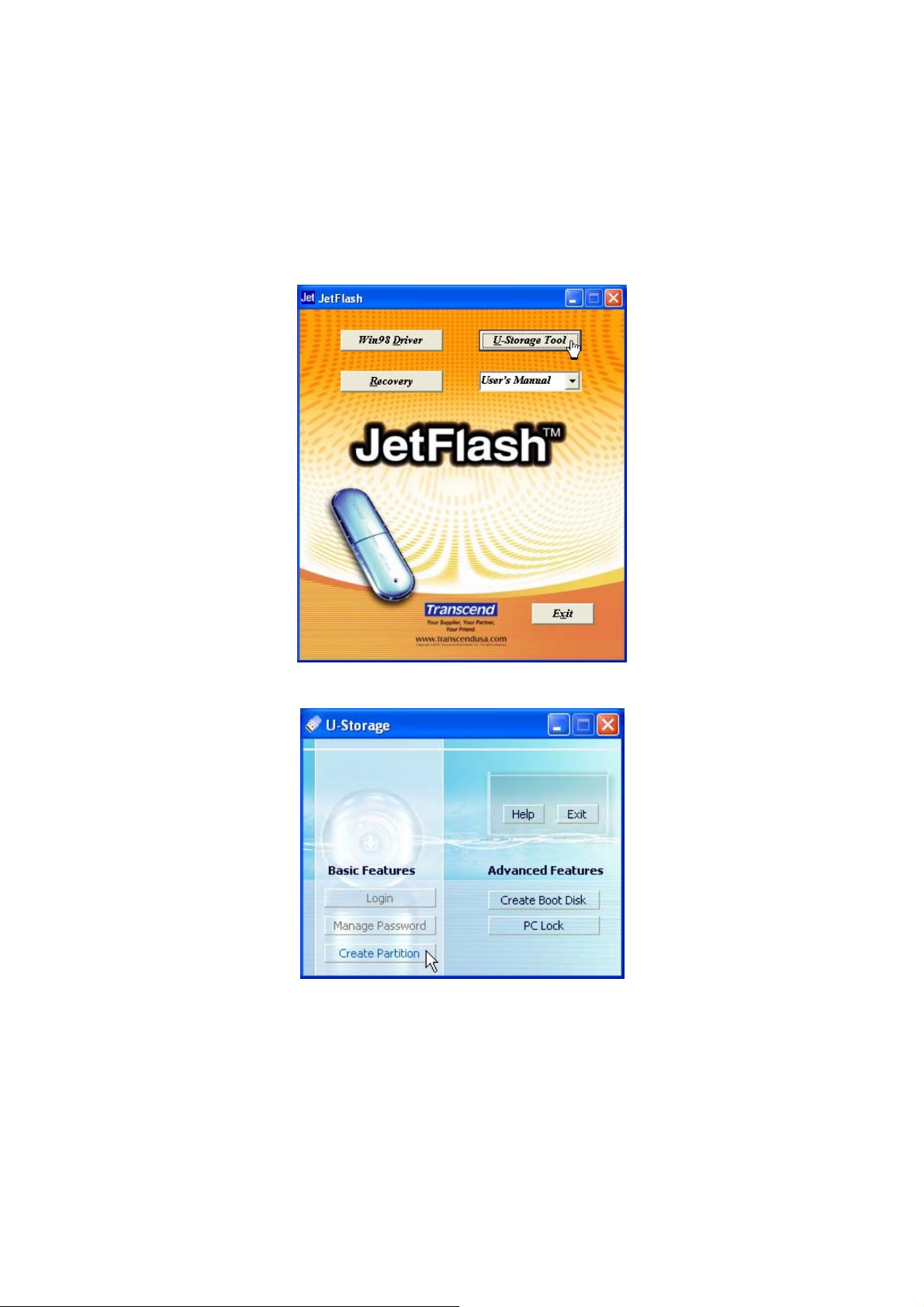
Security Function for Windows 98SE, Me, 2000, and XP
The default configuration of your JetFlash is“Public Area Only”. To establish a Security Area
on your JetFlash, follow the procedures below to partition JetFlash
“Public and Security Area”.
1. Put the Driver CD into the CD-ROM drive (Auto-Run supported). Plug your JetFlash into an
available USB port of your computer and select the U-Storage Tool button.
as“Security Area Only”or
2. Select Create Partition button in the U-Storage window.
3. Select the partition type you need.
a.
To partition your JetFlash to the default type, i.e.,“Public Area Only.” Choose the
Public Area Only, and then select OK.
b.
To partition your JetFlash to“Security Area Only”, select Security Area Only and
select OK.
c.
To partition your JetFlash to“Public and Security Area”, select Public and Security
Area and enter the memory sizes to be apportioned to the Security Partition Area.
4
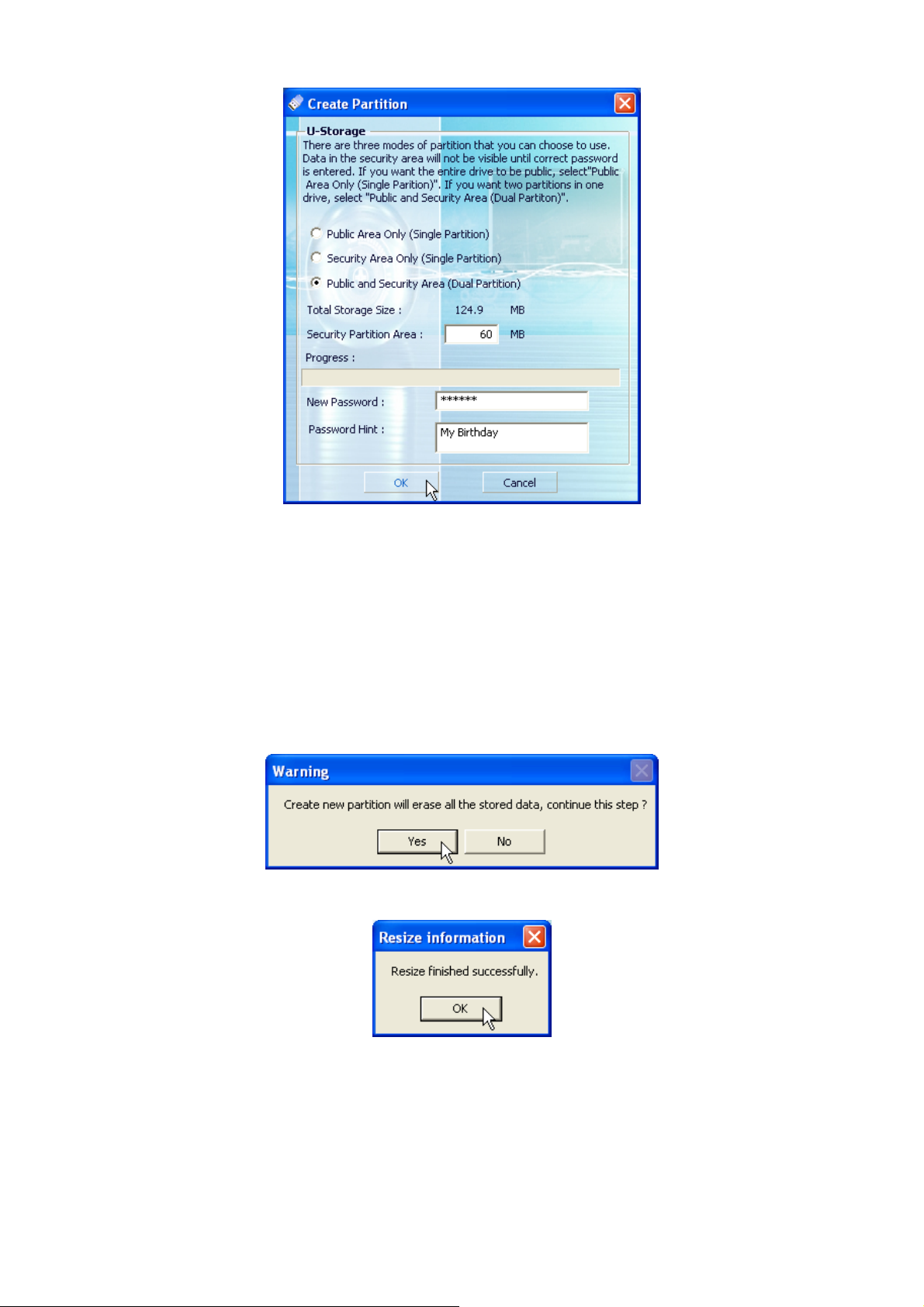
i.
The minimum size apportioned to Security Partition Area is 2MB, and the maximum
cannot exceed or equal to Total Storage Size.
ii.
Key in a New Password. (Maximum size for password is 8 characters.)
iii.
Key in a Password Hint, to set up a reminder for your new password.
Select OK.
iv.
4. The Warning window will appear to remind you to back up all the data on your JetFlash.
Select Yes to continue or No to stop.
5. Once the partition is finished, the Resize information window will appear. Select OK.
Access Data in Security Area
1. Plug in your JetFlash and double-click the U-Storage icon.
5
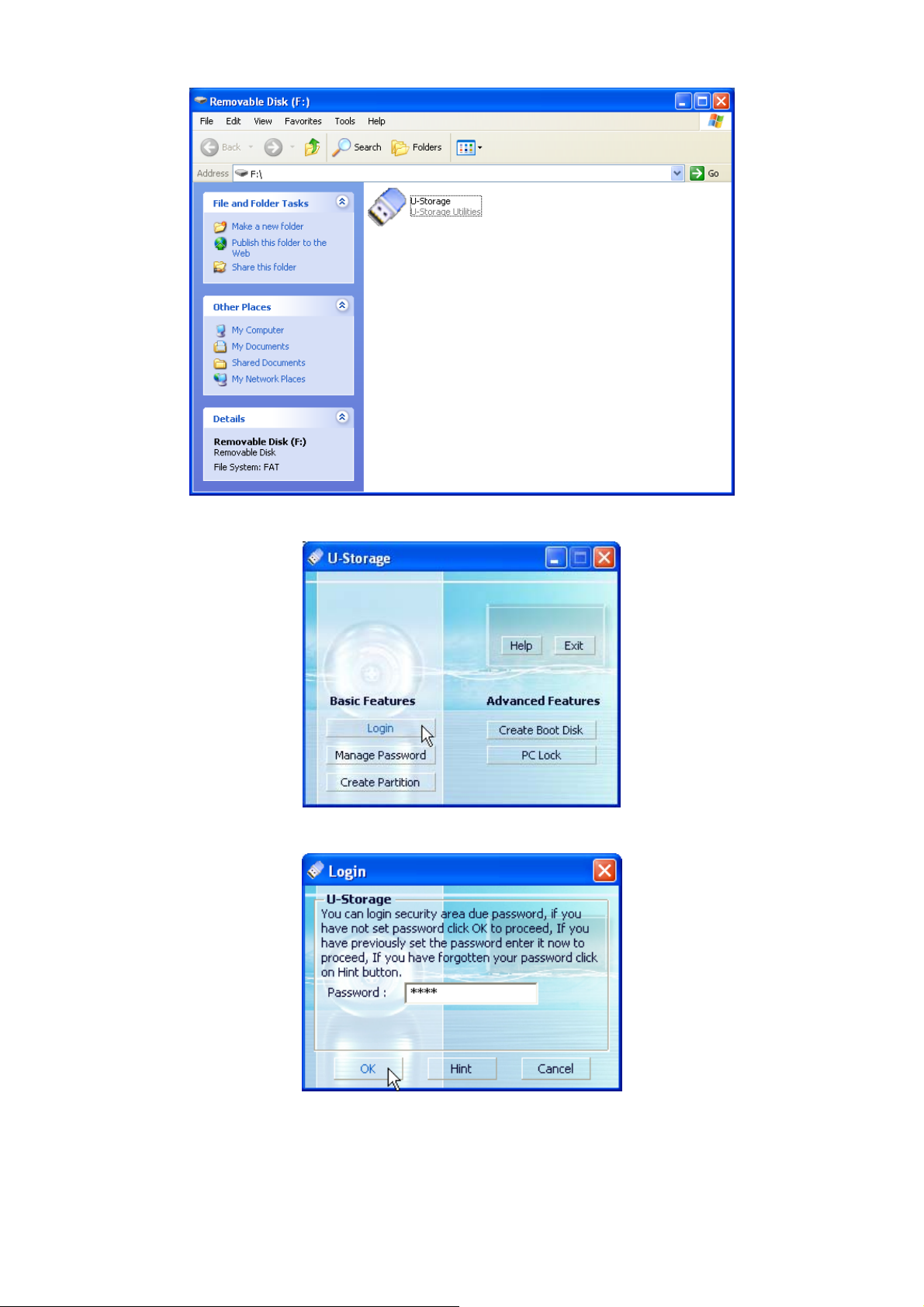
2. Select the Login button after the U-Storage window appears.
3. Enter the correct password and select OK.
If a Password Hint was set up during the partition procedure, you can select the Hint
button to display your Password Hint to help you to remember the password.
You are allowed three tries to input the correct password. After three wrong tries, the
following message will appear. Unplug JetFlash and plug it in again to be allowed three
6

more tries to input the correct password to unlock the restricted data in the Security Area.
4. The warning message will appear. Verify that there isn’t any data being transferred to or from
your JetFlash before login/logout, and select OK to login.
5. The Removable Disk window will appear. The Security Area is ready for use.
After login, the icon will appear in the system tray. You can right-click the icon to
select U-Storage, Logout, or Exit.
Log Out of Security Area
1. Make sure that all files are closed and that there isn’t any data being transferred to or from your
JetFlash.
In Windows 2000, the File Manager must be closed.
7

2. Double-click the
the applications and documents opened on JetFlash and select OK to logout. Once you have
successfully completed Log Out of the Security Area of JetFlash, only data in the Public Area
is accessible.
icon in the system tray and the warning message will appear. Close all of
Change Password
1. Right-click the icon in the system tray to select U-Storage.
2. The U-Storage window will appear. Select the Manage Password button.
3. Input the Old Password and enter the
Confirm New Password fields. (Maximum size for a password is 8 characters.)
new password in both the New Password and the
4. Input a Password Hint to set up a reminder for your new password.
8

5. Select OK. The Confirmation window appears.
6. Select OK to close this window.
If You Forget the Password
When you forget the password, you can use the password hint to remember it. If you cannot recall
the password using the password hint, then all you can do is run the U-Storage Tool again to
repartition your JetFlash. Unfortunately, all data of the data will be lost during this procedure.
You will have the chance to make a backup copy of your data in the “Public Access,” but all data in
the “Secure” section is lost.
PC-Lock Function
Once the PC-Lock function is enabled, you can use your JetFlash as the key to lock your computer
to protect it from being used by others.
The PC-Lock function is not supported in Mac and Linux Operating Systems.
To use the PC-Lock function, you must login into the Windows OS with Administrator rights.
PC-Lock Function for Windows 98SE, Me, 2000, and XP
1. Put the Driver CD into the CD-ROM drive (Auto-Run supported). Plug your JetFlash into an
available USB port of your computer and select the U-Storage Tool button.
2. The U-Storage window appears. Select the PC Lock button.
9

3. The Lock Host Setup window will appear. Select the Lock Expired Time and select the Start
button to enable the PC-Lock function.
4. The icon will appear in the system tray to show that the PC-Lock function is enabled.
Lock Your Computer
After the PC-Lock function is enabled, your computer will be locked whenever you remove your
JetFlash. If your computer is locked, the screen will display the locked status as below.
If you want to lock your computer after shutdown, you must turn off your computer before you
remove your JetFlash.
10

Unlock Your Computer
To unlock your computer, you must re-plug your JetFlash. The locked status on the screen will
disappear and you are now free to use your computer.
To disable the PC-Lock function, right-click on the
Host Lock to turn off this function.
The locked status will be canceled automatically after the lock time has expired.
icon in the system tray and select Stop
Boot-Up Function
For systems that use Windows 98SE, Me, or XP, JetFlash can be configured to serve as an
MS-DOS Boot Disk. Upon completion of this procedure, JetFlash can be used to boot-up your
computer, allowing you to run MS-DOS programs. This does not make JetFlash a Rescue Disk
for Windows, nor does it put Windows Startup files onto your JetFlash. After booting with
JetFlash, if you wish to enter Windows, you must then start Windows from your hard drive or a
previously created Rescue Disk.
The Boot-Up function is not supported in Windows 2000, Mac, or Linux Operating Systems.
To use the Boot-Up function, you must login into the Windows OS with Administrator rights.
System Requirements for Boot-Up Function
•
A desktop or notebook computer that supports USB-ZIP or USB-HDD as the First Boot
Device in BIOS
•
Windows 98SE, Me, or XP located on drive C
•
Any anti-virus program present must be turned off
Boot-Up Function for Windows 98SE and Me
1. Put the Driver CD into the CD-ROM drive (Auto-Run supported). Plug your JetFlash into an
available USB port of your computer and select the U-Storage Tool button.
11

2. The U-Storage window will appear. Select Create Boot Disk button.
3. The Create Boot Disk window will appear, choose the boot-up type you need (USB HDD or
USB ZIP, whichever has been set as the First Boot Device in BIOS) and select OK.
USB-HDD boot-up type is not supported in Windows Me.
4. The Warning message will appear. Be sure you have made a backup of all the files on your
JetFlash. Select Yes to continue or No to exit.
12

5. The Confirmation window will appear. JetFlash is now ready for use as an MS-DOS Boot
Disk. Select OK to close the window.
When you have completed this process, your JetFlash will contain the files needed for the
Boot-up function. Do not remove any of these files else the Boot-Up function will fail.
If USB HDD was selected, the C:\> prompt will appear after using JetFlash to boot up. If
USB ZIP was selected, the screen will show the A:\> prompt.
Boot-Up Function for Windows XP
1. Insert a new floppy disk into the Floppy Disk Drive (A:). Go to the My Computer window and
right select on the Floppy Disk(A:) icon. Select Format… from the pull-down menu.
2. Select Create an MS-DOS Startup Disk then select Start.
13

3. Select OK.
4. Select OK to complete the format.
5. Put the Driver CD into the CD-ROM drive (Auto-Run supported). Plug your JetFlash into an
available USB port of your computer, and then select the U-Storage Tool button.
14

6. The U-Storage window will appear. Select Create Boot Disk button.
7. The Create Boot Disk window will appear. Select USB ZIP and Select OK.
USB-HDD boot-up type is not supported in Windows XP.
8. The Warning message will appear. Be sure you have made a backup of all the files on your
JetFlash. Select Yes to continue or No to exit.
9. The Confirmation window will appear. JetFlash is now ready for use as an MS-DOS Boot
Disk. Select OK to close the window.
When you have completed this process, JetFlash will contain the files needed to use the
Boot-up function. Do not remove any of these files else the Boot-Up function will fail.
15

Recovery Function
If your JetFlash is ever damaged, you can use the Recovery program to restore its default settings.
Before using the Recovery, carefully read the following sections.
The Recovery function is not supported in Mac and Linux Operating Systems.
To use the Recovery function, you must login into the Windows OS with Administrator rights.
Running the Recovery program will erase all of the data on your JetFlash.
If there are bad blocks in the flash memory chip of JetFlash, the memory size of JetFlash after
running the Recovery program will be smaller than the original memory size.
1. Put the Driver CD into the CD-ROM drive (Auto-Run supported). Plug your JetFlash into an
available USB port of your computer, and then select the Recovery button.
2. The Recover Disk window will appear. Select the product number of your JetFlash.
3. Select Start if you want to recover your JetFlash.
16

The Recovery program will perform a low-level format on your JetFlash, erasing all of the
data and returning JetFlash to the default configuration.
4. When finished, the following status message will appear. Select OK and unplug your JetFlash.
Plug it in again to continue to use it.
Safely Remove Your JetFlash
Remove JetFlash in Windows 98SE
Unplug JetFlash from your system directly when data is not transferring.
Remove JetFlash in Windows Me, 2000, and XP
1. Select the icon on the system tray.
2. The Safely Remove Hardware pop-up menu will appear. Select to continue.
3. Follow the on-screen
4. The Safe To Remove Hardware message balloon will appear. JetFlash is now ready to be
unplugged.
instructions to complete the procedure.
17

Remove JetFlash in Mac OS
Drag and drop the Disk icon corresponding to your JetFlash into the trashcan. Then unplug your
JetFlash from the USB port.
Remove JetFlash in Linux
Unmount the device from the Linux environment.
Example: umount /mnt/jetflash
Uninstall the Win98 Driver
1. Select the button on the task bar and select Programs > U-Storage Driver >
Uninstall U-Storage.
2. Follow the on-screen instructions to uninstall the Windows 98SE driver.
Before removing JetFlash, please make sure the LED is steady and not flashing!
If you remove JetFlash while the LED is flashing, unpredictable damage to the files
and/or to your JetFlash may occur due to a write cache issue.
18

Troubleshooting
If an error occurs, first check the points listed below before taking your JetFlash for repair. If you
are unable to remedy a problem from the following hints, please consult your dealer or service
center.
Driver CD cannot auto-run in Windows
Enter Device Manager in Control Panel and enable the Auto-Insert function of the CD-ROM drive.
Alternatively, you can execute the JetFlash.EXE in the driver CD manually.
Operating system cannot detect JetFlash
Check followings:
1. Is your JetFlash properly connected to the USB port? If not, unplug it and plug it in again.
2. Is your JetFlash connected to the Mac keyboard? If yes, unplug it and plug it into an available
USB port on your Mac Desktop instead.
3. Is the USB port enabled? If not, refer the user’s manual of your computer (or motherboard) to
enable it.
4. Is the necessary driver installed? If your computer is equipped with Windows 98SE, you must
insert the Driver CD into the CD-ROM and refer to the “Driver Installation for Windows 98SE”
section to complete the driver installation before using your JetFlash.
Error Messages of Boot-Up Function
The initialization of the Boot-up Function or installation of the OS is probably incomplete. Please
make sure that the path C:\WINDOWS\COMMAND\EBD exists in Windows 98SE, Me or XP. If
yes, return to step 1 to re-initialize the Boot-up function. If this fails, the Boot-up function does not
support your computer.
19

Cannot find the file that was just copied to JetFlash
Re-copy the file and refer to the “Safely Remove Your JetFlash” section to remove JetFlash after
the copy process is completed.
File that was just deleted still appear
Re-delete the file and refer to the “Safely Remove Your JetFlash” section to remove. JetFlash
after the delete process is completed.
20

Specifications
Size:
88mm x 29mm x 12mm (Normal Size)
11 g (Mini Size)
75mm x 22mm x 10mm (Mini Size)
Weight:
22 g (Normal Size)
Data Retention: Up to 10 years
Erase Cycles:
> 100,000 times
Read 10 MB/sec (Max.)
Speed:
Certificates: CE, FCC, BSMI
Write 8 MB/sec (Max.)
Ordering Information
Transcend P/N Memory Size Features
TS32MJF2B 32MB Blue, Mini Size
TS64MJF2B 64MB Blue, Mini Size
TS64MJF2L 64MB Lilac, Mini Size
TS128MJF2B 128MB Blue, Mini Size
TS128MJF2L 128MB Lilac, Mini Size
TS256MJF2B 256MB Blue, Mini Size
TS256MJF2L 256MB Lilac, Mini Size
TS512MJF2B 512MB Blue, Mini Size
TS512MJF2L 512MB Lilac, Mini Size
TS1GJF2B 1GB Blue, Mini Size
TS2GJF2B 2GB Blue, Mini Size
TS4GJF2C 4GB Champagne, Normal Size
21

JetFlash Limited Warranty
“Above and beyond” is the standard we set for ourselves for customer service at Transcend.
We consistently position ourselves to be significantly above the industry norm. It’s all part of
our commitment to Customer Satisfaction.
All Transcend Information, Inc. (Transcend) products are warranted and tested to be free from
defects in material and workmanship and to conform to the published specifications. Should your
Transcend JetFlash malfunction during normal use in its recommended environment due to
improper workmanship or materials within the warranty period, Transcend will repair or replace your
product with a comparable product. This warranty is subject to the conditions and limitations set
forth herein.
Duration of Warranty: Transcend JetFlash is covered by this warranty for a period of two (2) years
from the date of purchase. Transcend will inspect the product and make the determination as to
whether the product is eligible for repair or replacement. The decision by Transcend regarding
eligibility of the product for repair or replacement will be final and binding. Transcend reserves the
right to provide a functionally equivalent, refurbished replacement product.
Limitations: This warranty does not apply to products that fail due to accident, abuse, mishandling,
improper installation, alteration, acts of nature, improper usage, or problems with electrical power.
Transcend JetFlash must be used with devices that conform to the recommended industry
standards. Transcend will not be liable for damages resulting from a third-party device that causes
the Transcend product to fail. Transcend shall in no event be liable for any consequential, indirect,
or incidental damages, lost profits, lost business investments, lost goodwill, or interference with
business relationships as a result of lost data. Transcend is also not responsible for damage or
failure of any third-party equipment, even if Transcend has been advised of the possibility. This
limitation does not apply to the extent that it is illegal or unenforceable under applicable law.
Disclaimer: The foregoing limited warranty is exclusive, with no other warranties, implied or
statutory, including but not limited to any implied warranty of merchantability or fitness for a
particular purpose. This warranty is not affected in any part by Transcend’s providing technical
support or advice.
Online Registration: To expedite warranty service, please register your Transcend Product within
30 days of purchase.
Register online at http://www.transcendusa.com/registration
Transcend Information, Inc.
The Transcend logo is a registered trademark of Transcend Information, Inc.
*All logos and marks are trademarks of their respective companies.
www.transcendusa.com
