Page 1
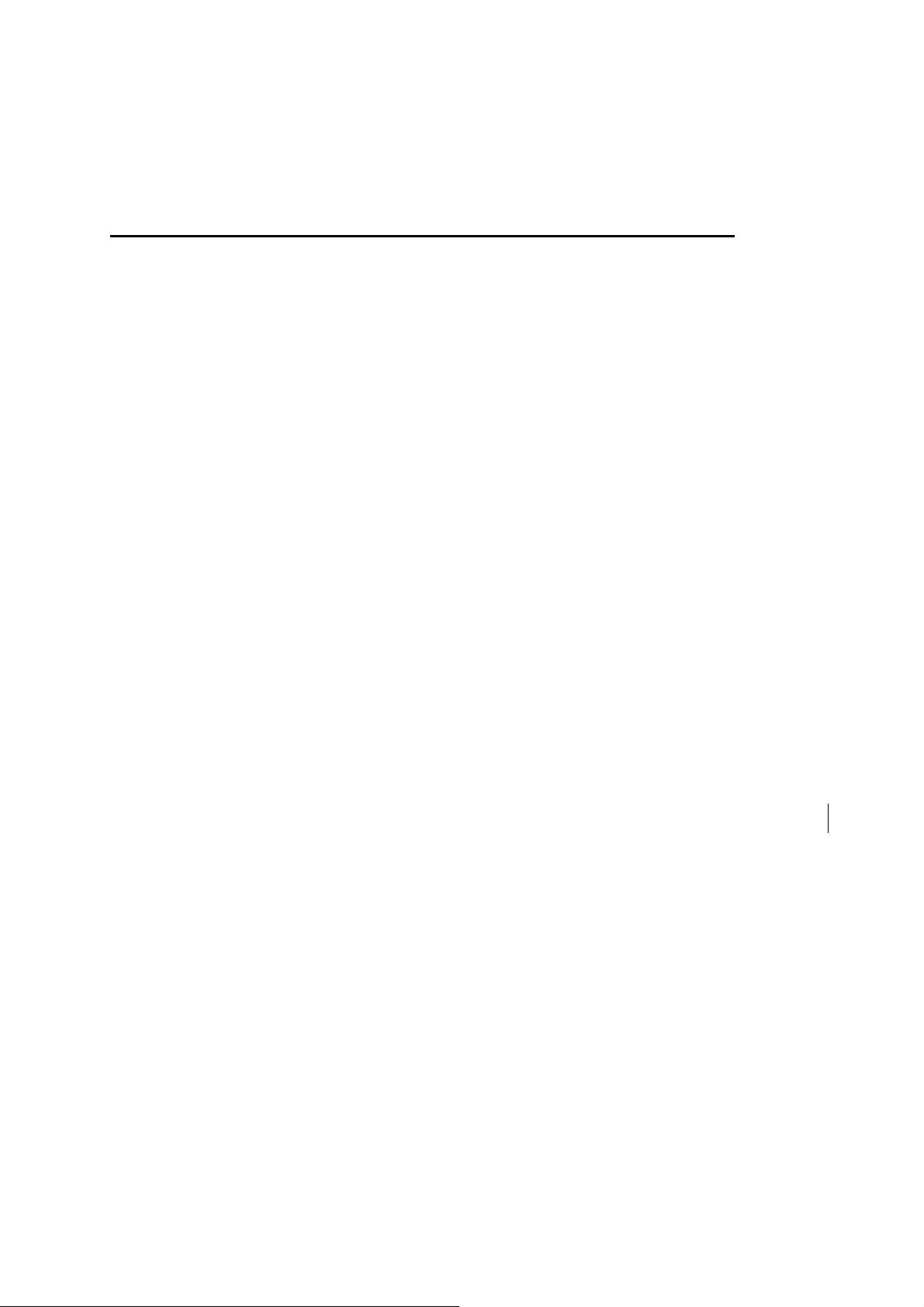
RADEON™ 9800 series Graphics Card
Manual
1.1 ATI RADEON™ 9800 Series Graphics Processor
The ATI RADEON™ 9800 Series Visual Visual Unit (VPU) is the most visually
advanced 3D performer on the planet, delivering an immersive, cinematic experience
for the most demanding next-generation games with up to 256MB of DDR memory
and a 256-bit memory interface. It supports the latest SMOOTHVISION 2.1,
SMARTSHASER 2.1 and HyperZ III™+. Merging advanced stability with
revolutionary features, RADEON™ 9800 Series is the only Visual Processing family
in its second generation.
The RADEON™ 9800 series Graphic accelerators delivers ground-breaking 3D
graphics performance.
‧ Powered by the RADEON 9800 Series Visual Processing Unit (VPU).
‧ SMARTSHADER™ 2.1 technology supports Microsoft® DirectX® 9 feature sets,
enabling more complex and cinematic-quality lighting effects
‧ SMOOTHVISION™ 2.1 technology delivers the sharpest, clearest textures
without sacrificing frame rates
‧ Second generation to Support Microsoft® DirectxX® 9.0.
‧ 128-bit full floating point precision enables billions of color variations to render the
same lighting and effects as Hollywood studios
‧ Full AGP 8X support doubles available bandwidth for the most engaging game
play in its class
‧ Support Direct 3D® and OpenGL® applications.
‧ High resolution in 3D up to 2048x1536.
‧ Support TV-Out to connect your PC to your TV or CRT.
‧ Cinematic experience for 3D gaming.
‧ Digital flat panel support.
‧ Second generation 8-pixel pipieline architecture for Radeon 9800 Series
‧ 256-bit DDR memory interface for Radeon 9800 Series
‧ High resolution in 3D up to 2048x1536.
‧ Cinematic experience for 3D gaming.
‧ Digital flat panel support.
1
Page 2
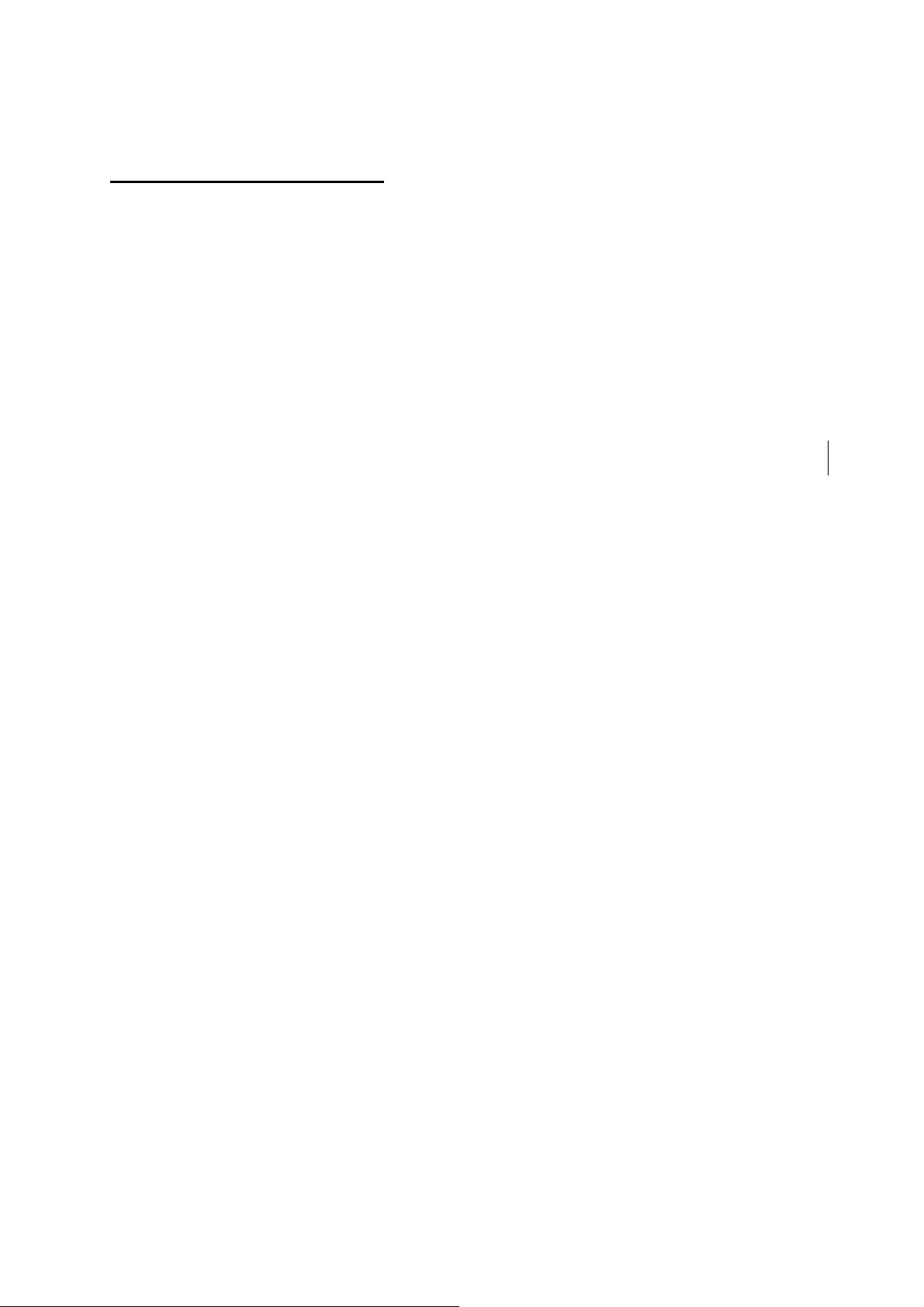
1.2 Package Contents
Your graphics card package should contain the following items. Please check them
as soon as you unpack. If you find any damaged or missing items, please contact
your retailer.
· Radeon™ 9800 Series Graphics Card
· User’s Manual
· Driver CD
· DVI-I to VGA adapter
· TV-Out extension cable pack ( includes 1 S-Video cable , 1 Composite cable
and 1 S-Video to Composite adapter )
2
Page 3
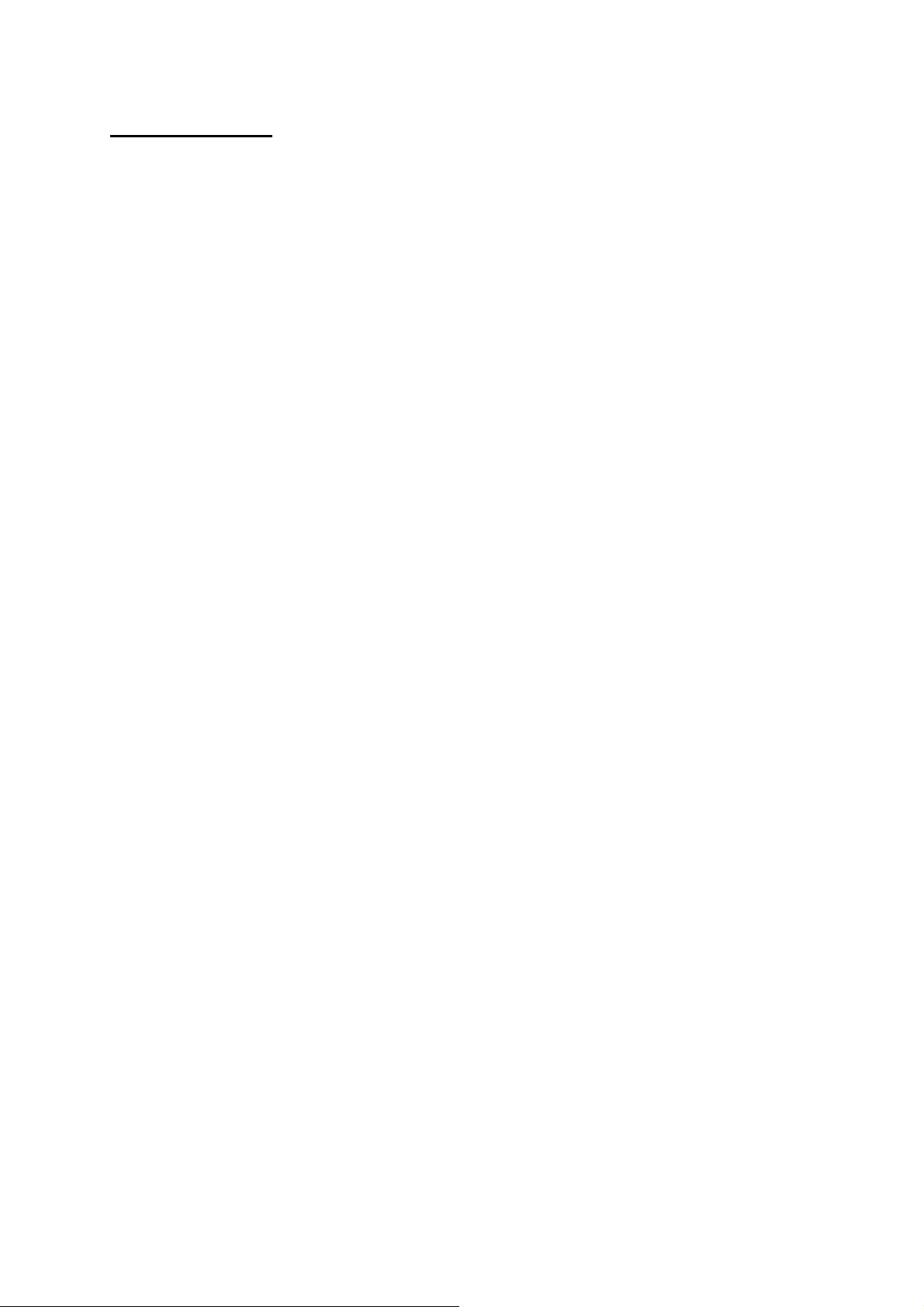
1.3 Features
‧ CINEMATIC RENDERING:
With its highly programmable shader engines, the RADEON 9800 Series of visual
processors are designed to bring the most detailed worlds to life with cinemaquality lighting , textures , and effects.
‧ MAXIMUM 3D PERFORMACE:
Eight parallel rendering pipelines , 256-bit memory interface(only Radeon 9800
Series),blazing fast clock speeds ,and AGP 8X support come together to deliver
incredible performance at the highest resolutions and detail settings.
‧ PUSHING THE BOUNDARIES OF DIGITAL REALISM:
Experience the smoothest , sharpest, and clearest 3D image quality imaginable.
Combining SMOOTHVISION 2.1 and SMARTSHASER 2.1 the RADEON
9800/9600 Series enables hyper-realistic interactive imagery.
‧ QUALITY VIDEO PLAYBACK:
Revolutionary VIDEOSHADER and FULLSTREAM technologies provide the
cleanest video playback available on a PC.
‧ FLEXIBLE DISPLAY CONFIGURATIONS:
Enhance your worl environment with multiple displays , TV-output support , and
high resolutions.
3
Page 4
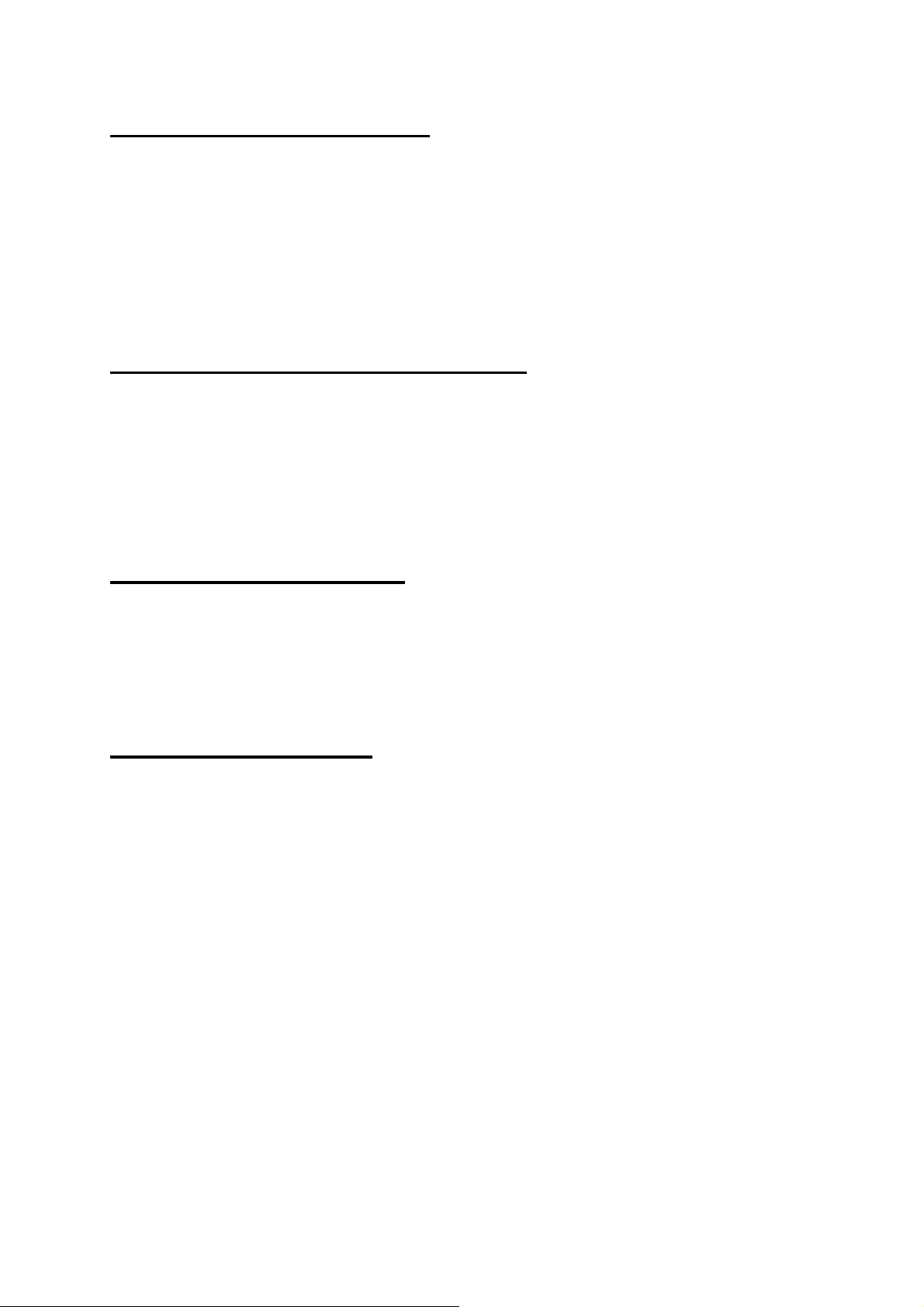
1.4 System Requirements
· Intel® Pentium® 4/III/II/Celeron™, AMD® Athlon XP®/Athlon®/Duron™/K6 or
compatible with AGP 4X,8X or universal AGP 3.0 bus configuration(4X/8X)t
· Installation software requires CD-ROM drive
· DVD playback requires DVD drive
1.5 Supported Operating Systems
· Windows® 98/98SE
· Windows® Me
· Windows® 2000
· Windows® XP
1.6 Monitors Supported
· CRT Monitor : 15-pin VGA connector
· TV and VCR : S-Video connector
· Flat Panel Display : DVI-I connector
1.7 Display Support
· VGA connector for analog CRT
· S-video (TV-Out) connector for TV/VCR
· DVI-I connector for digital flat panel
· Independent resolution and refresh rates for any two connected displays
4
Page 5

2.1 RADEON™ 9800 Series Graphics Card
A
®
a. ATI RADEON™ 9800PRO 128MB (TS128MVDR98P)
DVI-I
Connector
S-Video
Connector
CRT
Connector
TI RADEON
9800PRO
5
Page 6
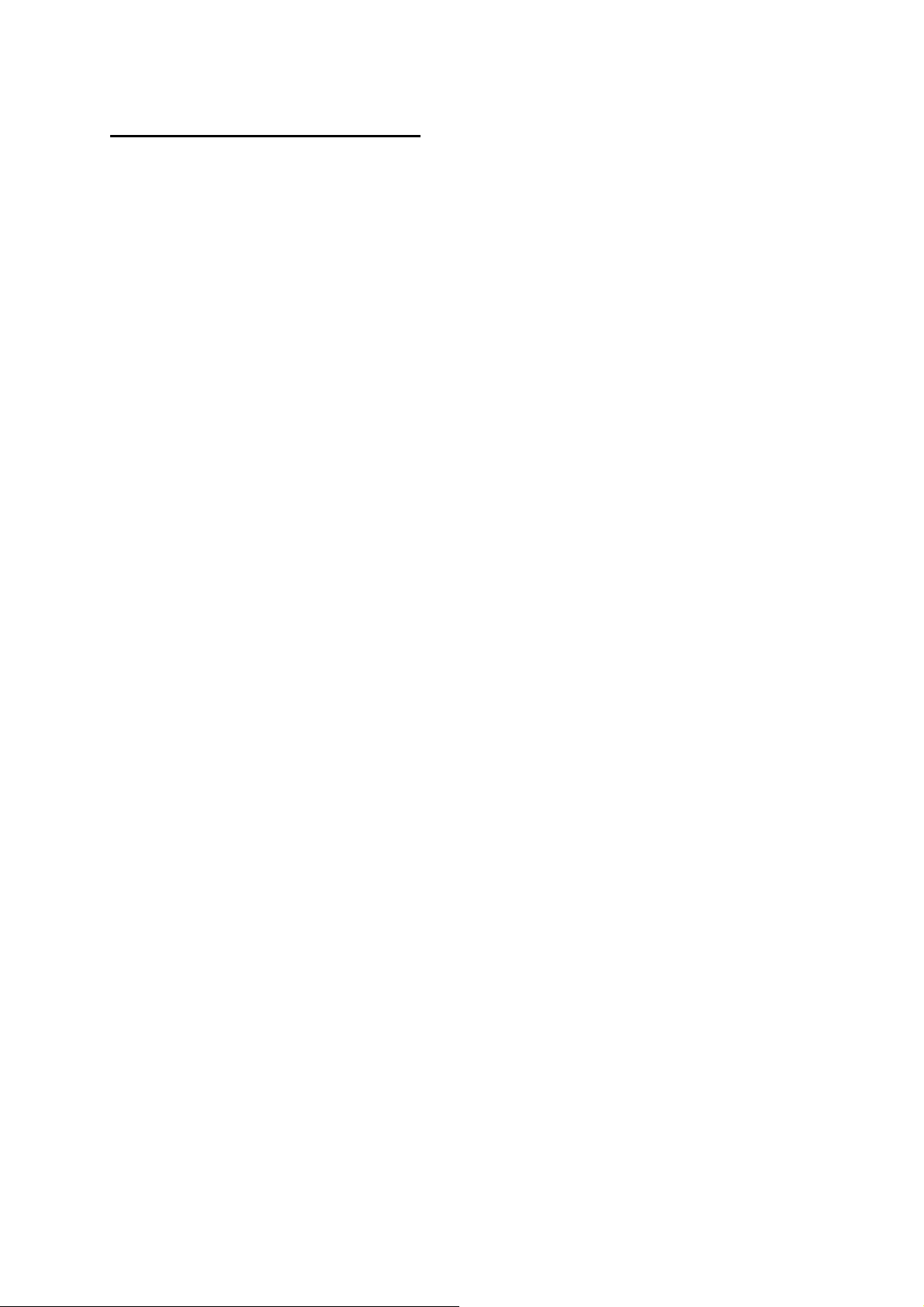
2.2 Hardware Installation
1. Turn off your computer’s power and disconnect the AC power supply.
NOTE: Be sure the system has been completely powered down and the
computer disconnected from the AC power supply.
2. Comply with electrostatic discharge prevention methods while installing your new
graphics card.
3. Open the chassis and locate the AGP slot on the motherboard. If you have an
existing graphics card in your system, carefully remove it.
4. Remove the plastic cover from your new graphics card.
5. Carefully align the new graphics card in the AGP slot and press the card firmly
into the slot. Confirm the metal contacts on the card are steady in the slot.
6. Use a retaining screw to secure the bracket of the graphics card to the chassis.
NOTE: Be sure the bracket has been secured with a screw.
7. To provide additional power to the RADEON™ 9800 series graphics card, you
must connect the provided power extension cable to your graphics card. Connect
the big, 4-pin connector on the cable to the graphics card. Plug the large, female
connector on the cable to either an available male power cable connector, or
remove a power connector from one of your IDE devices and use it. You can then
plug the other connector on the power extension cable into your IDE device.
8. Replace your computer chassis cover, connect your monitor 15-pin connector into
the RADEON™ 9800 series graphics card monitor connector, and reconnect the
AC power cord.
9. Turn on the power
10. Install the video drivers for the graphics card to your system now.
6
Page 7
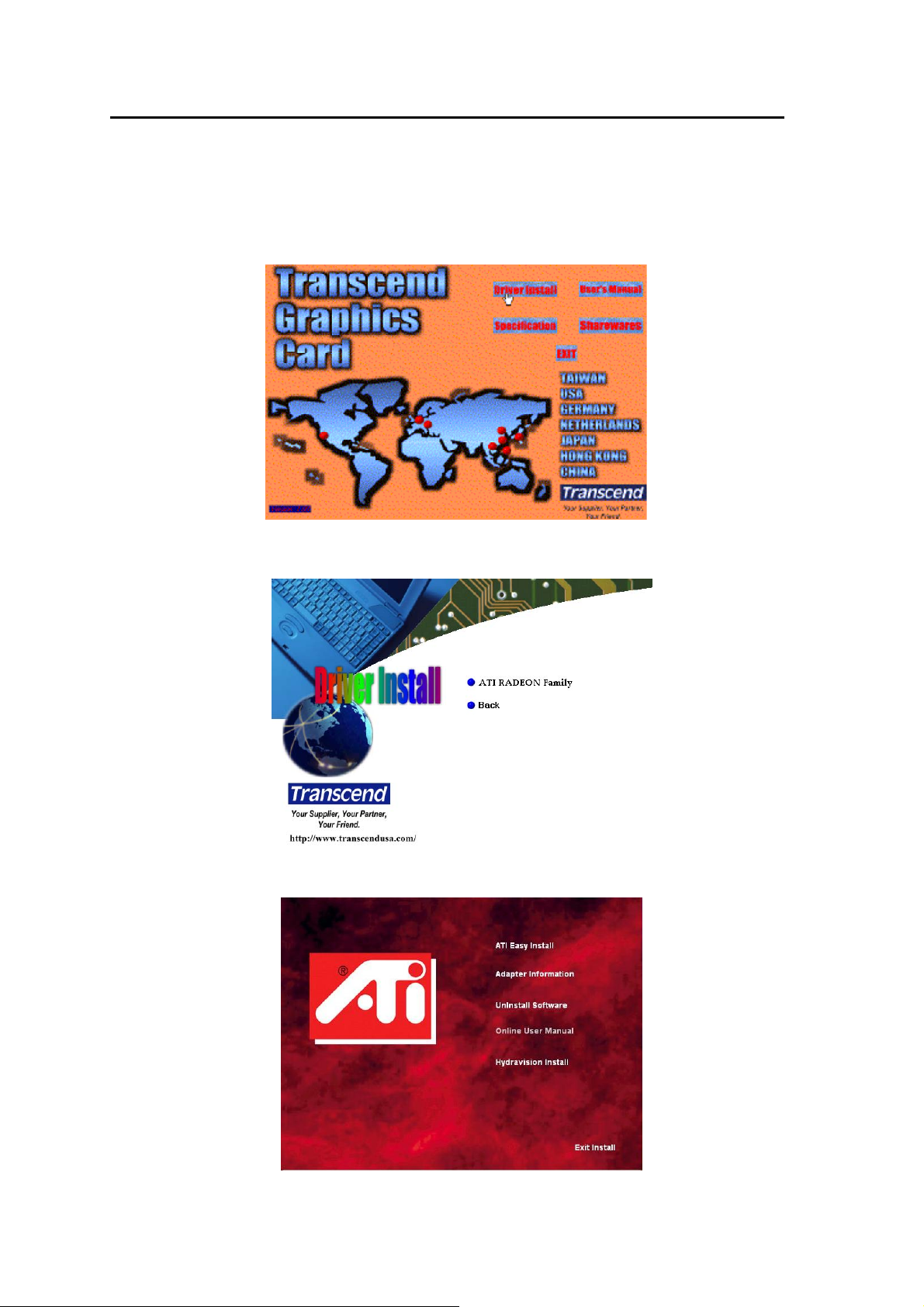
3.1 Driver Installation within Windows 98SE/Me/2000/XP
Please remove the old display card’s driver before installing the driver for your new
RADEON™ 9800 series Graphics Card.
1. Insert your Driver CD into your CD-ROM drive. Auto-run should start and the
following screen appear:
2. Click on “Driver Install”.
3. Click on “RADEON™ 9800 series Driver Install”.
4. Click on “ATI Easy Install”
7
Page 8
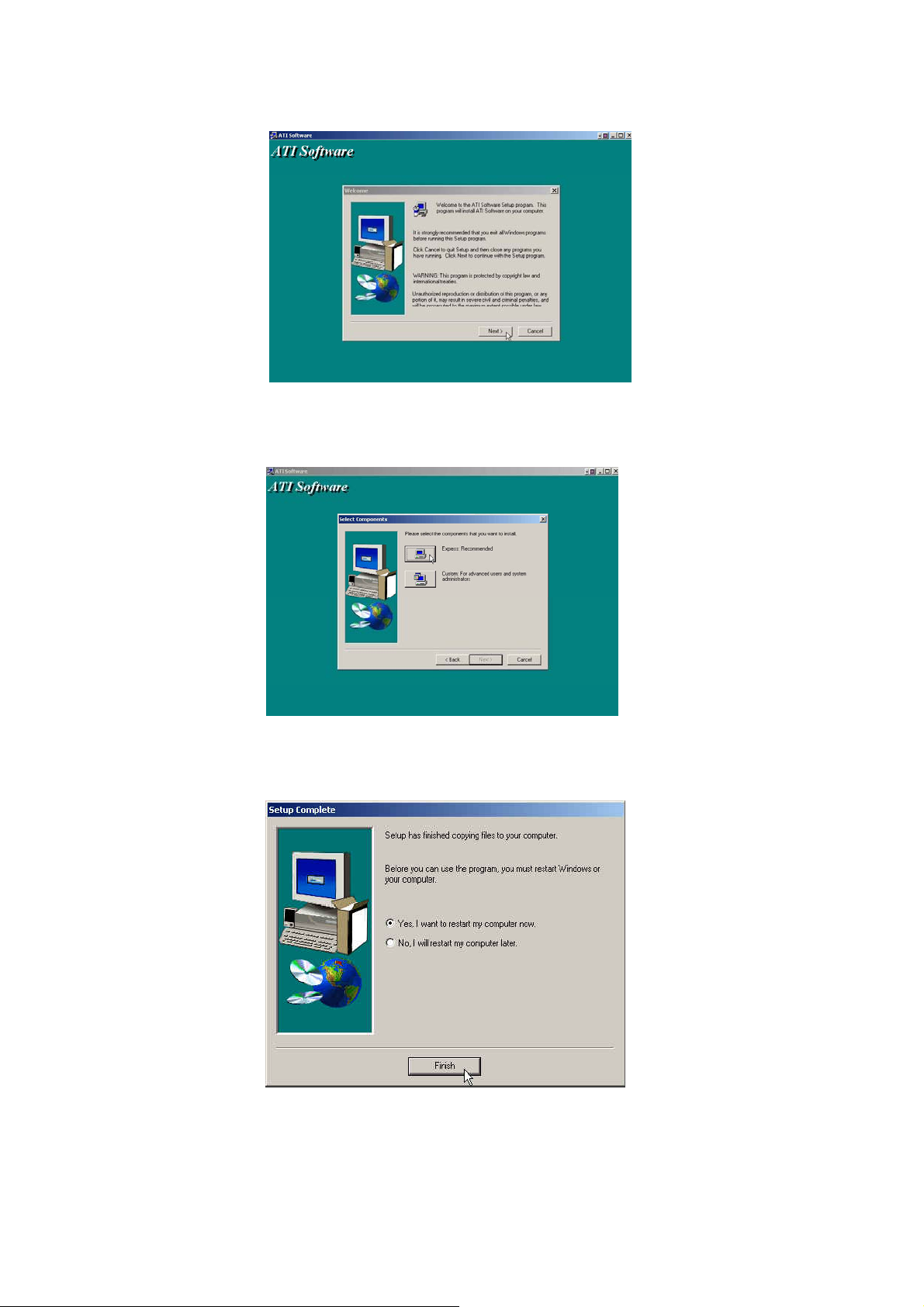
5. Click on “Next” to continue with the ATI driver installation procedure.
6. Click on “Express”.
7. Click on “Finish” to restart the computer and complete installation.
8
Page 9
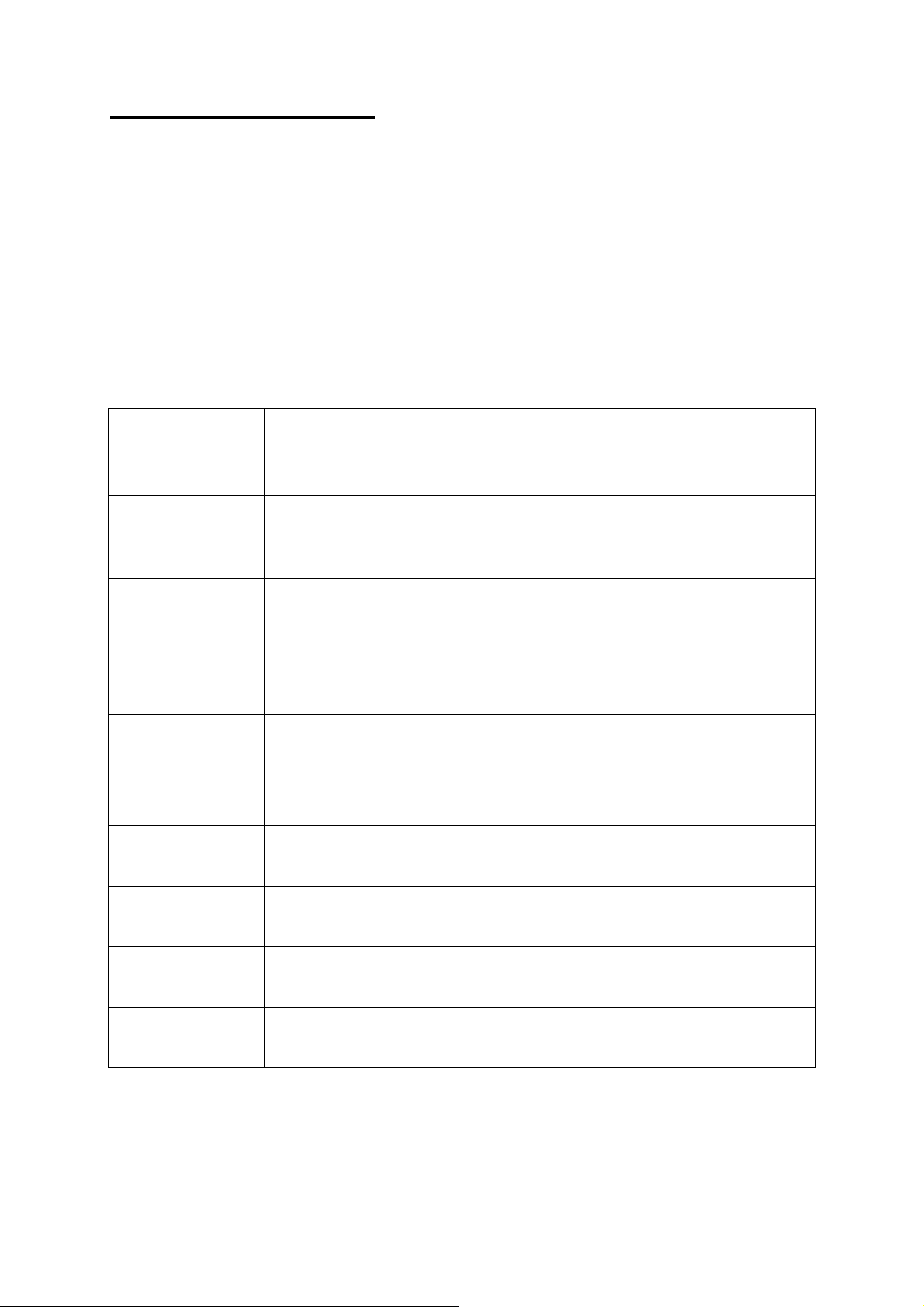
4.1 Multiple Monitors
Using DVI-I and S-Video connectors, your RADEON™ 9800 series Graphics Card
can provide dual display functionality and TV-Out from a single video card, allowing
you to use two video display devices at the same time. This new technology changes
the way you view your PC, TV, and video graphics.
The RADEON™ 9800 series uses HydraVision software to create seamless
multiple display desktops. Multiple monitor display works like one large work area. A
single application can span all monitors, or many applications can occupy their own
specific monitor. This feature will take your PC’s graphics and video capabilities to
the next level.
Display
Connector(s) Used Comment
Configuration
One CRT display VGA connector OR DVI-I connector
with DVI-I-to-VGA adapter
One DFP display DVI-I connector DFP - digital flat panel display
One TV DVI-I connector
CRT display + TV VGA connector + TV Output
DFP display + TV DVI-I connector + TV Output
CRT display + DFP
display
VGA connector + DVI-I connector
CRT-cathode ray tube analog display
Cards with S-Video out also support
Composite out via a S-Video-to Composite
adapter*. Cards with Composite out DO
NOT support connection to TVs with SVideo Input.
Unsupported configuration if the CRT
display is attached to the DVI-I connector
via a DVI-I- to-VGA adapter
CRT display + CRT
display
CRT display + DFP
display + TV
CRT display + CRT
display + TV
VGA connector + DVI-I connector
with DVI-I-to-VGA adapter
VGA connector + DVI-I connector +
TV Output
UNSUPPORTED
CONFIGURATION
9
The DVI-I connector can support a CRT
display using a DVI-I-to-VGA adapter*
The TV display will “clone” the image of
one of the other two displays.
Page 10
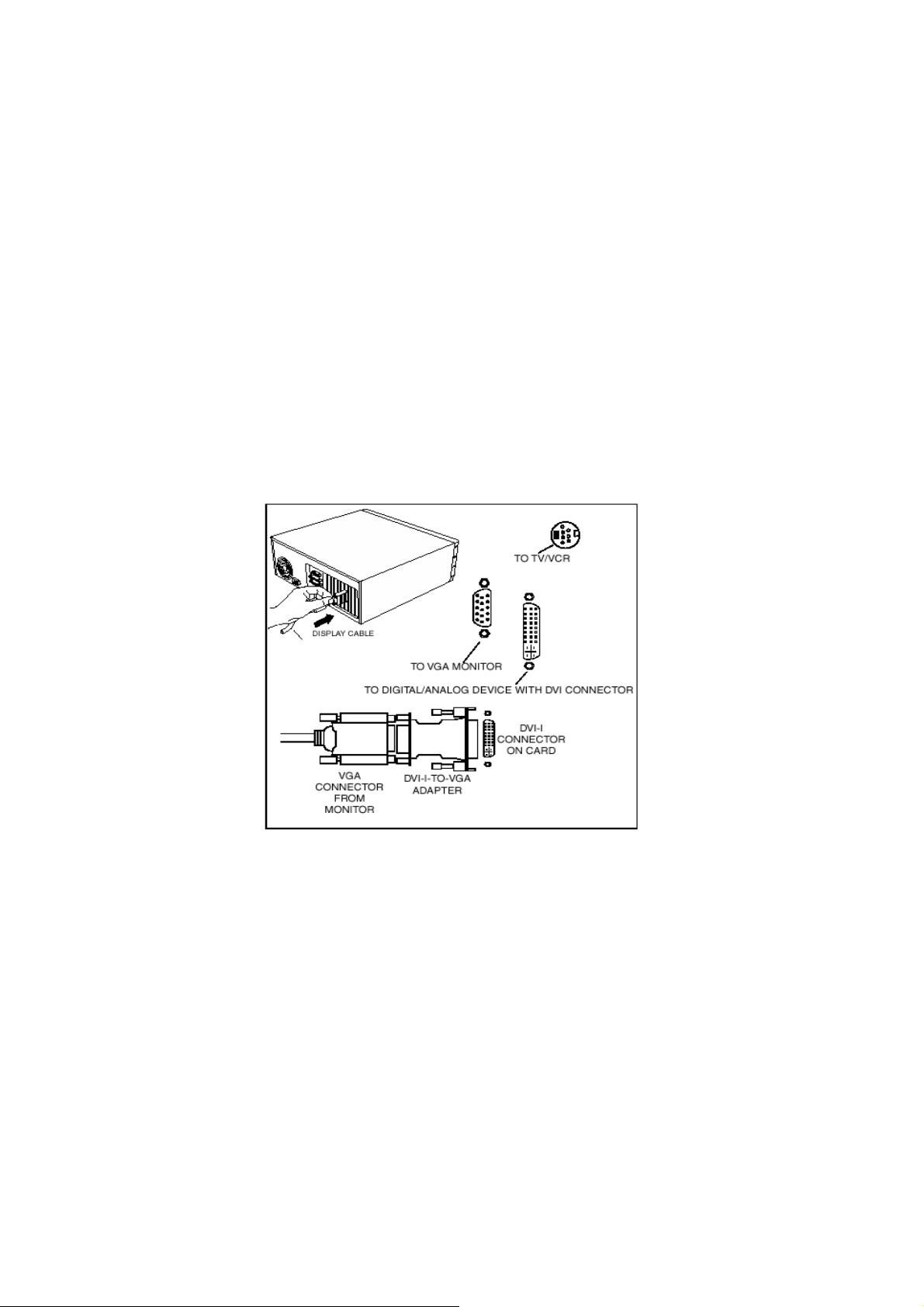
· Connecting Your RADEON™ 9800 series Graphics Card to Your
Video Display Devices
The RADEON 9800 Series Graphics Card has a 15-pin VGA port for a CRT, a DVI-I
connector for a flat panel display device, and an S-Video connector for TV-out. The
RADEON 9800 Series Graphics Card supports one DVI-I monitor or two VGA
monitors using an optional DVI-I-to-VGA adapter. Using the S-Video connector, you
can use a television with either a VGA monitor or a DVI monitor to expand your
desktop. To connect a flat panel video display device to the RADEON 9800 Series
use the DVI-I connector as shown on the following page. To connect a VGA monitor
to the DVI-I connector, plug an optional DVI-I-to-VGA adapter into the DVI-I
connector, and then plug your monitor cable into the adapter. When you use an
additional monitor with your RADEON 9800 Series Graphics Card, one monitor will
always be primary, with the additional monitor designated as secondary.
.
10
Page 11
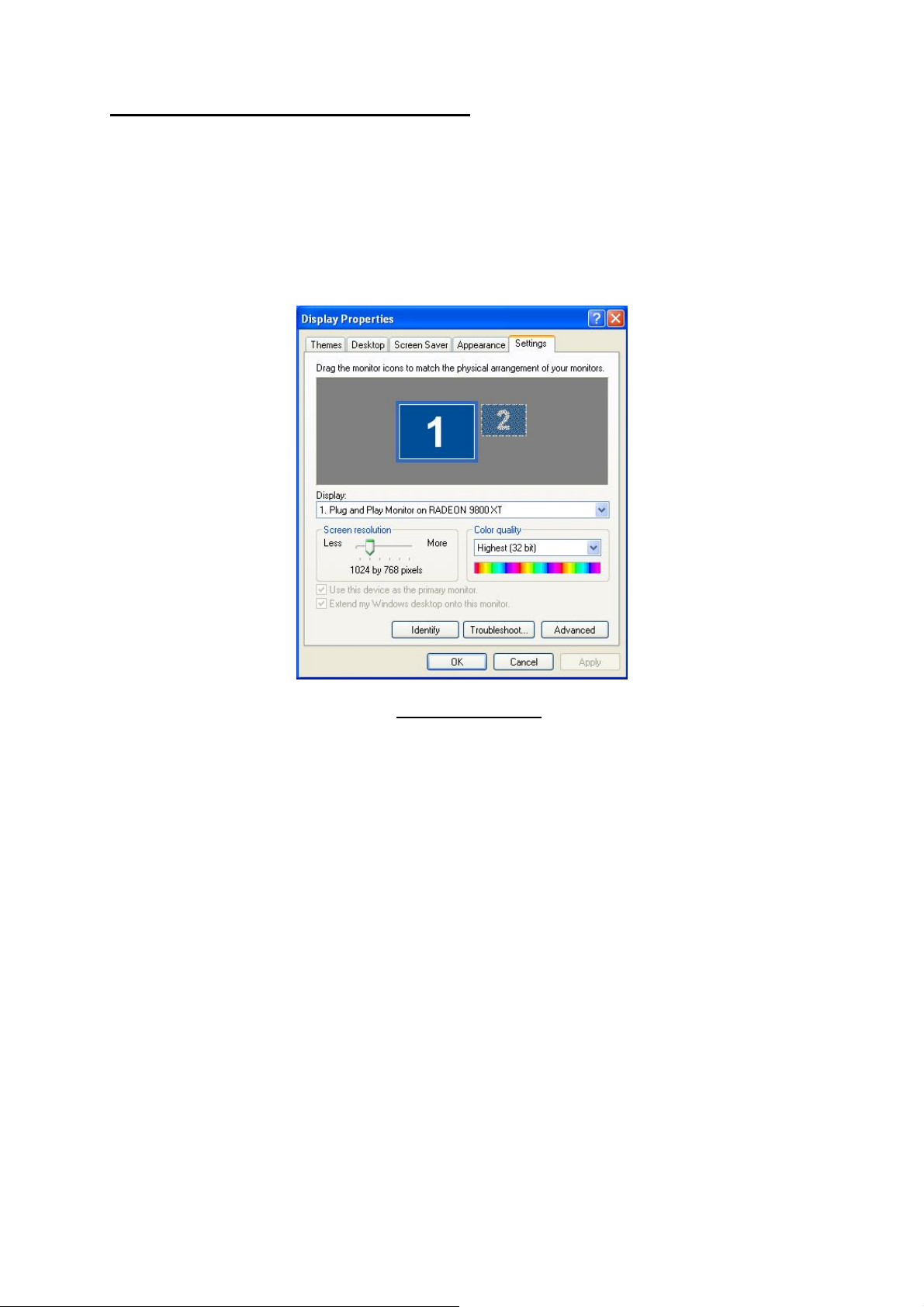
4.2 Multiple Monitor Controls
The Multiple Monitor control is found on the Settings tab of the Display Properties
dialog box. This tab features a graphical representation of your currently connected
video display(s). You can enable and disable monitors by double-clicking on the
monitor number in the boxes. You can also enable or disable multiple displays and/or
change color depth and screen resolution from here.
To enable a secondary display (assuming a secondary display is attached to your
RADEON™ 9800 series Graphics Card):
1 Right-click on monitor labeled“2”.
2 Click “Enable” in the drop-down menu.
3 Click “OK”.
To change resolution or color depth:
1 Left-click the desired monitor to make it active.
2 Adjust the “Screen resolution “ slider or select a different color depth from the
“Color quality” drop-down box.
To reposition your display, click and drag the appropriate monitor to the desired
position. For example, the secondary display can be dragged to the left of the
Multi-Monitor Tab
primary display. In this way you can position your secondary display either to the
right or the left of the primary.
11
Page 12
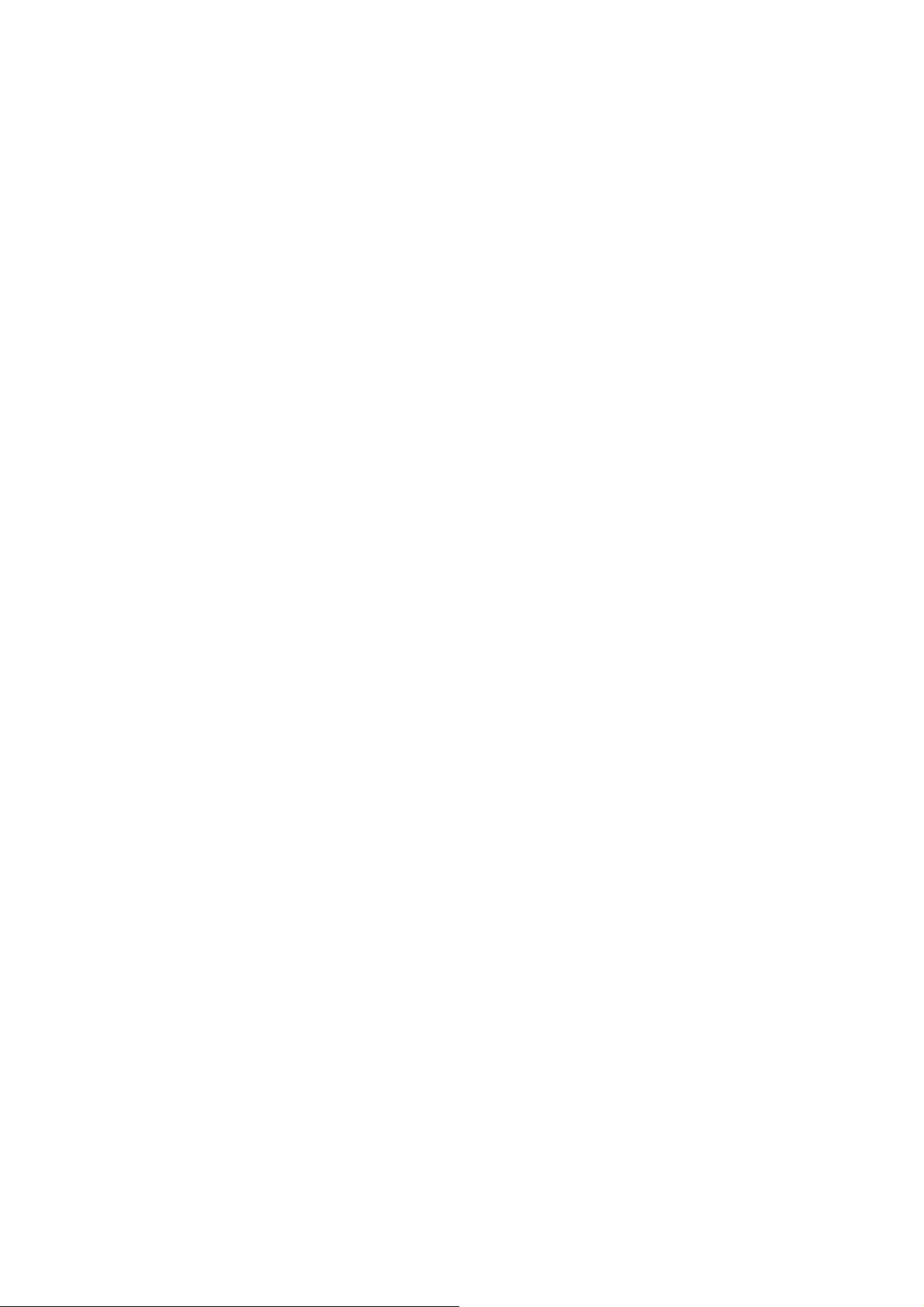
NOTE:
The RADEON™ 9800 series Graphics Card offers Ratiometric expansion .
Ratiometric expansion (or digital panel scaling as it is commonly known)
expands a low-resolution image to fill a higher resolution panel. However,
Ratiometric expansion is only available on the primary display. Therefore, if
a digital flat panel display is set as secondary, the extended desktop is
disabled and the resolution is less than the digital flat panel display’s native
resolution. This also causes the digital flat panel display to default to center
mode.
12
Page 13

4.3 Dynamic Monitor Reassignment for Windows
98SE/Me/2000/XP
In addition to begin able to enable ad disable multiple settings without rebooting, you
can also change the assignment of your primary and secondary display without
rebooting.
1 Right-click on the Windows Desktop and click on “Properties” from the drop
down menu.
2 Select the “Settings” tab.
3 Click on the “Advanced” button.
4 Select the “Displays” tab.
This table shows you the display(s) that are active. You can click the Make Primary
button to select which display device will be primary or secondary. Clicking the Clone
button creates a clone or mirror image of the primary display onto the secondary
display. Clicking on “Apply” or “OK” enable any changes that you have made.
13
Page 14

4.4 Using HydraVision for Windows 98SE/Me/2000/XP
The Windows 98SE/Me/2000/XP operating systems are designed to recognize
multiple monitors in a single system. HydraVision software is specifically designed for
use with Windows 98SE/Me/2000/XP. HydraVision installation enables the Desktop
Manager and creates a Windows program group for HydraVision. HydraVision and
the Desktop Manager are activated whenever Windows starts. Installing HydraVision
adds menu options to the ATI Icon. Click on the ATI icon to access the application’s
features and Help, or to unload the HydraVision Desktop Manager.
Accessing HydraVision Desktop Manager
The HydraVision Desktop Manager allows you to modify your display options. You
can access the Desktop Management and Hot Keys dialog boxes by clicking on the
appropriate tab in the Desktop Manager. Along the bottom of each HydraVision
dialog are four buttons: OK, Cancel, Apply and Help.
OK Implements the changes you’ve made in the HydraVision dialog and exits
the Desktop Manager. Changes take effect immediately unless you see a
message prompting you to restart your computer.
Cancel Discards all changes made to any section of the HydraVision dialog and
closes the Desktop Manager.
Apply Implements your changes without closing the Desktop Manager.
Help Connects to local or online HTML-based help. You can also get context-
sensitive onscreen help by moving your mouse over the relevant text for
each control.
14
Page 15

4.5 Desktop Management Controls
The Desktop Management dialog lets you determine the behavior of pop-up
windows and dialog boxes in a multiple-monitor environment.
Dialog control:
Enable dialog repositioning—Toggles dialog control on and off. When it is
checked, you can select from the following potions.
Show on app’s monitor— Dialog boxes appear on the monitor of the application
that generated the dialog box ( parent application). If the parent application or
associated monitor cannot be located, the dialog box defaults to monitor 1.
Show at cursor— Dialog boxes appear on the monitor in which the cursor is
located.
Show on monitor(No.) —Dialog boxes always appear on the monitor you
designate. Select from the drop-down box to choose which monitor you want the
dialog boxes to appear on
.
Window control:
Single monitor windows—When this box is checked, windows are sized no
larger than a single monitor. Windows that are placed on monitor splits are
automatically relocated to the monitor on which most of the window appears.
HydraVision Max/Restore button—Allows you to control the behavior of the
15
Page 16

Windows Maximize button. When HydraVision is running, a HydraVision
Max/Restore button appears in the upper right corner of your application title bars.
Clicking this icon makes the active window maximize in one of two ways;which
you select here:
Max to window corners causes windows to maximize to the
monitor(s) that contain the window’s upper left and lower right
corners.
Max to full desktop causes windows to maximize to the entire
monitor array.
Max child windows—Keeps windows generated by parent applications from splitting
across monitors. (A child window is a window residing within a parent application
window.) The ability to keep child windows on a single monitor when maximized is
extremely useful for editing multiple documents side-by-side in a parent application.
NOTE: The HydraVision application title bar icon changes from a single
square to two smaller squares when a window is in a HydraVision
maximized state. Clicking the icon again restores the active window to
its default state as a single square.
General:
Application position memory—Check this box to “remember” the size and
location of application windows when they are closed and reapply those settings
when the application is reopened.
Automatically align monitors—Under Windows 98SE and Windows Me, you
can manually define monitor placement from the Settings dialog in the Display
Properties dialog box. When this box is checked, HydraVision will override userdefined monitor placement if the monitors are not evenly aligned.
NOTE: This control will work only if all monitors are running at the same
resolution and your desktop is configured as a rectangle (monitors
side-by-side).
16
Page 17

Remove HydraVision titlebar buttons—This box removes or restores the
buttons placed on the title bar in installed applications.
Remove MultiDesk system tray icon—This box removes or restores the
MultiDesk system tray icon.
Load/Unload Desktop Manager—This button restores or removes the
HydraVision Desktop Manager tracking program. Unloading the Desktop
Manager returns display settings to Windows 98SE and Windows Me defaults.
You should only select this option if you do not want to use any multiple-monitor
dialog box controls and window controls or hot keys.
Individual Application Settings—This button allows you to specify, enable and
disable Desktop Management settings for individual applications. You can
access these settings by clicking on the down arrow of the HydraVision icon in
the application title bar or by clicking the Individual Application Settings button in
the Desktop Management dialog.
NOTE: These settings override the global settings defined in the
Desktop Management dialog.
Load/Unload MultiDesk—This button restores or removes multiple desktop
functionality.
NOTE: MultiDesk will not reload automatically when Windows restarts.
You will need to reload MultiDesk from the Desktop Manager.
MultiDesk Settings—This button gives access to all the MultiDesk Properties.
Here you can enable, disable, and name active desktops.
17
Page 18

4.6 Hot Keys Controls
HydraVision allows you to specify hot key shortcuts for common operations such as
starting applications, snapping applications to designated monitors, and changing
display resolution.
NOTE: Hot Keys only work if HydraVision is installed and loaded.
Add/Remove Hot Keys
To create custom hot key sequences, select a Modifier key (Shift, Alt, etc.), a Hot key,
and the Hot key function you want this key combination to perform. Click “Add” to
enter your new combination in the Assigned hot keys list box. Click “Apply” to
activate assigned hot keys.
NOTE: ATI recommends that a modifier key be used with any function
key (F1, F2, etc.) assigned as a hot key. This will prevent
interference with the function of these keys in individual
applications.
To delete a hot key from the Assigned hot keys list box, highlight it, click “Remove”,
and then click “Apply”. You can also disable all hot keys listed in the Assigned hot
keys list box by checking “Disable hot keys” near the bottom of the Hot Keys tab.
18
Page 19

4.7 Using Hot Keys
You can use any assigned hot key at any time, from within any application, to change
your display. Provided hot key functions include:
Snap to Monitor Allows you to move or “snap” active
windows or dialogs from monitor to
monitor for quick placement and viewing
of desktop contents
HydraVision Pop-up Menu Allows on-the-fly access to HydraVision
controls
Run Application Lets you start any application with a hot
key
Gather All Windows to Monitor 1 Allows you to find applications that are
hidden or are open and lost on disabled
monitors
Find Cursor Locates the cursor on a busy or crowded
desktop
Next Desktop Accesses other active desktops
Zoom Display In/Out Increases or decreases causes the
desktop resolution.
Zoom In/Out on Monitor Increases or decreases causes the
resolution of the active monitor.
19
Page 20

4.8 Hydra FX controls (only available in Windows 2000/XP)
Hydra FX can add visual effects to your desktop. For example, you can give a
window added depth by enabling shadow support.
Transparency Control
Enable Transparency while dragging windows—Check this box to enable the
visibility slider. Use the slider to set the degree of visibility a windows has when
being dragged across the display.
Enable Trams parent menus—Check this box to enable the visibility slider. Use
the slider to set the degree of visibility application drop-down menus has.
Enable window fade-in—Check this box to cause an application to slowly open
or “fade-in” to your desktop.
3D Controls
Enable shadow support—Check this box to enable shadow support sliders. The
visibility slider sets the degree of visibility of the shadow. The shadow slider sets
how big a shadow is added to an application window or dialog box.
20
Page 21

4.9 MultiDesk
HydraVision software supports multiple desktops. With MultiDesk, one active desktop
will always be visible; while up to eight active desktops can reside in the background.
When MultiDesk is running, the MultiDesk icon in the system tray displays the
number assigned to the current desktop.
NOTE: MultiDesk is installed with HydraVision. However, multiple desktop
support and HydraVision can be loaded/unloaded and operated
independently of each other.
Right-click on this icon to access MultiDesk controls. In addition to accessing active
desktops from the system tray, you can also access active desktops with a Hot key
shortcut (if HydraVision is installed and loaded).
To switch to another defined desktop, select the appropriate desktop number from
the pop-up menu. To enable, disable, and name active desktops, select “MultiDesk
Properties” from the pop-up menu. To arrange applications within active desktops, or
MultiDesk System Tray Icon
MultiDesk Pop-Up Menu
to enable specific applications on all desktops, click the MultiDesk icon in your
system tray.
MultiDesk Properties—allows you to control the desktops. Right-click a Desktop tab
to set it Active, Inactive, or Disabled. Inactive desktops MAY contain applications;
21
Page 22

however, they are temporarily disabled. Disabled desktops cannot contain any
applications. If an Active or Inactive desktop that contains applications is disabled,
the application will be automatically moved to an Active desktop. You can also give a
desktop a unique name. Double-click the desired desktop tab. The tab will turn gray
and a blinking cursor will appear. Simply type in the new name. When you have
renamed the desktop click on the tab to save the change.
Keep on all desks—allow you having a selected application visible on all desktops.
Unload MultiDesk—occurs both on the ATI Icon pop-up menu and the Desktop
Manager. This allows you to remove the MultiDesk functionality.
NOTE: MultiDesk will not reload automatically when Windows restarts. You
will need to reload MultiDesk from the Desktop Manager.
22
Page 23

4.10 OpenGL Display Properties
The OpenGL properties page gives you complete control of the OpenGL settings.
Use recommended setting for-This allows you to select the kind of application
experience you’d like to have. Moving the slider to Main Settings the left will
maximize application performance, while moving the slider to the right will optimize
3D image quality. Moving this slider from one position to the next changes the
individual Custom Settings sliders found below.
23
Page 24

4.11 Custom Settings
SMOOTHVISION 2.1
Anisotropic Filtering
Checkbox—Anisotropic filtering uses a texture filtering technique that blends
multiple texture samples together. Selecting Application Preference will result in
high quality textures, with a negligible reduction in the application's performance.
Slider—The number of samples taken when anisotropic filtering is performed can
vary. By moving this slider to the right, as the number of samples taken increases,
the quality of the final image increases significantly. 16X provides extremely
detailed, crisp-looking images as a result of the largest number of texture samples
possible.
Anti-Aliasing
Checkbox—SmoothVision 2.1 Anti-Aliasing improves image quality by
removing jagged edges from 3D images, resulting in smoother, more naturallooking objects.
Performance button—Select Performance for the best possible 3D gaming
performance at a slight reduction in 3D image quality. The maximum screen
resolution possible will automatically be indicated.
Quality radio button—Select Quality for the best possible 3D image quality at a
slight reduction in 3D gaming performance. The maximum screen resolution
possible will automatically be indicated.
Slider—SmoothVision 2.1 Anti-Aliasing can be applied using different number of
samples (2X, 4X, 6X). More samples provide more realistic 3D images.
Texture Preference slider—Selecting this decides whether your application should
use high quality or high performance textures. Moving the slider to the right delivers
the highest quality experience. Moving the slider to the left emphasizes a high
performance solution while still providing good visuals.
Mipmap Detail Level slider—Allow you to choose the texture quality of the mipmaps
the application will use. Mipmaps are a collection of different-sized textures of the
same image. As the user moves closer to a 3D object the image quality increase,
requiring a higher quality texture of the same image. The base mipmap is the highest
quality texture, and all subsequent mipmaps are smaller sized textures of the same
image. Moving the slider to the right improves image quality, and moving the slider to
24
Page 25

the left degrades image quality.
Wait for Vertical Sync—Wait for vertical sync will lower the frame rate of full screen
games but reduce the image tearing that can occur with the higher frame rate.
Selecting Application Preference allows the application to decide whether or not it
should display its frames at the refresh rate of the monitor. Selecting Always Off
allows the application to run at its highest possible frame rate, regardless of the
monitor's refresh rate which is typically less than the frame rate at which the
application will run.
TRUFORM-Truform uses High Order Surface geometry to generate more detailed
and realistic terrain and character models for applications that support this
technology. Select Application Preference to enable Truform. Select Always Off to
disable Truform.
25
Page 26

4.12 OpenGL Compatility Settings
Compatibility Settings button—This button allows you to access advanced settings
that can solve compatibility issues for a few specific Direct 3D applications.
Defaults—Resets the Open GL setting to default values.
Force Z-buffer depth—This allows you to explicitly set the Z-Buffer depth. Most
applications will work best when Disabled is selected.
Support KTX buffer region extension—Enabling this feature allows rapid
updates of those portions of your screen that have changed. Note that most
applications will not be affected by activating this feature
Defaults button—This button allows you to reset the OpenGL Compatibility
Settings to default values.
26
Page 27

4.13 Direct 3D Display Properties
Using this tab, gamers can tweak the settings of their Direct 3D® games.
Use recommended setting for—This allows you to emphasize what kind of
application experience you'd like to have. Moving the slider to the left will maximize
application performance, while moving the slider to the right will provide excellent 3D
image quality. Moving this slider from one position to the next changes the individual
Custom Settings sliders found below.
27
Page 28

4.14 Custom Settings
SMOOTHVISION 2.1
Anti-Aliasing
Checkbox—SmoothVision 2.1 Anti-Aliasing improves image quality by removing
jagged edges from 3D images, resulting in smoother, more natural-looking
objects. Selecting Application Preference will result in high quality images, with a
negligible reduction in the application’s performance.
Performance button—Select Performance for the best possible 3D gaming
performance at a slight reduction in 3D image quality. The maximum screen
resolution possible will automatically be indicated.
Quality button—Select Quality for the best possible 3D image quality at a slight
reduction in 3D gaming performance. The maximum screen resolution possible
will automatically be indicated.
Slider—SmoothVision 2.1 Anti-Aliasing can be applied using different sample
patterns and sample points such as 2X or 4X. Moving this slider to the right
increases sampling to provide the most realistic 3D image.
Anisotropic Filtering
Checkbox—Anisotropic filtering uses a texture filtering technique that blends
multiple texture samples together. Selecting Application Preference will result in
high quality textures, with a negligible reduction in the application’s performance.
Slider—The number of samples taken when anisotropic filtering is performed can
vary. By moving this slider to the right, as the number of samples taken increases,
the quality of the final image increases significantly. 16X provides extremely
detailed, crisp-looking images as a result of the largest number of texture samples
possible.
Texture Preference slider—Selecting this decides whether your application should
use high quality or high performance textures. Moving the slider to the right delivers
the highest quality experience. Moving the slider to the left emphasizes a high
performance solution while still providing good visuals.
Mipmap Detail Level slider—Allow you to choose the texture quality of the mipmaps
the application will use. Mipmaps are a collection of different-sized textures of the
same image. As the user moves closer to a 3D object the image quality should
increase, requiring a higher quality texture of the same image. The base mipmap is
the highest quality texture, and all subsequent mipmaps are smaller sized textures of
the same image. Moving the slider to the right improves image quality, and moving
the slider to the left degrades image quality.
28
Page 29

Wait for Vertical Sync—Wait for vertical sync will lower the frame rate of full screen
games but reduce the image tearing that can occur with the higher frame rate.
Selecting Application Preference allows the application to decide whether or not it
should display its frames at the refresh rate of the monitor. Selecting Always Off
allows the application to run at its highest possible frame rate, regardless of the
monitor’s refresh rate which is typically less than the frame rate at which the
application will run.
TRUFORM-Truform uses High Order Surface geometry to generate more detailed
and realistic terrain and character models for applications that support this
technology. Select Application Preference to enable Truform. Select Always Off to
disable Truform.
Compatibility Settings button—This button allows you to access advanced settings
that can solve compatibility issues for a few specific Direct 3D applications.
Defaults—Allows you to reset the Direct 3D settings to default values.
29
Page 30

4.15 Direct 3D Compatibility Settings
Support DTX texture formats—Enabling this allows applications to use this kind
of texture format. There are a few applications that can only support a limited
number of texture formats. By selecting Disabled, the driver will not support DTX
texture formats, thus reducing the number of texture formats supported.
Alternate pixel center—This may eliminate problems with some D3D games
which display vertical and horizontal lines around textures, or text that appears
incorrect. However, this setting should only be used if you are experiencing the
symptoms mentioned, as it may cause problems with other games.
Defaults—This button allows you to reset the Direct 3D Compatibility Settings to
default values.
30
Page 31

4.16 Color Properties
The ATI Color tab is used to adjust the color settings. You can change the red, green
and blue display colors. Desktop brightness and Game Gamma (brightness) can also
be changed.
Desktop brightness—increases or decreases the color brightness of your desktop.
The higher the gamma value, the higher the brightness and contrast of your display.
Game gamma—This accesses Game Gamma Properties.
Color Curve—This adjusts the selected color (red, green or blue check button) by
moving the color curve with your mouse.
Defaults—restores the color settings to the default values.
31
Page 32

4.17 Game Gamma Properties
Click the Game Gamma button accesses the Game Gamma properties
Red/Green/Blue sliders—These controls allow you to increase or decrease the
color brightness of Direct 3D ® and OpenGL ® games played in fullscreen mode.
RGB Lock—Uncheck this to adjust the RGB sliders individually. Check this to adjust
all three sliders at the same time.
Defaults button—This allows you to reset the Game Gamma settings to default
values.
32
Page 33

4.18 Video Overlay
Video overlay allows for the viewing of full-motion video on your PC. However, there
is only one video overlay, which is only available on the Primary display. The video
overlay controls are automatically activated during playback of any video file type that
supports overlay adjustments.
33
Page 34

4.19 Using TV-Out
View your PC’s display on a TV!
Your new RADEON™ 9800 series Graphics Card with S-Video connector has TV-out
capability. You can attach your graphics card to a television and monitor at the same
time; or, you can connect it to your VCR and record your monitor’s display. Television
display is ideal for playing games, giving presentations, watching movies, and
browsing the Internet. The following tips will help you get the most out of your TV-Out
feature.
IMPORTANT INFORMATION for European Customers
Some PC monitors in Europe cannot be used simultaneously with
television display. When you enable television display in Europe, the
refresh rate for the monitor and television is set to 50Hz. Some monitors
may not support this refresh rate and could be damaged.
• Please check the documentation supplied with your monitor to see if
your monitor supports a refresh rate of 50Hz.
If your monitor does not support 50 Hz (or if you are not sure), then
turn off your monitor before turning on your computer when using
your television as a display.
Some televisions in Europe may use an SCART connection. If you use
SCART, please read
Televisions
Using SCART Connectors for European
before attempting to connect your PC to your television.
34
Page 35

4.20 Connecting Your RADEON™ 9800 series Graphics
Card to a TV or VCR
Use an S-Video cable to connect your graphics card from its S-Video TV-Out
connector to a television or VCR. Unfortunately, not all TVs or VCRs have an SVideo connector. Most TVs (and VCRs) have a Composite video input, in which case
you must use an S-Video to Composite video adapter. If you have an older television
with cable input only, you can connect your RADEON™ 9800 series Graphics Card
to your television through your VCR or an RF modulator (available in most
electronics stores).
1 Turn off your computer and your television (or VCR).
2 Ensure your graphics card is installed correctly.
3 Determine if your television (or VCR) has an S-Video or Composite video
connection.
4 Looking at the back of your computer, locate your RADEON™ 9800 series
Graphics Card. Using an S-Video cable or an adapter cable, attach one end of the
cable to your graphics card and the other to your TV (or VCR).
5 Turn on your computer and your television (or VCR).
6 To turn your television display on and off, please see “Enabling and Disabling the
Television Display” on the following page.
Using SCART Connectors for European Televisions
35
Page 36

The SCART connector supports only the Composite video format, which means you
will have to use a video adapter cable. The above illustration shows how to connect
your RADEON™ 9800 series Graphics Card with TV-Out to a European TV using a
SCART connector. If your European television supports S-Video (S-VHS) input, you
can use an S-Video cable to connect your television (available in most consumer
electronic stores) to view your PC on a television.
Using a SCART connector with the video adapter cable
36
Page 37

4.21 Using and Adjusting TV-Out
Enabling and Disabling the Television Display
1 Click “Start”.
2 Point to Settings, then click “Control Panel”.
3 Double-click “Display”.
4 Click on the “Settings” tab and then the “Advanced...” button.
5 Click on the “ATI Displays” tab.
6 Click on the green “enable/disable” button next to the word “TV” to enable/disable
television display. If there is no display on your TV, you may need to switch the
input to video display mode. For more information, consult the documentation
supplied with your TV. If your television is connected to your VCR, you may need
to tune the TV to the VCR’s output. For information about connecting your TV to
your VCR, consult the documentation that came with your VCR and TV.
7 Click “Apply” to save the changes you have made. For information about how to
use television display and the ATI Displays Properties page, click the “Help” button.
NOTE: A TV cannot be left connected to the RADEON™ 9800 series Graphics
Card if two analog monitors are also connected to the graphics card,
even if the TV is off and not enabled in the software. Also, an analog
monitor cannot be left connected to the graphics card via the DVI-I
connector when TV-Out is enabled. In both cases, the graphics card
will become overloaded, resulting in a dim image on all devices.
Starting Windows with Television Display Enabled
The television screen may become scrambled during the initial Windows logo display.
This is only a temporary effect and your television screen will be restored within a few
seconds. During startup, your RADEON™ 9800 series Graphics Card will go through
a sequence of mode settings, during which your television display will remain blank.
This process takes only a few seconds and helps program the television display.
Using a Monitor vs. Using the Television Display
Using your television for your computer’s display is ideal for playing games, giving
presentations, watching movies, and browsing the Internet. However, the display on
your monitor may change or looked squashed. This occurs because the display
37
Page 38

adjusts to fit the dimensions of your television. To correct the monitor’s display, use
the monitor’s control buttons to adjust its display size and position. Some single
frequency monitors may not work with television display enabled. If you experience
problems when television display is enabled, disable television display to restore your
monitor’s display.
Adjusting Monitor Display
The size of the display on your monitor may be smaller and not perfectly centered
when you have television display enabled. These effects are caused by the changes
required to provide a proper display on the television. Use the controls available on
the Adjustments tab on the Monitor Properties page (accessible by clicking on the
“Monitor“ button on the ATI Displays tab) to adjust the display on your monitor only.
Click on the “Television” button to adjust the television display only.
Viewing Text on Television
A TV is designed primarily to show moving, rather than static, images. The large dot
pitch of a TV (which is fine for moving video) will yield poor quality static images such
as text. The small text sizes commonly used for computer desktops can appear
blurred or unclear on a TV. You can compensate for this by using larger fonts.
To Use Larger Display Fonts on a TV
1 Click “Start”.
2 Point to “Settings”, then click “Control Panel”.
3 Double-click “Display”.
4 Click on the “Settings” tab and then the “Advanced...” button.
5 Make sure you’re on the General tab.
6 In the Font Size box, select the size you want your displayed fonts to be.
7 Click “Apply”, and then follow the onscreen instructions to save your new settings.
Reducing TV Display Edge Distortion
When using a television for your PC’s display, you may see some edge distortion on
the left and right side of your television screen. This effect depends on your television
and the PC application you are running. To reduce edge distortion, you can increase
the TV display’s horizontal size.
To Increase TV Display Horizontal Size
1 Click “Start”.
2 Point to Settings then click “Control Panel”.
38
Page 39

3 Double-click “Display”.
4 Click on the “Settings” tab and then the “Advanced...” button.
5 Click on the “ATI Displays” tab.
6 Click on the “TV” button.
7 Make sure you’re on the Adjustments tab.
8 Click on the plus (+) button under Horizontal Screen to increase the horizontal size
of the television display.
9 Click “Apply” to save the changes you have made.
You can also reduce edge distortion by reducing the TV’s brightness.
To Change TV Brightness
1 Click “Start”.
2 Point to “Settings”, then click “Control Panel”.
3 Double-click “Display”.
4 Click on the “Settings” tab and then the “Advanced...” button.
5 Click on the “ATI Displays” tab.
6 Click on the “TV” button.
7 Drag the “Brightness” slider to the left to decrease the brightness.
8 Click “Apply” to save the changes you have made.
Changing Display Configurations
If you move your computer to a place where you are using television display only,
make sure that you have the television display feature enabled. See Enabling and
Disabling the Television Display.
You can set your display resolution as high as 1024 x 768. However, higher
resolutions will result in a virtual desktop. If a television is your only display device,
and a higher mode is selected, the display on your television will disappear.
Using Games and Applications
Some older games and applications may program your RADEON™ 9800 series
Graphics Card directly to run under a specific display mode. This may cause your
television display to turn off automatically or become scrambled (the PC monitor will
not be affected). Your television display will be restored once you exit the game, or if
you restart your computer.
39
