Transcend StoreJetTM OTG, StoreJet OTG, TS30GSJOTG User Manual
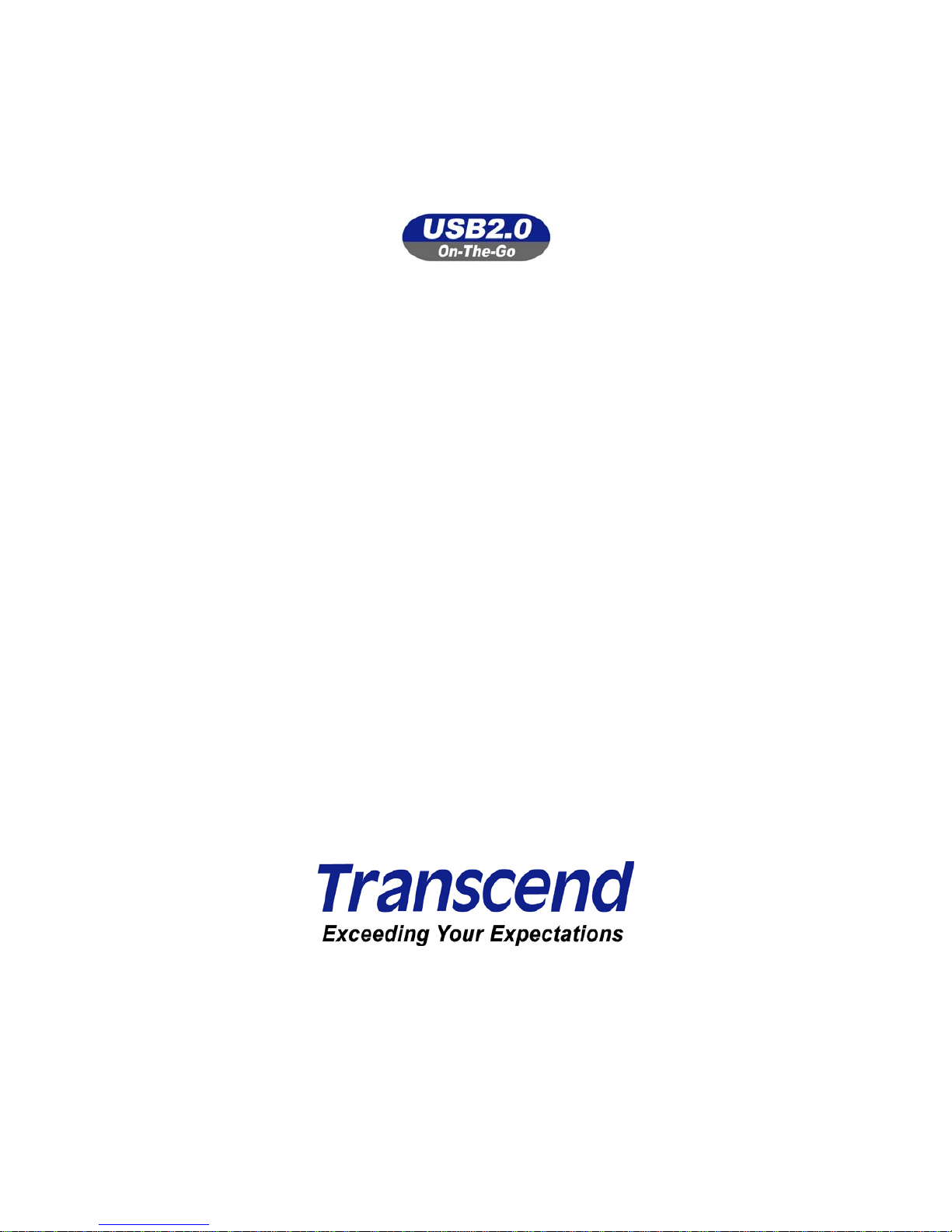
StoreJet™ OTG
User’s Manual
P/N: TS30GSJOTG
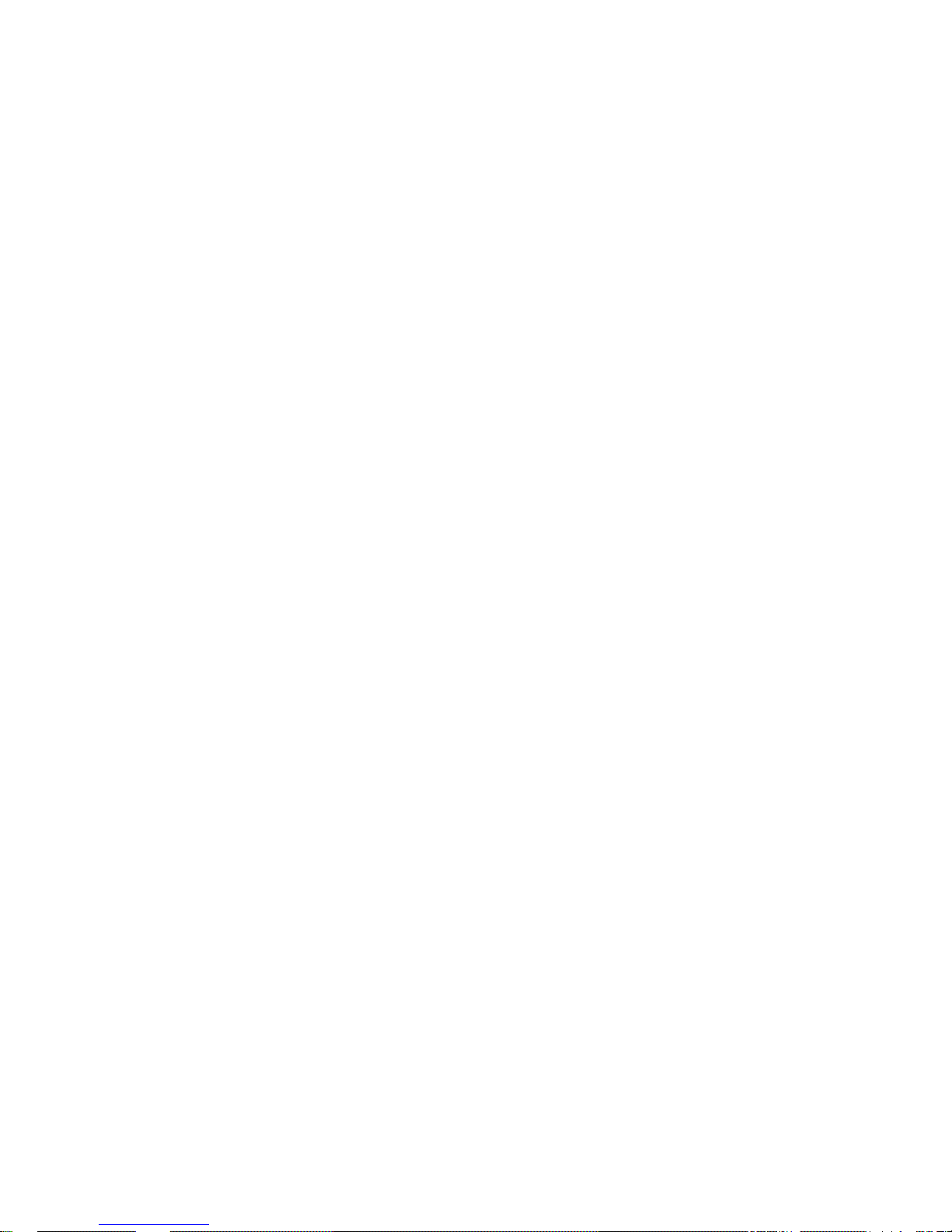
Table of Contents
Introduction..............................................................................................................................1
Package Contents.................................................................................................................1
Features.................................................................................................................................1
System Requirements..........................................................................................................2
Caution: Safety Instructions................................................................................................2
Product Overview.....................................................................................................................4
OLED Display ........................................................................................................................... 5
Charging the Battery................................................................................................................ 5
Basic Operation........................................................................................................................6
Peripheral Operation............................................................................................................ 6
Power ON .............................................................................................................................. 6
Power OFF.............................................................................................................................6
Connecting to a Computer...................................................................................................7
Formatting the Hard Drive ................................................................................................... 7
Performing a Reset............................................................................................................... 8
Standalone Operation ..........................................................................................................8
Power ON .............................................................................................................................. 8
Power OFF.............................................................................................................................8
Copy.......................................................................................................................................9
Browse / Delete...................................................................................................................12
Settings ...............................................................................................................................13
Firmware Upgrade..............................................................................................................16
Driver Installation...................................................................................................................17
Driver Installation Windows® 98SE ...................................................................................17
Driver Installation for Windows® Me, 2000, and XP .........................................................17
Driver Installation for Mac™ OS 10.1.3, or Later...............................................................17
Safely Remove Your StoreJet™ OTG ....................................................................................18
Remove the StoreJet™ OTG in Windows® 98SE...............................................................18
Remove the StoreJet™ OTG in Windows® Me, 2000, and XP .......................................... 18
Remove the StoreJet™ OTG in Mac™ OS..........................................................................18
Troubleshooting.....................................................................................................................19
Specifications.........................................................................................................................21
Ordering Information .............................................................................................................21
Transcend Limited Warranty .................................................................................................22
2
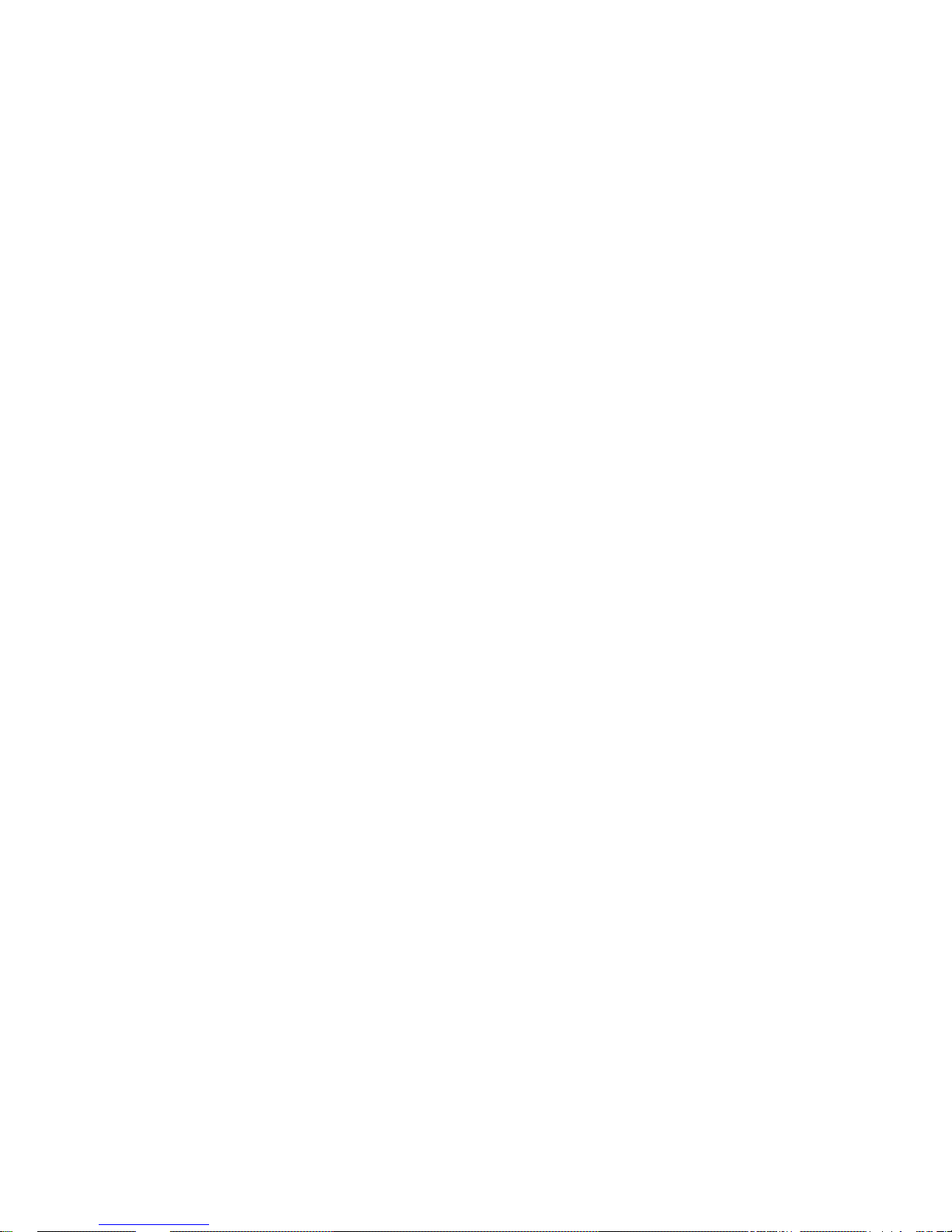
Introduction
Congratulations on purchasing Transcend’s StoreJet™ OTG. This portable Hi-Speed USB OTG
(On-The-Go) storage device is the perfect Standalone, or Peripheral data management system for
uploading, downloading, storing and transferring your vital data and information. With a huge storage
capacity and Hi-Speed USB 2.0 data transfer rates, the compact StoreJet
™
OTG is ideal for storing and
transferring your files, folders, documents, photos, music and e-work without the need for a computer.
As a Standalone device the StoreJet
™
OTG can act as a direct host for storing the data on your USB
Flash Drive, Digital camera, MP3 player , MultiCard Reader and other USB enabled digit al devices. Files,
folders and information can immediately be managed via the StoreJet
™
OTG’s color OLED display,
therefore eliminating the need for a desktop or notebook computer. As a Peripheral device the
StoreJet
™
OTG takes on the functionality of an External Hi-Speed USB 2.0 Hard Disk Drive (HDD) that
will work in harmony with your desktop or notebook computer.
The StoreJet™ OTG is the ultimate portable storage device. It easily fits in your shirt pocket and is
capable of performing the direct exchange and management of your data and files, anytime, anywhere.
Package Contents
• StoreJet
™
OTG (TS30GSJOTG)
• Carry bag
• Driver CD
• Mini USB to USB A-Type Cable
• Power Adapter
• Quick Instruction Guide
Features
• Fully compatible with the Hi-Speed USB 2.0 OTG (On The Go) specification
• Hi-Speed data transfer rates Peripheral 14MB/sec, Standalone 4MB/sec
• 30GB 1.8” Micro Hard Disk Drive
• Dual color OLED Display easily viewed at any angle and in any light
• Internal rechargeable Li-ion battery supports 1.5 hours of continuous copy, standby 4.5 hours
• Supports the direct input and exchange of data between most USB and Mini USB devices
including:
Flash Drives
Digital Cameras
MP3 Players
MultiCard Readers
• Hot Key Control for Full Backup and storage of connected devices
1
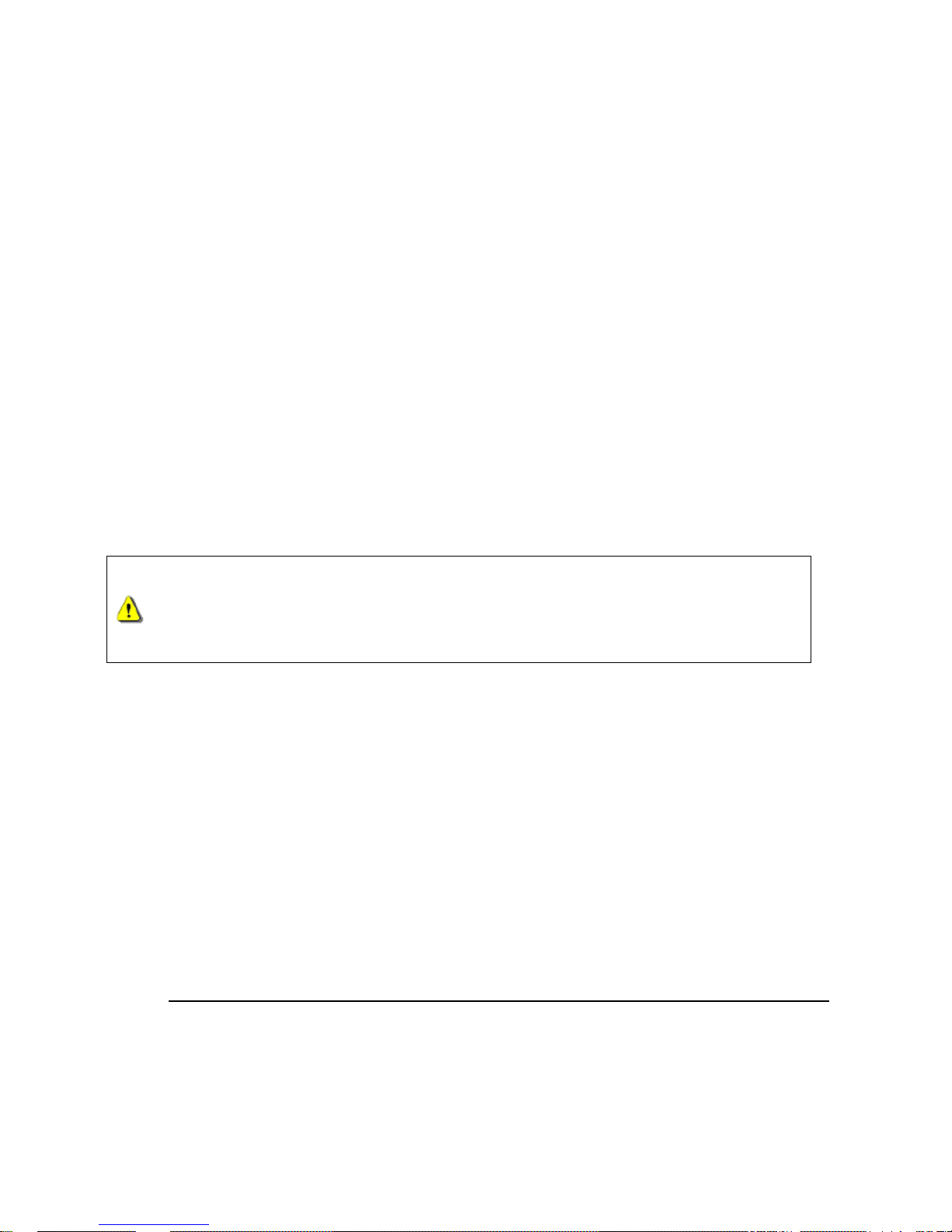
• Bi-directional data transfer
• Hot-Swappable connecting devices
System Requirements
To use the StoreJet™ OTG as a peripheral you need:
1. Desktop or notebook computer with a working USB port
2. One of the following operating systems:
• Windows
®
98SE
• Windows
®
Me
• Windows
®
2000
• Windows
®
XP
• Mac
™
OS 10.1.3, or later
Caution: Safety Instructions
Please follow these usage and safety guidelines for your StoreJet™ OTG.
Only one USB device can be connected to the StoreJet™ OTG at a time. USB
devices must be connected to the StoreJet™ OTG’s USB A-Type port. If the
connecting device uses a Mini USB port you must use the Mini USB to USB
A-Type cable.
General Use
• Avoid exposing your StoreJet
™
OTG to temperature extremes of above 45℃, or below 5℃.
• Do not allow your StoreJet
™
OTG to become damp or wet from water or any other liquids.
• Do not place your StoreJet
™
OTG in a strong magnetic field.
• Do not place your StoreJet
™
OTG in any unstable or vibrating environment.
• Do not use a damp/wet cloth to wipe or clean the exterior case and/or the OLED display.
• Do not use or store your StoreJet
™
OTG in any of the listed environments:
o Direct sunlight
o Next to an air conditioner, electric heater or other heat sources
o In a closed car that is in direct sunlight
Backing Up Data
• Transcend does NOT take any responsibility for data loss, or damage during operation.
We strongly advise you to regularly backup the data on your StoreJet
™
OTG to a computer, or
other storage medium.
• To ensure High-Speed USB 2.0 data transfer rates when using your StoreJet
™
OTG with a
computer. Please check the computer has the rele vant USB drivers, if you are unsure o f how to
2
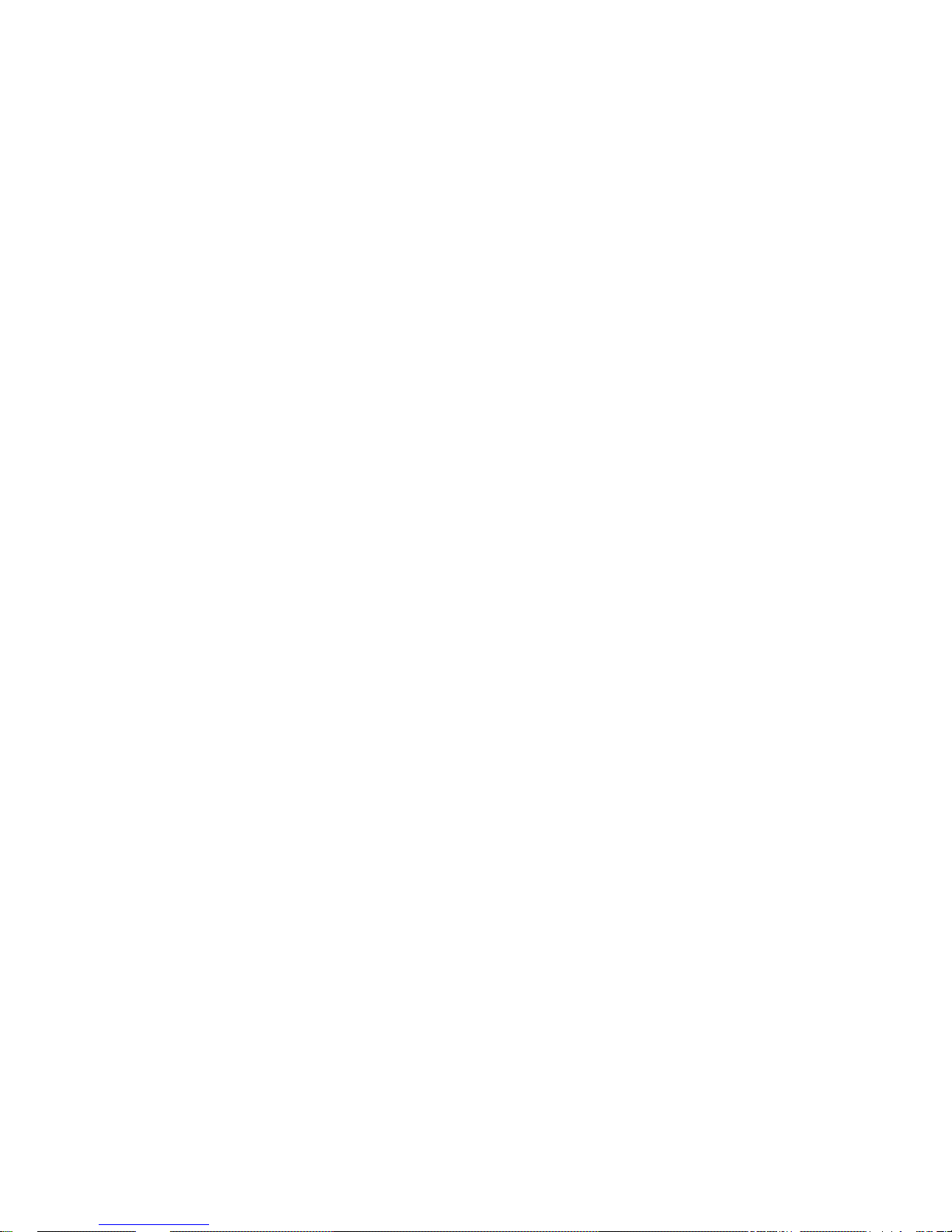
check this, please consult the computer or motherboard’s User’s manual for USB driver
information.
When Transporting
• Do not pack your StoreJet
™
OTG into luggage without the proper padded support. Other items
in the luggage may damage your StoreJet
™
OTG without the proper protection.
• Avoid squeezing your StoreJet
™
OTG to prevent damage to the OLED display.
• Avoid placing objects onto your StoreJet
™
OTG to prevent damaging it.
Power
• Only an approved Transcend power adapter such as the one supplied, or USB cable can be
used with the StoreJet
™
OTG.
• Use the AC to DC 5V power adapter according to the electrical outlet pin type of the country you
are in.
• Before you connect your StoreJet
™
OTG to an electrical outlet, check the outlet voltage rating
to ensure that the voltage and frequency match the StoreJet
™
OTG’s requirements.
• Ensure nothing is resting on the adapter’s power cable and that the cable is not located where it
can be tripped over or stepped on.
• To optimize your StoreJet
™
OTG’s rechargeable battery life, please completely discharge and
recharge the battery at least every 3 months.
3
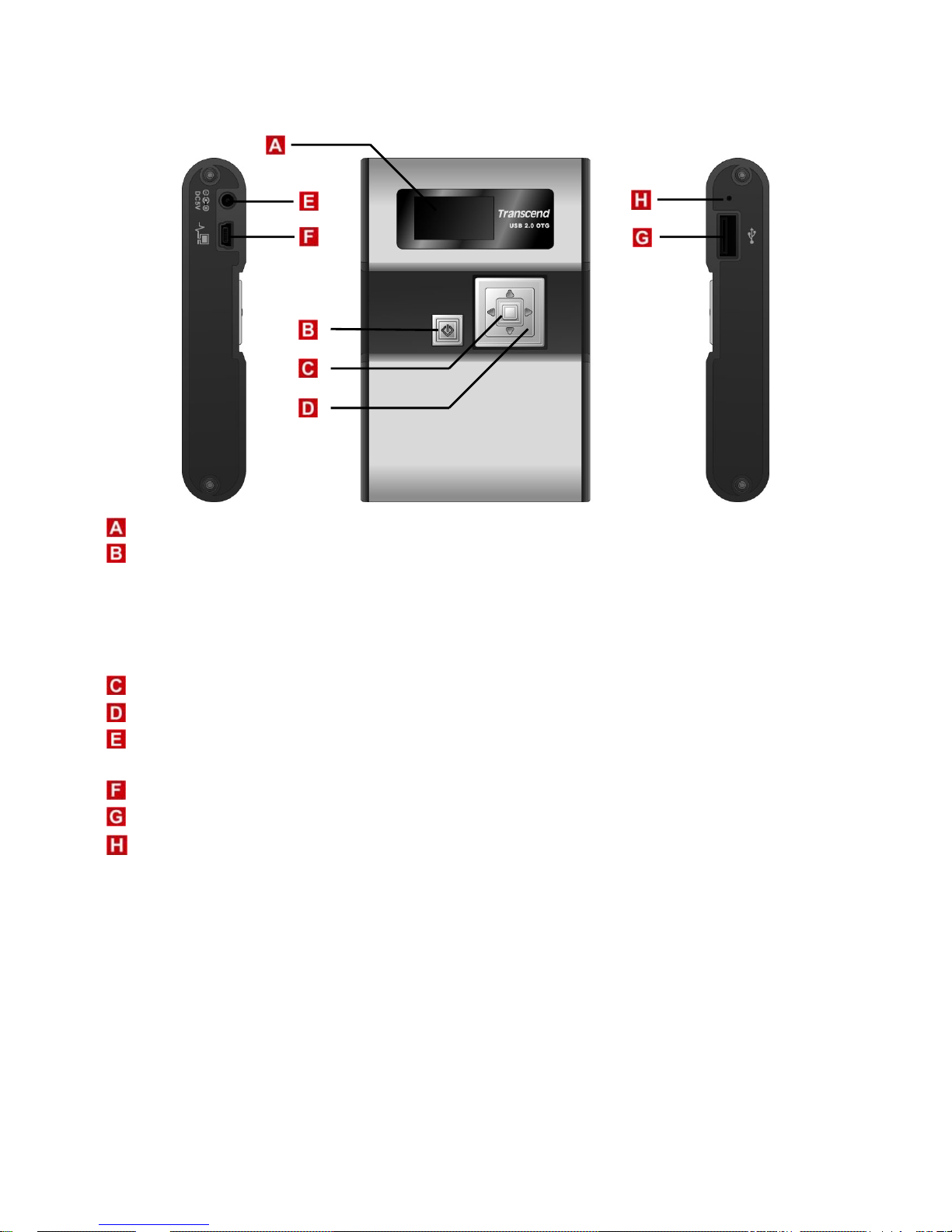
Product Overview
128x64 Dual Color OLED Display – Display featuring dual color graphic user interface.
Power ON/OFF & Multifunction Button:
• Press and hold for more than one second to power on and off the StoreJet
™
OTG
• Press once to return the previous screen
• Press once in Main Menu to execute Full Backup Hot Key function
• Copy or Delete selected files
Enter/Select/OK Button – Enter, select, or confirm a command on a selected file.
Navigation Pad – Browse drives, folders, files and settings.
Power (DC 5V) Adapter Port – Connect the 5V DC Power Adapter, or USB power cable to charge
the internal Li-ion rechargeable battery.
Mini USB B-Type Port – Connector port for StoreJet
™
OTG to computer.
USB A-T ype Port – Connector port for USB devices.
Reset Switch – Resets the StoreJet
™
OTG.
4
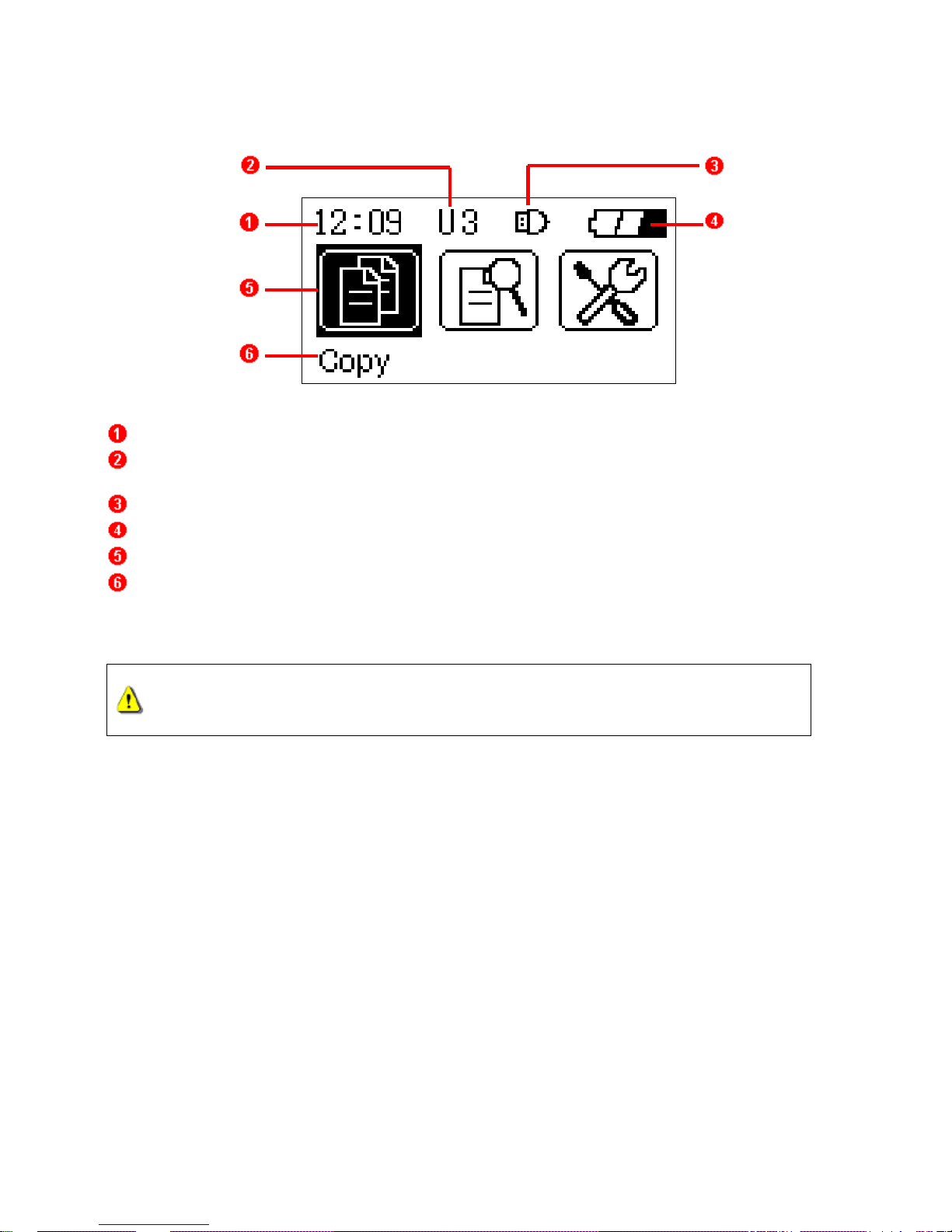
OLED Display
Clock – Indicates the time.
Disk & Folder Level Indicator – Indicates the current disk in use and folder level of the StoreJet™
OTG (H x), or connected USB device (U x).
Connected Device Detected Icon – Appears once a USB device is connected.
Battery Status – Indicates the rechargeable battery’s power capacity.
Main Menu Function Icons – Displays the main menu’s options.
Command Option – Indicates the command options that are available
Charging the Battery
Before using the StoreJet™ OTG for the first time it is necessary to charge the
battery for at least 4 hours.
The StoreJet
™
OTG has an internal rechargeable Lithium-ion battery that can be charged using either
the supplied Transcend Power adapter, or USB power cable.
1. Connect the Power Adapter cable, or the USB cable to the 5V DC Power Adapter port on your
StoreJet
™
OTG.
2. Connect the adapter to a suitable power outlet, or connect the USB cable to the USB port of a
computer. Once connected the battery charging icon will appear on the StoreJet
™
OTG’s display.
3. Once the StoreJet
™
OTG’s battery has completed charging, a long beep will be heard and the
message “Charge Completed” will appear on the display.
4. Under normal conditions it takes approximately 3 hours to completely recharge the battery.
5
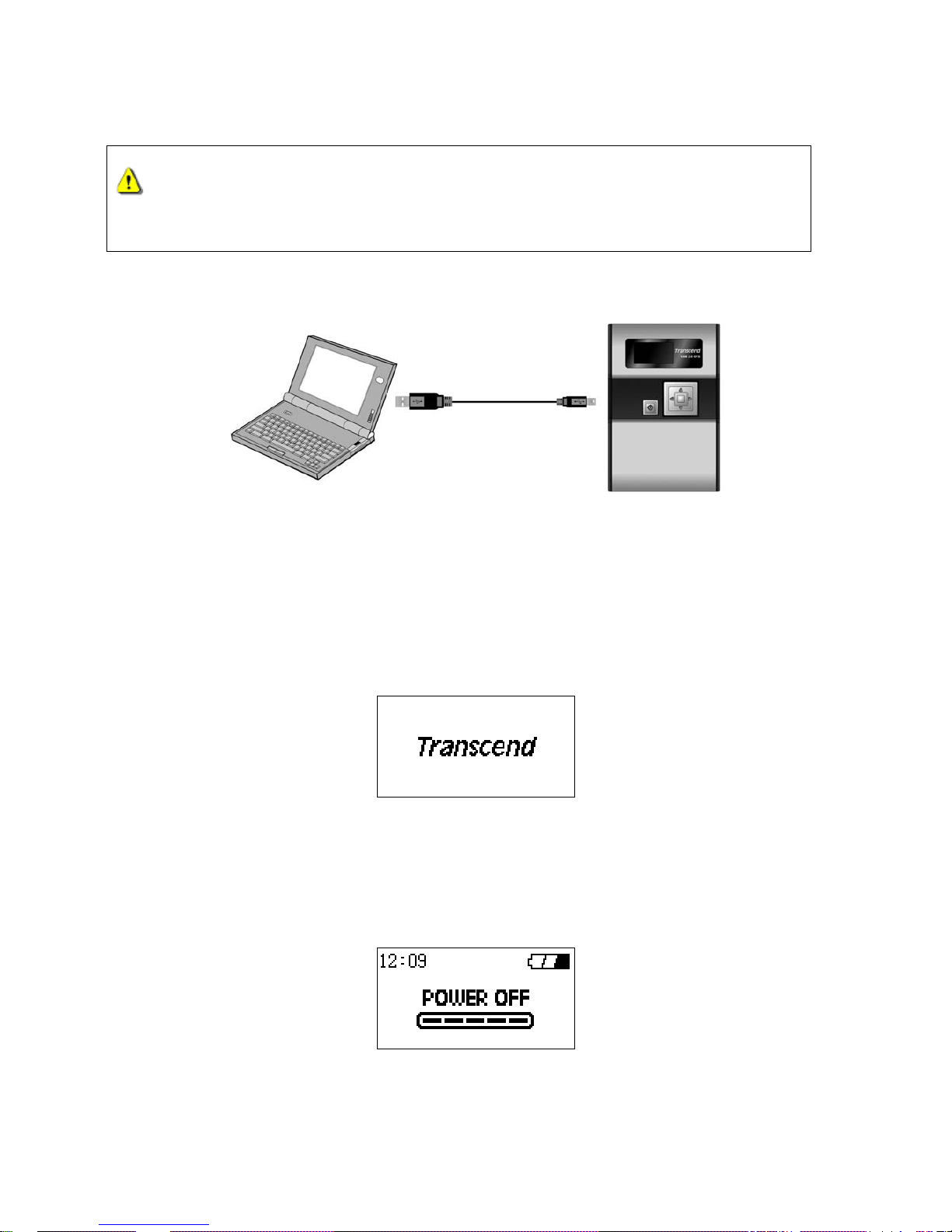
Basic Operation
Only one USB device can be connected to the StoreJet™ OTG at a time. USB
devices must be connected to the StoreJet™ OTG’s USB A-Type port. If the
connecting device uses a Mini USB port you must use the Mini USB to USB
A-Type cable.
Peripheral Operation
Use as a Peripheral Device
Power ON
Press and Hold the Power Button for more than 1 second to turn on the StoreJet™ OTG. The
Transcend logo will appear on the OLED display.
Power OFF
Press and hold the Power Button for about 2 seconds and the Power Off Status Bar will appear on the
OLED display to indicate the Power Off status.
6
