Transcend StoreJet 35 Ultra 500GB, StoreJet 35 Ultra, TS0GSJ35U, TS500GSJ35U, TS1TSJ35U User Manual
...
1
StoreJet
™
35 Ultra
User’s Manual
(Ver1.0.5)
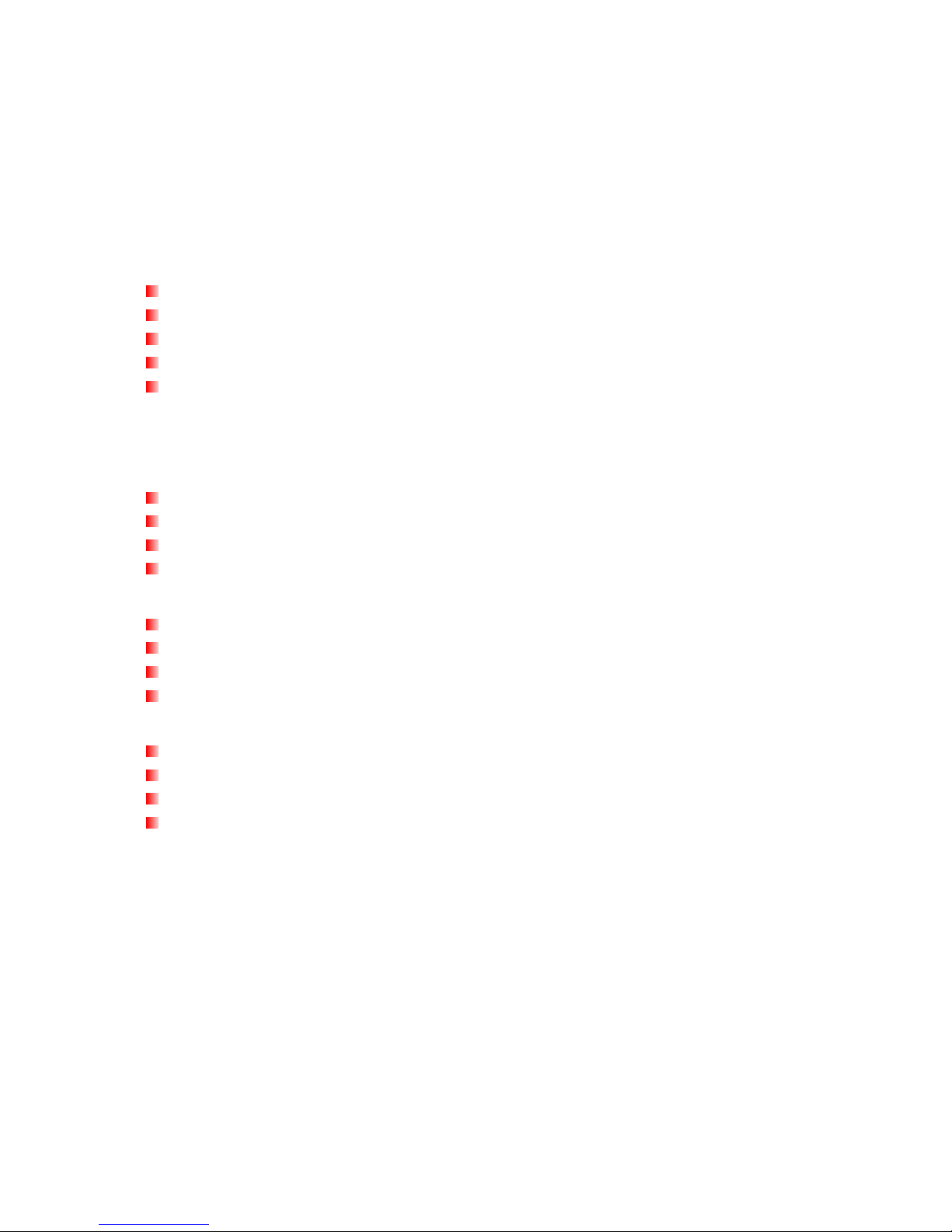
2
Table of Contents
Introduction︱.........................................................................................................................3
Package Contents︱...............................................................................................................3
Features︱...............................................................................................................................4
System Requirements︱ ........................................................................................................4
Safety Precautions︱..............................................................................................................5
General Use..................................................................................................................................5
Setup.............................................................................................................................................5
Backing Up Data ...........................................................................................................................5
Power............................................................................................................................................5
Reminders.....................................................................................................................................5
Product Overview︱ ...............................................................................................................6
Installing a Hard Drive︱ ........................................................................................................7
Connecting to a Computer︱.................................................................................................9
Windows® 2000/XP........................................................................................................................9
Windows Vista™.........................................................................................................................10
Mac® OS......................................................................................................................................11
Linux®..........................................................................................................................................12
Disconnecting from a Computer︱ .....................................................................................13
Windows® 2000, XP and VISTA™ (USB).....................................................................................13
Windows® 2000, XP and VISTA™ (eSATA).................................................................................13
Mac® OS (USB & eSATA)...........................................................................................................15
Linux® Kernel 2.4, or Later (USB) ...............................................................................................15
Formatting the Hard Drive︱................................................................................................16
Windows® 2000/XP......................................................................................................................16
Windows Vista™ .........................................................................................................................17
Mac® OS......................................................................................................................................20
Linux®..........................................................................................................................................21
Troubleshooting︱ ...............................................................................................................22
Specifications︱ ...................................................................................................................24
Ordering Information︱ ........................................................................................................24
Transcend Limited Warranty︱ ...........................................................................................25
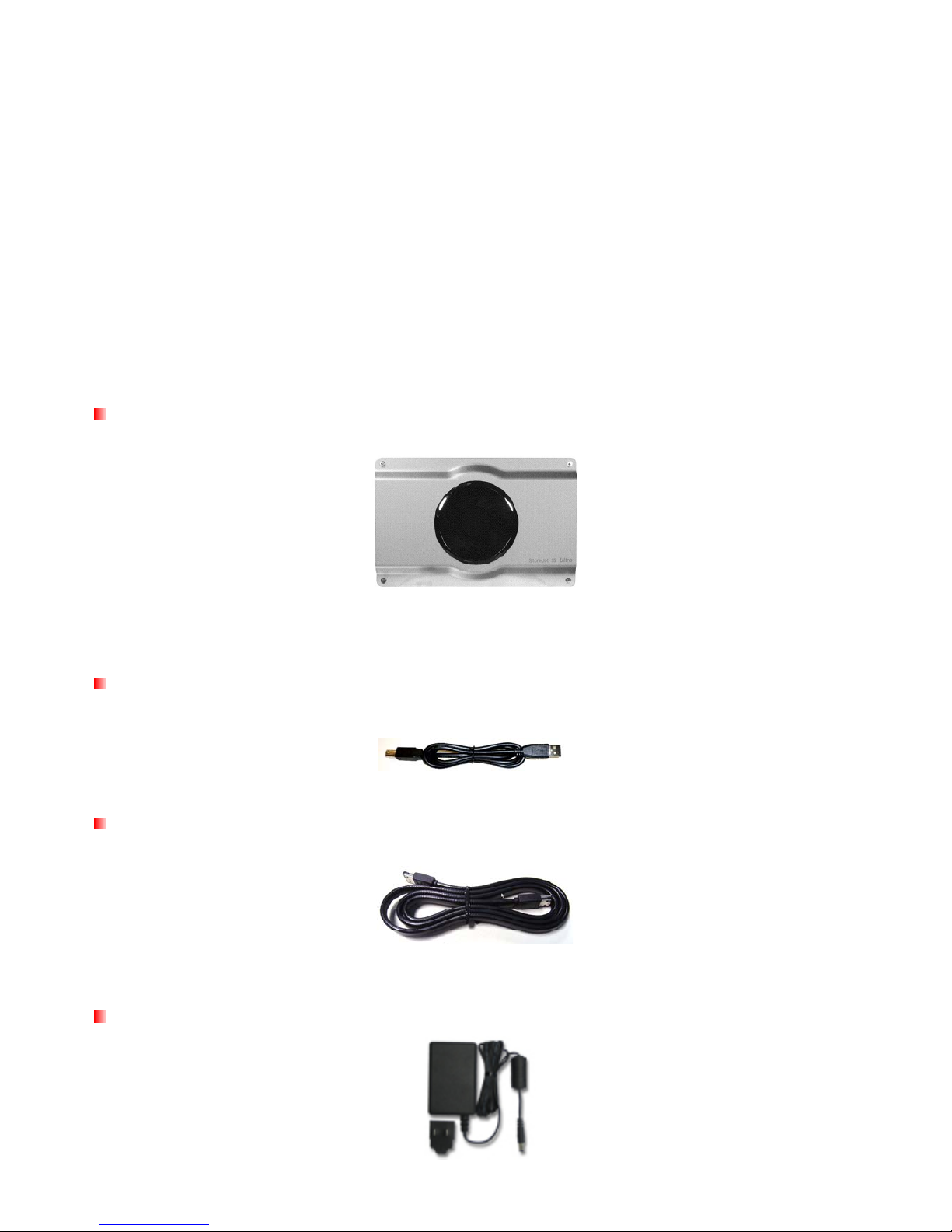
3
Introduction︱
Congratulations on purchasing Transcend’s StoreJet™ 35 Ultra. This advanced, eSATA / USB 2.0 external
storage device is the perfect way to add an extra hard drive to your computer for downloading, storing,
transferring and backing up your data. With both eSATA and USB 2.0 connection options, the StoreJet 35
Ultra gives you the ultimate in flexibility. The USB interface provides maximum compatibility with all types of
notebooks and PCs, while the new high-speed eSATA interface gives you the maximum performance
possible from your drive with transfer speeds up to 3000Kbps. The StoreJet 35 Ultra also has silent 80mm
fan that keeps your drive running cool, and comes with useful backup software that can increase productivity
(Windows
®
only – please see the Software User ’s Guide for detailed instructions). This User’s Manual and
the Software User ’s Guide can help you can get the most from your new device. Please read both in detail
before using the StoreJet 35 Ultra.
Package Contents︱
The StoreJet 35 Ultra package includes the following items:
StoreJet 35 Ultra
USB Cable
eSATA Cable
Power Adapter
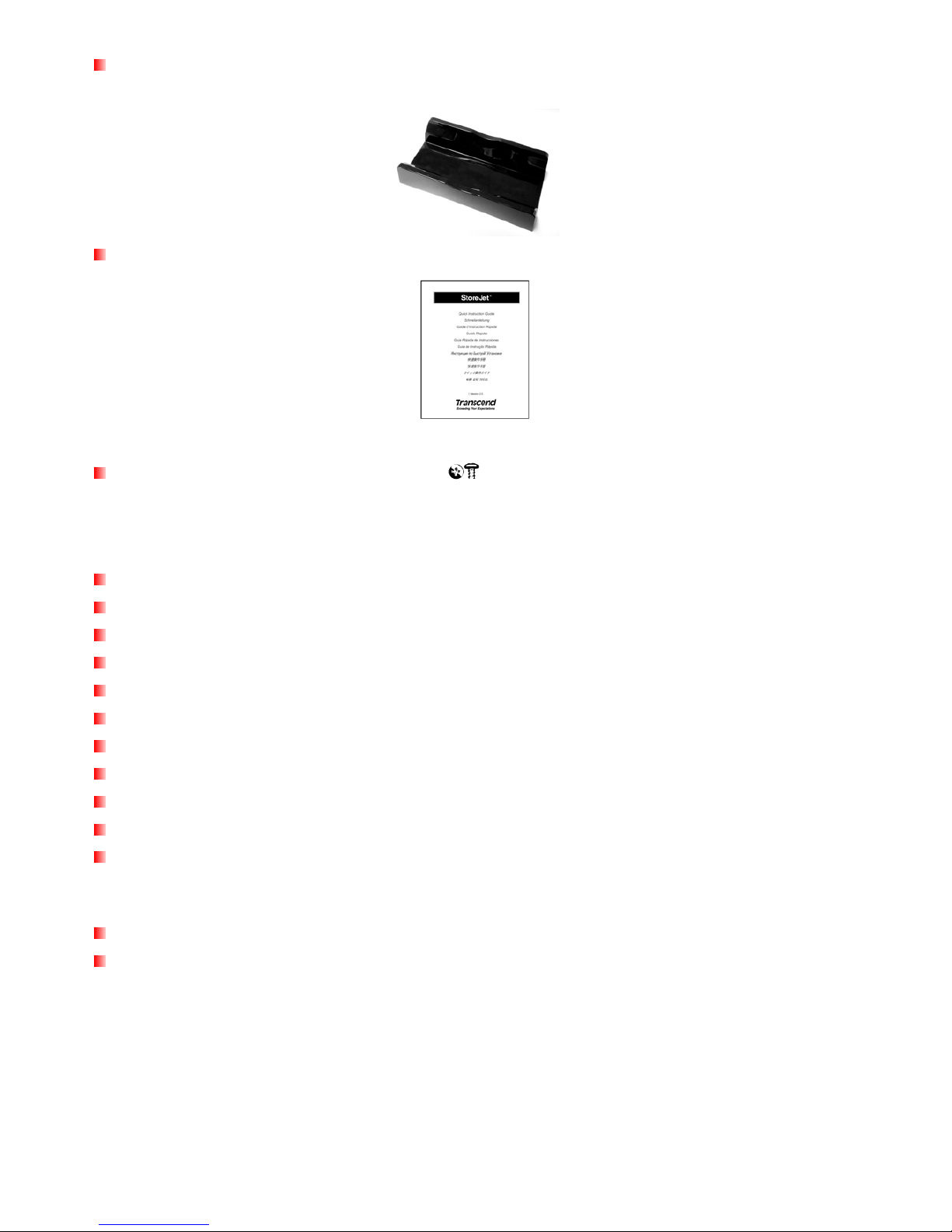
4
Vertical Stand
Quick Installation Guide
Mounting Screws x 4
Features︱
Works with all 3.5” SATA hard drives
Two connection options: eSATA or USB2.0
eSATA for maximum performance up to 3000Mb/s
USB2.0 interface assures universal compatibility
Silent 80mm cooling fan reduces risk of HDD failure
External power adapter and eSATA cable included
Includes StoreJet™elite backup software
Hot-swappable / Plug and Play
Stylish aluminum housing
Anti-slip vertical stand
LED indicator light
System Requirements︱
Desktop computer with a working eSATA or USB port.
One of the following operating systems:
Windows
®
2000
Windows
®
XP
Windows VISTA™
Mac
®
OS 9.0, or later (USB only)
Mac
®
OS 10.4, or later (eSATA)
Linux
®
Kernel 2.4, or later (USB only)

5
Safety Precautions︱
These usage and safety guidelines are IMPORTANT! Please follow them carefully.
General Use
• Unpack the contents of the StoreJet 35 Ultra package carefully.
• Avoid exposing your StoreJet 35 Ultra to extreme temperatures above 55℃ or below 5℃ during
operation.
• Never drop your StoreJet 35 Ultra.
• Never allow your StoreJet 35 Ultra to come in contact with water or any other liquids.
• Never use a damp/wet cloth to wipe or clean the exterior case.
• Do not use or store your StoreJet 35 Ultra in any of the listed environments:
o Direct sunlight
o Next to an air conditioner, electric heater or other heat sources
o In a closed car that is in direct sunlight
Setup
• Please ensure that you connect the USB cable to the StoreJet 35 Ultra and your computer correctly
(square end StoreJet 35 Ultra, rectangular end PC or Notebook)
.
• The supplied eSATA cable only works in eSATA ports and will not connect directly to your PC’s
internal motherboard SATA connector
• When using the Vertical Stand, allow at least 2” clearance between your PC, wall, etc. and the
StoreJet 35 Ultra’s cooling fan.
• When not using the Vertical Stand, always lay the StoreJet 35 Ultra on a flat stable surface with the
cooling fan side facing up.
• Never set anything on top of the StoreJet 35 Ultra or cover the cooling fan inlet.
Backing Up Data
• Transcend does NOT take any responsibility for data loss or damage during operation. If you
decide to store data on your StoreJet 35 Ultra we strongly advise that you regularly backup the data
to a computer, or other storage medium.
• To ensure eSA TA / High-Speed USB 2.0 data transfer rates when using your StoreJet 35 Ultra with a
computer, please check the computer has the relevant eSATA / USB drivers. If you are unsure on
how to check this, please consult your computer or motherboard User’s Manual for eSATA or USB
driver information.
Power
• The StoreJet 35 Ultra is powered from your home’s power outlet using the included Power Adapter.
• Ensure nothing is resting on the power cables and that the cables are not located where they can be
tripped over or stepped on.
Reminders
Always follow the procedures in the “Disconnecting from a Computer” section to remove your S toreJet 35
Ultra from a computer.

6
Product Overview︱
B
A
AA
AA
A
AA
C
G
D
E
F
A Case Screws (4 per side)
B On/Off Switch
C DC Power Input
D eSATA Port
E USB Port
F Cooling Fan
G LED Indicator Light

7
Installing a Hard Drive︱
The StoreJet 35 Ultra hard drive enclosure only works with 3.5” SATA Hard Disk Drives.
Installing a Hard Drive
If you purchased a Transcend StoreJet 35 Ultra hard drive enclosure that does not have a SATA hard disk
drive already inst alled, please read this section for inst allation instruct ions. If a hard drive is already installed,
you can skip to the “Connecting to a Computer” section.
1. Remove all eight screws from the back and front of the StoreJet 35 Ultra, then remove both the front and
back metal covers.
2. Place 3.5” SATA hard drive (face-up) into the enclosure so that it lays flat, with its SATA connectors
facing the StoreJet 35 Ultra’s circuit board. Assure that the SATA connectors on the hard drive and the
circuit board are aligned properly.
3. Connect the hard drive to the StoreJet 35 Ultra by gently sliding it towards the circuit board’s SATA
connectors. Do NOT connect the hard drive at an angle, which may damage it.
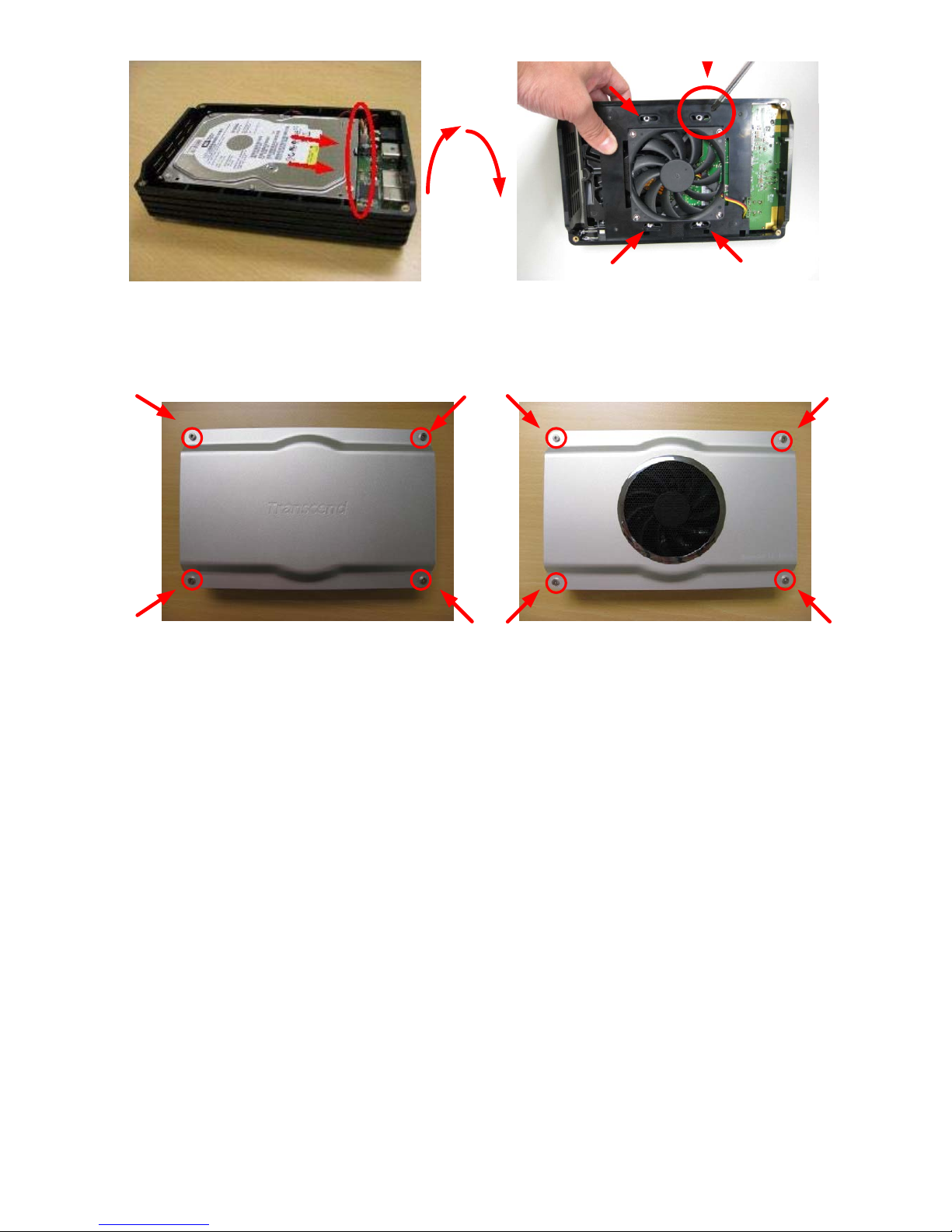
8
4. Carefully turn the StoreJet 35Ultra on its side, making sure the hard drive does not fall out. Secure the
hard drive with the provided mounting screws.
5. Reattach the front cover and back cover and replace the eight case screws.
