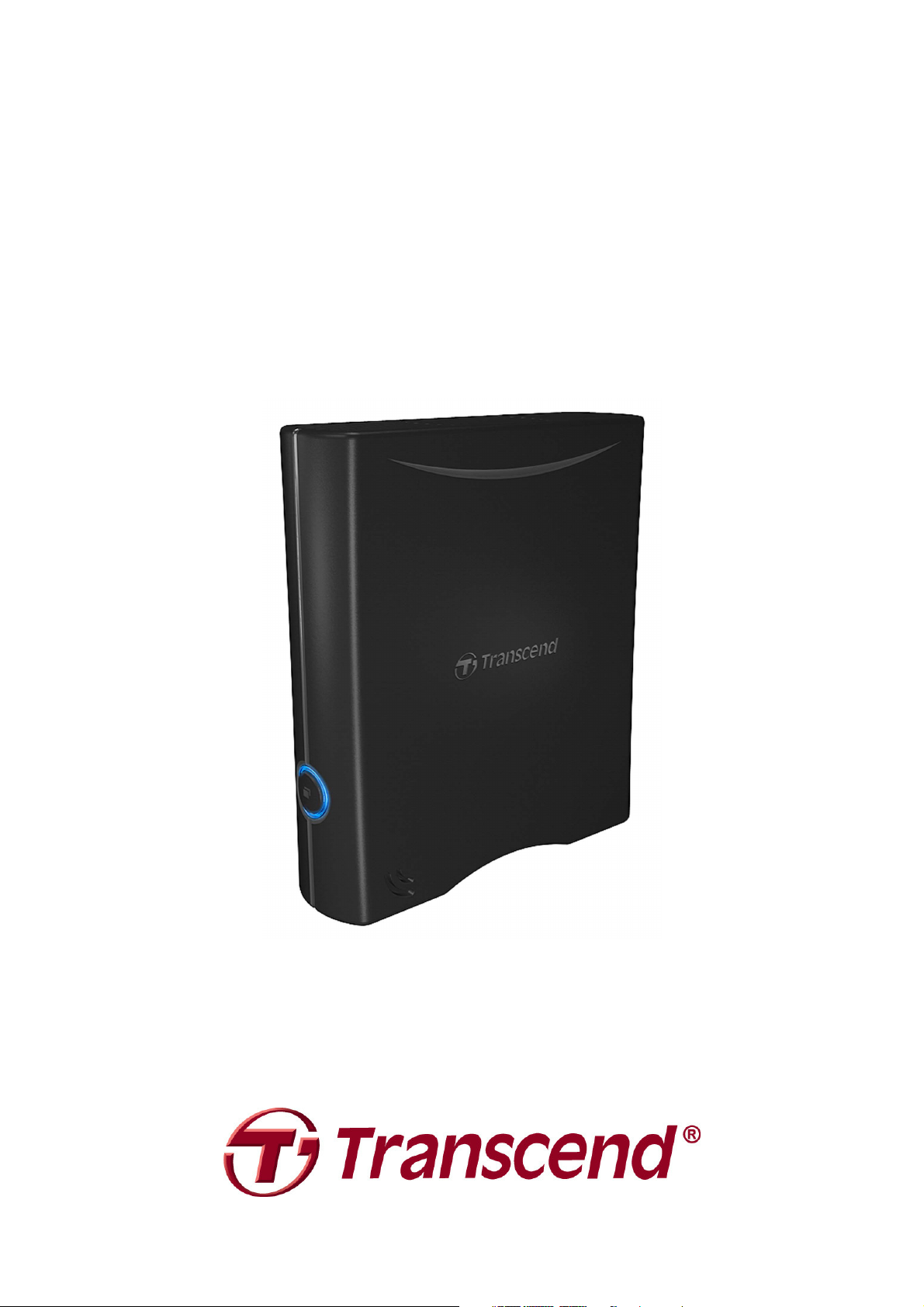
User’s Manual
3.5" External Hard Drive
StoreJet® 35T
(Version 1.1)
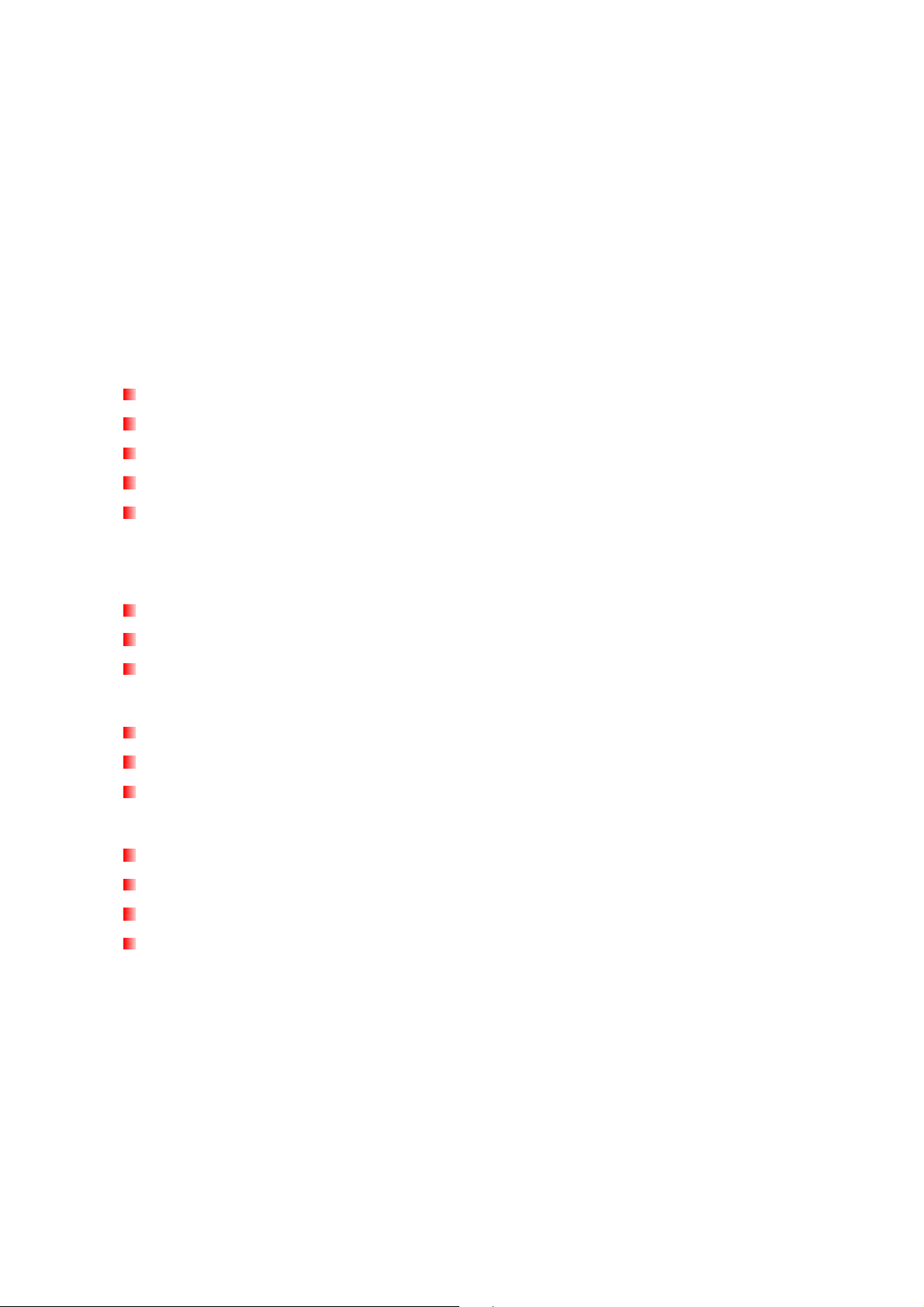
Table of Contents
Introduction︱︱︱︱ ......................................................................................1
Package Contents︱︱︱︱ ............................................................................1
Features︱︱︱︱ ............................................................................................2
System Requirements︱︱︱︱ .....................................................................2
Safety Precautions︱︱︱︱...........................................................................3
General Use................................................................................................................... 3
Setup.............................................................................................................................. 3
Backing-Up and Storing Data ...................................................................................... 3
Power............................................................................................................................. 3
Reminders ..................................................................................................................... 4
Product Overview︱︱︱︱.............................................................................5
Connecting to a Computer︱︱︱︱ ..............................................................6
Connecting to Windows®, Mac® or Linux® Computers.............................................. 6
One Touch Auto-backup Button.................................................................................. 7
TurboHDD USB Mode................................................................................................... 8
Disconnecting from a Computer︱︱︱︱ ..................................................10
Windows®.................................................................................................................... 10
Mac® OS....................................................................................................................... 10
Linux®.......................................................................................................................... 11
Formatting the Hard Drive︱︱︱︱.............................................................12
Windows® 2000/XP...................................................................................................... 12
Windows® 7/Vista........................................................................................................ 14
Mac® OS....................................................................................................................... 16
Linux®.......................................................................................................................... 18
Troubleshooting︱︱︱︱.............................................................................19
Specifications︱︱︱︱.................................................................................21
Ordering Information︱︱︱︱ .....................................................................21
Recycling & Environmental Considerations︱︱︱︱ ............................... 22
Transcend Limited Warranty︱︱︱︱ ........................................................23

Introduction︱
Congratulations on purchasing Transcend’s StoreJet
35T. This stylish, versatile, high-speed
USB storage device is the perfect data management system for uploading, downloading, storing
and transferring your vital data and information. With its OneTouch auto-backup button and
TurboHDD USB mode*, the compact StoreJet 35T is quick and easy way to store and back-up
essential files, folders, documents, photos, music and videos. In addition, the StoreJet 35T comes
with very useful software* that can increase your storage productivity and security. This User’s
Manual is designed to help you get the most from your new device, please read both in detail
before using the StoreJet 35T.
*Note: StoreJet Elite and TurboHDD USB software only work in Windows—please see the software User's Manual for
details
Package Contents︱
The StoreJet 35T package includes the following items:
StoreJet 35T
USB Cable
Power Adapter
Quick Start Guide
Warranty Card
1
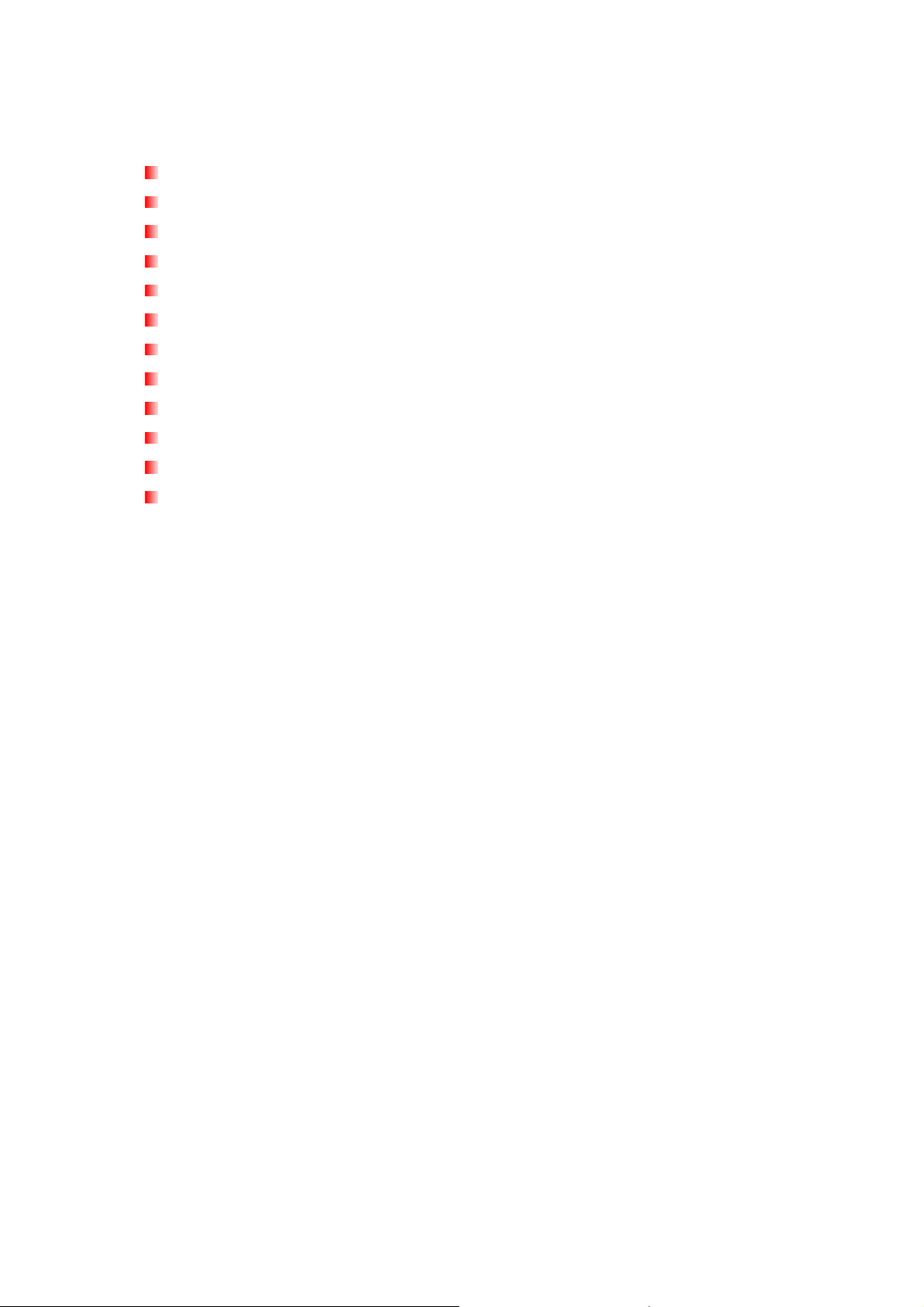
Features︱
Space-saving upright design – no stand needed
TurboHDD USB mode increases file transfer speed*
OneTouch auto-backup button*
256-bit AES file & folder encryption*
Power-saving sleep mode
Pre-formatted for extra convenience
Fanless low-noise operation
High-speed 480Mbps USB 2.0 interface
Easy Plug and Play installation – no drivers required
Extra-large storage capacity for backing-up files
Includes StoreJet® Elite backup and security software
Two-color LED indicator
*Software installation required to use these features
System Requirements︱
Desktop or notebook computer with a working USB port.
One of following operating systems:
•
Windows 2000
•
Windows XP
•
Windows Vista
•
Windows 7
•
Mac OS 9.0 or later
•
Linux Kernel 2.4 or later
2
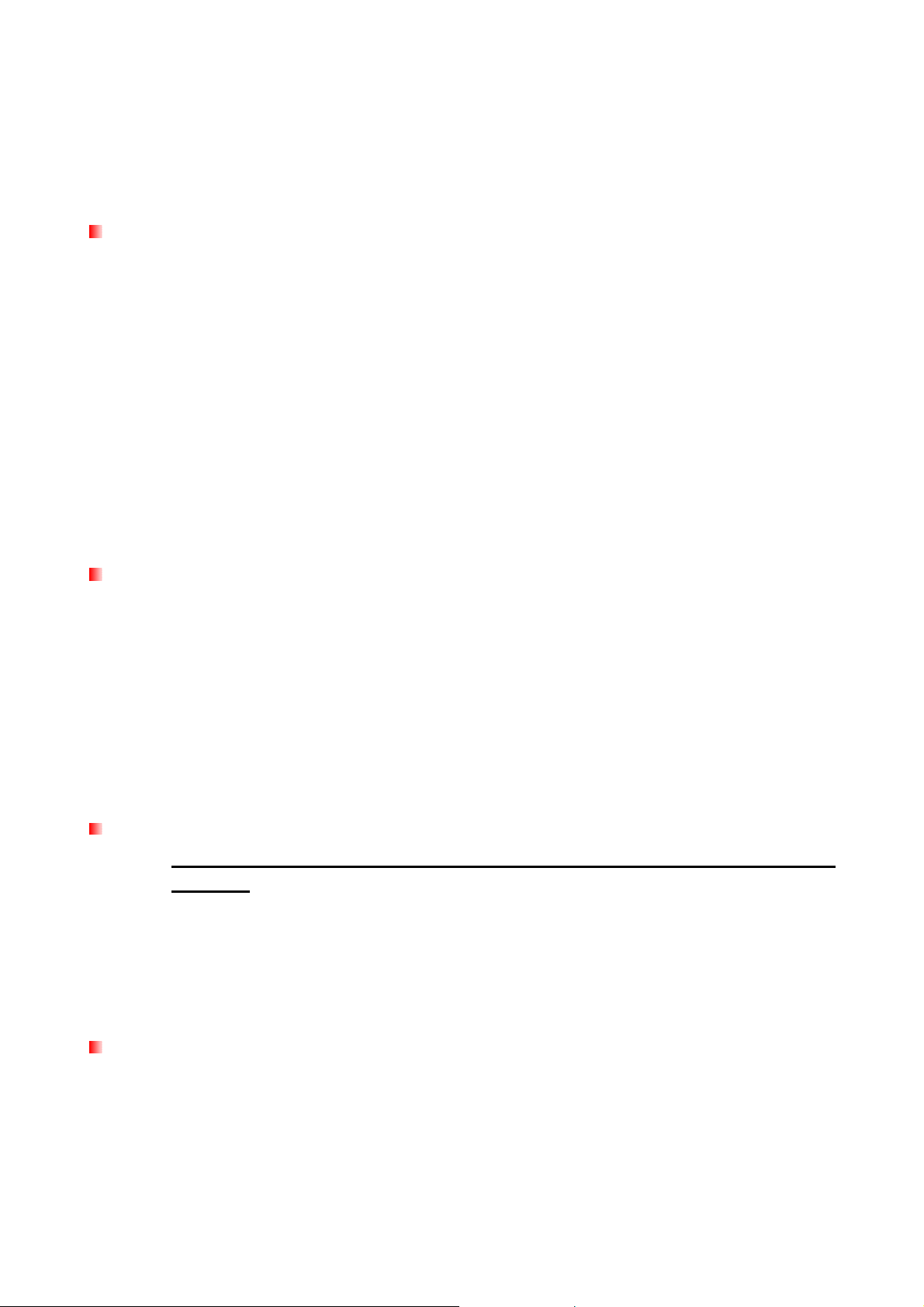
Safety Precautions︱
These usage and safety guidelines are IMPORTANT! Please follow them carefully.
General Use
•
Unpack the contents of the StoreJet 35T package carefully.
•
Avoid exposing your StoreJet 35T to extreme temperatures above 55℃ or below 5℃
during operation.
•
Never drop your StoreJet 35T.
•
Never allow your StoreJet 35T to come in contact with water or any other liquids.
•
Never use a damp/wet cloth to wipe or clean the exterior case.
•
Do not user or store your StoreJet 35T in any of the following environments:
o Direct sunlight
o Next to an air conditioner, electric heater or other heat sources
o In a closed car that is in direct sunlight
o In an area with strong magnetic fields or excessive vibration
Setup
Backing-Up and Storing Data
•
Place the StoreJet 35T on a flat, stable surface where it cannot be accidentally kicked or
bumped
•
Ensure that none of the ventilation holes on the outer case are blocked or covered.
•
Only use the Mini USB to USB A-Type cable that came with the StoreJet 35T to connect
it to a computer, and always ensure that the cable you are using is in good condition.
NEVER use a cable that is frayed or damaged.
•
Transcend does NOT take any responsibility for data loss or damage during
operation. If you decide to store data on your StoreJet 35T we strongly advise that you
regularly backup the data to a computer, or other storage medium.
•
To ensure High-Speed USB 2.0 data transfer rates when using your StoreJet 35T with a
computer, please check that the computer has the relevant USB drivers. If you are
unsure about how to check this, please consult the computer or motherboard User’s
Manual for USB driver information.
Power
•
The StoreJet 35T is powered from your home’s power outlet using the included Power
Adapter. Do not use any other power adapter with the StoreJet 35T.
•
Ensure nothing is resting on the power or USB cables and that the cables are not
located where they can be tripped over or stepped on.
3
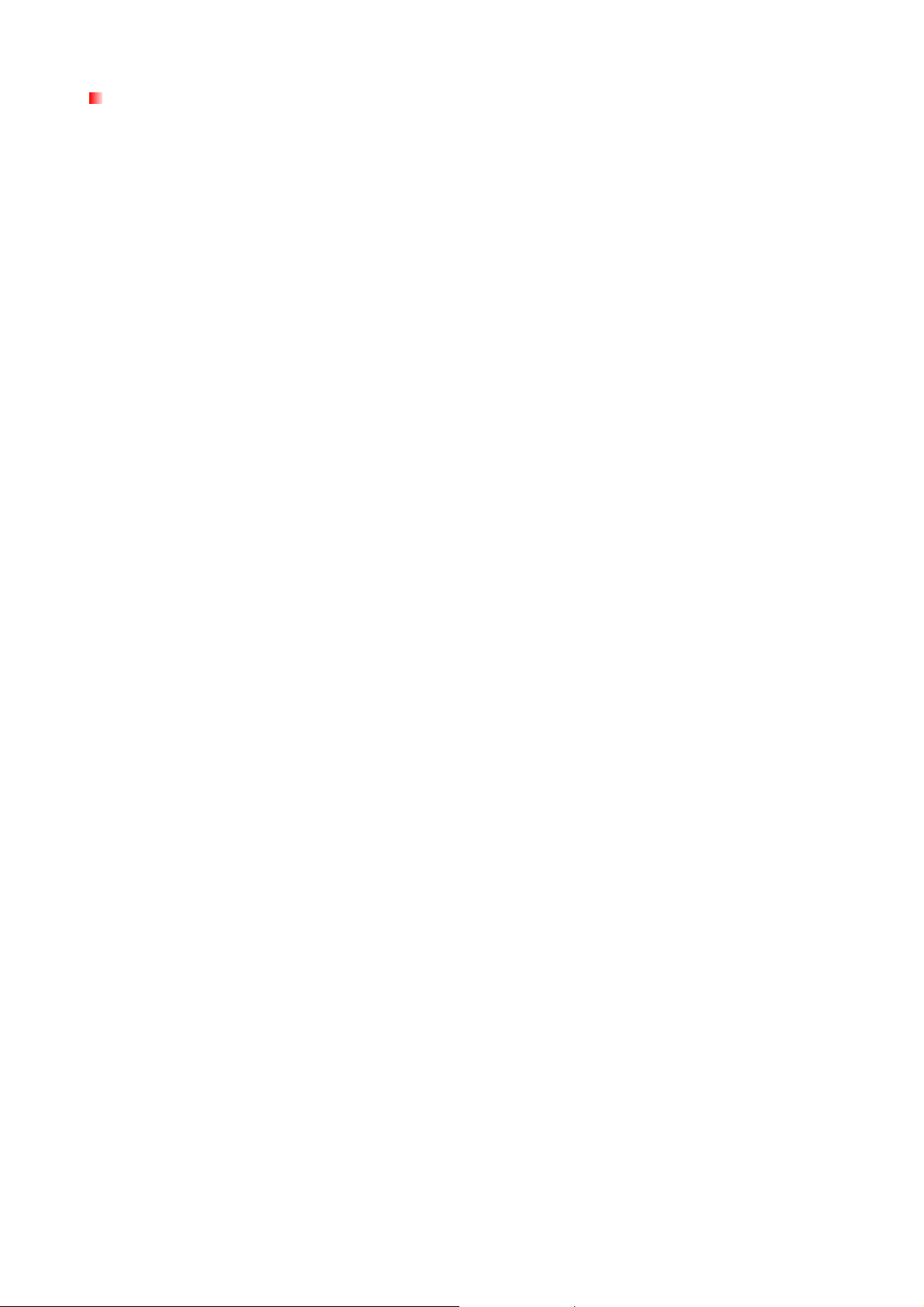
Reminders
•
•
Always follow the procedures in the “Disconnecting from a Computer” section to
remove the StoreJet from your computer.
Never switch the StoreJet 35T between “Turbo USB Mode” and “Normal USB Mode”
while transferring data.
4
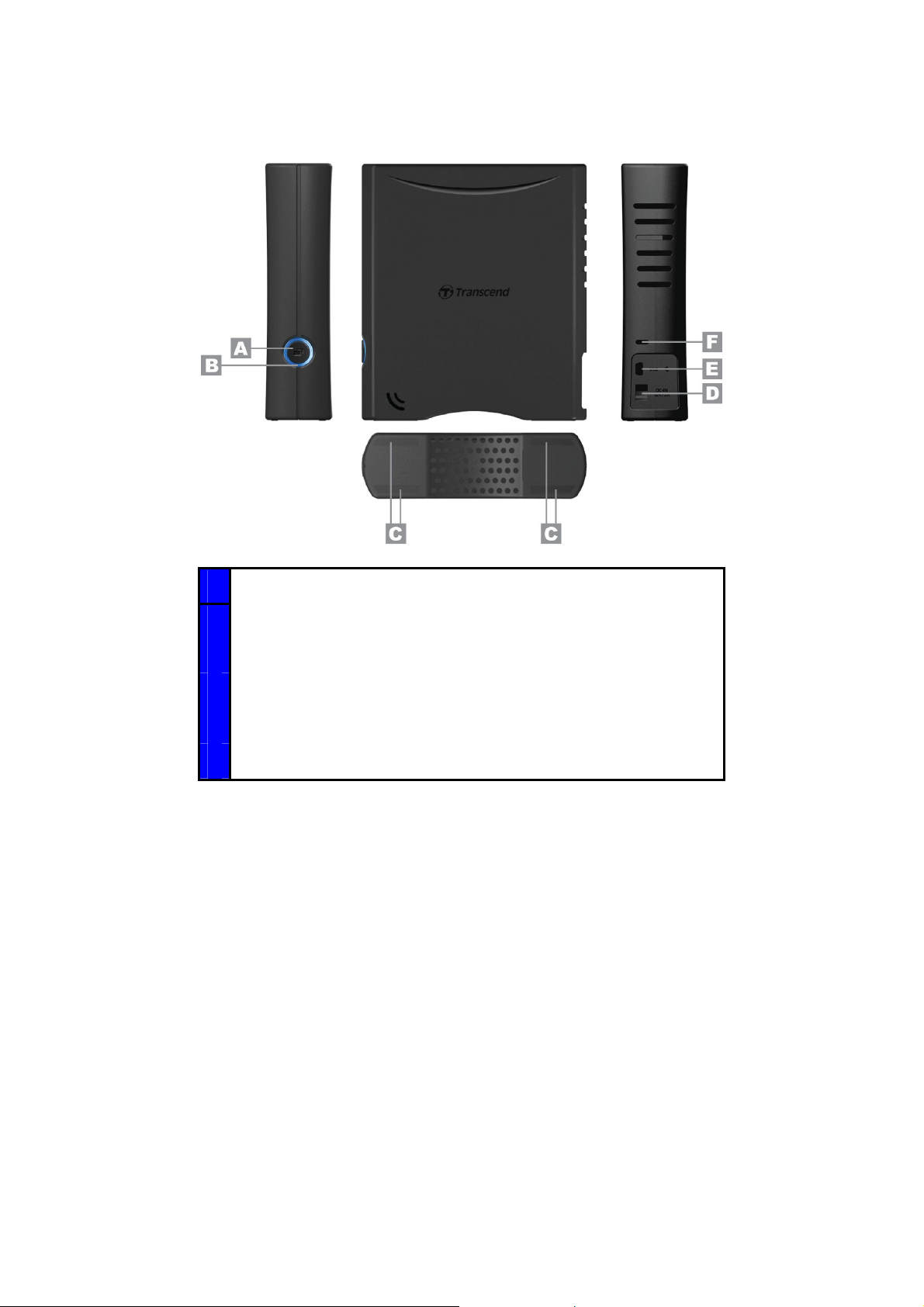
Product Overview︱
A OneTouch Backup Button
B Dual Color LED Indicator
Anti-slip Rubber Feet
C
DC Power Input Jack
D
USB Port
E
Security Lock Attachment
F
5
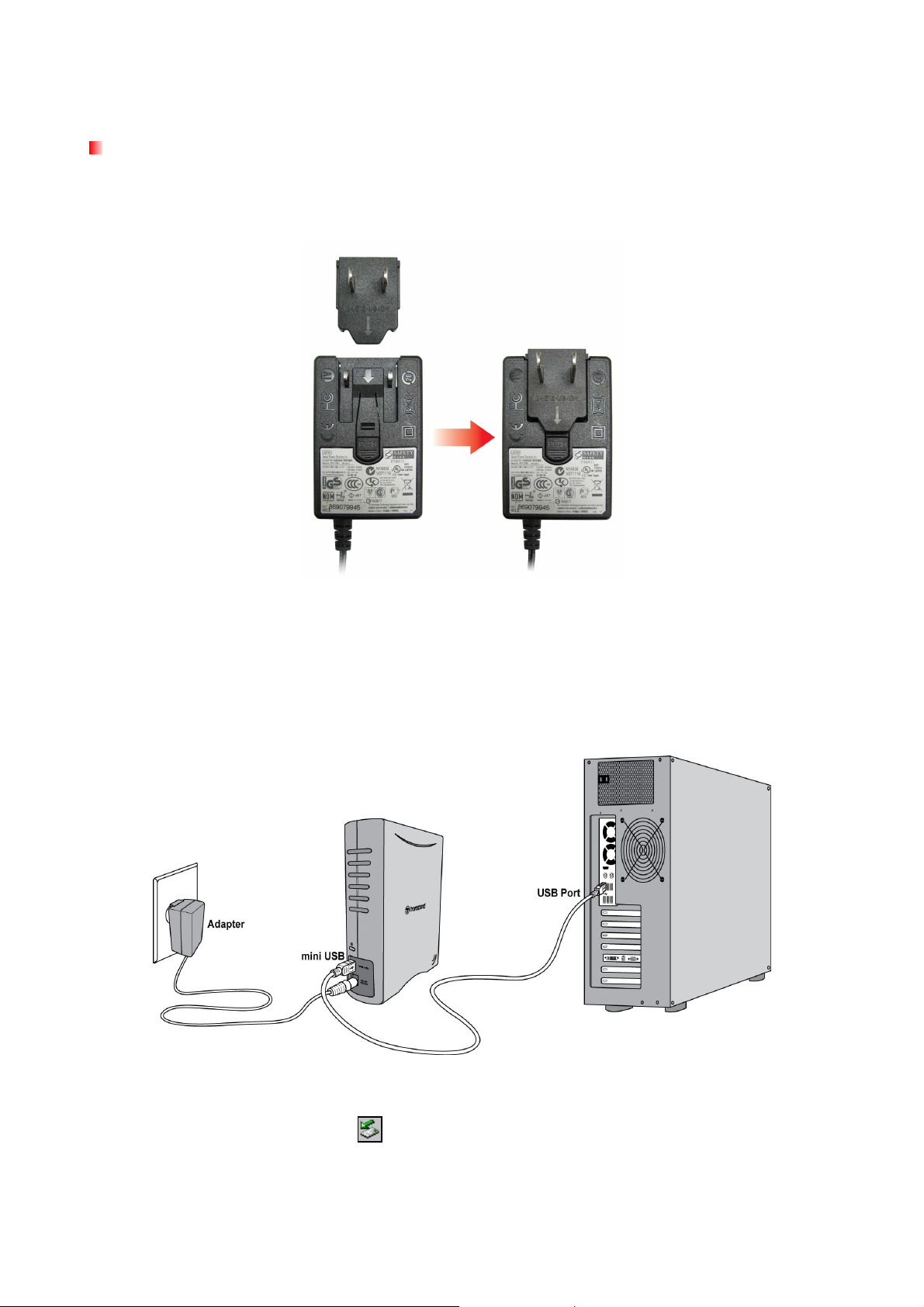
Connecting to a Computer︱
Connecting to Windows®, Mac® or Linux® Computers
1.
Attach the included 2-pin or 3-pin (country/region dependant) power connector to the USB
Power Adapter by sliding it until it clicks into place.
2.
Connect the Power Adapter cord to the round-shaped DC IN jack on the back of the
StoreJet 35T and plug the Power Adapter into your home’s power outlet.
3.
Plug the small end of the USB Cable into the Mini USB port on the StoreJet 35T.
4.
Connect the large end of the cable into an available USB port on your desktop or notebook
computer.
5.
When the StoreJet 35T is successfully connected to a computer, its LED will light up. In
Windows, a new Local Disk drive with a newly-assigned drive letter will appear, and a
Removable Hardware icon will appear on the Windows System Tray. The StoreJet
35T’s internal hard drive comes pre-formatted to FAT32, which is compatible with most
computer systems, including Windows, Mac, Linux, and more.
6
