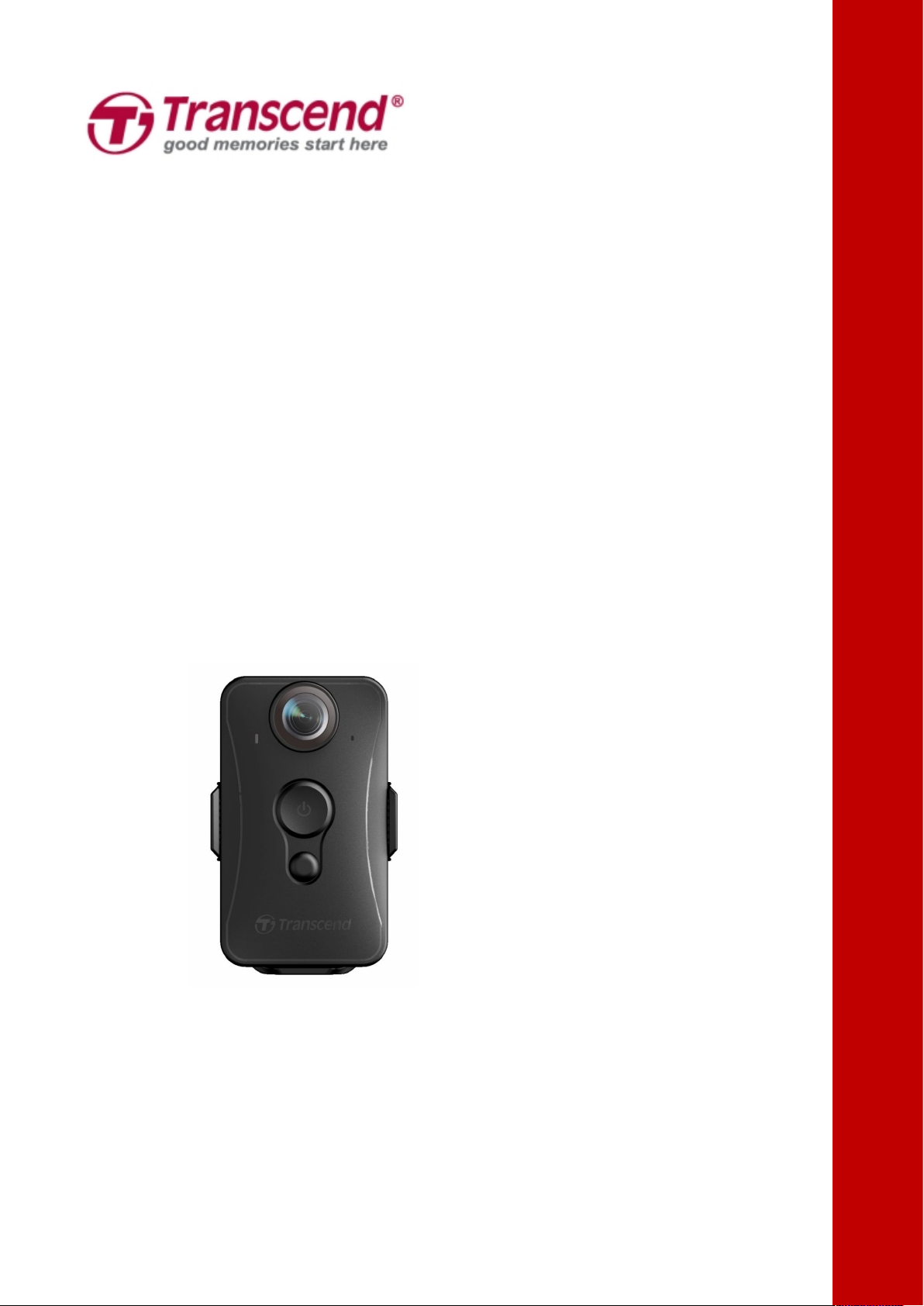
User’s Manual
Body Camera
DrivePro™ Body 20
(Version 1.0)
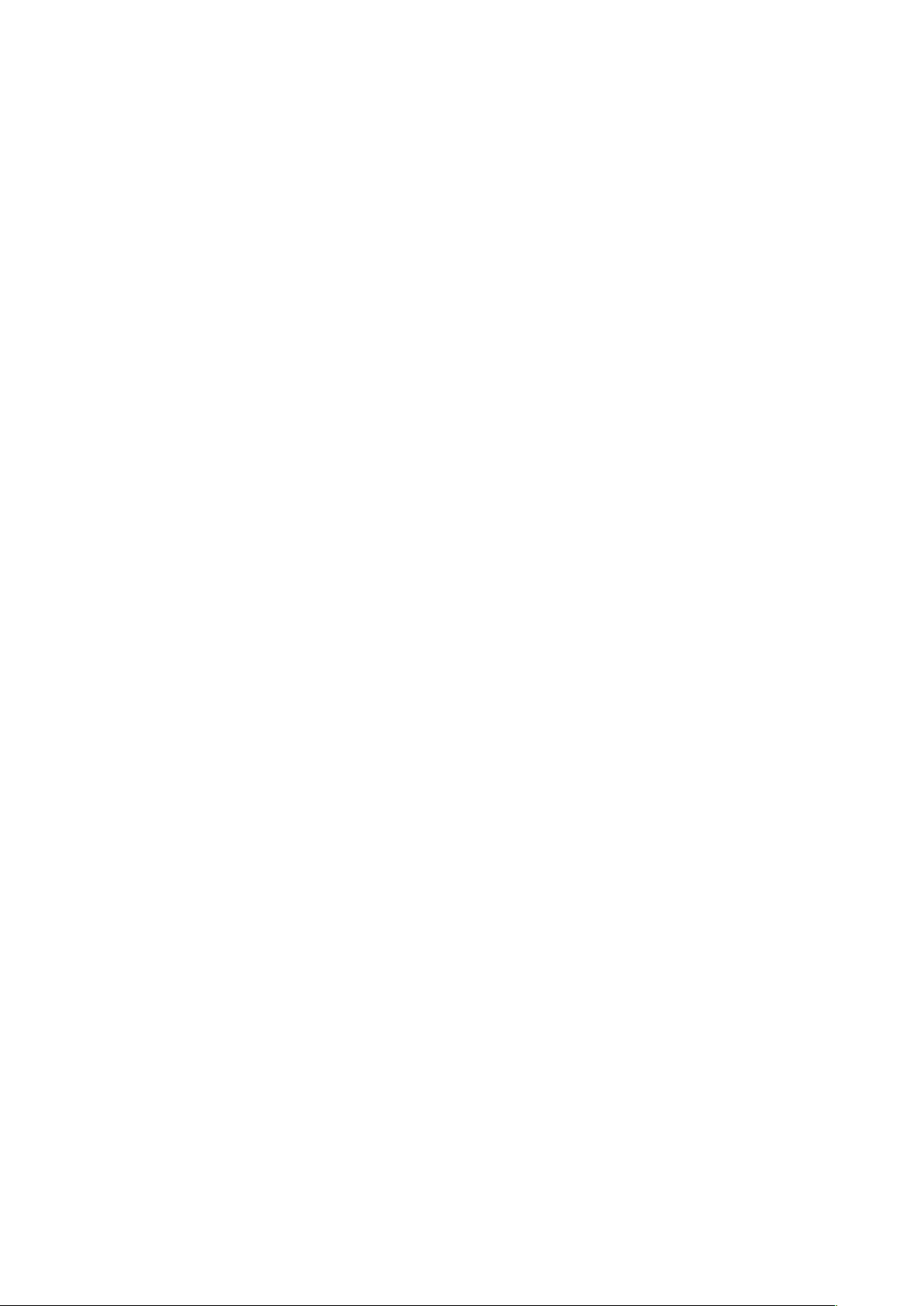
Table of Contents
1. Introduction.................................................................................................................................... 2
2. System Requirements..................................................................................................................3
3. Getting Started.............................................................................................................................. 4
3-1 Function Buttons................................................................................................................. 4
3-2 Charging the DrivePro™ Body 20....................................................................................5
3-3 LED Indicator Table............................................................................................................5
4. Recording Videos..........................................................................................................................6
5. Taking Photos................................................................................................................................ 7
6. Using the DrivePro™ Body App..................................................................................................7
6-1 Downloading and Installing the App................................................................................ 7
6-2 Connecting to the DrivePro™ Body App.........................................................................7
6-3 Playing Videos and Browsing Photos..............................................................................9
iOS....................................................................................................................................... 9
Android..............................................................................................................................12
6-4 Settings.............................................................................................................................. 13
7. Using the DrivePro™ Body Toolbox Software........................................................................14
7-1 Status................................................................................................................................. 15
7-2 Settings.............................................................................................................................. 16
7-3 Tools...................................................................................................................................17
7-4 Preference......................................................................................................................... 17
8. Docking Station (Optional)........................................................................................................ 18
9. Cautions....................................................................................................................................... 18
10. IPX4 Water Resistant............................................................................................................... 19
11. Package Contents.................................................................................................................... 21
12. Specifications............................................................................................................................ 23
13. Frequently Asked Questions................................................................................................... 24
14. Recycling and Environmental Protection.............................................................................. 25
15. Two-year Limited Warranty..................................................................................................... 26
16. GNU General Public License (GPL) Disclosure.................................................................. 27
17. End-User License Agreement (EULA).................................................................................. 27
18. Federal Communications Commission (FCC) Statement.................................................. 30
1
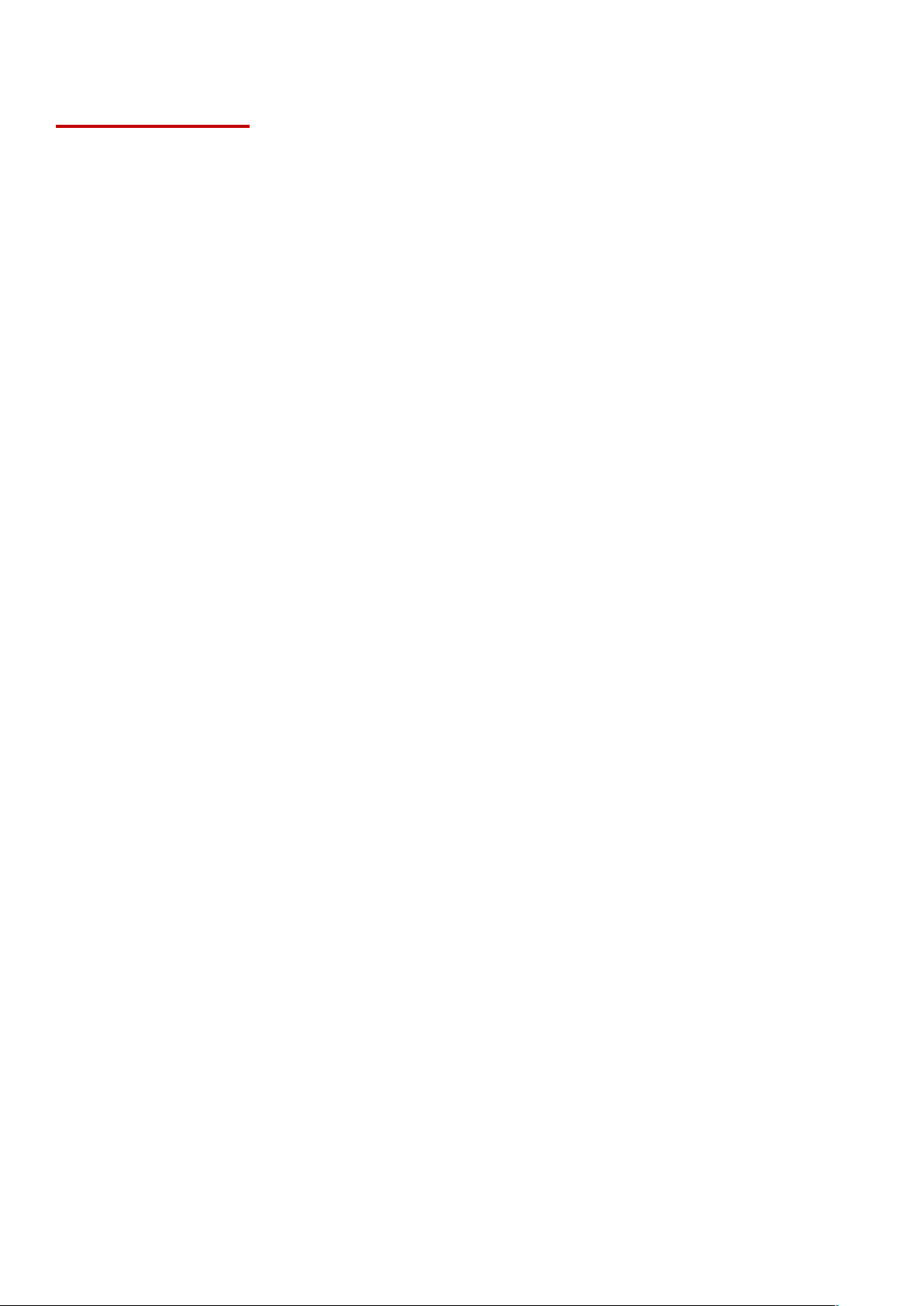
1. Introduction
Smooth and detailed Full HD 1080P recording at 30fps resolution.
Handy snapshot button to take photos while recording (2 million pixels camera).
F2.8 aperture with 160° wide angle lens.
Built-in Wi-Fi to allow live streaming to your smartphone app and adjust the function settings.
32GB internal storage.
Record videos in .MOV file format with 12Mbps high video bit rate.
Meets U.S. military drop-test standards and IPX4 water resistant (non-submersible).
360° rotatable clip or Velcro attached for easy operation.
Built-in microphone.
Built-in 1530mAh Li-Polymer battery to record up to 3.5 hours of footage.
Transcend’s DrivePro™ Body 20 is an easy-to-operate wearable video camera that is tailor-made for
police officers, security guards and other professionals to capture real time videos and photos of
events. The Wi-Fi network allows live streaming to your smartphone and adjusting the function
settings using the DrivePro™ Body App.
Attached with the convenient 360° rotatable clip or Velcro holder to your uniform/jacket, the
DrivePro™ Body 20 features a 160° wide angle lens for the best field of view and records videos in
crystal clear Full HD 1080P (30 FPS) with a F2.8 aperture to ensure both the important details of
your actions and those in the camera’s field are clearly recorded. The handy snapshot function
allows you to take photos while recording. Transcend’s DrivePro™ Body 20 has a built-in Li-Polymer
battery that can record up to 3.5 hours and only takes approximately 1.5 hours to be fully recharged.
The DrivePro™ Body 20 has an internal 32GB storage, allowing users to record up to 3.5 hours of
footage. In addition, the camera is rugged and IPX4 water resistant, providing extra protection and
durability. The DrivePro™ Body Toolbox provides secure data protection mechanism to protect the
recorded data. For enterprises or departments that purchase multiple DrivePro™ Body cameras,
Transcend’s optional 6-port Docking Station offers the best solution as each port can simultaneously
charge and upload the recorded data to your database.
Features
2
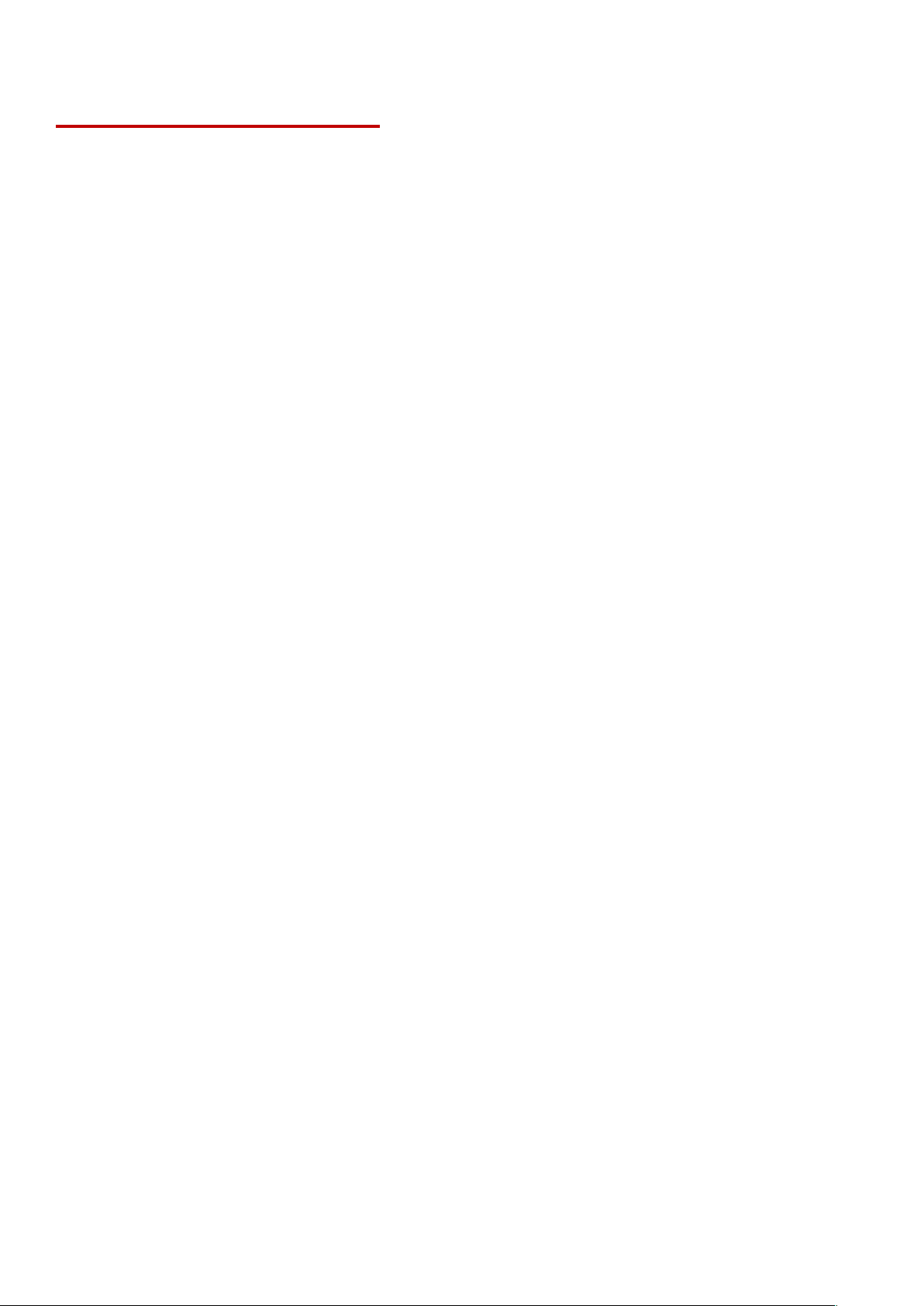
2. System Requirements
System requirements for connecting the DrivePro™ Body 20 to a computer and for using the
DrivePro™ Body Toolbox:
A desktop or a laptop with a working USB port
Windows®7
Windows®8
Windows®8.1
Windows®10
3
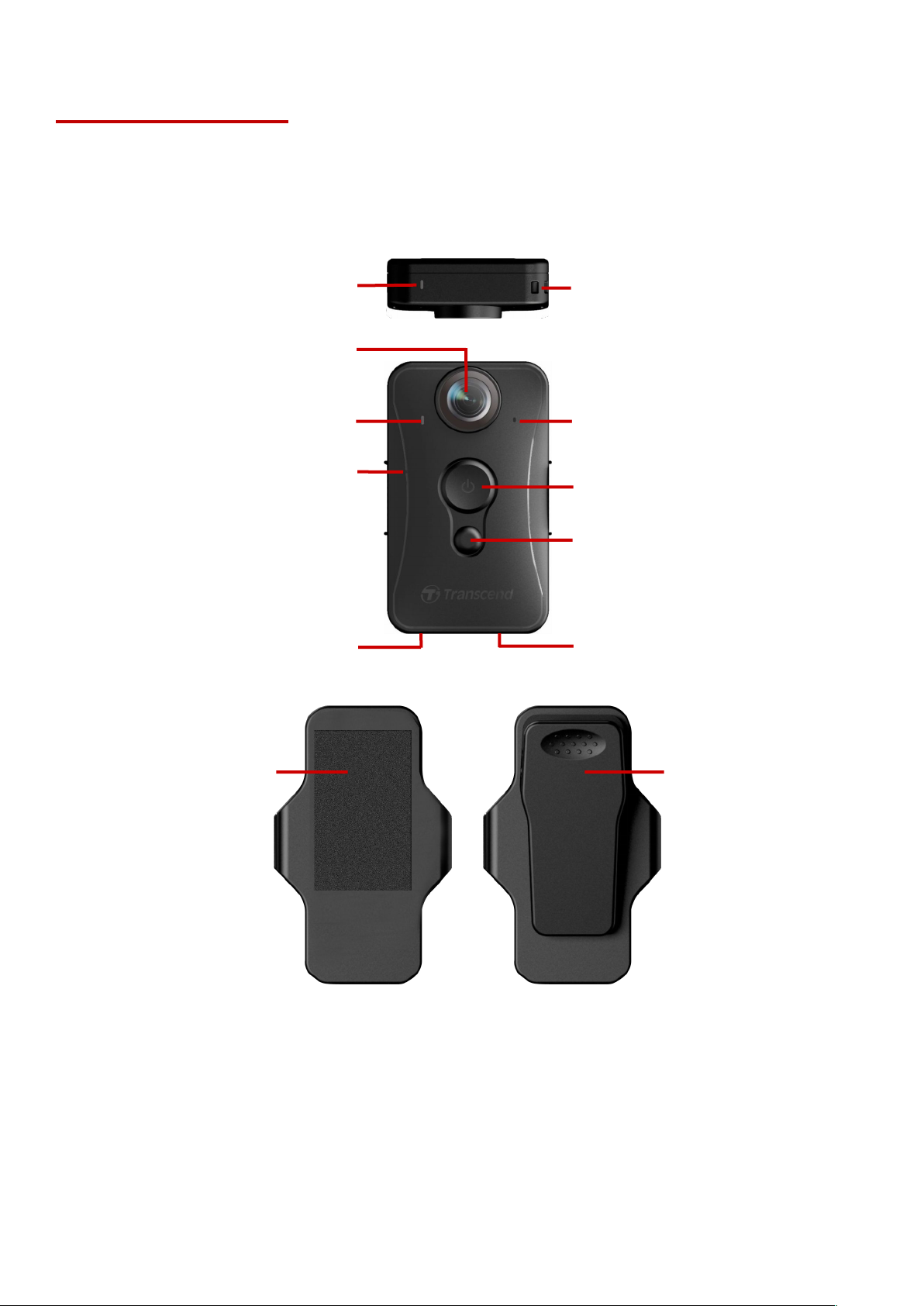
3. Getting Started
Lens
Recording / Wi-Fi Indicator
Power Button
Reset Button
Snapshot / Wi-Fi Button
Connection Socket
360° Rotatable Clip
Built-in Microphone
Velcro Holder
Buzzer
Lanyard Loop
Warning Indicator
3-1 Function Buttons
or
4
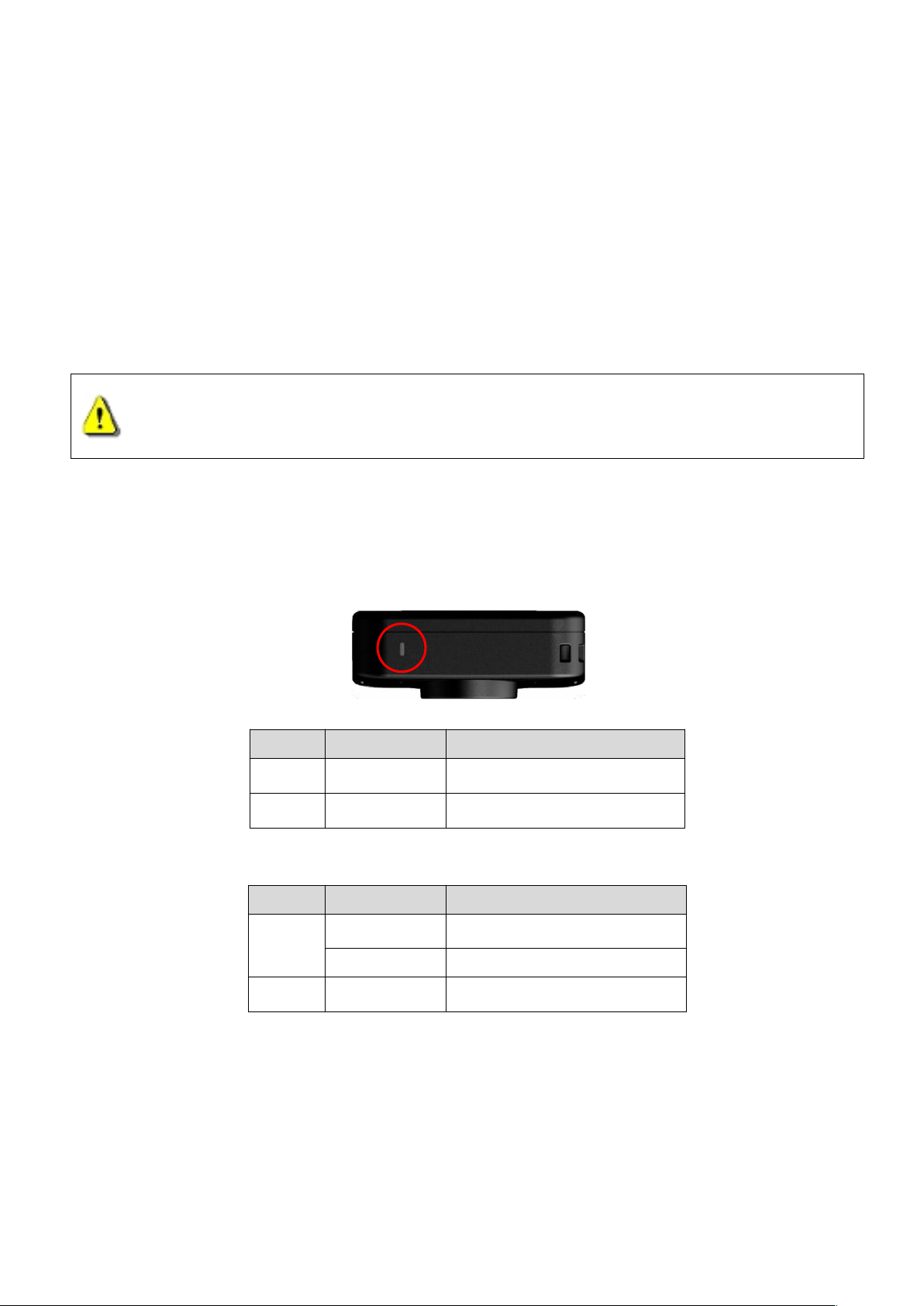
3-2 Charging the DrivePro™ Body 20
Before use, please ensure that the battery is fully charged. Charge the DrivePro™ Body 20 via the
bundled 3.5mm to USB cable. A solid orange LED light is visible while charging; the orange LED light
will turn off when fully charged.
To charge the DrivePro™ Body 20, you can either:
1. Connect the bundled 3.5mm to USB cable to a wall outlet with the included adapter
2. Connect the bundled 3.5mm to USB cable to a computer
3. Connect the DrivePro™ Body 20 to Transcend’s Docking Station (Optional)
Top View
WARNING:
1. The DrivePro™ Body 20 only supports FAT32 file format.
2. Do not use the 3.5mm to USB cable on other devices.
3-3 LED Indicator Table
Recording
LED Status Definition
Flashing Memory almost full
Flashing Low battery
Connected to computer/power
LED Status
Flashing Transferring data
Solid Waiting for backup
Solid Charging
5
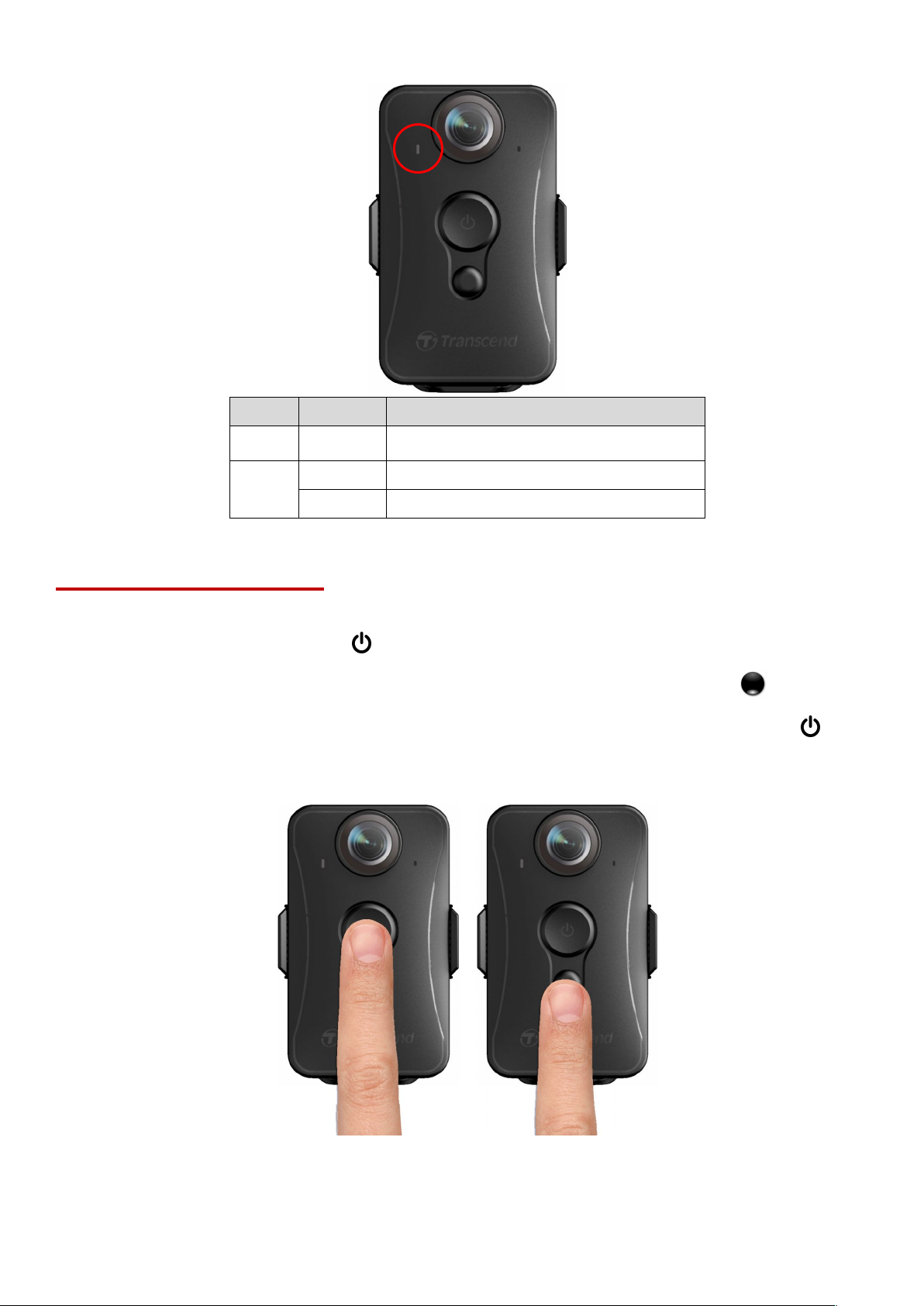
Front View
LED Status Definition
Flashing Recording
Flashing Recording with Wi-Fi on
Solid Browse / Settings
4. Recording Videos
To start recording, long press the button; you will hear 1 beep, and the red LED light of the
recording indicator will flash during recording. To activate Wi-Fi, long press the button while
recording, and the LED light will flash from red to blue. To stop recording, long press the button
again; you will hear 1 beep. The red LED light will then turn off. One video file is saved for every 3
minutes of recording.
Note: The DrivePro™ Body 20 stops recording when tapping Browse/Settings using the App; the
front LED turns solid blue.
6

5. Taking Photos
1. Search and download DrivePro™ Body on your App Store or Google Play.
2. Download and install the DrivePro™ Body App .
1. Turn on the Wi-Fi by long pressing the button while recording, the front LED will turn
To take photos while recording, quickly press the button, you will hear 1 beep.
6. Using the DrivePro™ Body App
Developed for iOS and Android devices, the free DrivePro™ Body App allows you to wirelessly
adjust the settings of the camera and to live-stream video on your smart device.
6-1 Downloading and Installing the App
Once the installation is complete, the App will be displayed on the home screen of your device.
6-2 Connecting to the DrivePro™ Body App
flashing blue. Tap the DrivePro™ Body icon on your device.
7
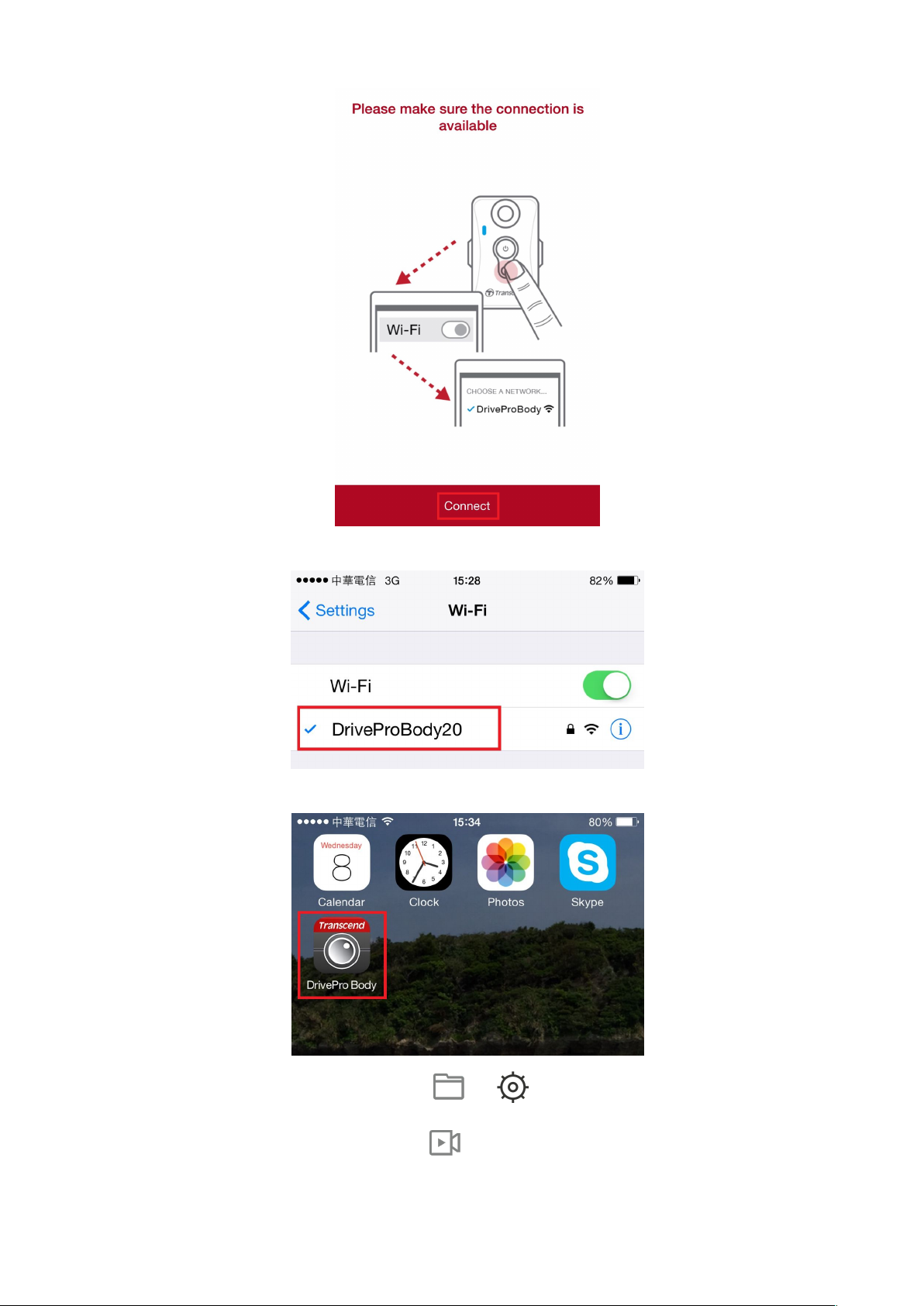
2. Tap “Connect”. Please wait for a few seconds for the network to appear.
3. Select the “DrivePro™Body20” Wi-Fi link (default password is 12345678).
4. Tap the DrivePro™ Body icon on the home screen of your device to use the App.
Note: The camera stops recording when you tap or using the App, the front LED turns solid blue.
The camera will resume recording when you tap .
8
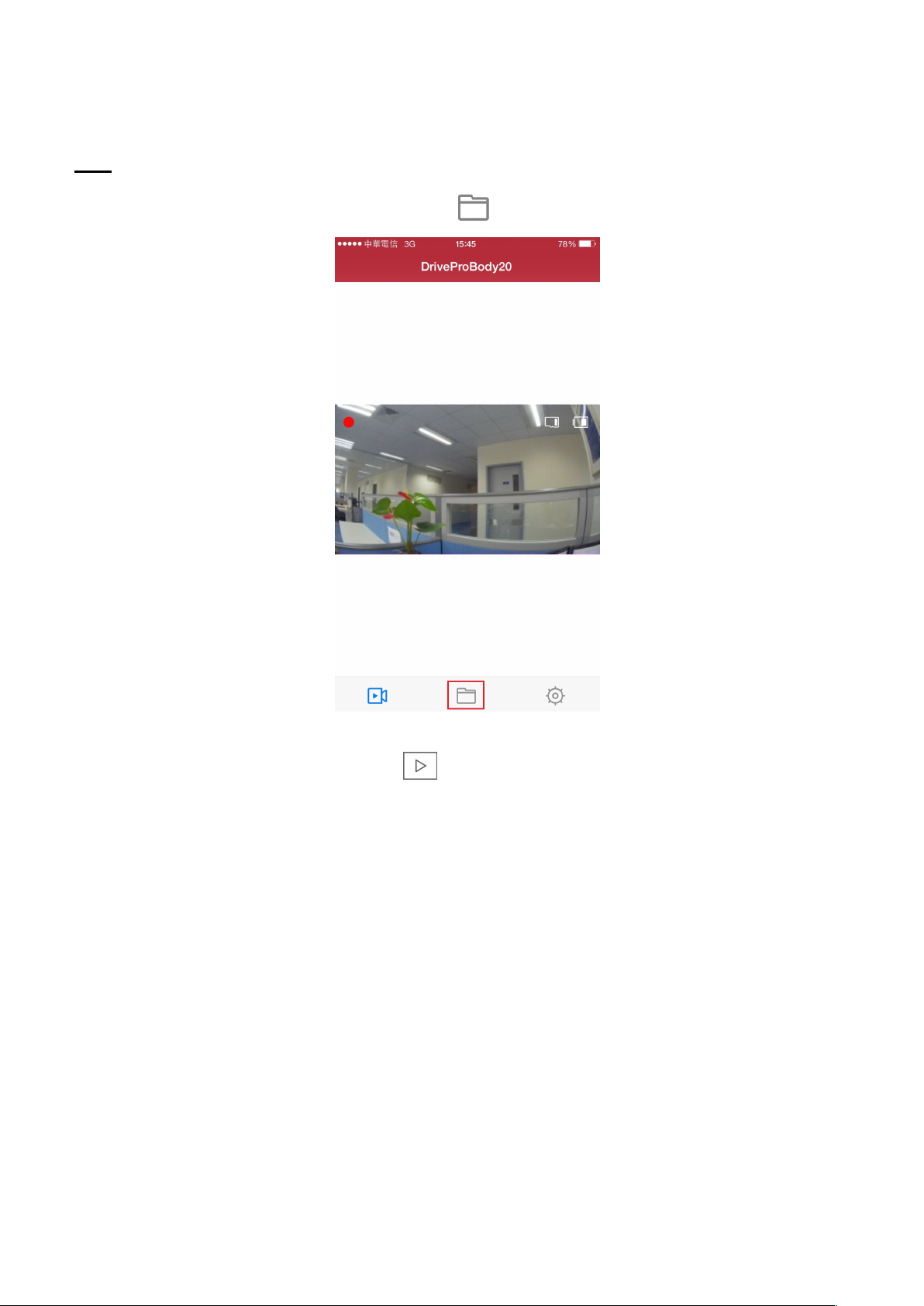
6-3 Playing Videos and Browsing Photos
1. To play videos and browse photos, tap .
2. To play the videos recorded, tap VIDEO.
iOS
9

3. Select the desired file to play the video.
4. To browse the photos, tap PHOTO.
10

5. Select the desired file to view the photo.
11

Android
1. To play videos and browse photos, tap .
2. Select the desired file to play the video.
12

3. To browse photos, tap .
Note: The camera stops recording when you tap or using the App, the front LED turns solid blue.
Menu options
The camera will resume recording when you quit.
6-4 Settings
Tap to enter the Settings menu. In the Settings menu, you can adjust the settings of video,
device, Wi-Fi and System.
Resolution: Set the resolution/quality for video recording.
Available options: FHD / 720P
Video Stamp: Display the time of the event being recorded and the video label.
Available options: Disable / Enable
13

Video Label: Tap to edit the video label to be displayed (default label is Transcend
WARNING: NEVER remove the power cord while the firmware is being upgraded.
1. The DrivePro™ Body will shut down and the red LED light will flash while the
firmware is being upgraded. After the upgrade is complete, the DrivePro™ Body
will restart automatically.
2. If the DrivePro™ Body cannot be turned on due to firmware upgrade failure, please
contact Transcend customer service for technical support.
DPB20)
Microphone: Turn on/off the microphone during video recording.
Available options: Disable / Enable
Date Format: Set the date format.
Available options: YY/MM/DD or MM/DD/YY or DD/MM/YY
24-Hour Time: Select the 24-hour or 12-hour time format.
Available options: Enable (24-hour) / Disable (12-Hour)
Light Frequency: Select the appropriate frequency to avoid flashing A/C light.
Available options: 50Hz / 60Hz
SSID: Enter the SSID to wirelessly connect to DrivePro™ Body 20 (default SSID is
DrivePro™Body20).
Note: If you change the SSID, it will be renewed when you reconnect to Wi-Fi.
Password: Enter the password to connect wirelessly to DrivePro™ Body 20 (default
password is 12345678).
Note: If you change the password, it will be renewed when you reconnect to Wi-Fi.
Version: Tap to upgrade the firmware to the latest version.
7. Using the DrivePro™ Body Toolbox Software
DrivePro™ Body Toolbox is a video file management software which simplifies the settings of the
camera. The software features a user-friendly interface that allows Windows users to set the basic
14

functions of the DrivePro™ Body 20.
1. Download the installation files from: http://www.transcend-info.com/downloads
2. Install DrivePro™ Body Toolbox software on your desktop or laptop.
On the Status page, the basic information of the DrivePro™ Body is displayed, including device
serial number, firmware version, user label and model name.
For DrivePro™ Body 20P, DrivePro™ Body Toolbox additionally offers complete data security
mechanism to protect the recorded data. To use for the first time, please change your password with
the default password “12345678”.
7-1 Status
To change the user label, click on .
To start backing up, click on . To stop backing up while a backup task is running, click on .
To play videos and browse photos, click on . For DrivePro™ Body 20P with data security
mechanism, click on first and enter the password to unlock.
15

7-2 Settings
On the Settings page, you can adjust the Device settings, Video settings or change password (for
DrivePro™ Body 20P only).
Device Settings
Microphone: Turn on/off the microphone during video recording.
Available options: Disable / Enable
Light Frequency: Select the appropriate frequency to avoid flashing A/C light.
Available options: 50Hz / 60Hz
Time Format: Select the 24-hour or 12-hour AM/PM time format.
Available options: 24HR / AM/PM
Date Format: Set the date format.
Available options: YY/MM/DD or MM/DD/YY or DD/MM/YY
Video Settings
Resolution: Set the resolution/quality for video recording.
Available options: FHD / HD
Video Stamp: Display the time of the event being recorded and the video label.
Available options: Disable / Enable
16

Change Password (For DrivePro™ Body 20P only)
Change your password with the default password 12345678.
7-3 Tools
On the Tools page, you can upgrade firmware to the latest version, format disk or reset DrivePro™
Body to its default status.
Note: Formatting the disk and resetting the device will permanently remove all data.
7-4 Preference
Click on on top of the page to adjust the settings of the DrivePro™ Body Toolbox.
Check the available options below according to your preference.
17

8. Docking Station (Optional)
In extremely hot, cold or humid places such as in a car parked in the sun
Under direct sunlight or near a heater
Near strong magnetic fields
In sandy or dusty places
Wipe the surface of the lens clean with a soft cloth in the following cases:
Exclusively designed for the DrivePro™ Body series body cameras, Transcend's docking station is
equipped with 6 charging and data upload ports. Using just one USB port on computer, the dock can
be daisy-chained with up to 2 additional docking stations in series, allowing up to 18 DrivePro™
Body 20 or DrivePro™ Body 20P to charge and upload at the same time. Paired with Transcend’s
DrivePro™ Body Toolbox, the docking station is also equipped with an auto upload function, capable
of automatically upload videos and photos while charging.
9. Cautions
Do not use or store the DrivePro™ Body 20 in the following places to prevent malfunction or
deformation:
Care and storage of the DrivePro™ Body 20 lens
18

When there are fingerprints on the lens surface
When the lens is exposed to salty air such as at the seaside
Store in a well-ventilated location subject to little dirt or dust
To prevent mold, periodically clean the lens as described above
Cleaning
Chemical products such as thinner, benzine, alcohol, disposable cloths, insect repellent,
sunscreen or insecticide, etc.
Do not touch the camera with any of the above on your hand.
Do not leave the camera in contact with rubber or vinyl for a long time.
If the DrivePro™ Body 20 is brought directly from a cold to a warm place (or vice versa),
moisture may condense inside or outside the camera. This moisture condensation may cause
malfunction of the DrivePro™ Body 20.
If moisture condensation occurs, turn off the DrivePro™ Body 20 and wait about 1 hour for the
moisture to evaporate.
The bundled Velcro is recommended for raincoats, windcheaters and other plastic surfaces, but
not recommended for cotton, wool or leather. If you want to use it on such fabrics, please sew it
on.
Each set of Velcro has two sides. Please adhere one side to the bundled Velcro holder and the
other side to another surface.
Application instructions: Clean and dry surface before application. Peel tape and press firmly
into place. Leave for 24 hours for best performance.
WARNING: DrivePro™ Body 20 is not water resistant when connected to the power
cable.
Do not use the DrivePro™ Body 20 in water as it is not waterproof.
Clean the DrivePro™ Body 20 surface with a soft cloth slightly moistened with water, then wipe the
surface with a dry cloth. Do not use any of the following as they may damage the finish or the casing:
Moisture condensation
Bundled Velcro usage
10. IPX4 Water Resistant
The camera body of the DrivePro™ Body 20 is IPX4 water resistant (not waterproof), offering
protection against splashing water from any direction. However, it is not protected against
pressurized water such as from a shower or tap.
Failure caused from incorrect use is not covered by the limited warranty.
19

20
Do not use the DrivePro™ Body 20 in high temperature and high humidity environments (i.e.
saunas, steam and shower rooms).
Do not use the DrivePro™ Body 20 for a long time in heavy rains to avoid the moisture from
penetrating. Make sure the power cable, adapter and connection socket are completely dry
before charging.

11. Package Contents
DrivePro™ Body 20
Adapter
3.5mm to USB cable
Velcro
21

22
Clip & Velcro holders
Note: When removing the DrivePro™ Body from the holder, please pull from left and right side. When
reassembling, make sure the DrivePro™ Body is securely attached to the holder.
Quick Start Guide
Warranty Card

12. Specifications
-20°C (-4°F) ~ 65°C (149°F)
-20°C (-4°F) ~ 45°C (113°F) when charging with the
adapter
* Environmental conditions may increase or decrease specifications
Connect Interface USB 2.0
Storage Capacity Internal MLC-based storage
Dimensions
Weight
Battery Li-Polymer 1530mAh
Power Supply
Recording Life Up to 3.5 hours*
Operating
Temperature
Video Format H.264 (MOV: up to 1920x1080 30fps)
Water Resistance IPX4
Shock Resistance MIL-STD-810G 516.6-Transit Drop Test
88.4 mm (L) × 52.2 mm (W)× 19.4 mm (H)
3.48” (L) x 2.06” (W) x 0.76” (H)
88g (123g with holder attached)
3.1 oz (4.34 oz with holder attached)
Input: AC100V-240V, 50-60Hz, 0.4A Max
Output: DC5V 2A
Lens F/2.8, 160° wide angle
Resolution / Frame
Rate
Certification CE, FCC, BSMI, NCC, MIC
Warranty 2-Year Limited
Full HD (1920 x 1080) / 30fps
23

13. Frequently Asked Questions
If you have any question or a problem occurs to your DrivePro™ Body 20, please first check the instructions
listed below before sending your DrivePro™ for repair. If you cannot find any ideal solution to your question
below, please consult your dealer, service center, or local Transcend branch office for further help. You can
also visit Transcend website (http://www.transcend-info.com/) for more FAQs and Technical Support services
(http://www.transcend-info.com/Support/contact_form).
My computer operating system cannot detect my DrivePro™ Body 20
Please check the followings:
1. Is your DrivePro™ Body 20 properly connected to the USB port? If not, unplug and connect it
again. Make sure that both ends of the USB cables are properly connected as shown in the
User’s Manual.
2. Is your DrivePro™ Body 20 connected to the Mac keyboard? If yes, try to plug it in an available
USB port on your Mac Desktop directly.
3. Is the computer’s USB ports enabled? If not, refer to the user’s manual of your computer (or
motherboard) to enable them.
None of the DrivePro™ Body 20 buttons are responding.
Please press the Reset button on the bottom of the DrivePro™ Body 20 with a pointed object such as a
paper clip.
Is the DrivePro™ Body 20 shockproof and waterproof?
The DrivePro™ is IPX4 water resistant and meets rigorous U.S. military drop-test standards*.
*Based on MIL-STD-810G 516.6-Transit Drop Test
24

14. Recycling and Environmental Protection
Recycling the Product (WEEE): Your product is designed and manufactured with high quality
materials and components, which can be recycled and reused. When you see the crossed-out wheel
bin symbol attached to a product, it means that the product is covered by the European Directive
2002/96/EC:
Never dispose of your product with other household waste. Please inform yourself about the local
rules on the separate collection of electrical and electronic products. The correct disposal of your old
product helps prevent potential negative consequences on the environment and human health.
Battery Disposal: Your product contains a built-in rechargeable battery covered by the European
Directive 2006/66/EC, which cannot be disposed of with normal household waste. Please inform
yourself about the local rules on separate collection of batteries. The correct disposal of batteries
helps prevent potentially negative consequences on the environment and human health.
For products with non-exchangeable built in batteries: The removal of (or the attempt to remove) the
battery invalidates the warranty. This procedure is only to be performed at the end of the product’s
life.
CAUTION
RISK OF EXPLOSION IF BATTERY IS REPLACED BY AN INCORRECT TYPE.
DISPOSE OF USED BATTERIES ACCORDING TO THE INSTRUCTIONS.
25

15. Two-year Limited Warranty
Transcend Information, Inc.
www.transcend-info.com
*The Transcend logo is a registered trademark of Transcend Information, Inc.
*The specifications mentioned above are subject to change without notice.
*All logos and marks are trademarks of their respective companies.
This product is covered by a Two-year Limited Warranty. Should your product fail under normal use within two years
from the original purchase date, Transcend will provide warranty service pursuant to the terms of the Transcend
Warranty Policy. Proof of the original purchase date is required for warranty service. Transcend will inspect the product
and in its sole discretion repair or replace it with a refurbished product or functional equivalent. Under special
circumstances, Transcend may refund or credit the current value of the product at the time the warranty claim is made.
The decision made by Transcend shall be final and binding upon you. Transcend may refuse to provide inspection,
repair or replacement service for products that are out of warranty, and will charge fees if these services are provided
for out-of-warranty products.
Limitations
Any software or digital content included with this product in disc, downloadable, or preloaded form, is not covered under
this Warranty. This Warranty does not apply to any Transcend product failure caused by any accident, abuse,
mishandling or improper usage (including use contrary to the product description or instructions, outside the scope of
the product’s intended use, or for tooling or testing purposes), alteration, abnormal mechanical or environmental
condition (including prolonged exposure to humidity), acts of nature, improper installation (including connection to
incompatible equipment), or problems with electrical power (including undervoltage, overvoltage, or power supply
instability). In addition, damage or alteration of warranty, quality or authenticity stickers, and/or product serial or
electronic numbers, unauthorized repair or modification, or any physical damage to the product or evidence of opening
or tampering with the product casing will also void this Warranty. This Warranty shall not apply to the transferees of
Transcend products and/or anyone who stands to profit from this Warranty without Transcend’s prior written
authorization. This Warranty only applies to the product itself, and excludes integrated LCD panels, rechargeable
batteries, and all product accessories (such as card adapters, cables, earphones, power adapters, and remote
controls).
Transcend Warranty Policy
Please visit www.transcend-info.com/warranty to view the Transcend Warranty Policy. By using the product, you agree
that you accept the terms of the Transcend Warranty Policy, which may be amended from time to time.
Online Registration
To expedite warranty service, please access www.transcend-info.com/register to register your Transcend product
within 30 days of the purchase date.
26

16. GNU General Public License (GPL) Disclosure
Firmware incorporated into this product and/or software used for this product may include third party
copyrighted software licensed under the GPL (hereinafter referred to as “GPL Software”). In accordance with
the GPL, if applicable: 1) the source code for the GPL Software may be downloaded at no charge or obtained
on CD for a nominal charge by calling Customer Support within three years of the date of purchase; 2) you
may copy, re-distribute and/or modify the GPL Software under the terms of the GNU General Public License
as below or any later version, which may be obtained at http://www.gnu.org/licenses/gpl.html; 3) the GPL
Software is distributed WITHOUT ANY WARRANTY, without even implied warranty of MERCHANTABILITY or
FITNESS FOR A PARTICULAR PURPOSE. The entire risk as to the quality and performance of the GPL
Software is with you. Transcend does not provide any support for the GPL software.
17. End-User License Agreement (EULA)
Software license terms and conditions
1. Generally. Transcend Information, Inc. ("Transcend") is willing to grant the following license to install or
use the software and/or firmware (“Licensed Software”) pursuant to this End-User License Agreement
(“Agreement”), whether provided separately or associated with a Transcend product (“Product”), to the
original purchaser of the Product upon or with which the Licensed Software was installed or associated as of
the time of purchase ("Customer") only if Customer accepts all of the terms and conditions of this Agreement.
PLEASE READ THESE TERMS CAREFULLY. USING THE SOFTWARE WILL CONSTITUTE CUSTOMER'S
ACCEPTANCE OF THE TERMS AND CONDITIONS OF THIS AGREEMENT. IF YOU DO NOT AGREE TO
THE TERMS AND CONDITIONS OF THIS AGREEMENT, DO NOT INSTALL OR USE THE LICENSED
SOFTWARE.
2. License Grant. Transcend grants to Customer a personal, non-exclusive, non-transferable,
non-distributable, non-assignable, non-sublicensable license to install and use the Licensed Software on the
Product in accordance with the terms and conditions of this Agreement.
3. Intellectual Property Rights. As between Transcend and Customer, the copyright and all other
intellectual property rights in the Licensed Software are the property of Transcend or its supplier(s) or
licensor(s). Any rights not expressly granted in this License are reserved to Transcend.
4. License Limitations. Customer may not, and may not authorize or permit any third party to: (a) use the
Licensed Software for any purpose other than in connection with the Product or in a manner inconsistent with
the design or documentations of the Licensed Software; (b) license, distribute, lease, rent, lend, transfer,
27

assign or otherwise dispose of the Licensed Software or use the Licensed Software in any commercial hosted
(a)
GNU General Public License (GPL), the terms of which is currently available at
(b)
GNU Lesser General Public License (LGPL), the terms of which is currently available at
(c)
Code Project Open License (CPOL), the terms of which is currently available at
7. Disclaimer. TRANSCEND MAKES NO WARRANTY AND REPRESENTATIONS ABOUT THE
SUITABILITY, RELIABILITY, AVAILABILITY, TIMELINESS, LACK OF VIRUSES OR OTHER HARMFUL
COMPONENTS AND ACCURACY OF THE INFORMATION, LICENSED SOFTWARE, PRODUCTS,
SERVICES AND RELATED GRAPHICS CONTAINED WITHIN THE LICENSED SOFTWARE FOR ANY
PURPOSE. ALL SUCH INFORMATION, LICENSED SOFTWARE, PRODUCTS, SERVICES AND RELATED
GRAPHICS ARE PROVIDED "AS IS" WITHOUT WARRANTY OF ANY KIND. TRANSCEND HEREBY
DISCLAIMS ALL WARRANTIES AND CONDITIONS WITH REGARD TO THIS INFORMATION, LICENSED
SOFTWARE, PRODUCTS, SERVICES AND RELATED GRAPHICS, INCLUDING ALL IMPLIED
WARRANTIES AND CONDITIONS OF MERCHANTABILITY, FITNESS FOR A PARTICULAR PURPOSE,
WORKMANLIKE EFFORT, TITLE, AND NON-INFRINGEMENT.
or service bureau environment; (c) reverse engineer, decompile, disassemble or attempt to discover the
source code for or any trade secrets related to the Licensed Software, except and only to the extent that such
activity is expressly permitted by applicable law notwithstanding this limitation; (d) adapt, modify, alter,
translate or create any derivative works of the Licensed Software; (e) remove, alter or obscure any copyright
notice or other proprietary rights notice on the Licensed Software or Product; or (f) circumvent or attempt to
circumvent any methods employed by Transcend to control access to the components, features or functions
of the Product or Licensed Software.
5. Copying. Customer may not copy the Licensed Software except that one copy of any separate software
component of the Licensed Software may be made to the extent that such copying is necessary for
Customer's own backup purposes.
6. Open Source. The Licensed Software may contain open source components licensed to Transcend
pursuant to the license terms specified as below,
http://www.gnu.org/licenses/gpl.html
;
http://www.gnu.org/copyleft/lesser.html;and/or
http://www.codeproject.com/info/cpol10.aspx
The above license terms will control solely with respect to the open source components. In the event
that this Agreement conflicts with the requirements of the above one or more terms with respect to the use of
the corresponding open source components, Customer agrees to be bound by such one or more license
terms.
IN NO EVENT SHALL TRANSCEND BE LIABLE FOR ANY DIRECT, INDIRECT, PUNITIVE, INCIDENTAL,
SPECIAL, CONSEQUENTIAL DAMAGES OR ANY DAMAGES WHATSOEVER INCLUDING, WITHOUT
LIMITATION, DAMAGES FOR LOSS OF USE, DATA OR PROFITS, ARISING OUT OF OR IN ANY WAY
28

CONNECTION WITH THE USE, PERFORMANCE OR ACCURACY OF THE LICENSED SOFTWARE OR
WITH THE DELAY OR INABILITY TO USE THE LICENSED SOFTWARE, OR THE PRODUCT WITH WHICH
THE LICENSED SOFTWARE IS ASSOCIATED, WHETHER BASED ON CONTRACT, TORT, NEGLIGENCE,
STRICT LIABILITY OR OTHERWISE, EVEN IF TRANSCEND HAS BEEN ADVISED OF THE POSSIBILITY
OF SUCH DAMAGES.
8. Limitation of Liability. IN ANY CASE, TRANSCEND 'S LIABILITY ARISING OUT OF OR IN
CONNECTION WITH THIS AGREEMENT WILL BE LIMITED TO THE TOTAL AMOUNT ACTUALLY AND
ORIGINALLY PAID AT RETAIL BY CUSTOMER FOR THE PRODUCT. The foregoing Disclaimer and
Limitation of Liability will apply to the maximum extent permitted by applicable law. Some jurisdictions do not
allow the exclusion or limitation of incidental or consequential damages, so the exclusions and limitations set
forth above may not apply.
9. Termination. Transcend may, in addition to any other remedies available to Transcend, terminate this
Agreement immediately if Customer breaches any of its obligations under this Agreement.
10. Miscellaneous. (a) This Agreement constitutes the entire agreement between Transcend and Customer
concerning the subject matter hereof, and it may only be modified by a written amendment signed by an
authorized executive of Transcend. (b) Except to the extent applicable law, if any, provides otherwise, this
Agreement will be governed by the law of the Republic of China, excluding its conflict of law provisions. (c) If
any part of this Agreement is held invalid or unenforceable, and the remaining portions will remain in full force
and effect. (d) A waiver by either party of any term or condition of this Agreement or any breach thereof, in any
one instance, will not waive such term or condition or any subsequent breach thereof. (e) Transcend may
assign its rights under this Agreement without condition. (f) This Agreement will be binding upon and will inure
to the benefit of the parties, their successors and permitted assigns.
29

18. Federal Communications Commission (FCC)
Statement
This device complies with Part 15 FCC Rules. Operation is subject to the following two conditions: (1) This
device may not cause harmful interference. (2) This device must accept any interference received including
interference that may cause undesired operation.
This Equipment has been tested and found to comply with the limits for a Class B digital device, pursuant to
Part 15 of the FCC rules. These limits are designed to provide reasonable protection against harmful
interference in a residential installation. This equipment generates, uses and can radiate radio frequency
energy and, if not installed and used in accordance with the instructions, may cause harmful interference to
radio communications. However, there is no guarantee that interference will not occur in a particular
installation. If this equipment does cause harmful interference to radio or television reception, which can be
determined by turning the equipment off and on, the user is encouraged to try to correct the interference by
one or more of the following measures:
- Reorient or relocate the receiving antenna.
- Increase the separation between the equipment and receiver.
- Connect the equipment into an outlet on a circuit different from that to which the receiver is connected.
- Consult the dealer or an experienced radio/TV technician for help.
RF Exposure Information (SAR)
This device meets the government’s requirements for exposure to radio waves. This device is designed and
manufactured not to exceed the emission limits for exposure to radio frequency (RF) energy set by the
Federal Communications Commission of the U.S. Government.
The exposure standard for wireless devices employing a unit of measurement is known as the Specific
Absorption Rate, or SAR. The SAR limit set by the FCC is 1.6W/kg.
The FCC has granted an Equipment Authorization for this device with all reported SAR levels evaluated as in
compliance with the FCC RF exposure guidelines. SAR information on this device is on file with the FCC and
can be found under the Display Grant section of www.fcc.gov/oet/ea/fccid after searching on FCC ID:
A4Z-DPB20.
30
