Page 1

User’s Manual
Dashcam
DrivePro™ 230
(Version 1.0)
Page 2

Table of Contents
1. Introduction
................................................................................................
2
2. System Requirements.............................................................................3
3. Package Contents.................................................................................... 3
4. Getting Started
..........................................................................................
5
4-1 Overview.......................................................................................................................................... 5
4-2 Inserting a microSD Memory Card........................................................................................... 5
4-3 Mounting the DrivePro™
.............................................................................................................
6
4-4 Connecting to Power....................................................................................................................7
4-5 Function Buttons........................................................................................................................... 9
4-6 LED Indicator Reference Chart
..................................................................................................
9
4-7 Setting the Date and Time.........................................................................................................10
4-8 Setting UTC Timezone............................................................................................................... 10
5. Recording Videos
...................................................................................
11
5-1 Recording Screen....................................................................................................................... 11
5-2 Emergency Recording............................................................................................................... 11
6. Browsing Photos and Playing Videos
..............................................
13
6-1 Playing Videos / Browsing Photos......................................................................................... 13
6-2 Deleting Videos............................................................................................................................14
6-3 Protecting Videos
........................................................................................................................
14
7. Settings..................................................................................................... 15
8. Using the DrivePro™ App....................................................................19
8-1 Downloading and Installing the App
......................................................................................
19
8-2 Connecting to the DrivePro™.................................................................................................. 19
9. DrivePro™ Toolbox Software............................................................. 20
10. Transferring Files to a Computer
......................................................
21
11. Troubleshooting..................................................................................... 24
12. Safety Cautions.......................................................................................25
13. Specifications
..........................................................................................
26
14. Recycling and Environmental Protection....................................... 28
15. Federal Communications Commission (FCC) Statement.......... 29
16. Two-year Limited Warranty
.................................................................
30
17. GNU General Public License (GPL) Disclosure............................ 31
18. End-User License Agreement (EULA)..............................................31
Page 3

3
1. Introduction
Thank you for purchasing Transcend DrivePro™ 230 - an advanced dashcam that is specifically
Smooth, detailed Full HD 1080P recording at 30fps resolution
Built-in GPS receivers to locate your position
Built-in Wi-Fi function to let you operate the DrivePro™ on your mobile device
Bright 2.4-inch color LCD screen
130 degree wide angle lens
Bundled with a 16GB Transcend microSD memory card
Built-in camera to capture real-time images while recording
Hi-Speed USB 2.0 connector for easy computer connectivity and fast file transfers
Record videos in .MOV file format
Built-in microphone
Built-in Li-ion battery
Built-in speaker
designed to capture real time video of events happening outside your vehicle while driving.
Mounted on your car’s windshield, the DrivePro™ uses a 130° wide angle lens for the best field of
view, and records videos in crystal clear Full HD 1080P to ensure all the important details of your
trip are recorded. DrivePro™ 230 has built-in GPS receivers to record your driving history. In
addition, the WI-FI connection allows you to adjust the settings and download the recorded videos
from your mobile devices. Videos are saved on a microSD memory card as the vehicle is driven.
The DrivePro™ bundles with a 16GB Transcend microSD memory card, letting you record around
2 hours of a Full HD footage without the need to purchase additional storage. In addition, its built-in
camera allows you to take photos while recording by just one click. This User’s Manual will give you
step-by-step instructions and advices to help you get the best experience from your new device.
Please read it carefully before using the DrivePro™.
Features
Page 4

4
2. System Requirements
System requirements for connecting the DrivePro™ to a computer and for using the DrivePro™™
Toolbox:
A desktop or a laptop with a working USB port
Windows® 7
Windows® 8
Windows® 8.1
Windows® 10
Mac® OS X 10.8.2 or later
System requirements for using DrivePro™ App on a mobile device:
For compatibility information, please refer to the links below:
3. Package Contents
The DrivePro™ dashcam package includes the following items:
A DrivePro™ Dashcam
An Adhesive Mount or a Suction Mount
A Car Adapter
Page 5

5
A 16GB microSD Memory Card
A Quick Start Guide
A Warranty Card
Page 6

6
4. Getting Started
4-1 Overview
4-2 Inserting a microSD Memory Card
You must insert a microSD memory card into the DrivePro™ before you can start recording. Please
use a MLC-based microSD memory card with 8GB, 16GB, 32GB, 64GB or 128GB capacity (Class 10 or
above).
1. Insert a microSD memory card into the appropriate card slot on the left-hand side of the
DrivePro™.
Note: Always format new memory cards in the DrivePro™ before using them for the first
time. To format a new memory card, press the Settings button during recording, and select
Format Card. For best recording stability, you are suggested to format the microSD card
every 3 months.
WARNING: DrivePro 230 can only support FAT32 and exFAT file format, but not
NTFS.
LED Indicator
2.4” LCD Display
Emergency
Button
Lens
Bracket
Socket
Memory Card
Socket
USB Connector
Speaker
Microphone
Function
Buttons
Reset Button
GPS
Receiver
Page 7

7
2. To remove, push to eject the memory card out of the slot.
WARNING: Do not remove the memory card during shutdown to avoid damages
to the memory card and loss of recorded videos
The following table shows approximate recording time according to capacity and resolution
(for reference only):
Card Capacity
(FAT32)
Full HD 1080P 30fps HD 720P 30fps
8GB 1 hr 2 hr 25 min
16GB 2 hr 15 min 4 hr 50 min
32GB 4 hr 30 min 9 hr 40 min
64GB 9 hr 19 hr 20 min
4-3 Mounting the DrivePro™
1. Insert the mount bracket into the top of the DrivePro™, and slide sideways until you hear a click.
2. Thoroughly clean and dry the area of the windshield you wish to mount the DrivePro™. If
possible, mount the DrivePro™ in the middle of the windshield near the rear-view mirror for
the best field of view.
Page 8

8
3. Peel off the protective film from the mount bracket’s foam sticker, and firmly attach the
DrivePro™ to the windshield.
4. Turn the adjustment knob anticlockwise to loosen, and then adjust the DrivePro™’s
position.
5. After the DrivePro™ is in the best position, turn the adjustment knob clockwise to make
sure that the DrivePro™ is securely locked in place.
4-4 Connecting to Power
Note: Insert a microSD memory card before connecting the DrivePro™ to your car’s lighter
socket.
1. Connect the small end of the car adapter to the USB connector of the DrivePro™.
Page 9

9
2. Connect the other end of the car adapter to your car’s lighter socket.
3. After the car engine is switched on, the DrivePro™ will automatically turn on and start
recording.
4. After the car engine is switched off, the DrivePro™ will automatically save the current
recording, and power off.
Note:
1. Lighter sockets of some types of vehicles will still supply power after the car engine is
turned off. If your car is of this type, please unplug your dashcam from the lighter
socket to avoid unnecessary power consumption and unexpected issues.
2. After the engine is turned off, long-time recording may drain the power of the car
battery.
Page 10
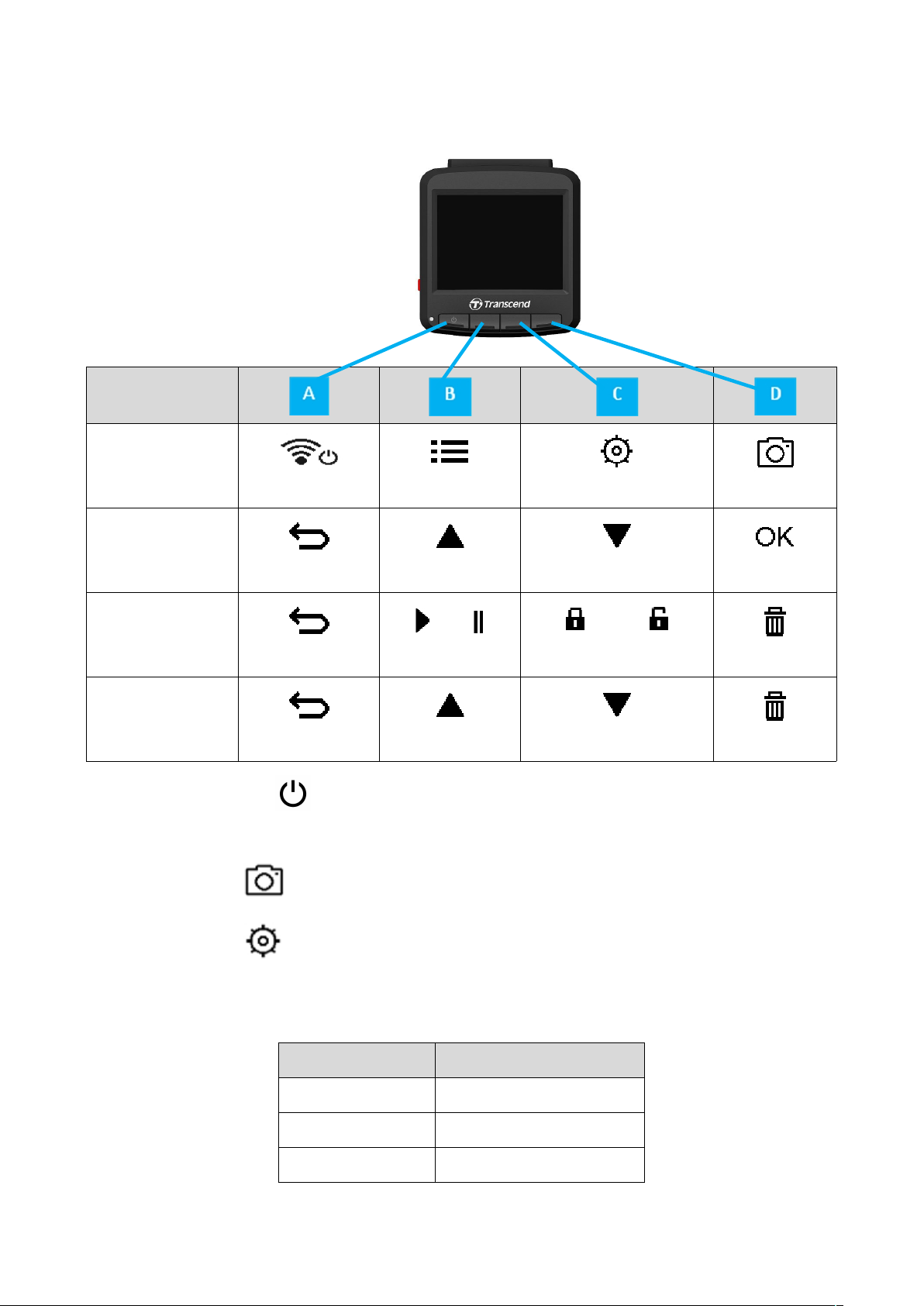
10
4-5 Function Buttons
Mode
1. Press and hold the button for 3 seconds to manually turn on/off the DrivePro™ in any
2. Long press the button to quickly turn on/off the microphone
3. Long press the button to quickly enter Time-Lapse Video menu.
4-6 LED Indicator Reference Chart
LED Status Definition
Solid Red Standby
Flashing Red Recording
Flashing Blue Wi-Fi On
Video Recording
Browse/Settings
Power/WiFi Browse Files Settings Take Photos
Back* Up Down OK
Video Playback
View Photos
mode.
/
Back* Play/Pause
Back* Up Down Delete
Protected/Unprotected Delete
Page 11

11
4-7 Setting the Date and Time
To set the current date and time:
1. During video recording, press the Settings button .
2. Use / to select Date/Time Settings, and press .
3. Use / to adjust values, and press to move to the next block.
4. Repeat step 3 above until the date and time settings are complete.
4-8 Setting UTC Timezone
To ensure the accuracy of GPS data:
1. During video recording, press the Settings button .
2. Use / to select UTC, and press .
3. Use / to adjust values, and press .
Page 12

12
5. Recording Videos
5-1 Recording Screen
1. Recording status indicator
2. Video resolution
3. WI-FI on indicator
4. GPS fix indicator
5. Voice record status
6. Battery status
7. Time
After the car engine is switched on, the DrivePro™ will automatically turn on and start recording.
By default, one video file is saved for every 3 minutes of recording. To adjust the recording length,
After the car engine is switched off, the DrivePro™ will automatically save the current recording and
power off.
Note: Lighter sockets of some types of vehicles will still supply power after the car engine is
turned off. If your car is of this type, please unplug your car video recorder from the lighter
socket to avoid unnecessary power consumption and unexpected issues.
5-2 Emergency Recording
During video recording, press the emergency button on the left-hand side of the DrivePro™ to
manually activate emergency recording mode.
please refer to the Settings section in this manual.
Page 13

13
30% of the storage space will be saved for emergency video files. Video files recorded in
emergency mode are protected from being overwritten.
Manual Emergency Recording: During video recording, press the emergency button on the
left-hand side of the DrivePro™ to manually activate emergency recording mode. The emergency
icon will appear on the screen when activated.
G-Sensor Emergency Recording: During video recording, the DrivePro™ will automatically
activate Emergency Recording mode when detecting a collision.
If the G-Sensor sensitivity is set to “High”, even minor shocks will activate Emergency
Recording mode.
If the G-Sensor sensitivity is set to “Low”, only significant shocks will activate Emergency
Recording mode.
G-Sensor sensitivity can be adjusted or disabled in the Settings menu.
Note: The earliest emergency file will be overwritten by the latest emergency file recorded.
Low Battery
Please charge the DrivePro™ immediately after viewing the Low Battery warning to avoid errors
happening to the system time. Please avoid using the built-in battery to record videos directly.
Page 14

14
Note: Please fully charge the DrivePro before using.
6. Browsing Photos and Playing Videos
6-1 Playing Videos / Browsing Photos
1. During video recording, press the Browse button .
2. Use / to select either Normal, Emergency or Snapshot, and press .
3. Use / to select the desired video file, and press .
4. Press to pause playback. Press again to resume playback.
Page 15

15
5. Press to return to the video file list.
6-2 Deleting Videos
1. During playback of a video file, press . The message, “Delete?” will pop up.
2. Use / to select “Yes,” and press to delete the file.
6-3 Protecting Videos
1. During playback of a normal video file, press . The message, “Lock?”, will pop up.
2. Use / to select “Yes,” and press to protect the file.
Page 16

16
7. Settings
In the Settings menu, you can adjust settings of video resolution, recording time and G-Sensor
sensitivity. You can also set the date/time/time zone, change the interface language, format the
memory card, and upgrade firmwares.
1. During video recording, press the Settings button .
2. Use / to select the desired menu option, and press .
3. Use / to select the desired setting, and press .
4. Press to return to the Settings menu.
Menu Options
Resolution: Set the resolution/quality for video recording.
Available options: 1080P (FHD) / 720P (HD)
Exposure Value: Adjust exposure composition value to lighten or darken the preview
screen.
Available options: +2.0 / +1.5 / +1.0 / +0.5 / 0 / -0.5 / -1.0 / -1.5 / -2.0
Video Length: Set the recording length of each recorded video file.
Available options: 1 min / 3 mins / 5 mins
Page 17

17
Video Stamp: Display the current time of the event or GPS information of the video being
recorded.
Available options: Disable / Enable
Microphone: Turn on/off the microphone during video recording.
Available options: Disable / Enable
Volume: Set the speaker volume level.
Available options 0 ~7 (You can choose 0 to switch on Silent Mode)
Light Frequency: Select the appropriate frequency to avoid flashing A/C light.
Available options: 50Hz / 60Hz
Time-Lapse Video: Set a preferred time interval to make time-lapse videos. Time-lapse
video mode can only be enabled manually; once enabled, it will replace Normal recording mode.
Available options: Disable / 1 sec per shot / 2 sec per shot / 4 sec per shot
Note: To prevent the car battery from being completely drained, the DrivePro will
automatically power off after 48 consecutive hours of recording in Time-Lapse Video mode.
G-Sensor: Adjust the sensitivity of the G-Sensor.
Available options: Disable / Low / Medium / High
Speed Unit: Set the measurement unit of speed.
Available options: Kilometer / Mile
Lane Departure Warning System (LDWS): Alert the driver if the driving speed exceeds
the value set ahead.
Available options: Disable / 60 kmh ~150 kmh (40 mph~95 mph)
Forward Collision Warning System (FCWS): Alert the driver if the driving speed
exceeds the value set ahead.
Available options: Disable / 60 kmh ~150 kmh (40 mph~95 mph)
Speed Alarm: Alert the driver with warning beeps if the driving speed exceeds the value
set ahead.
Available options: Disable / 60 kmh (40 mph) / ... / 150 kmh (95 mph)
Parking Mode: Determine if continuous recording is necessary according to motion
detection after the car engine is switched off (this mode will drain DrivePro ’s battery).
Page 18

18
Available options: Enable / Disable
1. After downloading the firmware from Transcend website, decompress it and put it in the
Delay Power Off: Schedule the DrivePro™ to shut down at a certain time.
Available options: Disable / 10 secs / 30 secs
Auto Display Off: Set duration for display to automatically turn off after recording begins.
Available options: Never / After 1 min / After 3 mins
Note: Auto Display Off is disabled when Speed Alarm, FCWS, LDWS, Headlight Reminder, or
Driver Fatigue Alert is enabled.
GPS Status: Display the number of GPS satellites received and GPS signal intensity.
Navigation System: Select a navigation system according to your preference.
Available options: GPS / Glonass
Headlight Reminder: When the DrivePro™ detects poor lighting conditions, the headlight
reminder will automatically activate.
Available options: Disable / Enable
Driver Fatigue Alert: Remind the driver of the need to rest after driving for a preset,
driver-determined period of time.
Available options: Disable / 1 hour / 2 hours / 3 hours / 4 hours
Date/Time Settings: Set the current date, time, and time zone.
Language: Set the on-screen display menu language.
Available options: English / 繁體中文 / 简体中文 / 日本語 / Deutsch / Español / Français /
Italiano / Русский / Português / Ελληνικά / / Türkçe / 한국어
Format: Format the microSD memory card.
Available options: No / Yes
WARNING: Formatting will erase all the data stored in the card.
Firmware Upgrade: Keep your DrivePro™ up-to-date with the latest version downloaded
from Transcend website http://www.transcend-info.com/Support/service.
“SYSTEM” folder in the microSD memory card.
Page 19

19
2. Insert the microSD memory card that contains the latest firmware version.
3. Select Firmware Upgrade from the Settings menu, and press to start the
firmware detection process. The DrivePro™ will automatically find the latest firmware
WARNING: NEVER remove the power cord or the microSD memory card while
the firmware is being upgraded.
If the DrivePro™ cannot be turned on due to firmware upgrade failure, please contact
Transcend customer service for technical support.
file.
Restore Defaults: Reset all settings to factory default settings.
Available options: No / Yes
Information: Display the DrivePro™’s current firmware version, card capacity and free
space.
Page 20

20
8. Using the DrivePro™ App
Developed specifically for iOS and Android devices, the free download DrivePro™ App allows you to
8-1 Downloading and Installing the App
1. Search “DrivePro™” on your App Store or Google Play.
2. Download and install the DrivePro™ App.
8-2 Connecting to the DrivePro™
1. During video recording, press the button to turn on the Wi-Fi function.
2. When the icon is displayed, you can connect your mobile device to the DrivePro™.
3. After turning on the Wi-Fi, please wait for a few seconds for the network to appear.
4. Tap Settings > Wi-Fi from your mobile device.
5. Select the DrivePro™230 Wi-Fi link (default password is 12345678)
6. Tap the DrivePro™230 icon on the home screen of your mobile device to use the App.
wirelessly view real-time video footages during recording, control DrivePro™ functions and play
videos directly from your mobile devices.
Once the installation is complete, the App will be displayed on the home screen of your device.
Before using the App, please refer to the DrivePro™ instructions.
Page 21

21
7. The image above will be displayed when you are connecting to the DrivePro™.
Note: To change the default SSID and the password, go to Settings in the DrivePro™ App.
9. DrivePro™ Toolbox Software
1. Download the installation files from: http://www.transcend-info.com/downloads
2. Install DrivePro™ Toolbox software on your desktop or laptop.
1. Video Sorting
2. Smooth Video Playback
3. Show Your Driving Paths
The DrivePro™ Toolbox, developed for Windows, features a user-friendly interface that allows you to
select and play videos recorded on your DrivePro™, and see your driving paths of the recorded
videos displayed on maps without the need to install separate codecs.
The useful features include:
Easily sort videos by filename, recording date or group.
Connect the DrivePro™ or use a microSD card slot supported card reader or adapter to play
back recorded video events on your Windows OS computer.
See your driving paths of the recorded video displayed on maps (this feature only works with
DrivePro™ 220, DrivePro 230, and DrivePro™ 520’s GPS receiver).
Page 22

22
10. Transferring Files to a Computer
To transfer files between the DrivePro™’s memory card and your computer:
Option 1: Take the microSD memory card out of the DrivePro™, and insert to a compatible card
reader to transfer files to your computer.
Option 2:
1. Insert the microSD memory card into the DrivePro™.
2. Plug the small end of a USB cable into the Micro-B USB port located on the right-hand side
of the DrivePro™.
3. Plug the large end of the cable into an available USB port on your desktop or laptop.
DP230 package does not contain any USB cable.
The DrivePro™ will display the following screen when connected to a computer:
Windows 7, 8, 8.1 and 10
No drivers are required for connecting the DrivePro™ to your desktop or laptop. Windows®
Operating Systems have built-in drivers to support your DrivePro™. Upon successful connection to
your computer, a new Removable Disk drive with a newly assigned drive letter representing the
DrivePro™ will automatically appear in My Computer, and a Removable Hardware icon will
Page 23

23
appear in the Windows System Tray.
*Note: (I:) is an example drive letter – the letter in your “My Computer” window may differ.
Your DrivePro™ is now ready to transfer data just like an external hard drive. To transfer videos,
simply drag-and-drop files from the folder that represents the DrivePro™.
Proper removal of your DrivePro™ from Windows:
1. Click once on the Removable Hardware icon in the system tray.
2. A Safely Remove Hardware window will pop up. Click to continue.
3. A window stating, “The ‘USB Mass Storage Device’ device can now be safely removed
from the system,” will pop up. Unplug your DrivePro™ from the USB port after seeing this
message.
Mac®OS X 10.8.2 or later
No drivers are required. Plug your DrivePro™ into an available USB port directly, and your computer
will automatically detect it.
Proper removal of your DrivePro™ from Mac OS:
Drag-and-drop the Disk icon corresponding to your DrivePro™ into the trashcan, and then unplug
your DrivePro™ from the USB port.
Page 24

24
1. WARNING: To prevent data loss, always follow the proper removal procedures
when disconnecting the DrivePro™ from your computer.
2. When the DrivePro™ is connected to a computer, it can only be used for
transferring files. You will not be able to use any of the DrivePro™’s features at
this time. Please disconnect your DrivePro™ from the computer to resume
normal function.
3. NEVER use the “format” or “initialize disk” function while the DrivePro™ is
connected to your computer, even if prompted to do so.
Page 25

25
11. Troubleshooting
If a problem occurs to your DrivePro™, please first check the instructions listed below before
sending your DrivePro™ for repair. If you cannot find any ideal solution to your question below,
please consult your dealer, service center, or local Transcend branch office for further help. You can
also visit Transcend website for FAQ and Technical Support services. For any Hardware issues,
please refer to the DrivePro™ User’s Manual.
My computer operating system cannot detect my DrivePro™
Please check the followings:
1. Is your DrivePro™ properly connected to the USB port? If not, unplug and connect it again.
Make sure that both ends of the USB cables are properly connected as shown in the User’s
Manual.
2. Is your DrivePro™ connected to the Mac keyboard? If yes, try to plug it in an available USB port
on your Mac Desktop directly.
3. Is the computer’s USB ports enabled? If not, refer to the user’s manual of your computer (or
motherboard) to enable them.
None of the DrivePro™ buttons are responding (hangs / lags / stalls)
Try unplugging the car adapter from your DrivePro™, and reconnecting it to your DrivePro™
again.
My DrivePro™ cannot play videos stored in my memory card.
Edited videos may not be displayed properly on your DrivePro™.
Nothing happens when I press the “Emergency Recording” button.
Emergency Recording only works in the recording mode.
Page 26

26
12. Safety Cautions
These usage and safety guidelines are IMPORTANT! Please follow them carefully to ensure your
own personal safety, and help protect your DrivePro™ from potential damages.
General Use
For in-car use only.
For your safety, do not operate the DrivePro™, or use the DrivePro™ App while driving.
Avoid placing the DrivePro™ in an extreme temperature environment.
Avoid splashing water or any other liquids on the DrivePro™ and accessories.
Do not use the DrivePro™ in an environment with strong magnetic fields or excessive
vibration.
Only use the car adapter provided by Transcend. Other car adapters may not compatible
with the DrivePro™.
Lighter sockets of some types of vehicles will still supply power after the car engine is turned
off. If your car is of this type, please unplug your car video recorder from the lighter socket to
avoid unnecessary power consumption and unexpected issues.
The GPS system is subject to changes which could affect its accuracy and performance.
Transcend does not guarantee the accuracy of GPS data, which should not influence your
personal judgment while driving.
GPS signals cannot penetrate buildings and metallic tinted films. The accuracy of GPS data
depends on the surroundings including the weather and the location it is being used (e.g.
high buildings, tunnels, undergrounds and forests).
Mounting Location
Never place the DrivePro™ where the driver’s view or deployment of airbags is obstructed.
Mount the DrivePro™ within the range of the windshield wipers to ensure clear visibility in
rain.
WARNING: Remove the DrivePro™ carefully if it is mounted on a tinted window
to prevent damages to the tint film.
Backing up Data
Transcend does NOT take any responsibility for data loss or damage during operation.
We strongly advise that you regularly back up data in your memory card to a computer or
other storage medium.
To ensure Hi-Speed USB 2.0 data transfer rates when connecting your DrivePro™ to a
Page 27

27
computer, please check if the computer is installed correct USB drivers. If you are not sure
how to check this, please refer to the User’s Manual of the computer or motherboard for USB
driver information.
13. Specifications
Panel:
MLC-based MicroSD, 8GB / 16GB / 32GB / 64GB
/128GB (Class 10 or above)
H.264 (MOV: up to 1920x1080 30fps)
F/2.0, 130° wide angle
Full HD (1920 x 1080) 30fps
HD (1280 x 720) 30fps
2.4" color LCD
Speaker / Microphone:
Connect Interface:
Storage Capacity:
Control buttons:
Dimensions:
Weight:
Power Supply
(car charger):
Operating Temperature:
Video Formats:
1.0 Watt / 0.5 mA (built-in)
USB2.0
4 function buttons
1 emergency recording button
1 reset button
70.2 mm (L) × 63.1mm (W)× 34.5mm (H)
81g
Input DC12V~24V
Output DC5V / 1A
-20°C (-4°F) ~ 65°C (149°F)
Lens:
Resolution / Frame Rate
Global Navigation
GPS/Glonass
Satellite System
WiFi
Certification:
Warranty:
802.11b/g/n
CE, FCC, NCC, BSMI
2 years
Page 28

28
Note:
1. We strongly recommend the use of MLC-based
memory cards to reach the optimal recording
performance as car video recorders require extensive
read/write. Using TLC-based memory cards on your
car video recorder might result in unstable
performance.
2. Besides the bundled microSD card, we recommend
Transcend’s High Endurance microSD card as an
additional purchase to reach the most stable recording
performance. Please see below for the recommend
microSD cards:
16/32GB High Endurance microSDHC
(TS16G/32GUSDHC10V)
64GB High Endurance microSDXC
(TS64GUSDXC10V)
Page 29

29
14. Recycling and Environmental Protection
Recycling the Product (WEEE): Your product is designed and manufactured with high quality materials and
components, which can be recycled and reused. When you see the crossed-out wheel bin symbol attached to
a product, it means that the product is covered by the European Directive 2002/96/EC:
Never dispose of your product with other household waste. Please inform yourself about the local rules on the
separate collection of electrical and electronic products. The correct disposal of your old product helps prevent
potential negative consequences on the environment and human health.
Battery Disposal: Your product contains a built-in rechargeable battery covered by the European Directive
2006/66/EC, which cannot be disposed of with normal household waste. Please inform yourself about the
local rules on separate collection of batteries. The correct disposal of batteries helps prevent potentially
negative consequences on the environment and human health.
For products with non-exchangeable built in batteries: The removal of (or the attempt to remove) the battery
invalidates the warranty. This procedure is only to be performed at the end of the product’s life.
CAUTION
RISK OF EXPLOSION IF BATTERY IS REPLACED BY AN INCORRECT TYPE.
DISPOSE OF USED BATTERIES ACCORDING TO THE INSTRUCTIONS.
Page 30

30
15. Federal Communications Commission (FCC) Statement
This device complies with Part 15 FCC Rules. Operation is subject to the following two conditions: (1) This
device may not cause harmful interference. (2) This device must accept any interference received including
interference that may cause undesired operation.
This Equipment has been tested and found to comply with the limits for a Class B digital device, pursuant to
Part 15 of the FCC rules. These limits are designed to provide reasonable protection against harmful
interference in a residential installation. This equipment generates, uses and can radiate radio frequency
energy and, if not installed and used in accordance with the instructions, may cause harmful interference to
radio communications. However, there is no guarantee that interference will not occur in a particular
installation. If this equipment does cause harmful interference to radio or television reception, which can be
determined by turning the equipment off and on, the user is encouraged to try to correct the interference by
one or more of the following measures:
- Reorient or relocate the receiving antenna.
- Increase the separation between the equipment and receiver.
- Connect the equipment into an outlet on a circuit different from that to which the receiver is connected.
- Consult the dealer or an experienced radio/TV technician for help.
RF Exposure Statement:
This equipment complies with FCC RF radiation exposure limits set forth for an uncontrolled environment.
This equipment should be installed and operated with a minimum distance of 20cm between the radiator and
your body.
You are cautioned that changes or modifications not expressly approved by the part responsible for
compliance could void the user’s authority to operate the equipment.
This Transmitter must not be co-located or operating in conjunction with any other antenna or transmitter.
Page 31

31
16. Two-year Limited Warranty
This product is covered by a Two-year Limited Warranty. Should your product fail under normal use within two years
from the original purchase date, Transcend will provide warranty service pursuant to the terms of the Transcend
Warranty Policy. Proof of the original purchase date is required for warranty service. Transcend will inspect the product
and in its sole discretion repair or replace it with a refurbished product or functional equivalent. Under special
circumstances, Transcend may refund or credit the current value of the product at the time the warranty claim is made.
The decision made by Transcend shall be final and binding upon you. Transcend may refuse to provide inspection,
repair or replacement service for products that are out of warranty, and will charge fees if these services are provided
for out-of-warranty products.
Limitations
Any software or digital content included with this product in disc, downloadable, or preloaded form, is not covered under
this Warranty. This Warranty does not apply to any Transcend product failure caused by any accident, abuse,
mishandling or improper usage (including use contrary to the product description or instructions, outside the scope of
the product’s intended use, or for tooling or testing purposes), alteration, abnormal mechanical or environmental
condition (including prolonged exposure to humidity), acts of nature, improper installation (including connection to
incompatible equipment), or problems with electrical power (including undervoltage, overvoltage, or power supply
instability). In addition, damage or alteration of warranty, quality or authenticity stickers, and/or product serial or
electronic numbers, unauthorized repair or modification, or any physical damage to the product or evidence of opening
or tampering with the product casing will also void this Warranty. This Warranty shall not apply to the transferees of
Transcend products and/or anyone who stands to profit from this Warranty without Transcend’s prior written
authorization. This Warranty only applies to the product itself, and excludes integrated LCD panels, rechargeable
batteries, and all product accessories (such as card adapters, cables, earphones, power adapters, and remote
controls).
Transcend Warranty Policy
Please visit www.transcend-info.com/warranty to view the Transcend Warranty Policy. By using the product, you
agree that you accept the terms of the Transcend Warranty Policy, which may be amended from time to time.
Online Registration
To expedite warranty service, please access www.transcend-info.com/register to register your Transcend product
Transcend Information, Inc.
www.transcend-info.com
*The Transcend logo is a registered trademark of Transcend Information, Inc.
*The specifications mentioned above are subject to change without notice.
*All logos and marks are trademarks of their respective companies.
within 30 days of the purchase date.
Page 32

32
17. GNU General Public License (GPL) Disclosure
Firmware incorporated into this product and/or software used for this product may include third party copyrighted software licensed
under the GPL (hereinafter referred to as “GPL Software”). In accordance with the GPL, if applicable: 1) the source code for the GPL
Software may be downloaded at no charge or obtained on CD for a nominal charge by calling Customer Support within three years
of the date of purchase; 2) you may copy, re-distribute and/or modify the GPL Software under the terms of the GNU General Public
License as below or any later version, which may be obtained at http://www.gnu.org/licenses/gpl.html; 3) the GPL Software is
distributed WITHOUT ANY WARRANTY, without even implied warranty of MERCHANTABILITY or FITNESS FOR A PARTICULAR
PURPOSE. The entire risk as to the quality and performance of the GPL Software is with you. Transcend does not provide any
support for the GPL software.
18. End-User License Agreement (EULA)
Software license terms and conditions
1. Generally. Transcend Information, Inc. ("Transcend") is willing to grant the following license to install or use the software and/or
2. License Grant. Transcend grants to Customer a personal, non-exclusive, non-transferable, non-distributable, non-assignable,
non-sublicensable license to install and use the Licensed Software on the Product in accordance with the terms and conditions of this
Agreement.
3. Intellectual Property Rights. As between Transcend and Customer, the copyright and all other intellectual property rights in the
Licensed Software are the property of Transcend or its supplier(s) or licensor(s). Any rights not expressly granted in this License are
reserved to Transcend.
4. License Limitations. Customer may not, and may not authorize or permit any third party to: (a) use the Licensed Software for any
purpose other than in connection with the Product or in a manner inconsistent with the design or documentations of the Licensed Software;
(b) license, distribute, lease, rent, lend, transfer, assign or otherwise dispose of the Licensed Software or use the Licensed Software in any
commercial hosted or service bureau environment; (c) reverse engineer, decompile, disassemble or attempt to discover the source code for
or any trade secrets related to the Licensed Software, except and only to the extent that such activity is expressly permitted by applicable
law notwithstanding this limitation; (d) adapt, modify, alter, translate or create any derivative works of the Licensed Software; (e) remove,
alter or obscure any copyright notice or other proprietary rights notice on the Licensed Software or Product; or (f) circumvent or attempt to
circumvent any methods employed by Transcend to control access to the components, features or functions of the Product or Licensed
Software.
firmware (“Licensed Software”) pursuant to this End-User License Agreement (“Agreement”), whether provided separately or associated
with a Transcend product (“Product”), to the original purchaser of the Product upon or with which the Licensed Software was installed or
associated as of the time of purchase ("Customer") only if Customer accepts all of the terms and conditions of this Agreement. PLEASE
READ THESE TERMS CAREFULLY. USING THE SOFTWARE WILL CONSTITUTE CUSTOMER'S ACCEPTANCE OF THE TERMS AND
CONDITIONS OF THIS AGREEMENT. IF YOU DO NOT AGREE TO THE TERMS AND CONDITIONS OF THIS AGREEMENT, DO NOT
INSTALL OR USE THE LICENSED SOFTWARE.
Page 33

33
5. Copying. Customer may not copy the Licensed Software except that one copy of any separate software component of the Licensed
Software may be made to the extent that such copying is necessary for Customer's own backup purposes.
6. Open Source. The Licensed Software may contain open source components licensed to Transcend pursuant to the license terms
specified as below,
(a) GNU General Public License (GPL), the terms of which is currently available at
http://www.gnu.org/licenses/gpl.html;
(b) GNU Lesser General Public License (LGPL), the terms of which is currently available at
(c) Code Project Open License (CPOL), the terms of which is currently available at
The above license terms will control solely with respect to the open source components. In the event that this Agreement conflicts with
the requirements of the above one or more terms with respect to the use of the corresponding open source components, Customer agrees
to be bound by such one or more license terms.
7. Disclaimer. TRANSCEND MAKES NO WARRANTY AND REPRESENTATIONS ABOUT THE SUITABILITY, RELIABILITY,
AVAILABILITY, TIMELINESS, LACK OF VIRUSES OR OTHER HARMFUL COMPONENTS AND ACCURACY OF THE INFORMATION,
LICENSED SOFTWARE, PRODUCTS, SERVICES AND RELATED GRAPHICS CONTAINED WITHIN THE LICENSED SOFTWARE FOR
ANY PURPOSE. ALL SUCH INFORMATION, LICENSED SOFTWARE, PRODUCTS, SERVICES AND RELATED GRAPHICS ARE
PROVIDED "AS IS" WITHOUT WARRANTY OF ANY KIND. TRANSCEND HEREBY DISCLAIMS ALL WARRANTIES AND CONDITIONS
WITH REGARD TO THIS INFORMATION, LICENSED SOFTWARE, PRODUCTS, SERVICES AND RELATED GRAPHICS, INCLUDING
ALL IMPLIED WARRANTIES AND CONDITIONS OF MERCHANTABILITY, FITNESS FOR A PARTICULAR PURPOSE, WORKMANLIKE
EFFORT, TITLE, AND NON-INFRINGEMENT.
IN NO EVENT SHALL TRANSCEND BE LIABLE FOR ANY DIRECT, INDIRECT, PUNITIVE, INCIDENTAL, SPECIAL, CONSEQUENTIAL
DAMAGES OR ANY DAMAGES WHATSOEVER INCLUDING, WITHOUT LIMITATION, DAMAGES FOR LOSS OF USE, DATA OR
PROFITS, ARISING OUT OF OR IN ANY WAY CONNECTION WITH THE USE, PERFORMANCE OR ACCURACY OF THE LICENSED
SOFTWARE OR WITH THE DELAY OR INABILITY TO USE THE LICENSED SOFTWARE, OR THE PRODUCT WITH WHICH THE
LICENSED SOFTWARE IS ASSOCIATED, WHETHER BASED ON CONTRACT, TORT, NEGLIGENCE, STRICT LIABILITY OR
OTHERWISE, EVEN IF TRANSCEND HAS BEEN ADVISED OF THE POSSIBILITY OF SUCH DAMAGES.
8. Limitation of Liability. IN ANY CASE, TRANSCEND 'S LIABILITY ARISING OUT OF OR IN CONNECTION WITH THIS AGREEMENT
WILL BE LIMITED TO THE TOTAL AMOUNT ACTUALLY AND ORIGINALLY PAID AT RETAIL BY CUSTOMER FOR THE PRODUCT. The
foregoing Disclaimer and Limitation of Liability will apply to the maximum extent permitted by applicable law. Some jurisdictions do not allow
the exclusion or limitation of incidental or consequential damages, so the exclusions and limitations set forth above may not apply.
9. Termination. Transcend may, in addition to any other remedies available to Transcend, terminate this Agreement immediately if
Customer breaches any of its obligations under this Agreement.
10. Miscellaneous. (a) This Agreement constitutes the entire agreement between Transcend and Customer concerning the subject matter
hereof, and it may only be modified by a written amendment signed by an authorized executive of Transcend. (b) Except to the extent
applicable law, if any, provides otherwise, this Agreement will be governed by the law of the Republic of China, excluding its conflict of law
provisions. (c) If any part of this Agreement is held invalid or unenforceable, and the remaining portions will remain in full force and effect. (d)
A waiver by either party of any term or condition of this Agreement or any breach thereof, in any one instance, will not waive such term or
http://www.gnu.org/copyleft/lesser.html;and/or
http://www.codeproject.com/info/cpol10.aspx
Page 34

34
condition or any subsequent breach thereof. (e) Transcend may assign its rights under this Agreement without condition. (f) This Agreement
will be binding upon and will inure to the benefit of the parties, their successors and permitted assigns.
