Page 1
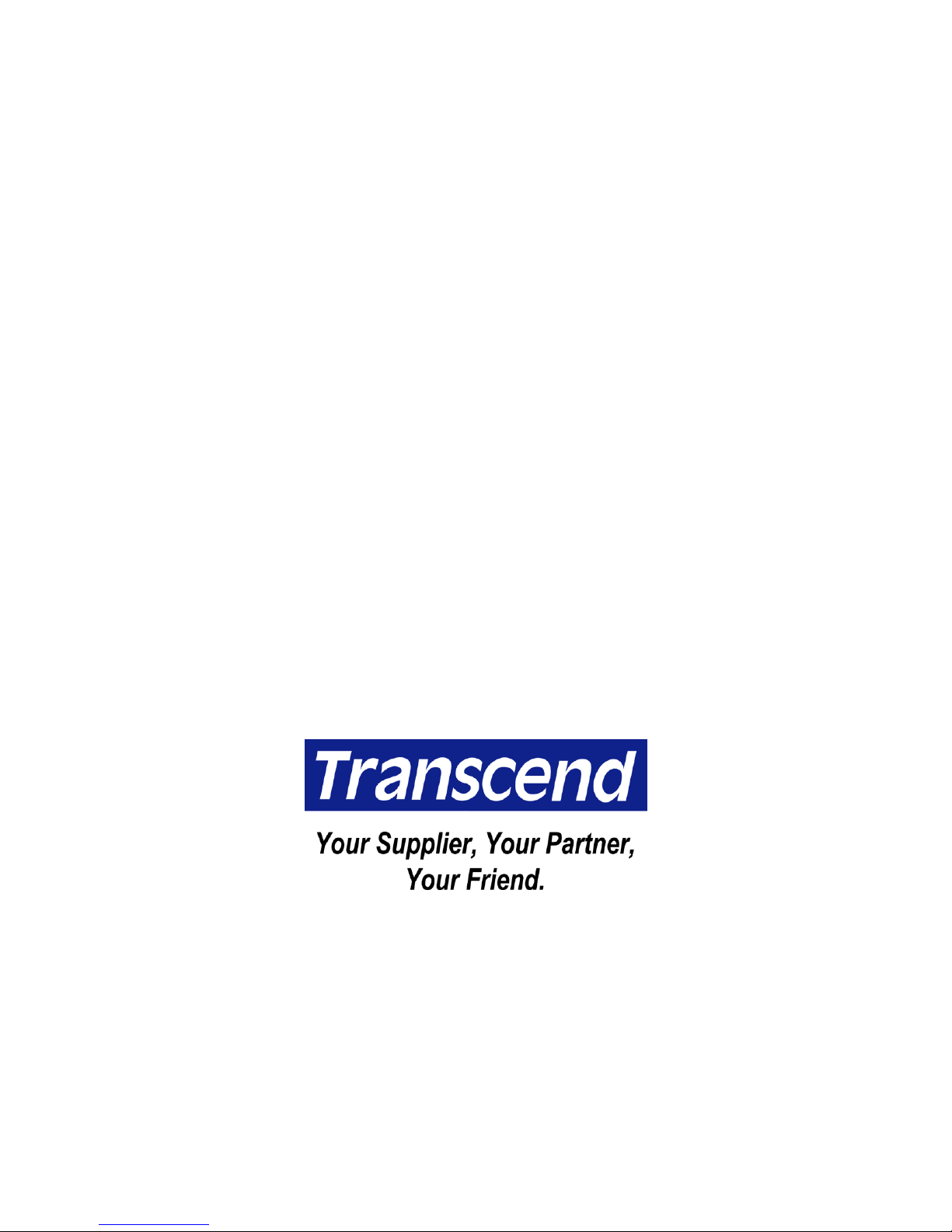
32MB–4GB JetFlash™
User’s Manual
Page 2
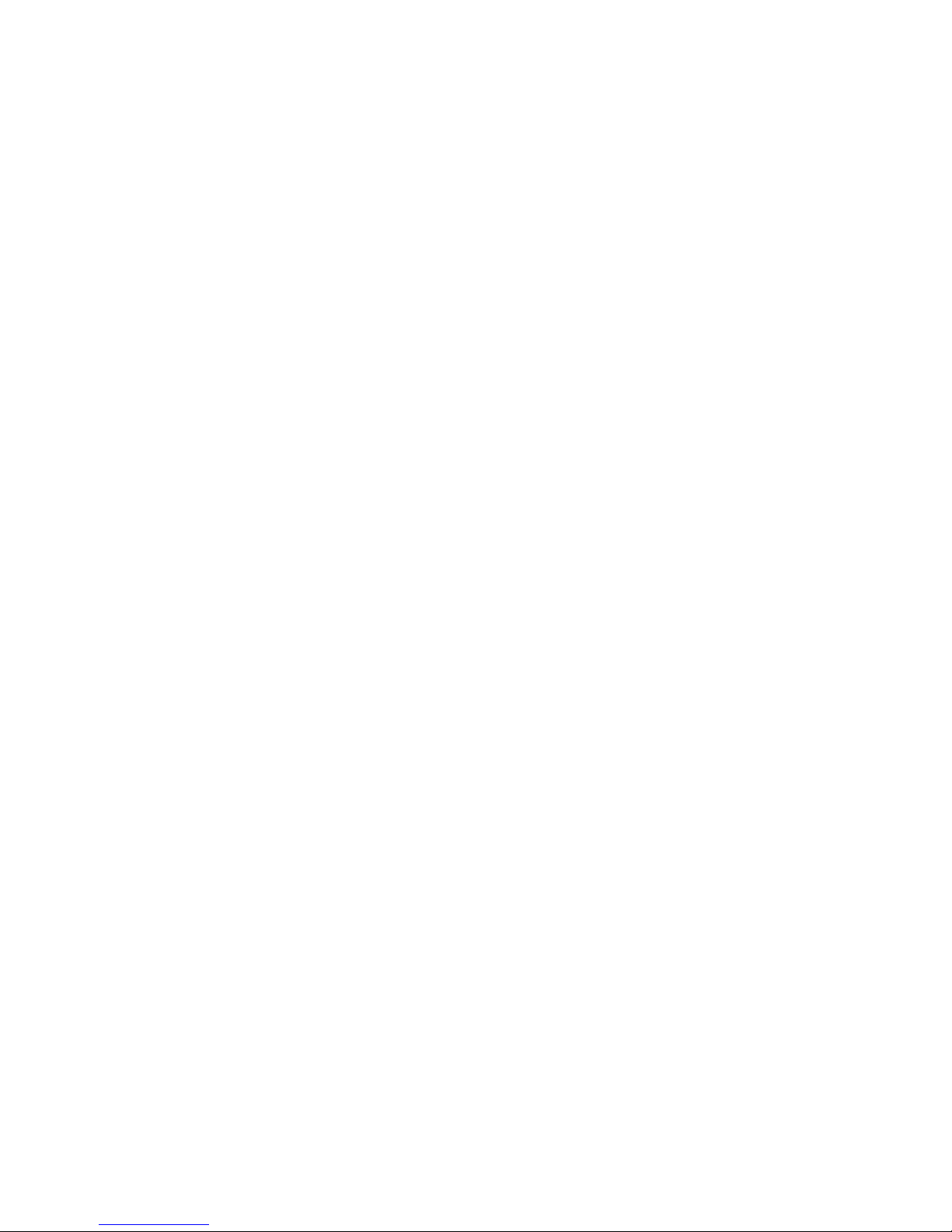
Table of Contents
Introduction
Package Contents .....................................................................................................1
Features .....................................................................................................................1
System Requirements...............................................................................................2
Driver Installation
Driver Installation for Windows 98/98SE .................................................................2
Driver Installation for Windows Me, 2000, and XP..................................................3
Driver Installation for Mac OS 9.0 or Later ..............................................................3
Driver Installation for Linux Kernel 2.4 or Later......................................................3
Uninstall the Win98 Driver..........................................................................3
How to Safely Unplug JetFlash
To Remove JetFlash in Windows 98/98SE ..............................................................4
To Remove JetFlash in Windows Me, 2000, and XP ...............................................4
To Remove JetFlash in Mac OS................................................................................4
To Remove JetFlash in Linux ...................................................................................4
Write-Protect Function.................................................................................5
Security Function
Partition Types...........................................................................................................5
Security Function for Windows 98/98SE, Me, 2000, and XP ..................................6
Access Data in Security Area ...................................................................................9
Log Out of Security Area ........................................................................................10
Change Password ...................................................................................................11
If You Forget the Password ....................................................................................12
Boot-Up Function
System Requirements for Boot-Up Function........................................................12
Boot-Up Function for Windows 98/98SE and Me..................................................12
Boot-Up Function for Windows XP ........................................................................ 14
Error Messages of Boot-Up Function ....................................................................18
Recovery Function ....................................................................................... 18
Uninstall the U-Storage Tool
...................................................................21
Specifications
..................................................................................................22
Ordering Information
...................................................................................22
JetFlash Limited Warranty
Page 3
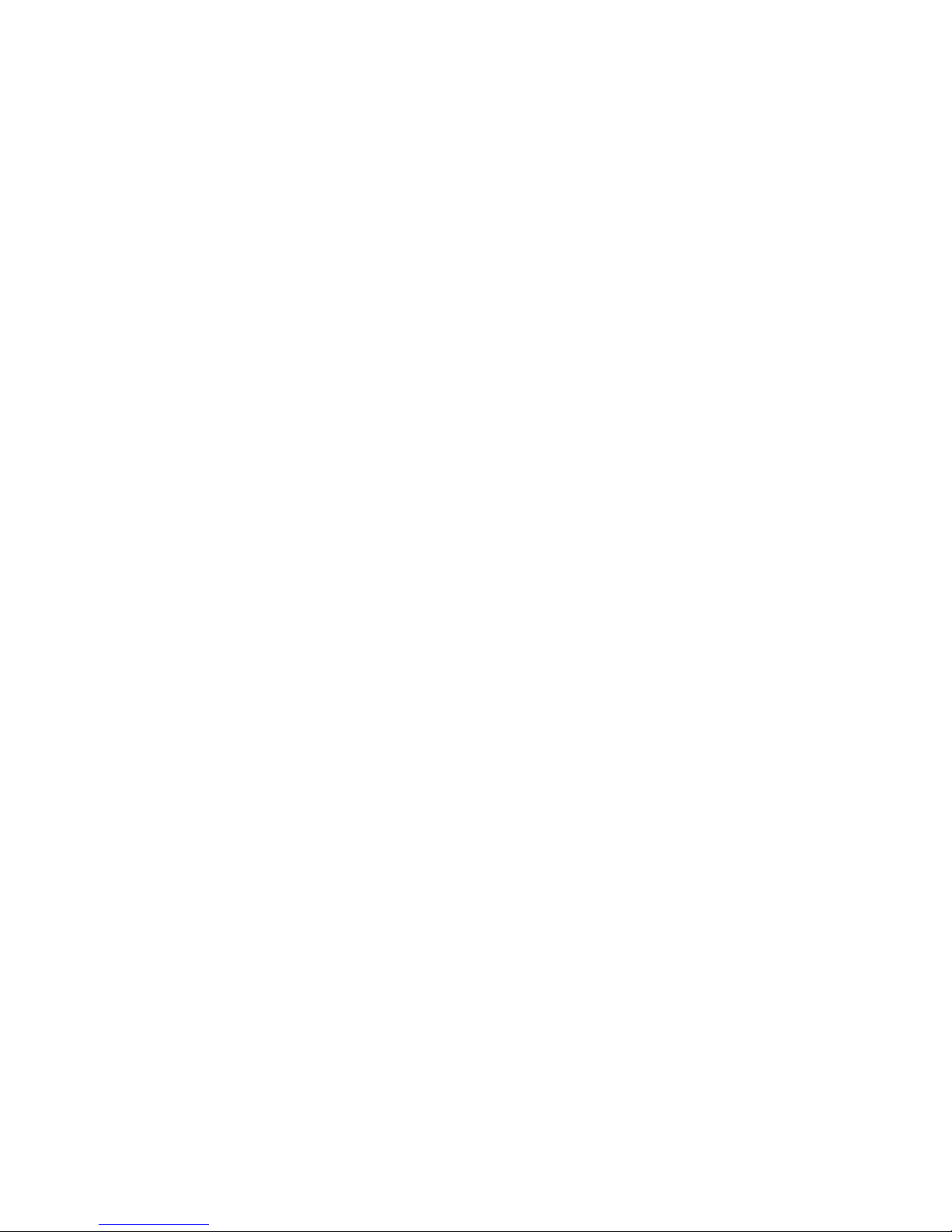
1
Introduction
Thank you very much for purchasing Transcend’s JetFlash™. This small device is designed
to expedite the exchange of huge amounts of data between any desktop or laptop computers
with a USB port. With higher storage capacity and a much faster data transfer rate than other
typical portable storage media, JetFlash can easily replace floppy diskettes and hard disks. In
addition, its mobility, strong data retention ability, and impressive appearance will provide you
with a brand-new data storage experience.
Package Contents
The JetFlash package includes the following items:
• JetFlash
• Label
• Neck Strap
• Driver CD
• USB Extension Cable
• Quick Installation Guide
Features
• Fully compatible with USB 2.0 specification;
• Easy Plug and Play installation;
• Driverless (Only Windows
®
98/98SE needs the enclosed driver);
• Powered via the USB port. No external power or battery needed;
• Write Protection: Write-protect switch provided;
• Security Function: Password protection provided;
• Boot-Up Function: Can make JetFlash bootable device;
• Recovery Function: Return JetFlash to its initial status;
• LED indicates the usage status of JetFlash.
Page 4
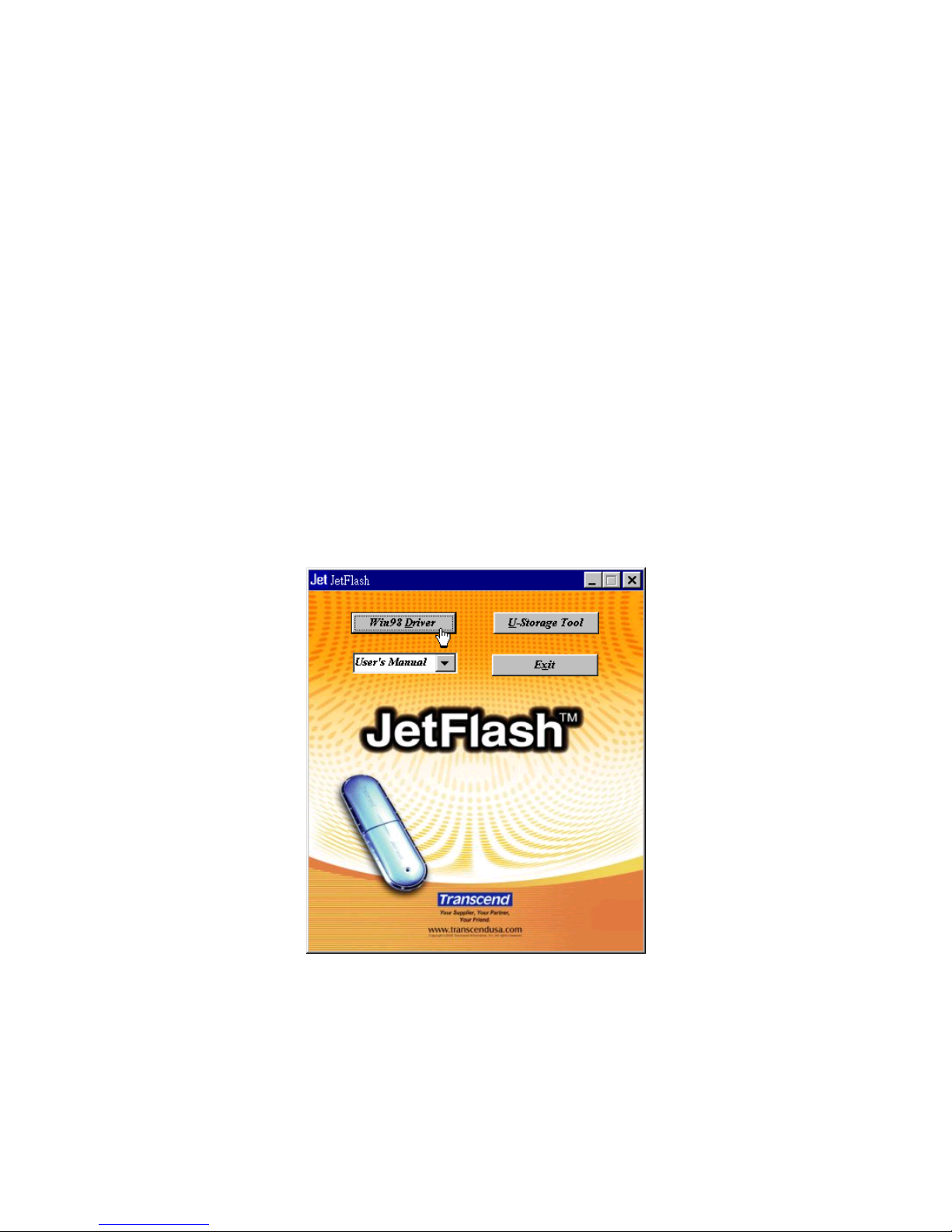
2
System Requirements
Desktop or notebook computer with USB port
One of following operating systems:
• Windows
®
98/98SE
• Windows
®
Me
• Windows
®
2000
• Windows
®
XP
• Mac™ OS 9.0 or later
• Linux™ kernel 2.4 or later
Driver Installation
Driver Installation for Windows 98/98SE
1. Put the Driver CD into the CD-ROM drive (Auto-Run supported). Click the Win98 Driver
button.
2. Follow the on-screen instructions to complete driver installation.
3. Plug JetFlash into an available USB port. A new Removable Disk drive with a newly
assigned drive letter appears in the My Computer window.
Page 5

3
Driver Installation for Windows Me, 2000, and XP
No driver is required. These Windows operating systems have built-in drivers to support
JetFlash. Simply plug JetFlash into an available USB port, and Windows will install the files
needed to use your device. A new Removable Disk drive with a newly assigned drive letter
appears in the My Computer window.
Driver Installation for Mac OS 9.0 or Later
No driver is required. Just plug JetFlash into an available USB port and your computer will
automatically detect it. A new Disk icon appears on the Desktop.
Driver Installation for Linux Kernel 2.4 or Later
No driver is required. Just plug JetFlash into the USB port and mount it.
Example: 1. Create directory for JetFlash first
mkdir /mnt/jetflash
2. Mount JetFlash
mount –a –t msdos /dev/sda1 /mnt/jetflash
Uninstall the Win98 Driver
1. Click the button on the task bar and select Programs > U-Storage Driver >
Uninstall U-Storage.
2. Follow the on-screen instructions to uninstall the Windows 98/98SE driver.
Page 6
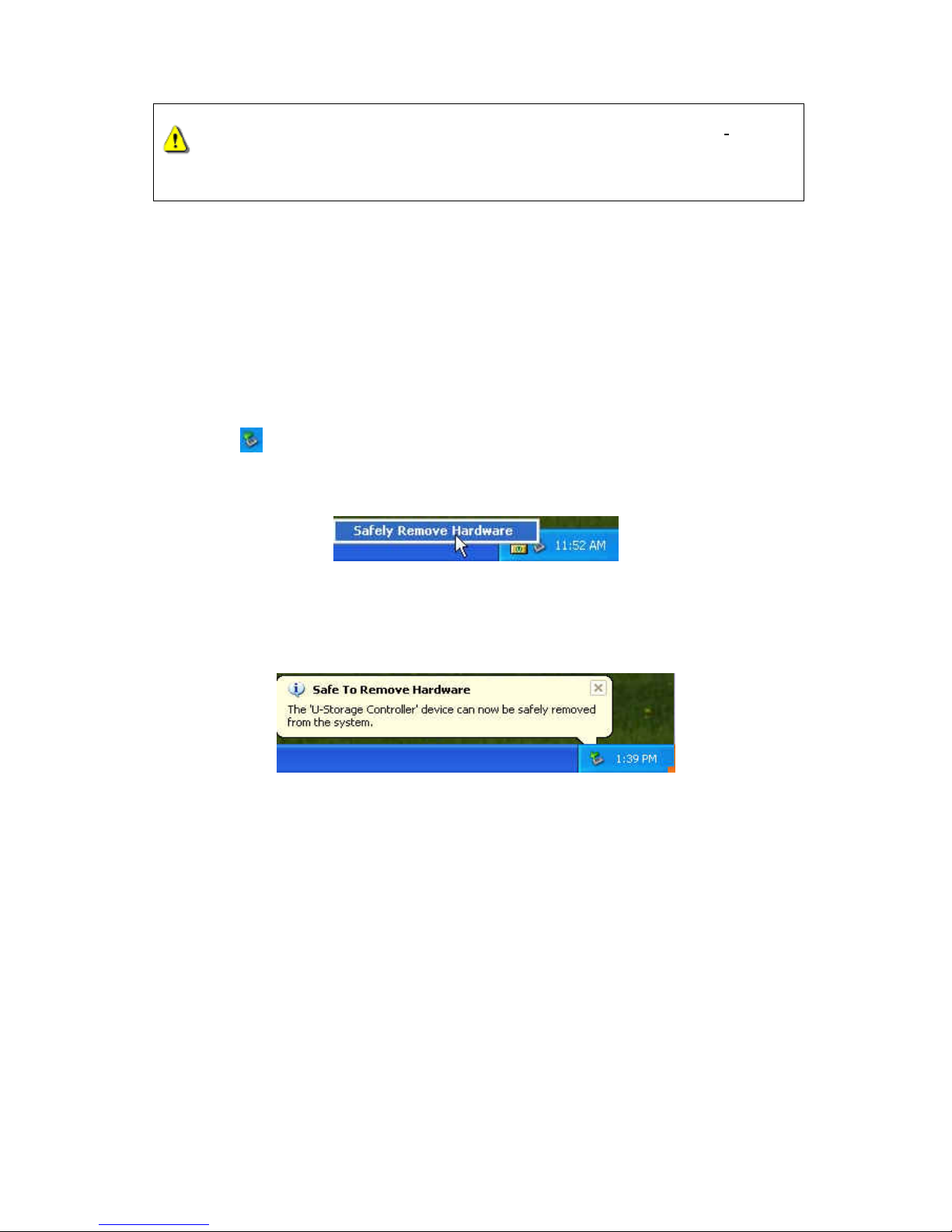
4
Before removing JetFlash, please make sure the LED is steady and not flashing!
If you remove JetFlash while the LED is flashing, unpredictable damage to the files
and/or JetFlash may occur due to a write cache issue.
How to Safely Unplug JetFlash
To Remove JetFlash in Windows 98/98SE
Unplug JetFlash from your system directly when data are not transferring.
To Remove JetFlash in Windows Me, 2000, and XP
1. Click the icon on the system tray.
2. The Safely Remove Hardware pop-up menu appears. Click to continue.
3. Follow the on-screen
instructions to complete the procedure.
4. The Safe To Remove Hardware message balloon appears. JetFlash is now ready to be
unplugged.
To Remove JetFlash in Mac OS
Drag and drop the Disk icon corresponding to JetFlash into the trashcan. Then unplug
JetFlash from the USB port.
To Remove JetFlash in Linux
Unmount the device from the Linux environment.
Example: umount /mnt/jetflash
Page 7
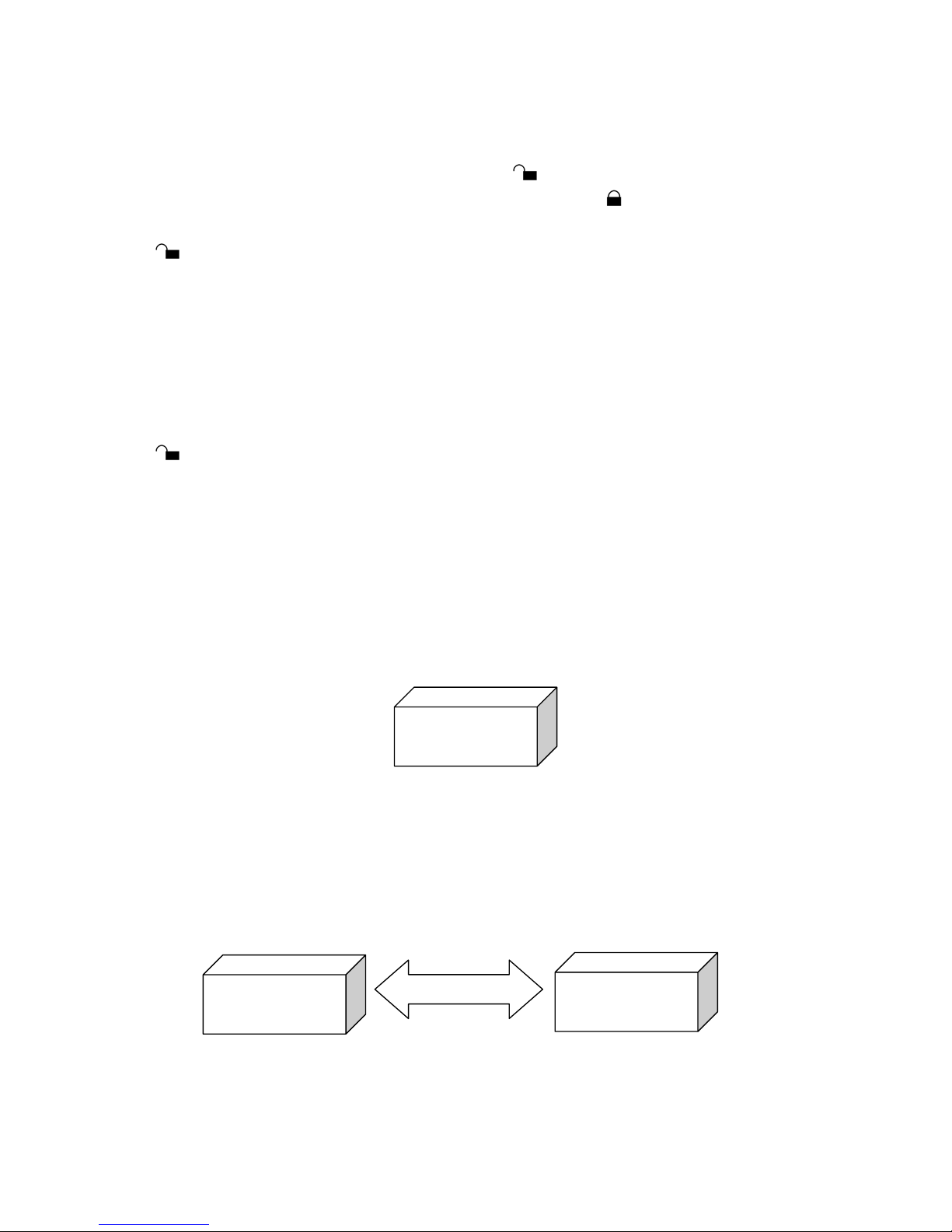
5
Write-Protect Function
When the Write-Protect switch is set to Unlocked “ ”, you can write and read data to and
from JetFlash. When the Write-Protect switch is set to Locked “
”, you can read data from
JetFlash, but you can’t write data to JetFlash or format it. Please set the switch to Unlocked
“
” before attempting to format JetFlash.
Security Function
The Security Function is not supported by Mac or Linux Operating Systems.
You must install the U-Storage Tool found on the Driver CD to enable the Security Function.
Before installing the U-Storage Tool, ensure that the Write-Protect switch is set to Unlocked
“
” and carefully read the following sections.
Partition Types
U-Storage Tool can be used to partition JetFlash into two partition types. Before partitioning,
you need to understand the following terms and concepts.
Type 1: “Public Area Only”
This is the default partition type for JetFlash. It allows the entire volume of JetFlash memory
to be accessed by anyone. No secure data area is established.
“Public Area Only”
Type 2: “Public Area + Security Area”
JetFlash is partitioned into a single Logical Unit Number (LUN) identified device, which
contains a Public Area and a Security Area. Secure data can be established in the Security
Area, which is protected by password. Access to data in the Public Area is unrestricted.
“Public Area + Security Area”
Public Area
Security Area
Log Out / Log In
Public Area
Page 8
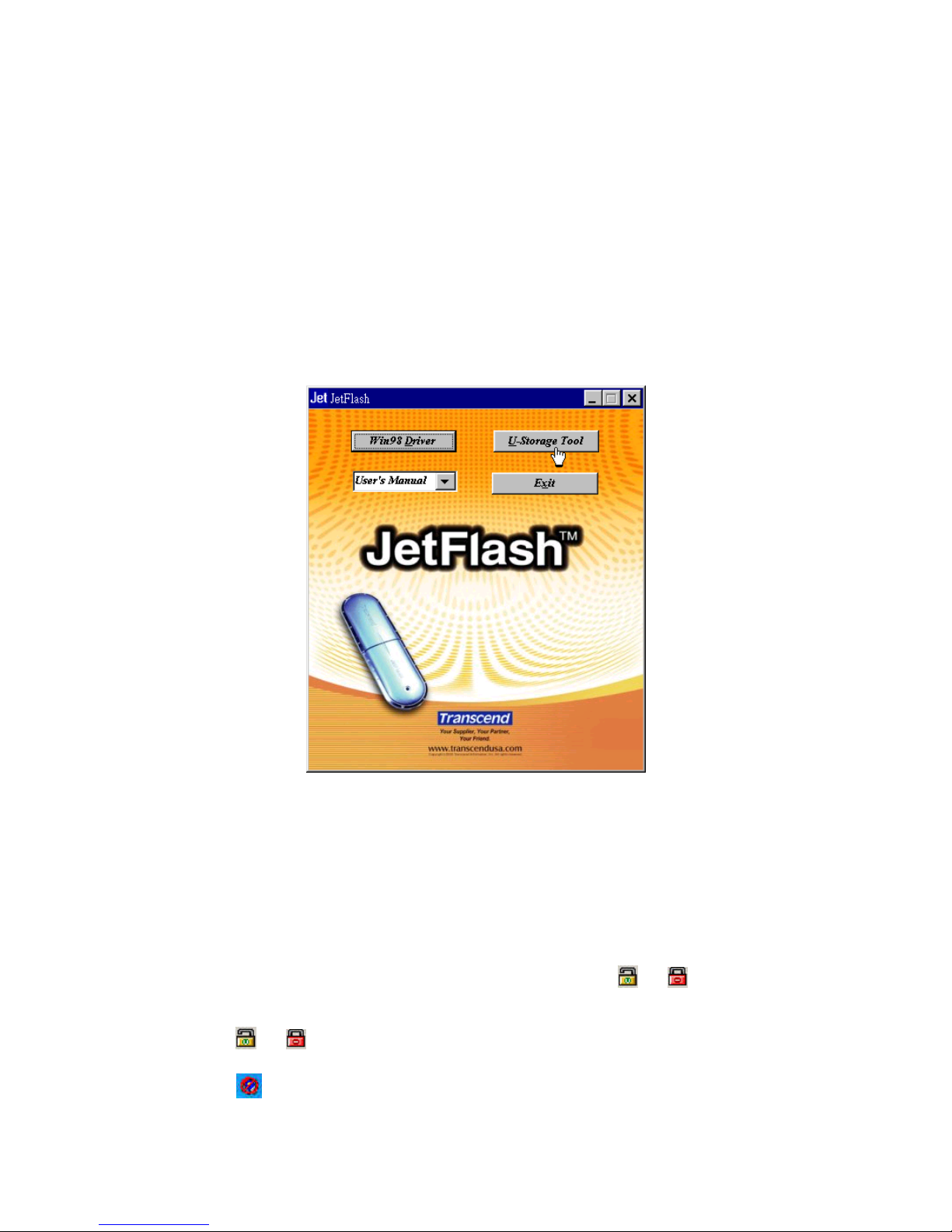
6
Only one data area can be seen at a time. You must “Log In” by entering the correct
password to access data in the Security Area. You switch from Security Area to Public
Area by using “Log Out.”
Security Function for Windows 98/98SE, Me, 2000, and XP
The default configuration of JetFlash is“Public Area Only”. To establish a Security Area
on JetFlash, follow the procedures below to partition JetFlash
as “Public Area + Security
Area”.
1. Put the Driver CD into the CD-ROM drive (Auto-Run supported). Click the U-Storage Tool
button.
When using Windows 2000 or XP, you must plug JetFlash into an available USB
port before clicking the U-Storage Tool button.
When using Windows 98/98SE, the Win98 Driver will be uninstalled after clicking
the U-Storage Tool button. Follow the on-screen instructions to uninstall the Win98
Driver.
2. Follow the on-screen instructions to complete the U-Storage Tool installation.
3. Plug JetFlash into an available USB port of your computer. A
or icon will appear
on the Windows system tray.
If a
or icon does not appear, remove JetFlash and plug it in again.
If a
icon appears in the Windows system tray, follow the steps below to reinstall
Page 9

7
the Driver for JetFlash.
i. Click the button on the task bar and select Programs >
U-Storage > U-Storage Driver Install.
ii. Follow the on-screen instructions to reinstall the driver for JetFlash.
4. Backup the data on your JetFlash. Make sure the Write-Protect switch is set to the
position.
5. Double-click on
or in the system tray. The U-Storage window appears.
6. Select the partition type you need.
a. To partition your JetFlash to the default type, i.e., “Public Area Only”, select
Public Area Only and click OK.
Page 10

8
b. To partition your JetFlash to“Public Area + Security Area”, select Public Area
+ Security Area and click OK. The following window appears.
i. Drag the horizontal slider to set the memory sizes to be apportioned to
the Public Area and Security Area.
ii. Key in a New Password. (Maximum size for password is 8 characters.)
iii. Key in a Password Hint, if you want to set up a reminder for your new
password.
iv. Click OK.
7. The Confirmation window appears to remind you to back up all the data on your
JetFlash. Click OK to continue or Cancel to stop.
8. Once the partition is finished, the Resize information window appears. Click OK.
Page 11

9
Access Data in Security Area
1. Plug in JetFlash and the U-Storage window appears.
To prevent the U-Storage window from coming up again, select Don’t pop up this
window automatically next time. After selecting this box, you can display this
window in the future only by double-clicking the icon in the system tray.
2. Enter the correct password and click OK.
To access the data in the Public Area, click Cancel.
If a Password Hint was set up during the partition procedure, you can click on the
Hint button to display your Password Hint to help you to remember the password.
You are allowed three tries to input the correct password. After three wrong tries, the
following message appears. Unplug JetFlash and plug it in again to be allowed three
more tries to input the correct password to unlock the restricted data in the Security
Page 12

10
Area.
3. The Removable Disk window appears. The Security Area is ready for use.
Log Out of Security Area
1. Make sure that no file is open and that no data are being transferred to or from your
JetFlash.
In Windows 2000, the File Manager must be closed.
2. Double-click on the
icon in the system tray.
If there is a file open or if data are being transferred to or from your JetFlash, the
following message appears.
3. Clicking the OK button lets you Log Out of the Security Area of JetFlash. Once you
Page 13

11
have successfully completed Log Out, only data in the Public Area are accessible.
Change Password
1. Double-click on the icon in the system tray.
2. The U-Storage window appears. Click on the Change Password button.
3. Key in the Current Password and enter the
new password in both the New Password
and the Confirm Password fields. (Maximum size for a password is 8 characters.)
4. Key in a Password Hint if you want to set up a reminder for your new password.
5. Click OK. The Password change information window appears.
Page 14

12
6. Click OK to close this window.
If You Forget the Password
When you forget the password, all you can to use JetFlash again is run the U-Storage Tool
to repartition JetFlash. Unfortunately, all data on JetFlash will be lost during this procedure.
Boot-Up Function
For systems that use Windows 98/98SE, Me, or XP, JetFlash can be configured to serve as
an MS-DOS Boot Disk. Upon completion of this procedure, JetFlash can be used to boot-up
your computer, allowing you to run MS-DOS programs. This does not make JetFlash a
Rescue Disk for Windows, nor does it put Windows Startup files onto JetFlash. After booting
with JetFlash, if you wish to enter Windows, you must then start Windows from your hard
drive or a previously created Rescue Disk.
The boot-up function is not supported in Windows 2000.
System Requirements for Boot-up Function
• A desktop or notebook computer that supports USB-ZIP or USB-HDD as the First
Boot Device in BIOS
• Windows 98/98SE, Me, or XP located on drive C
• Any anti-virus program present must be turned off
Boot-Up Function for Windows 98/98SE and Me
Skip steps 1-2 if the U-Storage Tool has already been installed.
1. Put the Driver CD into the CD-ROM drive (Auto-Run supported). Click the U-Storage Tool
button.
Page 15

13
2. Follow the on-screen instructions to complete U-Storage Tool installation.
3. Plug JetFlash into an available USB port of your computer. A
or icon will appear
in the Windows system tray.
4. Perform a backup of the data on your JetFlash. Make sure the Write-Protect switch is set
to the
position.
5. Double-click on the
or icon in the system tray, and the U-Storage window
appears. Click on the Utility tab.
6. Select the boot-up type you need (USB HDD or USB ZIP, whichever has been set as the
First Boot Device in BIOS) and click OK.
Page 16

14
USB HDD option is only supported for the partition type of “Public Area Only” in
Windows 98/98SE. To keep the Security Function in Windows, you can only select
USB ZIP as the boot-up type.
7. The Warning message appears. Be sure you have made a backup of all the files on your
JetFlash. Click OK to continue or Cancel to exit.
8. The Completed alert box appears. JetFlash is now ready for use as an MS-DOS Boot
Disk. Click OK to close the window.
When you have completed this process, JetFlash will contain the files needed to use
the Boot-up function. Do not remove any of these files, or boot-up using JetFlash will
fail.
If USB HDD was selected, the C:\> prompt will appear after using JetFlash to boot
up. If USB ZIP was selected, the screen will show the A:\> prompt.
Boot-Up Function for Windows XP
1. Insert a new floppy disk into the Floppy Disk Drive (A:). Go to the My Computer window
and right click on the Floppy Disk(A:) icon. Select Format… from the pull-down menu.
Page 17

15
2. Select Create an MS-DOS Startup Disk then click Start.
3. Click OK.
4. Click OK to complete the format.
Page 18

16
Skip steps 5-6 if the U-Storage Tool has already been installed.
5. Put the Driver CD into the CD-ROM drive (Auto-Run supported). Click the U-Storage Tool
button.
6. Follow the on-screen instructions to complete U-Storage Tool installation.
7. Plug JetFlash into an available USB port of your computer, and a
or icon
appears in the Windows system tray.
8. Perform a backup of the data on your JetFlash. Make sure the Write-Protect switch is set
in the
position
9. Double-click on the
or icon in the system tray, and the U-Storage window
appears. Click on the Utility tab.
Page 19

17
10. Select USB ZIP and Click OK.
11. The Warning message appears. Be sure you have made a backup of all the files on your
JetFlash. Click OK to continue or Cancel to exit.
12. The Completed alert box appears. JetFlash is now ready for use as an MS-DOS Boot
Disk. Click OK to close the window.
When you have completed this process, JetFlash will contain the files needed to use
the Boot-up function. Do not remove any of these files, or boot-up using JetFlash will
fail.
Page 20

18
Error Messages of Boot-Up Function
The initialization of the Boot-up Function or installation of the OS is probably incomplete.
Please make sure that the path C:\WINDOWS\COMMAND\EBD exists in Windows 98/98SE,
Me or XP. If yes, return to step 1 to re-initialize the Boot-up Function. If this fails, the Boot-up
Function does not support your computer.
The Write-Protect switch is set to Locked ( ). Please reset the Write-Protect switch to
Unlocked (
).
Recovery Function
If your JetFlash is ever damaged, you can use the RecoverDisk program to restore its
default settings.
Running the RecoverDisk program will erase all the data on JetFlash.
If there are bad blocks in the flash memory chip of JetFlash, the memory size of
JetFlash after running the RecoverDisk program will be smaller than the original
memory size.
Skip steps 1-2 if the U-Storage Tool has already been installed.
1. Put the Driver CD into the CD-ROM drive (Auto-Run supported). Click the U-Storage Tool
button.
Page 21

19
2. Follow the on-screen instructions to complete U-Storage Tool installation.
3. Plug JetFlash into an available USB port of your computer.
4. Click the
button on the task bar and select Programs > U-Storage >
RecoverDisk to run the RecoverDisk program.
RecoverDisk performs a low-level format on your JetFlash, erasing all data and
returning JetFlash to the default configuration.
5. Check the Read & Write test box, and then click Start to initiate the low-level format.
Page 22

20
6. Click YES if you want to recover your JetFlash.
7. When finished, the following status message appears. Click Close and unplug your
JetFlash. Plug it in again to continue to use it.
Page 23

21
Uninstall the U-Storage Tool
1. Click the button on the Task Bar and select Programs > U-Storage >
Uninstall U-Storage.
2. Follow the on-screen instructions to uninstall the U-Storage Tool.
Page 24

22
Specifications
Size:
75mm x 22mm x 10mm (Mini Size)
88mm x 29mm x 12mm (Normal Size)
Weight:
11 g (Mini Size)
22 g (Normal Size)
Data Retention: Up to 10 years
Erase Cycles:
> 100,000 times
Speed:
Read 8.0 MB/sec (Max. for 128MB-4GB)
Write 7.0 MB/sec (Max. for 128MB-4GB)
Certificates: CE, FCC, BSMI
Ordering Information
Transcend P/N Memory Size Features
TS32MJF2B 32MB Blue, Mini Size
TS64MJF2B 64MB Blue, Mini Size
TS64MJF2L 64MB Lilac, Mini Size
TS128MJF2B 128MB Blue, Mini Size
TS128MJF2L 128MB Lilac, Mini Size
TS256MJF2B 256MB Blue, Mini Size
TS256MJF2L 256MB Lilac, Mini Size
TS512MJF2B 512MB Blue, Mini Size
TS512MJF2L 512MB Lilac, Mini Size
TS1GJF2B 1GB Blue, Mini Size
TS2GJF2B 2GB Blue, Mini Size
TS4GJF2C 4GB Champagne, Normal Size
Page 25

JetFlash Limited Warranty
“Above and beyond” is the standard we set for ourselves for customer service at
Transcend. We consistently position ourselves to be significantly above the industry
norm. It’s all part of our commitment to Customer Satisfaction.
All Transcend Information, Inc. (Transcend) products are warranted and tested to be free from
defects in material and workmanship and to conform to the published specifications. Should
your Transcend JetFlash malfunction during normal use in its recommended environment due
to improper workmanship or materials within the warranty period, Transcend will repair or
replace your product with a comparable product. This warranty is subject to the conditions
and limitations set forth herein.
Duration of Warranty: Transcend JetFlash is covered by this warranty for a period of two (2)
years from the date of purchase. Transcend will inspect the product and make the
determination as to whether the product is eligible for repair or replacement. The decision by
Transcend regarding eligibility of the product for repair or replacement will be final and binding.
Transcend reserves the right to provide a functionally equivalent, refurbished replacement
product.
Limitations: This warranty does not apply to products that fail due to accident, abuse,
mishandling, improper installation, alteration, acts of nature, improper usage, or problems with
electrical power. Transcend JetFlash must be used with devices that conform to the
recommended industry standards. Transcend will not be liable for damages resulting from a
third-party device that causes the Transcend product to fail. Transcend shall in no event be
liable for any consequential, indirect, or incidental damages, lost profits, lost business
investments, lost goodwill, or interference with business relationships as a result of lost data.
Transcend is also not responsible for damage or failure of any third-party equipment, even if
Transcend has been advised of the possibility. This limitation does not apply to the extent that
it is illegal or unenforceable under applicable law.
Disclaimer: The foregoing limited warranty is exclusive, with no other warranties, implied or
statutory, including but not limited to any implied warranty of merchantability or fitness for a
particular purpose. This warranty is not affected in any part by Transcend’s providing
technical support or advice.
Online Registration: To expedite warranty service, please register your Transcend Product
within 30 days of purchase.
Register online at http://www.transcendusa.com/registration
.
Transcend Information, Inc.
www.transcendusa.com
The Transcend logo is a registered trademark of Transcend Information, Inc.
*All logos and marks are trademarks of their respective companies.
