Trango Systems M2400S user
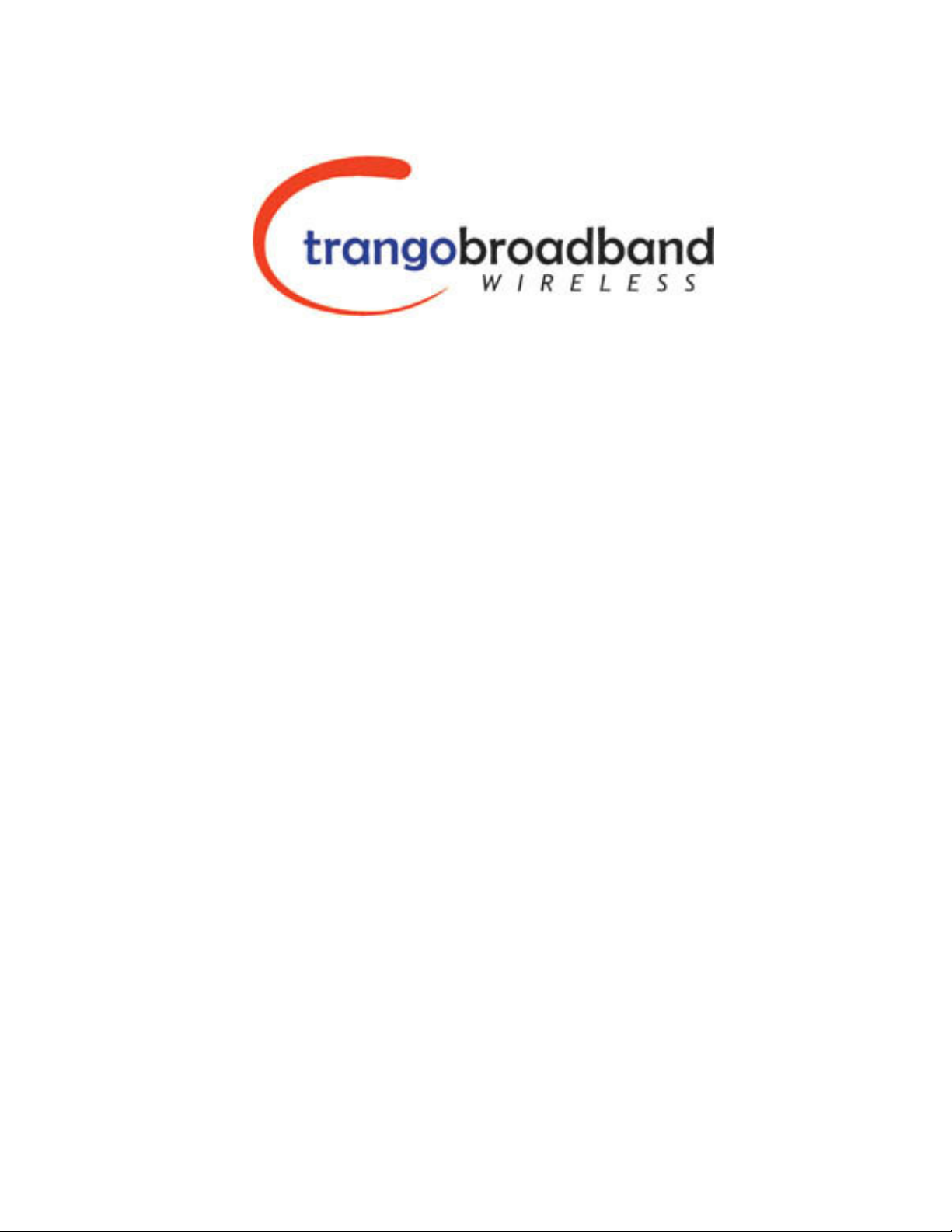
!"#
$%&'
(
)" * +&
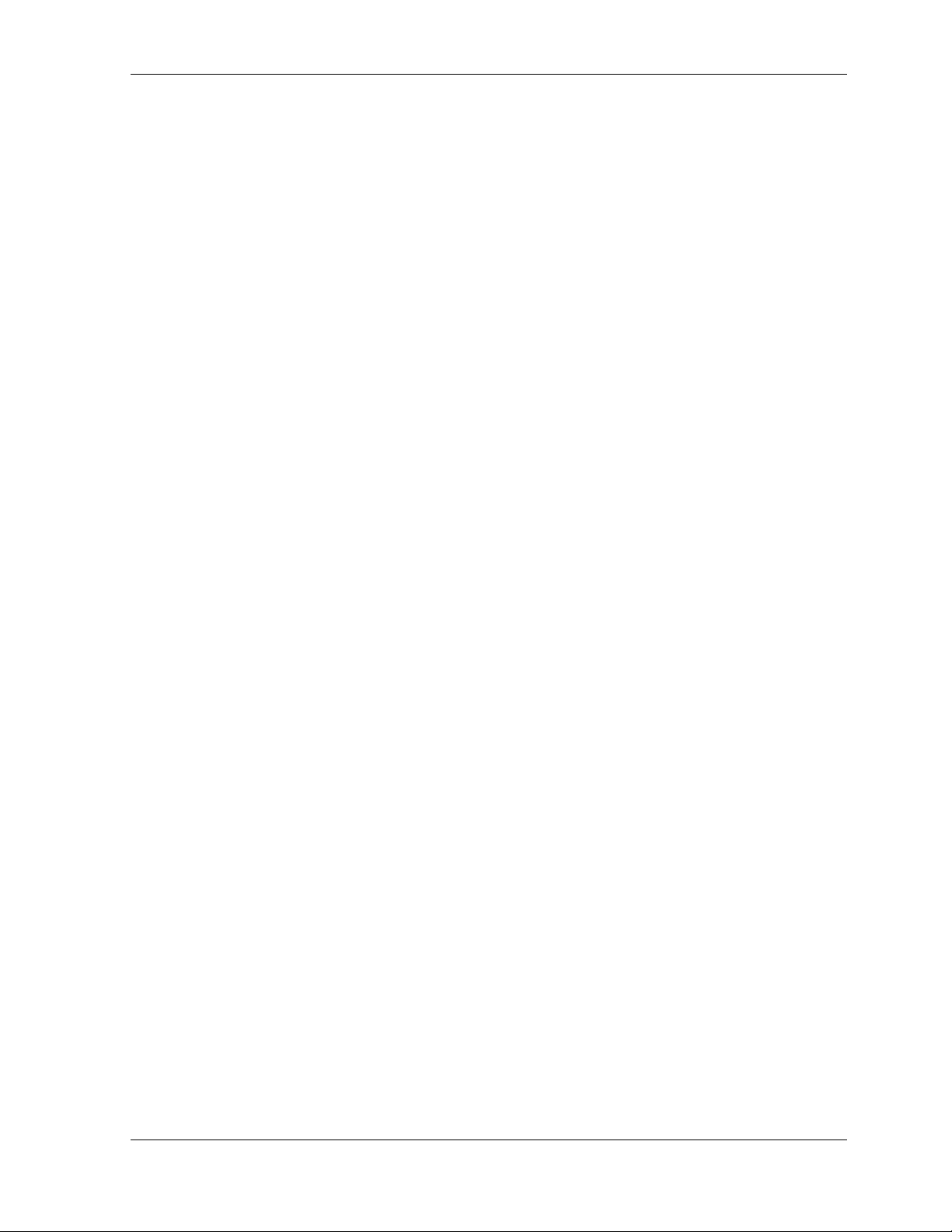
Table of Contents Trango
Table of Contents
Preface ................................................................................................................................................................................................iii
FCC Information..............................................................................................................................................................................iii
Warranty Information.......................................................................................................................................................................iii
Firmware Notifications.....................................................................................................................................................................iii
Section 1 Introduction.......................................................................................................................................................................... 1
Overview ......................................................................................................................................................................................... 1
SmartPolling™ & Bandwidth Throttling........................................................................................................................................... 2
Auto-retransmit Feature (ARQ)....................................................................................................................................................... 2
Section 2 Hardware Overview ............................................................................................................................................................. 3
M900S AP and SU Hardware Components.................................................................................................................................... 3
Section 3 Getting Started.....................................................................................................................................................................4
Connections and Power.................................................................................................................................................................. 4
Radio Management Concepts.........................................................................................................................................................5
Browser Interface............................................................................................................................................................................ 6
Command Line Interface................................................................................................................................................................. 9
Telnet.......................................................................................................................................................................................... 9
Troubleshooting........................................................................................................................................................................ 10
Section 4 Basic Configuration via Browser Interface......................................................................................................................... 11
Configuring AP Subscriber Unit Database.................................................................................................................................... 11
Configure Other Basic AP Parameters ......................................................................................................................................... 13
Configure Basic SU Parameters ................................................................................................................................................... 15
LED Summary............................................................................................................................................................................... 16
Link Control Page..........................................................................................................................................................................16
RF Link Loopback Test ................................................................................................................................................................. 17
SU Ranging Test........................................................................................................................................................................... 18
Advanced Setup Page .................................................................................................................................................................. 18
Other Key Parameters .................................................................................................................................................................. 19
Site Survey Page .......................................................................................................................................................................... 20
Section 5 Basic Configuration via CLI ............................................................................................................................................... 21
Access Point Basic Settings..........................................................................................................................................................21
Subscriber Unit Database Settings ............................................................................................................................................... 23
Subscriber Unit Basic Settings...................................................................................................................................................... 25
Section 6 Mounting Hardware ........................................................................................................................................................... 28
Cabling and Grounding Considerations ........................................................................................................................................ 29
Section 7 Deployment........................................................................................................................................................................30
Site Selection ................................................................................................................................................................................ 30
Site Survey.................................................................................................................................................................................... 30
AP Search and SU Antenna Alignment.........................................................................................................................................31
Link Management Commands ...................................................................................................................................................... 34
ARQ with Selected Repeat and Multirate Feature ........................................................................................................................ 36
Section 8 Management...................................................................................................................................................................... 37
Radio Management Access Via TCP/IP ....................................................................................................................................... 37
SU Management from AP ............................................................................................................................................................. 37
Loading Multiple SUs into SUDB using DLOAD Command.......................................................................................................... 38
SNMP............................................................................................................................................................................................ 38
Objects for Monitoring and Control ............................................................................................................................................... 39
SNMP Setup ................................................................................................................................................................................. 39
Appendix A Command Set Reference............................................................................................................................................... 41
Appendix B Specifications ................................................................................................................................................................. 45
Trango Broadband Wireless — M2400S User Manual Rev. A page ii
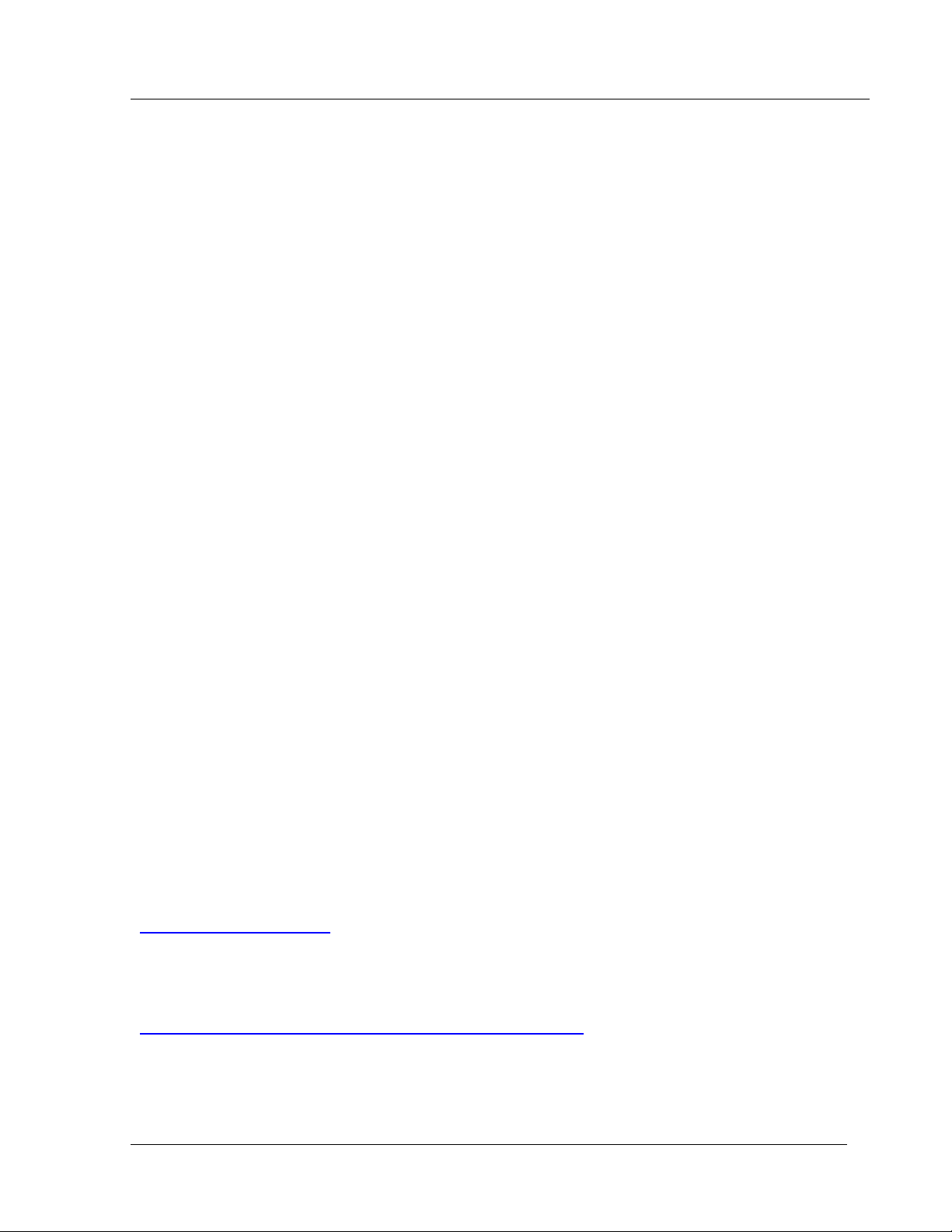
Preface
Preface
This manual covers basic configuration and installation of the M2400S Wireless Broadband System and
applies to the following radio part numbers:
M2400S-AP 2.4 GHz Access Point
M2400S-SU 2.4 GHz Subscriber Unit
FCC Information
This device complies with Part 15 of FCC Rules and Regulations. Operation is subject to the following
two conditions: (1) This device may not cause harmful interference and (2) this device must accept any
interference received, including interference that may cause undesired operation.
This equipment has been tested and found to comply with the limits for a Class B digital device, pursuant
to Part 15 of the FCC Rules. These limits are designed to provide reasonable protection against harmful
interference in a residential installation. This equipment generates, uses, and can radiate radiofrequency energy and, if not installed and used in accordance with these instructions, may cause harmful
interference to radio communications. However, there is no guarantee that interference will not occur in
any particular installation. If this equipment does cause harmful interference to radio or television
reception, which can be determined by turning the equipment off and on, the user is encouraged to
correct the interference by one or more of the following measures:
1) Reorient the antenna
2) Increase the separation between the affected equipment and the unit
3) Connect the affected equipment to a power outlet on a different circuit from the one the receiver is
connected to
4) Consult the dealer and/or experienced radio/TV technician for help
FCC ID: NCYM2400S
Canada:
IMPORTANT NOTE: Intentional or unintentional changes or modifications must not be made unless
under the express consent of the party responsible for compliance. Any such modifications could void
the user’s authority to operate the equipment and will void the manufacturer’s warranty. To comply with
FCC RF exposure requirements, the following antenna installation and device operating configurations
must be satisfied. The antenna for this unit must be fixed and mounted on an outdoor permanent
structure with a minimum separation distance of two meters from any persons. Furthermore, it must not
be co-located or operating in conjunction with any other antenna or transmitter.
Warranty Information
Radios from Trango Broadband Wireless are warranted for one year from date of purchase. Please see
www.trangobroadband.com for complete description of warranty coverage and limitations.
Firmware Notifications
To receive email notifications regarding firmware upgrades and product announcements, register at
http://www.trangobroadband.com/mailinglist/mailingListAdd.aspx
Trango Broadband Wireless — M2400S User Manual Rev A page iii
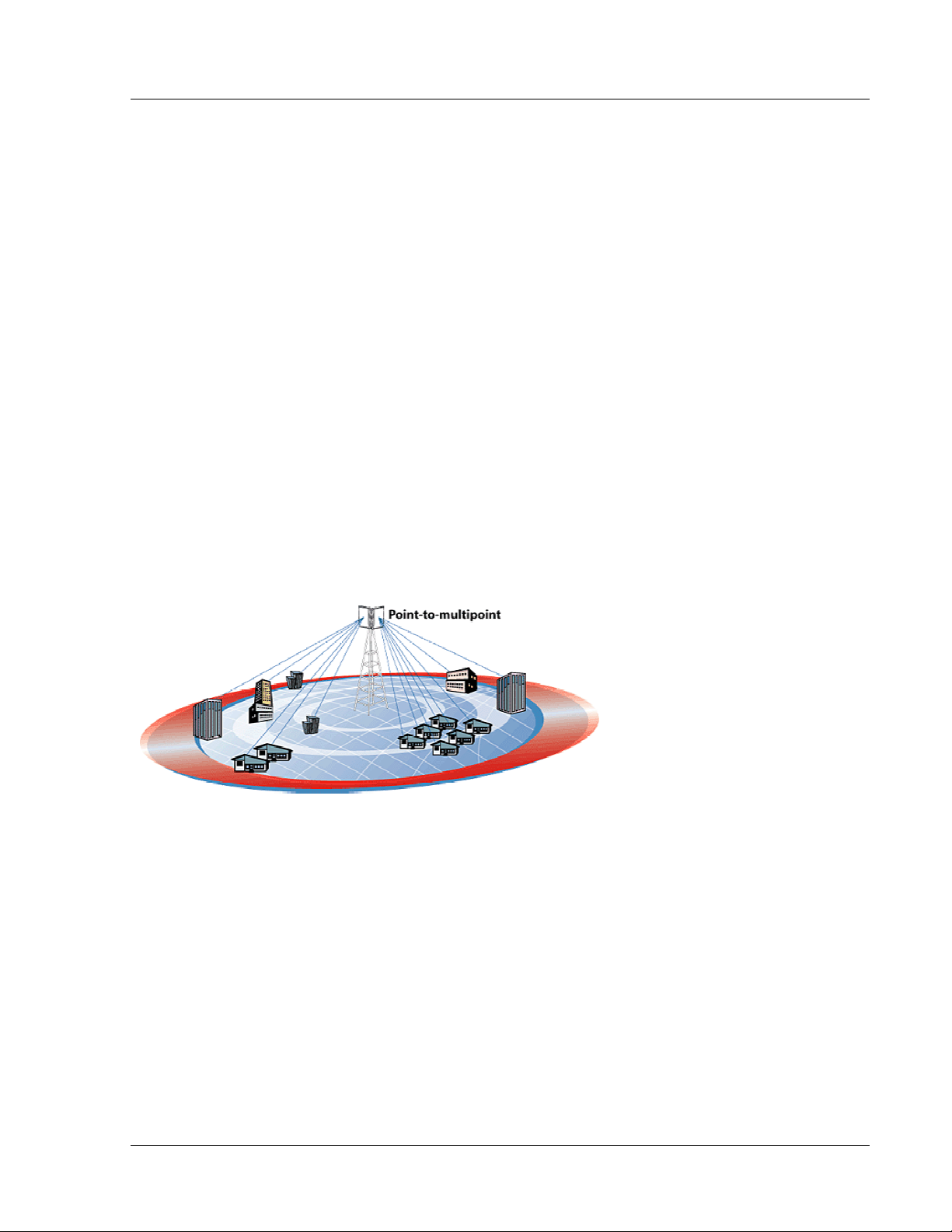
Introduction
Section 1 Introduction
Your Trango Broadband M2400S radio system provides a reliable and robust means to deliver
broadband access and wireless Ethernet connectivity to a wide geographic region. This section will
familiarize you with basic operational concepts as well as an overview of the hardware and the various
components of the M2400S system.
Overview
The M2400S is a highly versatile and cost effective outdoor point-to-multipoint solution for wireless
broadband service providers’ enterprise connectivity applications. The M2400S delivers 5 Mbps over the
air, and operates in the 2.4 GHz license free ISM band. Each radio includes an integrated dual polarized
(horizontal and vertical) antenna as well as a connector for the attachment of an external antenna such
as a yagi or an omni style antenna. Note: If you are going to install an external antenna, refer to
the M2400S Professional Installation Guide. Contact technical Support for access to the
Professional Installation Guide.
The M2400S system consists of two types of radios: Access Points (AP) and Subscriber Units (SU). Up
to 126 subscriber units can be supported by a single AP, which acts as a hub in a star configuration. The
AP delivers wireless broadband service (Ethernet connectivity) to one or more SUs according to a
proprietary adaptive dynamic polling algorithm called SMARTPolling™. Network operators can co-locate
multiple APs at a single cell site, thus increasing the aggregate throughput available at each wireless
point of presence (POP).
Typical Deployment
The AP typically resides at the center of the point-to-multipoint (PMP) network and performs all
management functions including the allocation of bandwidth for all associated SUs. The M2400S AP
provides a host of comprehensive tools and functions.
The M2400S system is classified as a Layer 2 multi-point bridge thus all forms of Ethernet traffic and
unlimited IP addresses will pass seamlessly over the system. There is no limitation on the number of IP
addresses or hardware devices to which an individual subscriber unit may be connected.
Authentication of subscriber units is performed using a secure, proprietary method which is based on the
MAC address of the subscriber units. In order to establish a wireless link the MAC address of the SU
must be present in the Access Point’s SU database.
Both APs and SUs are IP addressable and can be managed remotely across the network. Users can
manage the radios using the telnet command line interface or the graphical HTTP browser interface.
The M2400S also provides remote firmware upgrade capability utilizing TFTP. APs include a full
featured SNMP agent for monitoring and control of both APs and SUs via SNMP.
Trango Broadband Wireless — User Manual M2400S Rev. A
Page 1
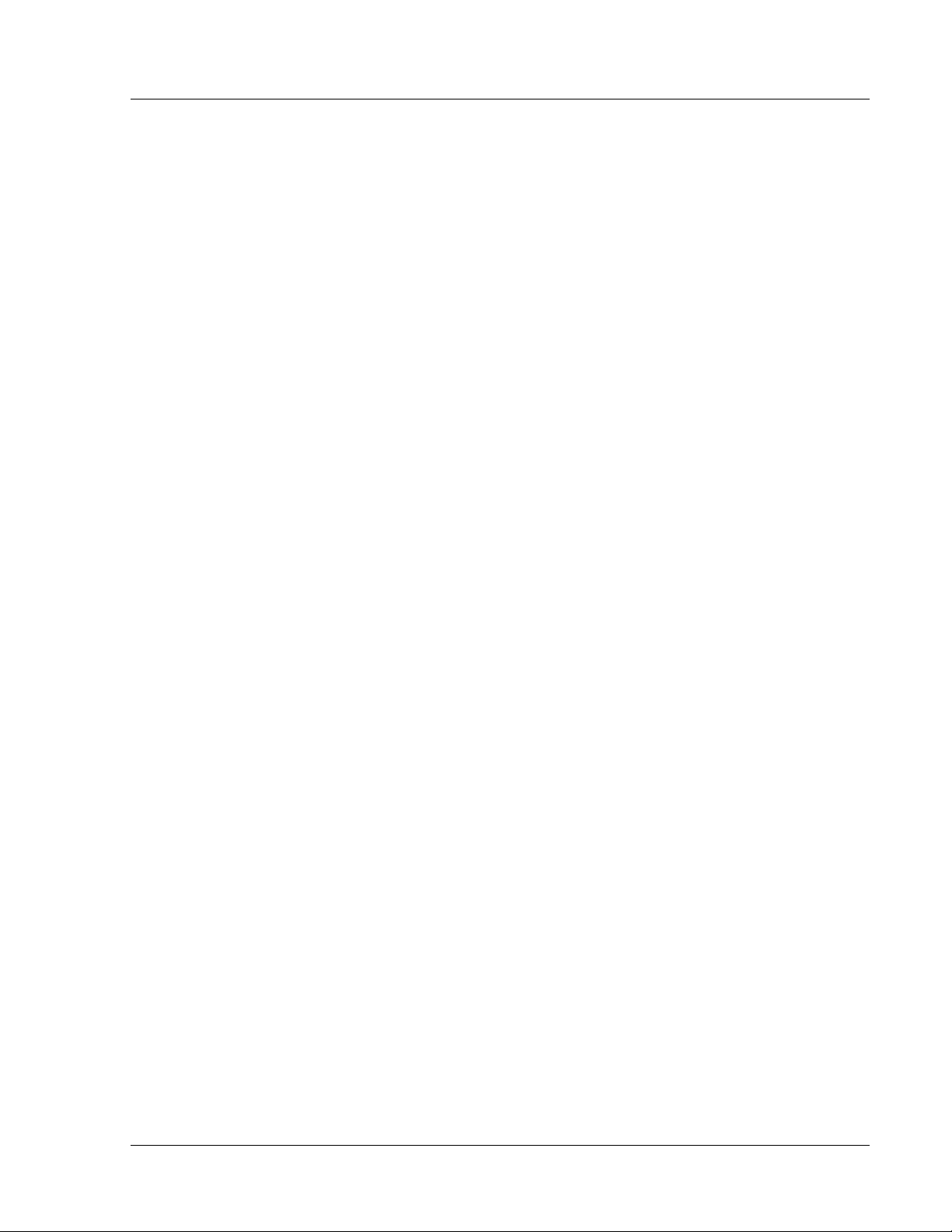
Introduction
The M2400S radios are powered using "Power over Ethernet" for ease and low-cost installation. A
single Cat-5 cable carries both Ethernet and DC power to the radio.
Both APs and SUs feature a handy "site survey" tool to check for interference as well as RSSI tools for
optimizing antenna positioning. The M2400S also feature variable receiver threshold, full power control,
dual polarized antennas, and various link diagnostic tools
SmartPolling™ & Bandwidth Throttling
One of the major advantages of the M2400S system is the ability of the AP to handle multiple SU
connections and share the 5 Mbps data throughput efficiently. Bandwidth allocation is managed
by the AP’s SMART Polling™ algorithm according to provisioning rules set up by the system
administrator. The AP polls each SU in a round robin format to determine if the SU has data to
transfer. The SU only transmits the data “upstream” to the AP when the AP gives authorization
via a “transmit grant”. The SU passes every “downstream” data packet from the AP and
identifies packets intended for it. In order for an SU to communicate with an AP, the system
administrator must first add the MAC address and ID number of the SU to the user database in
the AP. The SMART Polling™ algorithm will poll active SUs more often, thus making the most
efficient use of the 5 Mbps bandwidth. Several other parameters are considered in the Smart
Polling™ algorithm including upstream/downstream committed information rate (CIR),
upstream/downstream maximum information rate (MIR), and Priority Setting.
Each of the above parameters is set in the AP by the system administrator and cannot be
controlled at the SU. These parameters will be covered in greater detail later in this text.
When power is first applied to a properly installed SU, it will scan all available channels, listening
for a grant from an AP with matching Base ID and the SU’s MAC in the AP’s SU Database. The
SU will then stop on that channel and respond to the AP using maximum RF power. Before the
AP can add the SU to the polling list, it must authenticate the SU by verifying the MAC address,
and performing a ranging operation to the SU. Upon successfully locating and ranging the SU,
the AP will then add the SU to the normal polling list. Once the SU is regularly being polled by
the AP, the SU is said to be “associated” to the AP.
Once associated, the AP will send a command to the SU to adjust the SU’s RF transmit power based on
the Target RSSI parameter in the AP. This process is referred to as “power leveling”.
System operators may limit allowable bandwidth to specific customers utilizing the built-in CIR and MIR
settings (measured in kbps) for each SU.
Auto-retransmit Feature (ARQ)
The M2400S features ARQ or “Automatic Request for Re-transmission”, which is the ability to correct for
missing or errored packets of data by requesting the sending radio to re-transmit the data. Both the AP
and SU units implement a form of ARQ known as 'ARQ with Selected Repeat’. The use of ARQ is
especially important in areas of high interference. The ARQ feature can be turned on or off.
Trango Broadband Wireless — User Manual M2400S Rev. A
Page 2
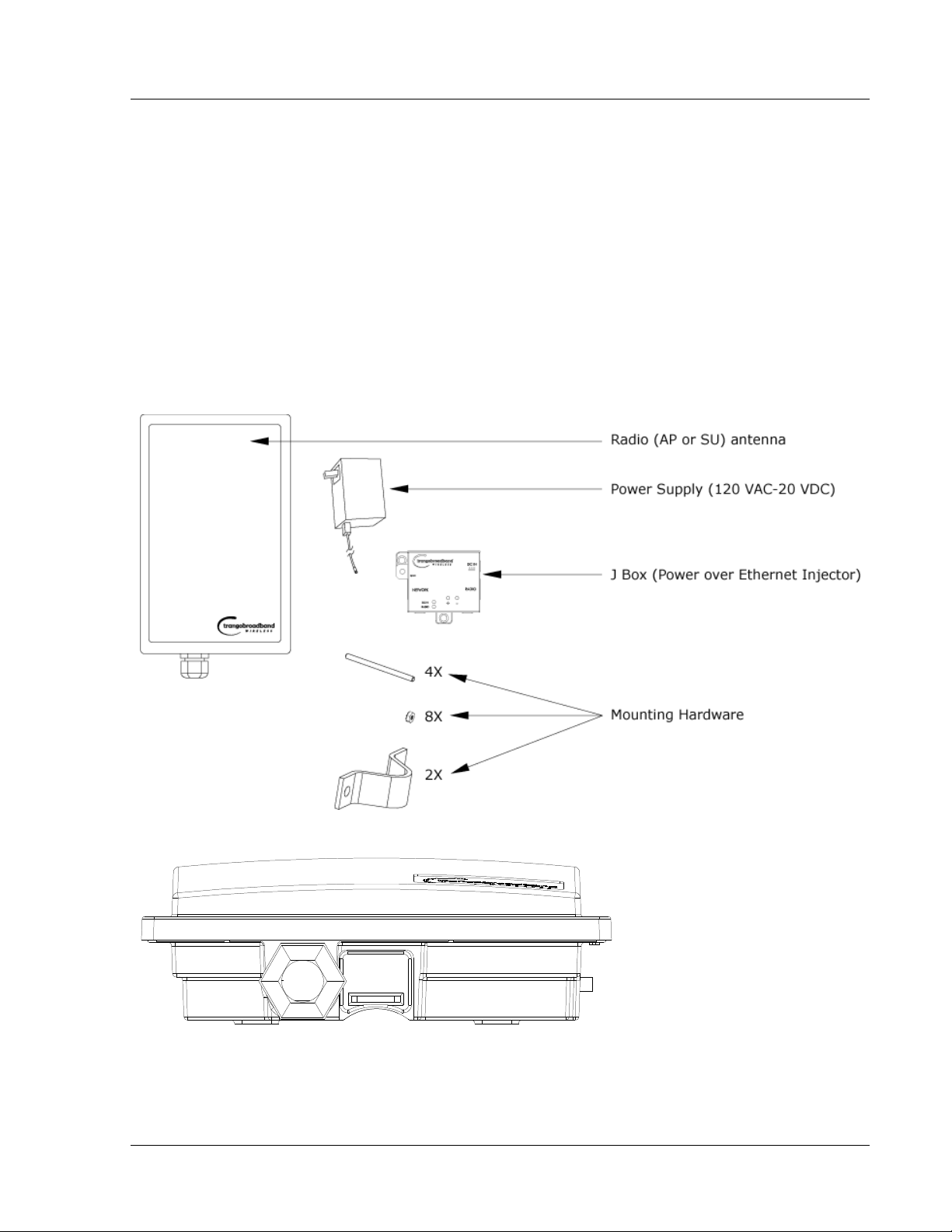
Hardware Overview
Section 2 Hardware Overview
This section provides detail about each radio in the M2400S family. Each radio in the M2400S family
includes built-in, electronically switchable, dual-polarized antenna as well as a reverse polarity SMA
connector for the attachment of an external antenna. For ease of installation all units are designed for
outdoor installation and powered by Power-over-Ethernet (POE). The M2400S Access Point and
subscriber units provide channels of operation within the 2400 MHz ISM band which spans from 2400
MHz to 2483 MHz. Default channel spacing is 10 MHz, allowing for 8 non-overlapping channels.
M2400S AP and SU Hardware Components
Each radio comes equipped with the radio itself, a power-over-Ethernet (PoE) J-Box, an AC adapter, and
mounting hardware.
Basic Components of an M2400S Radio
Bottom of Radio
At the bottom of the M2400S are two access ports: a twist-on weatherproof cable port for RJ-45 Ethernet
(and PoE), and a translucent access cover plug over the unit’s diagnostic LEDs and reset button. The
LEDs will be discussed later in this text.
Trango Broadband Wireless — User Manual M2400S Rev. A
Page 3
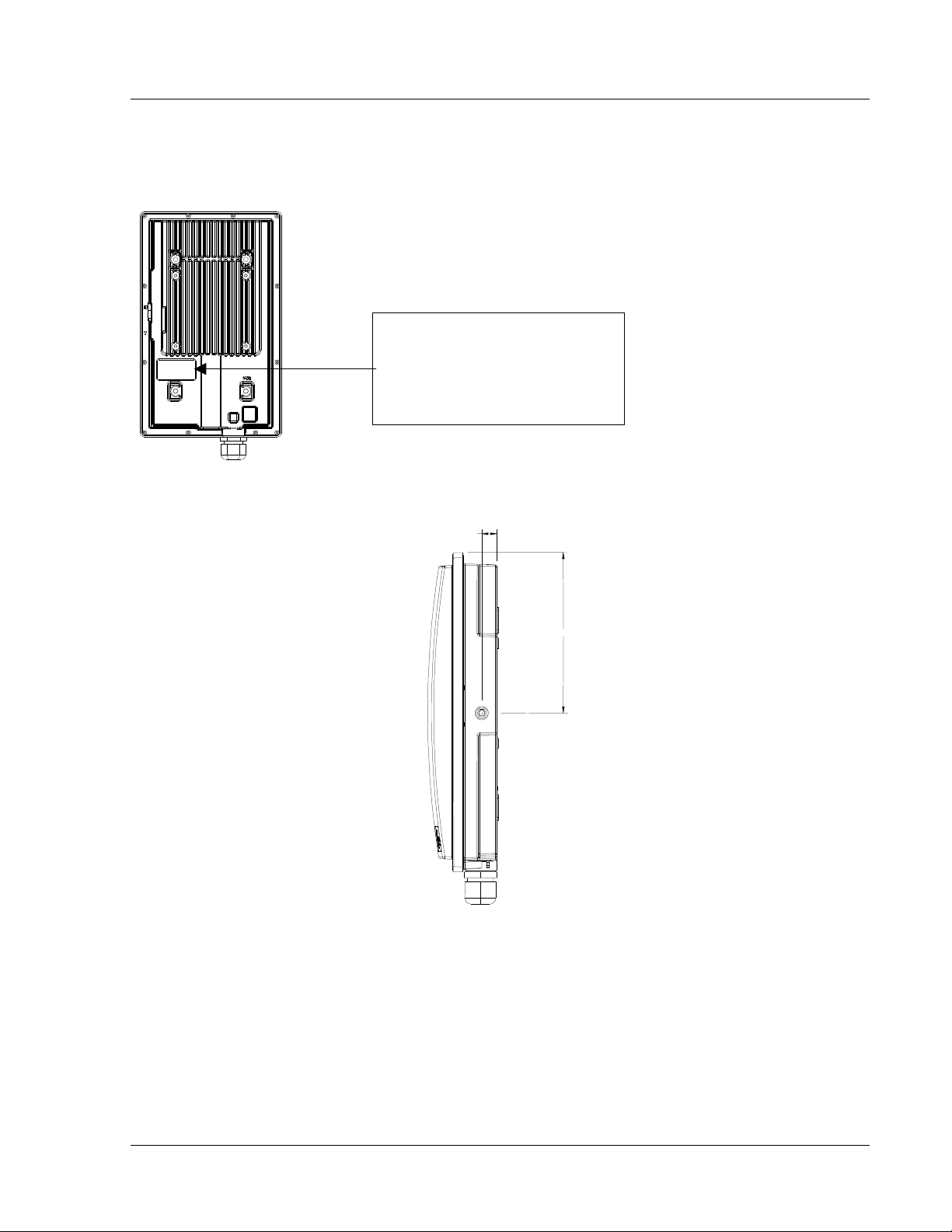
Getting Started
The radio’s model number, FCC ID, MAC ID, and Serial # are located on the back side of the radio.
Back of Radio
Trango Broadband Wireless
M24000S-AP Rev. A
S/N: 00000XXXX
MAC: 00 01 DE 00 02 F3
FCC ID: NCYM2400SAP
Canada: XXXXXXXXXX
This equipment has been test ed and found to comply with the limits for a Class B digit al device,
pursuant to Part 15 of the FCC Rules. These limits are
Side of Radio & Location of Reverse Polarity SMA Connector
.600
6.300
Section 3 Getting Started
This section explains how to power your radios, establish TCP/IP connectivity to the radios, as well as
how to access the HTTP browser and the command line interfaces.
Connections and Power
Connection and powering of radios is the same for APs and SUs.
• Connect a Cat-5 (straight through) Ethernet cable (we recommend shielded twisted pair)
between the Radio port of the J-box and the RJ-45 connector on the radio. Note: this cable will
carry Power over Ethernet (PoE).
Trango Broadband Wireless — User Manual M2400S Rev. A
Page 4

Getting Started
• NETWORK port connection is as follows:
If connecting to a COMPUTER, use a Cross-Over Ethernet cable from the NETWORK port of
the J-box to the computer’s Ethernet port.
If connecting to a HUB, SWITCH, or ROUTER, use a Straight-Thru cable.
• Plug the AC adapter into an AC outlet.
• Use Ground Lug to ground PoE device and shielded CAT5
• Use voltmeter contacts to check line voltage (can be done with or without load)
Wiring Diagram
Both green LEDs on the J-box should be lit, indicating power is present at the J-box as well as the radio.
You are now ready to configure the radio via the Ethernet port.
Radio Management Concepts
Proper connections to the radios and careful IP/routing & planning will enable the network administrator
to access and manage the radios remotely over the network via TCP/IP. Radio management over
TCP/IP can be performed from computers connected to the Ethernet side of each radio. Computers
connected to the AP can manage the SU over their wireless connection; and, computers connected to
the SU can manage the AP, provided that switch 7 (TCP/IP access to AP from SU) is enabled at the AP.
Switches will be covered later in this text.
Opmode
To fully understand radio management for the M2400S system, it is important to be familiar with the
concept of operation mode or “opmode”.
APs and SUs can be in one of two opmodes; “OFF” opmode, or “ON” opmode. When in “OFF” opmode,
the AP is not transmitting and it is not attempting to associate with SUs. Alternatively, when opmode is
“ON”, the radio is transmitting and attempting to become associated.
Trango Broadband Wireless — User Manual M2400S Rev. A
Page 5
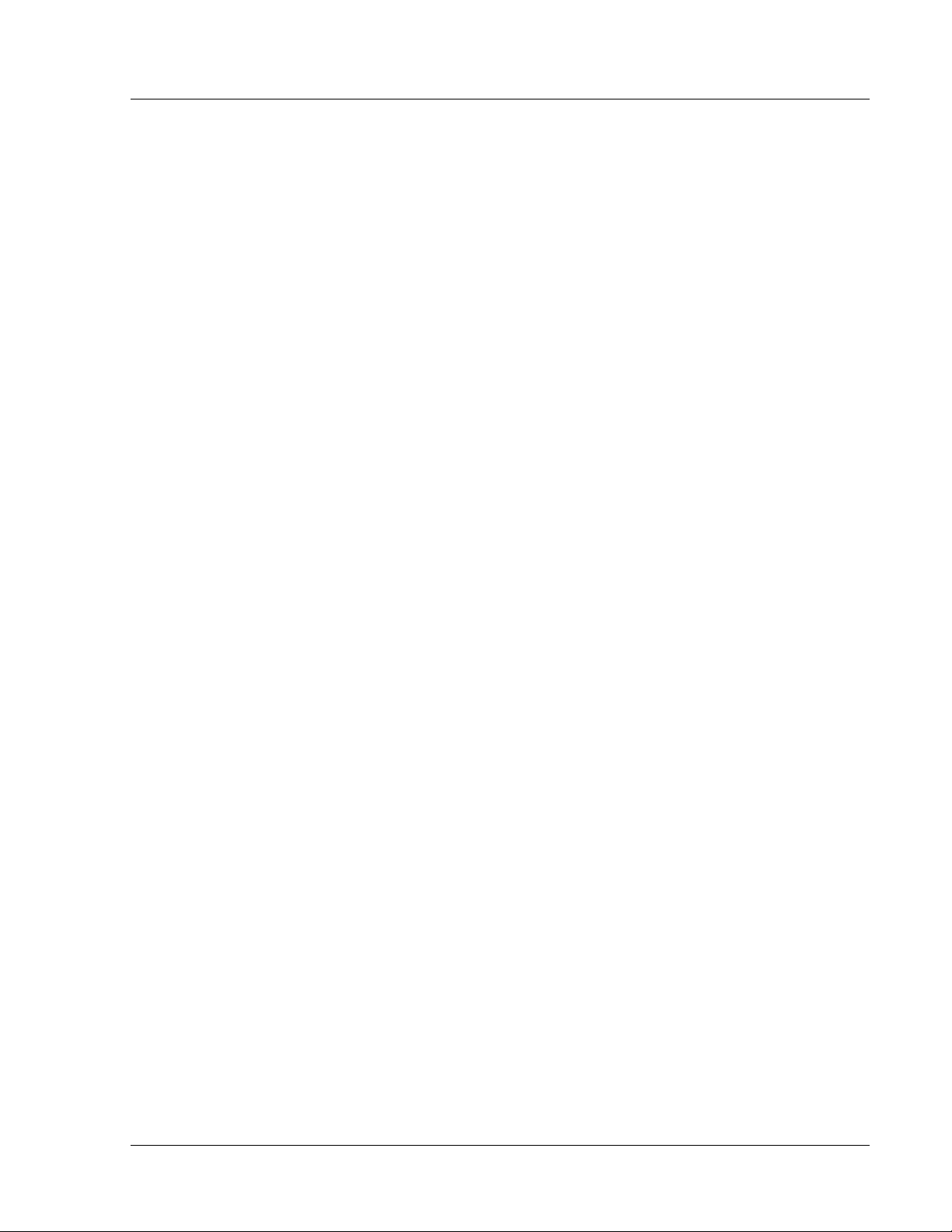
Getting Started
Several functions, such as the site survey function and the SU RSSI function can only be performed
while the radio is in a particular opmode. See Appendix D (Command Set Reference) for a complete
listing of commands, and the appropriate opmode for each command.
Switch Settings
M2400S firmware includes several “switches” which are used to set certain operational parameters of the
radios. Switch settings can be changed via the HTTP browser interface or the Command Line Interface.
For purposes of radio TCP/IP management, the following four switches are important:
Switch 2 (SU) - TCP/IP access to SU from the AP’s side of network requires that the SU’s switch 2
(SW 2 – TCP/IP for AP) be “ON”. Default setting for SW 2 (from factory) is “ON”.
Switch 5 (AP and SU) – In order to utilize the radio’s HTTP Browser interface, switch 5 (SW 5 –
Enable HTTP) must be “ON”. Default setting for SW 5 (from factory) is “ON”.
Switch 6 (SU) - TCP/IP access from Ethernet port of SU while opmode is on, requires that switch 6
(SW 6 – TCP/IP Service for Ethernet Port) be “ON”. Default setting for SW 6 (from factory) is “ON”. If
SW 6 is off, TCP/IP access to SU from it’s Ethernet port is possible only if SU’s opmode is OFF.
Switch 7 (AP) – TCP/IP access to AP from SU’s side of network requires that the AP’s switch 7 (SW 7
– TCP/IP for SU) be “ON”. Default setting for SW 7 (from factory) is “ON”.
Passwords
In order to logon to an M2400S radio (either through telnet or through the web browser interface), the
user must know the IP address and password. Both AP’s and SU’s feature two levels of passwords;
Read Write (RW) and Read Only (RO). Be sure to change both passwords (RW and RO) prior to
deployment of your radios on a live network. Passwords can be changed using the “password ro and
password rw command in either the CLI interface or in the command console of the browser interface.
Reset Button
Pressing the reset button will reset the radio’s IP address and password back to factory defaults.
Default IP (192.168.100.100) Default Password (trango)
Browser Interface
The M2400S (both AP and SU) features a convenient and easy-to-use web based configuration and
management tool. No additional software is needed on your computer other than a web browser. Most
functions can be performed using the browser interface, although several functions can only be
performed using command line interface (CLI). The browser interface also includes a “command
console” page which allows the user to enter most CLI commands without leaving the browser interface.
To use the browser interface – the following must be present:
• An Ethernet connection between a PC and the radio
• Ethernet PC connection with IP/subnet that is routable to the radio
• SW 5 On (default)
• A web browser on the PC (i.e. Microsoft Internet Explorer)
In order to use the browser interface – simply connect the radio to a PC, and type the radio’s IP address
(default IP address=192.168.100.100) into the web browser (i.e. Microsoft Internet Explorer). This will
bring up a login page.
NOTE: Login pages for AP and SU are similar.
Trango Broadband Wireless — User Manual M2400S Rev. A
Page 6
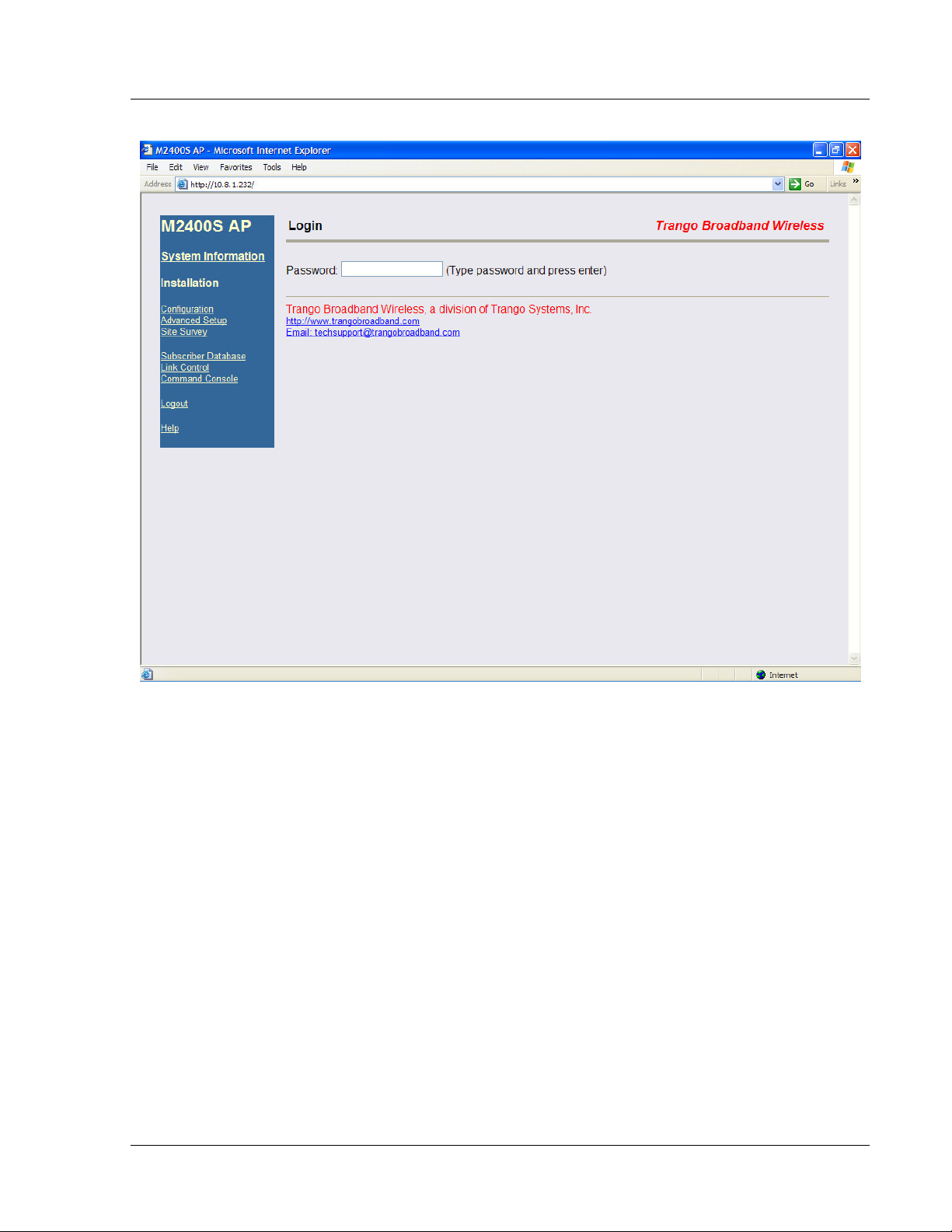
Getting Started
Browser Interface Login Page
Type the password (default trango) and continue. This will bring up the radio’s system information
page.
Trango Broadband Wireless — User Manual M2400S Rev. A
Page 7
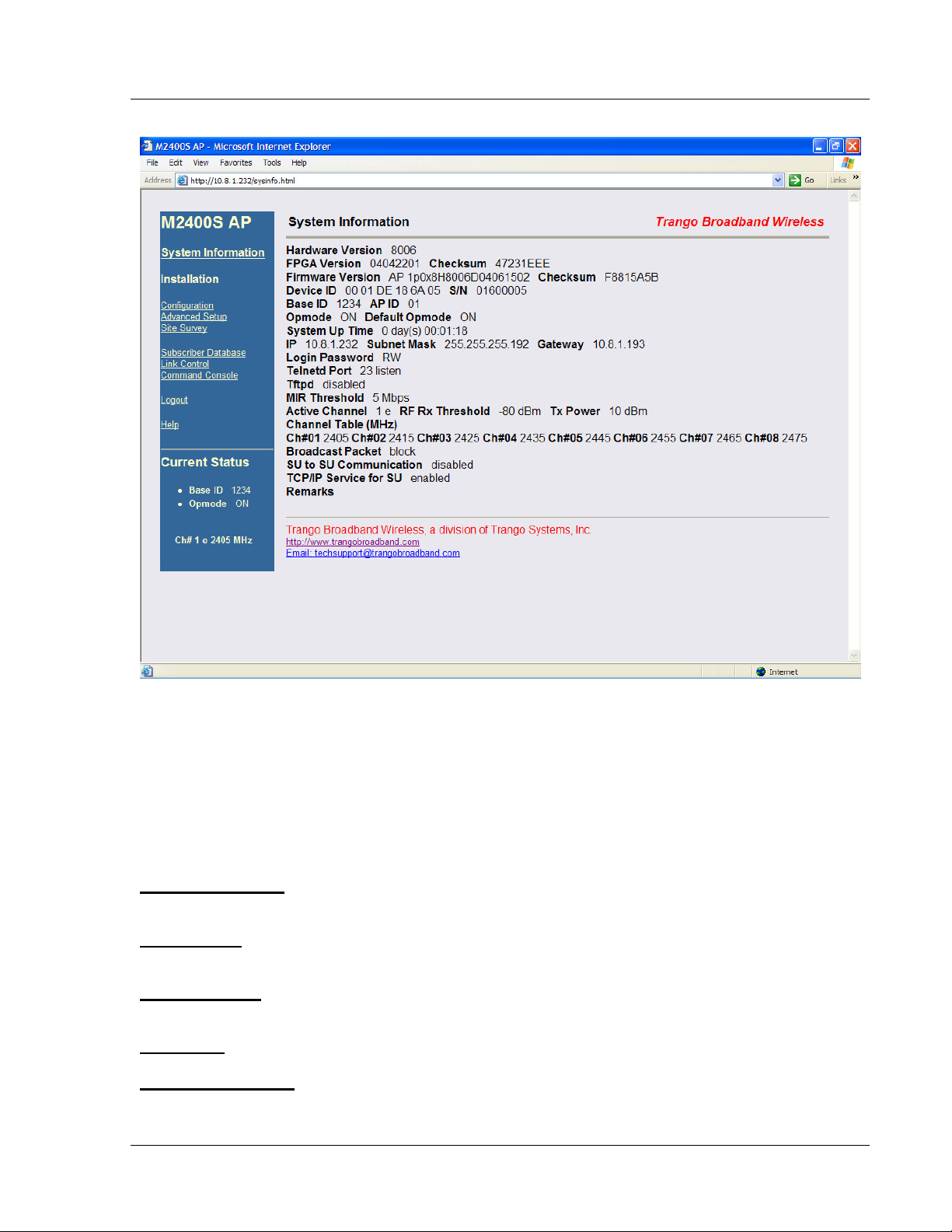
Getting Started
Web Browser System Information Page
Note: System Information screen for subscriber unit is similar and is covered in detail later in this text.
Primary Features and Pages of the Browser Interface:
Navigation Column: Each page features a navigation column which runs along the left-hand side of the
page. The model number of the radio is listed at the top of the navigation column. On the bottom of the
navigation column is the Current Status of the radio including its Base ID, current Opmode, channel,
antenna selection, and frequency.
The navigation column also features links to each of the following pages:
System Information: This page shows most of the basic configuration parameters of the radio. It is the
first page shown after login.
Configuration: The essential parameters, such as Base ID, IP, Subnet, gateway, channel, and antenna
polarization are set here.
Advanced Setup: The advanced RF parameters, such as transmit power, receiver threshold control,
and channel center frequencies are set here.
Site Survey: With Opmode Off, the user can conduct a spectrum analysis using this page.
Subscriber Database: This is the page for defining which SUs can associate to the AP.
Trango Broadband Wireless — User Manual M2400S Rev. A
Page 8
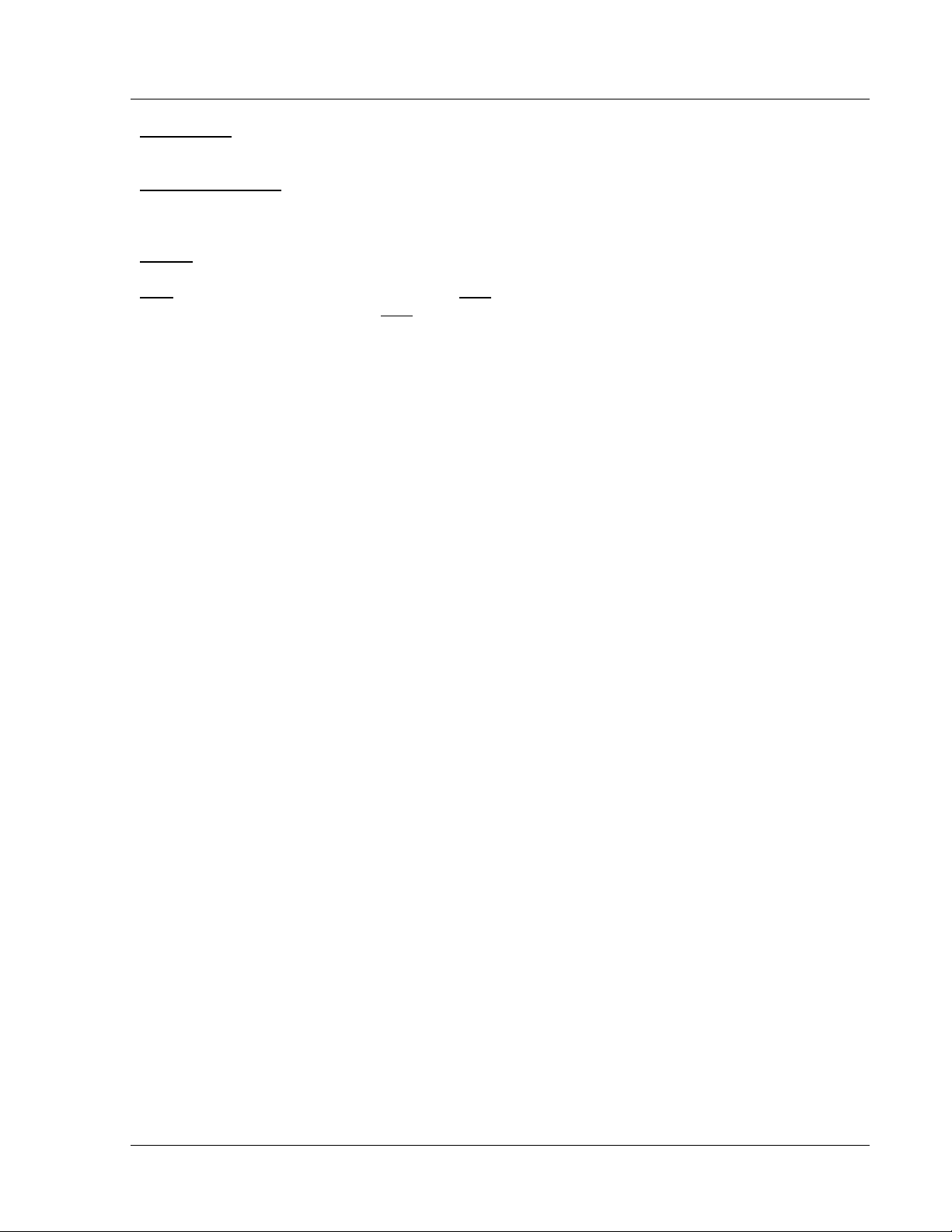
Getting Started
Link Control: This page shows which SUs are associated. This page also provides several tools for
evaluating the quality of the wireless link.
Command Console: From this page, the user can run any console command which is not interactive
(i.e. ipconfig). or time sensitive (su linktest). For a complete list of console commands, type "help" or
“?” in the entry field.
Logout: This link will end the current browser session with the radio.
Help: The Browser Interface features useful Help pages which explain all listed parameters. To
access the help pages click on the Help link.
NOTE: For a complete description on use of the Browser Interface, see Appendix A.
Command Line Interface
Although most radio functions can be managed via the browser interface, the command line interface
(CLI) provides slightly more functionality and is usually the management tool of choice for experienced
users. The CLI can be accessed through Telnet.
Telnet
Open a command prompt (DOS) session on your PC. Open a Telnet session by typing:
telnet [ip address of radio]
All Trango radios are pre-configured at the factory with a default IP address of 192.168.100.100. The
factory default password is trango. Once you connect to the radio you will be greeted with current
hardware and firmware information and prompted for a password. Type in the read-write (RW) password
and press enter.
Example:
C:>telnet 192.168.100.100
Welcome to Trango Broadband Wireless M900S-AP 1p0H8005D04030101
Password:
#>
To terminate a CLI session (Telnet or Serial) type the command logout.
Note: Type help, or ? for a listing of all CLI commands. Type help <command> for the syntax of a particular command.
Example (to view a list of all commands which start with SU)
#> ? su
su [all | <suid, 1..126>]
su info <suid, 1..126>
su linktest <suid, 1..126>
su password <suid|all> <rw|ro> <new password> <new password>
su ping <suid, 1..126>
su reboot <suid|all>
su sw <suid|all> <sw#, 0..7> <on | off>
su testrflink <suid, 1..126> <r>
su testrflink <all> <r>
sudb add <suid, 1..126> <pr|re> <device id,hex>
sudb cirmir <<suid>|all> <cir dn> <cir up> <mir dn> <mir up>
sudb defaultcirmir [<cir dn> <cir up> <mir dn> <mir up>]
sudb delete <<suid>|all>
sudb dload
sudb gid <<suid>|all> <0..15>
sudb view
Trango Broadband Wireless — User Manual M2400S Rev. A
Page 9
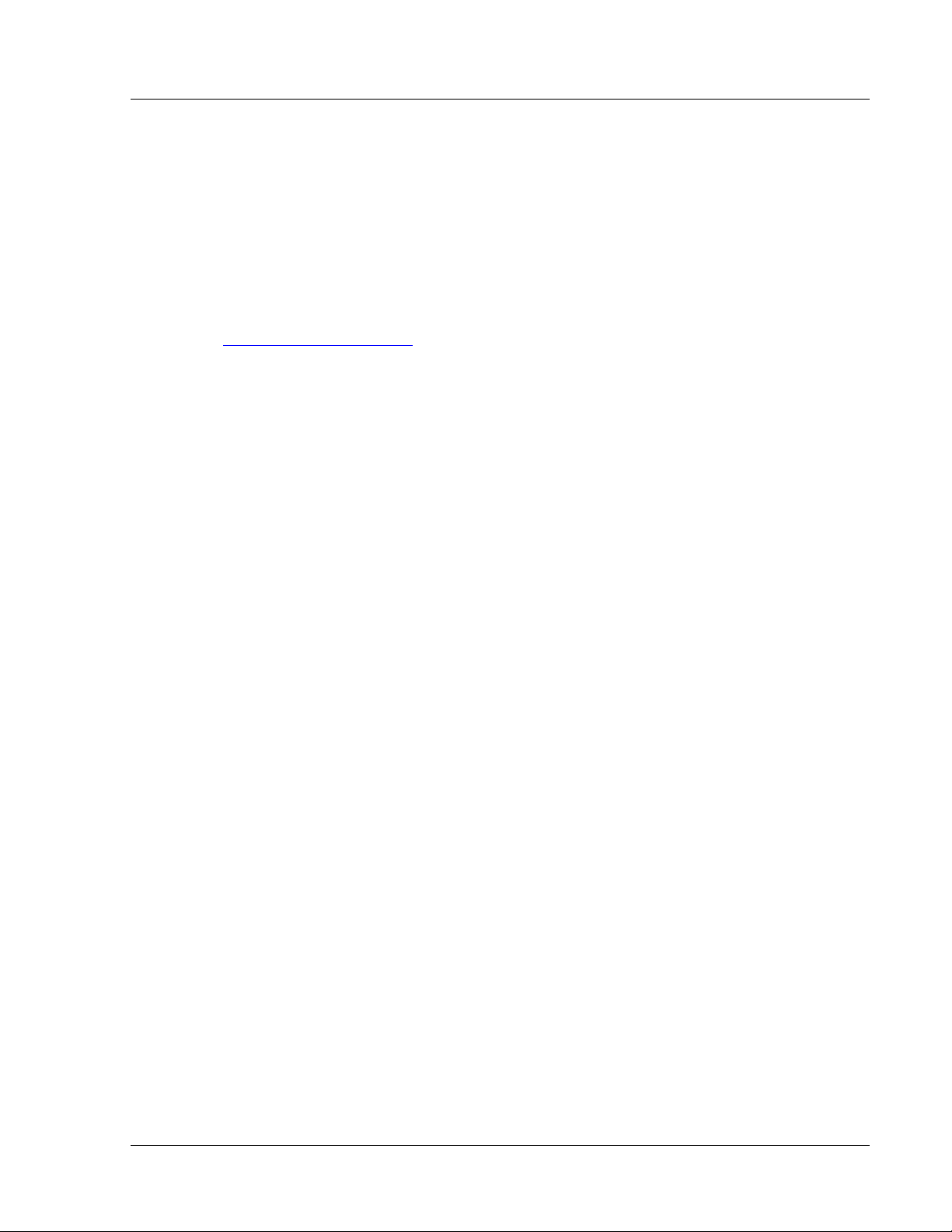
Getting Started
survey <time, 1..10 sec> <antenna, h|v|e>
#>
NOTE: The majority of the CLI commands will be covered throughout this text as well as in Appendix
A, Command Set Reference.
Troubleshooting
If you cannot telnet into the radio or open a browser session, check cable connections, ensure proper
use of cross-over vs. straight-through cable and ensure PC’s subnet is routable to radio’s IP address. If
you still cannot access the radio’s management interfaces, consult the troubleshooting guide which is
available at www.trangobroadband.com in the Technical Support area of the website.
Trango Broadband Wireless — User Manual M2400S Rev. A
Page 10
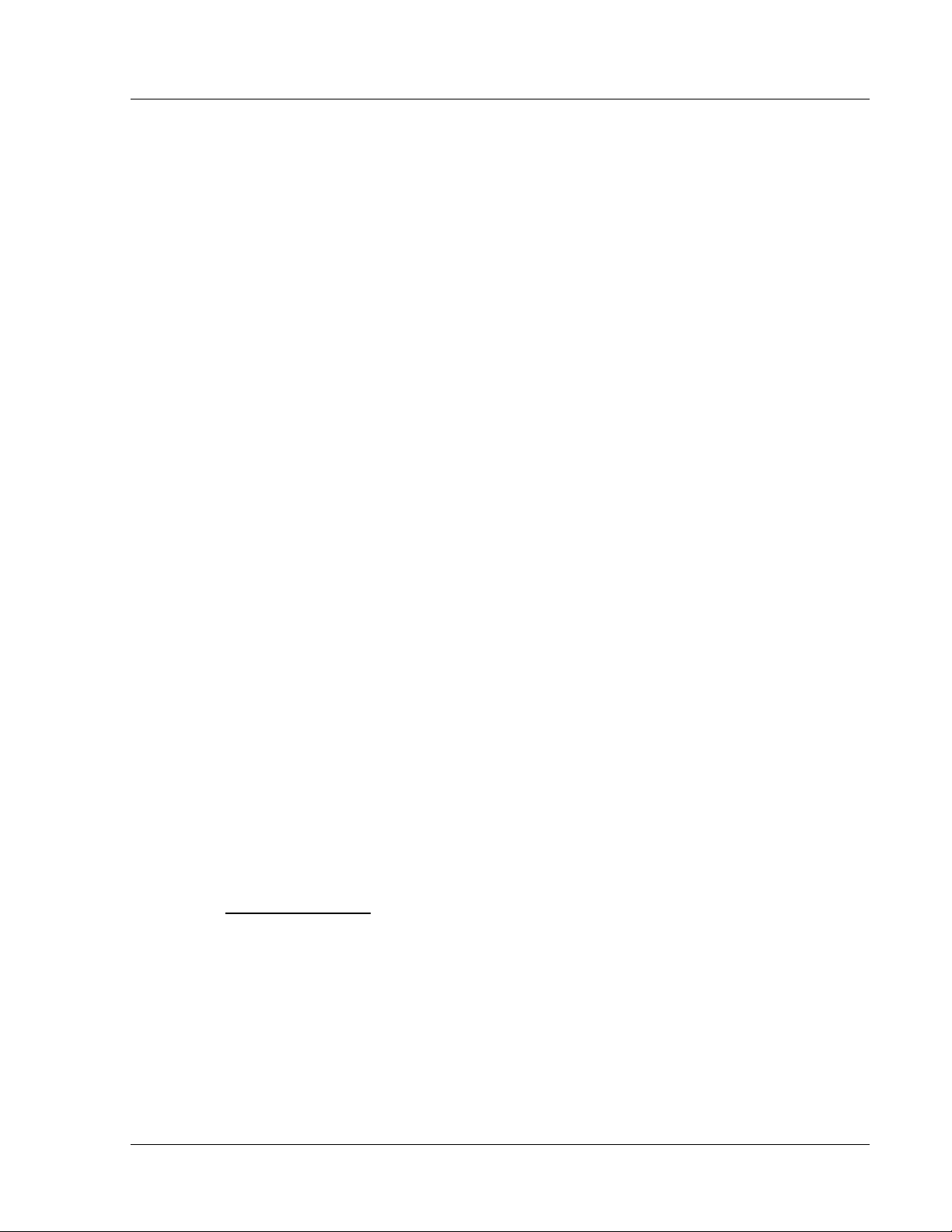
Basic Configuration via Browser Interface
Section 4 Basic Configuration via Browser
Interface
This section describes a few more basic concepts and how to establish a basic wireless link between AP
and SU using the Browser (HTTP) Interface. This section is written to address only the most basic steps
in establishing a link in the lab, or a bench-top environment. It is highly recommended to read the other
sections of this manual to gain an understanding of all important configuration parameters and
procedures prior to deploying any wireless equipment.
In this section you will:
• Learn about AP and SU Basic Configuration Screens and Parameters
• Populate AP’s Subscriber Unit Data Base (SUDB) with at least one SU
• Configure Other Basic AP Parameters
• Configure Basic SU Parameters
• Establish a Wireless Link
• Evaluate Link Quality
The M2400S uses the concept of “association” to indicate that the AP and SU’s are communicating. If all
parameters are properly set, the AP will begin actively searching for the SU’s in its SU database (SUDB).
Once an active SU is detected, the authentication and association process will begin.
Essentials to Establish a Wireless Link with M2400S Series Radios
• Base ID in AP and SU must match
• MAC Address of SU must be entered into the AP(SUDB)
• SU must be set to either “autoscan” all channels, or it’s channel must be fixed on same channel
as AP.
• AP must be in Opmode “on”
• SU must be in Opmode “on”
• Adequate signal strength must be received at each radio
If all of these parameters are met, the wireless link will automatically establish itself and Ethernet traffic
will begin to pass between the radios.
Note: This section utilizes the Browser Interface as the configuration tool. For the equivalent
procedure using CLI commands, see Section 5.
Configuring the AP Subscriber Unit Database
Prior to establishing a wireless link, the user must configure the subscriber unit database (SUDB) in the
AP with each SU’s MAC address and related settings. The SUDB includes information about each SU.
Click on the Subscriber Database page to add, modify, or delete SUs. The key information for each SU
includes the following:
SU ID: User Definable subscriber unit ID (1…126)
TYPE: PR Priority or REG Regular. Priority SUs are polled much more frequently than
regular SUs. Priority SUs in general will respond to the AP with less latency than
regular SUs.
Group: SU to SU Group # (1..F in hex) for SU to SU communications within the same sector.
Note: This SU to SU feature allows interconnectivity between multiple SUs in the
same sector, without the need for a router. Only SUs with same SU to SU group #
may communicate with each another. If you do not want the SUs to communicate
with each other, choose N/A for SU to SU group. In order to use SU to SU
communication, AP switch #3 must be ON. Default setting for switch #3 is OFF.
Trango Broadband Wireless — User Manual M2400S Rev A
Page 11

Basic Configuration via Browser Interface
Note: SUs using SU to SU communication must be on the same subnet.
CIR UP: Committed Information Rate from SU to AP. Minimum upstream rate (measured in
Kbps) at which the SU will attempt to deliver bandwidth to the AP. Maximum setting
is 5200.
CIR DOWN: Committed Information Rate from AP to SU. Minimum downstream rate (measured in
Kbps) at which the AP will attempt to deliver bandwidth to that SU. Maximum setting
is 5200.
MIR UP: Maximum Information Rate from SU to AP. Maximum upstream rate (measured in
Kbps) at which the SU will attempt to deliver bandwidth to the AP. Maximum setting
is 5200.
MIR DOWN: Maximum Information Rate from AP to SU. Maximum rate (measured in Kbps) at
which the AP will attempt to deliver bandwidth to that SU. Maximum setting is 5200.
DEVICE ID: MAC address of the SU. The MAC address and the AP’s BASE ID are the basis for
authentication with the AP.
Creating an SU in the SU Database.
1. Connect to the AP (see Getting Started) and open the Subscriber Database page.
2. Enter the SU ID (range 1 – 126)
3. Select either PRIORITY or REGULAR.
4. If the SU will be part of an SU to SU group, enter the SU to SU group number.
Trango Broadband Wireless — User Manual M2400S Rev A
Page 12
