Page 1
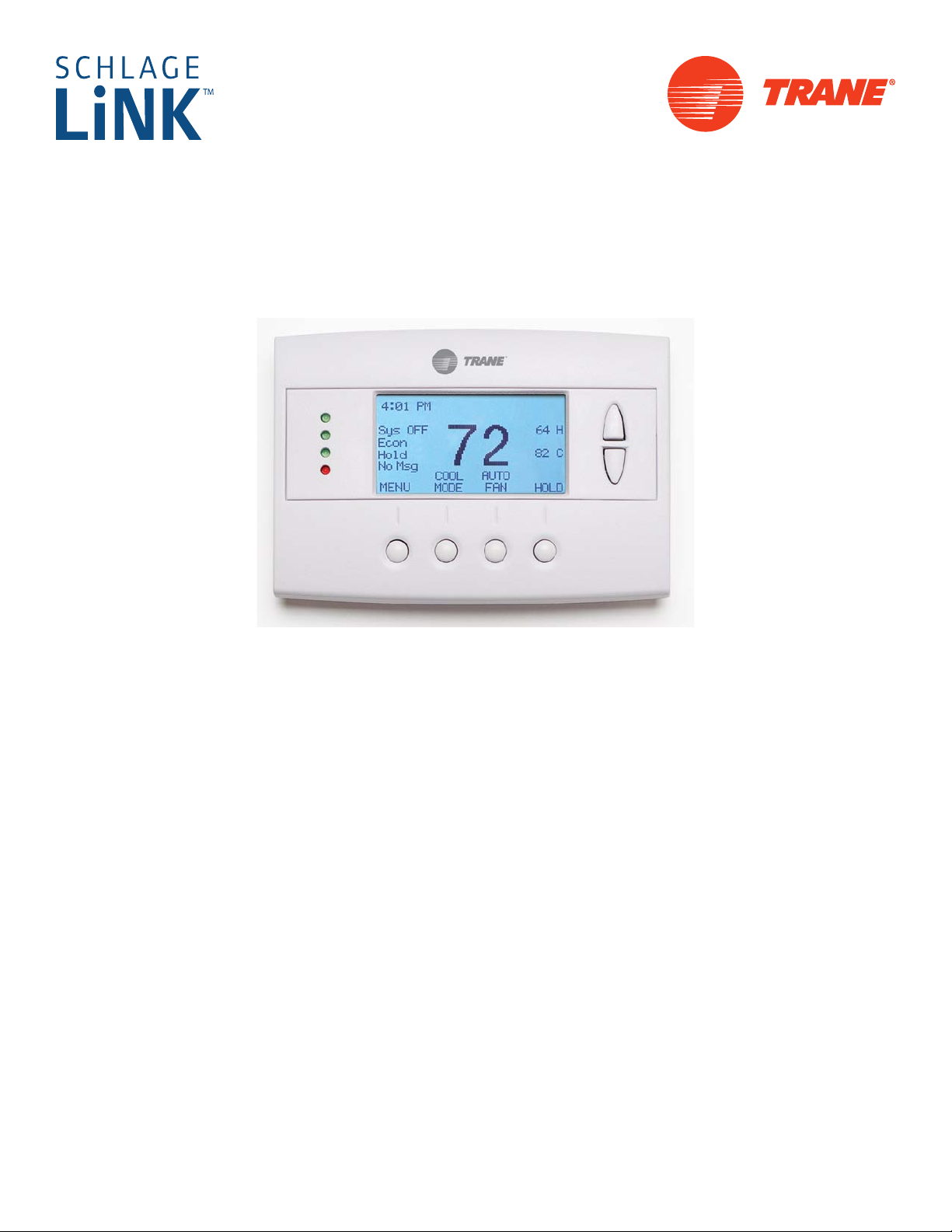
Thermostat
Model TZEMT400AB32MAA
User Guide
Contents
Product Specifications ............................................2
Operation ..................................................................3
Thermostat Control Screen Function Control Buttons 4
Minimized Display Mode ............................................. 5
Menu Map .................................................................6
User Settings ...........................................................7
Set Clock ..................................................................... 7
Filter Service ............................................................... 8
Maint Service .............................................................. 9
Screen Timeout ......................................................... 10
F/C Settings .............................................................. 11
Sensor Calibration..................................................... 12
Backlite/Display ......................................................... 13
Usage Graph .......................................................... 14
ESM Setpoints .......................................................15
ZWave Install ..........................................................16
Inclusion .................................................................... 16
Exclusion ................................................................... 16
Inclusion and Exclusion ............................................ 16
Thermostat Info .....................................................17
Installer Settings ....................................................18
System Settings ........................................................ 19
Mechanical Settings .................................................. 20
Fan Cycler Settings ................................................... 20
Schedules ...............................................................21
Installation ..............................................................24
LED Reference .......................................................25
Warranty .................................................................26
Index ....................................................................... 27
Page 2
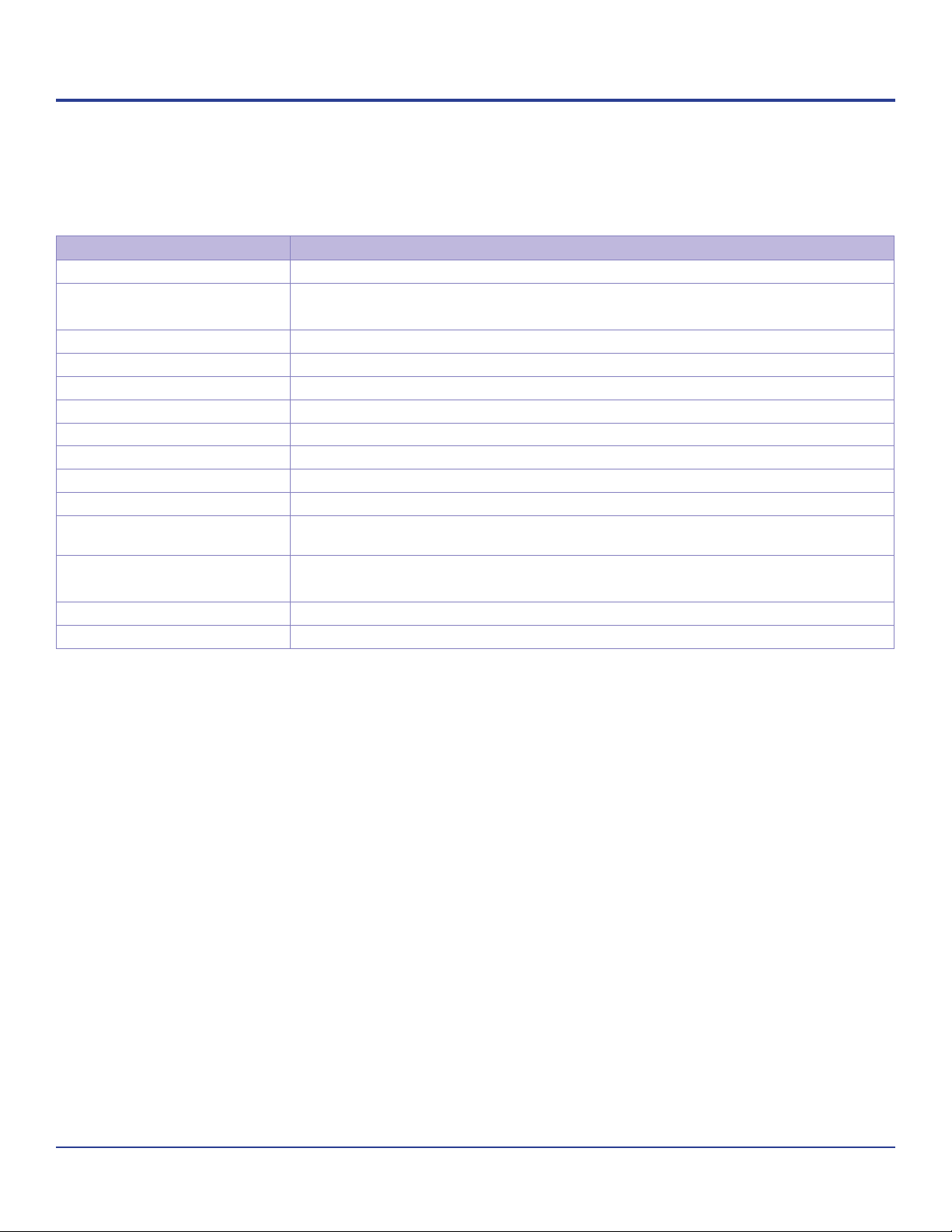
Product Specifications
Specication Description
Product Model: TZEMT400AB32MAA
Product: Thermostat for Heating and Cooling HVAC System control.
Z-Wave™ RF communications enabled
Thermostat
Size: 5.7” wide x 4.0” height x 1.2” depth
Display: Graphical LCD, 2.75” x 1.5”, 64x128-pixel
Backlight: Yes, Blue/white, Controllable, on, off, timeout
Contrast: Adjustable on screen
Buttons: 6
LEDs: 4 (3 green, 1 red)
Power: 24VAC from HVAC System
HVAC System Type
Compatible:
Multistage System Compatible: Standard HVAC Systems: 2 stage heating, 2-stage cooling
Heat Pump change over valve: Selectable change over with cool or with heat
Communications: Z-Wave™ RF
Standard (gas/electric) or Heat Pump
Heat Pump Systems: 3 stage heating (2-compressor, 1 aux heat), 2-stage cooling
2Thermostat User Guide
Page 3
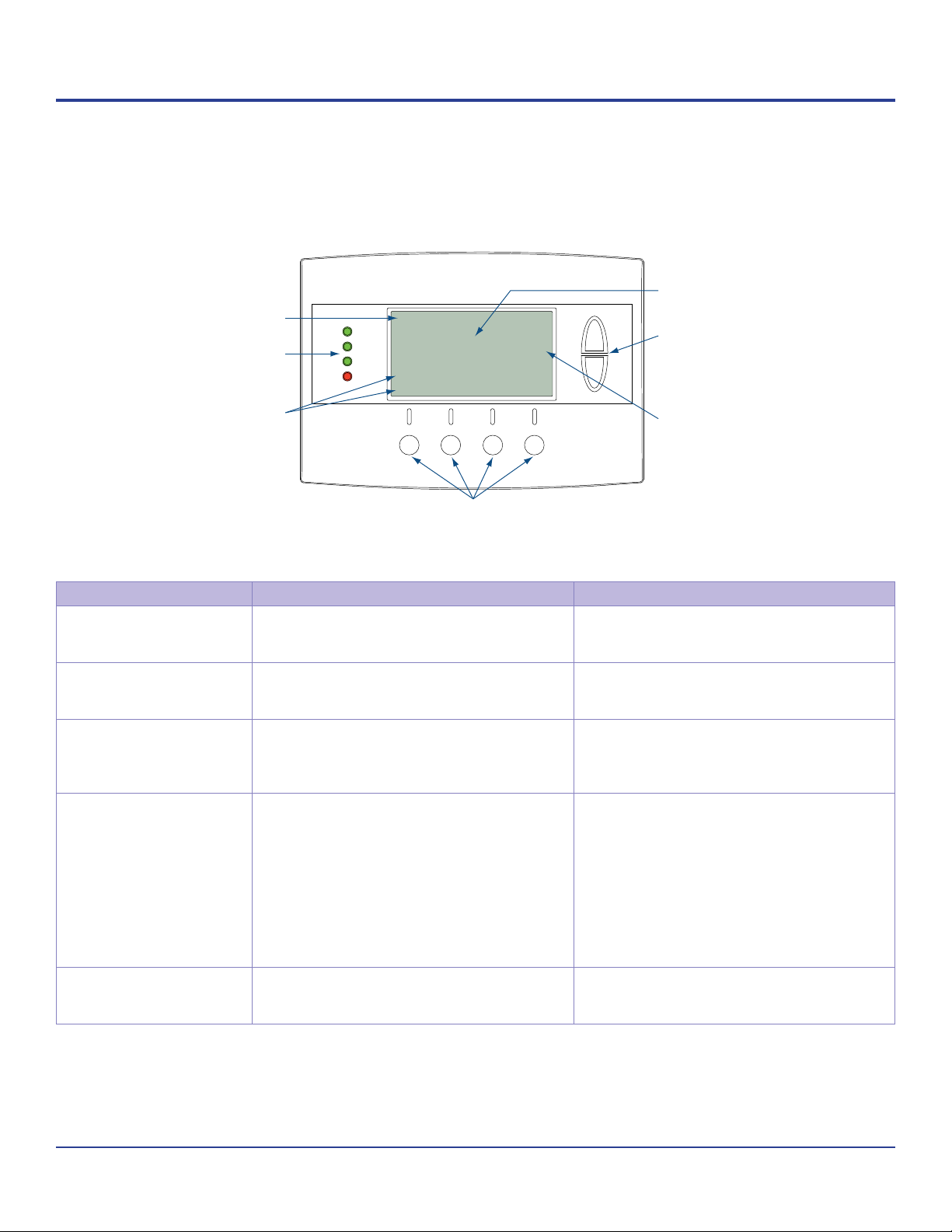
Operation
The model TZEMT400AB32MAA thermostat provides typical thermostat control of a central heating and cooling HVAC
system. This thermostat also features a Z-Wave™ module for remote control.
Tempurature
Clock Display
Status Indicator
LEDs
Dynamic Labels
11:15 AM
Sys Off
Run
Filter
MENU
Function Control Buttons
72
AUTO
MODE
77 H
74 C
AUTO
FAN RUN
Display
Setpoint
Up/Down Buttons
Setpoint Display
Normally, the thermostat displays the thermostat control screen as shown above.
Item Description Notes
Clock Display The current time is displayed in the upper
left corner of the main screen. The time will
blink when the clock has not been set.
Status Indicator LEDs The thermostat has four LEDs that display
status information. The LEDs have dynamic
labels.
Dynamic Labels and
Function Control Buttons
Setpoint Display and
Setpoint Up/Down
Buttons
Temperature Display The thermostat displays the current
The buttons are dened by the dynamic
labels above each button. As you navigate
through menus, the labels for the buttons
will change.
The current heat and cool setpoints are
displayed. These setpoints may be set
using the Z-Wave control system, the
thermostat’s internal schedule, or by
pressing the Setpoint Up/Down buttons. In
HEAT mode, the Setpoint Up/Down buttons
change the heat setpoint. In COOL mode,
they change the cooling setpoint. In AUTO
mode, the buttons change the last call’s
heating or cooling setpoint.
temperature as sensed by the internal
temperature sensor.
See Set Clock on page 7 for more
information.
See LED Reference on page 25 for more
information.
The setpoints will push each other if they
are adjusted to within the minimum heat/
cool separation setting. This is normally 3
degrees.
The internal schedule is disabled by
default. See Schedules on page 21 for more
information.
The internal temperature sensor can
be adjusted as necessary. See Sensor
Calibration on page 12 for more information.
3Thermostat User Guide
Page 4
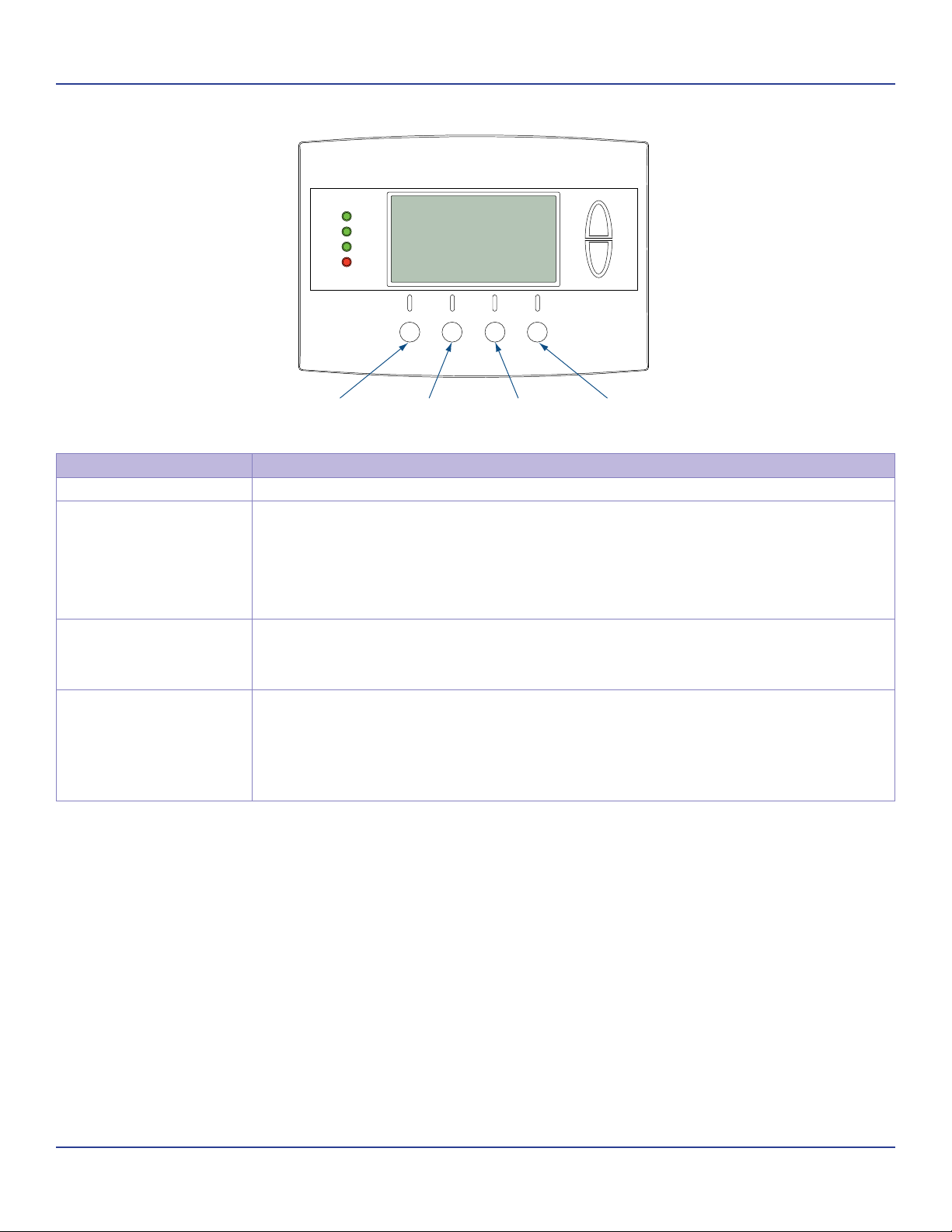
Thermostat Control Screen Function Control ButtonsOperation
Thermostat Control Screen Function Control Buttons
11:15 AM
Sys Off
Run
Filter
MENU
72
AUTO
MODE
77 H
74 C
AUTO
FAN RUN
Menu Button
System
Mode Button
Fan Mode
Button
Schedule
Mode Button
Button Description
Menu Other thermostat menus can be accessed by pressing the MENU button.
System Mode Used to change the system mode:
Off: System off
Heating: Heating only on
Cooling: Cooling only on
Auto: Heating/Cooling on as necessary
Fan Mode Used to change the fan mode:
Auto: Fan on when cooling/heating is necessary
On: Fan constantly on
Schedule Mode Used to change the schedule mode:
Hold: System maintains the current temperature setpoints. Schedules are disregarded.
Run: Run the system schedule (or Z-Wave controlled schedule)
Energy Saving Mode: Temperature setpoints in ESM Setpoints are maintained. See ESM
Setpoints on page 15 for more information.
4Thermostat User Guide
Page 5
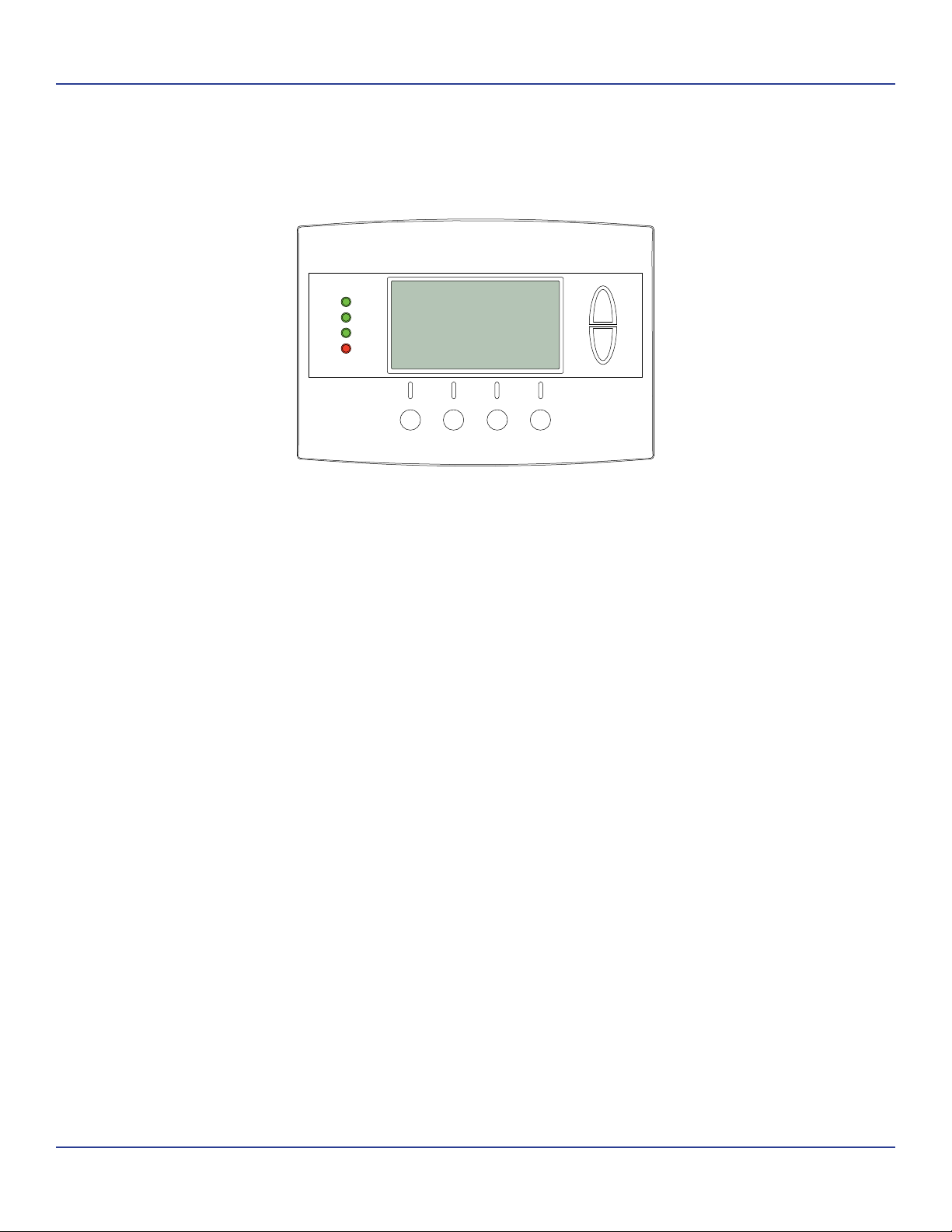
Minimized Display ModeOperation
Minimized Display Mode
Optionally, you can set the thermostat to show only the temperature in minimized display mode. This mode can be enabled
or disabled in the Users Settings screen.
Î See Screen Timeout on page 10 for more information.
72
5Thermostat User Guide
Page 6
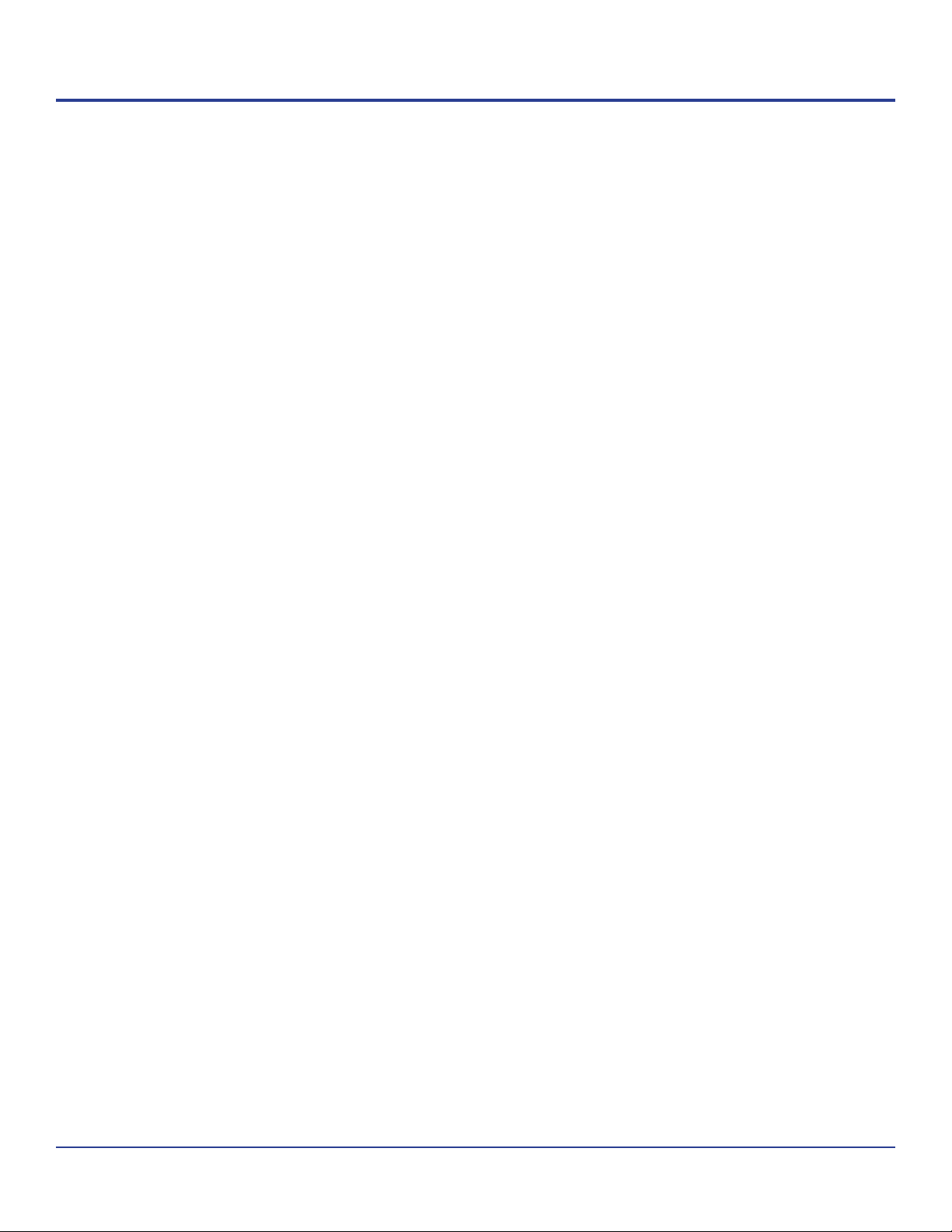
Menu Map
The menus are accessed by pressing the MENU button on the main screen.
“User Settings”
Set Clock
Filter Service
Maint Service
Screen Timeout
F/C Settings
Sensor Calibration
Backlite/Display
“Usage Graph”
“ESM Setpoints”
“ZWave Install”
“Thermostat Info”
“Installer Settings” (hidden)
Display Lock
System Settings
Mechanical Settings
Type
Fan Type
C/O Type
2nd Stage Heat
Aux Heat
2nd Stage Cool
Sched Enable
Recovery Enable
H/C Delta
H Delta Stg1 ON
H Delta Stg1 OFF
H Delta Stg2 ON
H Delta Stg2 OFF
H Delta Stg3 ON
H Delta Stg3 OFF
C Delta Stg1 ON
C Delta Stg1 OFF
C Delta Stg2 ON
C Delta Stg2 OFF
Max Heat SP
Min Cool SP
Min Run Time
Min Off Time
Fan Cycler
Fan ON Time
Fan OFF Time
Restore Defaults
“Schedules” (disabled by default)
Heat and Cool
Preset:Comfort
Preset:EnergyStar
Copy (small c on each schedule screen)
6Thermostat User Guide
Page 7
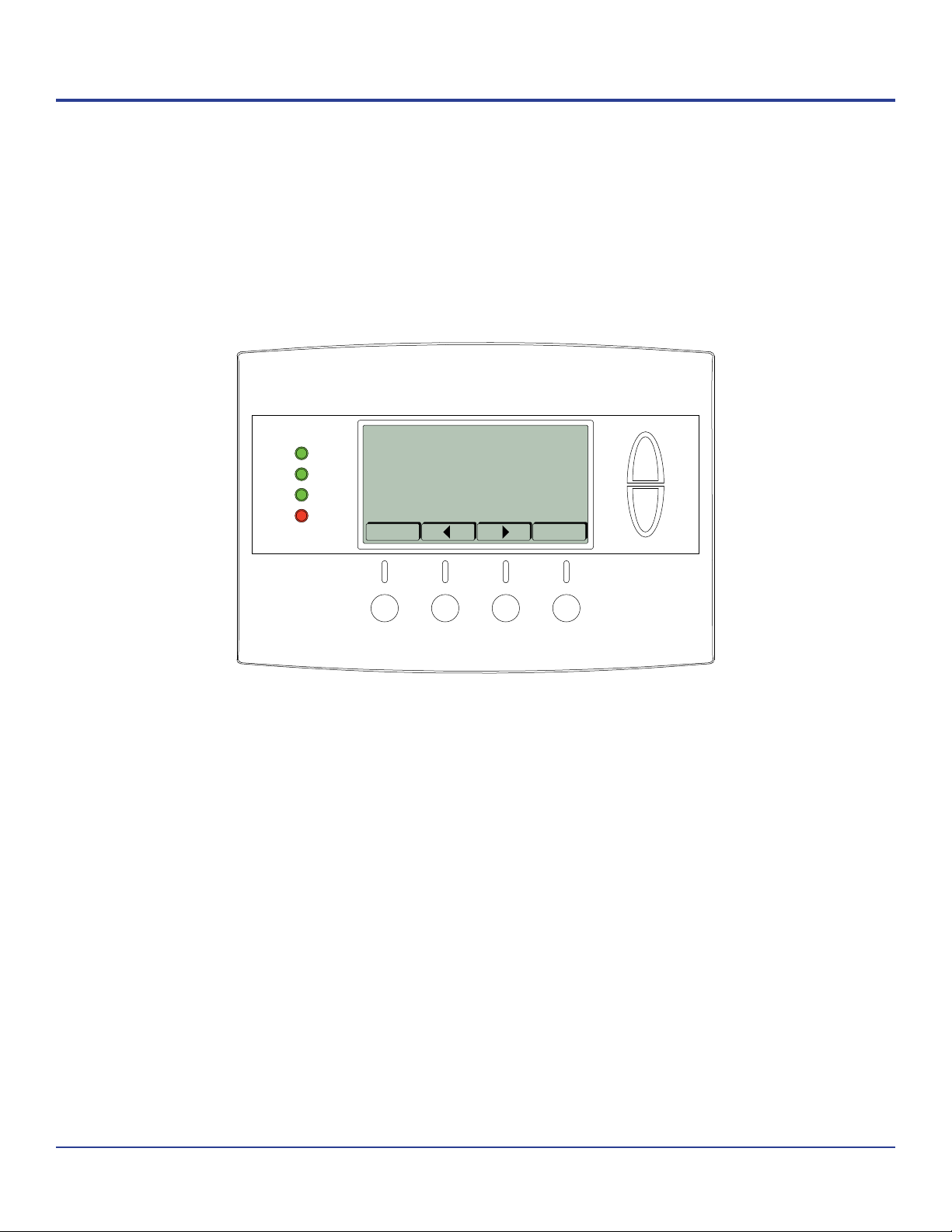
User Settings
Set Clock
The Set Clock screen allows you to set the thermostat’s internal clock.
Î If the clock has been reset by an extended power outage, the clock display on the thermostat screen will blink.
Press the MENU button to go directly to the Set Clock screen.
Set Clock
Time 11 : 15 AM
Date 01 / 01 / 09
Day Thu
Back Set
+
-
Set the Clock
1. Press the MENU button.
2. Scroll to User Settings and press the Select button.
3. Scroll to Set Clock and press the Select button.
4. Scroll to the item you want to change (hour, minute, day part, month, day, year, day of week).
5. Press the plus (+) or minus (-) buttons to adjust the item.
6. Press the Set button to save the changes.
7Thermostat User Guide
Page 8
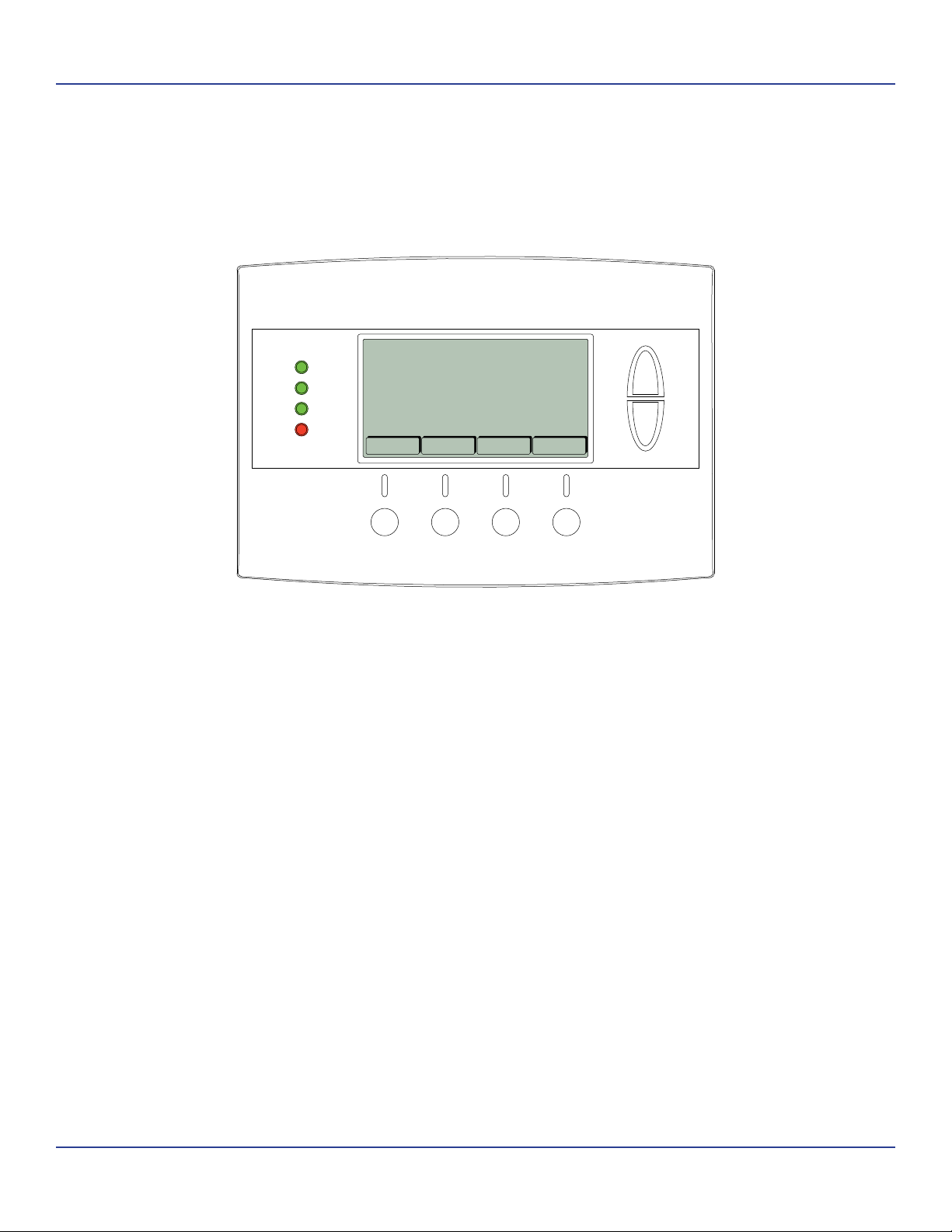
Filter ServiceUser Settings
Filter Service
The Filter Service screen will show the accumulated Filter Runtime hours as well as the Service Interval that will be used
to trigger a Filter Message. Any type of HVAC operation that causes the HVAC system fan to run will cause the Filter
Runtime value to increase.
When the Runtime hours equals the Service Interval hours, the Red LED will flash along with a “Filter” message to remind
you to replace the filter. Once the filter has been replaced, press the Reset button to reset the Filter Runtime value to zero.
Filter Service
Filter Runtime 184 HRS
Service Interval 300 HRS
Done Reset
+ -
View/Reset Filter Runtime
1. Press the MENU button.
2. Scroll to User Settings and press the Select button.
3. Scroll to Filter Service and press the Select button. The Filter Runtime is displayed in hours.
4. To reset the Filter Runtime counter, press the Reset button.
Î The Filter Runtime counter should be reset each time the filter is changed.
Change the Filter Service Interval
1. Press the MENU button.
2. Scroll to User Settings and press the Select button.
3. Scroll to Filter Service and press the Select button.
4. Press the plus (+) or minus (-) buttons to adjust the service interval.
Î The service interval can be set between 100 and 4000 hours in 100 hour increments.
Disable the Filter Service Interval
When the filter service interval is disabled, the runtime counter will continue to count the runtime, but the filter service
indicator will never be displayed.
1. Press the MENU button.
2. Scroll to User Settings and press the Select button.
3. Scroll to Filter Service and press the Select button.
4. Press the minus (-) button until Disabled is displayed
8Thermostat User Guide
Page 9

Maint ServiceUser Settings
Maint Service
The Maintenance Service screen shows the accumulated Heat and Cool Runtime hours as well as the Service Interval
that will be used to trigger a Maintenance Message. Any HEAT or COOL type of HVAC operation will cause the respective
Runtime values to increase.
When the combined HEAT and COOL Runtime hours equals the Service Interval hours, the Red LED will flash along with
a “Maint” message to remind you your HVAC system may require periodic maintenance. Press the Menu button to enter
the Filter Service screen. The Reset button can be pressed and the HEAT and COOL Runtime values will be reset to zero.
Maintenance Service
Heat Runtime 200 HRS
Cool Runtime 300 HRS
Service Interval 3000 HRS
Done Reset
+ -
Change the Maintenance Service Interval
1. Press the MENU button.
2. Scroll to User Settings and press the Select button.
3. Scroll to Maint Service and press the Select button.
4. Press the plus (+) or minus (-) buttons to adjust the service interval.
Î The service interval can be set between 200 and 4000 hours in 100 hour increments.
Disable the Maintenance Service Interval
When the maintenance service interval is disabled, the runtime counter will continue to count the runtime, but the
maintenance service indicator will never be displayed.
1. Press the MENU button.
2. Scroll to User Settings and press the Select button.
3. Scroll to Maint Service and press the Select button.
4. Press the minus (-) button until Disabled is displayed
9Thermostat User Guide
Page 10

Screen TimeoutUser Settings
Screen Timeout
This is the time before any screen reverts to the Minimized Screen (temperature display only), after you stop pushing
buttons. Minimized Screen feature is disabled by setting this time to “0”.
User Settings
Set Clock
Filter Service
Maint Service
Screen Timeout 0
Done Select
Change the Screen Timeout
1. Press the MENU button.
2. Scroll to User Settings and press the Select button.
3. Scroll to Screen Timeout
4. Press the plus (+) or minus (-) buttons to adjust the time (in seconds).
Î The screen time-out can be set between 0 and 120 seconds. Zero (0) is the default setting. When set to
Zero (0), the minimized screen feature is disabled.
Disable the Minimized Display
1. Press the MENU button.
2. Scroll to User Settings and press the Select button.
3. Scroll to Screen Timeout
4. Press the minus (-) button until zero (0) is displayed.
10Thermostat User Guide
Page 11

F/C SettingsUser Settings
F/C Settings
The F/C Settings screen is use to select the temperature display mode. Fahrenheit (F) or Celsius (C) are the two available
modes.
F/C Settings
F/C Mode F
Done
+ -
Change the Temperature Mode
1. Press the MENU button.
2. Scroll to User Settings and press the Select button.
3. Scroll to F/C Settings and press the Select button.
4. Press the plus (+) or minus (-) buttons to change the temperature mode. Select F for Fahrenheit or C for Celsius.
11Thermostat User Guide
Page 12

Sensor CalibrationUser Settings
Sensor Calibration
The Sensor Calibration screen is used to change the temperature calibration of the internal temperature sensor. The
temperature calibration can be changed by +/- 7 degrees.
When the Sensor Calibration screen is selected, the current temperature calibration is displayed. In the example screen,
the calibrated temperature is 77 and the number of degrees of offset being applied is 1.
Sensor Calibration
Internal (77) 1
Done
+ -
Change the Sensor Calibration
1. Press the MENU button.
2. Scroll to User Settings and press the Select button.
3. Scroll to Sensor Calibration and press the Select button.
4. Press the plus (+) or minus (-) buttons to change the sensor calibration.
Î After this screen is closed, it may take a few seconds for the temperature displayed on the main
thermostat screen to update to the new temperature.
12Thermostat User Guide
Page 13

Backlite/DisplayUser Settings
Backlite/Display
The Backlite/Display screen is used to set the backlight time-out and contrast.
Backlite Timeout is the time (in seconds) from the last button press to the backlight going out. The time-out can be set
between zero (0) and one hundred and twenty (120) seconds. Thirty (30) is the default setting. When set to zero (0), the
backlight will remain always on.
Contrast sets the contrast level of the LCD display. The contrast can be set between zero (0) and twenty (20). Ten (10) is
the default setting. If the display is too light, using a higher number. If dark lines appear in the display, use a lower number.
Backlite/Display
Backlite Timeout 60
Contrast 10
Done
+ -
Adjust the Backlight
1. Press the MENU button.
2. Scroll to User Settings and press the Select button.
3. Scroll to Backlite/Display and press the Select button.
4. Scroll to Backlite Timeout.
5. Press the plus (+) or minus (-) buttons to change the number of seconds.
Î The backlight time-out can be set between 0 and 120 seconds. Thirty (30) is the default setting. When set
to Zero (0), the backlight will remain always on.
Adjust the Contrast
1. Press the MENU button.
2. Scroll to User Settings and press the Select button.
3. Scroll to Backlite/Display and press the Select button.
4. Scroll to Contrast.
5. Press the plus (+) or minus (-) buttons to change the contrast value.
Î The contrast can be set between 0 and 20. Ten (10) is the default setting.
13Thermostat User Guide
Page 14

Usage Graph
The Usage Graph shows daily heating and cooling runtime hours for a week.
Heating time (Hrs)
20
15
10
5
Sun Mon Tue Wed Thu Fri Sat
Done Cool
The button in the lower right corner will change depending on what is being displayed. When the heating time is displayed,
the button will read Cool. When the cooling time is displayed, the button will read Heat. Press the Heat/Cool button to
display the heating/cooling time.
14Thermostat User Guide
Page 15

ESM Setpoints
Energy Saving Mode (ESM) Setpoints are the setpoints used when the Energy Saving Mode schedule is selected in the
Schedule Mode screen.
Energy Saving Mode Setpoings
ESM - Heat 65
ESM - Cool 80
Done
+ -
Adjust ESM Setpoints
1. Press the MENU button.
2. Scroll to ESM Setpoints and press the Select button.
3. To adjust the heat setpoint, scroll to ESM - Heat. Press the plus (+) or minus (-) buttons to adjust the setpoint.
4. To adjust the cool setpoint, scroll to ESM - Cool. Press the plus (+) or minus (-) buttons to adjust the setpoint.
15Thermostat User Guide
Page 16

ZWave Install
Z-Wave™ controllers from various manufacturers may support the Z-Wave™ Thermostat General V2 Device class used
by the Trane Z-Wave™ Thermostat. The following procedure will allow the thermostat to be added to a Z-Wave™ network.
Î If you are using a controller that is not a Schlage bridge, consult the instructions that came with the controller
to find out how to enroll a new device.
Inclusion
1. Install a new, high-quality 9-volt battery into the bridge.
2. Hold the bridge within 6 feet (1.8 meters) of the thermostat throughout the entire inclusion process.
Î After you begin the inclusion process, you have 30 seconds to complete the remainder of the steps. Study
the steps below before beginning.
3. Press and release the plus (+) button on the bridge.
4. Press the MENU button on the thermostat.
5. Scroll to ZWave Install. Then press the Select button.
6. Press the Yes button.
7. Observe the lights on the bridge. The orange light will blink while enrollment is taking place. Enrollment is
complete when the orange light becomes solid.
Exclusion
1. Install a new, high-quality 9-volt battery into the bridge.
2. Hold the bridge within 6 feet (1.8 meters) of the thermostat throughout the entire exclusion process.
Î Note: After you begin the enrollment process, you have 30 seconds to complete the remainder of the
steps. Study the steps below before beginning.
3. Press and release the minus (-) button on the bridge.
4. Press the MENU button on the thermostat.
5. Scroll down to Z-Wave Install and press the Select button.
6. Press the Yes button to exclude the thermostat.
7. Observe the lights on the bridge. The orange light will blink while exclusion is taking place. Exclusion is complete
when the orange light becomes solid.
Inclusion and Exclusion
Inclusion or exclusion is started by putting the controller into add node or remove node state and performing the procedure
outlined above. As part of the process, the thermostat sends a node information frame at normal power. Low power
inclusion or low power exclusion is not possible.
16Thermostat User Guide
Page 17

Thermostat Info
The Thermostat Info screen displays information about the thermostat and the system the thermostat controls. This
information will be helpful if you need to contact customer support.
TZEMT400AB32 Ver: 01.00.10
ZVER: 02.00.9 ZNID: 004
ZHID: 01.07.37.bd
System Type: Standard
Fan Type: Gas
Done
Thermostat Info
Item Description
TZEMT400AB32 Model Number
Ver: 01.00.10 Firmware version
Î This number may vary.
ZVER: 02.00.9 Z-Wave version
Î This number may vary.
ZNID: 004 Z-Wave node ID
Î This number may vary.
ZHID: 01.07.37.bd Z-Wave Home ID
Î This number may vary.
System Type: Standard System type may be Standard or Heatpump
Fan Type: Gas Fan type may be Gas or Elect (electric)
17Thermostat User Guide
Page 18

Installer Settings
Î The Installer Settings screen is a hidden screen designed for installer use only. Do not change any
settings in this screen unless you are a qualified service technician.
Installer Settings
Display Lock N
System Settings
Max Heat SP 90
Min Cool SP 60
Done
+ -
Î Changing these settings will affect the operation of the heating/cooling system.
To view and edit these settings:
1. Press the MENU button.
2. Press and hold the two middle buttons simultaneously until the Installer Settings menu is displayed.
3. Scroll to the setting you want to change. Press the plus (+) or minus (-) button to adjust the setting.
4. Press the Done button when you are finished.
Setting Range Default Description
Display Lock Y or N N
Locks or unlocks the thermostat buttons. When the buttons are locked,
the main menu can still be accessed, but no menu options may be
selected. The Installer Settings hidden button operation is always
operational, allowing Display Lock to be turned off.
Max Heat SP 55F to 90F
(12C-32C)
Min Cool SP 60F to 99F
(15C-37C)
Minimum Run
Time (MRT)
1- 9 Minutes 6 Sets the minimum run time before a heating/cooling cycle can turn off
90F (32C) Sets the maximum heating setpoint value. Will not ramp or accept
setpoints higher than this maximum.
60F (15C) Sets the minimum cooling setpoint value. Will not ramp or accept
setpoints lower than this minimum.
to prevent rapid cycling. Thermostat screen will display Cool ON or
Heat ON while the minimum run time is being enforced.
Minimum Off
Time (MOT)
Restore
Defaults
5-9 Minutes 5 Sets the minimum off time before another heating/cooling cycle
can begin to provide compressor short cycle protection. Thermostat
screen will display WAIT when minimum off time is being enforced.
n/a n/a Sets all of the thermostat settings back to the factory defaults.
18Thermostat User Guide
Page 19

System Settings
Î Changing these settings will affect the operation of the heating/cooling system.
To view and edit these settings:
1. Press the MENU button.
2. Press and hold the two middle buttons simultaneously until the Installer Settings menu is displayed.
3. Scroll to System Settings and press the Select button.
4. Scroll to the setting you want to change. Press the plus (+) or minus (-) button to adjust the setting.
5. Press the Done button when you are finished.
Î Note on Delta Settings: The Delta T Setting is the delta, or difference between, the setpoint and current temp
for determining when a heat or cool call comes on. The “delta” is the number of degrees away from setpoint.
Setting Range Default Description
Schedule
Enable
Recovery
Enable
H/C Delta 3 - 15
Heating Delta
Stage 1 ON
Heating Delta
Stage 1 OFF
Heating Delta
Stage 2 ON
Heating Delta
Stage 2 OFF
Heating Delta
Stage 3 ON
Heating Delta
Stage 3 OFF
Cooling Delta
Stage 1 ON
Cooling Delta
Stage 1 OFF
Cooling Delta
Stage 2 ON
Cooling Delta
Stage 2 OFF
Y or N N When enabled, the local thermostats scheduler function is enabled.
Y or N N
3 Sets the minimum separation between heating and cooling
degrees
1 to 8
degrees
0 to 8
degrees
1 to 8
degrees
0 to 8
degrees
1 to 8
degrees
0 to 8
degrees
1 to 8
degrees
0 to 8
degrees
1 to 8
degrees
0 to 8
degrees
1 Sets the delta from setpoint that stage 1 heating starts.
0 Sets the delta from setpoint that stage 1 heating stops. Stage 1
2 Sets the delta from setpoint that stage 2 heating starts.
0 Sets the delta from setpoint that stage 2 heating stops. Stage 2
3 Sets the delta from setpoint that stage 3 heating starts.
0 Sets the delta from setpoint that stage 1 heating stops. Stage 3
1 Sets the delta from setpoint that stage 1 cooling starts.
0 Sets the delta from setpoint that stage 1 Cooling stops. Stage 1
2 Sets the delta from setpoint that stage 2 cooling starts.
0 Sets the delta from setpoint that stage 2 Cooling stops. Stage 2
setpoints. Attempts to lower the cooling below the heating setpoint
by this amount will PUSH the heating setpoint down to maintain
this separation. Same for setting the heating setpoint above the
cooling setpoint, it will PUSH the cooling setpoint up to maintain this
separation.
turns off at setpoint minus (-) Delta Stage 1.
turns off at setpoint minus (-) Delta Stage 2.
turns off at setpoint minus (-) Delta Stage 3.
turns off at setpoint plus (+) Delta Stage 1.
turns off at setpoint plus (+) Delta Stage 2.
System SettingsInstaller Settings
19Thermostat User Guide
Page 20

Mechanical Settings
Î Changing these settings will affect the operation of the heating/cooling system.
To view and edit these settings:
1. Press the MENU button.
2. Press and hold the two middle buttons simultaneously until the Installer Settings menu is displayed.
3. Scroll to System Settings and press the Select button.
4. Scroll to Mechanical Settings and press the Select button.
5. Scroll to the setting you want to change. Press the plus (+) or minus (-) button to adjust the setting.
6. Press the Done button when you are finished.
Setting Range Default Description
Type Gas/Elec or
Heatpump
Fan Type Gas or Elec Gas Selects the Fan type if system is Gas or Electric
C/O Type w/Cool or w/
Heat
2nd Stage
Heat
Aux Heat
(HP)
2nd Stage
Cool
Y or N N Enables the 2nd Stage Heat operation
Y or N Y Enables the Auxiliary Heat operation. Typically the Aux Heat will be
Y or N N Enables the 2nd Stage Cool operation
Gas/Elec Selects HVAC type, Gas/Electric or Heatpump
w/Cool Set the Heat pump Changeover type
heat-strips in a Heatpump system
Mechanical SettingsInstaller Settings
Fan Cycler Settings
Î Changing these settings will affect the operation of the heating/cooling system.
To view and edit these settings:
1. Press the MENU button.
2. Press and hold the two middle buttons simultaneously until the Installer Settings menu is displayed.
3. Scroll to Fan Cycler and press the Select button.
4. Scroll to the setting you want to change. Press the plus (+) or minus (-) button to adjust the setting.
5. Press the Done button when you are finished.
Setting Range Default Description
Fan ON Time 0-120
minutes
Fan OFF Time 10-120
minutes
0 (=OFF)
10
The fan cycler function cycles the HVAC system fan for an ON period
followed by an Off period continuously. Used to provide minimum
air ventilation requirements. When the Fan ON time is set to a value
greater than 0, an additional Cycler FAN mode is present when
pressing the FAN button.
20Thermostat User Guide
Page 21

Schedules
Scheduling is usually controlled by your Z-Wave system. See the instructions that came with your Z-Wave system for more
information. However, scheduling may also be controlled by the thermostat.
Î The Schedules menu is hidden by default, but may be enabled in the Installer Settings. See Enable/Disable
the Schedules Menu on page 21 for more information.
The thermostat has a 4 x 7 schedule, meaning the setpoints can be changed up to four times a day each day. Each
day has a separate schedule. Schedules may be copied from one day to another day or group of days. See Copy a Day
Schedule on page 23 for more information.
Select Schedule
Heat and Cool
Preset:Confort
Preset:Energy Star
Done Select
Enable/Disable the Schedules Menu
Because the Schedules menu is disabled by default, you must first enable it before any scheduling can be done at the
thermostat. If you want to use your Z-Wave system for scheduling, scheduling must be disabled in the thermostat.
1. Press the MENU button.
2. Press and hold the two middle buttons simultaneously until the Installer Settings menu is displayed.
3. Scroll to Systems Settings and press the Select button.
4. Scroll to Sched Enable and press the plus (+) button to enable scheduling or the minus (-) button to disable
scheduling.
Î When scheduling is enabled in the thermostat, a Y will be displayed next to Sched Enable. When scheduling
is disabled in the thermostat, an N will be displayed next to Sched Enable.
21Thermostat User Guide
Page 22

Load a Preset Schedule
There are two possible schedules that may be loaded: Preset Comfort and Preset Energy Star. These schedules may not
be changed. When a schedule is loaded, it changes the current Heat and Cool schedule settings. You can then edit the
Heat and Cool schedule, if necessary.
Î Selecting Preset Comfort or Preset Energy Star schedules will overwrite the current Heat and Cool
schedule.
1. Press the MENU button.
2. Scroll to Schedules and press the Select button.
3. Scroll to the schedule you want to load and press the Select button.
4. Press the Yes button.
Schedules
Time Heat Cool
Wake 06 : 00 A 70 78
Day 08 : 00 A 70 78
Eve 04 : 00 P 70 78
Sleep 10 : 00 P 66 81
Done Select
Preset Schedule Description
Preset: Comfort This is a preset schedule with mild setbacks, designed to maintain a comfortable temperature.
Preset: Energy Star This is a preset schedule with deeper setbacks, designed to conserve energy.
Monday Schedule
+
-
c
View the Current Schedule
1. Press the MENU button.
2. Scroll to Schedules and press the Select button.
3. Scroll to Heat and Cool and press the Select button.
4. The schedule for the current day will be displayed. To view other days, press the Next button.
Set a Heat and Cool Schedule
1. Press the MENU button.
2. Scroll to Schedules and press the Select button.
3. Scroll to Heat and Cool and press the Select button.
4. The schedule for the current day will be displayed. To view other days, press the Next button
5. To change a setting (hour, minute, day part, heat setpoint or cool setpoint), scroll to that setting using the left () or
right () arrow buttons. Then press the plus (+) or minus (-) buttons as necessary.
Î Continue pressing the left () or right () arrow buttons to move to the next line.
22Thermostat User Guide
Page 23

Copy a Day Schedule
1. Press the MENU button.
2. Scroll to Schedules and press the Select button.
3. Scroll to Heat and Cool and press the Select button.
4. The day of the week is displayed at the top of the screen. Press the Next button until the day you want to copy is
displayed.
5. Highlight the small c in the lower right corner by pressing the left arrow () button once. The Next button will
change to Copy.
6. Press the Copy button.
7. For each day to which you want to copy the day schedule, change the N (no) to Y (yes). Use the left () or right ()
arrow buttons to scroll to the day and the use the Yes or No buttons on the side of the screen.
8. Press the Copy button.
Schedules
23Thermostat User Guide
Page 24

Installation
For complete installation instructions, browse to part2.schlage.com and download Trane Thermostat Installation
Instructions.
24Thermostat User Guide
Page 25

LED Reference
The LEDs on the thermostat may have several different meanings, depending on system, setup and operation.
11:15 AM
LED 1
LED 2
LED 3
LED 4
LED On/Off Text Description
LED 1 (Green)
System Operation display
LED 2 (Green)
System Stage display
LED 3 (Green)
Run/Hold/ESM display
LED 4 (Red)
System Alert display
Off Sys Off HVAC system is OFF
Off WAIT Minimum Off Time (MOT) delay is active
On Cool On Cooling system is running
On Cool On Cooling Min Run Time (MRT)
On Heat On Heating system is running
On Heat On Heating Minimum Run Time (MRT)
Off None 1st stage heating or cooling.
On 2nd Stg Stage 2 heating or cooling is active
On Aux Heat Stage 3 heating is active
Off Run Schedule mode is active
On Hold Temperature hold is active
On ESM (Energy Savings Mode) temperature preset is active
Off None No alerts or messages
On Filter Filter run timer reached
On Maint Maintenance run timer reached
Sys Off
Run
Filter
MENU
See Minimum Off Time (MOT) on page 34 for more information.
See Minimum Run Time (MRT) on page 34 for more information.
See Minimum Run Time (MRT) on page 34 for more information.
See Filter Service on page 8 for more information.
See Maint Service on page 9 for more information.
72
MODE FAN RUN
77 H
74 C
25Thermostat User Guide
Page 26

Warranty
Trane Remote Energy Management Thermostat
Limited One (1)-Year Electronics and Mechanical Warranty
U.S.A. and Canada Only
Subject to the terms and conditions of this Limited One (1)-Year Electronics and Mechanical Warranty, Trane warrants that,
if within one (1) year from Original Date of Purchase, the Purchased Product fails due to defect in manufacture, material
or workmanship, Trane will provide a replacement for the Purchased Product or refund the Original Purchase Price, at its
sole option, to the Original Purchaser occupying the premises in which the Purchased Product was originally installed.
This warranty applies to the Original Purchaser only and is non-transferable. The one (1)-year limited warranty period
begins from Original Date of Purchase, confirmed by sales receipt or other dated proof of purchase.
Exclusions: The following costs, expenses and damages are not covered by the terms and conditions of this One(1)-Year
Limited Electronics and Mechanical Warranty: (i) labor and costs including, but not limited to, original initial installation,
removal and reinstallation of Purchased Product; (ii) shipping and freight expenses for any required return of Purchased
Product; (iii) failures, defects, or damages (including, but not limited to, any security failure or loss of data) caused by any
third party product, service, or system connected or used in conjunction with the Purchased Product; and (iv) any other
incidental, consequential, indirect, special and/or punitive damages, whether based on contract, warranty (express or
implied), tort (including, but not limited to, strict liability or negligence), patent infringement, or otherwise, even if advised
of the possibility of such damages. Additionally, this limited warranty does not cover scratches, abrasions, or deterioration
due to the use of paints, solvents or other chemicals.
Further, the terms and conditions of this One (1)-Year Limited Electronics and Mechanical Warranty do not apply to
Purchased Product when: (1) used in common area applications (2) used for purposes for which it was not designed or
intended; (3) subjected to alteration, modification, abuse, misuse, negligence or accident, improper storage, improper
installation or maintenance or operation or unauthorized repair; (4) used in violation of written instructions provided for
Purchased Product; (5) subjected to improper temperature, humidity or other environmental conditions; or (6) damaged as
a result of acts of God.
This One (1)-Year Limited Electronics and Mechanical Warranty is the only express warranty Trane makes on this
product. THE DURATION OF ANY IMPLIED WARRANTIES, INCLUDING THE WARRANTIES OF MERCHANTABILITY
AND FITNESS FOR A PARTICULAR PURPOSE, IS HEREBY LIMITED TO THE ONE-YEAR DURATION OF THIS
WARRANTY. IF THIS PURCHASED PRODUCT IS CONSIDERED A CONSUMER PRODUCT, SOME STATES DO NOT
ALLOW THE EXCLUSION OR LIMITATION OF INCIDENTAL OR CONSEQUENTIAL DAMAGES, SO THIS LIMITATION
MAY NOT APPLY TO YOU. REFER TO YOUR LOCAL LAWS FOR YOUR SPECIFIC RIGHTS UNDER THIS WARRANTY.
Additional items: Trane does not authorize any person to create for it any obligation or liability in connection with the
Purchased Product. Trane’s maximum liability hereunder is limited to the Original Purchase Price of the Purchased
Product. No action arising out of any claimed breach of this warranty by Trane may be brought by the Original Purchaser
more than one (1) year after the cause of action has arisen.
If you have a claim under this warranty, please return the Purchased Product to place of purchase for replacement or
refund of the Original Purchase Price in exchange for the return of the Purchased Product, including sales receipt or other
dated proof of purchase. Contact Schlage Customer Service at 877-288-7707 in U.S.A. and Canada for assistance with
set-up and installation, or questions regarding your warranty claim.
26Thermostat User Guide
Page 27

Index
Symbols
2nd Stage Cool 20
2nd Stage Heat 20
A
Adjust
Backlight 13
Contrast 13
ESM Setpoints 15
Aux Heat (HP) 20
B
Backlight
Adjust 13
Backlite 13
Backlite/Display 13
Button
Menu 4
Buttons
Function Control 3
Setpoint 3
C
Calibration
Sensor 12
Celsius 11
Change
Filter Service Interval 8
Maintenance Service Interval 9
Screen Timeout 10
Sensor Calibration 12
Temperature Mode 11
Clock
Display 3
Set 7
Comfort Schedule 22
Contrast 13
Adjust 13
Cooling Delta Stage 1 OFF 19
Cooling Delta Stage 1 ON 19
Cooling Delta Stage 2 OFF 19
Cooling Delta Stage 2 ON 19
Copy
Schedule 23
C/O Type 20
D
Defaults
Restore 18
Disable
Filter Service Interval 8
Maintenance Service Interval 9
Minimized Display 10
Schedules 21
Display
Clock 3
Setpoint 3
Temperature 3
Display Lock 18
Dynamic Labels 3
E
Enable
Recovery 19
Schedule 19
Schedules 21
Energy Star
Schedule 22
ESM (Energy Savings Mode) Set-
points 15
Adjust 15
Exclusion 16
F
Fahrenheit 11
Fan
Mode 4
Fan Cycler Settings 20
Fan OFF Time 20
Fan ON Time 20
Fan Type 20
F/C Settings 11
Filter Service 8
View/Reset Filter Runtime 8
Filter Service Interval
Change 8
Disable 8
Function Control Buttons 3
Thermostat Control Screen 4
H
H/C Delta 19
Heating Delta Stage 1 OFF 19
Heating Delta Stage 1 ON 19
Heating Delta Stage 2 OFF 19
Heating Delta Stage 2 ON 19
Heating Delta Stage 3 OFF 19
Heating Delta Stage 3 ON 19
I
Inclusion 16
Installation 24
Installer Settings 18
L
Labels
Dynamic 3
LED
Reference 25
Status Indicator 3
Load
Preset Schedule 22
M
Maintenance Service 9
Maintenance Service Interval
Change 9
Disable 9
Maint Service 9
Max Heat SP 18
Mechanical Settings 20
Menu
Button 4
Menu Map 6
Min Cool SP 18
Minimized Display 10
Disable 10
Mode 5
Minimum Off Time 18
Minimum Run Time 18
Mode
Fan 4
Minimized Display 5
Schedule 4
System 4
Temperature 11
MOT 18
MRT 18
27Thermostat User Guide
Page 28

O
Operation 3
P
Preset Schedule
Load 22
R
Recovery Enable 19
Restore Defaults 18
T
Temperature
Display 3
Mode 11
Temperature Mode
Change 11
thermostat control screen 3
Thermostat Control Screen
Function Control Buttons 4
Thermostat Info 17
Type 20
S
Schedule
Comfort 22
Copy 23
Energy Star 22
Load Preset 22
Mode 4
Preset 22
Set 22
View 22
Schedule Enable 19
Schedules 21
Disable 21
Enable 21
Screen Timeout 10
Change 10
Sensor Calibration 12
Change 12
Service
Maintenance 9
Set
Clock 7
Schedule 22
Setpoints
Display 3
ESM (Energy Savings Mode) 15
Up/Down Buttons 3
Settings
Fan Cycler 20
Installer 18
Mechanical 20
User 7
Specifications 2
Status Indicator
LED 3
System
Mode 4
System Settings 19
U
Usage Graph 14
User Settings 7
V
View
Filter Runtime 8
Schedule 22
W
Warranty 26
Z
Z-Wave
Exclusion 16
Inclusion 16
ZWave Install 16
©2009 Schlage Lock Company
thermostat user guide Rev. 08/09-c
