Page 1
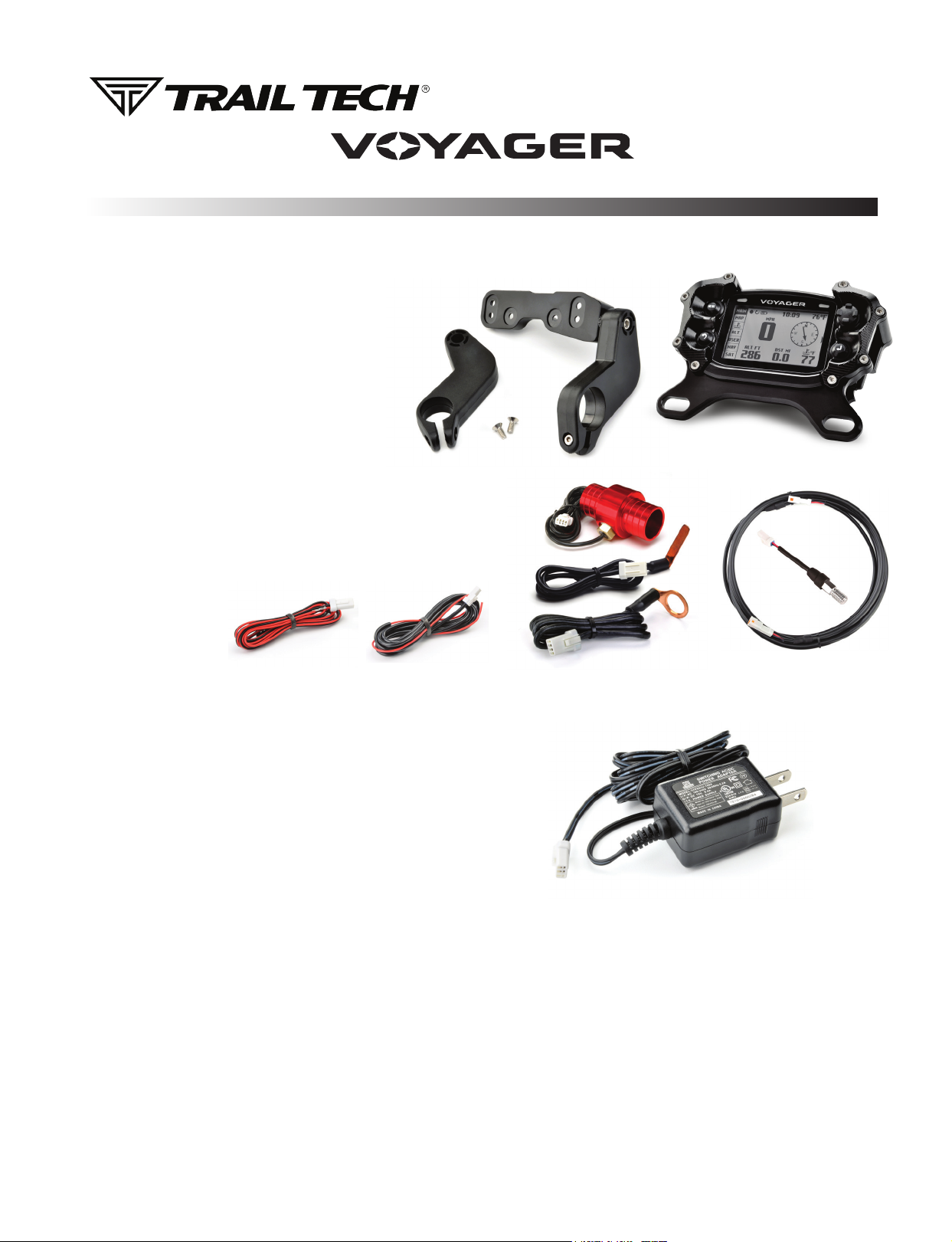
1. DC POWER REQUIRED
Do not connect Voyager directly to AC power except when
using the AC wall charger. See power section for details.
2. MOUNT VOYAGER:
Voyager is made to be bolted to the vehicle. Use the
included handlebar mounts, or refer to the manual or
www.trailtech.net for other options like the “center bar
mount” or CNC aluminum protector.
Tech Support: (844) 378-8143
010-ELV-194
technicalservice@apexproductgroup.com
QUICK-START
Included
Handlebar
Mount
Aluminum
Protector Mount
(optional)
3. VEHICLE SENSORS:
Refer to the sensor installation sections. You should install the
wheel sensor, ignition sensor, engine temperature sensor, and
vehicle power connection.
Power Wire Tach Ignition
Sensor
Temperature
Sensor (varies)
Wheel Speed
Sensor (varies)
4. CHARGE BATTERY:
Voyager’s internal battery comes pre-installed. It may need to be charged
before use. Once the vehicle power connection and the tach ignition
sensors are installed, charging will begin immediately and Voyager should
have full functionality. (There is also an AC wall charger available, sold
separately.)
AC Wall Adapter
(optional)
5. MICRO SD CARD SLOT:
The MicroSD card slot is located on the side of Voyager under the rubber weather protector. The MicroSD card enables transfer of tracks
between Voyager and a PC. During operation, make sure the card slot cover is properly seated to keep debris out. Tracks saved as GPX files on
your computer can be placed on the MicroSD memory card, then imported onto Voyager for viewing and route following. This is a great way to
share recorded tracks, or for pre-planning trips.
6. WARNING INDICATORS:
First set a threshold for max temperature, then when Voyager detects the vehicle is exceeding the temperature limits the indicator lights will alert
you of the situation. You can set when the red and yellow indicators will flash and when they will stay on solid.
Set the thresholds in the SETTINGS MENU.
Page 2
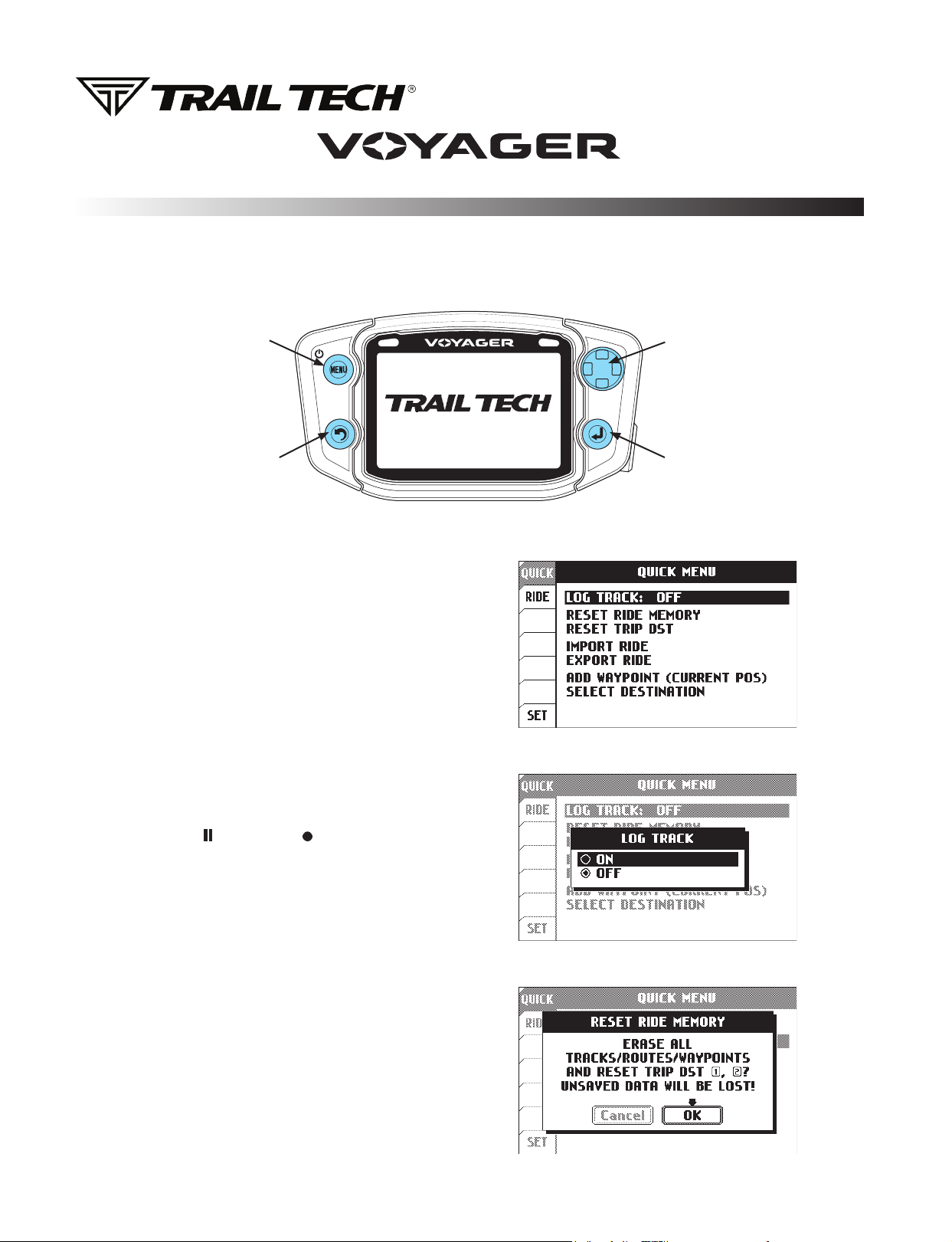
QUICK-START
7. SCREENS:
Voyager’s has seven tabbed screens. Press UP and DOWN on the joystick to move between them. On some screens you can also press
RIGHT on the joystick for full screen display or more detailed data.
MENU/POWER
Enter or exit
menu. Hold to
power o.
BACK
Backs out of any
screen or menu.
8. QUICK-MENU:
Press the upper-left MENU button one or two times to enter the QUICK
menu. Here you can toggle logging, import/export files, change settings,
etc.
9. START LOGGING:
To start logging, press the MENU button to open the QUICK menu. The
top item should be LOG TRACK, select it and change it to ON to begin
logging. You will notice the icon in the upper-left of the MAP screen
changes from PAUSE ( ) to RECORD ( ). If it is grey, Voyager may still
be attempting to acquire a satellite signal and not logging yet. It will take
a few minutes for Voyager to acquire a satellite signal when first turned on.
Go to the SAT tab to verify satellite communication (be sure Voyager has a
clear view of the sky.) Default settings also require the engine to be on and
the wheel rolling to log. See the “Sensor Notes” section in the manual if
you are not using one of the sensors.
JOYSTICK
Navigation
ENTER
Conrm changes
or switch to next
screen.
10. RESET RIDE MEMORY:
To clear memory (erasing all tracks/routes/waypoints) select RESET RIDE
MEMORY in the QUICK menu.
Page 3

POWER AND TACH SENSORS
INSTALLS
POWER CONNECTION:
FOR USE ON 12-60V DC SYSTEMS ONLY!
Connecting to AC power will damage Voyager and void the warranty.
Use a volt meter to confirm 12-60V DC.
Fuse: Introducing a fuse into the circuit before electronics is always a good idea.
Use a 1 amp fuse with Voyager (not provided).
Vehicles with DC Power: Voyager requires DC power. Vehicles with a
battery or capacitor and regulator/rectifier produce DC power. Connect
the power wire directly to the vehicle’s 12V battery. Connect the red wire to the
positive(+) battery terminal and the black wire to the negative(-) battery terminal.
Vehicles with AC Power: Use the Voyager AC wall charger, or upgrade to a DC electrical
system. Most carbureted MX bikes put out AC power, but Voyager requires DC power.
Voyager will run approximately 5-8 hours on a full battery charge with no external power.
SENSORS:
The Voyager sensors plug securely into
Voyager using waterproof connectors.
They are different sizes (you cannot plug a
sensor into the wrong connector.)
Power Wire
Engine Temperature Sensor
TACH IGNITION SENSOR:
The ignition sensor enables tachometer readings and the
animated bar graph on the tach screen of Voyager.
OPTION 1: (Preferred option for most vehicles.)
Capacitive coupling to spark plug wire:
1.
To install ignition sensor wire, wrap the
red part of the sensor wire around the
coil wire 5 times.
If required, you may shorten the length of the ignition
sensor. Be very careful when stripping back the black
casing to avoid damaging the inner red wire.
OPTION 2:
If the coil is attached to the spark plug, then wrap the sensor like this:
Step 1:
Pull water-seal
down. Wrap
ignition sensor
around spark
plug.
Water
Seal
Step 2:
Replace
water-seal.
Wheel Sensor
Coil
Spark Plug
Ignition Sensor
Vehicle Power
Ambient Temperature Sensor
Ignition
Sensor
Wrap
Ignition
Sensor
Step 3:
Reinstall
spark plug
into motor.
Page 4

TEMPERATURE SENSORS AND ANTENNAS
INSTALLS
TEMPERATURE SENSORS:
Most Voyager kits contain a model-specific temperature sensor. Installing the temperature sensor
enables temperature readouts on Voyager’s gauge screens. Alternative sensors are available.
Vehicles cooled with water use sensors to measure the fluid temperature, while air-cooled machines take
the cylinder head’s temperature at the spark plug. The radiator fin sensor is the easiest installation for
water cooled applications.
Radiator Hose
Sensor Installation:
Drain uid.
1.
Measure inner diameter
2.
Tighten
Mark
& Cut
CVT Sensor Install:
(Continuously Variable Transmission)
200ºF+ Warning: CVT Belt wear occurs
more rapidly at high temperatures.
Let the belt cool down to increase lifespan.
Drill 13/64” (5mm) hole in
1.
hard plastic CVT exhaust.
Thread sensor into hole.
2.
The sensor threads are M6x10.
Use high temp RTV (silicone
3.
gasket sealer) to seal case cover.
Not included in kit.
of hose before cutting.
Mark hose.
3.
Cut hose.
4.
Slide on hose clamps.
5.
Install sensor & tighten
6.
hose clamps.
Sensor replaces
crush washer
Radiator Fin
Sensor Installation:
Conrm correct size.
1.
Apply thermal grease to
2.
maximize heat transfer.
Carefully press sensor
3.
between radiator ns.
If the in sensor is too large,
le it to size rather than
forcing it into the radiator.
CHT Cylinder Head
Spark Plug
Sensor Installation:
Remove crush
1.
washer from
spark plug.
Replace with
2.
temperature
sensor.
Re-install
3.
spark plug.
Screw
Sensor Installation:
1.2.Remove radiator pressure
relief bolt.
Replace with temperature
sensor.
GPS ANTENNAS:
Internal GPS Antenna:
The INTERNAL GPS antenna is
adequate for normal use. If there
is excessive metal around the
Voyager Pro mounting location,
the reception may be affected.
External GPS Antenna:
An EXTERNAL GPS antenna
can be screwed into the back
of the meter and mounted
to achieve a better antenna
position. The external GPS
antenna available from Trail
Tech should be mounted flat, on
a non-metallic surface, with an
unobstructed view of the sky.
Internal
GPS Antenna
External
GPS Antenna
(not provided)
Page 5

WHEEL SENSORS
INSTALLS
KTM WHEEL SENSOR
Trail Tech wheel
sensors work with the
KTM and Husqvarna
OEM install location.
Screw the wheel
sensor into the OEM
caliper position. Insert
the black magnet into
the pre-drilled hole in
the rotor and secure
with the retainer clip.
KTM Magnetic
Retainer
KTM OEM Wheel
Sensor Position
INVERTED FORK WHEEL SENSOR
If there are fork
guards next to the
brake rotor, then the
fork guard wheel
sensor can be
installed as shown.
Try to have the tip of
the sensor about 1/2
inch away from the
magnet in the rotor.
Rotor Bolt Magnet Rotor Shield
Inverted Fork
Wheel Sensor
CONVENTIONAL FORK SENSOR
If the fork is close to
the brake rotor, then
the VHB fork sensor
can be used. Peel
and stick the sensor
to the fork.
Try to have the tip of
the sensor about 1/2
inch away from the
magnet in the rotor.
Rotor Bolt Magnet
Conventional Fork
VHB Wheel Sensor
ROTOR SHIELD WHEEL SENSOR
For UTVs and quads
with a rotor shield,
position the sensor
there.
Drill a 3/8” hole and
use the jam nuts to
secure the sensor to
the rotor shield. Use
loctite rather than
over-tightening the
jam nuts.
Wheel Sensor
BRAKE CALIPER WHEEL SENSOR
Some ATVs require
mounting the wheel
sensor directly to the
brake caliper.
Drill a 1/8” hole
through the caliper
mount, then use the
self-tapping screw to
secure the sensor.
Brake Caliper
Wheel Sensor
MAGNET INSTALLATION:
Install a magnet on the brake rotor to trigger
the speed sensor each wheel rotation.
Remove one of the stock rotor bolts and
install the magnetic rotor bolt as shown, do
not overtighten past 10 ft-lb of torque. If the
magnetic bolt will not work, the kit includes a
spare magnet that can be installed into one
of the rotor spaces. Use the included retainer
clip or epoxy such as JB Weld to secure.
C-BRACKET WHEEL SENSOR
Some kits include
a metal C-bracket
to help mount the
sensor, as shown.
Use the jam nuts to
secure the sensor to
the C-bracket. Use
loctite rather than
over-tightening the
jam nuts.
Magnetic Retainer or Spare MagnetMagnetic Rotor Bolt
C-Bracket
Wheel Sensor
Page 6

WHEEL SENSORS
SETUP
WHEEL SENSOR TEST:
Test for correct sensor/magnet placement before permanently mounting.
1. Set the vehicle on a stand so that the front (left) wheel spins easily.
2. Plug the wheel sensor cable into the computer.
3. Install the magnetic bolt.
4. Hold the sensor in place on the caliper mount by hand. While someone
watches the computer, roll the wheel. If the computer does not register,
move the magnet or sensor and try again. There should be 1/2” or less
gap between the sensor and magnet.
Do not mount so that the magnet passes the middle section of the
sensor. Either the sensor will not register at all; or the sensor will
register twice, causing a “double trigger” effect (computer displays
twice the true speed.) If a double-trigger is unavoidable, divide the wheel
size setting in the computer by 2 to correct the problem.
MEASURE WHEEL SIZE:
Knowing your exact wheel size it critical for the wheel sensor to calculate
correct speed and distance data.
Magnet Rotation Path
When comparing calibration to GPS data, use a long straight section of road
with no tight corners or small vertical movements.
Method 1: Ruler
Find the circumference of front wheel by measuring its diameter in millimeters.
Multiply the Wheel Diameter by 3.14. The result is your wheel size.
Method 2: Rolling
On a at surface, mark the tire sidewall and the ground with a marking pen. Roll the
wheel until the mark on the tire completes one revolution and is back on the ground. Mark
the ground at this location. Measure the distance between the marks on the ground in
millimeters (multiply inches by 25.4 to convert to mm). Use this number for your wheel size.
For accuracy, the rider’s weight should be on the bike when making the measurement.
Method 3: Distance Measurement
This is the most accurate method.
1. Set the wheel size to 2110mm (motorcycle) or 1675 (ATV).
2. Find a length of road where the distance is known.
3. Ride the distance, noting how far the computer reads (i.e. the road
is known to be 5 miles and the computer shows 4.95 miles.)
4. Use the numbers to solve for X in the following equation:
(new wheel size)
(actual miles) x (current wheel size)
=
(current miles)
Wheel Size =
Wheel Diameter(mm)
x3.14
Diameter
Generic/Average Sizes:
Motorcycle:
ATV:
2110 mm
1675 mm
Wheel Size:
Enter the number you calculate from one of
the above formulas into setup mode.
x3.14
X =
5 x 2110
4.95
X =
10550
4.95
X = 2131
