Tracker G500 SERIES, G400 SERIES User Manual
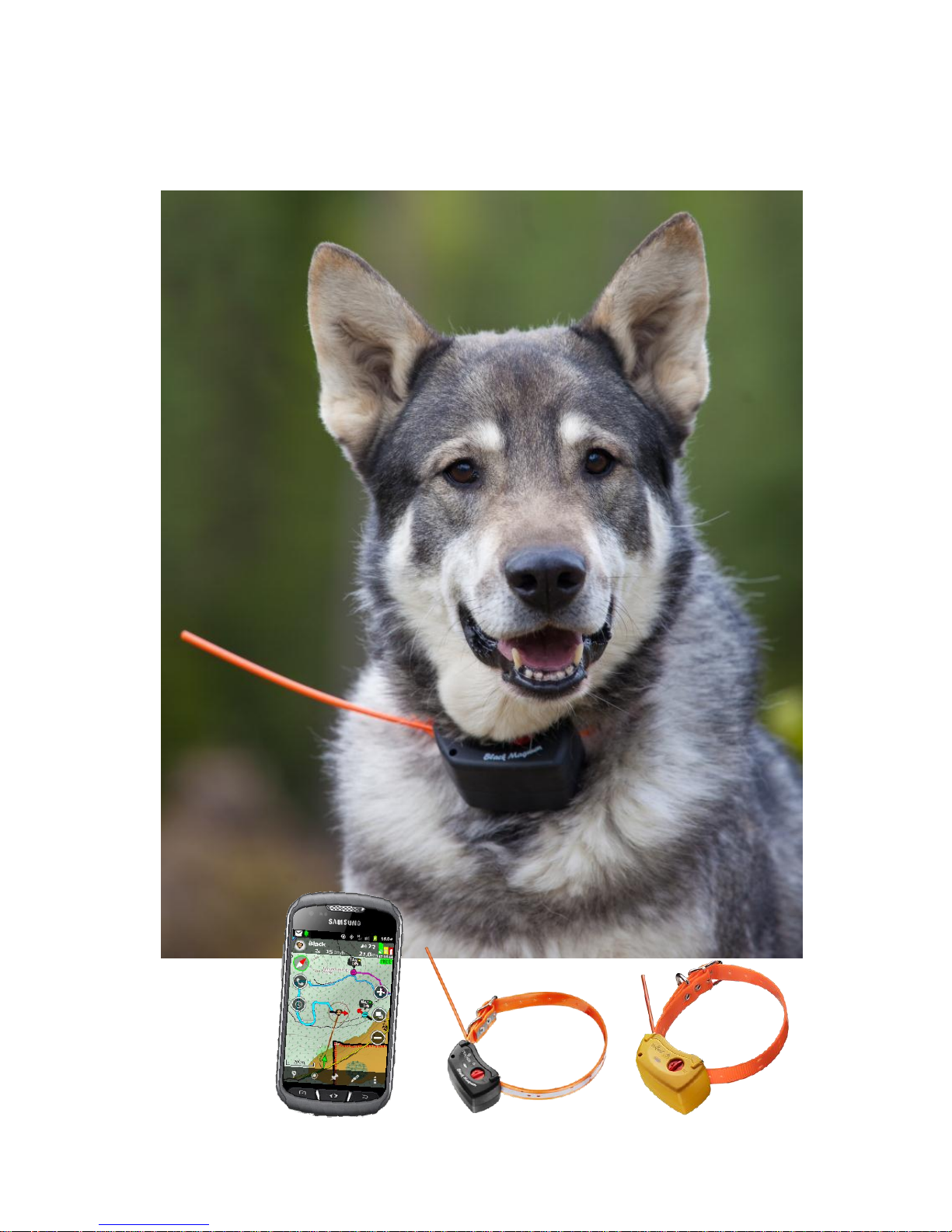
1
Tracker for Android
Tracker G500 Black Magnum
Tracker G400
User manual
English
Ver 1.1 05.07.2013
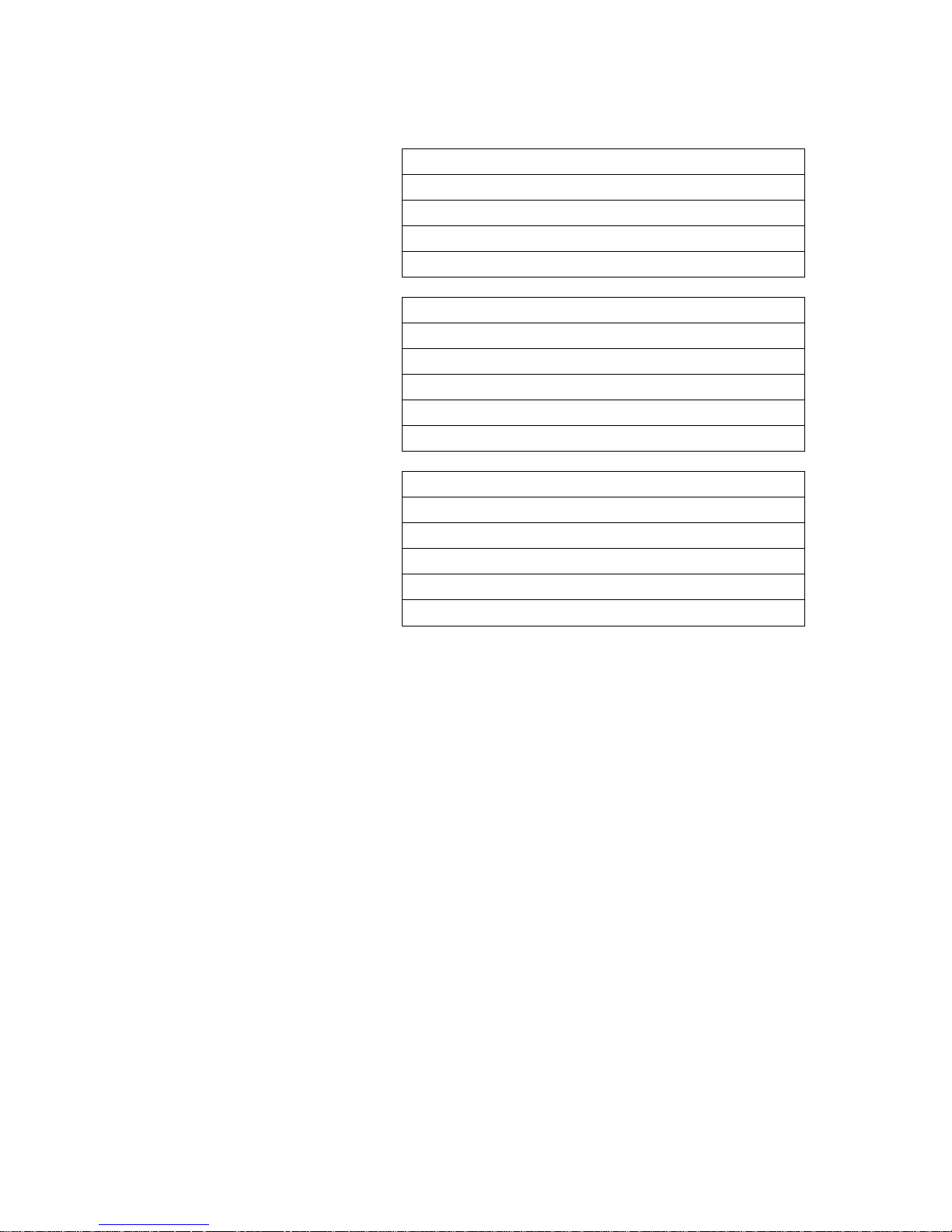
2
Information about software / phone
Registration code:
IMEI Phone number
Sharename
Viewer’s password
Collar’s info 1
Collar type
G400 , G500
Phone number
Operator
Sharename
Owner’s password
Viewer’s password
Collar’s info 2
Collar type
G400 , G500
Phone number
Operator
Share name
Owner’s password
Viewer’s password
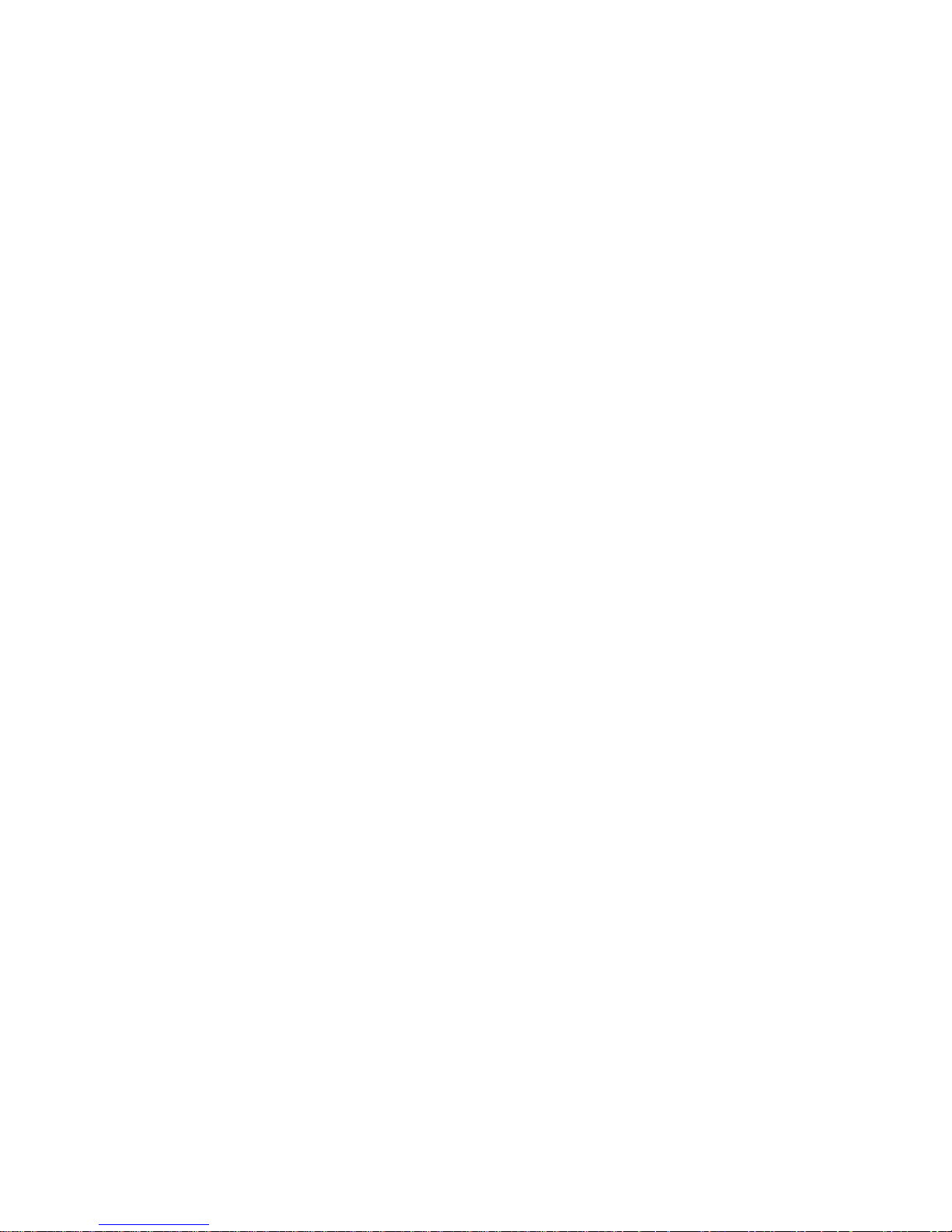
3
Table of content
English ................................................................................................................................................. 4
TRACKER G400™ AND G500™ SERIES .............................................................................................. 4
Charging.............................................................................................................................................................................................................................................................. 4
Led lights ............................................................................................................................................................................................................................................................ 4
Switching ON .................................................................................................................................................................................................................................................... 4
Changing the reflex collar to G500 .............................................................................................................................................................................................................. 5
How to update the G500 ............................................................................................................................................................................................................................... 5
Technical data .................................................................................................................................................................................................................................................... 5
TRACKER FOR ANDROID™ ................................................................................................................. 7
Getting started with Tracker for Android™ .............................................................................................................................................................................................. 8
Compatibility ................................................................................................................................................................................................................................................ 8
Step 1: Downloading and installing the application .............................................................................................................................................................................. 8
Downloading the software from Google Play ................................................................................................................................................................................................................................. 8
Downloading the software without Google Play account ............................................................................................................................................................................................................ 8
Step 2: Registering the software .................................................................................................................................................................................................................... 9
Main features in Tracker for Android™ .................................................................................................................................................................................................... 10
Starting the App ......................................................................................................................................................................................................................................... 10
Adding a G400™, G500™ or some other tracking device .............................................................................................................................................................. 10
Add a new GPS device ....................................................................................................................................................................................................................................................................... 10
Search from Tracker Live .................................................................................................................................................................................................................................................................. 11
List of all GPS devices ............................................................................................................................................................................................................................... 12
Map view – Tracker display .......................................................................................................................................................................................................................... 13
Compass ........................................................................................................................................................................................................................................................... 14
Target menu .................................................................................................................................................................................................................................................... 14
Dog’s menu ................................................................................................................................................................................................................................................. 15
Tracking settings ........................................................................................................................................................................................................................................ 15
Background Tracking (BGT) ............................................................................................................................................................................................................................................................. 15
Real Time Tracking (RTT) ................................................................................................................................................................................................................................................................. 15
Group function ................................................................................................................................................................................................................................................ 15
Smart menu – Add a waypoint .................................................................................................................................................................................................................... 16
Main menu ........................................................................................................................................................................................................................................................ 16
Replay – function ............................................................................................................................................................................................................................................ 17
Draw and measure ......................................................................................................................................................................................................................................... 18
Other functions ............................................................................................................................................................................................................................................... 18
Maps and map levels ................................................................................................................................................................................................................................. 18
Changing the application to another phone ......................................................................................................................................................................................... 18
Tracker for Android™ vocabulary ............................................................................................................................................................................................................. 19
Copyrights ........................................................................................................................................................................................................................................................ 19
END USER LICENSE AGREEMENT ........................................................................................................................................................................................................... 20
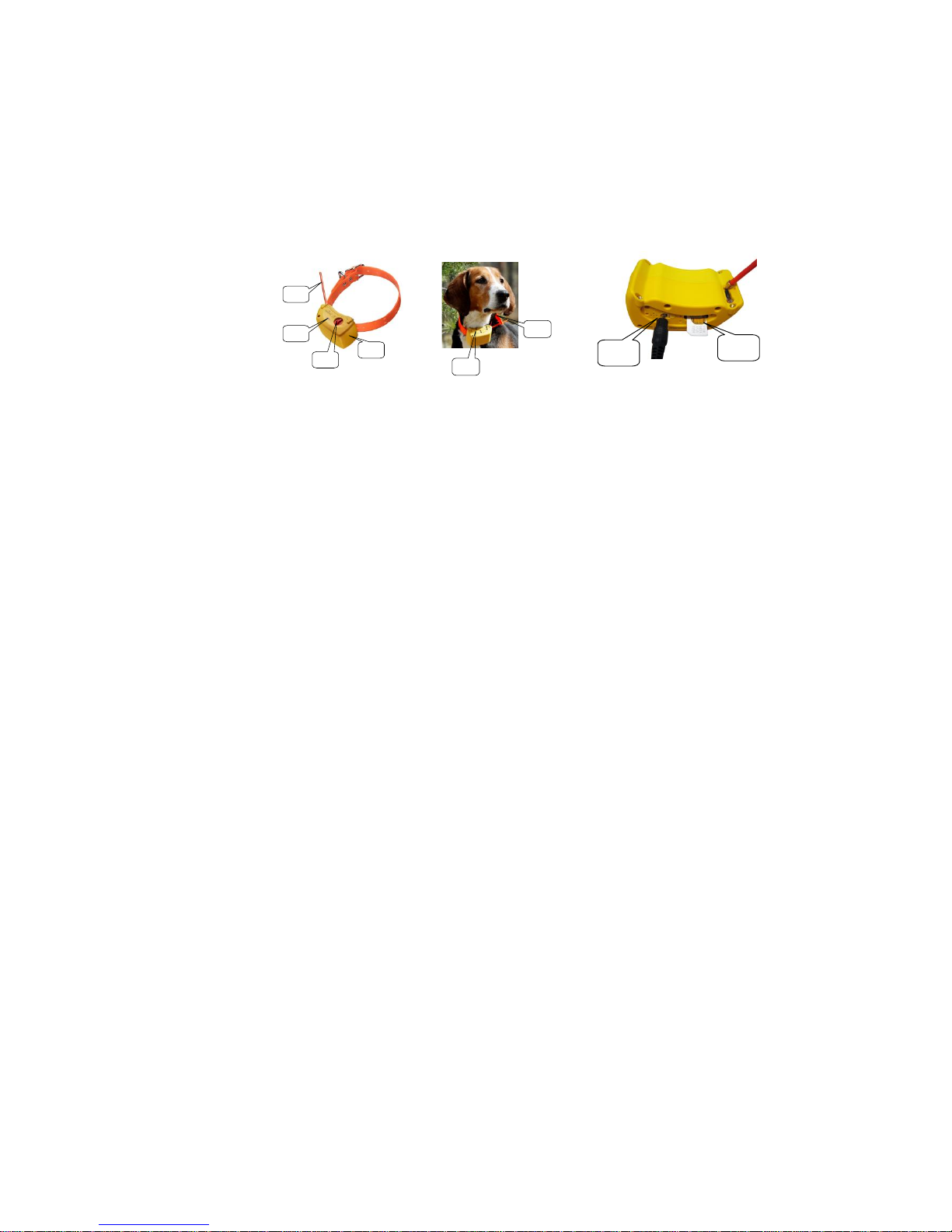
4
English
Tracker G400™ and G500™ series
Tracker G400™ or Tracker G500™ is a GPS (Global Positioning System) device that positions itself with
the help of satellites and sends the information to a mobile phone that is running Tracker Hunter® or
Tracker for Android™ software.
When you start using Tracker G400™ or G500™, you should first charge the battery.
Charging
Place the charger connector in the socket. 3.1
The red light 1.2 is lit to show the device is charging. The charging may take up to seven hours if the battery
is empty at the beginning.
When the charging is complete, the green light 1.2 goes on.
NOTE!
Use only the original charger. A wrong charger may damage the device.
Charging is permitted in the temperature range of +10C - +30C.
Charge the battery fully before using device for the first time. This will help ensure the maximum capacity
and lifecycle of the battery.
Led lights
constant red
device is charging
constant green
battery fully charged
green light on for a few seconds
device starting up
red light on for a few seconds
device switching off
red and green flashing in turns every 3 sec-
onds
device searching for GPS satellites
green light flashes every 3 seconds
satellites located and device ready to use
red light flashes with 1 second frequency
battery low
red light flashes three times per second
battery almost empty or SIM faulty, missing SIM,
or locked with PIN code
NOTE! When the device is on, the LED lights indicate the GPS operations. If the GPS is set to “Off”, the
LED lights flash only when the device needs GPS information from satellites, e.g. when the position is requested.
Switching ON
1. Place the device where GPS antenna 1.4 has unobstructed access/view to the sky.
2. Switch power ON.
3. The green light 1.2 will turn on for a few seconds.
4. When the green and red lights flash at three-second intervals, the device is searching for GPS satel-
lites.
5. The device is operational when the green light alone is blinking.
6. Please verify the device functionality with a test call.
7. The device will let it ring three times until the call is answered.
2.1
2.2
1.2
1.4
1.3
1.1
3.2
3.1
1.1 GSM antenna
1.2 Led lights
1.3 Switch button
1.4 GPS antenna
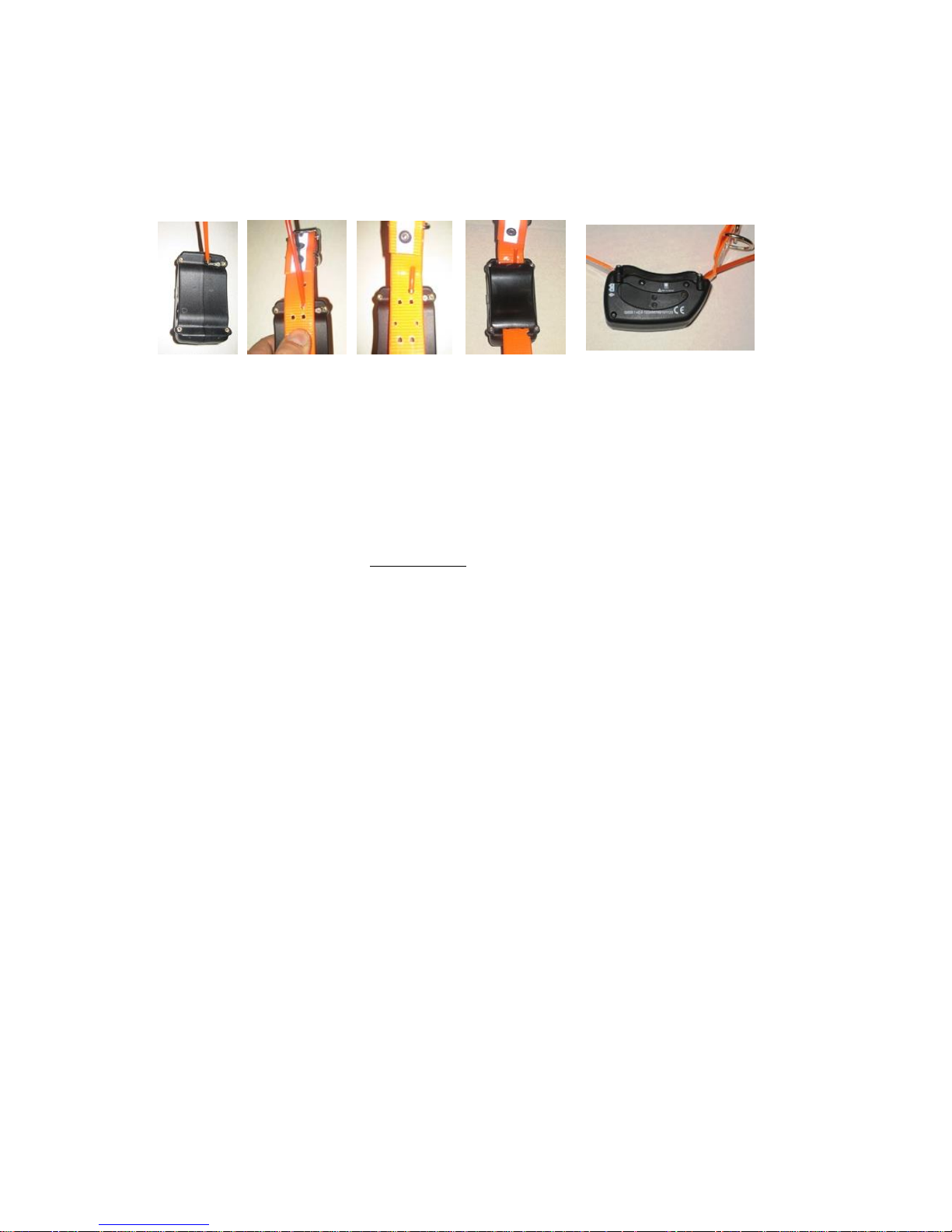
5
8. When tapping the collar close to the microphone can be heard on the phone, the line is open and
functioning.
9. Add the device to the Tracker Hunter®/Tracker for Android software in your mobile phone and
test position it on the map.
Changing the reflex collar to G500
1. 2. 3.
1. Placing the collar
Place the collar on the device and slip the antenna wire without the cover tube through the collar’s
elongated hole. Lower edge of the hole should meet the slot on the device.
2. Placing the cover tube and attaching the collar holder
Place the cover tube over the antenna wire. Slip the antenna with its cover through the hole above the
elongated one on the collar. Please watch carefully the pictures 2 to 4.
Squeeze the lid and the device tightly together while carefully screwing in the four torx screws. Start
with your fingers and then tighten the screws with sufficient power (max moment 25 cNm).
Do not use the collar with the reflex collar or without the support for the antenna. The metal
ring of the tube may cause higher usage of the cover material and can make to a hole into the
cover. Inpropriate use like this is not covered by the warranty of the device!
NOTE! Do not screw too tight, because the screw inserts may come loose or damage the collar holder.
How to update the G500
If you have the latest app version or not older 1.14, you can update the firmware in the transmitter.
To check the version, go to the dog menu> configuration> check for updates. When you receive a notifica-
tion that updates are available, follow the exact instructions in the programme.
Technical data
G400: The battery lasts a few days in economy mode. In full mode it lasts more than one day, and with GSM
set off, the battery lasts more than a week. The duration of the battery may be changed depending on the
GPS and GSM conditions, temperature, and the number of positioning requests. All functionalities work in all
GPS modes.
G500: The battery lasts a few days in economy mode. In full mode it lasts approximately two days and with
GSM set off, the battery lasts more than a week. The duration of the battery may be changed depending on
the GPS and GSM conditions, temperature, and the number of positioning requests. All functionalities work
in all GPS modes.
Operating temperature -25°C - +55°C
Water proof, protection class IP-67
G400: GSM network 900/1800 MHz
G500: GSM network 900 MHz, optimized powerful antenna
Maximum charging time 7 hours
Built-in microphone
Weight 225 g with collar, ready to use.
Cover strengthened with fiberglass, shock protected
Battery 1950 mAh
G400: GPS U-Blox Super Sense, A-GPS -160 dBm, 25 mm ceramic Patch antenna
G400i: GPS Fastrax Ultra High Sensivity, A-GPS -165 dBm,25 mm ceramic Patch antenna

6
G400FI: GPS Fastrax/U-Blox IT530M, A-GPS -165 dBm,25 mm ceramic Patch antenna
G500: GPS Fastrax Ultra High Sensivity, A-GPS -165 dBm, 25 mm ceramic Patch antenna
G500FI: GPS Fastrax/u-Blox IT530M A-GPS -165 dBm, 25 mm ceramic Patch antenna
Hereby, Tracker Inc. declares that this Tracker G500 and Tracker G400 GPS/GSM are in compli-
ance with the essential requirements and other relevant provisions of Directive 1999/5/EC.
Please deliver the device into a specific recycling point after use. This request concerns this device
and other labelled extra devices. Please do not recycle these in the normal waste. In the lack of a specific recycling point, please return the device to the seller or manufacturer after use.
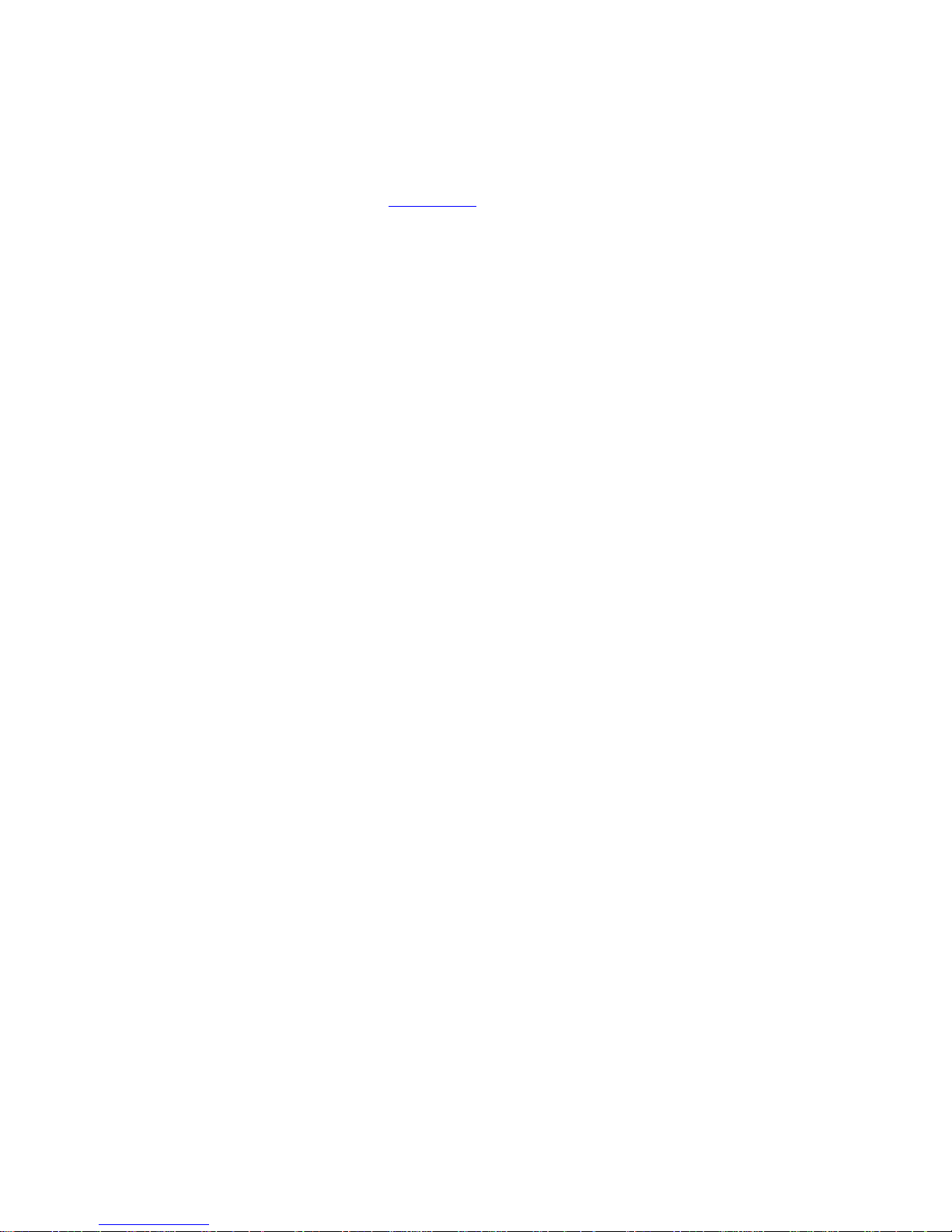
7
Tracker for Android™
Tracking dogs, friends, and a lot more with the Tracker for Android software
Tracker for Android™ has many features and functions that are not described in this Getting Started Guide.
For more information, please visit our www.tracker.fi homepage.
Tracker for Android™ is a hunting management application that runs on your mobile phone. It combines
detailed topographical maps with various GPS functions enabling you to see and manage the location of your
dogs, friends, routes, tracks, and hunting areas.
Reading this guide is essential for effective start-up of the software
My Licence code (write down):________________________
My Registration code (write down):________________________
This code is the key to the application
The registration code for installing the software is marked on the sticker on the package. In electronic deliv-
eries, you will find it in the delivery mail or on the website. PLEASE NOTE: It is important that you REMEMBER TO SAVE THIS CODE. It will be required every time you 1) want to transfer the software to another
mobile phone or 2) install/update the application.
