Tracker BOAZU, SUPER BOAZU Quick User Manual

TRACKER BOAZU & SUPER BOAZU v.1.3
QUICK USER GUIDE

Table of Contents
1- ADDING A NEW BOAZU TO TRACKER SOFTWARE:
2- SEARCH FROM TRACKER LIVE AND MEANING OF DIFFERENT USER RIGHTS
3- VIEW AND TRACK FROM THE GROUP:
Join a group
Create a new group:
4- SHOWING BOAZU DEVICE ON THE MAP
5- LIVE TRACKING INTERVALS:
SETTING AND ENDING LIVE TRACKING:
Setting live Tracking interval (via Tracker for Android):
SettingliveTrackinginterval(viaclient.tracker.)
Ending live tracking (via Tracker for Android)
Endingthedensetrackingviaclient.tracker.
SMS BASED TRACKING
Requesting a single SMS position (via Tracker for Android)
RequestingasingleSMSposition(viaclient.tracker.)
6- SOFTWARE UPDATE
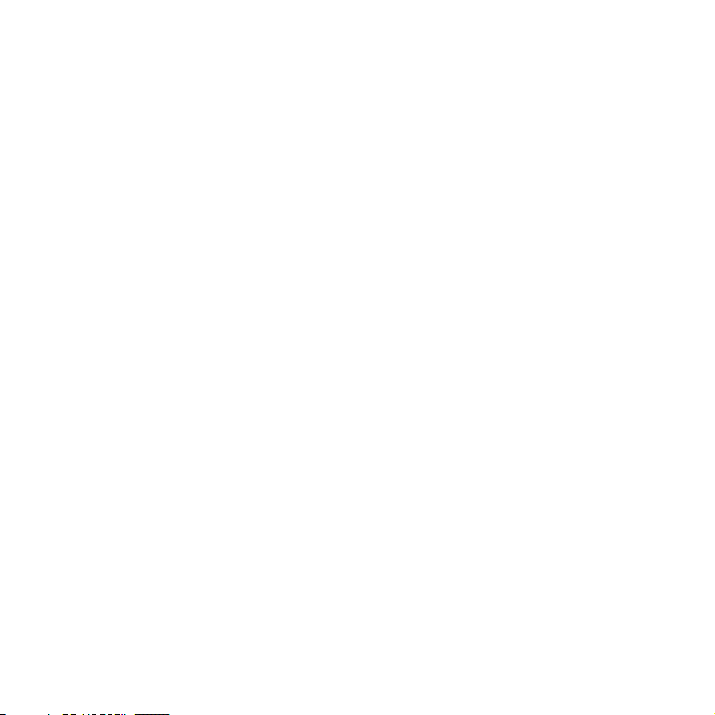
1- ADDING A NEW BOAZU TO TRACKER SOFTWARE:
In order to add a device into your phone, select targets > + > “Add a
new GPS locator” then click “Search by serial number”. After the device
is found, you can select the share name of the device > Then select
“Register”.
NOTE! Enter the required information carefully, the share name is a
unique identier of the device, which you can not change. However, you
can change the passwords afterwards anytime.
2- SEARCH FROM TRACKER LIVE AND MEANING OF DIFFERENT USER
RIGHTS
If a Boazu collar has already been registered to Tracker Live, you can
just search it via Tracker Live server by using either owner’s or viewer
password and share name:
To proceed: ANDROID: select > +> Search from Tracker live > Insert
“share name” and owner/viewer password > search. The device will
automatically be added to your Target list
Please note! Owner password gives you the right to set tracking com-
mands, make any congurations in the setting and to control the device
entirely. So, it is not recommended giving out your owner password to
a third party as in case of lack of knowledge, the user can change passwords, settings or even totally delete its Live registration.
With viewer password, you can view/ track the collar position on map,
but you can’t set commands or replay tracks after 24h.
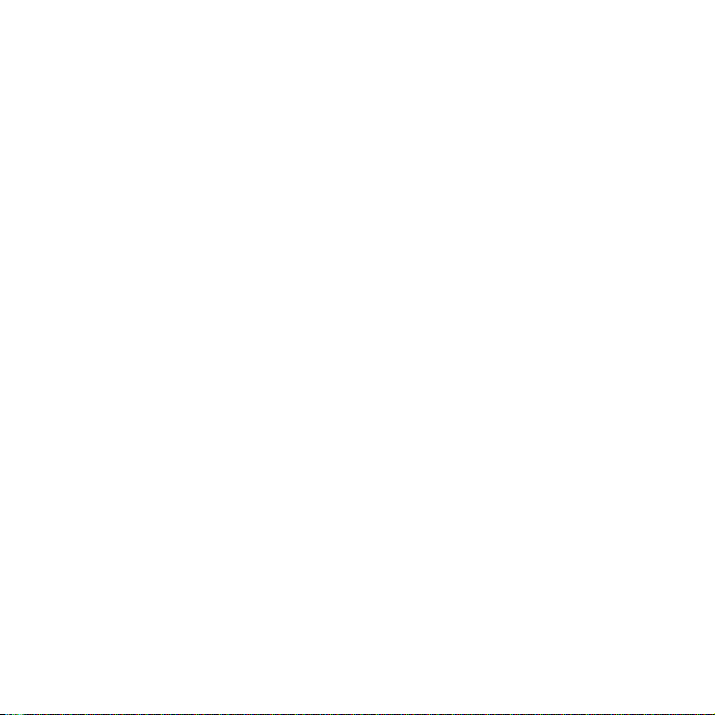
3- VIEW AND TRACK FROM THE GROUP:
You can join an existing group or create a new if you want to share your
device information in an easy and quick way. All member of the group
can receive automatically updated information on shared POIs, positions, areas etc. But they can’t have access or edit your device setting.
This way you don’t need to share your information individually to each
member of the group.
Join a group
You can join the group by selecting “Targets” bottom left in Tracker for
android or in client.tracker. the small icon on the left > “Group” > You
click on + sign and select “Join group” > ll in group’s share name and
password.
Create a new group:
In the same menu, you can create group by clicking on the (+) sign in
Tracker for android or in client.tracker... You can then select “Create
group” > ll in a share name and password. Once the group is created,
you can add the devices, POIs, areas or lines you want you want to
share within the group.
4- SHOWING BOAZU DEVICE ON THE MAP
When the device has been added as a target to your software as previously described in the chapter ”Adding new Boazu device to Tracker
Live Server”.
You will nd it from the target list > ”Targets” bottom left corner in
Tracker for android or in client.tracker. > click on the left small icon to
open the main menu.
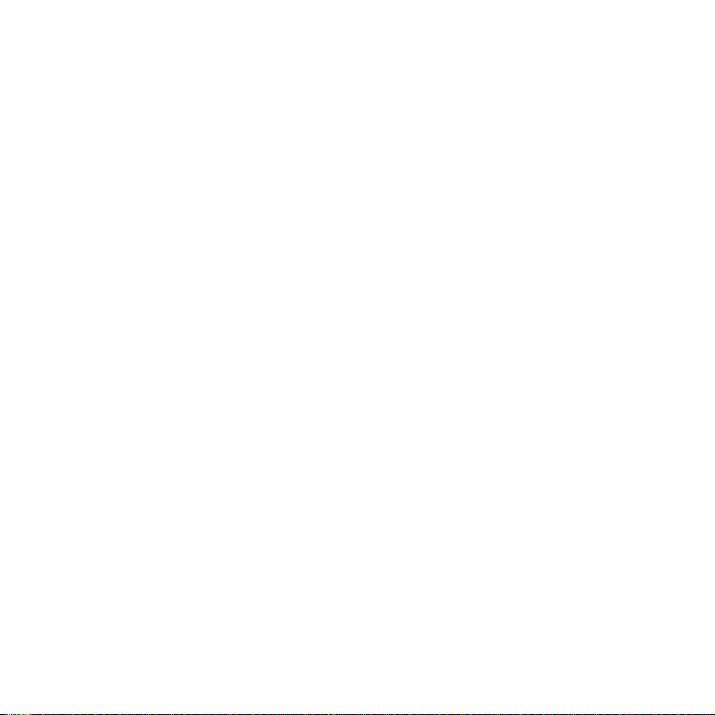
Here you can see the last viewed targets and in the sub menus, you
can see all other targets and groups. Choose the target you want to
view and click on “Show on the map”.
Attention! If the last position of the is over 7 days old, the position will
not be searched from a longer time span. the software will display the
position that is in the memory of your computer or mobile device.
If you want to see older positions, use “Replay”.
‘
5- LIVE TRACKING INTERVALS:
It is possible to use data based live tracking on the Tracker Super
Boazu devices which have the software version 1.11.00 (1.02.2016) or
newer. Older devices will need to be sent to service for updating.
To set tracking interval, the device needs to be added to your software with owner’s password as described in chapter “1- Adding a new
Boazu to Tracker software”. Remember that the sim card needs to have
a data connection activated.
Generally, Boazu collar are set by default (SW v.1.31.00) on 24h trigger
interval time. So, users get one single position every morning.
Example, if users want to want to get the animal back and they don’t
know the exact time. They can set a temporarily more frequent tracking let’s say every 2h so they make sure they get position very soon
and the device reconnect to server. Starting from there, they can put
even more tight tracking e.g. Every 1min. if needed.
Remember! the collar receives / responds to the command only when
it wakes up next time it sends position and reconnect to the server.
