TP Link WN727NV3 Manual

TL-WN727N
150Mbps Wireless N USB Adapter
1910010464 Rev: 3.0.0

COPYRIGHT & TRADEMARKS
Specifications are subject to change without notice.  is a registered trademark of TP-LINK TECHNOLOGIES CO., LTD. Other brands and product names are trademarks or registered trademarks of their respective holders.
is a registered trademark of TP-LINK TECHNOLOGIES CO., LTD. Other brands and product names are trademarks or registered trademarks of their respective holders.
No part of the specifications may be reproduced in any form or by any means or used to make any derivative such as translation, transformation, or adaptation without permission from TP-LINK TECHNOLOGIES CO., LTD. Copyright © 2011 TP-LINK TECHNOLOGIES CO., LTD. All rights reserved.
http://wwwU |
.tp-link.comUH |
|
H |
|
|
FCC STATEMENT
This equipment has been tested and found to comply with the limits for a Class B digital device, pursuant to part 15 of the FCC Rules. These limits are designed to provide reasonable protection against harmful interference in a residential installation. This equipment generates, uses and can radiate radio frequency energy and, if not installed and used in accordance with the instructions, may cause harmful interference to radio communications. However, there is no guarantee that interference will not occur in a particular installation. If this equipment does cause harmful interference to radio or television reception, which can be determined by turning the equipment off and on, the user is encouraged to try to correct the interference by one or more of the following measures:
•Reorient or relocate the receiving antenna.
•Increase the separation between the equipment and receiver.
•Connect the equipment into an outlet on a circuit different from that to which the receiver is connected.
•Consult the dealer or an experienced radio/ TV technician for help.
This device complies with part 15 of the FCC Rules. Operation is subject to the following two conditions:
1)This device may not cause harmful interference.
2)This device must accept any interference received, including interference that may cause undesired operation.
Any changes or modifications not expressly approved by the party responsible for compliance could void the user’s authority to operate the equipment.
Note: The manufacturer is not responsible for any radio or tv interference caused by unauthorized modifications to this equipment. Such modifications could void the user’s authority to operate the equipment.
I

FCC RF Radiation Exposure Statement
This equipment complies with FCC radiation exposure limits set forth for an uncontrolled environment. End users must follow the specific operating instructions for satisfying RF exposure compliance. This transmitter must not be co-located or operating in conjunction with any other antenna or transmitter. This equipment has been SAR-evaluated for use in hand. SAR measurements are based on a 5mm spacing from the body and that compliance is achieved at that distance.
CE Mark Warning
This is a class B product. In a domestic environment, this product may cause radio interference, in which case the user may be required to take adequate measures.
National restrictions
This device is intended for home and office use in all EU countries (and other countries following the EU directive 1999/5/EC) without any limitation except for the countries mentioned below:
Country |
Restriction |
Reason/remark |
General authorization required for outdoor use and
Bulgaria
public service
Outdoor use limited to 10 France mW e.i.r.p. within the band
2454-2483.5 MHz
Military Radiolocation use. Refarming of the 2.4 GHz band has been ongoing in recent years to allow current relaxed regulation. Full implementation planned 2012
If used outside of own premises, general authorization is
Italy
required
Luxembourg |
General authorization required for network and service |
None |
|
|
supply(not for spectrum) |
|
|
Norway |
This subsection does not apply for the geographical area |
Implemented |
|
|
within a radius of 20 km from the centre of Ny-Ålesund |
|
|
Russian Federation |
Only for indoor applications |
|
|
Note: Please don’t use the product outdoors in France.
II

 TP-LINK TECHNOLOGIES CO., LTD
TP-LINK TECHNOLOGIES CO., LTD
D E C LA R A T IO N O F C O N FO R M IT Y
For the following equipment:
Product Description: 150Mbps Wireless N USB Adapter
Model No.: TL-WN727N
Trademark: TP-LINK
We declare under our own responsibility that the above products satisfy all the technical regulations applicable to the product within the scope of Council Directives:
Directives 1999/5/EC
The above product is in conformity with the following standards or other normative documents:
ETSI EN 300 328 V1.7.1: 2006
ETSI EN 301 489-1 V1.8.1:2008 & ETSI EN 301 489-17 V2.1.1:2009
EN60950-1:2006+A11:2009+A1:2010
EN62311:2008
Recommendation 1999/519/EC
Person is responsible for marking this declaration:
Yang Hongliang
Product Manager of International Business
NCC Notice:
率、加大功率或變更原設計之特性及功能。
電通信。低功率射頻電機須忍受合法通信或工業、科學及醫療用電波輻射性電機設備之 干擾。
TP-LINK TECHNOLOGIES CO., LTD
South Building, No.5 Keyuan Road, Central Zone, Science & Technology Park, Nanshan,
Shenzhen, P. R. China
|
|
|
CONTENTS |
|
Package Contents .................................................................................................... |
1 |
|||
Chapter 1 |
Introduction .......................................................................................... |
2 |
||
1.1 |
Product Overview.............................................................................................. |
2 |
||
1.2 |
Main Features ................................................................................................... |
2 |
||
1.3 |
LED Status ........................................................................................................ |
2 |
||
Chapter 2 |
Installation Guide ................................................................................. |
3 |
||
2.1 |
Hardware Installation ........................................................................................ |
3 |
||
2.2 |
Software Installation.......................................................................................... |
3 |
||
|
2.2.1 |
Overview ............................................................................................................. |
3 |
|
|
2.2.2 |
Installation Guide ................................................................................................ |
3 |
|
2.3 |
Uninstall Software ............................................................................................. |
7 |
||
|
2.3.1 Uninstall the utility software from your PC.......................................................... |
7 |
||
|
2.3.2 Uninstall the driver software from your PC ......................................................... |
7 |
||
Chapter 3 |
Configuration........................................................................................ |
9 |
||
3.1 |
Configuration of Utility ....................................................................................... |
9 |
||
|
3.1.1 |
Site Survey ........................................................................................................ |
10 |
|
|
3.1.2 |
Profile ................................................................................................................ |
10 |
|
|
3.1.3 |
Link Information ................................................................................................ |
21 |
|
|
3.1.4 |
Advanced .......................................................................................................... |
23 |
|
|
3.1.5 |
About ................................................................................................................. |
24 |
|
|
3.1.6 An example for application ............................................................................... |
24 |
||
3.2 |
Configure with Windows XP Wireless Zero Configuration .............................. |
25 |
||
Chapter 4 |
AP Mode .............................................................................................. |
27 |
||
4.1 |
Config AP ........................................................................................................ |
27 |
||
4.2 |
Advanced ........................................................................................................ |
29 |
||
4.3 |
Access Control List ......................................................................................... |
29 |
||
4.4 |
Associate List .................................................................................................. |
32 |
||
4.5 |
About |
............................................................................................................... |
33 |
|
Chapter 5 |
Example ....................................................................for Application |
34 |
||
5.1 |
Configuration .......................................................of PSP XLink Online game |
34 |
||
Appendix A: |
Glossary......................................................................................... |
38 |
||
Appendix B: |
Specifications................................................................................ |
40 |
||

TL-WN727N Wireless N USB Adapter User Guide
Package0B Contents
The following items should be found in your package:
¾One TL-WN727N 150Mbps Wireless N USB Adapter
¾One USB extension cable
¾Quick Installation Guide
¾One Resource CD for TL-WN727N 150Mbps Wireless N USB Adapter, including:
•Drivers and Utility
•User Guide
•Other Helpful Information
) Note:
Make sure that the package contains the above items. If any of the listed items are damaged or missing, please contact with your distributor.
- 1 -

TL-WN727N Wireless N USB Adapter User Guide
Chapter 1 Introduction1B
1.1Product8B Overview
The adapter is designed to provide a high-speed and unrivaled wireless performance for your computer. With a faster wireless connection, you can get a better Internet experience, such as downloading, gaming, video streaming and so on.
The TL-WN727N 150Mbps Wireless N USB Adapter complies with IEEE 802.11n, IEEE 802.11g and IEEE 802.11b standards. It can perfectly interoperate with all the 802.11n/g/b devices. The TL-WN727N’s auto-sensing capability allows high packet transfer rate of up to 150Mbps for maximum throughput.
Additionally, the TL-WN727N adapter has good capability on anti-jamming and supports WEP, TKIP, AES WPA and WPA2 encryption to prevent outside intrusion and protect your personal information from being exposed.
The adapter is easy to install and manage. The TL-WN727N supports QSS function, which can help you create a wireless connection immediately. Quick Setup Wizard is supported and detailed instructions are provided step by step in this user guide.
Featuring high performance transmission rates, simple installation and adaptability, as well as strong security, the TL-WN727N 150Mbps Wireless N USB Adapter is the perfect solution for small office and home needs.
1.2Main9B Features
¾IEEE 802.11n, IEEE 802.11g, IEEE 802.11b standards
¾Supports USB 2.0 standard
¾Supports WPA data security, IEEE 802.1x authentication, TKIP/AES encryption, 64/128-bit WEP encryption
¾Supports wireless LAN data transfer rate of up to 150Mbps
¾Supports Ad-Hoc and Infrastructure modes
¾Supports roaming between access points when configured in Infrastructure mode
¾Eases configuration and provides monitoring information
¾Supports Windows XP/ Vista/ 7
1.3 LED10B Status
The LED on the top of this card indicates Link/Act status. It blinks when sending and receiving data.
- 2 -

TL-WN727N Wireless N USB Adapter User Guide
Chapter 2 Installation2B Guide
2.1 Hardware11B Installation
There are two ways to install the Adapter.
Method 1:
Plug the Adapter into the USB port on your computer directly.
Method 2:
1.Connect one end of the USB cable to the Adapter.
2.Connect the other end of the USB cable to the USB port on your computer. The Adapter gets its power from the host and there is no external power supply. The LED should light up when the Adapter is plugged in and the PC is on.
2.2 Software12B Installation
2.2.1 Overview22B
The Adapter’s Setup Wizard will guide you through the installation of the Utility and drivers. Before you install the software, please connect the USB adapter with your computer by USB cable. After that, you will be prompted “Found New Hardware Wizard”, click the Cancel button, and run the Setup Wizard program on the CD-ROM.
) Note:
The Setup steps for Windows XP/ Vista/ 7 are very similar, so the following installation guide takes Windows XP for example.
2.2.2 Installation23B Guide
1.After inserting the provided Resource CD into your CD-ROM drive, the Setup Wizard will automatically pop up on your computer’s screen. Choose “Install Driver&Utility” as shown in the following figure to start the installation.
- 3 -
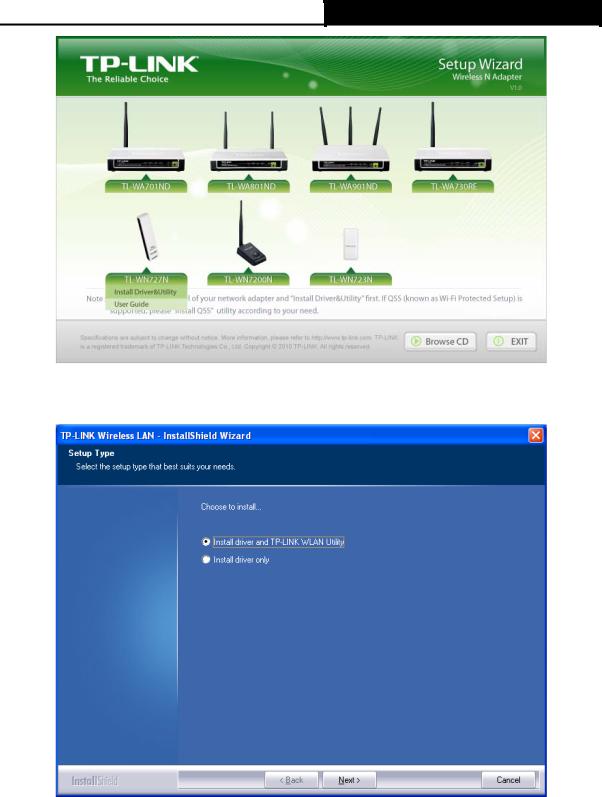
TL-WN727N Wireless N USB Adapter User Guide
Figure 2-1 Install Driver&Utility
2. Then you’ll see the screen as below. You can choose which to be installed.
Figure 2-2 Setup Type 3. In the following screen, select the configuration tool.
- 4 -
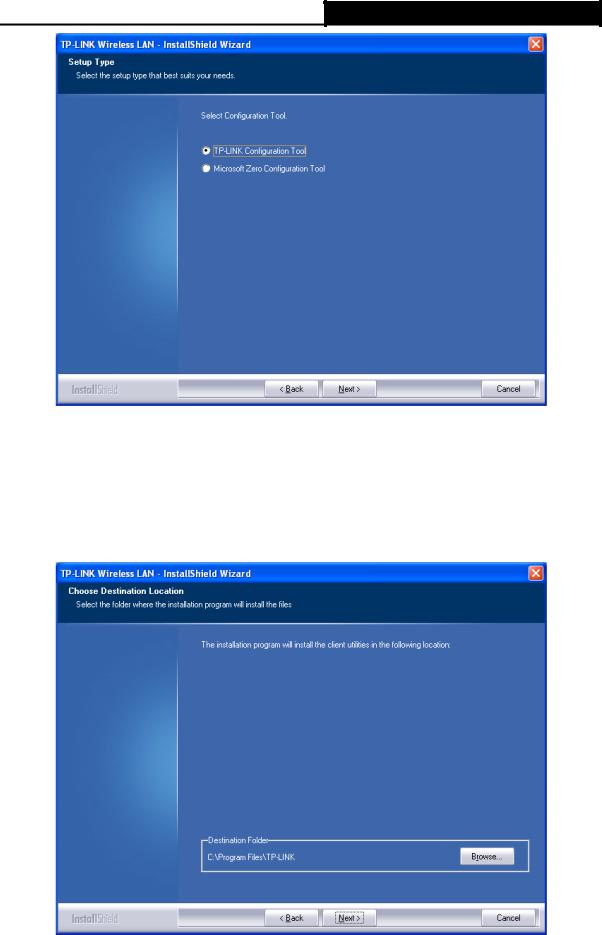
TL-WN727N Wireless N USB Adapter User Guide
Figure 2-3 Setup Type
I.If you want to install the TP-LINK Wireless LAN Utility, please select the TP-LINK Configuration Tool and click Next.
II.If you only want to use the Microsoft Zero Configuration Tool to configure the wireless connection, please select Microsoft Zero Configuration Tool and click Next.
4.Then, choose the destination location.
Figure 2-4 Choose Destination Location
- 5 -

TL-WN727N Wireless N USB Adapter User Guide
5. After that, you will see the next screen as below. Click Install to continue.
Figure 2-5 Ready to Install the Program 6. The following screen for installing will appear.
Figure 2-6 Setup Status
7.After the files have been successfully copied, the screen in FigureX 2-7X will appear. Click the Finish button to finish the installation and reboot the system.
-6 -

TL-WN727N Wireless N USB Adapter User Guide
Figure 2-7 InstallShield Wizard Complete
After installing the driver successfully, you should see an icon  or
or  in your system tray.
in your system tray.
2.3 Uninstall13B Software
2.3.1 Uninstall24B the utility software from your PC
1.On the Windows taskbar, click the Start button, point to All programsÆTP-LINK, and then click Uninstal-TL-WN727N.
Figure 2-8 Uninstall the Utility
2.Follow the Install Shield Wizard to uninstall the utility software from your PC.
2.3.2 Uninstall25B the driver software from your PC
1.On the Windows taskbar, click the Start button, and then click Control Panel.
2.Double-click the System icon, click on the Hardware tab in the System window.
-7 -

TL-WN727N Wireless N USB Adapter User Guide
3.Click on the Device Manager button, double-click Network adapters, and then right-click
TP-LINK Wireless USB Adapter.
Figure 2-9 Device Manager
4.Click Uninstall shown in above FigureX 2-9,X the system will uninstall the driver software of the adapter from your PC.
- 8 -

TL-WN727N Wireless N USB Adapter User Guide
Chapter 3 Configuration3B
3.1 Configuration14B of Utility
TL-WN727N Wireless USB Adapter can be configured by its utility for Windows XP/ Vista/ 7. This section will take the configuration in Windows XP for example and guide you to configure your wireless adapter for wireless connectivity with trustable data security encryption features.
The configuration steps in Windows XP/ Vista/ 7 are similar. For the configurations in Windows
Vista/ 7, please refer to the instructions in Windows XP. |
|
After the Adapter's driver and utility has been installed, the adapter’s tray icon, |
or , will |
appear in your system tray. It means the utility is running on your system. If the utility does not run, you can run the utility by clicking: Start> All programs> TP-LINK> TP-LINK Wireless Client Utility. If the icon still does not appear, the driver or utility may be installed incorrectly or the adapter is unplugged, please try again.
Icon |
means the connection has been established. |
|
Icon |
means there is no connection. |
|
Right-click the |
icon and choose Launch Config Utility, the configuration screen of the utility |
|
will appear as shown in the figure below.
Figure 3-1 Configuration Screen
The utility provides complete and easy manage tools to:
¾Display current status information
¾Edit and add configured profiles
¾Display current diagnostics information
) Note:
If your OS is Windows XP, you can use Windows XP to configure the wireless network settings. (To use this function, you must upgrade the OS with sp2). Just right-click the icon  at the bottom of the screen, and click Use Zero Configuration as Configuration utility to switch the utility.
at the bottom of the screen, and click Use Zero Configuration as Configuration utility to switch the utility.
- 9 -
