Page 1

TD-W9980B
N600 Wireless Dual Band Gigabit VDSL2 Modem
Router (Annex B)
Page 2

COPYRIGHT & TRADEMARKS
Specifications are subject to change w ith out not ice.
TP-LINK TECHNOLOGIES CO., LTD. Other brands and product names are trademarks or
registered trademar ks o f their r espective holders.
No part of the specificat io ns may be repr oduc ed in any for m or by any mean s or used to ma ke any
derivative such as translation, transformation, or adaptation without permission from TP-LINK
TECHNOLOGIES CO., LTD. Copyright © 2014 TP-LINK TECHNOLOGIES CO., LTD. All rights
reserved.
http://www.tp-link.com
is a registered trademark of
Page 3

FCC STATEMENT
This equipment has been tested and found to comply with the limits for a Class B digital device,
pursuant to part 15 of the FCC Rules. These limits are designed to provide reasonable protection
against harmful interference in a residential installation. This equipment generates, uses and can
radiate radio frequency energy and, if not installed and used in accordance with the instructions,
may cause harmful interference to radio communications. However, there is no guarantee that
interference will not occur in a particular installation. If this equipment does cause harmful
interference to radio or t elevision reception, which can be determined by turning the equipment off
and on, the user is encouraged to try to correct the interference by one or more of the following
measures:
• Reorient or relocate the receiving antenna.
• Increase the separation bet w een the equipment and receiver.
• Connect the equipment into an outlet on a circuit different from that to which the receiver
is connected.
• Consult the dealer or an exper i enced radio/ TV technician for help.
This device complies with part 15 of the FCC Rules. Operation is subject to the following two
conditions:
1) This device may not cause harmful interference.
2) This device must acce pt a ny interfer ence r ece ived, inclu ding interf eren ce that may caus e
undesired operation.
Any changes or modifications not expressly approved by the party responsible for compliance
could void the user’s auth or ity to operate the equipment.
Note: The manufacturer is not r esponsible for any radio or tv interference caused by unauthorized
modifications to this equipment. Such modifications could void the user’s authority to operate the
equipment.
FCC RF Radiation Exposure Statement
This equipment complies with FCC RF radiation exposure limits set forth for an uncontrolled
environment. This device and its antenna must not be co-located or operating in conjunction with
any other antenna or transmitter.
“To comply with FCC RF exposure compliance requirements, this grant is applicable to only
Mobile Configurations. The antennas used for this transmitter must be installed to provide a
separation distance of at least 22 cm from all persons and must not be co-located or operating in
conjunction with any other ant enna or t r ansmitter.”
Operations in the 5.15-5.25GHz band are restricted t o indoor usage only.
CE Mark Warning
Page 4

Outdoor use limited to 10
farming of the 2.4 GHz
band has been ongoing in recent years to allow current
This is a class B product. In a do mestic env iron ment , this product may cause r adio interference, in
which case the user may be required to take adequate meas ures.
National Restrictions
This device is intended for home and office use in all EU countries (and other countries following
the EU directive 1999/5/ E C) w ithout any limitation except for t he count r i es mentioned below:
Country Restriction Reason/remark
Bulgaria None
France
Italy None
Luxembourg None
Norway Implemented
Russian Federation None Only for indoor applications
mW e.i.r.p. within the band
2454-2483.5 MHz
General authorization r eq uire d f or out door use and
public service
Military Radiolocation use. Re
relaxed regulation. Full implem entat ion plan ned 2012
If used outside of own premises, general authorization is
required
General authorization required for network and service
supply(not for spectrum)
This subsection does not appl y f or the geogra phical ar ea
within a radius of 20 km from the centre of Ny-Ålesund
Note: Please don’t use t he produc t outdoors in France.
Canadian Compliance Statement
This device complies with Industry Canada license-exempt RSS standard(s). Operation is subject
to the following two condit i ons:
(1)This device may not cause interference, and
(2)This device must accept any interference, including interference that may cause undesired
operation of the device.
Cet appareil est conforme aux norms CNR exemptes de licence d’Industrie Canada. Le
fonctionnement est sou mis aux deux conditions suivantes:
(1)cet appareil ne doit pas pr ovoquer d’interférences et
(2)cet appareil doit accepter toute interférence, y compris celles susceptibles de provoquer un
fonctionnement non souh ait é de l’appareil.
This device has been designed to operate with the antennas listed below, and having a maximum
gain of 5 dBi. Antennas not included in this list or having a gain greater than 5 dBi are strictly
prohibited for use with this device. The required antenna impedance is 50 ohms.
To reduce potential radio interference to other users, the antenna type and its gain should be so
chosen that the equivalent isotropically radiated power (e.i.r.p.) is not more than that permitted for
successful communication.
Page 5

Industry Canada Statement
Complies with the Canad i an I CE S-003 Class B specifications.
Cet appareil numérique de la cl asse B est conforme à la norme NM B-003 du Canada.
This device complies with RSS 210 of Industry Canada. This Class B device meets all the
requirements of the Canadian interference-caus ing equip ment regulations .
Cet appareil numérique de la Classe B respecte toutes les exigences du Règlement sur le
matériel brouilleur du Canada.
Korea Warning Statements:
당해 무선설비는 운용중 전파혼신 가능성이 있음.
NCC Notice& BSMI Notice:
注意!
依據 低功率電波輻射性電機管理辦法
第十二條 經型式認證合格之低功率射頻電機,非經許可,公司、商號或使用者均不得擅自變更頻率、
加大功率或變更原設計之特性或功能。
第十四條 低功率射頻電機之使用不得影響飛航安全及干擾合法通行;經發現有干擾現象時,應立即
停用,並改善至無干擾時方得繼續使用。前項合法通信,指依電信規定作業之無線電信。低功率射
頻電機需忍受合法通信或工業、科學以及醫療用電波輻射性電機設備之干擾。
減少電磁波影響,請妥適使用。
安全諮詢及注意事項
●請使用原裝電源供應器或只能按照本產品注明的電源類型使用本產品。
●清潔本產品之前請先拔掉電源線。請勿使用液體、噴霧清潔劑或濕布進行清潔。
●注意防潮,請勿將水或其他液體潑灑到本產品上。
●插槽與開口供通風使用,以確保本產品的操作可靠並防止過熱,請勿堵塞或覆蓋開口。
●請勿將本產品置放於靠近熱源的地方。除非有正常的通風,否則不可放在密閉位置中。
●請不要私自打開機殼,不要嘗試自行維修本產品,請由授權的專業人士進行此項工作。
Продукт сертифіковано згідно с правилами системи УкрСЕПРО на відповідність вимогам
нормативних документів та вимогам, що передбачені чинними законодавчими актами
України.
Page 6

Safety Informati on
When product has power button, the power button is one of the way to shut off the product;
when there is no power button, the only way to completely shut off power is to disconnect the
product or the power adapter from the power source.
Don’t disassemble the product, or make repairs yourself. You run the risk of electric shock
and voiding the limited war r ant y. If you need service, please contact us.
Avoid water and wet locations.
This product can be used in the f ol low i ng countries:
AT BG BY CA CZ DE DK EE
ES FI FR GB GR HU IE IT
LT LV MT NL NO PL PT RO
RU SE SK TR UA
Page 7

TP-LINK TECHNOLOGIES CO., LTD
DECLARATION OF CONFORMITY
For the following equipme nt:
Product Description: N600 Wireless Dual Band Gigabit VDS L2 M odem Router (Annex B)
Model No.: TD-W9980B
Trademark: TP-LINK
We declare under our own responsibility that the above products satisfy all the technical
regulations applicable t o the product within the scope of Cou nc i l D irectives:
Directives 1999/5/EC, Directives 2004/108/EC, Directives 2006/95/EC, Directives 1999/519/EC,
Directives 2011/65/EU
The above product is in conformity with the following standards or other normative documents
EN 300 328 V1.8.1
EN 301 489-1 V1.9.2 & EN 301 489-17 V2.2.1
EN 55022: 2010 + AC: 2011
EN 55024: 2010
EN 61000-3-2: 2006 + A1: 2009 + A2: 2009
EN 61000-3-3: 2013
EN 60950-1: 2006 + A11: 2009 + A1: 2010 + A12: 2 011
EN 50385: 2002
EN 301 893 V1.7.1
The product carries the CE Mark:
Person responsible for making this declaration:
Yang Hongliang
Product Manager of Inter national Business
Date of issue: 2014
TP-LINK TECHNOLOGIES CO., LTD
Building 24 (floors 1, 3, 4, 5), and 28 (floors 1-4) Central Science and Technology Park,
Shennan Rd, Nanshan, Shenzhen, China
Page 8

CONTENTS
Package Contents .................................................................................................... 1
Chapter 1. Product Overview ................................................................................... 2
1.1 Overview of the Modem Router ..................................................................................... 2
1.2 Main Features ............................................................................................................... 3
1.3 Panel Layout ................................................................................................................. 4
1.3.1 The Front Panel ................................................................................................................... 4
1.3.2 The Back Panel .................................................................................................................... 6
Chapter 2. Connecting the Modem Router ............................................................. 7
2.1 System Requirements ................................................................................................... 7
2.2 Installation Environment Requirements ......................................................................... 7
2.3 Connecting the Modem Router ..................................................................................... 8
Chapter 3. Quick Installation Guide ........................................................................ 9
3.1 TCP/IP Configuration .................................................................................................... 9
3.2 Quick Installation Guide .............................................................................................. 10
Chapter 4. Configuring the Modem Router .......................................................... 16
4.1 Login ........................................................................................................................... 16
4.2 Status ......................................................................................................................... 16
4.3 Quick Setup ................................................................................................................ 17
4.4 Operation Mode .......................................................................................................... 18
4.5 Network ...................................................................................................................... 18
4.5.1 WAN Settings ..................................................................................................................... 19
4.5.2 Interface Grouping ............................................................................................................. 34
4.5.3 LAN Settings ...................................................................................................................... 35
4.5.4 IPv6 LAN Settings .............................................................................................................. 37
4.5.5 MAC Clone ......................................................................................................................... 38
4.5.6 ALG Settings ...................................................................................................................... 39
4.5.7 DSL Settings ...................................................................................................................... 40
4.5.8 IPSec VPN ......................................................................................................................... 40
4.6 DHCP Server .............................................................................................................. 43
4.6.1 DHCP Settings ................................................................................................................... 44
4.6.2 Clients List .......................................................................................................................... 45
Page 9

4.6.3 Address Reservation .......................................................................................................... 45
4.6.4 Conditiona l Poo l ................................................................................................................. 46
4.7 Dual Band Selection ................................................................................................... 47
4.8 Wireless 2.4GHz ......................................................................................................... 48
4.8.1 Basic Settings .................................................................................................................... 48
4.8.2 WPS Settings ..................................................................................................................... 50
4.8.3 Wireless Security ............................................................................................................... 52
4.8.4 Wireless MAC Filtering ...................................................................................................... 55
4.8.5 Wireless Advanced ............................................................................................................ 56
4.8.6 Wireless Status .................................................................................................................. 58
4.9 Wireless 5GHz ............................................................................................................ 58
4.9.1 Basic Settings .................................................................................................................... 58
4.9.2 WPS Settings ..................................................................................................................... 60
4.9.3 Wireless Security ............................................................................................................... 62
4.9.4 Wireless MAC Filtering ...................................................................................................... 64
4.9.5 Wireless Advanced ............................................................................................................ 65
4.9.6 Wireless Status .................................................................................................................. 66
4.10 Guest Network ............................................................................................................ 67
4.10.1 Basic Sett ings ................................................................................................................... 67
4.10.2 Guest Network Status ....................................................................................................... 69
4.11 USB Settings .............................................................................................................. 69
4.11.1 USB Mass Storage ........................................................................................................... 69
4.11.2 User Accounts .................................................................................................................. 70
4.11.3 Stora ge Shar ing ................................................................................................................ 71
4.11.4 FTP Server ....................................................................................................................... 73
4.11.5 Media Server .................................................................................................................... 74
4.11.6 Print Server ....................................................................................................................... 75
4.12 Route Settings ............................................................................................................ 76
4.12.1 Default Gateway ............................................................................................................... 76
4.12.2 Static Route ...................................................................................................................... 76
4.12.3 IPv6 Static Route .............................................................................................................. 77
4.12.4 RIP Settings ...................................................................................................................... 78
4.13 Forwarding .................................................................................................................. 79
4.13.1 Virtu al Ser vers .................................................................................................................. 79
4.13.2 Port Triggering .................................................................................................................. 80
4.13.3 DMZ .................................................................................................................................. 82
Page 10
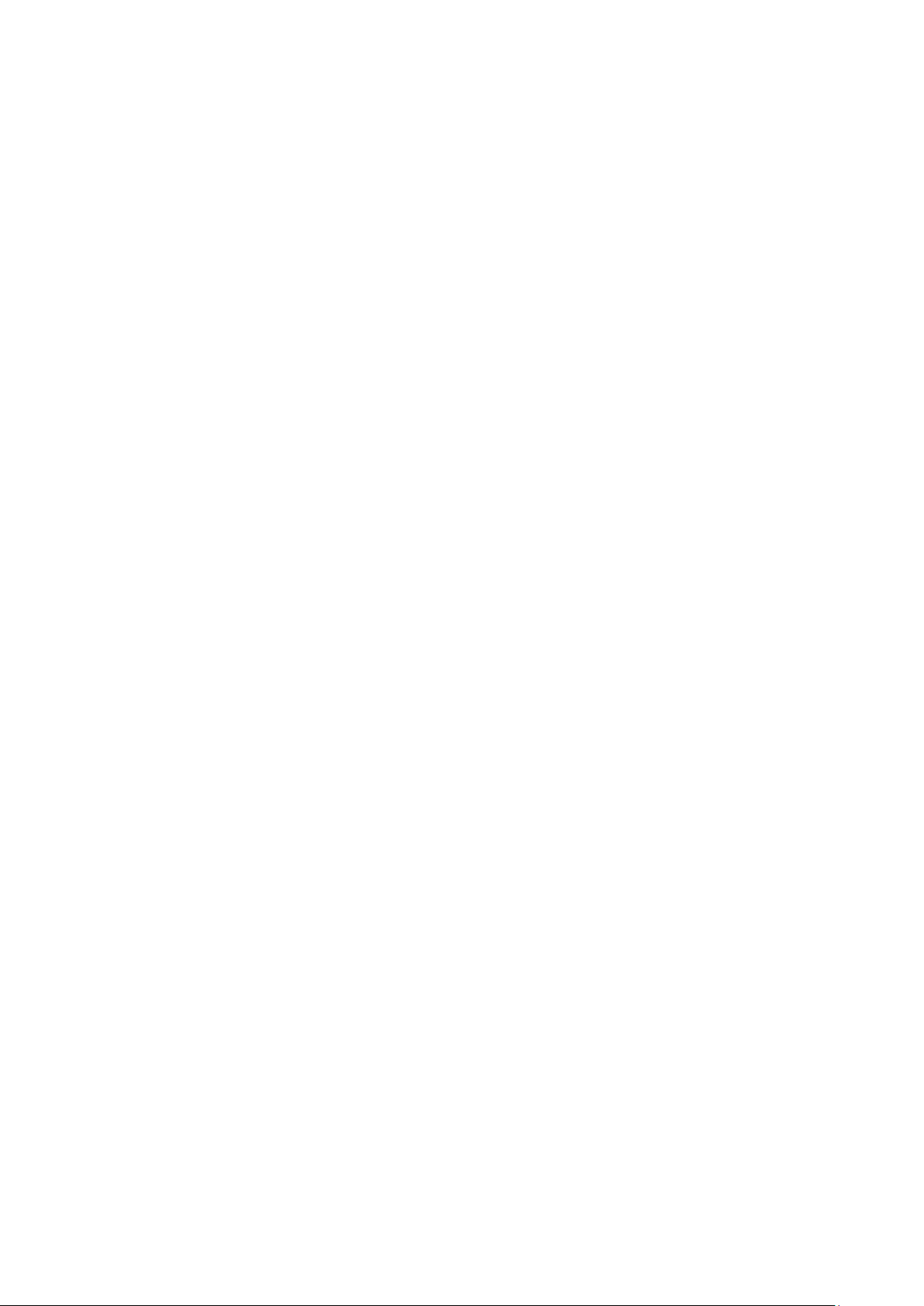
4.13.4 UPnP ................................................................................................................................ 83
4.14 Parental Control .......................................................................................................... 84
4.15 IPv4 Firewall ............................................................................................................... 85
4.15.1 Rule .................................................................................................................................. 85
4.15.2 LAN Host .......................................................................................................................... 86
4.15.3 WAN Host ......................................................................................................................... 87
4.15.4 Schedule ........................................................................................................................... 88
4.16 IPv6 Firewall ............................................................................................................... 89
4.16.1 IPv6 Rule .......................................................................................................................... 90
4.16.2 IPv6 LAN Host .................................................................................................................. 91
4.16.3 IPv6 WAN Host ................................................................................................................. 92
4.16.4 IPv6 Schedule ................................................................................................................... 92
4.17 IPv6 Tunnel ................................................................................................................. 93
4.18 Bandwidth Control ....................................................................................................... 96
4.19 IP&MAC Binding ......................................................................................................... 97
4.19.1 Bindi ng Sett in gs ................................................................................................................ 97
4.19.2 ARP List ............................................................................................................................ 98
4.20 Dynamic DNS ............................................................................................................. 99
4.21 Diagnostic ................................................................................................................... 99
4.22 System Tools ............................................................................................................ 100
4.22.1 System Log ..................................................................................................................... 100
4.22.2 Time Settings .................................................................................................................. 101
4.22.3 Manage C ontro l .............................................................................................................. 102
4.22.4 CWMP Settings .............................................................................................................. 103
4.22.5 SNM P Settings ............................................................................................................... 104
4.22.6 Backup & Restore ........................................................................................................... 104
4.22.7 Factory Defaults.............................................................................................................. 105
4.22.8 Firmware Upgrade .......................................................................................................... 105
4.22.9 Reboot ............................................................................................................................ 106
4.22.10 Statistics ...................................................................................................................... 107
4.23 Logout ....................................................................................................................... 108
Appendix A: Specifications ................................................................................. 109
Appendix B: Troubleshooting ............................................................................. 110
Appendix C: Technical Support .......................................................................... 113
Page 11

TD-W9980B
N600 Wireless Dual Band Gigabit VDSL2 Modem Router (Annex B) User Guide
Package Contents
The following contents should be found in your package:
One TD-W9980B N600 Wireless Dual Band Gigabit VDSL2 Modem Router (Annex B)
One Power Adapter for TD-W9980B N600 Wireless Dual Band Gigab it VDSL2 Modem Router
(Annex B)
Quick Installation Guide
One RJ45 cable
Two RJ11 cables
One VDSL splitter
One Resource CD for TD-W9980B N600 Wireless Dual Band Gigabit VDSL2 Modem Router
(Annex B), including:
• This User Guide
• Other Helpful Information
Note:
Make sure that the package contains the above items. If any of the listed items are damaged or
missing, please contact your distributor.
1
Page 12
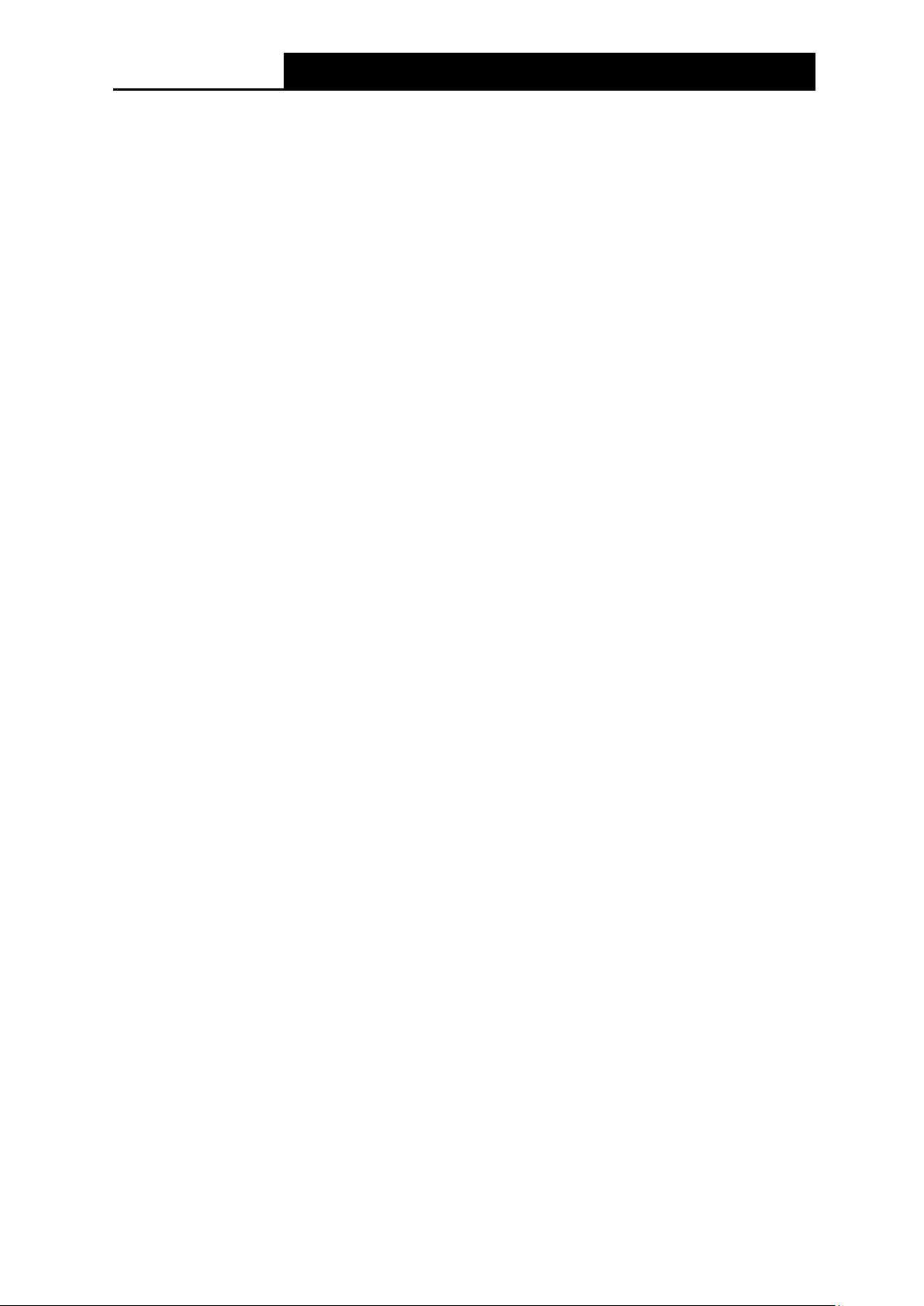
TD-W9980B
N600 Wireless Dual Band Gigabit VDSL2 Modem Router (Annex B) User Guide
Chapter 1. Product Overview
Thank you for choosing the TD-W9980B N600 Wireless Dual Band Gigabit VDSL2 Modem
Router (Annex B).
1.1 Overview of the Modem Router
The TD-W9980B N600 Wireless Dual Band Gigabit VDSL2 Modem Router (Annex B) integrates
4-port Switch, Firewall, NAT-Router and Wireless AP. The Modem Router delivers exceptional
range and speed, which can fully meet the need of Small Office/Home Office (S OHO) networks
and the users demanding higher networking performance.
The TD-W9980B N600 Wireless Dual Band Gigabit VDSL2 Modem Router (Annex B) utilizes
integrated VDSL2 transceiver and high speed MIPS CPU. The modem router supports full-rate
VDSL2 connectivity conforming to the ITU and AN S I specifications.
In addition to the basic DMT physical layer functions, the VDSL2 PHY supports dual latency
VDSL2 framing (fast and interleaved) and the I.432 ATM Physical Layer.
The modem router provides up to 300Mbps (2.4GHz) + 300Mbps (5GHz) wireless connection with
other 802.11n wireless clients. The incredible speed makes it ideal f or handli ng multiple data streams
at the same time, which ensures your network stable and smooth. The performance of this 802.11n
wireless Router will give you the unexpected networking experience at speed much faster than
802.11g. It is also compatible with all IEEE 802.11g and IEEE 802.11b products.
With multiple protection measures, including SSID broadcast control and wireless LAN 64/128
WEP encryption, Wi-Fi protected Access (WPA2-PSK, W PA-PSK), as well as advanced Firewall
protections, the TD-W9980B N600 Wireless Dual Band Gigabit VDSL2 Modem Router (Annex B)
provides complete data pr ivacy.
The modem r outer provides flexible access control, so that parents or network administrators can
establish restricted access policies for children or staff. It also supports Virtual Server and DMZ
host for Port Triggering, and then t he network administrators can ma nage and mo nitor the netw ork
in real time with the remote management function.
Since the modem router is compatible with virtually all the major operating systems, it is very easy
to manage. Quick Setup Wizard is suppor ted and detailed in structio ns are provided step by step in
this user guide. Before installing the modem router, please look through this guide to know all the
modem router’s functions.
2
Page 13

TD-W9980B
N600 Wireless Dual Band Gigabit VDSL2 Modem Router (Annex B) User Guide
1.2 Main Features
Complies with IEEE 802.11n to provide a wireless data rate of up to 300Mbps (2.4GHz) +
300Mbps (5GHz).
Four 10/100/1000Mbps Auto-Negot i ation RJ45 LAN ports (Auto MDI/MDIX), one RJ11 port.
Provides external splitter.
Adopt s Advanced DMT m odulatio n and demodu lati on technol ogy.
Support s br i dge mode and Router function.
Multi-user sharin g a high-speed Internet connect ion.
Downs t r eam data rates up to 100Mbps, upstream data rates up to 100Mbps.
Support s lo ng t r ansfers, the max line length can reach to 6.5Km.
Support s r emote configuration and management through SNMP and CWMP.
Support s P PPoE, it allows connecting the internet on dema nd and disconnecting from the
Internet when idle.
Provides reliable ESD and surge-pr ot ect function with quick resp onse semi-conductive sur ge
protection circuit.
High sp eed and asymmetrical data tr ansmit mode, provides safe a nd exclusive bandwidth.
Compat ible with all mainstrea ms DSLAM (CO).
Provides integrated access of internet and route function which fac e t o SOHO user.
Real-time Configuration and device monitoring.
Support s M ultiple PVC (Permanent Virt ual Circuit).
Built-in DHCP server.
Built-in firewall, supporting IP/MAC filter and U RL filter.
Support s V irtual Server, DMZ host and Por t Triggering.
Support s Dy namic DNS, UPnP and Static R out i ng.
Support s system log and flow Statistics.
Support s f irmware upgrade and Web-Management page.
Provides WPA-PSK/WPA2-PSK data security, TKIP/AES encryption security .
Provides 64/128-bit WEP encryption security and wireless LAN A CL (Access Control List).
Support s U SB Storage Sharing, Print Server, FTP Server, Media Server .
Support s Ethernet WAN (EWAN).
Support s Bandwidth Control.
Supports IPv6.
Support s V DSL.
3
Page 14
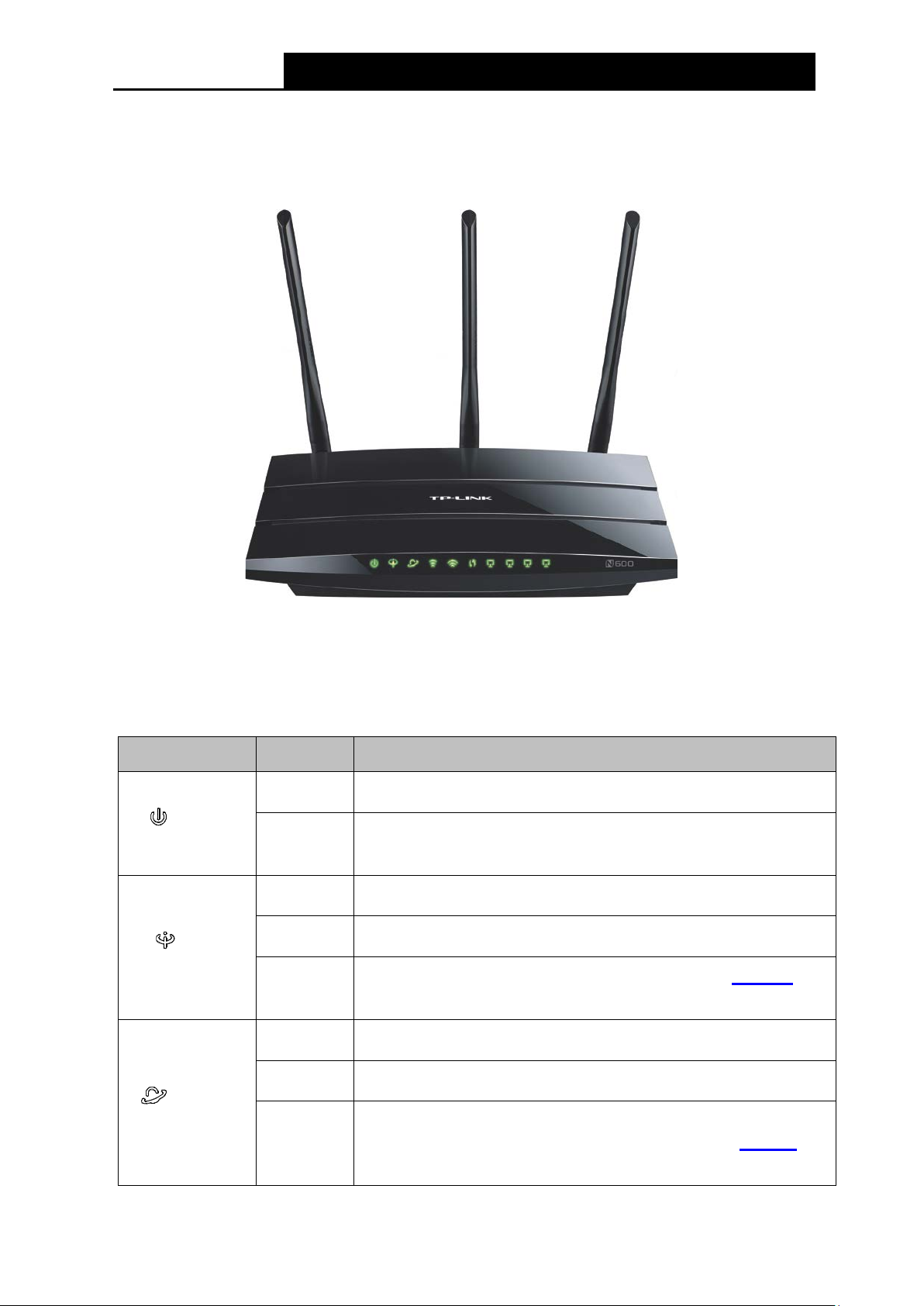
TD-W9980B
N600 Wireless Dual Band Gigabit VDSL2 Modem Router (Annex B) User Guide
1.3 Panel Layout
1.3.1 The Fr ont P anel
Figure 1-1
The modem router ’s L E Ds are locate d on t he front pane l (View from left to right). They indicate the
device’s working status. F or details, please refer to LED Explanation.
LED Explanation:
Name Status Indication
On
(Power)
Off
On
Flash
(DSL)
Off
On
The modem router is powered on.
The modem router is off. Please ensure that the power adapter is
connected correctly.
DSL line is synchronized and ready to use.
The DSL negotiation is in progress .
DSL synchronization fails. Please refer to Note 1
troubleshooting.
The network is available w it h a successful Internet connection.
for
Flash
(Internet)
Off
There is data being transm it t ed or r eceived via the Internet.
There is no successful Internet connection or the modem router
is operating in Bridge mode. Please refer to Note 2
troubleshooting.
4
for
Page 15

TD-W9980B
N600 Wireless Dual Band Gigabit VDSL2 Modem Router (Annex B) User Guide
bout 2
for more
(Wireless
2.4GHz)
(Wireless
5GHz)
(WPS)
Flash
Off Wireless is disabled.
Flash
Off Wireless is disabled.
On
Slow Flash
Quick
Flash
On
Wireless is enabled. The modem router is working on 2.4GHz
radio band.
Wireless is enabled. The modem router is working on 5GHz
radio band.
A wireless device has bee n succ ess fully added to th e net wor k by
WPS function.
handshaking is in process and will continue for a
WPS
minutes. Please press t he WPS button on other wireless devices
that you want to add to the network while the LED is flashing.
A wireless device has failed to be added to the network by WPS
function. Please refer to 4.8.2 WPS Settings
information.
There is a device connect ed t o t his LAN port.
(LAN1-4)
(USB on the
back panel)
Note:
1. If the DSL LE D is off, please check your Internet connect ion f irst. Refer t o 2.3 Connecting the
Modem Router for more information about how to make Internet connection correctly. If you
have already made a right connection, please contact your ISP to make sure if your Internet
service is available now.
2. If the Internet LED is off, please check your DSL LED first. If you r DSL LED is also off, please
refer to Note 1
may need to check this part of information with your ISP and ma ke sure everything have been
input correctly.
Flash
Off
On
Flash
Off No storage device or printer is plugged into t he USB port.
. If your DSL LED is GREEN ON, please check your Internet configur at io n. You
The modem router is sending or receiving data over this LAN
port.
There is no device connected to this LAN port.
A storage device or printe r has connected to the USB port.
There is data being transm itt ed or r eceived via the USB port.
5
Page 16
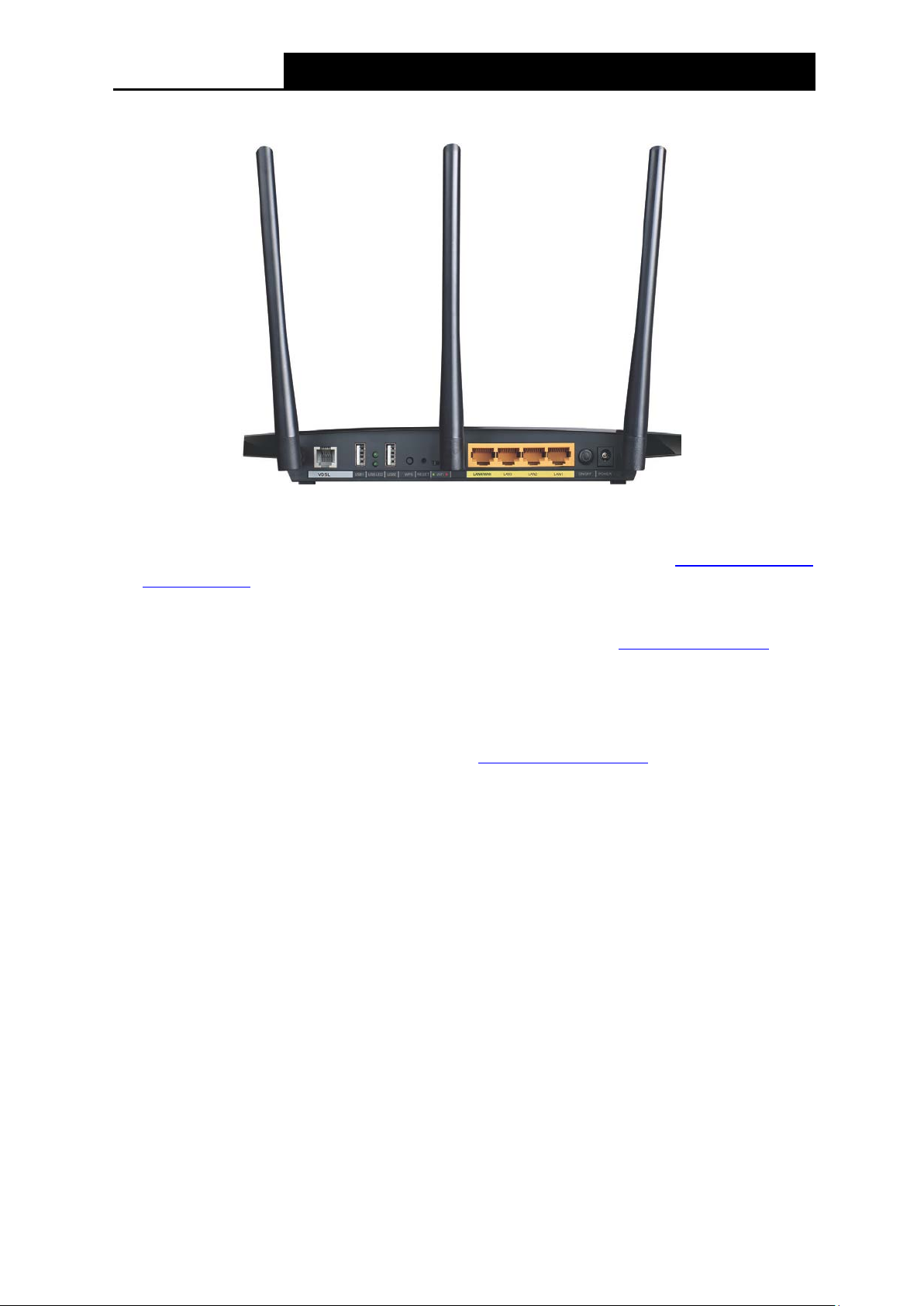
TD-W9980B
N600 Wireless Dual Band Gigabit VDSL2 Modem Router (Annex B) User Guide
1.3.2 The Back Panel
Figure 1-2
VDSL: Through the port, you can connect the modem router with the telephone. Or you can
connect them by an external separate splitter. For details, please refer to
Modem Router.
2.3 Connecting the
USB1, USB2: The USB port connects to a USB storage device or a USB printer.
WPS: The switch f or t he WPS function. For details, pleas e r ef er to 4.8.2 WPS Settings.
RESET: There are two ways to reset the modem router's factory defaults.
Method one: With the modem router powered on, use a pin to press and hold the Reset
button for at least 5 seconds. And the modem router will reboot to its factory default settin gs.
Method two : Restore the default setting from 4.22.7 Factory Defaults
of the modem route r's
Web-based manageme nt page.
WiFi: The swit ch f or the WiFi function. Move it to left /right to enable/disable the WiFi function.
LAN4/WAN, LAN3, LAN2, LAN1: Through these ports, you can connect the modem router to
your PC or the other Ethernet network devices. In wireless router mode you will be able to
connect to Cable/FTTH/VDSL/ADSL device.
ON/OFF: The switch for t he power.
POWER: The Power plug is wher e you will connect the power adapter.
Antennas: Used for wirel ess operation and data transmit.
6
Page 17

TD-W9980B
N600 Wireless Dual Band Gigabit VDSL2 Modem Router (Annex B) User Guide
Chapter 2. Connecting the Modem Router
2.1 System Requirements
Broadband Internet Access Service (DSL/Ca ble/Ethernet).
PCs with a working Ethernet Adapter and an Ethernet cable w ith RJ45 connectors.
TCP/IP protocol on each PC.
Web browser , s uch as Microsoft Internet Exp lorer , Mozilla Firefox or Apple Safari.
2.2 Installation Environment Requi rements
The Product should not be located where it w ill be exposed to moisture or exces sive heat.
Place the m odem router in a location where it can be connected t o the various devices as w ell
as to a power source.
Ma ke sure the cab les a nd pow er cor d ar e sa fely plac ed out o f the w ay s o th ey do not cre ate a
tripping hazard.
The modem router can be placed on a sh elf or desktop.
Keep away from the strong electromagnetic radiation and the device of electromagnetic
sensitive.
Generally, TD-W9980B is placed on a horizontal surface. The device also can be mounted on the wall
as shown in
Figure 2-1.
Figure 2-1 Wall-mount install
7
Page 18

TD-W9980B
N600 Wireless Dual Band Gigabit VDSL2 Modem Router (Annex B) User Guide
:
Note:
The diameter of the screw, 3.5mm<D<6mm, and the dist ance of t wo scr ews is 122mm. The screw
that project from the wall need arou nd 4 mm bas ed, a nd the len gth of the s crew need t o be at least
20mm to withstand the weight of the product.
2.3 Connecting the Modem Router
Before installing the device, please make sure your broadband service provided by your ISP is
available. If there is any problem, please contact your ISP. Before cable connection, cut off the
power supply and keep your hands dr y. You can follow the st eps below to install it.
Step 1: Connect the VDSL Line.
Method one: Plu g one end of the twi sted-pair VDSL cable into t h e VDSL port on the rea r
panel of TD-W9980B, and insert the other end into the wall sock et .
Method two
voice, and then you can access the Internet and make calls at the same time. The
external splitter has three por t s:
• LINE: Connect to the wall jack
• PHONE: Connect to the phone sets
• MODEM: Connect to the VDSL port of TD-W9980B
Plug one end of the twisted-pair VDSL cable into the VDSL port on the rear panel of
TD-W9980B. Connect the other end to the MODEM port of the external splitter.
Step 2: Connect the Ethernet cable. Attach one end of a network cable to your computer’s
Ethernet port or a regular hub/switch port, and the other end to the LAN port on the
modem routerTD-W9980B.
Step 3: Power on the computers and LAN devices.
Step 4: Attach the power adapter. Connect the pow er ada pte r t o the pow er conne ctor on t he rear
of the device and plug in the adapter to an electrical outlet or power extension. The
electrical outlet shall be in stalled near the device and shal l be e asily accessible.
You can use a separate splitter. External splitter can divide the data and
Figure 2-2
8
Page 19

TD-W9980B
N600 Wireless Dual Band Gigabit VDSL2 Modem Router (Annex B) User Guide
Chapter 3. Quick Installation Guide
This chapter will show you how to configure the basic functions of your TD-W9980B N600
Wireless Dual Band Gi gabit VDSL2 Modem Router (Annex B) using Quick Setup Wizard within
minutes.
3.1 TCP/IP Configuration
The default IP address of the TD-W9980B N600 Wireless Dual Band Gigabit VDSL2 Modem
Router (Annex B) is 192.168.1.1. And the default Subnet Mask is 255.255.255.0. These values
can be changed as you desire. In this guide, we use all the default values for description.
Connect the local PC to the LAN/WAN port of the modem router. And then you can configure the
IP address for your PC in the foll ow ing way.
Obtain an IP address automatica lly
1) Set up the TCP/IP Protocol in "Obtain an IP address automatically" mode on your PC.
If you need instructions as to how to do this, please refer to
shooting.
2) Then the built-in DHCP server will assign IP address for the PC.
Appendix B: Trouble
Now, you can run the Ping command in the command prompt to verify the network connection.
Please c lick the Start menu on your desktop, select run tab, type cmd or command in the field
and press Enter. Type ping 192.168.1.1 on the next screen, and then pr ess Enter.
If the result displayed is similar to the screen below, the connection between your PC and the
modem router has been established.
Figure 3-1
If the result displayed is similar to the screen shown below, it means that your PC has not
connected to the modem router.
9
Page 20

TD-W9980B
N600 Wireless Dual Band Gigabit VDSL2 Modem Router (Annex B) User Guide
Figure 3-2
You can check it following the steps below:
1) Is the connecti on between your PC and the modem router correct?
The LEDs of LAN port whi ch y ou lin k to the d ev ice and t he LE Ds on y our PC's adapter shou ld
be lit.
2) Is the TCP/IP configuration for your PC correct ?
If the modem router 's IP address is 192.168.1.1, your PC's IP address must be within the
range of 192.168.1.2 ~ 192. 168. 1. 254.
3.2 Quick Installation Guide
With a Web-based management page, it is easy to configure and manage the TD-W9980B N600
Wireless Dual Band Gigabit VDSL2 Modem Router (Annex B). The Web-based management
page can be used on any Windows , Macinto sh or U NIX OS wit h a Web browser , such as Microso ft
Internet Explorer, Mozil la Firefox or Apple Safari.
1. To access the configuration utility, open a web-browser and type the default address
http://tplinkmodem.net/
i in the address field of the browser.
Figure 3-3
After a moment, a login window will appear, similar to the Figure 3-4. Enter admin for the
User Name and Password, both in lower case lett ers. Then cl ick the Login butt on or pr ess the
Enter key.
Figure 3-4
Note:
1) Do not mix up the user name and password with your DSL account user name and password
which are needed for P PP connections.
2) If the above screen does not pop up, it means that your Web-browser has be en set t o a proxy .
Go to Tools menu→Internet Options→Connections→LAN Settings, in the screen that
appears, cancel the Using Pr oxy checkbox, and click OK to finish it.
10
Page 21

TD-W9980B
N600 Wireless Dual Band Gigabit VDSL2 Modem Router (Annex B) User Guide
2. After your successful login, you will see the Login screen as shown in Figure 3-5. Click Quick
Setup menu to access Quick Set up Wizard and then click Next.
Figure 3-5
3. Select your Region and Time Zone from the drop-down list, then click Next.
Figure 3-6
4. The modem router supports two modes: xDSL M odem R outer Mode and Wireless Router
Mode. Choose your desired mode and then c l ick Next.
Figure 3-7
11
Page 22

TD-W9980B
N600 Wireless Dual Band Gigabit VDSL2 Modem Router (Annex B) User Guide
xDSL Modem Router Mode: In t his mode, t he device enab les multi-users to s hare Internet via
xDSL using its VDSL port and share it wirelessly at 300Mbps wireless 802.1 1n speeds.
Wireless Router Mode: In this mode, the device enables multi-users to share Internet via
Ethernet WAN (EWAN) using its interchangeable LAN/WAN port and share it wirelessly at
300Mbps wireless 802.11n speeds.
xDSL Modem Router Mo de
1) Select your ISP from the drop-down list, then clic k Next.
Figure 3-8
Note:
If your ISP is not listed, please select others, you can select t he L2 Interface Type, enter the
values given by your ISP, then cl ick Next.
2) Select the connection ty pe pr ovided by your ISP.
12
Page 23

TD-W9980B
N600 Wireless Dual Band Gigabit VDSL2 Modem Router (Annex B) User Guide
Figure 3-9
3) Here we use PPPoE as an example. Enter the PPPoE Username and Password
provided by your ISP. After conf irming the password, click Next to continue.
Figure 3-10
Wireless Router Mode
1) Select the connection ty pe pr ovided by your ISP.
Figure 3-11
2) Here we use PPPoE as an example. Enter the PPPoE Username and Password
provided by your ISP. Afte r conf irming the password, click Next to continue.
13
Page 24
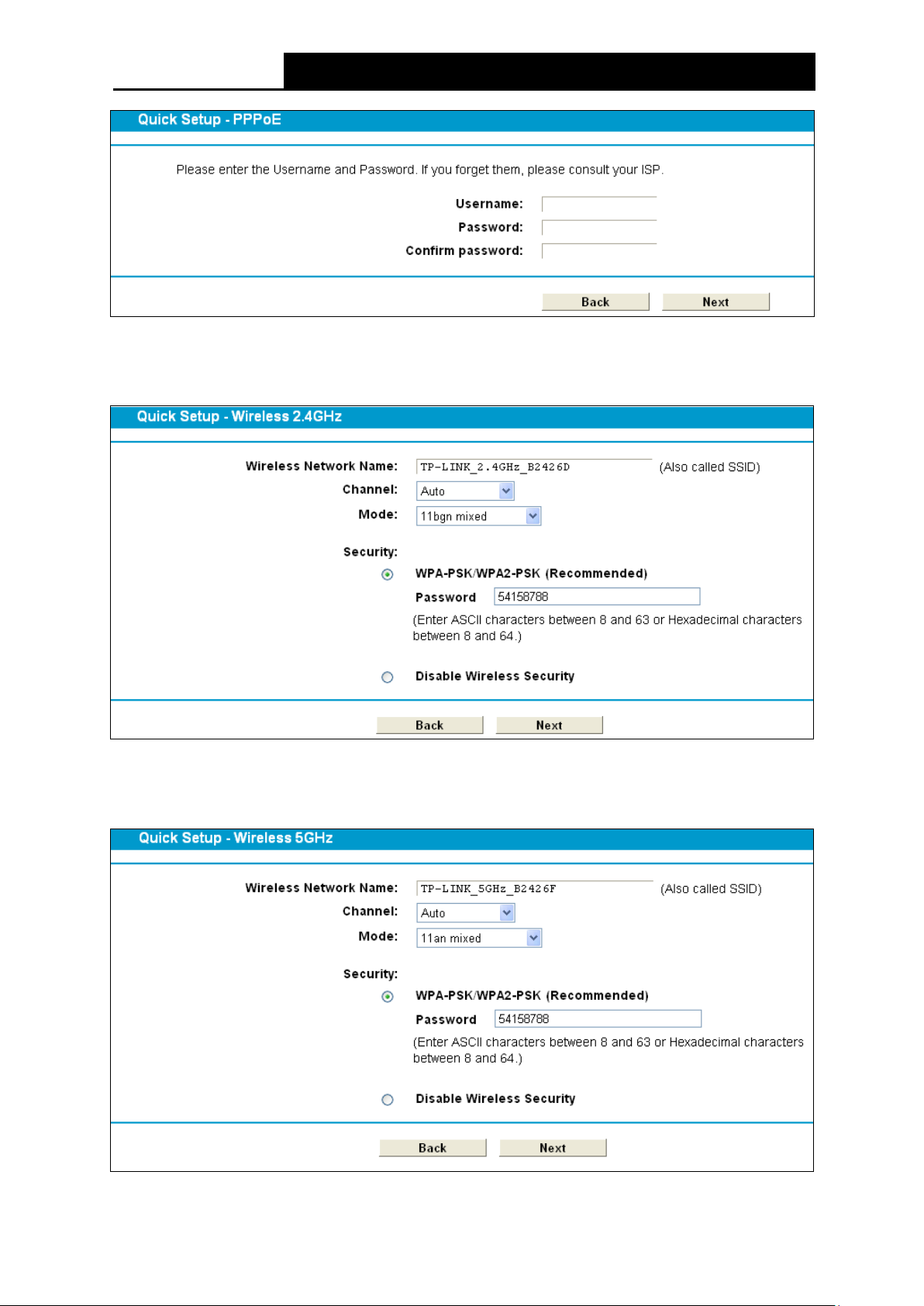
TD-W9980B
N600 Wireless Dual Band Gigabit VDSL2 Modem Router (Annex B) User Guide
Figure 3-12
5. Configure the basic parameters for 2.4GHz wireless networ k in the following scr een as shown
in Figure 3-13, and then click Next.
Figure 3-13
6. Configure the basic parameters for 5GHz wireless network in the following screen as shown
in Figure 3-14, and then click Next.
Figure 3-14
14
Page 25

TD-W9980B
N600 Wireless Dual Band Gigabit VDSL2 Modem Router (Annex B) User Guide
7. On this page, please confirm all parameters. Click Back to modify or cl ick th e Save button to
save your configuration.
Figure 3-15
8. You will see the Complete screen below, clic k Finish to complete these settings.
Figure 3-16
15
Page 26

TD-W9980B
N600 Wireless Dual Band Gigabit VDSL2 Modem Router (Annex B) User Guide
Chapter 4. Configuring the Modem Router
This chapter will show each Web page's key function and the configuratio n.
4.1 Login
After your successful login, you will see the twenty-two main menus on the left of the Web-based
management page. On the right, there are the correspon ding explanations and instructions.
The detailed explanation s for each Web page’s key function ar e l ist ed below.
4.2 Status
Choose “Status”, you can see the corresponding information about Device Information, DSL,
WAN, LAN and Wireless.
16
Page 27

TD-W9980B
N600 Wireless Dual Band Gigabit VDSL2 Modem Router (Annex B) User Guide
Figure 4-1
4.3 Quick Setup
Please refer to Section 3.2 Quick Installation Guide.
17
Page 28
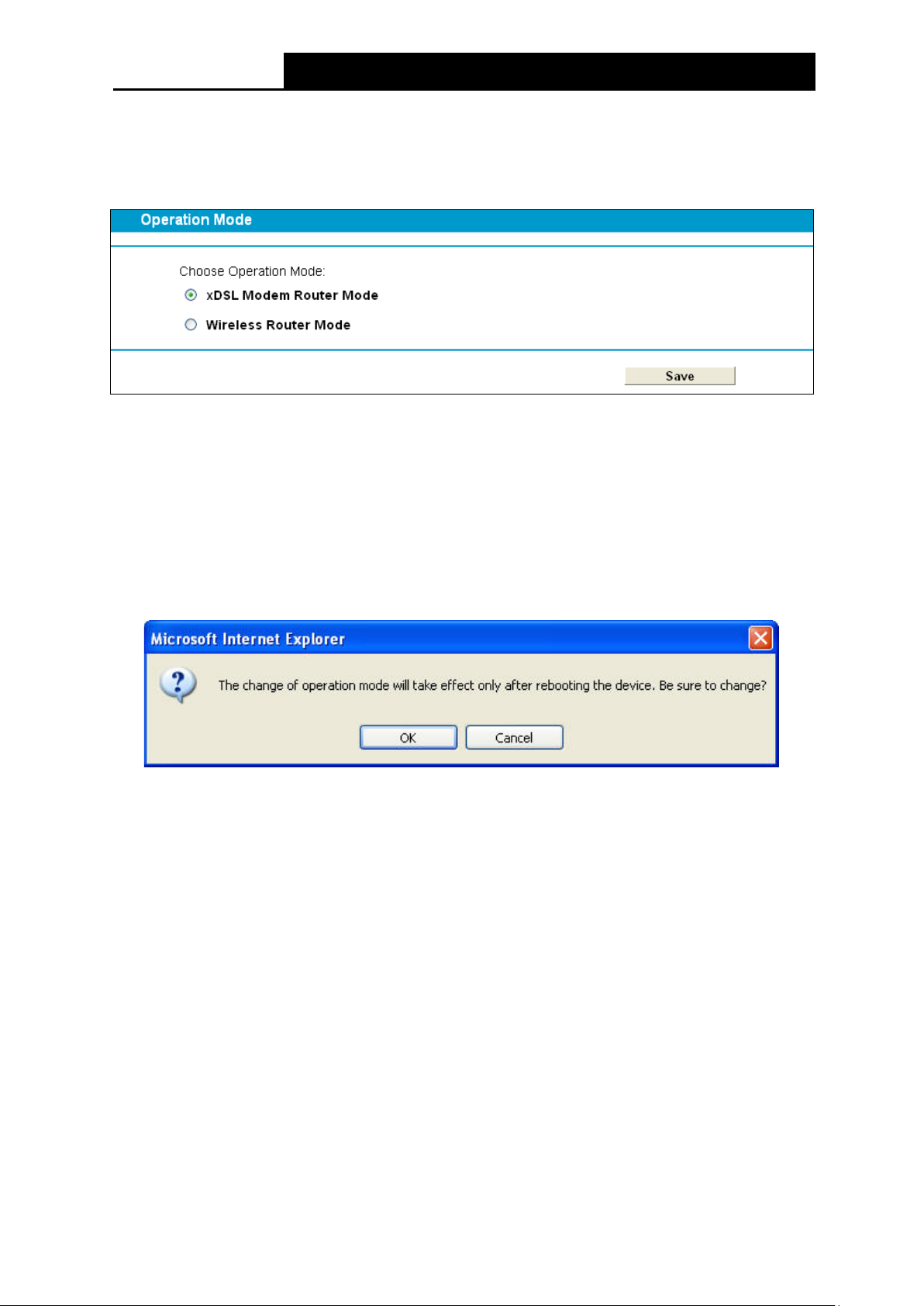
TD-W9980B
N600 Wireless Dual Band Gigabit VDSL2 Modem Router (Annex B) User Guide
4.4 Operation Mode
Choose “Operation Mode”, and you will see the screen as shown in Figure 4-2. Select your
desired mode and then clic k Save.
Figure 4-2
xDSL Modem Router Mode: In t his mode, the dev ice enab les mult i-users to share Internet via
xDSL using its VDSL port and share it wirelessly at 300Mbps wireless 802.11n s peeds.
Wireless Router Mode: In this mode, the device enables multi-users to share Internet via
Ethernet WAN (EWAN) using its interchangeable LAN4/WAN port and share it wirelessly at
300Mbps wireless 802.11n speeds.
After you click the Save button, the Note Dialog will appear. Click OK and then the modem router
will reboot. Please wait.
Note Dialog
4.5 Network
Choose “Network”, there are many submenus under the main menu. Click any one of them, and
you will be able to configur e t he cor r es ponding function.
18
Page 29
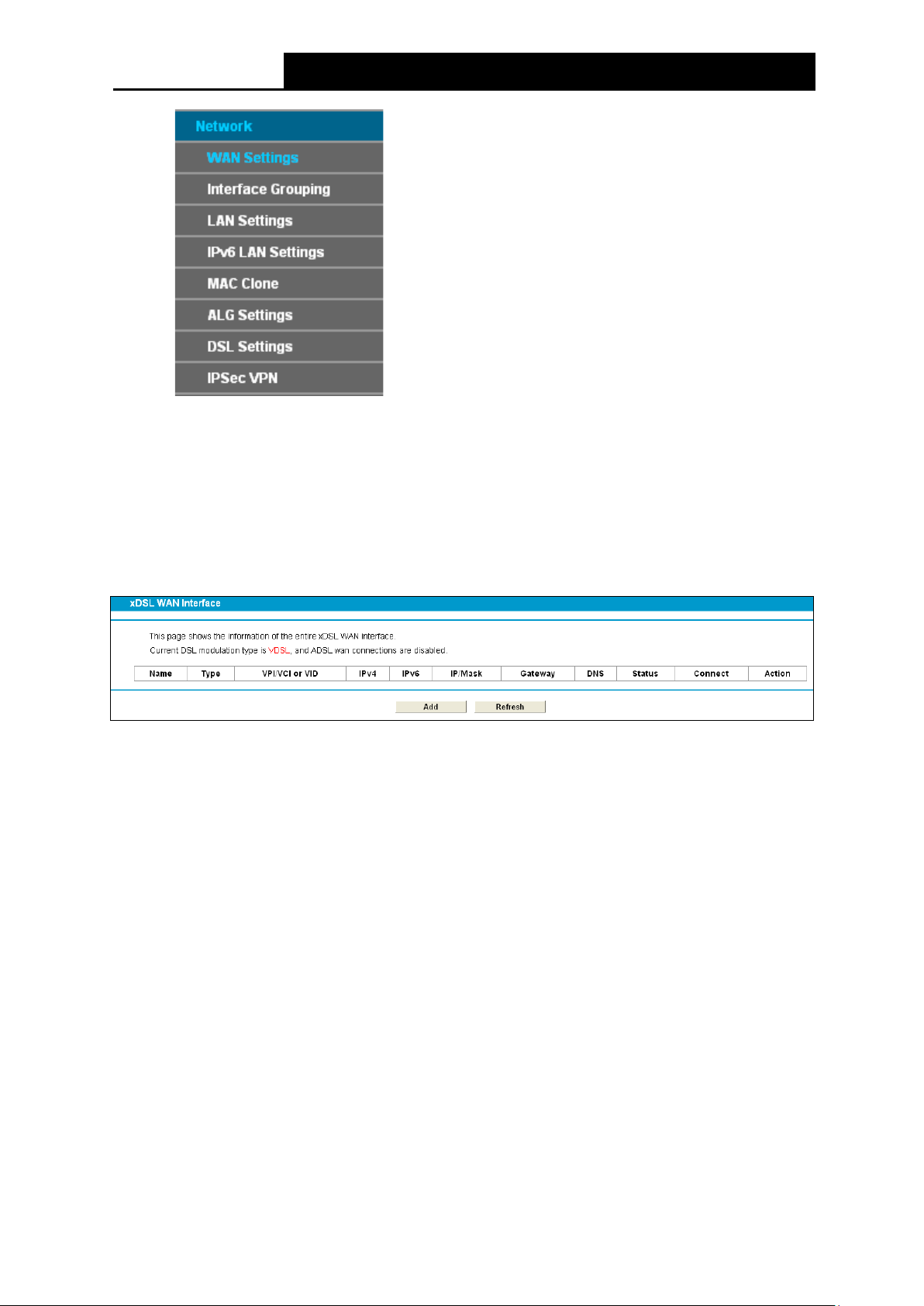
TD-W9980B
N600 Wireless Dual Band Gigabit VDSL2 Modem Router (Annex B) User Guide
4.5.1 WAN Settings
Choose “Network”“WAN Settings”, and you will see the WAN Port Information Table in the
screen similar to Figure 4-3.
4.5.1.1 VDSL WAN Settings
For VDSL mode, there are four different connection types, which are Static IP, Dynamic IP,
PPPoE and Bridge. You can select t he cor r esponding types according to your needs.
Figure 4-3
Click Add to add a new entry, you can config ur e t he par ameters for PTM and WAN Service in the
next screen (shown in Figure 4-4).
19
Page 30

TD-W9980B
N600 Wireless Dual Band Gigabit VDSL2 Modem Router (Annex B) User Guide
Figure 4-4
DSL Modulation Type:
DSL Modulation Type: T he mo dem router supports two modulation ty pes: ADSL and VDSL,
you can select the corres ponding types according to your needs.
PTM Configuration:
Enable VLAN ID: Check the box to enable the Virtual LAN ID.
VLAN ID (1~4049): This indicates the VLAN group, and the valid range is from 1 to 4049.
1) Static IP
Select this option if your ISP provides stat ic I P in for mation to y ou. Y ou sh ou ld set stat ic I P addr ess,
IP subnet mask, and gate w ay address in the screen below.
20
Page 31

TD-W9980B
N600 Wireless Dual Band Gigabit VDSL2 Modem Router (Annex B) User Guide
:
Figure 4-5
WAN Service Setup:
Enable IPv4
IP Address: Enter the I P address in dotted-decima l not ation provided by your ISP.
Subnet Mask: Enter the subnet Mask in dotted-decimal notation provided by your ISP,
Check the box to enable IPv4.
usually is 255.255.255.0.
Default Gateway (Optional): Enter the gateway IP address in dotted-decimal notation
provided by your ISP.
DNS Server/ Secondary DNS Server: H ere y ou ca n set DNS Serv er (at least one) manually.
The Route will use this DNS Server for priority.
Enable IPv6: Check the box to enable IPv6.
IPv6 Address: Enter the IPv6 address provided by your ISP.
Prefix Length: Enter the pr ef ix l engt h of the IPv6 address. The default value is 64.
IPv6 Gateway: Enter the gateway IPv6 address provided by your ISP.
IPv6 DNS Server / Secondary IPv6 DNS Server: Here you can set IPv6 DNS Server (at
least one) manually. The Route will use this IPv6 DNS Server for priority.
Default Gateway: Select a WAN Interface from the drop-down list as the IPv4 default
gateway.
21
Page 32

TD-W9980B
N600 Wireless Dual Band Gigabit VDSL2 Modem Router (Annex B) User Guide
IPv6 Default Gateway: Select a WAN Interface from the drop-down list as the IPv6 default
gateway.
Click Advance, advanced selections of WAN Service Setup can be shown.
MTU (bytes): Maximum Trans mission Un it Size. Chec k this box the n you can change the M TU
size. The default MTU value is 1500 Bytes. It is not recommended that you change the default
value unless required by your I SP.
Enable NAT: This technology translates the IP a ddr esses o f a loca l area n etwor k to a differ en t
IP address for the Internet. If this modem router i s hosting your network’s connection to the
Internet, please select the check box. If another Router exists in your network, you don’t need
to select the option.
Enable Fullcone NAT: It is a type of NAT, if not enable d, the default NAT will act.
Enable SPI Firewall: A SPI firewall enhances network’s security. Select the option to use a
firewall, or else without a firew al l.
Enable IGMP Proxy: IGMP (Internet Group Management Protocol) is used to manage
multicasting on TCP/IP networks. Some ISPs use IGMP to perform remote configuration for
client devices, such as the modem router. The default value is disabled, and i f y ou are not sur e ,
please contact your ISP or just leave it.
Click the Save button to save the settings.
2) Dynamic IP
Select this option, the mode m router will be able to obtain IP network information dynamically from
a DHCP server provided by your ISP.
Figure 4-6
Click Advance, advanced selections for WAN Service Setup can be shown.
22
Page 33

TD-W9980B
N600 Wireless Dual Band Gigabit VDSL2 Modem Router (Annex B) User Guide
MTU (bytes): Maximum T ransmissi on Unit Siz e. Chec k this box then y ou can chan ge the MT U
size. The default MTU value is 1500 Bytes. It is not recommended that you change the default
value unless required by your I SP.
Enable NAT: This technology translates the IP a ddr esses o f a loca l area n etwor k to a differ en t
IP address for the Internet. If this modem router is hosting your network’s connection to the
Internet, please select the check box. If another Router exists in your network, you don’t need
to select the option.
Enable Fullcone NAT: It is a type of NAT, if not enable d, t he def ault NAT will act.
Enable SPI Firewall: A SPI firewall enhances network’s security. Select the option to use a
firewall, or else without a firew al l.
Enable IGMP Proxy: IGMP (Internet Group Management Protocol) is used to manage
multicasting on TCP/IP networks. Some ISPs use IGMP to perform remote configuration for
client devices, such as the mode m r outer. The default value is disabled, and i f y ou are not sur e ,
please contact your ISP or just leave it.
Get IP with Unicast: This is disabled by default. The minority of DHCP Server of ISP will not
support to enable this. When the Route is connected right but IP cannot get, you can select
this box.
Set DNS Server manually: Choose “Set DNS Server manually”, you can set DNS Server
manually here. The modem router will use this DNS Server for prior ity.
Get IPv6 Address with Unicast: This is disabled by default. The minority of DHCPv6 Server
of ISP will not support to enable this. When the modem router is connected right but cannot
get IPv6 address, you can select this box.
Set IPv6 DNS Server manually: Choose “Set IPv6 DNS Server manually”, you can set IP v6
DNS Server manually here. The modem router will use this IPv6 DNS Server for priority.
Host Name: Here displays model No. o f y our mo dem router.
Click the Save button to save the settings.
3) PPPoE
If your ISP provides a PPPoE connection and you need to use an ATM Interface, choose PPPoE
in the drop-down list, and t hen t he scr een will be displayed as below .
23
Page 34

TD-W9980B
N600 Wireless Dual Band Gigabit VDSL2 Modem Router (Annex B) User Guide
Figure 4-7
PPP Username/Password/Confirm Password: Enter the User Name, Password and
Confirm Password provided by your ISP. These fields are case-sensitive.
Connection Mode: For PPPoE connection, you can select Always on or Connect on
demand or Connect manually. Connect on demand is depen dent on the tr affic. If ther e is no
traffic (or Idle) for a pre-specified period of time, the connection will
drop down automatically.
And once there is traffic send or r ec eive, the connection will be automatically on.
Authentication Type: Select the Authentication Type from the drop-down list, the default
method is AUTO_AUTH, and you can leave it as a default set ting.
Enable IPv4: Check this box to enable IPv4.
Enable IPv6: Check this box to enable IPv6.
Default Gateway: Select a WAN connection from the drop-down list as the IPv4 default
gateway.
IPv6 Default Gateway: Select a WAN connection from the drop-down list as the IPv6 default
gateway.
Click Advance, advanced selections for WAN Service Setup can be shown.
Service Name/Server Name: Enter the Service Name an d Serv er Na me if it was provided by
your ISP. You can leave t hem blank, if the ISP doesn’t provide them.
24
Page 35

TD-W9980B
N600 Wireless Dual Band Gigabit VDSL2 Modem Router (Annex B) User Guide
MTU (bytes): Maximum Transmission Unit Size. Check this box then you can change the
MTU size. The default MTU value is 1500 Bytes. It is not recommended that you change the
default value unless re quired by your ISP.
Enable Fullcone NAT: It is a type of NAT, i f not enabled, the default NAT will act .
Enable SPI Firewall: A SPI firewall enhances network’s security. Select the option to use a
firewall, or else without a firew al l.
Enable IGMP Proxy: IGMP (Internet Group Management Protocol) is used to manage
multicasting on TCP/IP networks. Some ISPs use IGMP to perform remote configuration for
client devices, such as the modem router. The default value is disabled, and if you are not
sure, please contact your I SP or just leave it.
Use IP address specified by ISP : Choose “Use IP address specified by ISP”, you can enter
the IP address provided by your ISP.
Set DNS Server manually: Choose “Set DNS Server manually”, you can set DNS Server
manually here. The mod em router will use this DNS Server for priority.
Use IPv6 address specified by ISP: Choose “Use IPv6 address specified by ISP”, you can
enter the IPv6 address prov ided by your ISP.
Set IPv6 DNS Server manually: Choose “Set IPv6 DNS Server manually”, you can set IP v6
DNS Server manually here. The modem router will use this IPv6 DNS Server for priority.
Click the Save button to save the settings.
4) Bridge
If you select this type of connection, the modem router can be configured to act as a bridging
device between your LAN and your ISP. Bridges are devices that enable two or more networks to
communicate as if they are t wo segments of the same physica l L AN.
Figure 4-8
Note:
After you finishing the Internet con fig ur at ion, please click Save to make the settings take effect.
25
Page 36

TD-W9980B
N600 Wireless Dual Band Gigabit VDSL2 Modem Router (Annex B) User Guide
4.5.1.2 ADSL WAN Settings
For ADSL mode, there are six different configurations for the c onnection ty pes, which are Static IP,
Dynamic IP, PPPoE, P PPoA, IPoA and Bridge. You can select the correspond ing types according
to your needs.
Figure 4-9
Click Add to add a new entry, you can conf ig ur e the parameters for PTM and WAN Service in the
next screen (shown in Figure 4-10).
Figure 4-10
DSL Modulation Type:
DSL Modulation Type: T he mo dem router supports two modulation ty pes: ADSL and VDSL,
you can select the corresponding types according to your needs.
ATM Configuration:
VPI (0~255): Identif ies the virtual path b etween endp oints in an A TM networ k. The val id range
is from 0 to 255. Please input the value provided by your ISP.
VCI (1~65535): Identifies the virtual channel endpoints in an ATM network. The valid range is
from 1 to 65535 (1 to 31 is reserved for well-known protocols). Please input the value
provided by your ISP.
26
Page 37

TD-W9980B
N600 Wireless Dual Band Gigabit VDSL2 Modem Router (Annex B) User Guide
:
1) Static IP
Select this option if y our I SP pr ovide s stat ic I P in format ion to y ou. Y ou sh ou ld set static I P ad dress ,
IP subnet mask, and gate w ay address in the screen below.
Figure 4-11
Click Advance, advanced selections of ATM Configuration can be shown.
Encapsulation Mode: Select the encapsulation mode for the Static IP Address. Here you
can leave it default.
ATM Qos Type: Select ATM Q os Type provided by ISP, and the type is UBR by default.
WAN Service Setup:
Enable IPv4
IP Address: Enter the I P address in dotted-decima l not ation provided by your ISP.
Subnet Mask: Enter the subnet Mask in dotted-decimal notation provided by your ISP,
Check the box to enable IPv4.
usually is 255.255.255.0.
Default Gateway (Optional): Enter the gateway IP address in dotted-decimal notation
provided by your ISP.
DNS Server/ Secondary DNS Server: H ere y ou ca n set DNS Serv er (at least one) manually.
The Route will use this DNS Server for priority.
Enable IPv6: Check the box to enable IPv6.
IPv6 Address: Enter the IPv6 address pr ovided by your ISP.
27
Page 38

TD-W9980B
N600 Wireless Dual Band Gigabit VDSL2 Modem Router (Annex B) User Guide
Prefix Length: Enter the pr ef ix l engt h of the IPv6 address. The default value is 64.
IPv6 Gateway: Enter the gateway IPv6 address provided by your ISP.
IPv6 DNS Server / Secondary IPv6 DNS Server: Here you can set IPv6 DNS Server (at
least one) manually. The Route will use this IPv6 DNS Server for priority.
Default Gateway: Select a WAN Interface from the drop-down list as the IPv4 default
gateway.
IPv6 Default Gateway: Select a WAN Interface from the drop-down list as the IPv6 default
gateway.
Click Advance, advanced selections of WAN Service Setup can be shown.
MTU (bytes): Maximum Trans mission Un it Size. Chec k this box the n you can change the M TU
size. The default MTU value is 1500 Bytes. It is not recommended that you change the default
value unless required by your I SP.
Enable NAT: This technology translates the IP a ddr esses o f a loca l area n etwor k to a differ en t
IP address for the Internet. If this modem router i s hosting your network’s connection to the
Internet, please select the check box. If another Router exists in your network, you don’t need
to select the option.
Enable Fullcone NAT: It is a type of NAT, if not enable d, the default NAT will act.
Enable SPI Firewall: A SPI firewall enhances network’s security. Select the option to use a
firewall, or else without a firew al l.
Enable IGMP Proxy: IGMP (Internet Group Management Protocol) is used to manage
multicasting on TCP/IP networks. Some ISPs use IGMP to perform remote configuration for
client devices, such as the mode m r outer. The default value is disabled, and i f y ou are not s ure ,
please contact your ISP or just leave it.
Click the Save button to save the settings.
2) Dynamic IP
Select this option, the mode m router w il l be able to obtain IP networ k information dy namically from
a DHCP server provided by your ISP.
28
Page 39

TD-W9980B
N600 Wireless Dual Band Gigabit VDSL2 Modem Router (Annex B) User Guide
Figure 4-12
Click Advance, advanced selections for WAN Service Setup can be shown.
MTU (bytes): Maximum Transmissi on Unit Size. Check this box then you can c hange the M TU
size. The default MTU value is 1500 Bytes. It is not recommended that you change the default
value unless required by your I SP.
Enable NAT: This technology translates the IP a ddr esses o f a loca l area n etwor k to a different
IP address for the Internet. If this modem router i s hosting your network’s connection to the
Internet, please select the check box. If another Router exists in your network, you don’t need
to select the option.
Enable Fullcone NAT: It is a type of NAT, if not enabled, the default NAT will act.
Enable SPI Firewall: A SPI firewall enhances network’s security. Select the option to use a
firewall, or else without a firew al l.
Enable IGMP Proxy: IGMP (Internet Group Management Protocol) is used to manage
multicasting on TCP/IP networks. Some ISPs use IGMP to perform remote configuration for
client devices, such as the mode m r outer. The default value is disabled, and i f y ou are not s ure ,
please contact your ISP or just leave it.
Get IP w i th U n icast: This is disabled by default. The minority of DHCP Server of ISP will not
support to enabl e this. When the Route is conn ected right but IP cann ot get, y ou can select thi s
box.
29
Page 40

TD-W9980B
N600 Wireless Dual Band Gigabit VDSL2 Modem Router (Annex B) User Guide
Set DNS Server manually: Choose “Set DNS Server manually”, you can set DNS Server
manually here. The modem router will use this DNS Server for priority.
Get IPv6 Address with Unicast: This is disabled by default. The minority of DHCPv6 Server
of ISP will not support to enable this. When the modem router is connected right but IPv6
address cannot get, you can select this box.
Set IPv6 DNS Server manually: Choose “Set IPv6 DNS Server manually”, you can set IP v6
DNS Server manually here. The modem router will use this IPv6 DNS Server for priority.
Host Name: Here displays model No. o f y our mo dem router.
Click the Save button to save the settings.
3) PPPoE
If your ISP provides a PPPoE connection and you need to use an ATM Interface, choose PPPoE
in the drop-down list, and t hen t he scr een will be displayed as below .
Figure 4-13
30
Page 41

TD-W9980B
N600 Wireless Dual Band Gigabit VDSL2 Modem Router (Annex B) User Guide
PPP Username/Password/Confirm Password: Enter the User Name, Password and
Confirm Password provided by your ISP. These fields are case-sensitive.
Connection Mode: For PPPoE connection, you can select Always on or Connect on
demand or Connect manually. Connect on demand is depen dent on the tr affic. If ther e is no
traffic (or Idle) for a pre-specified period of time, the connection will tear down automatically.
And once there is traffic send or r ec eive, the connection will be aut omatically on.
Authentication Type: Select the Authentication Type from the drop-down list, the default
method is AUTO_AUTH, and you can leave it as a default set ting.
Enable IPv4: Check this box to enable IPv4.
Enable IPv6: Check this box to enable IPv6.
Default Gateway: Select a WAN connection from the drop-down list as the IPv4 default
gateway.
IPv6 Default Gateway: Select a WAN connection from the drop-down list as the IPv6 default
gateway.
Click Advance, advanced selections for WAN Service Setup can be shown.
Service Name/Server Name: Enter the Service Name and Server Name if it was provided by
your ISP. You can leave t hem blank, if the ISP doesn’t provide them.
MTU (bytes): Maximum Transmission Unit Size. Check this box then you can change the
MTU size. The default MTU value i s 1 500 Bytes. It is not recommended that you change the
default value unless re quired by your ISP.
Enable Fullcone NAT: It is a type of NAT, i f not enabled, the default NAT will act .
Enable SPI Firewall: A SPI firewall enhances network’s security. Select the option to use a
firewall, or else without a firew al l.
Enable IGMP Proxy: IGMP (Internet Group Management Protocol) is used to manage
multicasting on TCP/IP networks. Some ISPs use IGMP to perform remote configuration for
client devices, such as the modem router. The default value is disabled, and if you are not
sure, please contact your I SP or just leave it.
Use IP address specified by ISP : Choose “Use IP address specified by ISP”, you can enter
the IP address provided b y your ISP.
Set DNS Server manually: Choose “Set DNS Server manually”, you can set DNS Server
manually here. The modem router will use this DNS Server for priority.
Use IPv6 address specified by ISP: Choose “Use IPv6 address specified by ISP”, you can
enter the IPv6 address prov ided by your ISP.
Set IPv6 DNS Server manually: Choose “Set IPv6 DNS Server manually”, you can set IP v6
DNS Server manually here. The modem router will use this IPv6 DNS Server for priority.
Click the Save button to save the settings.
4) PPPoA
If your ISP provides a PPPoA connection and you need to use an ATM Interface, choose PPPoA
in the drop-down list, and t hen t he scr een will be displayed as below .
The configuration is similar to PPPoE. Please refer to the section 3) PPPoE to configure this part.
31
Page 42

TD-W9980B
N600 Wireless Dual Band Gigabit VDSL2 Modem Router (Annex B) User Guide
Figure 4-14
5) IPoA
If your ISP provides an IPoA connection, select IPoA option for the Connection Type on the
screen.
32
Page 43

TD-W9980B
N600 Wireless Dual Band Gigabit VDSL2 Modem Router (Annex B) User Guide
Figure 4-15
IP Address/Subnet Mask: Enter the IP Address and Subnet Mask provided by IS P. If you
forget, you can ask your ISP.
DNS Server/Secondary DNS Server: Type in your pr eferr ed DNS server.
Default Gateway: Select a WAN Interface from the drop-down list as the IPv4 default
gateway.
6) Bridge
If you select this type of connection, the modem router can be configured to act as a bridging
device between your LAN and your ISP. Bridges are devices that enable two or more networks to
communicate as if they are t wo segments of the same physical LAN.
33
Page 44

TD-W9980B
N600 Wireless Dual Band Gigabit VDSL2 Modem Router (Annex B) User Guide
Figure 4-16
Note:
After you finishing the Internet con fig ur at ion, please click Save to make the settings take effect.
4.5.2 Interface Grouping
Choose “Network”“Interface Grouping”, you can view all the current groups on this page
(shown in Figure 4-17).
Figure 4-17
Enable the Virtual L AN Ports feature: Virtual LAN (VLAN) is a group of devices on one or
more LANs that are configured so that they can communicate as if they were attached to the
same LAN. Because VLANs are based on logical instead of physical connections, it is very
flexible for user/host management, bandwidth allocation and resource optimization. If you
want to active Interface Grouping function, please check the box to enable the Virtual LAN
Ports feature.
Note:
It is not allowed to disable t he VLA N w ith Ethernet Connection enable d.
34
Page 45

TD-W9980B
N600 Wireless Dual Band Gigabit VDSL2 Modem Router (Annex B) User Guide
To support this feature, you must create mapping groups with appropriate LAN and WAN
interfaces using the Add button. The Remove button will remove the grouping and add the
ungrouped interfaces to t he Default group. Only the defau lt gr oup has IP interface.
Click the Add button. You can add a new interface group in the next screen. For exampl e, you
want LAN1 and LAN3 to be a group called Grou p 1 over br_ptm_1_0 WAN interface, you can r efer
to the following figure.
Figure 4-18
Click Save to make the entry effective immediately
4.5.3 LAN Settings
Choose “Network”“LAN Settings” menu, and you will see the LAN screen (shown in Figure
4-19). Please configure th e par ameters for LAN ports accord ing to the descriptions below .
35
Page 46

TD-W9980B
N600 Wireless Dual Band Gigabit VDSL2 Modem Router (Annex B) User Guide
Figure 4-19
IP Address: You can configure the modem router’s IP Address and Subnet Mask for LAN
Interface.
• IP Address: Enter the modem router’s local IP Address, then you can access to the
Web-based manageme nt page via the IP Address, the de fau lt value is 192.168.1.1.
• Subnet Mask : Enter the modem router’s Subnet Mask, the default val ue is 2 55. 255.2 55.0 .
Enable IGMP S nooping: If you select the option, please choose the IGMP Mode: Standard
Mode or Blocking Mode.
Enable Second IP: You can configure the modem router’s second IP Address and Subnet
Mask for LAN Interface through which you can also access to the Web-based management
page as the default IP Addr ess and Subnet Mask.
DHCP Server: These settings allow you to configure the modem router‘s Dynamic Host
Configuration Protocol ( DHCP) s erver funct ion. The DHCP serv er is ena bled by default for t he
modem router’s Ethernet LAN interface. DHCP service will supply IP settings to computers
which are configured to automatically obtain IP settings that are connected to the modem
router though the Ethernet port. When the modem router is set for DHCP, it becomes the
default gateway for DHCP client connected to it. Keep in mind that if you change the IP
address of the modem router, y ou must change the range o f IP addresses in t he pool used for
DHCP on the LAN.
• Start IP Address: Enter a value for the DHCP server to start with when issuing IP
addresses. Because the default IP address for the modem router is 192.168.1.1, the
default Start IP Address is 192.168.1.100, and the St art I P Address must be 19 2.168.1.100
or greater, but smaller than 192.168.1.254.
36
Page 47

TD-W9980B
N600 Wireless Dual Band Gigabit VDSL2 Modem Router (Annex B) User Guide
• End IP Address: Enter a value for the DHCP server to end with when issuing IP
addresses. The End IP Address must be smaller than 192.168.1.254. The default End IP
Address is 192.168.1.254.
• Leased Time: The Leased Time is the amount of time in which a network user will be
allowed connection to the modem route r with their current dynamic IP address. Enter the
amount of time, in hours, then the user will be “leased” this dynamic IP address. Af ter the
dynamic IP address has expire d, the user w ill b e aut omatic ally assig ned a new dynamic IP
address. The default is 1440 minutes.
The detailed configuration about DHCP server, please refer to sec t ion 4.6 DHCP Server
.
4.5.4 IPv6 LAN Settings
Choose menu “Network”“IPv6 LAN Settings”, you can configure LAN IPv6 interface for your
modem router.
Figure 4-20
Address Autoconfiguration Type: Select a type to assign IPv6 addresses to the computers
in your LAN. RADVD and DHCPv6 Server are provided.
1) If RADVD is selected, it doesn’t need to be con figured.
2) If DHCPv6 Server is selected, please complete the following parameters.
Figure 4-21
• Start IPv6 Address: Ente r a value for the DHCPv6 server to start with when issuing IPv6
addresses.
• End IPv6 Address: Enter a value for the DHCPv6 server to end with when issuing IPv6
addresses.
37
Page 48

TD-W9980B
N600 Wireless Dual Band Gigabit VDSL2 Modem Router (Annex B) User Guide
• Leased Time: The Leased Time is the amount of time in which a network user will be
allowed connection to the modem router with their current dynamic IPv6 address. Enter
the amount of time, in hours, then the user will be “leased” this dynamic IPv6 address.
After the dynamic IPv6 address has expired, the user will be automatically assigned a
new dynamic IPv6 address. The de fa ult is 86400 seconds.
Site Prefix Configuration Type: S ele ct a type to assign prefix to IPv6 addresses. Delegated
and Static are provided.
1) If Delegated is selected, please complete the foll ow i ng par ameters.
Figure 4-22
• Prefix Delegated WAN Connection: Select a WAN connection form the drop-down list
to assign prefix.
2) If Static is selected, please complete t he f ol lowing parameters.
Figure 4-23
• Site Prefix: Enter a value for the site prefix.
• Site Prefix Length: Enter a value for the site prefix length.
Click the Save button to save the settings.
4.5.5 MAC Clone
Choose menu “Network”“MAC Clone”, you can configure the MAC address of the WAN
Interface as shown below.
The WAN Interface List displays the WAN Interfaces you have configured on the section
WAN Settings and its defa ult MAC Addres s. You can select correspondi ng WAN Int erface from th e
drop-down list and click Clone MAC To button to clone your current PC MAC, and then click
Save.
4.5.1
Figure 4-24
38
Page 49

TD-W9980B
N600 Wireless Dual Band Gigabit VDSL2 Modem Router (Annex B) User Guide
Note:
Only the WAN Ports can use MA C Addr ess Cl one function. All the clon e MA C addres ses must not
be the same with each other.
4.5.6 ALG Settings
Choose menu “Network”“ALG Settings”, and then you can configure the basic security in the
screen as shown in Figure 4-25.
Figure 4-25
Virtual Private Network (VPN): VPN Passthrough must be enabled if you want to allow VP N
tunnels using VPN protocols to pass through the modem router.
• PPTP Passthrough: Point-to-Point Tunneling Proto col (PPTP) allow s the Point-to-Point
Protocol (PPP) to be tunneled through an IP network. To allow PPTP tunnels to pass
through the modem router , click Enable.
• L2TP Passthrough: Layer Two Tunneling Protocol (L2TP) is the method used to
enable Point-to-Point sessions via the Internet on the Layer Two level. To allow L2TP
tunnels to pass through th e mo dem router, click Enable.
• IPSec Passthrough: Internet Protocol security (IPSec) is a suite of protocols for
ensuring private, secure communications over Internet Protocol (IP) networks, through
the use of cryptographic security services. To allow IPSec tunnels to pass through the
modem router, click Enable.
Application Layer G at eway (ALG): It is recommended to enable Applicat ion Layer Gateway
(ALG) because ALG allow s cus to mized Netw or k Ad dress Trans lation ( NA T) tr aver sal filter s to
be plugged into the gateway to support address and port translation for certain application
layer "control/data" protocols such as FTP, TFTP etc.
• FTP ALG: To allow FTP clients and servers to transfer data across NAT, click Enable.
• TFTP ALG: To allow TFTP clients and servers to transfer data across NAT, click
Enable.
39
Page 50

TD-W9980B
N600 Wireless Dual Band Gigabit VDSL2 Modem Router (Annex B) User Guide
• H323 ALG: To allow H323 clients and servers to transfer data across NAT, click
Enable.
• SIP ALG: To allow SIP clients and servers to transf er data across NAT, click Enable.
Click the Save button to save your settings.
4.5.7 DSL S ettings
Choose “Advanced Setup”“DSL Settings”, you can select the DSL Modulation Type and
Annex Type in the next screen. The DSL feature can be selected when you meet the physical
connection problem. Ple ase check the proper settings with your Internet serv ice provider.
Figure 4-26
DSL Modulation Type: Select the DSL operation Modulation Type which your DSL
connection uses.
Annex Type: Select the DSL operation Annex Type which your DSL connec t ion us es .
Click the Save button to save your settings.
4.5.8 IPSec VPN
Choose “Network”“IPSec VPN”, you can Add/Remove or Enable/Disable the IPSec tunnel
connections on the screen as shown in Figure 4-27.
Figure 4-27
This section will guide you to configure a VPN tunnel between two TD-W9980Bs. The topology is
as follows.
40
Page 51

TD-W9980B
N600 Wireless Dual Band Gigabit VDSL2 Modem Router (Annex B) User Guide
Note:
You could also use other VPN Routers to set VPN tunnels with TD-W9980B. TD-W9980B
supports up to 10 VPN tunne ls si m ult aneously.
Click Add New Connection in Figure 4-27 and then you will enter the screen shown in Figure
4-28.
Figure 4-28
IPSec Connection Name: Enter a name for your VPN.
Remote IPSec Gateway Address (URL): Enter t he destinat ion gat eway I P addr ess in t he bo x
which is the public WAN IP or Do main Na me o f the remot e VP N serv er end po int. (For example:
Input 219.134.112.247 in Device1, Input 219.134.112.246 in Device 2)
41
Page 52

TD-W9980B
N600 Wireless Dual Band Gigabit VDSL2 Modem Router (Annex B) User Guide
Tunnel access from local IP addresses: Choose Subnet if you want the Whole LAN to join
the VPN network, or else choose Single Address if you want single IP to join the VPN network.
IP Address for VPN: Enter the IP address of your LAN. (For exam ple: Input 192.168.1.1 in
Device1, Input 192.168.2.1 in Device2)
IP Subnetm ask: Enter the Subnet mask of your LAN . ( For example: Input 255.255.255.0 in
both Device1 and Device2)
Tunnel access from remote IP addresses: Choose Subnet if you want the Remote Whole
LAN to join the VPN network, or else choose Single Address if you want single IP to join the
VPN network.
IP Address for VPN: Enter the IP address of the Remote LAN. ( For example: Input
192.168.2.1 in Device1,Input 192.168.1.1 in Device2)
IP Subnetmask: Enter the subnetmask of the remote LAN. ( For example: Input
255.255.255.0 in both Device1 and Device2)
Key Exchange Method: Select Auto (IKE) or Manual.
Authentication Method: S elect Pre-Shared K ey (recommended).
Pre-Shared Key : Input t he Pre-Shared key for Authentication. (For example: Input 123 45678)
Perfect Forward Secrecy: PFS is an additional se cur ity protocol.
We recommend you leave the Advanced Settings as default value.
After complete the bas ic settings a nd clic k Save/App ly in both Device1 and Device2, PCs in LAN1
could communicate with PCs in remote LAN2. (For example: You can ping the IP address of PC2
which is 192.168.2.100 in PC1)
Note:
The VPN Servers Endpoint from both ends must use the same pre-shared keys and Perfect
Forward Secrecy settings.
Click Show Advanced Settings and t hen you can configure the Advanced Se t tings.
42
Page 53

TD-W9980B
N600 Wireless Dual Band Gigabit VDSL2 Modem Router (Annex B) User Guide
Figure 4-29
Mode: Select Main Mode to conf igure the standard negotiation parameters for I KE phase1.
Aggressive Mode: Select Aggressive Mode to configure IKE phase1 of the VPN Tunnel to
carry out negotiation in a shorter amount of time. (Not Recom m ended-Less Secure)
Note:
Note:
The difference between the two is that aggressive mode will pass more information in fewer
packets, with the benefit of slightly faster connection establishment, at the cost of transmitting the
identities of the security firewall in the clear. When using aggressive mode, some configuration
parameters such as Diffie-Hellman groups, and PFS can not be negotiated, resulting in a greater
importance of having "co mp at ible" configuration on bot h ends .
Ke y Life Time:Enter the number of seconds for the IPSec lifetime. It is the period of time to
pass before establishing a new IPSec security association (SA) with the remote endpoint. The
default value is 3600.
If you want to change the default set tings of A dvanced Settin gs, please make sure t hat both VPN
server endpoints use the same Encryption Algorithm, Integrity Algorithm, Diffie-Hellman Group
and Key Life time in both phase1 and phase2.
4.6 DHCP Server
Choose “DHCP Server”, you can see the next submenus:
43
Page 54

TD-W9980B
N600 Wireless Dual Band Gigabit VDSL2 Modem Router (Annex B) User Guide
Click any of them, and you w il l be able to configure the corresponding function.
4.6.1 DHCP Settings
Choose menu “DHCP Server”“DHCP Settings”, you can configure the DHCP Server on the
page as shown in Figure 4-30.The modem router is set up by default as a DHCP (Dynamic Host
Configuration Protocol) server, which provides the TCP/IP configuration for all the PC(s) that are
connected to the mode m rout er on the LAN.
Figure 4-30
Start IP Address: Enter a v alue for t he DH CP serv e r t o start with w hen iss uin g IP addr esse s.
Because the default IP address for the modem router is 192.168.1.1, the default Start IP
Address is 192.168.1.100, and the Start IP Address must be 192.168.1.100 or greater, but
smaller than 192.168.1.254.
End IP Address: Enter a value for the DHCP server to end with when issuing IP addresses.
The End IP Address must be smaller than 192.168.1.254. The default End IP Address is
192.168.1.254.
Address Lease Time: The Leased Time is the amo unt of time in w hich a network user will be
allowed connection to the modem router with their current dynamic IP address. Enter the
amount of time, in hours, then the user will be “leased” this dynamic IP address. After the
dynamic IP address has expired, the user will be automatically assigned a new dynamic IP
address. The default is 24 hours.
Default Gateway - (Optional.) It is suggested to input the IP address of the LAN port of the
modem router. The default value is 192.168.1.1.
Default Domain - (Optional.) Input the do ma in name of your network.
Primary DNS - (Optional.) Input the DNS IP address provided by your ISP or consult your
ISP.
44
Page 55

TD-W9980B
N600 Wireless Dual Band Gigabit VDSL2 Modem Router (Annex B) User Guide
Secondary DNS - (Optional.) Input the IP address of another DNS server if your ISP
provides two DNS servers.
DHCP Relay: Select Relay, then you will see the ne xt screen, and the modem router will work
as a DHCP Relay. A DHCP relay is a computer t hat forwards DHC P data betw een co mputer s
that request IP addresses and the DHCP server that assigns the addresses. Each of the
device's interfaces can be configured as a DHCP relay. If it is enabled, the DHCP requests
from local PCs will forward to the DHCP server runs on WAN side. To have this function
working properly, please run on router mode only, disable the DHCP server on the LAN port,
and make sure the routing t able has the correct routing entry.
Note:
1) To use the DHCP server function of the modem rout er, you must configure all computers on
the LAN as "Obtain an IP Addre ss automatically".
2) You have to disable NA T of the WA N connections, or the DHC P Relay may not t ake effect.
3) If you select Disabled, the DHCP function will not take effect .
Click the Save button to save your settings.
4.6.2 Clients List
Choose menu “DHCP Server ”“Clients List”, you can view the information about the clients
attached to the modem router in the screen as shown in Figure 4-31.
Figure 4-31
Client Name: The name of the DHCP client
MAC Address: The MAC address o f the DHCP client
IP Address: The IP address that the modem router has allocated to the DHCP client
Valid Time: The time of the DHCP client leased. After the dynamic IP address has expired,
a new dynamic IP address will be aut omatically assigned to the user .
To update this page and to show the current wireless devices, click the Refresh button.
4.6.3 Address Reservation
Choose menu “DHCP Server”“Address Reservation”, you can view and add a reserved
address for clients via the next screen (shown in Figure 4-32).When you specify a reserved IP
address for a PC on the LAN, that PC will always receive the same IP address each time when it
45
Page 56

TD-W9980B
N600 Wireless Dual Band Gigabit VDSL2 Modem Router (Annex B) User Guide
accesses the DHCP serve r. Reserv ed IP address es shou ld be assign ed to the servers that require
permanent IP settings.
Figure 4-32
MAC Address: The MAC addres s of the PC for which you want t o res er ve an IP address.
IP Address: The IP address reserved for the PC by t he modem router.
Status: The status of this entry either Enabled or Disabled.
To Reserve an IP address:
1. Click the Add New button. Then Figure 4-33 will pop up.
2. Enter the MAC address (in XX:XX:XX:XX:XX:XX format.) and IP address (in dotted-decimal
notation) of the computer for which you want to reserve an IP address.
3. Click the Save button.
Figure 4-33
To modify or de l e t e a n existing entry:
1. Click the Edit in the entry you want to modify. If you want t o delete the entry, click the Delete.
2. Modify the information.
3. Click the Save button.
Click the Enable/Disable Selected button to make selected entries enabled/disabled.
Click the Delete Selected button to selected entries.
4.6.4 Conditiona l Pool
Choose menu “DHCP Server”“Conditional Pool”, you can see the next screen (shown in
Figure 4-34). This page displays vendor class settings and allows you to set parameters for
vendor class by clicking c or r esponding buttons.
46
Page 57

TD-W9980B
N600 Wireless Dual Band Gigabit VDSL2 Modem Router (Annex B) User Guide
Figure 4-34
To add a vendor class:
1. Click the Add New button. Then Figure 4-35 will pop up.
2. Enter parameters for the vendor class.
Click the Save button.
Figure 4-35
To modify or de l e t e an existing entry:
4. Click the Edit in the entry you want to modify. If you want t o delete the entry, click the Delete.
5. Modify the information.
6. Click the Save button.
Click the Enable/Disable Selected button to make selected entries enabled/disabled.
Click the Delete Selected button to selected entries.
4.7 Dual Band Selection
Choose menu “Dual Band Selection”, and you can choose the working frequency for your
modem router. It is recommended that your computers and devices running video and voice
applications use the 5GHz band, while your guest access and computers that are only browsing
the web use the 2.4GHz band.
47
Page 58

TD-W9980B
N600 Wireless Dual Band Gigabit VDSL2 Modem Router (Annex B) User Guide
Figure 4-36
Concurrently with 2.4GHz and 5GHz (802.11a/b/g/n): Choose this option, and then the
modem router will work co ncur r ently in 2.4GHz and 5GHz frequency.
Only work in 2.4GHz band (802.11 b/g/n): Choose this option, and then the modem router
will only work in 2.4GHz freque ncy. You can use the 2.4GHz band to connect to many
classic wireless devices like gaming consoles, lapto ps, DVRs, ect.
Only work in 5GHz band (802.11a/n): Choose this option, and then the modem router will
only work in 5GHz frequ ency. This band is less cr owded and is used for time-sensitive music,
video streaming or gaming. Using this band can avoid interference with 2.4GHz networks or
noisy devices like cordless phones and microwave ovens.
4.8 Wireless 2.4GHz
There are six submenus under the Wireless menu: Basic Settings, WPS Settings, Wireless
Security, Wireless MAC Filtering, Wireless Advanced and Wirel ess Status. Click any of them,
and you will be able to configure the corresponding functio n.
4.8.1 Basic Settings
Choose menu “Wireless 2.4GHz” → “Basic Settings”, you can configure the basic settings for
the wireless network of 2.4GHz on this page.
48
Page 59

TD-W9980B
N600 Wireless Dual Band Gigabit VDSL2 Modem Router (Annex B) User Guide
Figure 4-37
SSID: Wireless network name shared among all points in a wireless network. The SSID must
be identical for all devices in the wireless network. It is case-sensitive and must not exceed 32
characters (use any of the characters on the keyboard). Make sure this setting is the same for
all stations in your wireless netw or k. Type the desired SSID in the space provide d. The default
SSID is set to be TP-LINK_2.4GHz_XXXXXX.
Region: Select your region from the drop-down list. This field specifies the region where the
wireless function of the modem router can be used. It may be illegal to use the wireless
function of th e m od em rout er in a region other than one of those specified in this field. If your
country or region is not list ed, please contact your local government agency for assista nce.
Note:
Limited by local law regulations, version for North America does not have region selection option.
Mode
11b only: Select if all of your w ireless clients are 802.11b.
11g only: Select if all of your w ireless clients are 802.11g.
11n only: Select only if al l of y our wireless clients are 802.11n.
11bg mixed: Select if you are using both 802.11b and 802. 11g wireless clients.
11bgn mixed: Select if you are using a mix of 802.11b, 11g, and 11n wireless clients.
Select the desired wireless mode. When 802.11g mode is selected, only 802.11g wireless
stations can be connected to the modem router. When 802.11n mode is selected, only
802.11n wireless stations can connect to the modem router. It is strongly r ecom m ended that
you set the Mode to 802.11b&g&n, and all of 802.11b, 802.11g, and 802.11n wireless
stations can connect t o t he mo dem router.
Channel: Select the channel you want to use from the drop-down List of Channel. This field
determines which operating frequency will be used. It is not necessary to change the wireless
channel unless you notice int er ference problems with another nearby access point.
Channel Width: Select the channel width from the drop-down list
automatic, which can adju st the channel width for your clients automatically.
: Select the desired mode.
. The default setting is
49
Page 60

TD-W9980B
N600 Wireless Dual Band Gigabit VDSL2 Modem Router (Annex B) User Guide
Note:
If 11b only, 11g only, or 11bg mixed is selected in the Mode field, the Channel Width selecting
field will turn grey and the value w ill become 20M, which is unab le to be c hanged.
Enable SSID Broadcast: When wireless clients survey the local area for wireless networks to
associate with, they will detect the SSID broadcast by the modem router. If you select the
Enable SSID Broadcast checkbox, the Wireless Router w ill bro adcast its name (SSID) on the
air.
Enable WDS: Check this box to enable WDS. With this function, the modem router can bridge
two or more Wlans. If this checkbox is selected, you will have to set the following parameters
as shown in the figure below. Make sure the following settings are correct.
SSID (to be bridged): The SSID of the AP your modem router is going to connect to as a
client. You can also use the search function to select the SSID to join.
BSSID (to be bridged) : The BSSID of the AP your mode m router is going to connect t o as a
client. You can also use the search function to select the BSSID t o jo in.
Scan: Click this button, you can se ar ch t he AP which runs in the current channel.
Ke y type : This option should be chosen according to the AP's security configuration. It is
recommended that the security type is the same as your AP's s ec urity type
WEP Index: This option should be chosen if the key type is WEP(ASCII) or WEP(HEX). It
indicates the index of the WEP k ey.
Auth Type: This option should be chosen if the key type is WEP(ASCII) or WEP(HEX). It
indicates the authorizat ion type of the Root AP.
Password
the password in this blank.
Click Save to save your settings.
: If the AP your modem router i s going to connec t needs passw ord, y ou need to fill
4.8.2 WPS Settings
This section will guide you to add a new wireless device to an existing network quickly by WPS
(also called QSS) function.
a). Choose menu “WPS Settings”, and you will see the next screen (shown in Figure 4-38).
50
Page 61

TD-W9980B
N600 Wireless Dual Band Gigabit VDSL2 Modem Router (Annex B) User Guide
Figure 4-38
WPS: Enable or disable the WPS function here.
Current PIN: The current v alue of the modem router 's PIN is display ed here. T he default PIN
of the modem router ca n be fo und in the label or User Guide.
Restore PIN: Restore the PIN of the modem router to its default.
Gen New PIN: Click this button, and then you can get a new random value for the modem
router's PIN. You can ens ur e the network security by gener at ing a new PIN.
Add device: You ca n add a new device to the existing network manually by clicking this
button.
b). To add a new device:
If the wireless adapter supports Wi-Fi Protected Setup (WPS), you can establish a wireless
connection between wireless adapter and modem router using either Push Button Configuration
(PBC) method or PIN method.
Note:
To build a successful connection by WPS, you should also do the corresponding configuration of
the new device for WPS function meanw hile.
I. Use the Wi-Fi Protected Setup Button
Use this method if your client device has a Wi-Fi Protected Setup button.
Step 1: Press the WPS button on the back panel of the modem router, as shown in the following
figure.
You can also keep the default WPS Status as Enabled and click the Add device button in Figure
4-38, then Choose “Press the button of the new device in two minutes” and click Connect.
(Shown in the following figure)
Figure 4-39
51
Page 62

TD-W9980B
N600 Wireless Dual Band Gigabit VDSL2 Modem Router (Annex B) User Guide
Step 2: Press and hold the WPS button of the client device directly.
Step 3: The Wi-Fi Protected Setup LED flashes for two minutes during the Wi-Fi Protected Setup
process.
Step 4: W hen the WPS LED is on, the client device has successfully connected to the modem
router.
Refer back to your client dev ice or it s documentation for further instructions.
II. Enter th e cl i ent device’s PIN on the modem router
Use this method if your client device has a Wi-Fi Protected Setup PIN number.
Step 1: Keep the default WPS Status as Enabled and click the Add device button in Figure
4-38, then the following screen w il l appear.
Figure 4-40
Step 2: Enter the PIN number from the client device in the f iel d on the above WPS sc r een. Then
click Connect button.
Step 3: “Connect successfully” will appear on the screen of Figure 4-40, which means the
client device has successf ully connected to the modem router.
III. Enter the modem router’s PIN on your client device
Use this method if your client device asks for the modem router’s PIN number.
Step 1: On the client device, ent er the PIN number listed on the modem router ’s Wi-Fi Protected
Setup screen. (It is also labeled on the bottom of the modem router.)
Step 2: The Wi-Fi Protected Setup LED flashes for two minutes during the Wi-Fi Protected
Setup process.
Step 3: When the WPS LED is on, the client device has successfully connected to the modem
router.
Step 4: Refer back to your client dev ice or its documentation for further instructions.
Note:
1) The WPS LED on the modem router will light green for five minutes if the device has been
successfully added to the net work.
2) The WPS function cannot be configured if the Wireless Function of the modem router is
disabled. Please make sure the Wireless Function i s enabled before configuri ng t he WPS.
4.8.3 Wireless Security
Choose menu “Wireless 2.4GHz”” Wireless Security”, you can configure the security settings
of your wireless network.
52
Page 63

TD-W9980B
N600 Wireless Dual Band Gigabit VDSL2 Modem Router (Annex B) User Guide
There are three wireles s security modes suppor ted by the modem router: WPA/WPA2 – Personal,
WPA/WPA2 – Enterprise, WEP (Wired Equivalent Privacy).
Figure 4-41
Disable Wireless Security: If you do not want to use wireless security, check this radio
button. But it’s strongly recommended to choose one of the following modes to enable
security.
WPA/WPA2-Personal: It’s the WPA/WPA2 authentication type based on pre-shared
passphrase. The modem r out er is configured by this secur ity type by default.
• Authentication Type: You can choose the type for the WPA/WPA2-Personal security on
the drop-down list. The default setti ng is Auto, which can select WPA-PSK
or WPA2-PSK
authentication type automatically based on the wireless station's capability and r equest .
• Encryption: You can select Auto, TKIP or AES as Encryption.
• Wireless Password: You can enter ASCII characters between 8 and 63 characters or 8 to
64 Hexadecimal characters. The default password is the same with the default PIN code,
which is labeled on the bot t om o f the Router or can be found in Figure 4-38.
• Group Key Update Period: Specify the group key update interval in seconds. The value
should be 30 or above. Enter 0 to disable the updat e.
WPA/WPA2 – Enterprise: It’s based on Radius Server.
53
Page 64

TD-W9980B
N600 Wireless Dual Band Gigabit VDSL2 Modem Router (Annex B) User Guide
• Authentication Type: Authentication Type: You can choose the type for the
WPA/WPA2-Personal security on the drop-down list. The default set ting is Auto, which can
select WPA-PSK
or WPA2-PSK authentication type automatically based on the wireless
station's capability and r equest .
• Encryption: You can select Auto, TKIP or AES as Encryption.
• RADIUS Serv e r IP: Enter the IP address of the Radius Server.
• RADIUS Server Port: Enter the port that radius service used.
• RADIUS Server Password: Enter the password for the Radius Server.
• Group Key Update Period: Specify the group key update interval in seconds. The value
should be 30 or above. En t er 0 t o disable the update.
WEP: It is based on the IEEE 802.11 standard.
• Authentication Type: You can choose the type for the WPA/WPA2-Personal security on
the drop-down list. The default setti ng is Auto, which can select WPA-PSK
or WPA2-PSK
authentication type automatically based on the wirel ess st at ion's capability and request.
• WEP Key Format: Hexadecimal and ASCII formats are provided here. Hexadecimal
format stands for any combination of hexadecimal digits (0-9, a-f, A-F) in the specified
length. ASCII format stands for any combination of keyboard characters in the specified
length.
• WEP Key: Select which of the fo ur keys will be used and enter the matching WEP key that
you create. Make sure these values are identical on all wireless stations in y our net w or k.
• Key Type: You can select the WEP key length (64-bit, or 128-bit.) for encryption.
"Disabled" means this WEP key entry is invalid.
64-bit:
You can enter 10 hexadecimal digits (any combination of 0-9, a-f, A-F, zer o key is
not promoted) or 5 ASCII c har act er s.
128-bit: You can enter 26 hexadecimal digits (any combination of 0-9, a-f, A-F, zero key is
not promoted) or 13 ASCII c har act er s.
54
Page 65

TD-W9980B
N600 Wireless Dual Band Gigabit VDSL2 Modem Router (Annex B) User Guide
Note:
If you do not set the key, the wireless security function is still disabled even if you have selected
Shared Key as Authentica tion Type.
Be sure to click the Save button to save your settings on this page.
4.8.4 Wireless MAC Filtering
Choose menu “Wireless 2.4GHz” ”Wireless MAC Filtering”, you can control the wireless
access by configuring the Wireless MAC Filtering function, shown in Figure 4-42.
Figure 4-42
To filter wireless users by MAC Address, cl ic k Enable. The default setting is Disabled.
MAC Addres s: The wireless station's MAC address that you want to filter.
Status: The status of this entry either Enabled or Disabled.
Description: A simple description of the wireless stat ion.
To Add a Wireless MAC Address filtering entry, click the Add New button. The following page will
appear, shown in Figure 4-43:
Figure 4-43
To add or modify a MAC Address Filtering entry, f ollow these instruc t ions:
1. Enter the appropriate MAC Address into the MAC Address field. The format of the MAC
Address is XX:XX:XX:XX:XX:XX (X is any hexadecimal digit). For example:
00:1D:0F:11:22:33.
2. Give a simple description for the wireless station in the Description field. For example:
Wireless station A.
3. Select Enabled or Disabled for t his ent r y on the Status drop-down list.
55
Page 66

TD-W9980B
N600 Wireless Dual Band Gigabit VDSL2 Modem Router (Annex B) User Guide
4. Click the Save button to save t his ent r y.
To edit or delete an existing entry:
1. Click the Edit in the entry you want to modify.
2. Modify the information.
3. Click the Save button.
Click the Enable/ Disabled Selected button to make selected entries enabled or disabled.
Click the Delete Selected button to selected entries.
For example: If you desire that the wireless station A with MAC address 00:1D:0F:11:22:33 and the
wireless station B with MAC address 00:0A:EB:00:07:5F are able to access the modem router, but
all the other wireless stations cannot access the Modem router, you can configure the Wireless
MAC Address Filtering list by following these steps:
1. Click the Enable button to enable this function.
2. Select the radio button “Allow the stations specified by any enabled entries in the list to
access” for Filtering R ules.
3. Delete all or disable all entries if there are any entries already.
4. Click the
1) Enter the MAC address
Add New button.
00:1D:0F:11:22:33/00:0A:EB:00:07:5F in the MAC Address field.
2) Enter wireless station A/B in the Description field.
3) Select Enabled in the Status drop-down list.
4) Click the Save button.
The filtering rules that con figur ed should be similar to the foll ow ing list:
4.8.5 Wireless Advanced
Choose menu “Wireless 2.4GHz””Wireless Advanced”, you can configure the advanced
settings of your wireless n etwork.
56
Page 67

TD-W9980B
N600 Wireless Dual Band Gigabit VDSL2 Modem Router (Annex B) User Guide
Figure 4-44
Transmit Power: Here you can specify the transmit power of modem router . You can select
High, Middle or Low which you would like. High is the default setting and is recommended.
Beacon Interval: Enter a value between 25-1 000 millise conds for Beacon Interval here. The
beacons are the packets sent by the modem router to synchronize a wireless network.
Beacon Interval value deter m ines the time interval of the beacons. The default value is 100.
RTS Threshold: Here you can s pecify the R TS (Re quest to Send) Thresho ld. If the pac ket is
larger than the specified RTS Threshold size, the modem router will send RTS frames to a
particular receiving station and negotiate the sending of a data frame. The default value is
2346.
Fragmentation Threshold: This value is the maximum size determining whether packets
will be fragmented. Setting the Fragmentation Threshold too low may result in poor network
performance because of excessive packets. 2346 is the defau lt setting an d is reco mmended.
DTIM Interval: This value determines the interval of the Delivery Traffic Indication Message
(DTIM). A DTIM field is a countdown field informing clients of the next window for listen ing to
broadcast and multicast messages. When the modem router has buffered broadcast or
multicast messages for as sociated clie nts, it sends t he next DTI M with a DTIM Inter val value.
You can specify the value between 1-255 Beacon Intervals. The default value is 1, which
indicates the DTIM Interval is the same as Beacon Interval.
Enable Short GI: This function is recommended for it will increase the data capacity by
reducing the guard interv al time
Enabled Clien t isolation: This function can isolate wireless stations on your network from
each other. Wireless dev ices w ill b e able t o com mun icat e with t he modem router but not with
each other. To use this function, check this box. Client isolation is dis abled by default.
Enable WMM: WMM function can guarantee the packets with high-priority messages being
transmitted preferenti al ly. It is strongly recommended.
.
Note:
If you are not familiar with the setting items in this page, it's strongly recommended to keep the
provided default values; ot her w ise it may result in lower wireless networ k performance.
57
Page 68

TD-W9980B
N600 Wireless Dual Band Gigabit VDSL2 Modem Router (Annex B) User Guide
4.8.6 Wireless Status
Choose menu “Wireless 2.4GHz””Wireless Status”, you can see the MAC Address, Current
Status, Received Packets and Sent Packets for each connected wireless station.
Figure 4-45
MAC Addres s: The connected wireless station's MAC addre ss
Current Status: The connected wireless station's running status, one of STA-AUTH/
STA-ASSOC/ STA-JOINED/ WPA/ WPA-PSK/ WPA2/ WPA2-PSK/ AP-UP/ AP-DOWN/ Disconnected
Received Packets: Pack ets received by the station
Sent Packets: Packets sent by the station
To update this page and to show the current connected wireless stations, click on the Refresh
button.
4.9 Wireless 5GHz
There are five submenus under the Wireless menu: Basic Settings, WPS Settings, Wireless
Security, Wireless MAC Filtering, Wireless Advanced and Wirel ess St atus. Clic k any of the m,
and you will be able to configure the corresponding functio n.
4.9.1 Basic Settings
Choose menu “Wireless 5GHz“ → “Basic Settings”, you can configure t he basic settings for t he
wireless network of 2.4GHz on this page.
58
Page 69

TD-W9980B
N600 Wireless Dual Band Gigabit VDSL2 Modem Router (Annex B) User Guide
Figure 4-46
SSID: Wireless network name shared among all points in a wireless network. The SSID must
be identical for all devices in the wireless network. It is case-sensitive and must not exceed 32
characters (use any of the characters on the keyboard). Make sure this setting is the same for
all stations in your wireless netw or k. Type the desired SSID in the space prov ided. The default
SSID is set to be TP-LINK_5GHz_XXXXXX.
Region: Select your region from the drop-down list. This field specifies the region where the
wireless function of the modem router can be used. It may be illegal to use the wireless
function of the modem router in a region other than one of those specified in this field. If your
country or region is not list ed, please contact your local government agency for assista nce.
Note:
Limited by local law regulations, version for North America does not have region selection option.
Mode
11a only - Select if all of your wireless clients are 802.11a. When 802.11a mode is selected,
only 802.11a wireless stat ions can connect to the Router.
11n only- Select only if all of your wireless clients are 802.11n. When 802.11n mode is
selected, only 802.11n wir eless stations can connect t o t he Rout er.
11an mixed - Select if you are using both 802.11a and 802.11n wireless clients. It is strongly
recommended that you set the Mode 11an mixed, and all of 802.11a and 802.11n wireless
stations can connect to t he Router.
Channel: Select the channel you want to use from the drop-down List of Channel. This field
determines which operating frequency will be used. It is not necessary to change the wireless
channel unless you notice inter ference problems with another nearby access point.
Channel Width: Select the channel width from the drop-down list
automatic, which can adju st the channel width for your clients automatically.
Note:
: Select the desired mode.
. The default setting is
If 11a only is selected in the Mode field, the Channel Width selecting field will turn grey and
the value will become 20M , which is unable to be changed.
Enable SSID Broadcast: When wireless clients survey the local area for wireless networks to
associate with, they will detect the SSID broadcast by the modem router. If you select the
59
Page 70

TD-W9980B
N600 Wireless Dual Band Gigabit VDSL2 Modem Router (Annex B) User Guide
Enable SSID Broadcast checkbox, the Wireless Router w ill bro adcast its name (SSID) on the
air.
Click Save to save your settings.
4.9.2 WPS Settings
This section will guide you to add a new wireless device to an existing network quickly by WPS
(also called QSS) function.
a). Choose menu “WPS Settings”, and you will see the next screen (shown in Figure 4-47).
Figure 4-47
WPS: Enable or disable the WPS function here.
Current PIN: The current v alue of the modem router 's PIN is display ed here. T he default PIN
of the modem router ca n be fo und in the label or User Guide.
Restore PIN: Restore the PIN of the modem router to its default.
Gen New PIN: Click this button, and then you can get a new random value for the modem
router's PIN. You can ens ur e the network security by gener at ing a new PIN.
Add device: You can add a new device to the existing network manually by clicking this
button.
b). To add a new device:
If the wireless adapter supports Wi-Fi Protected Setup (WPS), you can establish a wireless
connection between wireless adapter and modem router using either Push Button Configuration
(PBC) method or PIN method.
Note:
To build a successful connection by WPS, you should also do the corresponding configuration of
the new device for WPS function mea nwhi le.
I. Use the Wi-Fi Protected Setup Button
Use this method if your client device has a Wi-Fi Protected Setup button.
Step 1: Press the WPS button on the back panel of the modem router, as shown in the following
figure.
60
Page 71

TD-W9980B
N600 Wireless Dual Band Gigabit VDSL2 Modem Router (Annex B) User Guide
You can also keep the default WPS Status as Enabled and click the Add device button in Figure
4-47, then Choose “Press the button of the new device in two minutes” and click Connect.
(Shown in the following fig ure)
Figure 4-48
Step 2: Press and hold the WPS button of the client device directly.
Step 3: The Wi-Fi Protected Setup LED flashes for two minutes dur ing the Wi-Fi Protected Setup
process.
Step 4: When th e W PS LED is on, the client device has successfully connected to the modem
router.
Refer back to your client dev ice or it s documentation for further instructions.
II. Enter the cli ent device’s PIN on the mo dem router
Use this method if your client device has a Wi-Fi Protected Setup PIN number.
Step 1: Keep the default WPS Status as Enabled and click the Add dev ice button in Figure 4-47,
then the following screen will appear.
Figure 4-49
Step 2: Enter the PIN number from the client device in the field on the above WPS screen. Then
click Connect button.
Step 3: “Connect successfully ” will appear on the screen of Figure 4-49, which means the client
device has successfully connected to the modem rout er .
III. Enter the modem router’s PIN on your cli ent device
Use this method if your client device asks for the modem router’s PIN number.
Step 1: On the client device, enter the PIN number listed on the modem router’s Wi-Fi Protected
Setup screen. (It is also labeled on the bottom of the modem router.)
Step 2: The Wi-Fi Protected Setup LED flashes for two minutes dur ing the Wi-Fi Protected Setup
process.
Step 3: When th e W PS LED is on, the client device has successfully connected to the modem
router.
Step 4: Refer back to your client device or its documentation for further instructions.
61
Page 72

TD-W9980B
N600 Wireless Dual Band Gigabit VDSL2 Modem Router (Annex B) User Guide
Note:
1) The WPS LED on the modem router will light green for five minutes if the device has been
2) The WPS function cannot be configured if the Wireless Function of the modem router is
successfully added to the net work.
disabled. Please make sure the Wireless Function i s enabled before configuri ng t he WPS.
4.9.3 Wireless Security
Choose menu “Wireless 5GHz”” Wireless Security”, you can configure the security settings of
your wireless network.
There are three wireles s security modes suppor ted by the modem router: WPA/WPA2 – Personal,
WPA/WPA2 – Enterprise, WEP (Wired Equivalent Privacy).
Figure 4-50
Disable Wireless Security: If you do not want to use wireless security, check this radio
button. But it’s strongly recommended to choose one of the following modes to enable
security.
WPA/WPA2-Personal - It’s the WPA/WPA2 authentication type based on pre-shared
passphrase. The modem router is configured by this security type by default.
• Authentication Type: You can choose the type for the WPA/WPA2-Personal security on
the drop-down list. The default setti ng is Auto, which can select WPA-PSK
authentication type automatically based on the wire l ess s t at ion's capability and request.
• Encryption: You can select Auto, TKIP or AES as Encryption.
• Wireless Password: You can enter ASCII characters between 8 and 63 characters or 8 to
64 Hexadecimal characters. The default password is the same with the default PIN code,
62
or WPA2-PSK
Page 73

TD-W9980B
N600 Wireless Dual Band Gigabit VDSL2 Modem Router (Annex B) User Guide
which is labeled on the bot t om o f the Router or can be found in Figure 4-38.
• Group Key Update Period: Specify the group key update interval in seconds. The value
should be 30 or above. Enter 0 to disable the update.
WPA/WPA2 – Enterprise: It’s based on Radius Server.
• Authentication Type: Authentication Type: You can choose the type for the
WPA/WPA2-Personal security on the drop-down list. The default set ting is Auto, which can
select WPA-PSK or WPA2-PSK authentication type automatically based on the wireless
station's capability and r equest .
• Encryption: You can select Auto, TKIP or AES as Encryption.
• RADIUS Serv e r IP: Enter the IP address of the Radius Server.
• RADIUS Server Port: Enter the port that radius service used.
• RADIUS Server Password: Enter the password for the Radius Server.
• Group Key Update Period: Specify the group key update interval in seconds. The value
should be 30 or above. En t er 0 t o disable the update.
WEP: It is based on the IEEE 802.11 standard.
• Authentication Type: You can choose the type for the WPA/WPA2-Personal security on
the drop-down list. The default setti ng is Auto, which can select WPA-PSK
or WPA2-PSK
authentication type automatically based on the wirel ess st at ion's capability and request.
• WEP Key Format: Hexadecimal and ASCII formats are provided here. Hexadecimal
format stands for any combination of hexadecimal digits (0-9, a-f, A-F) in the specified
length. ASCII format stands for any combination of keyboard characters in the specified
length.
• WEP Key: Select which of the fo ur keys will be used and enter the matching WEP key that
you create. Make sure these values are identical on all wireless stations in y our net w or k.
63
Page 74

TD-W9980B
N600 Wireless Dual Band Gigabit VDSL2 Modem Router (Annex B) User Guide
• Key Type: You can select the WEP key length (64-bit, or 128-bit.) for encryption.
"Disabled" means this WEP key entry is invalid.
64-bit:
not promoted) or 5 ASCII c har act er s.
128-bit: You can enter 26 hexadecimal digits (any combination of 0-9, a-f, A-F, zero key is
not promoted) or 13 ASCII c har act er s.
Note:
If you do not set the key, the wireless security function is still disabled even if you have selected
Shared Key as Authentica tion Type.
Be sure to click the Save button to save your settings on this page.
You can enter 10 hexadecimal digits (any combination of 0-9, a-f, A-F, zer o key is
4.9.4 Wireless MAC Filtering
Choose menu “Wireless 5GHz” ”Wireless MAC Filtering”, you can control the wirele ss access
by configuring the Wireless MAC Filtering function, shown in Figure 4-42.
Figure 4-51
To filter wireless users by MAC Address, cl ic k Enable. The default setting is Disabled.
MAC Addres s: The wireless station's MAC address that you want to filter.
Status: The status of this entry, either Enabled or Disabled.
Description: A simple description of the wireless stat ion.
To Add a Wireless MAC Address filtering entry, click the Add New button. The following page will
appear, shown in Figure 4-43:
Figure 4-52
To add or modify a MAC Address Filtering entry, f ollow these instruc t ions:
64
Page 75

TD-W9980B
N600 Wireless Dual Band Gigabit VDSL2 Modem Router (Annex B) User Guide
1. Enter the appropriate MAC Address into the MAC Address field. The format of the MAC
Address is XX:XX:XX:XX:XX:XX (X is any hexadecimal digit). For example:
00:1D:0F:11:22:33.
2. Give a simple description for the wireless station in the Description field. For example:
Wireless station A.
3. Select Enabled or Disabled for t his ent r y on the Status drop-down list.
4. Click the Save button to save t his ent r y.
To edit or delete an existing entry:
1. Click the Edit in the entry you want to modify.
2. Modify the information.
3. Click the Save button.
Click the Enable/ Disabled Selected button to make selected entries enabled or disabled.
Click the Delete Selected button to selected entries.
For example: If you desire that the wireless station A with MAC address 00:1D:0F:11:22:33 and the
wireless station B with MAC address 00:0A:EB:00:07:5F are able to access the modem router, but
all the other wireless stations cannot access the Modem router, you can configure the Wireless
MAC Address Filtering list by following these steps:
5. Click the Enable button to enable this function.
6. Select the radio button “Allow the stations specified by any enabled entries in the list to
access” for Filtering R ules.
7. Delete all or disable all entries if there are any entries already.
8. Click the
Add New button.
5) Enter the MAC address 00:1D:0F:11:22:33/00:0A:EB:00:07:5F in the MAC Address field.
6) Enter wireless station A/B in the Description field.
7) Select Enabled in the Status drop-down list.
8) Click the Save button.
The filtering rules that con figur ed should be similar to the foll ow ing list:
4.9.5 Wireless Advanced
Choose menu “Wireless 5GHz””Wireless Advanced”, you can configur e the advanced settings
of your wireless network.
65
Page 76

TD-W9980B
N600 Wireless Dual Band Gigabit VDSL2 Modem Router (Annex B) User Guide
Figure 4-53
Transmit Power: Here you can specify the transmit power of modem router . You can select
High, Middle or Low which you would like. High is the default set t ing and is recommended.
Beacon Interval: Enter a value between 25-1 000 millise conds for Beacon Interval here. The
beacons are the packets sent by the modem router to synchronize a wireless network.
Beacon Interval value deter m ines the time interval of the beacons . The default value is 100.
RTS Threshold: Here you can s pecify the R TS (Re quest to Send) Thresho ld. If the pac ket is
larger than the specified RTS Threshold size, the modem router will send RTS frames to a
particular receiving station and negotiate the sending of a data frame. The default value is
2346.
DTIM Interval: This value determines the interval of the Delivery Traffic Indication Message
(DTIM). A DTIM field is a countdow n field informing clients o f t he next window for listening to
broadcast and multicast messages. When the modem router has buffered broadcast or
multicast messages for as sociated clie nts, it sends t he next DTI M with a DTIM Inter val value.
You can specify the value between 1-255 Beacon Intervals. The default value is 1, which
indicates the DTIM Interval is the same as Beacon Interval.
Enable Short GI: This function is recommended for it will increase the data capacity by
reducing the guard interv al time
Enabled Clien t isolation: This function can isolate wireless stations on your network from
each other. Wireless dev ices w ill b e able t o com mun icat e with t he modem router but not with
each other. To use this function, check this box. Client isolation is dis abled by default.
Enable WMM: WMM function can guarantee the packets with high-priority messages being
transmitted preferenti al ly. It is strongly recommended.
Note:
If you are not familiar with the setting items in this page, it's strongly recommended to keep the
provided default values; ot her w ise it may result in lower wireles s network performance.
.
4.9.6 Wireless Status
Choose menu “Wireless 5GHz””Wireless Status”, you can see the MAC Address, Current
Status, Received Packets and Sent Packets for each connected wireless station.
66
Page 77

TD-W9980B
N600 Wireless Dual Band Gigabit VDSL2 Modem Router (Annex B) User Guide
Figure 4-54
MAC Addres s: The connected wireless station's MAC addre ss
Current Status: The connected wireless station's running status, one of STA-AUTH/
STA-ASSOC/ STA-JOINED/ WPA/ WPA-PSK/ WPA2/ WPA2-PSK/ AP-UP/ AP-DOWN/ Disconnected
Received Packets: Packets received by the station
Sent Packets: Packets sent by the station
To update this page and to show the current connected wireless stations, click on the Refresh
button.
4.10 Guest Network
There are two submenus under the Guest Network menu: Basic Settings and Guest Network
Status. Click any of them, and you will be able to scan or configure the corresponding function.
The detailed explanation s for each submenu are prov ided be low .
4.10.1 Basic Settings
Choose menu “Guest Network”“Basic Settings”, and you will see the screen as shown in
Figure 4-55. This feature allows you to create a separate network for your guests without allowing
them to access your main network and the computers connected to
it.
67
Page 78

TD-W9980B
N600 Wireless Dual Band Gigabit VDSL2 Modem Router (Annex B) User Guide
Figure 4-55
Guest Network: You can choose your Guest Network. W hen you enable this function, you
could set wireless parameters for Guest Network.
SSID: The guest network name. When setting up a Guest network, it is strongly
recommended to use a name that easily distinguishes it from your primary network.
TP-LINK_Guest_2.4GHz/5GHz.
Security: The default value is disabled, but it’s strongly recommended to enable
WPA/WPA2-Personal. WPA/WPA2-Personal is the WPA/WPA2 authentication type based
on pre-shared passphrase.
Authentication Type: Select the Authentication Type from the drop-down list, the default
method is Auto, and you can leave it as a default setting.
Encryption: You can sel ect either Auto, or TKIP or AES.
Wireless Password: You can enter ASCII characters betw een 8 and 63 character s or 8 to 64
Hexadecimal characters.
Group Key Update Period: Specify the group key update interval in seconds. The value
should be 30 or above. En t er 0 t o disable the update.
Allow Guests to access my Local Network: The guests have access to your Local
Network, but can not login t he mo dem router’s Web-Management page.
Allow Guests to access my USB Storage Sharing: The guests can access the specified
files on the USB storage device via the function of USB Storage Sharing, but the function of
FTP Server, Media Server and Print Server are not available in Guest Network. For more
details please refer to 4.11. 3 Stor age Sharing
.
Guest Network Isolation: This function can isolate wireless clients on your guest network
from each other. Client isolation is disabled by default.
Guest Network Bandwidth Control: With this function, you can configure the Upstream
Bandwidth and Downstream Bandwidth for guest net w or k.
Click Save to save your settings.
68
Page 79

TD-W9980B
N600 Wireless Dual Band Gigabit VDSL2 Modem Router (Annex B) User Guide
4.10.2 Guest Network Status
Choose menu “Guest Network”“Guest Network Status”, you can see the MAC Address,
Current Status, Received Packets and Sent Packets for each connected wireless station.
MAC Addres s: The connected wireless station's MAC address.
Current Status: The connected wireless statio n's running status.
Received Packets: Pack ets received by the station.
Sent Packets: Packets sent by the station.
You cannot change any of the values on this page. To update this page and to show the current
connected wireless stations, click on the Refresh button.
4.11 USB Settings
There are six submenus under the USB Settings menu, USB Mass Storage, User Accounts,
Storage Sharing, FTP Server, Media Server and Print Server. Clic k any of t hem, and y ou will be
able to configure the corresponding function.
4.11.1 USB Mass Storage
Choose menu “USB Settings → ”USB Mass Storage”, you can configure a USB disk drive
attached to the modem router and view volume and share properties such as share name,
capacity, status, and action, etc on this page as shown below.
69
Page 80

TD-W9980B
N600 Wireless Dual Band Gigabit VDSL2 Modem Router (Annex B) User Guide
Figure 4-56
Volume: The volume name of the USB drive the user s have access to.
File System: The system of the USB drive.
Capacity: The storage capacity of the USB driver.
Status: Indicates the shared or non-shared s t at us of the volume. Online means volume can
be shared, while Offline means volume can not be shared. If Deactivate in Act ion field is
enabled, Disabled will be displayed in the Status field, which means volume can not be
shared.
Action: When the volume is shared, you can click th e Deactivate to stop shar ing the volume;
when volume is non-shared, you can click the Enable button to share the volume.
Click Disconenct to safely remove the USB st or age device that is connected t o USB p or t .
Note:
Before removing the USB storage device, you should click “Disconnect” to make sure that all your
data have been saved completely. Removing device directly may cause your USB storage device
crashed.
4.11.2 User Accounts
You can specify the user name and password for Storage Sharing and FTP Server users on this
page. Storage Sharing users can access the folders by entering the following URL into the
address field of your browser or Windows Explorer, such as. \\192.168.1.1. FTP Server users can
log into the FTP Server v ia FT P C lient .
There are five users here, which provide means to control the access to t he USB mass storag e by
Storage Sharing or FTP. The Super User has the right to read and write to Storage Sharing and
FTP Server.
70
Page 81

TD-W9980B
N600 Wireless Dual Band Gigabit VDSL2 Modem Router (Annex B) User Guide
Figure 4-57
To add a new user acc ount, please follow the steps below:
1. Choose the index from the drop-down list of Choose Index.
2. Self-define a New Username.
3. Enter the password in the New Password field.
4. Re-enter the password in the Confirm password field.
5. Click the Set button, and then a new entry will be added i n the table.
To delete an existing user account, please click Delete in the Action column.
4.11.3 Storage Sharing
Choose menu “USB Settings” → ”Storage Sharing”, you can configure a USB disk drive
attached to the modem router and view volume and share properties on this page as shown
below.
Figure 4-58
Server Status: Indicates the Storage Sharing's current status.
71
Page 82

TD-W9980B
N600 Wireless Dual Band Gigabit VDSL2 Modem Router (Annex B) User Guide
Anonymous access to all the volumes: This function is enabled by default, so users can
access all activated volumes of Storage Sharing without accounts. If you want to add a
shared folder which does not allow anonymous login, uncheck the box to disable this
function. And Folder Table will be displayed as shown below.
Figure 4-59
Share Name: This folder's display name.
Directory: The real full path of the specified folder.
User Access: The authorization of the user is displayed. * users mean Super Users who
have the full-access permission t o all activated volumes and share fol ders. Grey users mean
the users who have no right t o us e t his func t i on. Others are common users.
Status: The status of the entry is enabled or disabled.
Edit: Click Edit in the table, and t hen you can modify the entry.
To add a new folder, follow the instructions belo w.
1. Click Add New Folder in Figure 4-58.
Figure 4-60
2. Click the Browse button, and then select t he Select Volume from the dr op-down list.
3. Enter display name of the share folder in Share Name filed.
4. Click the Apply button t o apply the settings.
72
Page 83

TD-W9980B
N600 Wireless Dual Band Gigabit VDSL2 Modem Router (Annex B) User Guide
You can click the upper button to go to the upper folder
Click the Enable/Disabl e Sel ected button to enable or disable the selected entries.
Click the Delete Selected but t on to delete the selected entries.
Note:
1. The max share folders number is 10. If you want to share a new folder when the number has
reached 10, you can delete an existing share folder and then add a new one.
2. If you want to change the Storage Sharing settings, you can click the Apply button to m ake
the changes take effect.
4.11.4 FTP Server
Choose menu “USB Settings”→”FTP Server”, you can create an FTP server that can be
accessed from the Interne t or your local network.
Figure 4-61
Server Status: Indicates the FTP Server's curr ent status.
Internet Access: If Internet Access is enabled, user(s) in public network can access FTP
server via Internet Address.
Internet Address: If Internet Access is enabled, WAN IP will be displayed her e.
Service Port: Enter the FTP Por t number to use. The default is 21.
Share Name: This folder's display name.
Directory: The real full path of the specified folder.
User Index: The authorization of the user is displayed.
Status: The status of the entry is enabled or d isabled.
Edit: Click Edit in the table, and t hen you can modify the entry.
To add a new folder , follow the instructions belo w.
73
Page 84

TD-W9980B
N600 Wireless Dual Band Gigabit VDSL2 Modem Router (Annex B) User Guide
1. Click Add New Folder in Figure 4-61.
Figure 4-62
2. Click the Browse button, and then select t he Select Volume from the dr op-down list.
3. Enter display name of the share folder in Share Name filed.
4. Click the Apply button t o apply the settings.
You can click the upper button to go to the upper folder.
Click the Enable/Disabl e Sel ected button to enable or disable the selected entries.
Click the Delete Selected but t on to delete the selected entries.
Note:
1. The max share folders number is 10. If you want to share a new folder when the number has
reached 10, you can delete an existing share folder and then add a new one.
2. If you want to change the FTP settings, you can click the Apply button to make the changes
take effect.
4.11.5 Media Server
Choose menu “USB Settings”→”Media Server”, you can create media server that allows you to
share stored content w ith ot her co mput ers a nd d evices on y our ho me net wor k and o n t he Int ern et.
Figure 4-63
74
Page 85

TD-W9980B
N600 Wireless Dual Band Gigabit VDSL2 Modem Router (Annex B) User Guide
Server Enable: Select this box to enable this functi on.
Server Name: The name of this Media Server .
To add a new share folder for your media server, please follow the instructions below:
a) Click Add New Folder button, and y ou w ill se e t he screen as shown in Figure 4-64.
b) Enter the name of the sha r e fol der i n Share Name field.
c) Click the Apply button to apply the configur at ion.
Figure 4-64
b) Click the Scan now to scan all the share folders immediately. You can also select the
Auto-scan, at same time, select an auto scan interval time by drop-down list. In this case,
the media server will auto scan t he s hare folders.
Note:
The max share folders number is 6. If you want share a new folder when the numbers has been
reached to be 6, you can delete a share folder and then add a new one.
4.11.6 Print Server
Choose menu “USB Settings”→”Print Server”, you can configure print server on this page as
shown below.
Figure 4-65
There are three states of the print s er ver, they are as follows:
Online: Indicates the print service has been turned on, and no user is using the print
services at present. You can cl ick the "Stop" button to stop the print service.
Offline: Indicates the print service feature is disabled. You can click "Start" button to start
the print service.
Busy: Indicates the print service has been turned on, but at this moment other users are
using print services.
75
Page 86

TD-W9980B
N600 Wireless Dual Band Gigabit VDSL2 Modem Router (Annex B) User Guide
4.12 Route Settings
Choose “Route Settings”, it includes four menus: Default Gateway, Static R oute IPv6 Static
Route and RIP Settings. The detailed descriptions are provided below.
4.12.1 Default Gateway
Choose “Route Settings”“Default Gatew ay”, you can see the Default Gateway screen. You
can select a WAN Interface from the drop-down list as the system default gateway.
Figure 4-66
Click the Add Interface button, you can add WAN Interfaces.
Click the Save button to save your settings.
4.12.2 Static Rou te
Choose “Route Settings” “Static Route”. You can see the Static Route screen, this screen
allows you to configure the static routes (show n in Figure 4-67). A static route is a pre-determined
path that network informat ion must travel to reach a specific h ost or net work.
Figure 4-67
To add static rout i ng entries:
1. Click the Add New button in Figure 4-67, and you will see the screen as shown in Figure
4-68.
76
Page 87

TD-W9980B
N600 Wireless Dual Band Gigabit VDSL2 Modem Router (Annex B) User Guide
Figure 4-68
2. Enter the following data:
Destination IP Address: The Destination IP Address is the address of the networ k or host
that you want to assign to a static rout e.
Subnet Mask: The Subnet Mask determines which portion of an IP Address is the network
portion, and which portion is t he host por tion.
Gateway: Here you shoul d t ype the Gateway address correctly, and the option for Interface
will adopt the default Gateway address for the Static Route.
Interface: Select the Interface name in the text box, or else, the default Use Interface will be
adopted for the Static Route.
Status: Select Enabled or disabled from the drop-down list.
3. Click Save to save your settings as shown in Figure 4-68.
To modify or de l e t e an existing entry:
1 Find the desired entry in the table.
2 Click Edit as desired on the Edit column.
Click the Enable/ Disabled Selected button to make selected entries en abled/ disabled.
Click the Delete Selected button to delete selected entries.
4.12.3 IPv6 Static Ro u te
Choose “Route Settings” “IPv6 Static R oute”. You can see the IPv6 Static Route screen. This
screen allows you to configur e the IPv6 static rout es (shown in Figure 4-67). An IPv6 static route is
a pre-determined path tha t network information must t r avel to reach a specific host or network.
Figure 4-69
77
Page 88

TD-W9980B
N600 Wireless Dual Band Gigabit VDSL2 Modem Router (Annex B) User Guide
To add a new entry, f ol low the instruction s below.
1. Click the Add New button in Figure 4-69, and you will see the screen as shown in Figure
4-70.
Figure 4-70
2. Enter the following data:
Destination IPv6 Address: The Destination IPv6 Address is the addre ss o f the networ k or
host that you want to assign t o a st at ic r out e.
Prefix Length: The prefix length o f the destination IPv6 address .
Gateway: Here you should type the IPv6 Gateway address correctly, and the option for
Interface will adopt the default IPv6 Gateway address for the IPv6 Static Route.
Interface: Select the Interface nam e from the drop-down list, or else, t he default Interface wil l
be adopted for the IPv6 Static Route.
Status: Select Enabled or Disabled from the drop-down list.
3. Click Save to save your settings.
To modify or de l e t e an existing entry:
1. Find the desired entry in the table.
2. Click Edit as desired on the Edit column.
Click the Enable/ Disabled Selected button to make selected entries en abled/ disabled.
Click the Delete Selected button to delete selected entries.
4.12.4 RIP Setti n g s
Choose “Route Settings”“RIP Settings”, you can see the RIP (Routing Information Protocol)
screen which allows you to configure the RIP.
78
Page 89

TD-W9980B
N600 Wireless Dual Band Gigabit VDSL2 Modem Router (Annex B) User Guide
Figure 4-71
Note:
RIP cannot be configured on t he WAN Interface which has NA T enabled (such as PPPoE).
4.13 Forwarding
There are four submenus under the Forwarding menu: Virtual Servers, Port Triggering, DMZ
and UPnP. Click any of them, and you will be ab le to configure the correspo nding function.
4.13.1 Virtual Servers
Choose menu “Forwarding” → “Virtual Servers”, and then you can view and add virtual servers
in the next screen (shown in Figure 4-72). Virtual servers can be used for setting up public
services on your LAN. A virtual server is defined as a service port, and all requests from Internet
to this service port will be redirected to the computer specified by the server IP. Any PC that was
used for a virtual server must have a static or reserved IP address because its IP address may
change when using the DHCP function.
Figure 4-72
Service Port: The numbers of External Service Ports. You can enter a service port or a
range of service ports (the format is XXX – YYY; XXX i s the Start port and YYY i s the End
port).
IP Address: The IP address of the PC running the service applicati on.
Protocol: The protocol used for this application, either TCP, UDP, or All (all protocols
79
Page 90

TD-W9980B
N600 Wireless Dual Band Gigabit VDSL2 Modem Router (Annex B) User Guide
supported by the mode m router).
Status: The status o f this entry, "Enabled" means t he virtual server entry is enabl ed.
Edit: To modify or delete an existing entry.
To set up a virtual server entry:
1. Click the Add New button. (pop-up
2. Select the service you want to use from the Common Service Port list. If the Common
Service Port menu does not list the service that you want to use, enter the number of the
service port or service port r ange in t he Service Port field.
3. Enter the IP address of the computer running the s ervice application in the IP Address field.
4. Select the protocol used for this application in the Protocol drop-dow n li st, either TCP, UDP,
or All.
5. Select the Enabled option in the Status drop-down list .
Click the Save button.
Figure 4-73)
Figure 4-73
Note:
It is possible that you have a computer or server that has more than one type of available service.
If so, select another service, and type the same IP address for t hat computer or server.
To modify or de l e t e an existing entry:
1. Find the desired entry in the table.
2. Click Edit as desired on the Edit column.
Click the Enable/ Disabled Selected button to make selected entries en abled/ disabled.
Click the Delete Selected button to delete selected entries.
Note:
If you set the service port of the virtual server as 80, you must set the Web management port on
System Tools –> Manage Control page to be any other value except 80 such as 8080.
Otherwise there will be a conflict to disable the virtual server.
4.13.2 Port Triggering
Choose menu “Forwarding”→ ”Port Triggering”, you can view and add port triggering in the
next screen (shown in Figure 4-74). Some applications require multiple connections, like Internet
80
Page 91

TD-W9980B
N600 Wireless Dual Band Gigabit VDSL2 Modem Router (Annex B) User Guide
games, video conferencing, Internet telephoning and so on. Port Triggering is used for some of
these applications that cannot work with a pure NAT modem router.
Figure 4-74
To add a new rule, follow the steps be l ow.
1. Click the Add New button, t he next s cr een w i ll pop-up as shown in Figure 4-75.
2. Select a common application from the Common Service Port drop-down list, then the
Trigger Port field and the Open Ports field will be automatically filled. If the Common
Service Port does not have the application you need, enter the Trigger Port and the Open
Ports manually.
3. Select the protocol used for Trigger Port from the Trigger Protocol drop-down list, either
TCP, UDP, or All.
4. Select the protocol used for Incoming Ports from the Open Protocol drop-down list, either
TCP or UDP, or All.
5. Select Enable in Status field.
6. Click the Save button to save t he new rule.
Figure 4-75
Interface: Display the default gateway you have ser in 4.5.1 WAN Settings.
Trigger Port: The port for outgoing traffic. An outgoing connection using this port will trigger
this rule.
Trigger Protocol : The protocol used for Trigger Ports, either TCP, UDP, or All (all protocols
supported by the modem router).
81
Page 92

TD-W9980B
N600 Wireless Dual Band Gigabit VDSL2 Modem Router (Annex B) User Guide
Open Port: The port or port range used by the remote system when it responds to the
outgoing request. A response using one of these ports will be forwarded to the PC which
triggered this rule. You can input at most 5 groups of ports (or port sections). Every group of
ports must be separated with ",", for example, 2000-2038, 2046, 2050-2051, 2085,
3010-3030.
Open Protocol: The protocol used for Incoming Port, either TCP, UDP, or ALL (all
protocols supported by the modem router).
Status: The status of this entry, Enabled m eans the Port Triggering entry is enabled.
Common Service Port: Some popular applications already listed in the drop-down list of
Open Protocol.
To modify or de l e t e an existing entry:
1. Find the desired entry in the table.
2. Click Edit as desired on the Edit column.
Click the Enable/ Disabled Selected button to make selected entries en abled/ disabled.
Click the Delete Selected button to delete selected entries.
Once the modem router is configured, the operation is as follows:
1. A local host makes an outgoing connection to an external host using a destination port
number defined in the Tri gger Port field.
2. The modem router records this c onn ectio n, ope ns the inco ming port or ports assoc iate d wit h
this entry in the Port Triggering table, and associates them with the local host.
3. When necessa ry, the external host will be able to connect to the local host using one of the
ports defined in the Incom ing Ports field.
Note:
1. When the trigger connection is released, t he c or r esponding opened ports wil l be clo sed.
2. Each rule can only be used by one host on the LAN at a time. The trigger connection of other
hosts on the LAN will be refused.
3. Open Ports ranges cannot overlap each other.
4.13.3 DMZ
Choose menu “Forwarding→DMZ”, and then you can view an d c onfigure DMZ host in the screen
(shown in Figure 4-76).The DMZ host feature allows one local host to be exposed to the Internet
for a special-purpose service such as Internet gaming or videoconferencing. The modem router
forwards packets of all services to the DMZ host. Any PC whose port is being forwarded must
have its DHCP client function disabled and should have a new static IP Address assigned to it
because its IP Address may be changed when u si ng the DHCP function.
82
Page 93

TD-W9980B
N600 Wireless Dual Band Gigabit VDSL2 Modem Router (Annex B) User Guide
Figure 4-76
To assign a computer or server to be a DMZ server:
1. Click the Enable button.
2. Enter the IP address of a local PC that is set to be DMZ host in the DMZ Host IP Address
field.
3. Click the Save button.
4.13.4 UPnP
Choose menu “Forwarding→UPnP”, and then you can view the information about UPnP in the
screen (shown in Figure 4-77). The Universal Plug and Play (UPnP) feature allows the devices,
such as Internet computers, to access the local host resources or devices as needed. UPnP
devices can be automatically discovered by the UPnP ser vice application on the LA N.
Figure 4-77
Current UPnP Status: UPnP can be enabled or disabled by clicking the Enable or Disable
button. This feature is enabled by default.
Current UPnP Settings List: This table display s t he current UPnP information.
• App Description: The description about the application which initiates the UPnP
request.
• External Port : The port which the modem router opens for the applicatio n.
• Protocol: The type of protocol which is opened.
• Internal Port: The port which th e modem router opened for loc al host.
• IP Address: The IP address of the local host which init iates the UPnP request.
• Status: Either Enabled or Disabled. "Enabled" means that the port is still active;
otherwise, the port is inactiv e.
Click the Enable button to enable UPnP.
83
Page 94

TD-W9980B
N600 Wireless Dual Band Gigabit VDSL2 Modem Router (Annex B) User Guide
Click the Disable button to disable UPn P.
Click the Refresh button to update the Curr ent UPnP Settings List.
4.14 Parental Control
Choose menu “Parental Control”, and you can configure the parental control in the screen as
shown in Figure 4-78. The Parental Contro l function can be used to c ontrol th e Internet activities of
the child, limit the child to acces s c er t ai n websites and restrict the time o f surfing.
Figure 4-78
Enable Parental Control: Check the box if you want t his func t i on t o take effect. This function
is disabled by default.
MAC Address of Parental PC: In this field, enter the MAC address of the controlling PC, or
you can make use of the Copy To Above button below.
MAC Address of Current PC: This field displays the MAC address of the PC that is
managing this modem router. If the MAC Address of your adapter is registered, you can click
the Copy To Above button t o fill this a ddr ess to the MAC Address of Parent al PC field above.
Add URL: Here you can input t he net addresses which the child is al lowed to access.
Click the Save button to save your settings.
84
Page 95

TD-W9980B
N600 Wireless Dual Band Gigabit VDSL2 Modem Router (Annex B) User Guide
4.15 IPv4 Firewall
There are four submenus under the Firewall menu: Rule, LAN Host, WAN Host and Schedule.
Click any of them, and you w il l be able to configure the corresponding function.
4.15.1 Rule
Choose menu “Firewall” → “Rule”, and then you can view and set Access Control rules in the
screen as shown in Figure 4-79.
Figure 4-79
Enable Firewall: Select the check box to enable the Firewalll function, so the Default Filtering
Rules can take effect.
Description: Here displays the description of the rule and this name is uniqu e.
LAN Host: Here display s the host selected in the corr es ponding rule.
Target: Here display s t he target selected in the corresponding rule.
Schedule: Here displays the schedule selected in t he corresponding rule.
Status: Here displays the status of the r ule, enabled or not.
Edit: Here you can edit or delete an existing rule.
Add New: Click the Add New button to add a new rule entr y.
Enable Selected: Click the Enable Selected button to enable the selected rules in the list.
Disable Selected: Click the Disable Selected button to disable the selected rules in the list.
Delete Selected: Click the Delete Selected button to delete the selected entries in the table.
85
Page 96

TD-W9980B
N600 Wireless Dual Band Gigabit VDSL2 Modem Router (Annex B) User Guide
The methods to add a new rule:
1. Click the Add New button and the next screen will pop up as shown in Figure 4-80.
2. Give a name (e.g. Rule_1) for the rule in t he Description field.
3. Select a host from the LAN Host drop-down list or choose “Add LAN Host”.
4. Select a target from the WAN Host drop-sown list or choose “Add WAN Host”.
5. Select a schedule from the Schedule drop-down list or choose “Add Sche dule”.
6. In the Action field, select Deny or Allow to deny or allow your entry .
7. In the Status field, select Enabled or Disabled to enable or disable your entry.
8. In the Direction field, select IN or OUT from the drop-down list for the direction.
9. In the Protocol field, here are four options, All, TCP, UDP, and ICMP. Select one of them
from the drop-down list for the target.
10. Click the Save button.
Figure 4-80
4.15.2 LAN Host
Choose menu “Firewall” → “LAN Host”, and then you can view and set a Host list in the screen
as shown in Figure 4-81.
Figure 4-81
Description: Here displays the description of the ho st and t his description is unique.
Address Info: Here displays t he infor m at ion about the host. It can be IP or MAC.
Edit: To modify an existin g ent r y.
86
Page 97

TD-W9980B
N600 Wireless Dual Band Gigabit VDSL2 Modem Router (Annex B) User Guide
To add a new entry, please f ol l ow the steps below.
1. Click the Add New button.
2. In the Mode field, select I P Ad dr ess or MAC Address.
If you select IP Address, please follow the steps bel ow:
1) In Description field, create a unique description for the host (e.g. Host_1).
2) In IP Address field, enter the I P addr ess.
If you select MAC Address, please follow the steps below:
1) In Description field, create a unique descriptio n for the host (e.g. Host_1).
2) In MAC Address field, enter the MAC address.
3. Click the Save button to compl ete the settings.
Click the Delete Selected button to delete the selected entries in the table.
4.15.3 WAN Host
Choose menu “Firewall” → “WAN Host”, and then you can view and set a H os t list i n t he sc reen
as shown in Figure 4-82.
Figure 4-82
Description: Here displays the description about the WAN and this description is unique.
Details: The details can be IP address, port, or domain n ame.
Edit: To modify an existing entry.
To add a new entry, please f ol l ow the steps below.
1. Click the Add New button.
2. In Mode field, select IP Address, MAC Address or URL Address.
If you select IP Address, the sc r een shown is Figure 4-83.
Figure 4-83
1) In Description field, create a unique description for t he hos t ( e. g. Host _1).
87
Page 98

TD-W9980B
N600 Wireless Dual Band Gigabit VDSL2 Modem Router (Annex B) User Guide
2) In IP Address field, enter t he IP address.
If you select MAC Address, the screen shown is Figure 4-84.
Figure 4-84
1) In Description field, create a unique description for t he hos t ( e. g. Host _1).
2) In MAC Address field, en t er t he MAC address.
If you select URL Address, t he scr een s hown is Figure 4-85.
Figure 4-85
1) In Description field, create a unique description for t he hos t ( e. g. Host _1).
2) Enter the URL address in the Add URL Address field, and then click the Add button. The
URL address will be shown in the Detail table. If you clic k the Delete button, th e existing U RL
address in the Detail tabl e can be deleted.
3. Click the Save button to complete the settings.
4.15.4 Schedule
Choose menu “Firewall” → “Schedule”, and then you can view and set a Schedule list in the
next screen as shown in Figure 4-86.
Figure 4-86
Description: Here displays the description of the schedule and this description is unique.
88
Page 99

TD-W9980B
N600 Wireless Dual Band Gigabit VDSL2 Modem Router (Annex B) User Guide
Edit: Here you can modify an existing schedule.
To add a new schedule, foll ow the steps below:
1. Click Add New button and the next screen wil l pop-up as shown in Figure 4-87.
2. In Description field, create a unique description for the sche dule (e.g. Schedule_1).
3. In Apply To field, select the day or days you need.
4. In time field, you can select all day-24 hours or you may enter the Start Time and Stop Time
in the corresponding field.
5. Click Save to complete the settings.
Click the Clear Schedule button to clear your settings in the table.
Figure 4-87
Click the Delete Selected button to delete the slected entries in the table.
4.16 IPv6 Firewall
There are four submenus under the IPv6 Firewall menu: IPv6 Rule, IPv6 LAN Host, IPv6 WAN
Host and IPv6 Schedule. Click any of them, and you will be able to configure the corresponding
function.
89
Page 100

TD-W9980B
N600 Wireless Dual Band Gigabit VDSL2 Modem Router (Annex B) User Guide
4.16.1 IPv6 Rule
Choose menu “IPv6 Firewall” → “IPv6 Rule”, and then you can view and set Access Control
rules in the screen as show n in Figure 4-88.
Figure 4-88
Enable IPv6 Firewall: Select the check box to enable the IPv6 Firewall function, so the
Default Filtering Rules ca n take effect.
Description: Here displays the description of the IPv6 rule and this name is unique.
IPv6 LAN Host: Here displays the LAN host selected in the cor r esponding rule.
Target: Here display s the target selected in the corresponding rule.
Schedule: H er e di splays the schedule selecte d in t he corresponding rule.
Status: Here displays the status of the r ule either enabled or disabled.
Edit: Here you can edit or delete an existing rule.
To add a new IPv6 rule:
1. Click the Add New button, and you will see t he scr een as shown in Figure 4-89.
Figure 4-89
2. Give a name (e.g. Rule_1) for the rule in the Description field.
3. Select a host from the IPv6 LAN Host drop-down list or choose “Add IPv6 LAN Host”.
90
