Page 1
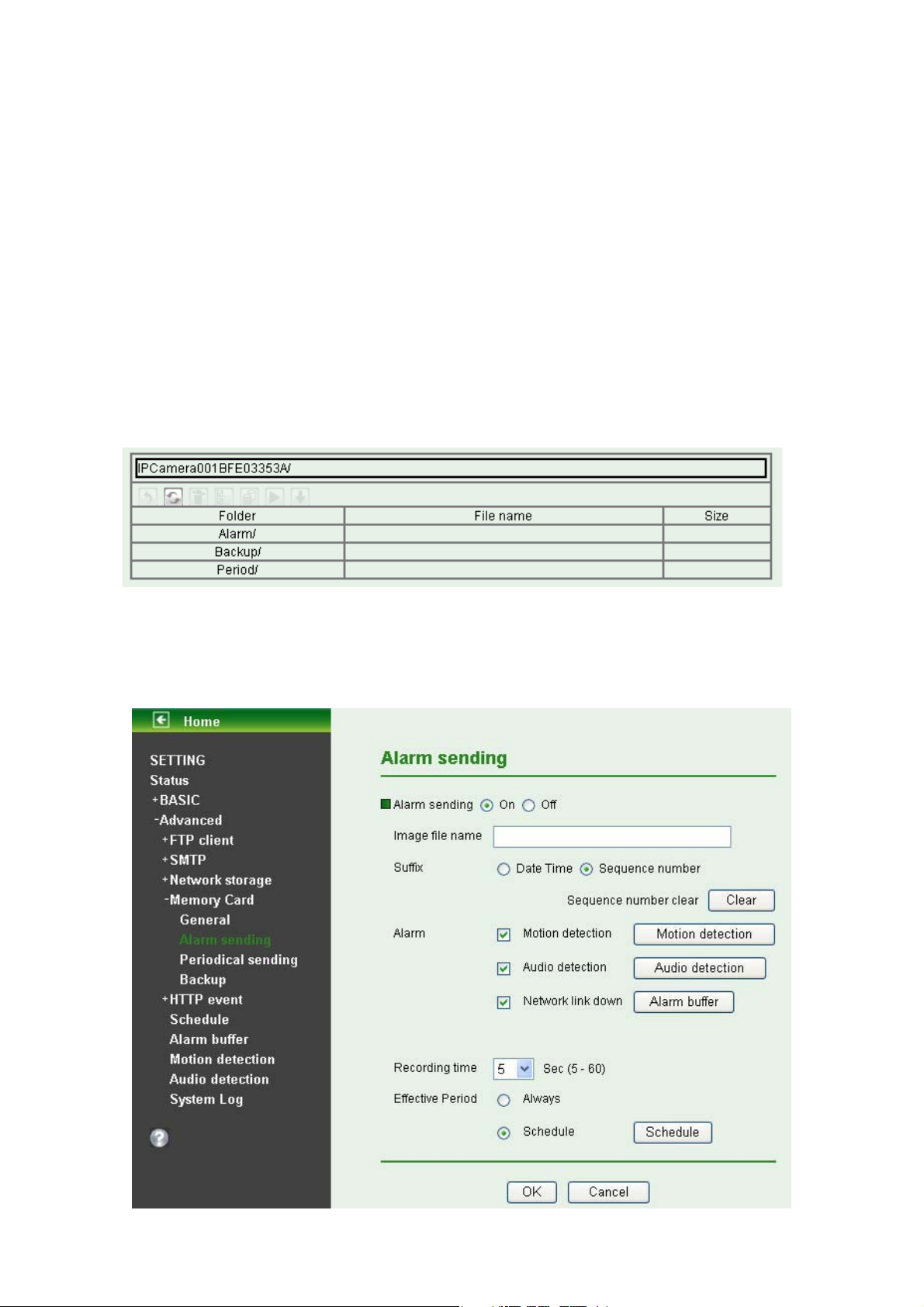
9 On: If authentication is necessary for sending e-mail, select one of the authentication
methods from the followings.
SMTP: Select if SMTP authentication is necessary for sending e-mail.
POP Before SMTP: Select when POP before SMTP authentication is necessary for
sending e-mail.
z Recipient E-mail Address: Type the recipient e-Mail address using up to 64 characters.
You can specify up to three recipient E-mail addresses.
z Administrator E-mail Address: Type the Administrator e-mail address using up to 64
characters. This address is used for replying mail and sending system messages from the
SMTP server.
z Test: After setting the SMPT server information, you can tick the test key to test if the
connection between IP CAM and the SMPT server works.
¾ Overwrite: Select On to disable capacity warning and overwrite your memory card when free
space is not enough.
¾ File manager: Click “Execute” to manage your memory card.
7.4.2 Alarm sending
Set to transmit the snapshot or video clip file with connection to the alarm detection by the external
sensor input or by the built-in motion detection function.
location linked with the alarm detection.
Select On to send the file to memory card
66
Page 2

)
)
)
)
¾ Alarm Sending: Select On to set to send files with connection to the alarm detection to memory
card.
¾ Image File Name: Type the file name you want to assign to the file to attach a mail. You can use
up to 10 alphanumeric, - (hyphen) and _ (underscore) for naming.
¾ Suffix: Select a suffix to add to the file name
z Date & time: The date & time suffix is added to the Image file name. The date & time suffix
consists of lower two-digits of year (2 digits), month (2 digits), date (2 digits), hour (2 digits),
minute (2 digits) and second (2 digits), and consecutive number (2 digits), thus 14-digit
number is added to the file name.
z Sequence number: A consecutive number is added to the Image file name.
z Sequence number clear: Click Clear and the suffix of the sequence number returns to 1.
¾ Alarm:
z Motion Detection: Click it on for using Motion Detection function as a sensor. You can set
motion detection function at the motion detection function screen.
Note:
You can set motion detection at motion detection screen. (Please go “Setting Advanced
Motion Detection Setting”)
z Audio Detection: Click it on for using Audio Detection function as a sensor. You can set
audio detection function at the audio detection function screen.
Note:
You can set audio detection at audio detection screen. (Please go “Setting Advanced
Audio Detection Setting”)
z Network Link Down: Click it on to receive a video clip while network link down. It’s for
recording video file in the IP CAM before and after disconnected network.
Note:
You can set alarm buffer at alarm buffer screen. (Please go “Setting Advanced Alarm
Buffer Setting”)
¾ Effective Period: Set the period when the periodical sending is effective.
z Always: The periodical sending is always effective.
z Schedule: You can specify the period when the periodical sending is effective in the
Schedule setting in the other section.
Note:
You can set schedule function at schedule screen. (Please go “Setting Advanced
Schedule Setting”)
7.4.3 Periodical sending
Select On, you can set to send an image file to memory card periodically.
67
Page 3
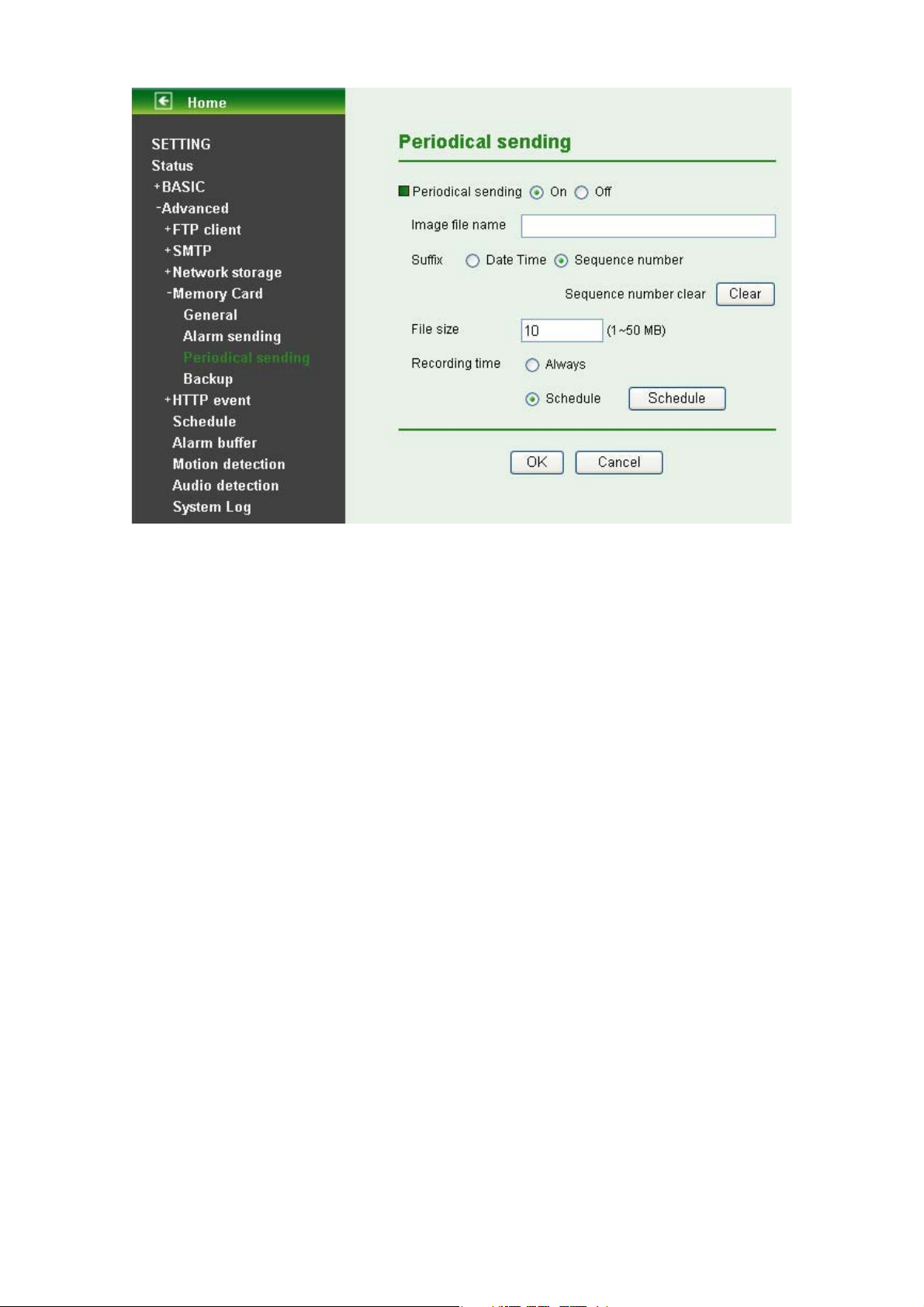
)
¾ Image File Name: Type the file name of the image sent by SMTP up to 10 alphanumeric
characters, - (hyphen) and _ (under score).
¾ Suffix: Select a suffix to be added to the file name sent by SMTP.
z Date & time: The date & time suffix is added to the Image file name. The date & time suffix
consists of lower two-digits of year (2 digits), month (2 digits), date (2 digits), hour (2 digits),
minute (2 digits) and second (2 digits), and consecutive number (2 digits), thus 14-digit
number is added to the file name.
z Sequence number: A consecutive number is added to the Image file name.
z Sequence number clear: Click Clear and the suffix of the sequence number returns to 1.
¾ File Size: The file size of image or video clip transmitted to the network storage location can’t
over 50MB.
¾ Recording Time: Set the period when the periodical recording is effective.
z Always: The periodical recording is always effective.
z Schedule: You can specify the period when the periodical recording is effective in the
Schedule setting in the other section.
Note:
You can set schedule function at schedule screen. (Please go “Setting Advanced
Schedule Setting”)
7.4.4 Backup
The Backup feature can save images to memory card when FTP server or network storage is shut down.
68
Page 4
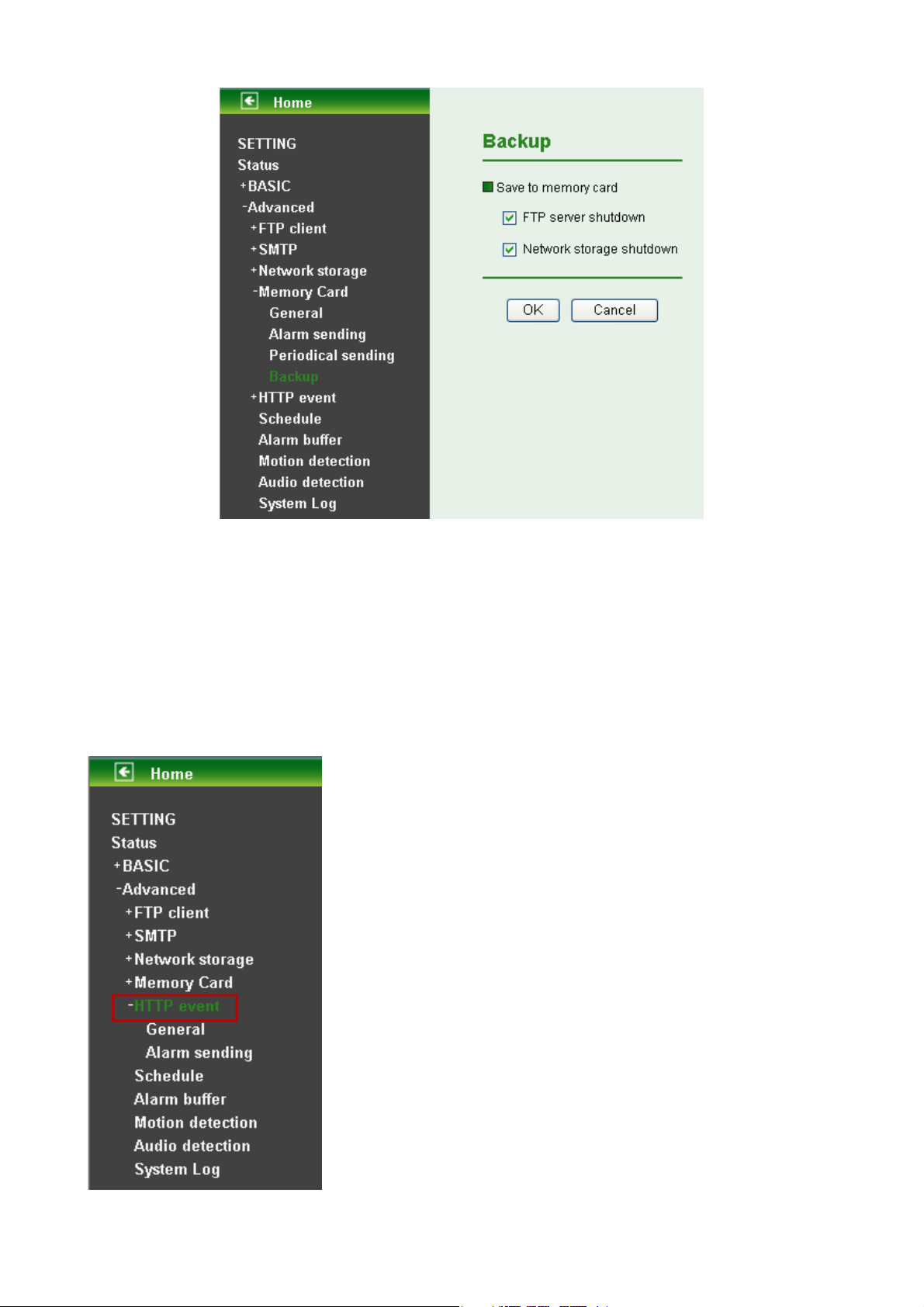
¾ FTP server shutdown: Backup files to memory card when FTP server is shut down.
¾ Network storage shutdown: Backup images to memory card when network storage is shut
down.
7.5 HTTP event
Use this menu to set up for capturing and sending images to an HTTP server. By using HTTP client
function, you can send the image file and audio file which has been shot and recorded linked with the
built-in motion detection function to HTTP server. HTTP client setting menu is composed of two items,
General and Alarm sending.
69
Page 5

)
7.5.1 General
Select On when you use the HTTP function. The common setting options are displayed below. Select
Off, if you do not wish to use the HTTP function.
¾ HTTP event: Set up the HTTP server URL, port, User ID, Password and Proxy Server settings.
For example: URL: 192.168.1.107/cgi-bin/operator/ptzset.
Note:
1. The setting of URL should be the same as CGI.
2. The example above is for reference only. For more details, please refer to SDK in the
subdirectory of the IP Camera product on our website http://www.tp-link.com
70
.
Page 6
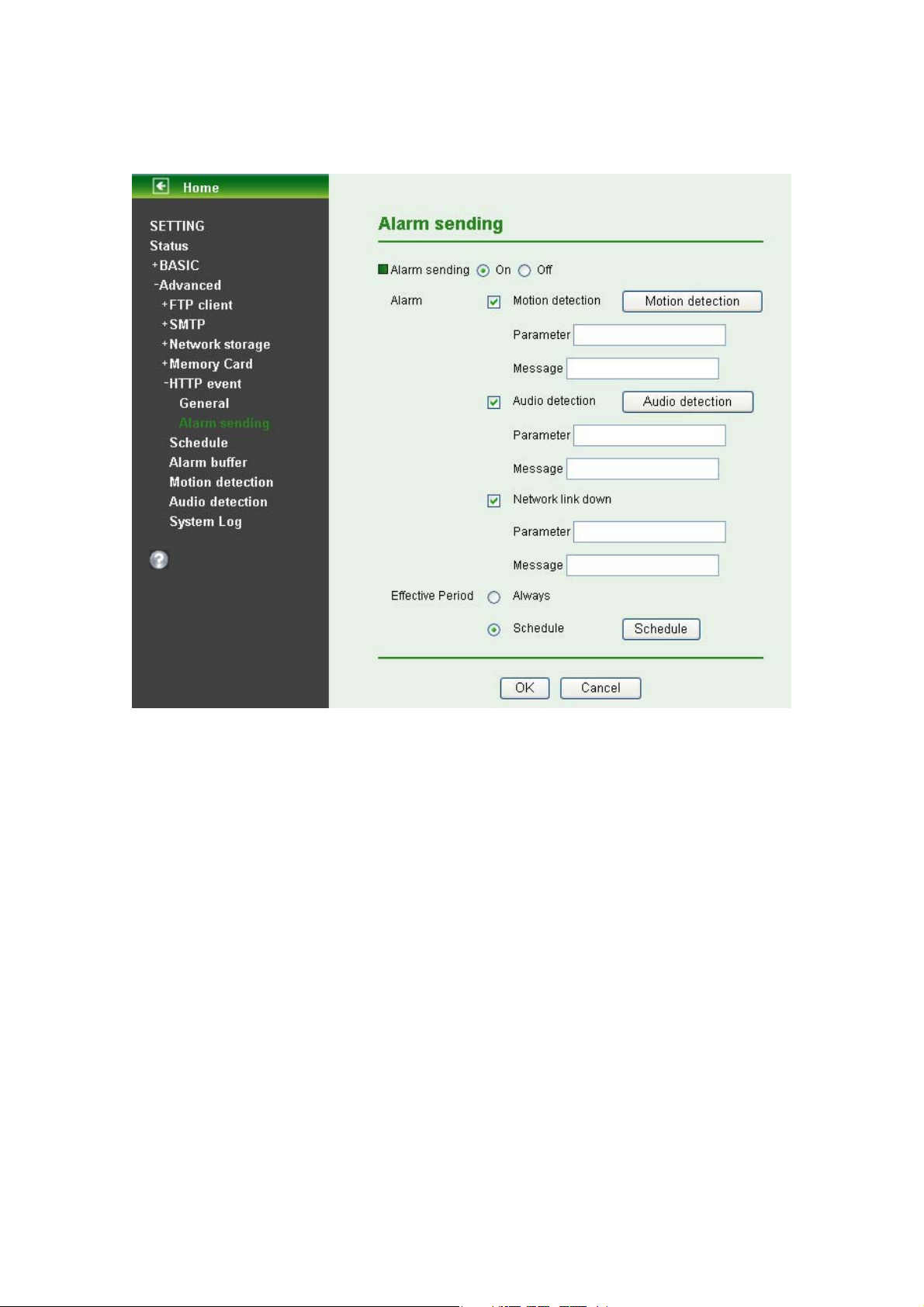
7.5.2 Alarm sending
Set to send the mail with connection to the alarm detection by the built-in motion detection function.
Select On to send the image and audio file to HTTP server linked with the alarm detection.
Alarm sending: Select On to set to send mail with connection to the alarm detection.
¾ Alarm
z Motion Detection: Click it for using Motion Detection function as a sensor. You can set motion
detection function on the motion detection function page.
71
Page 7
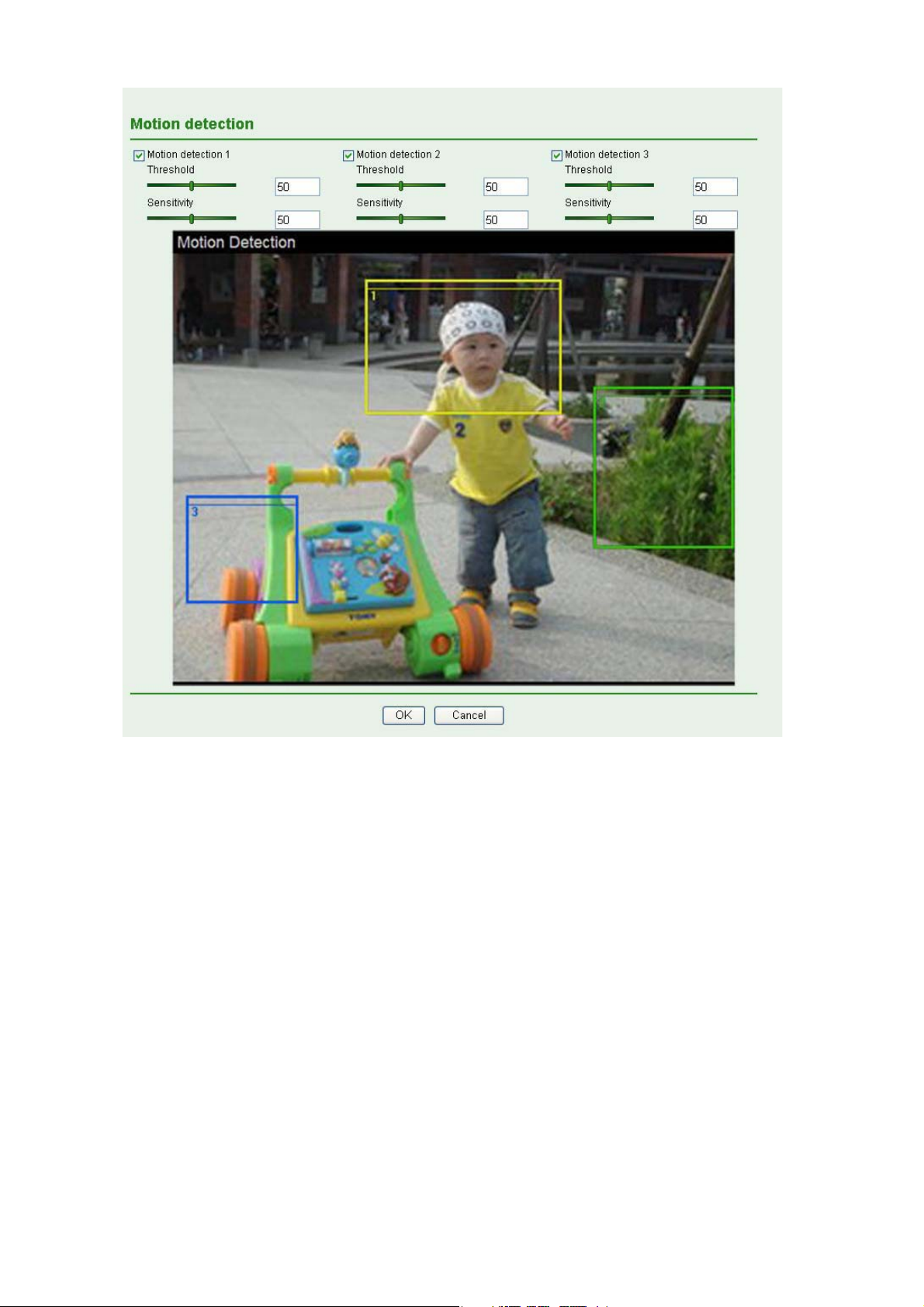
)
Note:
You can set motion detection on motion detection page. (Please go to “Setting Advanced
Motion detection Setting”) Motion Detection works only when the MPEG4 function is On.
72
Page 8
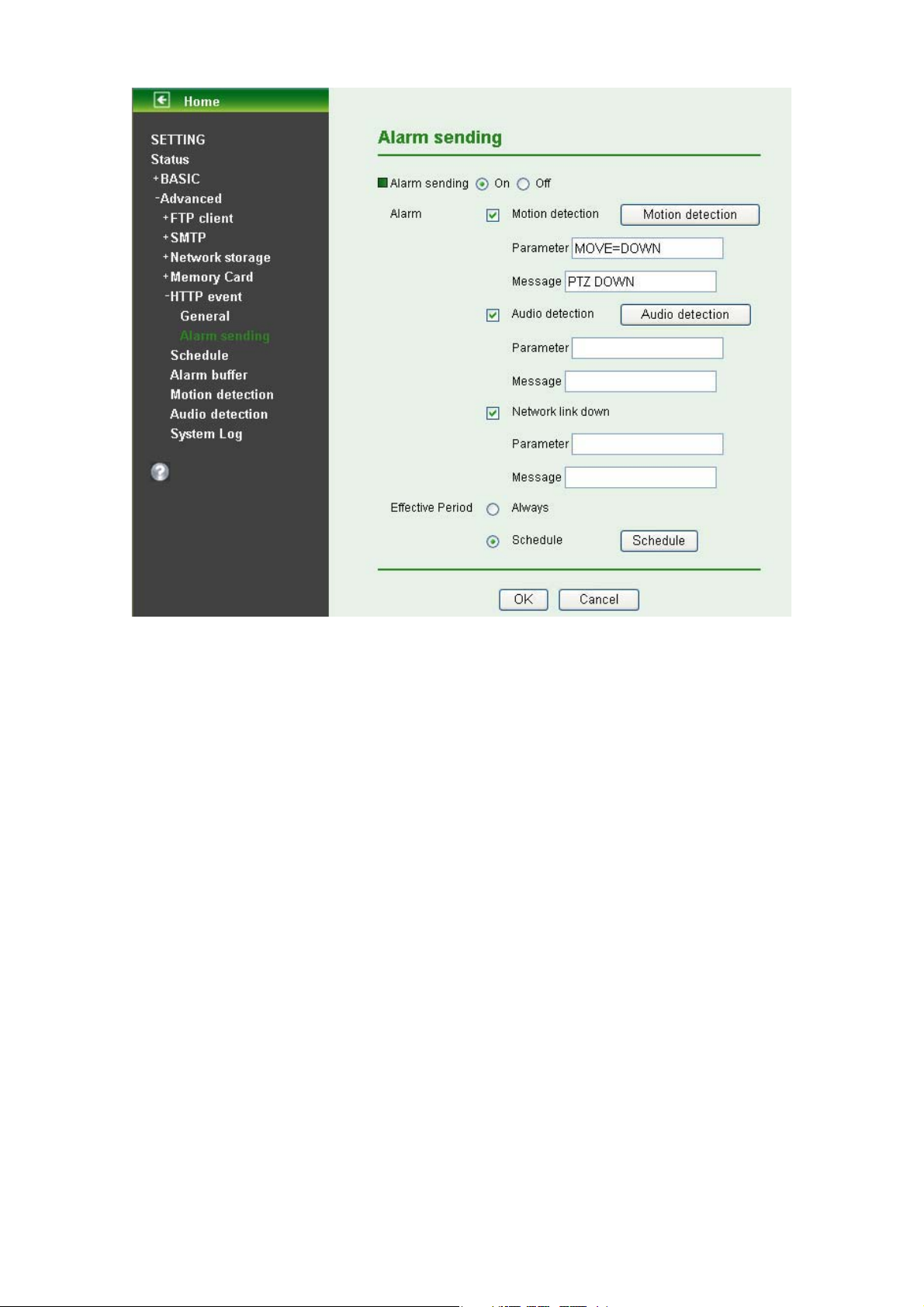
z Parameter: the parameter of CGI (defined in Setting Advanced HTTP event General
URL) is from your target device. For example, move=down.
z Message: message will show up in the form of Message = PTZ down. If your target device didn’t
support the parameter of message, you can’t see the message. So you can just take the
message as a note. For example: PTZ down.
z Audio detection: Click it for using Audio Detection function as a sensor. You can set audio
detection function on the audio detection function page.
73
Page 9
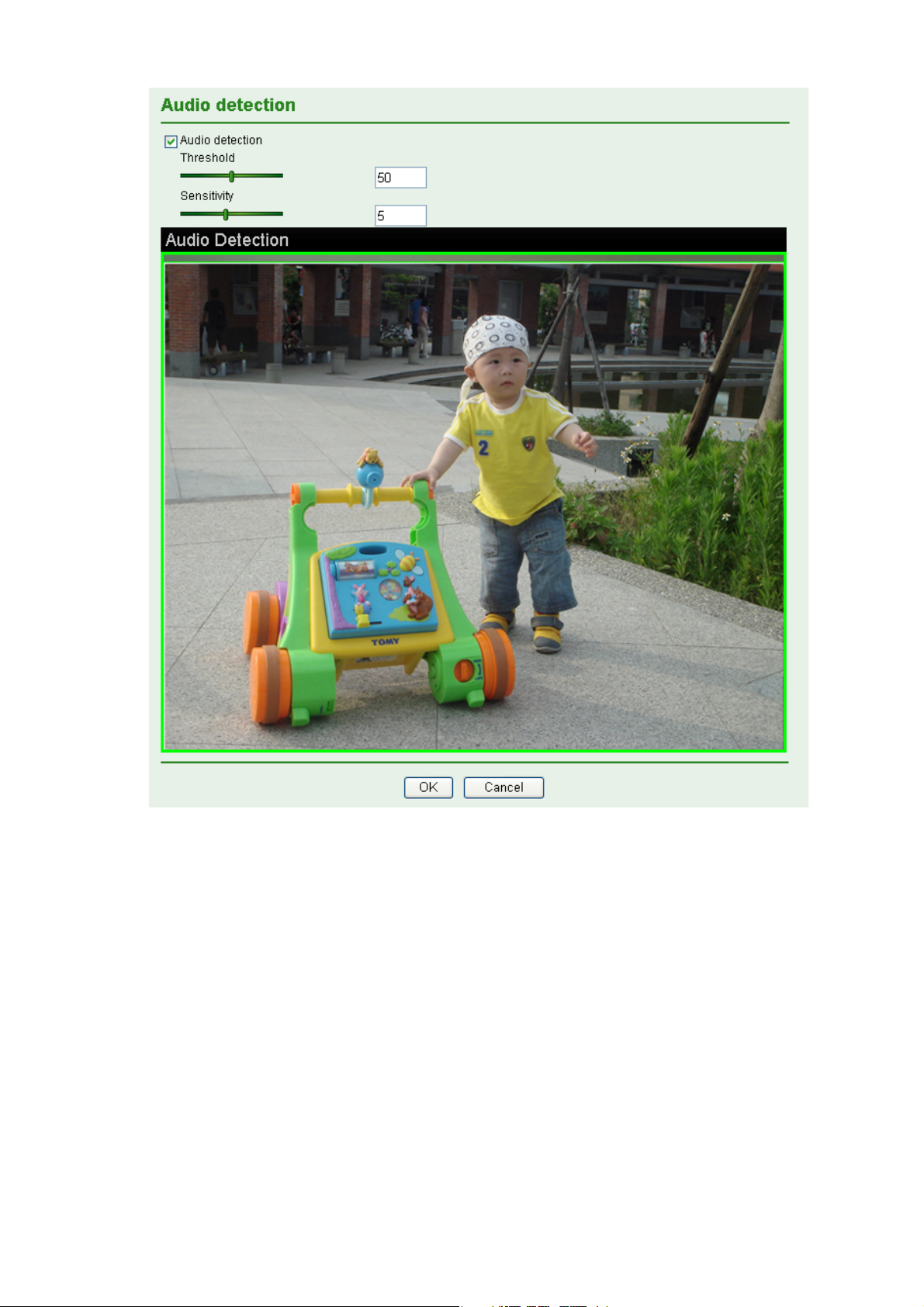
)
z Parameter: the parameter of CGI (defined in Setting Advanced HTTP event General
URL) is from your target device. For example, move=down.
z Message: message will show up in the form of Message = PTZ down. If your target device didn’t
support the parameter of message, you can’t see the message. So you can just take the
message as a note. For example: PTZ down.
¾ Effective period: Set the period when the periodical sending is effective.
z Always: The periodical sending is always effective.
z Schedule: You can specify the period when the periodical sending is effective in the Schedule
setting in the other section.
Note:
You can set schedule function on Schedule page. (Please go to “Setting Advanced Schedule
Setting”)
7.6 Schedule
Click Schedule on the Advanced mode menu, the Schedule setting menu appears. This is the same
74
Page 10

menu as the setting menu which is displayed when you click Schedule to set Effective
Schedule in
¾ Schedule Selection: Select the list box to specify the schedule you want to set.
¾ Mon (Monday) to Sun (Sunda
¾ Start Time, End Time: Specify the Start Time and the End Time.
¾ Use the same time schedule every day: When this is checked, the Start Time and End Time
FTP client, e-Mail (SMTP), Record, and Alarm out setting menu setting menu.
z FTP -Alarm / FTP – Periodical / E-mail (SMTP) -Alarm / E-mail (SMTP) –Periodical /
Record –Alarm / Record –Periodical / Memory Card – Alarm / Memory Card – Periodical /
HTTP event - Alarm
y): The time period on the right of the checked day is the
effective period of the schedule.
set to Mon (Monday) are applied to all days. In t
other days than Mon
(Monday) cannot be input.
his case, the Start Time and End Time of the
period and
7.7 Alarm Buffer
When you click Alarm Buffer on the Advanced mode menu, the Alarm buffer setting menu appears. You
can set in th
Storage.
is menu to enable alarm buffer function connected with FTP Client, SMTP, and Network
75
Page 11

Use alarm buffer function for recording audio and video file in the IP Camera before and after
disconnected network. After re-connecting, these files will transmit to FTP client, SMTP, and Network
storage. You can set the pre-alarm and post-alarm period up to 5 seconds in Alarm Buffer function
screen.
7.8 Motion Detection
There are three Motion Detection functions as sensors to set for different detecting zones. Each one has
Threshold and Sensitivity inputs which you can adjust to specific zone sequentially. Motion Detection
function can support to FTP Client, SMTP, and Network Storage.
¾ Threshold: It means the extent which the alarm will be triggered. The default value is 50 and
the value range is 0~100. The larger the value, the higher the threshold.
¾ Sensitivity: It means that how often the sensor will scan the image different. The higher
sensitivity it is and the more frequently it scans. The default value is 50 and the value range is
0~100. The larger the value, the higher the sensitivity.
z Motion Detection 1: Click it on for using Motion Detection 1 function as a sensor. You can
adjust and move the detecting zone by using mouse.
z Motion Detection 2: Click it on for using Motion Detection 2 function as a sensor. You can
adjust and move the detecting zone by using mouse.
z Motion Detection 3: Click it on for using Motion Detection 3 function as a sensor. You can
adjust and move the detecting zone by using mouse.
7.9 Audio Detection
The Audio detection has Threshold and Sensitivity inputs which you can adjust sequentially. Audio
Detection function can support to FTP Client, SMTP, Network Storage, and HTTP Event.
76
Page 12

Click it on for using Audio Detection function as a sensor. You can set audio detection function at the
audio detection function screen.
¾ Threshold: It means the extent which the alarm will be triggered. The default value is 50 and
the value range is 0~100. The larger the value, the higher the threshold.
¾ Sensitivity: It means that how often the sensor will scan the image different. The higher
sensitivity it is and the more frequently it scans. The default value is 5 and the value range is
1~10. The larger the value, the higher the sensitivity.
7.10 System Log
The System Log function allows users to review any changes and events happened. The system starts
logging automatically after started.
77
Page 13

¾ Enable Remote Log: Enables user to send the log data to a specified log server.
78
Page 14

Appendix
A. Frame-rate and Bitrate Table – Help to set IP Camera with your network
environment to access Internet.
Base on your network upload environment to choose the suitable Image-Quality setting. For example, if
the network environment is ADSL 256Kb (upload) / 2Mb (download), the most fluent Image-Quality
needs to set up under 256Kb situation.
A.1 Mega Mode
A.1.1. H.264 @ 15fps / kbps
Quality 1280*1024 1280*720 640*480 320*240
Excellent 1500 1200 180 50
Detailed 400 250 100 30
Good 250 100 80 20
Standard 100 60 50 15
Medium 80 50 40 10
A.1.2. H.264 @ 10fps / kbps
Quality 1280*1024 1280*720 640*480 320*240
Excellent 1000 800 120 30
Detailed 280 100 70 20
Good 170 70 55 15
Standard 70 40 30 10
Medium 55 30 20 8
A.1.3. H.264 / kbps, fps
Image-Size Bitrate Setting
1280*1024 6144 15 6300 15
1280*1024 6144 10 6300 10
1280*1024 2048 15 2200 15
1280*1024 2048 10 2200 10
1280*1024 512 15 550 15
1280*1024 512 10 550 10
1280*720 6144 15 6300 15
1280*720 6144 10 6300 10
1280*720 2048 15 2200 15
1280*720 2048 10 2200 10
1280*720 512 15 550 15
1280*720 512 10 550 10
640*480 6144 15 6300 15
640*480 6144 10 6300 10
640*480 2048 15 2200 15
640*480 2048 10 2200 10
640*480 512 15 550 15
640*480 512 10 550 15
320*240 6144 15 5100 15
Frame-Rate
Setting
Current Bitrate
Current
Frame-Rate
79
Page 15

320*240 6144 10 3600 10
320*240
320*240 2048 10 2200 10
320*240 512 15 550 15
320*240 512 10 550 10
A.1.4. MPEG 4@ 15fps / kbps
Quality 1280*1024 1280*720 640*480 320*240
Excellent 2700 2000 300 100
Detailed 1100 800 200 80
Good 500 350 150 60
Standard 350 250 100 40
Medium 300 200 80 35
A.1.5. MPEG4@ 10fps / kbps
Quality 1280*1024 1280*720 640*480 320*240
Excellent 1800 1400 200 80
Detailed 800 550 120 60
Good 350 250 100 40
Standard 250 180 80 30
Medium 200 140 60 25
A.1.6. MPEG4 / kbps, fps
Image-Size Quality Setting
1280*1024 6144 15 5500 13
1280*1024 6144 10 6300 10
1280*1024 2048 15 2200 15
1280*1024 2048 10 2200 10
1280*1024 512 15 550 15
1280*1024 512 10 550 10
1280*720 6144 15 6300 15
1280*720 6144 10 6300 10
1280*720 2048 15 2200 15
1280*720 2048 10 2200 10
1280*720 512 15 550 15
1280*720 512 10 550 10
640*480 6144 15 6300 15
640*480 6144 10 6300 10
640*480 2048 15 2200 15
640*480 2048 10 2200 10
640*480 512 15 550 15
640*480 512 10 550 10
320*240 6144 15 2200 15
320*240 6144 10 1800 10
320*240
320*240 2048 10 1800 10
320*240 512 15 550 15
320*240 512 10 550 10
2048 15 2200 15
Frame-Rate
Setting
Current Bitrate
Current
Frame-Rate
2048 15 2200 15
80
Page 16

A.1.7. MJPEG @ 15fps / kbps
Quality 1280*1024 1280*720 640*480 320*240
Excellent 22000 16000 6000 2200
Detailed 12000 7000 3000 1200
Good 7000 5000 2500 1000
Standard 5500 4000 2000 800
Medium 4000 3000 1200 500
A.1.8. MJPEG@ 10fps / kbps
Quality 1280*1024 1280*720 640*480 320*240
Excellent 15000 11000 4000 1500
Detailed 8000 5000 2000 800
Good 5000 3500 1800 700
Standard 4000 3000 1500 600
Medium 3000 2000 800 350
A.1.9. MJPEG / kbps, fps
Image-Size Quality Setting
1280*1024 Excellent 15 22000 15
1280*1024 Excellent 10 15000 10
1280*1024 Good 15 7000 15
1280*1024 Good 10 5000 10
1280*1024 Medium 15 4000 15
1280*1024 Medium 10 3000 10
1280*720 Excellent 15 16000 15
1280*720 Excellent 10 11000 10
1280*720 Good 15 5000 15
1280*720 Good 10 3500 10
1280*720 Medium 15 3000 15
1280*720 Medium 10 2000 10
640*480 Excellent 15 6000 15
640*480 Excellent 10 4000 10
640*480 Good 15 2500 15
640*480 Good 10 1800 10
640*480 Medium 15 1200 15
640*480 Medium 10 800 10
320*240 Excellent 15 2200 15
320*240 Excellent 10 1500 10
320*240
320*240 Good 10 700 10
320*240 Medium 15 500 15
320*240 Medium 10 350 10
Frame-Rate
Setting
Good 15 1000 15
Current Bitrate
Current
Frame-Rate
81
Page 17

A.2 VGA Mode
A.2.1 H.264 @ 30fps / kbps
Quality 640*480 320*240
Excellent 600 60
Detailed 120 40
Good 60 30
Standard 50 25
Medium 40 20
A.2.2 H.264@15 fps / kbps
Quality 640*480 320*240
Excellent 400 40
Detailed 80 30
Good 40 25
Standard 30 20
Medium 25 15
A.2.3 H.264 / kbps, fps
Image-Size Bitrate Setting
640*480 6144 30 6300 30
640*480 6144 15 6300 15
640*480 2048 30 2200 30
640*480 2048 15 2200 15
640*480
640*480 512 15 550 15
320*240 6144 30 6300 30
320*240 6144 15 5500 15
320*240
320*240 2048 15 2200 15
320*240 512 30 550 30
320*240 512 15 550 15
Frame-Rate
Setting
512 30 550 30
2048 30 2200 30
Current Bitrate
Current
Frame-Rate
A.2.4 MPEG4 @ 30fps / kbps
Quality 640*480 320*240
Excellent 1000 120
Detailed 400 80
Good 200 60
Standard 150 50
Medium 120 40
A.2.5 MPEG4@ 15fps / kbps
Quality 640*480 320*240
Excellent 600 80
Detailed 250 50
Good 150 40
Standard 100 30
Medium 80 20
82
Page 18

A.2.6 MPEG4 / kbps, fps
Image-Size Bitrate Setting
640*480 6144 30 6300 30
640*480 6144 15 6300 15
640*480 2048 30 2200 30
640*480 2048 15 2200 15
640*480 512 30 550 30
640*480 512 15 550 15
320*240 6144 30 5100 30
320*240 6144 15 2800 15
320*240
320*240 2048 15 2200 15
320*240 512 30 550 30
320*240 512 15 550 15
A.2.7 MJPEG @ 30fps / kbps
Quality 640*480 320*240
Excellent 13000 4500
Detailed 6500 2500
Good 5000 2000
Standard 4000 1600
Medium 2500 1000
A.2.8 MJPEG@ 15fps / kbps
Quality 640*480 320*240
Excellent 7000 2500
Detailed 3500 1500
Good 2800 1200
Standard 2100 1000
Medium 1400 700
A.2.9 MJPEG / kbps, fps
Image-Size Bitrate Setting
640*480 Excellent 30 13000 30
640*480 Excellent 15 7000 15
640*480 Good 30 5000 30
640*480 Good 15 2800 15
640*480 Medium 30 2500 30
640*480 Medium 15 1400 15
320*240 Excellent 30 4500 30
320*240 Excellent 15 2500 15
320*240
320*240 Good 15 1200 15
320*240 Medium 30 1000 30
320*240 Medium 15 700 15
Frame-Rate
Setting
Current Bitrate
Current
Frame-Rate
2048 30 2200 30
Frame-Rate
Setting
Current Bitrate
Current
Frame-Rate
Good 30 2000 30
83
Page 19

B. Storage Requirement Table - Help to set Recording Storage System.
Please refer to the following table to find out the capability for recording into your hard disk.
B.1 Mega Mode
B.1.1 H.264 Storage Requirement GB / channel / day @ 15fps
Quality 1280*1024 1280*720 640*480 320*240
Excellent 50 45 10 4.2
Detailed 16.6 13 8.3 2.5
Good 13 8.3 6.7 1.7
Standard 8.3 5 4.2 1.3
Medium 6.7 4.2 3.4 1
B.1.2 H.264 Storage Requirement GB / channel / day @ 10fps
Quality 1280*1024 1280*720 640*480 320*240
Excellent 45 22.5 6.7 2.5
Detailed 12.5 8.3 5.9 1.7
Good 8.3 5.9 4.6 1.3
Standard 5.9 3.4 2.5 1.3
Medium 4.5 2.5 2.1 0.7
B.1.3 MPEG4 Storage Requirement GB / channel / day
Image-Size Bitrate Setting Frame-Rate Setting Storage Requirement
1280*1024 6144 15 522.9
1280*1024 6144 10 522.9
1280*1024 2048 15 182.6
1280*1024 2048 10 182.6
1280*1024 512 15 45.7
1280*1024 512 10 45.7
1280*720 6144 15 522.9
1280*720 6144 10 522.9
1280*720 2048 15 182.6
1280*720 2048 10 182.6
1280*720 512 15 45.7
1280*720 512 10 45.7
640*480 6144 15 522.9
640*480 6144 10 522.9
640*480 2048 15 182.6
640*480 2048 10 182.6
640*480 512 15 45.7
640*480 512 10 45.7
320*240 6144 15 423.3
320*240 6144 10 298.8
320*240
320*240 2048 10 182.6
320*240 512 15 45.7
320*240 512 10 45.7
2048 15 182.6
84
Page 20

B.1.4 MPEG4 Storage Requirement GB / channel / day @ 15fps
Quality 1280*1024 1280*720 640*480 320*240
Excellent 133 83 25 8.3
Detailed 58.1 42 17 6.7
Good 42 25 12.5 5
Standard 30 21 8.3 3.4
Medium 25 17 6.7 3
B.1.5 MPEG4 Storage Requirement GB / channel / day @ 10fps
Quality 1280*1024 1280*720 640*480 320*240
Excellent 92 58.1 17 6.7
Detailed 42 30 10 5
Good 30 17 8.3 3.4
Standard 21 12.5 6.7 2.5
Medium 17 10 5 2
B.1.6 MPEG4 Storage Requirement GB / channel / day
Image-Size Quality Setting Frame-Rate Setting Storage Requirement
1280*1024 6144 15 431.6
1280*1024 6144 10 522.9
1280*1024 2048 15 182.6
1280*1024 2048 10 182.6
1280*1024 512 15 45.7
1280*1024 512 10 45.7
1280*720 6144 15 522.9
1280*720 6144 10 522.9
1280*720 2048 15 182.6
1280*720 2048 10 182.6
1280*720 512 15 45.7
1280*720 512 10 45.7
640*480 6144 15 522.9
640*480 6144 10 522.9
640*480 2048 15 182.6
640*480 2048 10 182.6
640*480 512 15 45.7
640*480 512 10 45.7
320*240 6144 15 182.6
320*240 6144 10 149.4
320*240
320*240 2048 10 149.4
320*240 512 15 45.7
320*240 512 10 45.7
2048 15 182.6
B.2 VGA Mode
B.2.1. H.264 Storage Requirement GB / channel / day @ 30fps
Quality 640*480 320*240
Excellent 21 5
Detailed 10 3.4
Good 5 2.5
85
Page 21

Standard 4.2 2.1
Medium 3.4 1.7
B.2.2. H.264 Storage Requirement GB / channel / day @ 15fps
Quality 640*480 320*240
Excellent 12.5 3.4
Detailed 6.7 2.5
Good 3.4 2.1
Standard 2.5 1.7
Medium 2.1 1.3
B.2.3. H.264 Storage Requirement GB / channel / day
Image-Size Bitrate Setting
Frame-Rate
Setting
Current Bitrate
640*480 6144 30 6300 522.9
640*480 6144 15 6300 522.9
640*480 2048 30 2200 182.6
640*480 2048 15 2200 182.6
640*480
512 30 550
640*480 512 15 550 45.7
320*240 6144 30 6300 522.9
320*240 6144 15 5500 456.5
320*240
2048 30 2200 182.6
320*240 2048 15 2200 182.6
320*240 512 30 550 45.7
320*240 512 15 550 45.7
B.2.4. MPEG4 Storage Requirement GB / channel / day @ 30fps
Quality 640*480 320*240
Excellent 50 10
Detailed 25 6.7
Good 16.7 5
Standard 12.5 4.2
Medium 10 3.4
B.2.5. MPEG4 Storage Requirement GB / channel / day @ 15fps
Quality 640*480 320*240
Excellent 33.2 6.7
Detailed 16.7 4.2
Good 12.5 3.4
Standard 8.3 2.5
Medium 6.7 1.7
B.2.6. MJPEG Storage Requirement GB / channel / day
Image-Size Bitrate Setting
Frame-Rate
Setting
Current Bitrate
640*480 6144 30 6300 522.9
640*480 6144 15 6300 522.9
640*480 2048 30 2200 182.6
Storage
Requirement
45.7
Storage
Requirement
86
Page 22

640*480 2048 15 2200 182.6
640*480 512 30 550 45.7
640*480 512 15 550 45.7
320*240 6144 30 5100 423.3
320*240 6144 15 2800 232.4
320*240
320*240 2048 15 2200 182.6
320*240 512 30 550 45.7
320*240 512 15 550 45.7
2048 30 2200 182.6
C. System Requirement – Help to setup System
C.1. 16 Channel IP Camera with CIF Performance
Equipment Configuration
Software: MainConsole Version 2.6.4 Professional
CPU: Intel Core 2 Quad Q6600 @ 2400 MHz
Memory: 1024 MB (2 x 512 DDR2-SDRAM )
Ethernet: Marvell Yukon 88E8052 PCI-E ASF Gigabit Ethernet
Controller
Hard Disk: ST3250620A (250 GB)
Graphic card: ATI Technologies Inc Radeon X1300 Series
Operating System: Windows XP Professional SP2
Results from Test with a Resolution of 352×240
320x240 Quality Frame Rate CPU Load Bandwidth
16 IP camera Good 20 65% 40~50 Mbps
16 IP camera Excellent 20 67% 40~50 Mbps
C.2. 16 Channel IP Camera with D1 Performance
Equipment Configuration
Software: MainConsole Version 2.6.4 Professional
CPU: AMD Athlon 64*2 @3600+MHz
Memory: 2048 MB (2 x 1024 DDR2-SDRAM )
Ethernet: VIA Rhine II Fast Ethernet Adapter
Hard Disk: ST3250620A (250 GB)
Graphic card: ATI Technologies Inc EAX1600 Series
Operating
System:
Windows XP Professional SP2 x64
87
Page 23

Results from Test with a Resolution of 704×480 CCD IPCamera
704x480 Quality Frame Rate CPU Load Bandwidth
16 IP camera Excellent 30 95% 15~20 Mbps
Results from Test with a Resolution of 640×480 CMOS IPCamera
640x480 Quality Frame Rate CPU Load Bandwidth
16 IP camera Excellent 30 95% 10~15 Mbps
88
Page 24

Europe – EU Declaration of Conformity
This device complies with the essential requirements of the R&TTE Directive 1999/5/EC. The following
test methods have been applied in order to prove presumption of conformity with the essential
requirements of the R&TTE Directive 1999/5/EC:
Clause Description
EN 60950-1: 2006+A11:2009+A1:2010
EN 62311:2008
EN 300 328 V1.7.1:2006 Electromagnetic compatibility and Radio spectrum Matters (ERM); Wideband
EN 301 489-17 V2.1.1:
2009&
489-1 V1.8.1 2008
Generic standard to demonstrate the compliance of electronic and electrical
apparatus with the basic restrictions related to human exposure to
electromagnetic fields (0 Hz - 300 GHz)
transmission systems; Data transmission equipment operating in the 2,4 GHz
ISM band and using wide band modulation techniques; Harmonized EN
covering essential requirements under article 3.2 of the R&TTE Directive
Electromagnetic compatibility and Radio spectrum Matters (ERM);
ElectroMagnetic Compatibility (EMC) standard for radio equipment and
services; Part 17: Specific conditions for 2,4 GHz wideband transmission
systems and 5 GHz high performance RLAN equipment
Safety of Information Technology Equipment
This device is a 2.4 GHz wideband transmission system (transceiver), intended for use in all EU member
states and EFTA countries, except in France and Italy where restrictive use applies.
In Italy the end-user should apply for a license at the national spectrum authorities in order to obtain
authorization to use the device for setting up outdoor radio links and/or for supplying public access to
telecommunications and/or network services.
This device may not be used for setting up outdoor radio links in France and in some areas the RF
output power may be limited to 10 mW EIRP in the frequency range of 2454 – 2483.5 MHz. For detailed
information the end-user should contact the national spectrum authority in France.
[Jméno výrobce] tímto prohlašuje, že tento
[Czech]
Dansk
[Danish]
Deutsch
[German]
Undertegnede [fabrikantens navn] erklærer herved, at følgende udstyr [udstyrets
typebetegnelse] overholder de væsentlige krav og øvrige relevante krav i direktiv
1999/5/EF.
Hiermit erklärt [Name des Herstellers], dass sich das Gerät [Gerätetyp] in
Übereinstimmung mit den grundlegenden Anforderungen und den übrigen
einschlägigen Bestimmungen der Richtlinie 1999/5/EG befindet.
Eesti
[Estonian]
English Hereby, [name of manufacturer], declares that this [type of equipment] is in
Käesolevaga kinnitab [tootja nimi = name of manufacturer] seadme [seadme tüüp =
type of equipment] vastavust direktiivi 1999/5/EÜ põhinõuetele ja nimetatud
direktiivist tulenevatele teistele asjakohastele sätetele.
compliance with the essential requirements and other relevant provisions of Directive
1999/5/EC.
89
Page 25

Español
[Spanish]
[Greek]
Français
[French]
Italiano
[Italian]
Latviski
[Latvian]
Lietuvi<
[Lithuanian]
Por medio de la presente [nombre del fabricante] declara que el [clase de equipo]
cumple con los requisitos esenciales y cualesquiera otras disposiciones aplicables o
exigibles de la Directiva 1999/5/CE.
[name of manufacturer] [type of equipment]
1999/5/.
Par la présente [nom du fabricant] déclare que l'appareil [type d'appareil] est
conforme aux exigences essentielles et aux autres dispositions pertinentes de la
directive 1999/5/CE.
Con la presente [nome del costruttore] dichiara che questo [tipo di apparecchio] è
conforme ai requisiti essenziali ed alle altre disposizioni pertinenti stabilite dalla
direttiva 1999/5/CE.
Ar šo [name of manufacturer / izgatavotja nosaukums] deklar!, ka [type of
equipment / iekrtas tips] atbilst Direkt"vas 1999/5/EK b#tiskaj$m pras"b$m un citiem
ar to saist"tajiem noteikumiem.
Šiuo [manufacturer name] deklaruoja, kad šis [equipment type] atitinka esminius
reikalavimus ir kitas 1999/5/EB Direktyvos nuostatas.
Nederlands
[Dutch]
Malti
[Maltese]
Magyar
[Hungarian]
Polski
[Polish]
Português
[Portuguese]
Slovensko
[Slovenian]
Slovensky
[Slovak]
Hierbij verklaart [naam van de fabrikant] dat het toestel [type van toestel] in
overeenstemming is met de essentiële eisen en de andere relevante bepalingen van
richtlijn 1999/5/EG.
Hawnhekk, [isem tal-manifattur], jiddikjara li dan [il-mudel tal-prodott] jikkonforma
mal->ti?ijiet essenzjali u ma provvedimenti o>rajn relevanti li hemm fid-Dirrettiva
1999/5/EC.
Alulírott, [gyártó neve] nyilatkozom, hogy a [... típus] megfelel a vonatkozó alapvetõ
követelményeknek és az 1999/5/EC irányelv egyéb elõírásainak.
Niniejszym [nazwa producenta] o\wiadcza, ^e [nazwa wyrobu] jest zgodny z
zasadniczymi wymogami oraz pozosta`ymi stosownymi postanowieniami Dyrektywy
1999/5/EC.
[Nome do fabricante] declara que este [tipo de equipamento] está conforme com os
requisitos essenciais e outras disposições da Directiva 1999/5/CE.
[Ime proizvajalca] izjavlja, da je ta [tip opreme] v skladu z bistvenimi zahtevami in
ostalimi relevantnimi dolo{ili direktive 1999/5/ES.
[Meno výrobcu] týmto vyhlasuje, že [typ zariadenia] sp|}a základné požiadavky a
všetky príslušné ustanovenia Smernice 1999/5/ES.
Suomi
[Finnish]
[Valmistaja = manufacturer] vakuuttaa täten että [type of equipment = laitteen
tyyppimerkintä] tyyppinen laite on direktiivin 1999/5/EY oleellisten vaatimusten ja sitä
koskevien direktiivin muiden ehtojen mukainen.
90
Page 26

Svenska
[Swedish]
Härmed intygar [företag] att denna [utrustningstyp] står I överensstämmelse med de
väsentliga egenskapskrav och övriga relevanta bestämmelser som framgår av
direktiv 1999/5/EG.
91
Page 27

Federal Communication Commission Interference Statement
This equipment has been tested and found to comply with the limits for a Class B digital device, pursuant
to Part 15 of the FCC Rules. These limits are designed to provide reasonable protection against
harmful interference in a residential installation. This equipment generates, uses and can radiate radio
frequency energy and, if not installed and used in accordance with the instructions, may cause harmful
interference to radio communications. However, there is no guarantee that interference will not occur in
a particular installation. If this equipment does cause harmful interference to radio or television
reception, which can be determined by turning the equipment off and on, the user is encouraged to try to
correct the interference by one of the following measures:
x Reorient or relocate the receiving antenna.
x Increase the separation between the equipment and receiver.
x Connect the equipment into an outlet on a circuit different from that to which the receiver is
connected.
x Consult the dealer or an experienced radio/TV technician for help.
This device complies with Part 15 of the FCC Rules. Operation is subject to the following two conditions:
ΰ1α This device may not cause harmful interference, and
ΰ2α this device must accept any interference received, including interference that may cause
undesired operation.
FCC Caution:
Any changes or modifications not expressly approved by the party responsible for compliance could void
the user's authority to operate this equipment.
IMPORTANT NOTE:
FCC Radiation Exposure Statement:
This equipment complies with FCC radiation exposure limits set forth for an uncontrolled environment.
This equipment should be installed and operated with minimum distance 20cm between the radiator &
your body.
This transmitter must not be co-located or operating in conjunction with any other antenna or transmitter.
92
