TP-Link JetStream T1500-28TC, JetStream T1500-28PCT, JetStream T1500G-10MPS Installation Manual
Page 1
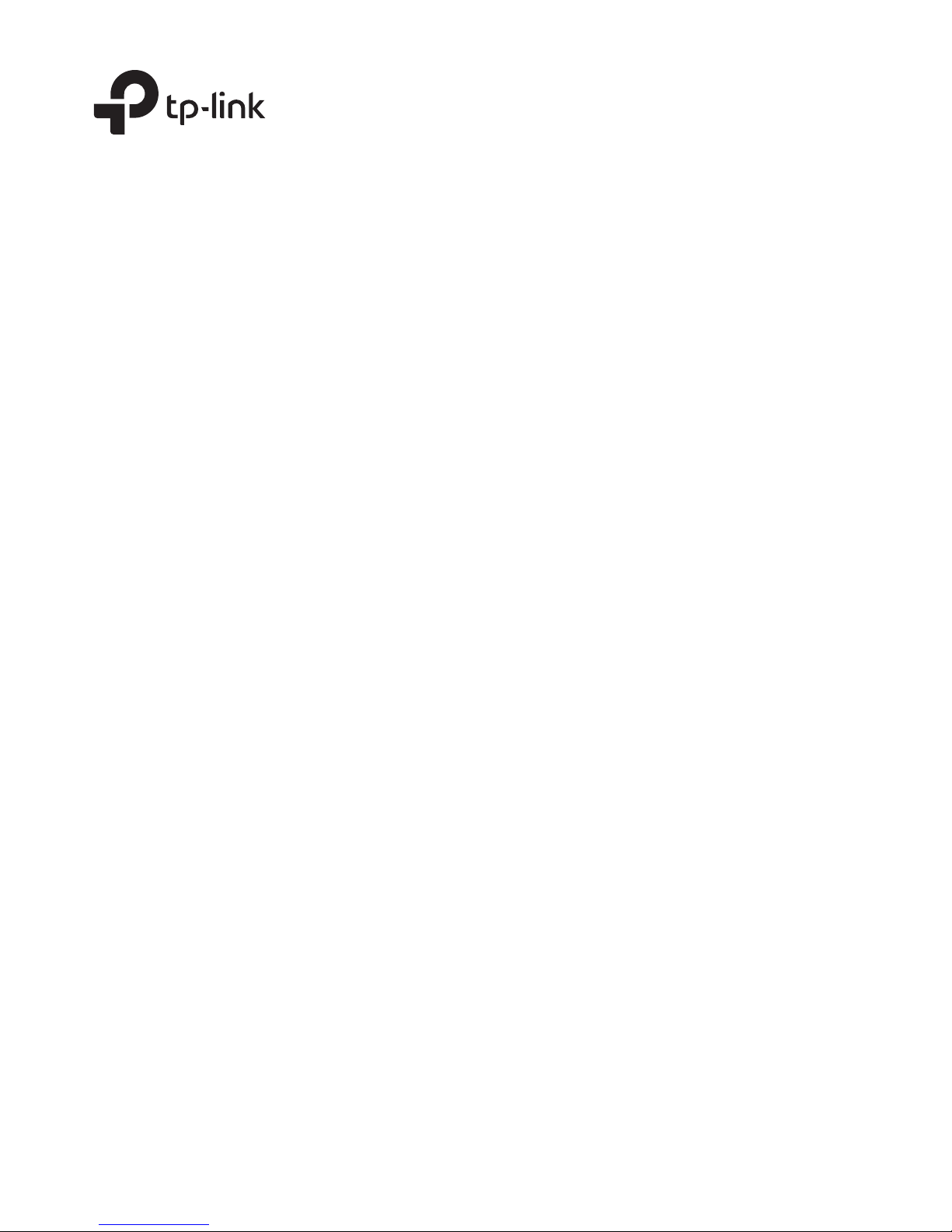
Business Networking Solution
Installation Guide
JetStream Smart Switch
T1500-28TC/T1500-28PCT
Page 2
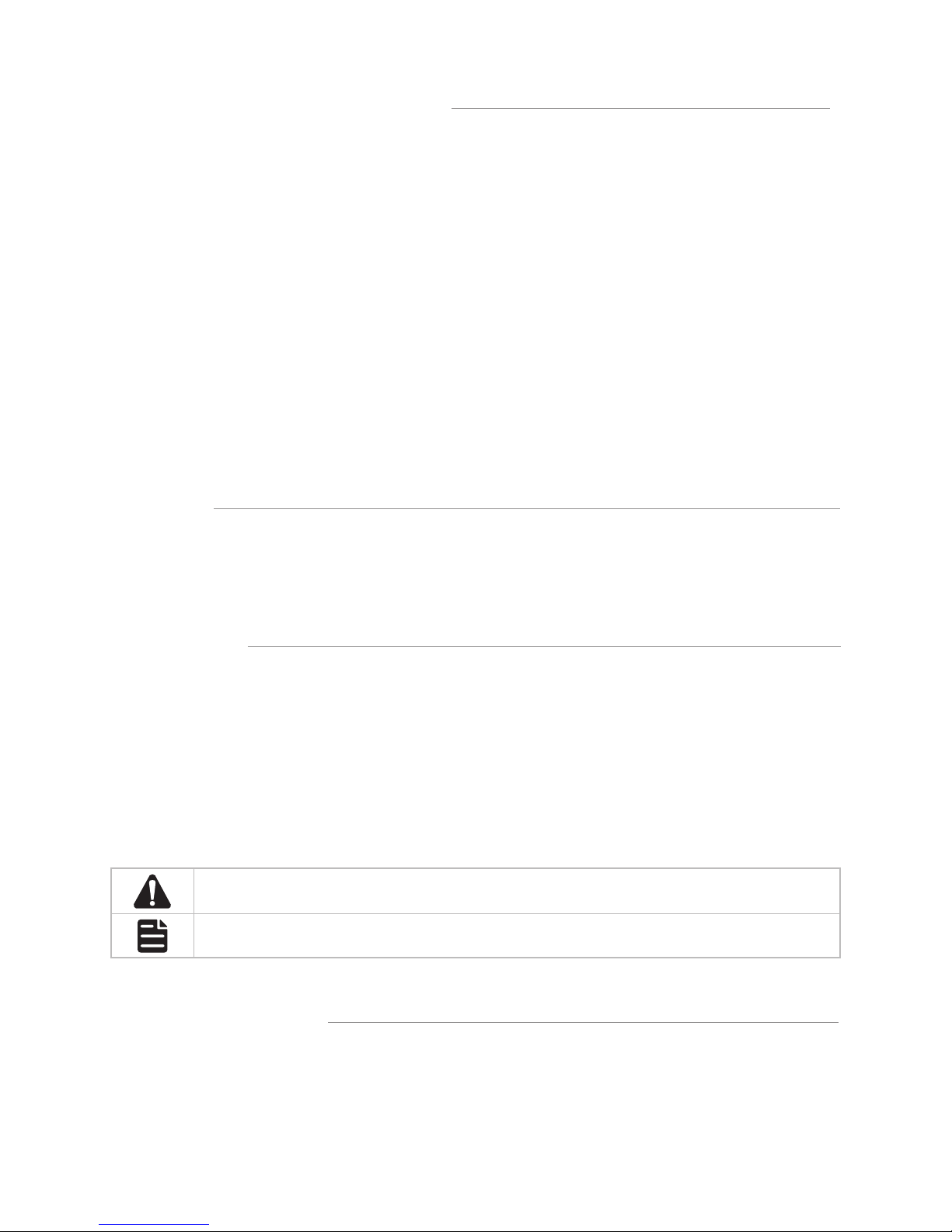
About this Installation Guide
This Installation Guide describes the hardware characteristics, installation methods and the
points that should be attended to during the installation. This Installation Guide is structured as
follows:
Chapter 1 Introduction
This chapter describes the external components of the switch.
Chapter 2 Installation
This chapter illustrates how to install the switch.
Chapter 3 Lightning Protection
This chapter illustrates how to prevent lightning damage.
Chapter 4 Connection
This chapter illustrates how to do the physical connection of the switch.
Appendix A Troubleshooting
Appendix B Specifications
Audience
This Installation Guide is for:
Network Engineer Network Administrator
Conventions
• Some models featured in this guide may be unavailable in your country or region. For local
sales information, visit http://www.tp-link.com.
• The figures in Chapter 2 to Chapter 4 are for demonstration purposes only. Your switch may
differ in appearance from that depicted.
• This guide uses the specific formats to highlight special messages. The following table lists
the notice icons that are used throughout this guide.
Remind to be careful. A caution indicates a potential which may result in device damage.
Remind to take notice. The note contains the helpful information for a better use of the
product.
Related Document
This Installation Guide is also available in PDF on our website. To obtain the latest
documentation and product information, please visit the official website:
http://www.tp-link.com
Page 3
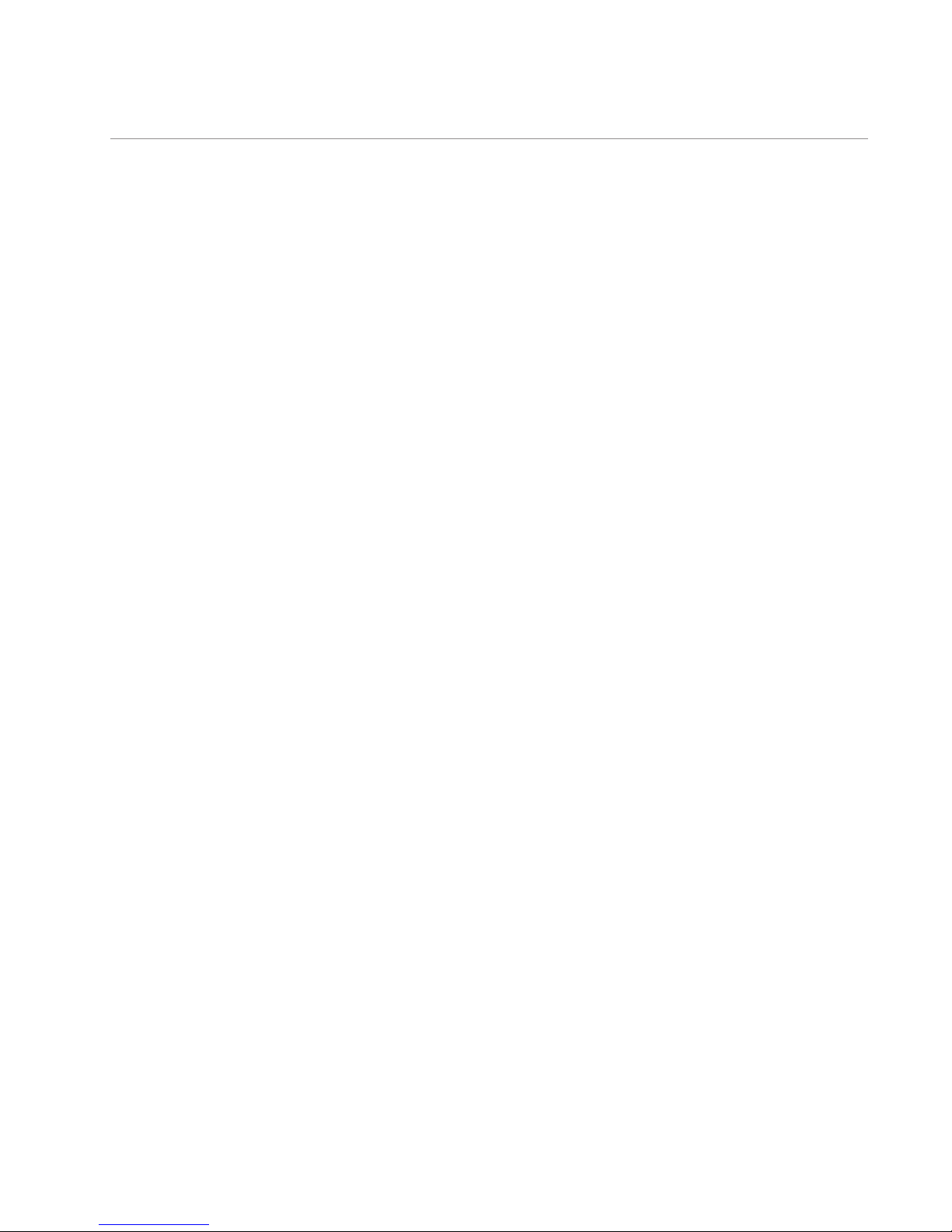
Contents
Chapter 1 Introduction ——————————— 01
1.1 Product Overview ...........................................................01
1.2 Appearance .......................................................................01
Chapter 2 Installation ——————————— 06
2.1 Package Contents ..........................................................06
2.2 Safety Precautions .........................................................06
2.3 Installation Tools ..............................................................08
2.4 Product Installation ........................................................09
Chapter 3 Lightning Protection ——————— 11
3.1 Cabling Reasonably........................................................11
3.2 Connect to Ground .........................................................13
Chapter 4 Connection ——————————— 17
4.1 Ethernet Port ....................................................................17
4.2 Verify Installation .............................................................17
4.3 Power On ............................................................................17
4.4 Initialization ........................................................................18
Chapter 5 Login to the Switch ———————— 19
5.1 ConguretheSwitchviaGUI ......................................19
5.2 ConguretheSwitchviaCLI .......................................20
Appendix A Troubleshooting ———————— 21
AppendixBSpecications ————————— 22
Page 4

01
JetStream Smart Switch
Introduction
Chapter 1 Introduction
1.1 Product Overview
T1500-28TC/T1500-28PCT is compliant with the IEEE802.3 Ethernet protocols.
T1500-28TC/T1500-28PCT is equipped with powerful management interface, via
which system, port, network, VLAN and priority can be configured. They provide a
variety of service features and multiple powerful functions with high security. The
EIA-standardized framework and smart configuration capacity can provide flexible
solutions for a variable scale of networks. QoS and IGMP snooping/filtering optimize
voice and video application. SNMP, RMON, WEB Log-in bring abundant management
policies.
T1500-28TC/T1500-28PCT integrates multiple functions with excellent performance,
and are friendly to manage, which can fully meet the need of the users demanding
higher networking performance.
T1500-28PCT Switch is also a Power Sourcing Equipment (PSE*). All the fast Ethernet
RJ45 ports on the switch support Power over Ethernet (PoE*) function, which can
automatically detect and supply power with those powered devices (PDs*) complying
with IEEE 802.3af and IEEE 802.3at.
*PSE: a device (switch or hub for instance) that provides power through an Ethernet
cable.
*PoE: This technology describes a system to transmit electrical power, along with data,
to remote devices over standard twisted-pair cable in an Ethernet.
*PD: a device powered by a PSE and thus consumes energy. Examples include powering
network cameras, wireless LAN access points, IP telephones, network hubs, embedded
computers etc.
1.2 Appearance
■
Front Panel
The front panel of T1500-28TC is shown as the following figure.
Figure 1-1 Front Panel of T1500-28TC
ResetLEDs 10/100Mbps RJ45 Port 10/100/1000Mbps RJ45 Port
SFP Port
Page 5
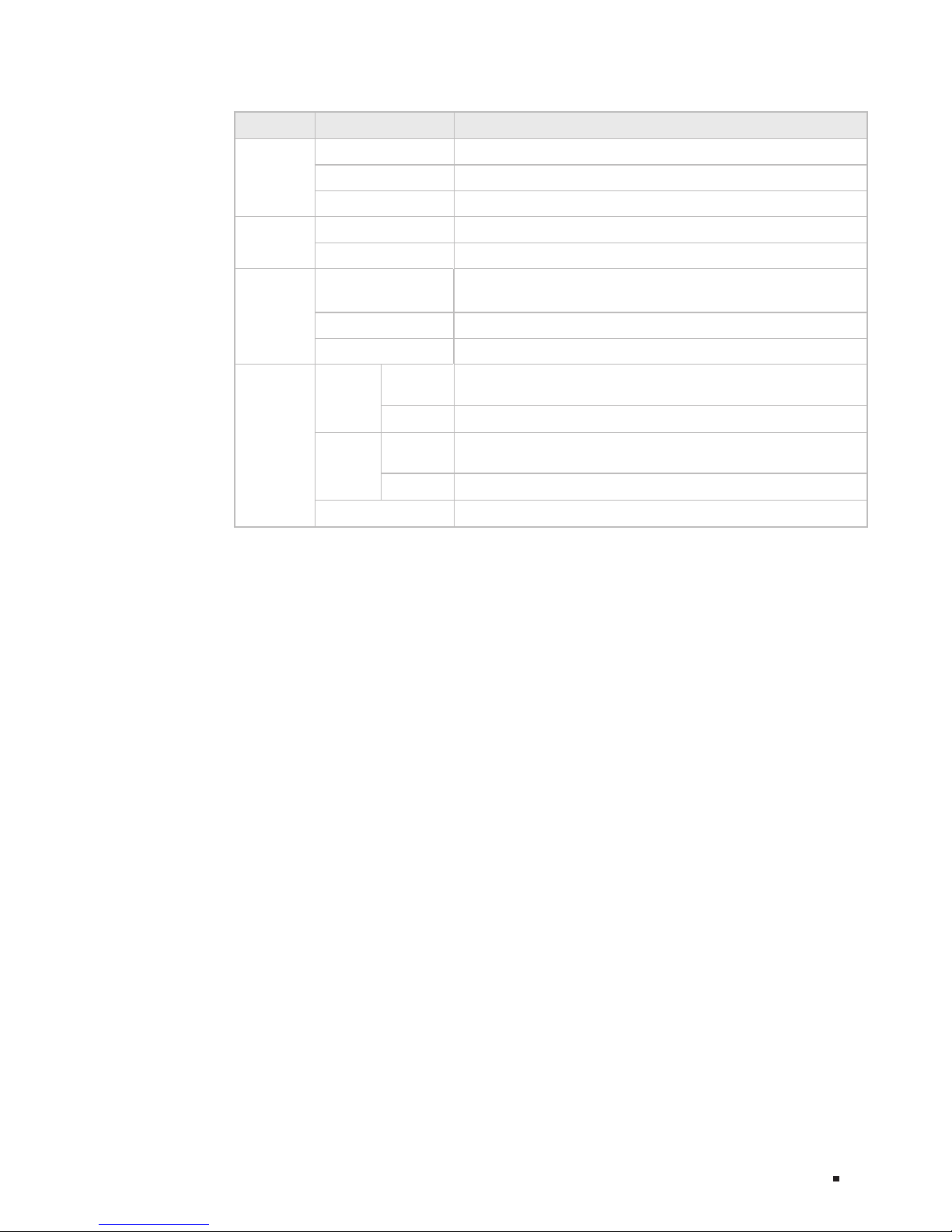
02
JetStream
Smart Switch
Introduction
LEDs
LED Status Indication
PWR
On The switch is powered on
Off The switch is powered off or power supply is abnormal
Flashing Power supply is abnormal
SYS
Flashing The switch works properly
On/Off The switch works improperly
10/10 0M
On
A device is connected to the corresponding port but no
activity
Flashing Data is being transmitted or received
Off No device is connected to the corresponding port
1000M
Green
On
A 1000Mbps device is connected to the corresponding
port, but no activity
Flashing Data is being transmitted or received
Yellow
On
A 10/100Mbps device is connected to the corresponding
port, but no activity
Flashing Data is being transmitted or received
Off No device is connected to the corresponding port
Reset
With the switch powered on, press Reset button for 5 seconds to reset the software
setting to its factory default settings.
10/100Mbps RJ45 Port
Designed to connect to the device with a bandwidth of 10Mbps or 100Mbps. Each
has a corresponding 10/100M or PoE LED.
10/100/1000Mbps RJ45 Port
Designed to connect to the device with a bandwidth of 10Mbps, 100Mbps or
1000Mbps. Each has a corresponding 1000M LED.
SFP Port
Designed to install the SFP module. T1500-28TC features some SFP transceiver
slots that are shared with the associated RJ45 ports. The associated two ports
are referred as a "Combo" port, which means they cannot be used simultaneously,
otherwise only SFP port works. Meanwhile, the associated two ports share the same
LED. For T1500-28TC, Port 27 shares the same LED with Port 27F and Port 28 shares
the same LED with Port 28F.
Page 6
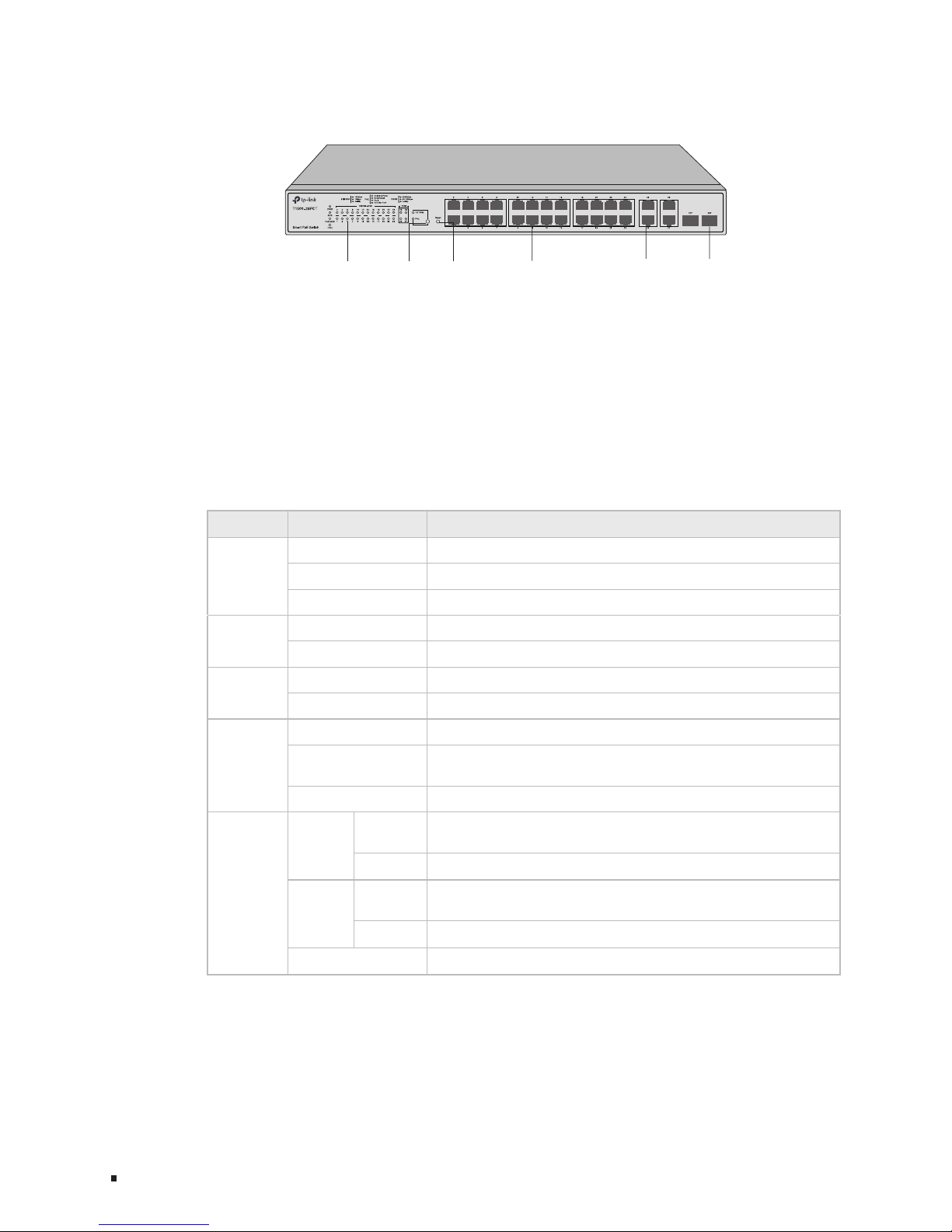
03
JetStream Smart Switch
Introduction
The front panel of T1500-28PCT is shown as the following figure.
Figure 1-2 Front Panel of T1500-28PCT
LEDs
10/100Mbps RJ45
Port and PoE Port
10/100/1000Mbps
RJ45 Port
LED Mode
Switch Button
SFP Port
Reset
LEDs
T1500-28PCT has an LED mode switch button which is for switching the LED
status indication. When the Speed LED is on, the port LED is indicating the data
transmission status. When the PoE LED is on, the port LED is indicating the power
supply status. By default, the Speed LED is on. Pressing the mode switch button, the
Speed LED will turn off and the PoE LED will light up. Then the PoE LED will turn off
after being on for 60 seconds and the Speed LED will light up again.
When the Speed LED is on, the port LED is indicating the data transmission status.
LED Status Indication
PWR
On The switch is powered on
Off The switch is powered off or power supply is abnormal
Flashing Power supply is abnormal
SYS
Flashing The switch works properly
On/Off The switch works improperly
FAN
Green All the fans work properly
Yellow Not all the fans work properly
PoE Max
On The remaining PoE power≤7W
Flashing
The remaining PoE power keeps ≤7W after this LED is
on for 2 minutes
Off The remaining PoE power>7W
10/10 0M
or PoE
Green
On
A 100Mbps device is connected to the corresponding
port, but no activity
Flashing Data is being transmitted or received
Yellow
On
A 10Mbps device is connected to the corresponding
port, but no activity
Flashing Data is being transmitted or received
Off No device is connected to the corresponding port
Page 7
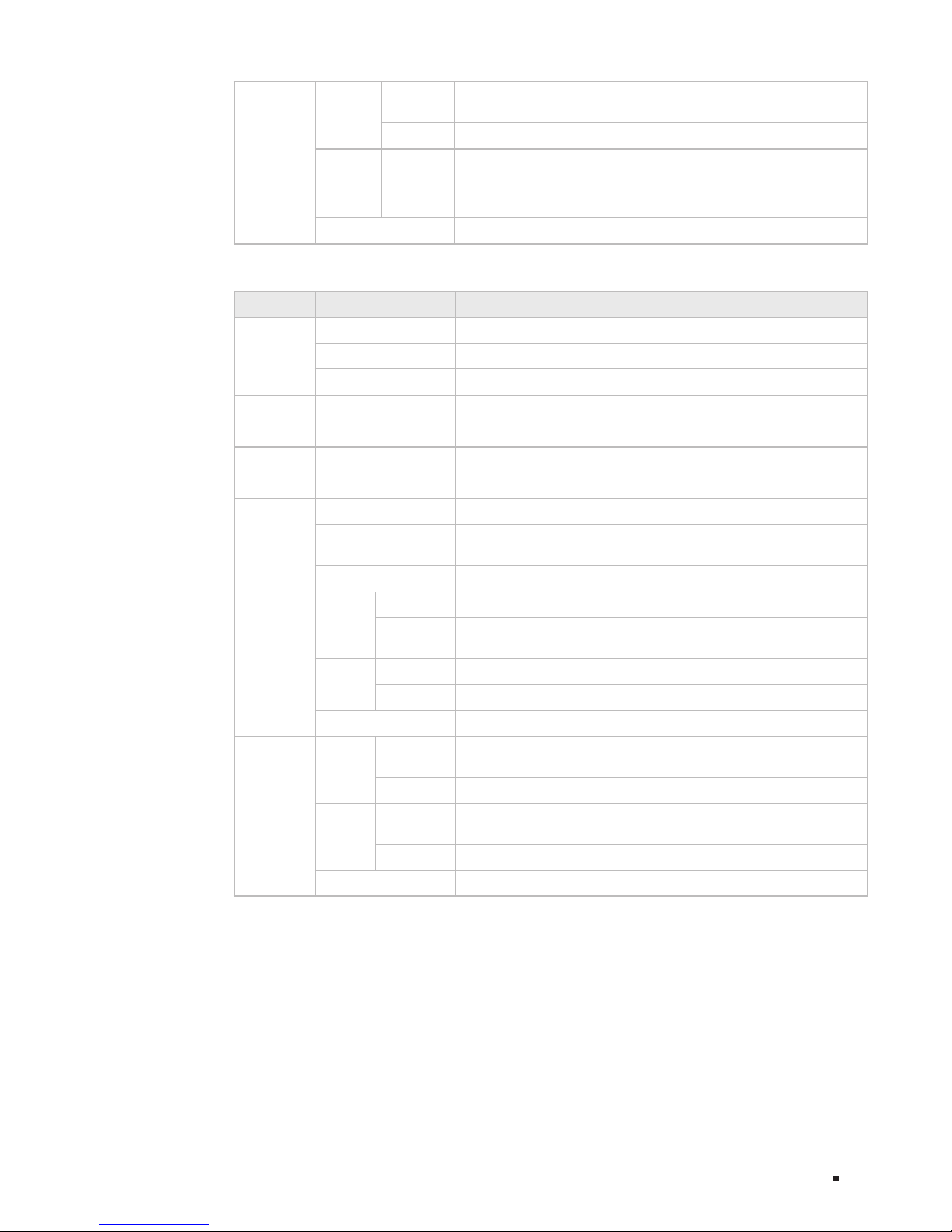
04
JetStream
Smart Switch
Introduction
1000M
Green
On
A 1000Mbps device is connected to the corresponding
port, but no activity
Flashing Data is being transmitted or received
Yellow
On
A 10/100Mbps device is connected to the corresponding
port, but no activity
Flashing Data is being transmitted or received
Off No device is connected to the corresponding port
When the PoE LED is on, the port LED is indicating the power supply status.
LED Status Indication
PWR
On The switch is powered on
Off The switch is powered off or power supply is abnormal
Flashing Power supply is abnormal
SYS
Flashing The switch works properly
On/Off The switch works improperly
FAN
Green All the fans work properly
Yellow Not all the fans work properly
PoE Max
On The remaining PoE power≤7W
Flashing
The remaining PoE power keeps ≤7W after this LED is
on for 2 minutes
Off The remaining PoE power>7W
10/10 0M
or PoE
Green
On The port is supplying power normally
Flashing
The supply power exceeds the correponding port's
maximum power
Yellow
On Overload or short circuit is detected
Flashing Power-on self-test has failed
Off No PoE power supply is provided on the port
1000M
Green
On
A 1000Mbps device is connected to the corresponding
port, but no activity
Flashing Data is being transmitted or received
Yellow
On
A 10/100Mbps device is connected to the corresponding
port, but no activity
Flashing Data is being transmitted or received
Off No device is connected to the corresponding port
Reset
With the switch powered on, press Reset button for 5 seconds to reset the software
setting to its factory default settings.
10/100Mbps RJ45 Port
Designed to connect to the device with a bandwidth of 10Mbps or 100Mbps. Each
has a corresponding 10/100M or PoE LED.
Page 8
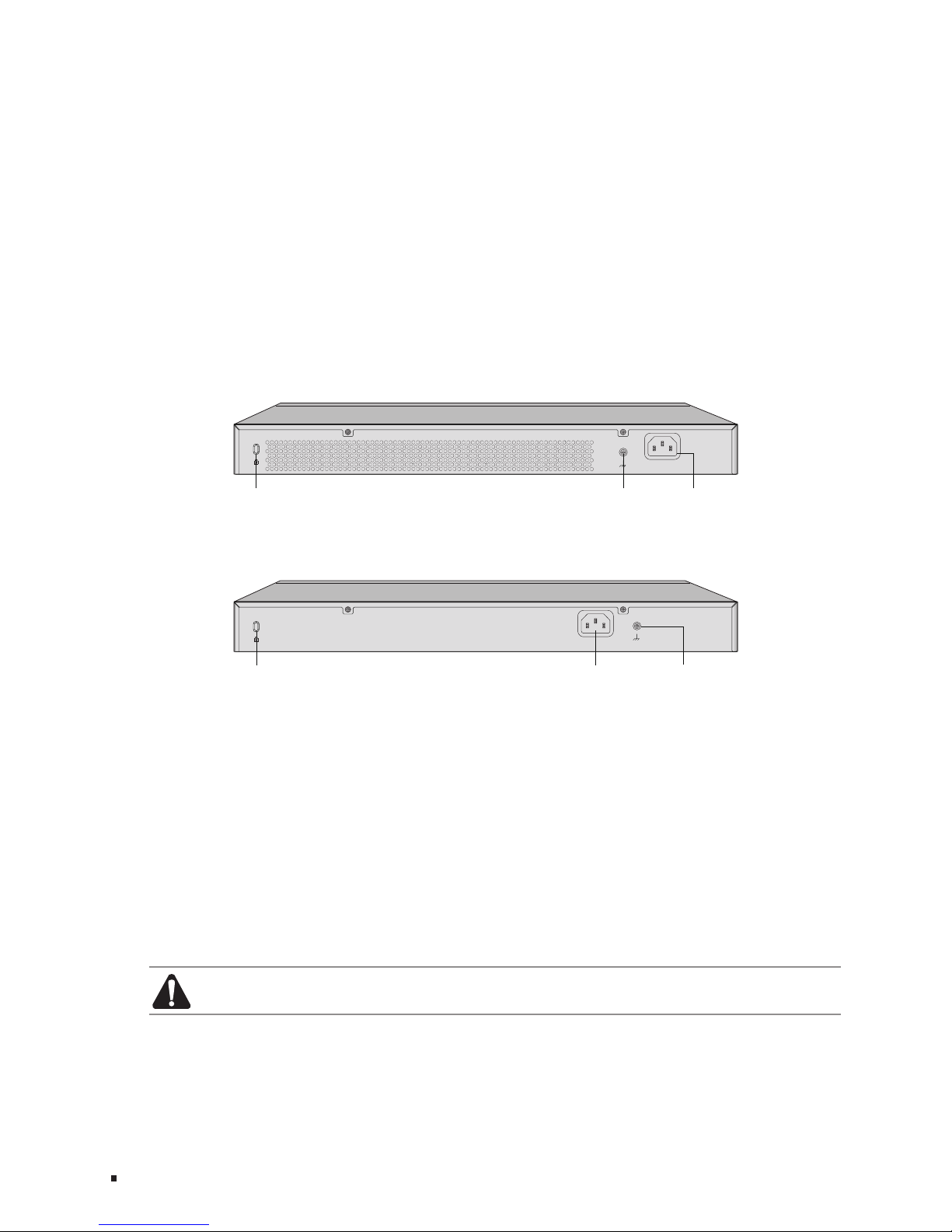
05
JetStream Smart Switch
Introduction
10/100/1000Mbps RJ45 Port
Designed to connect to the device with a bandwidth of 10Mbps, 100Mbps or
1000Mbps. Each has a corresponding 1000M LED.
SFP Port
Designed to install the SFP module. T1500-28PCT features some SFP transceiver
slots that are shared with the associated RJ45 ports. The associated two ports
are referred as a "Combo" port, which means they cannot be used simultaneously,
otherwise only SFP port works. Meanwhile, the associated two ports share the same
LED. For T1500-28PCT, Port 27 shares the same LED with Port 27F and Port 28
shares the same LED with Port 28F.
■
Rear Panel
The rear panel of T1500-28TC is shown as the following figure.
Figure 1-3 Rear Panel of T1500-28TC
100-240V~ 50/60Hz 0.3A
K
ensington Security Slot Grounding Terminal Power Socket
The rear panel of T1500-28PCT is shown as the following figure.
Figure 1-4 Rear Panel of T1500-28PCT
100-240V~ 50/60Hz 3.0A
K
ensington Security Slot
Grounding Terminal Power Socket
Kensington Security Slot
Secure the lock (not provided) into the security slot to prevent the device from being
stolen.
Power Socket
Connect the female connector of the power cord here, and the male connector to
the AC (Alternating Current) power outlet. Please make sure the voltage of the power
supply meets the requirement of the input voltage.
Grounding Terminal
The switch already comes with lightning protection mechanism. You can also ground
the switch through the PE (Protecting Earth) cable of AC cord or with Ground Cable.
For detailed information, please refer to Chapter 3 Lightning Protection.
Caution: Please use the provided power cord.
Page 9
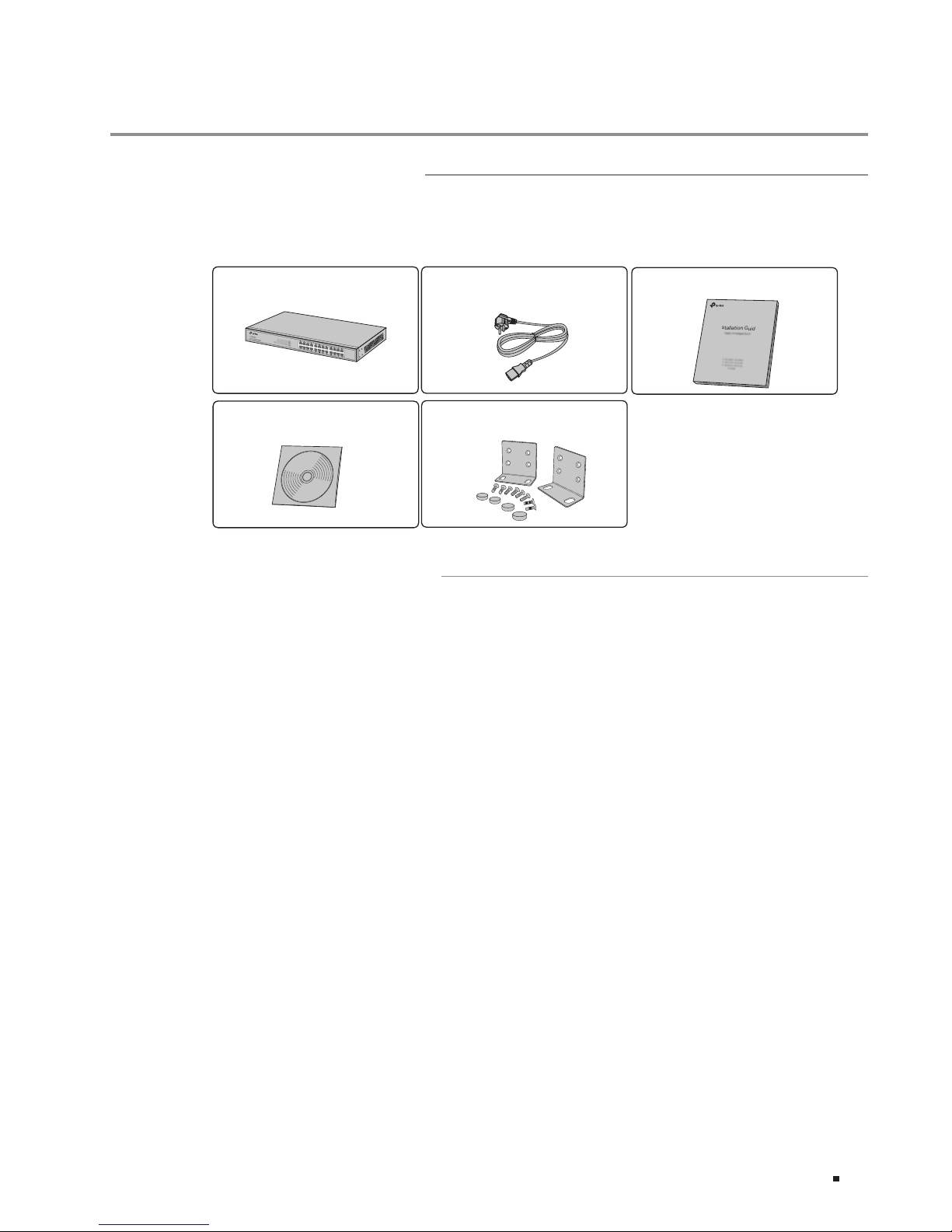
06
JetStream
Smart Switch
Installation
Chapter 2 Installation
2.1 Package Contents
Make sure that the package contains the following items. If any of the listed items is
damaged or missing, please contact your distributor.
One Power Cord
One Switch
This Installation Guide
Installation Guide
Business Networking Solution
Two mounting brackets and
thettings
2.2 Safety Precautions
To avoid any device damage and bodily injury caused by improper use, please observe
the following rules.
■
Safety Precautions
■
Keep the power off during the installation.
■
Wear an ESD-preventive wrist strap, and make sure that the wrist strap has a good skin
contact and is well grounded.
■
Useonlythepowercordprovidedwiththeswitch.
■
Make sure that the supply voltage matches the specifications indicated on the rear
panel of the switch.
■
Ensure the vent hole is well ventilated and unblocked.
■
Do not open or remove the cover of the switch.
■
Before cleaning the device, cut off the power supply. Do not clean it by the waterish
cloth, and never use any other liquid cleaning method.
■
Site Requirements
To ensure normal operation and long service life of the device, please install it in an
environment that meets the requirements described in the following subsection.
One Resource CD
Page 10

07
JetStream Smart Switch
Installation
Temperature/Humidity
40℃
0℃
Please keep a proper temperature and humidity in the equipment room. Too high/ low
humidity may lead to bad insulation, electricity leakage, mechanical property changes
and corrosions. Too high temperature may accelerate aging of the insulation materials
and can thus significantly shorten the service life of the device. For normal temperature
and humidity of the device, please check the following table.
Environment Temperature Humidity
Operating 0℃ to 40
℃
10% to 90%RH Non-condensing
Storage -40℃ to 70
℃
5% to 90%RH Non-condensing
Clearness
The dust accumulated on the switch can be absorbed by static electricity and result
in poor contact of metal contact points. Some measures have been taken for the
device to prevent static electricity, but too strong static electricity can cause deadly
damage to the electronic elements on the internal circuit board. To avoid the effect of
static electricity on the operation of the Switch, please attach much importance to the
following items:
■
Dust the device regularly, and keep the indoor air clean.
■
Keep the device well grounded and ensure static electricity has been transferred.
Electromagnetic Interference
Electronic elements including capacitance and inductance on the device can be
affected by external interferences, such as conducted emission by capacitance
coupling, inductance coupling, and impedance coupling. To decrease the interferences,
please make sure to take the following measures:
■
Usethepowersupplythatcaneffectivelyfilterinterferencefromthepowergrid.
■
Keep the device far from high-frequency, strong-current devices, such as radio
transmitting station.
■
Useelectromagneticshieldingwhennecessary.
Page 11

08
JetStream
Smart Switch
Installation
Lightening Protection
Extremely high voltage currents can be produced instantly when lightning occurs and the air
in the electric discharge path can be instantly heated up to 20,000℃. As this instant current is
strong enough to damage electronic devices, more effective lightning protection measures
should be taken.
■
Ensure the rack and device are well earthed.
■
Make sure the power socket has a good contact with the ground.
■
Keep a reasonable cabling system and avoid induced lightning.
■
UsethesignalSPD(SurgeProtectiveDevice)whenwiringoutdoor.
Note: For detailed lightning protection measures, please refer to Chapter 3 Lightning
Protection.
Installation Site
When installing the device on a rack or a flat workbench, please note the following
items:
■
The rack or workbench is flat and stable, and sturdy enough to support the weight of
5.5kg at least.
■
The rack or workbench has a good ventilation system. The equipment room is well
ventilated.
■
The rack is well grounded. Keep the power socket less than 1.5 meters away from the
device.
2.3 Installation Tools
■
Phillips screwdriver
■
ESD-preventive wrist wrap
■
Cables
Note: These tools are not provided with our product. If needed, please self purchase
them.
Page 12

09
JetStream Smart Switch
Installation
2.4 Product Installation
■
Desktop Installation
To install the device on the desktop, please follow the steps:
1. Set the device on a flat surface strong enough to support the entire weight of the
device with all fittings.
2. Remove the adhesive backing papers from the rubber feet.
3. Turnover the device and attach the supplied rubber feet to the recessed areas on
the bottom at each corner of the device.
Figure 2-1 Desktop Installation
Feet
Bottom of the Device
Notch
■
Rack Installation
To install the device in an EIA standard-sized, 19-inch rack, follow the instructions
described below:
1. Check the grounding and stability of the rack.
2. Secure the supplied rack-mounting brackets to each side of the device with supplied
screws, as illustrated in the following figure.
Figure 2-2 Bracket Installation
Rack-mounting Bracket
Screw
3. After the brackets are attached to the device, use suitable screws (not provided) to
secure the brackets to the rack, as illustrated in the following figure.
Page 13

10
JetStream
Smart Switch
Installation
Figure 2-3 Rack Installation
Rack
Caution:
■
Please set 5~10cm gaps around the device for air circulation.
■
Please avoid any heavy thing placed on the device.
■
Please mount devices in sequence from the bottom to top of the rack and ensure a
certain clearance between devices for the purpose of heat dissipation.
Page 14

11
JetStream Smart Switch
Lightning Protection
Chapter 3 Lightning Protection
3.1 Cabling Reasonably
In the actual network environment, you may need cable outdoors and indoors, and
the requirements for cabling outdoors and indoors are different. A reasonable cabling
system can decrease the damage of induced lightning to devices.
Note: It's not recommended using Ethernet cables outdoors. When cabling outdoors,
please use a signal lightning arrester.
■
Requirements for Cabling Outdoors
■
Aerial cabling without safeguard is not allowed.
■
It’s not allowed cabling down the building to connect network devices in different
floors.
■
Outdoor cables should be buried and paved to the indoor through basement. A piece of
steel wire should be paved underground along the pipe and connected to the lightning
protection terminal of the building for shielding. Before connecting the cable to the
device, install a signal lightning arrester on the corresponding port.
■
When an aerial cable is set up, the cable should be through a metal pipe (15m long
at least) before coming into the building. The two ends of this metal pipe should be
grounded. Before connecting the cable to the device, install a signal lightning arrester
on the corresponding port.
■
It’s not necessary to pave STP cables through pipes. The shielded layer of STP cable
should be well grounded. Before connecting the cable to the device, install a signal
lightning arrester on the corresponding port.
Page 15

12
JetStream
Smart Switch
Lightning Protection
■
Requirements for Cabling Indoors
When cabling indoors, keep a certain distance away from the devices that may cause
high-frequency interferences, such as down-conductor cable, powerline, power
transformer and electromotor.
■
The main cable should be paved in the metal raceway of the access shaft. When
cabling, keep the loop area formed by the cable itself as small as possible.
■
Requirements for the distance between Ethernet cable and other pipelines are shown
in the table.
Other Pipelines
Ethernet Cable
Min Parallel Net Length
L (mm)
Min Parallel-overlapping
Net Height H (mm)
Down-conductor 1000 300
PE 50 20
Service pipe 150 20
Compressed air pipe 150 20
Thermal pipe (not wrapped) 500 500
Thermal pipe (wrapped) 300 300
Gas pipe 300 20
The two diagrams below demonstrate parallel net length and parallel-overlapping
net height.
Note: The above minimum net length/height is required when metal raceway is not
used. If any requirements cannot be met, you can add a steel tube or metal raceway
for shielding.
■
Requirements for the distance between Ethernet cable and high-power electric devices
are in following tables.
Cable Pave Way
Min Parallel
Length (mm)
<2kVA
powerline
Parallel cabling 130
One is in the grounded metal raceway or metal pipe 70
The both are in the grounded metal raceway or metal
pipe
10
Page 16

13
JetStream Smart Switch
Lightning Protection
Cable Pave Way
Min Parallel
Length (mm)
2~5kVA
powerline
Parallel cabling 300
One is in the grounded metal raceway or metal pipe 150
The both are in the grounded metal raceway or metal
pipe
80
>5kVA
powerline
Parallel cabling 600
One is in the grounded metal raceway or metal pipe 300
The both are in the grounded metal raceway or metal
pipe
150
Device Min Distance (m)
Switch case 1.00
Transformer room 2.00
Elevator tower 2.00
Air-conditioner room 2.00
3.2 Connect to Ground
Connecting the device to ground is to quickly release the lightning over-voltage and
over-current of the device, which is also a necessary measure to protect the body from
electric shock.
In different environments, the device may be grounded differently. The following
will instruct you to connect the device to the ground in two ways, connecting to the
grounding bar or connecting to the ground via the power cord. Please connect the
device to ground in the optimum way according to your specific operation environment.
■
Connecting to the Ground via the Power Supply
If the device is installed in the normal environment, the device can be grounded via the
PE (Protecting Earth) cable of the AC power supply as shown in the following figure.
Figure 3-1 Connecting to the Ground
Page 17

14
JetStream
Smart Switch
Lightning Protection
Note:
■
The figure is to illustrate the application and principle. The power plug you get from the
package and the socket in your situation will comply with the regulation in your country,
so they may differ from the figure above.
■
If you intend to connect the device to the ground via the PE (Protecting Earth) cable of
AC power cord, please make sure the PE (Protecting Earth) cable in the electrical outlet
is well grounded in advance.
■
Connecting to the Grounding Bar
Use the grounding bar
If the device is installed in the Equipment Room, where a grounding bar is available, you
are recommended to connect the device to the grounding bar as shown in the following
figure.
Figure 3-2 Connecting to the Grounding Bar
Switch (Rear Panel)
Ground Cable
Grounding Terminal
Grounding Bar
Note: The grounding bar and the ground cable are not provided with our product. If
needed, please self purchase them.
Equipotential Bonding
Equipotential Bonding is the practice of intentionally electrically connecting all earthed
systems to the same grounding grid or connecting the grounding grids of all the
earthed systems together through the ground or overground metal so as to create
an earthed equipotential zone. When lightning occurs, the high voltage produced by
lightning current in all systems will meanwhile exist in their ground cables, and thus all
ground cables have the same electrical potential and basically eliminate the electric
strikes between the systems.
The figure below illustrates how to practice equipotential bonding in a network.
Page 18

15
JetStream Smart Switch
Lightning Protection
Figure 3-3 Equipotential Bonding
Grounding Terminal Equipotential Bonding Cable
Grounding Bar
Ground Cable
When equipotential bonding, please note that the cable should be copper wrapped
Kelly with its area being 6mm
2
at least. The shorter cable the better, and use a
grounding bar to establish an equipotential bonding point.
Note: The equipotential bonding cable and ground cable are not provided with our
product. If needed, please self purchase it.
Use Lightning Arrester
Power lightning arrester and signal lightning arrester are used for lighting protection.
Power lightning arrester is used for limiting the voltage surge due to a lightning. If an
outdoor AC power cord should be directly connected to the device, please use a power
lightning arrester.
Note: Power lightning arrester is not provided with our product. If needed, please self
purchase it.
Signal lightning arrester is used to protect RJ45 ports of the device from lightning.
When cabling outdoors, please install a signal lightning arrester before connecting the
cable to the device.
When purchasing or using a signal lightning arrester, please observe the following
rules:
■
The port rate of the signal lightning arrester should match the rate of the desired port
on the device. If it is not matched, this signal lighting arrester will not work. Purchase a
standard lightning arrester.
Page 19

16
JetStream
Smart Switch
Lightning Protection
■
Install signal lightning arrester near the protected device and connect it to the ground
via a shorter ground cable.
Figure 3-4 Equipotential Bonding
Ethernet CableEquipotential Bonding CableGrounding Terminal
Signal Lightning Arrester Device
Note: Signal lightning arrester is not provided with our product. If needed, please self
purchase it.
Page 20

17
JetStream Smart Switch
Connection
Chapter 4 Connection
4.1 Ethernet Port
Connect a Ethernet port of the switch to the computer by RJ45 cable as the following
figure shows.
Figure 4-1 Connecting the RJ45 Port
RJ45 Port
RJ45 Cable
4.2 Verify Installation
After completing the installation, please verify the following items:
■
There are 5~10cm of clearance around the sides of the device for ventilation and the
air flow is adequate.
■
The voltage of the power supply meets the requirement of the input voltage of the device.
■
The power socket, device and rack are well grounded.
■
The device is correctly connected to other network devices.
4.3 Power On
Plug in the negative connector of the provided power cord into the power socket of the
device, and the positive connector into a power outlet as the following figure shows.
Page 21

18
JetStream
Smart Switch
Connection
Figure 4-2 Connecting to Power Supply
Note: The gure is to illustrate the application and principle. The power plug you get
from the package and the socket in your situation will comply with the regulation in
your country, so they may dier from the gure above.
4.4 Initialization
After the device is powered on, it begins the Power-On Self-Test. A series of tests
run automatically to ensure the device functions properly. During this time, its LED
indicators will respond as follows:
■
The PWR LED remains on.
■
All other LED indicators will flash momentarily and then turn off.
■
Several seconds later, the SYS LED will flash, which represents a successful
initialization.
Page 22

19
JetStream Smart Switch
Login to the Switch
Chapter 5 Login to the Switch
5.1 Configure the Switch via GUI
1. ToaccesstheGUIoftheswitch,openaweb browserandtypethedefault
management address http://192.168.0.1 in the address field of the browser, then
press the Enter key.
Figure 5-1 Enter the IP address
Note:
To log in to the GUI of the switch, the IP address of your PC should be set in the same
subnet addresses of the switch. The IP address is 192.168.0.x ("x" is any number from
2 to 254), Subnet Mask is 255.255.255.0.
2. EnteradminforthedefaultUserNameandPassword,bothinlowercaseletters.
Then click the Login button or press the Enter key.
Figure 5-2 Login
3. After a successful login, the main page will appear as the following figure, and you
can configure the function by clicking the setup menu on the left side of the screen.
Page 23

20
JetStream
Smart Switch
Login to the Switch
Figure 5-3 Main Page of the Switch
5.2 Configure the Switch via CLI
You can log on to the switch and access the CLI by Logging on to the switch remotely
by a Telnet connection through an Ethernet port.
To log on to the switch by a Telnet
connection, please take the following steps:
1. Make sure the switch and the PC are in the same LAN.Click Start and type in "cmd" in
the Search programs and files window and press the Enter button.
Figure 5-4 Run window
2. Type telnet 192.168.0.1 in the command prompt, and press the Enter button.
Figure 5-5 Connecting to the Switch
Page 24

21
JetStream Smart Switch
Appendix A Troubleshooting
Appendix A Troubleshooting
Q1.
Why is the Link/Act LED not lit while a device is connected to the corresponding
port?
Please try the following:
1. Make sure that the cable connectors are firmly plugged into the switch and the device.
2. Make sure the connected device is turned on and works normally.
3. Try to change the connected device’s transmission speed and duplex mode.
4. The cable must be less than 100 meters long (328 feet).
Q2.
Why are some ports not supplying power for PoE devices? (For T1500-28PCT)
Please try the following:
1. Make sure that this PoE device complies with IEEE 802.3af/IEEE 802.3at.
2. Try another PoE port on the switch.
3. Pay attention to PoE priority. When the power exceeds the maximum power limit or the
power is inadequate to power the device, the switch may disconnect the power supply
to the PD linked to the port with lower priority. For T1500-28PCT, ports with a higher port
number have a higher priority.
Page 25

22
JetStream
Smart Switch
Appendix B Specifications
Appendix B Specifications
Item Content
Standards
IEEE802.3i, IEEE802.3u, IEEE802.3ab, IEEE802.3z, IEEE802.3ad, IEEE802.3af
(T1500-28PCT), IEEE802.3at (T1500-28PCT), IEEE802.3x, IEEE802.1p, IEEE802.1q,
IEEE802.1x, IEEE802.1d, IEEE802.1s, IEEE802.1w
Transmission Medium
10Base-T UTP/STPofCat.3orabove(maximum100m)
100Base-TX 2-pairUTP/STPofCat.5orabove(maximum100m)
100Base-FX MMF SFP Module
100Base-LX10 SMF SFP Module
100Base-BX10 SMF SFP Module
1000Base-T 4-pairUTP/STPofCat.5eorabove(maximum100m)
1000Base-SX MMF SFP Module
1000Base-LX MMF or SMF SFP Module
1000Base-LX10 SMF SFP Module
1000Base-BX10 SMF SFP Module
PoE Power on RJ45
Power+: pin 3 & pin 6
Power -: pin 1 & pin 2
Transfer Method Store-and-Forward
MAC Address Learning Automatically learning, automatically aging
Frame Forward Rate
10Base-T: 14881pps/Port
100Base-X: 148810pps/Port
1000Base-T: 1488095pps/Port
1000Base-X: 1488095pps/Port
LEDs
T1500-28TC Power, System, 10/100M, 1000M
T1500-28PCT PWR, SYS, PoE MAX, FAN,10/100M or PoE, 1000M, 10/100M, PoE
Operating Temperature 0℃ to 40℃ (32℉ to 104℉)
Storage Temperature -40℃ to 70℃ (-40℉ to 158℉)
Operating Humidity 10%
to
90%RH Non-condensing
Storage Humidity 5%
to
90%RH Non-condensing
Page 26

FCC STATEMENT
This equipment has been tested and found to comply with the limits for a Class A digital device,
pursuant to part 15 of the FCC Rules. These limits are designed to provide reasonable protection
against harmful interference when the equipment is operated in a commercial environment. This
equipment generates, uses, and can radiate radio frequency energy and, if not installed and used in
accordance with the instruction manual, may cause harmful interference to radio communications.
Operation of this equipment in a residential area is likely to cause harmful interference in which case
the user will be required to correct the interference at his own expense.
This device complies with part 15 of the FCC Rules. Operation is subject to the following two
conditions:
1) This device may not cause harmful interference.
2) This device must accept any interference received, including interference that may cause
undesired operation.
Any changes or modifications not expressly approved by the party responsible for compliance could
void the user’s authority to operate the equipment.
CE Mark Warning
This is a Class A product. In a domestic environment, this product may cause radio interference, in
which case the user may be required to take adequate measures.
Продукт сертифіковано згідносправилами системиУкрСЕПРОнавідповідністьвимогам
нормативнихдокументівтавимогам,щопередбаченічиннимизаконодавчимиактамиУкраїни.
Safety Information
• When product has power button, the power button is one of the way to shut off the product;
when there is no power button, the only way to completely shut off power is to disconnect the
product or the power adapter from the power source.
• Don’t disassemble the product, or make repairs yourself. You run the risk of electric shock and
voiding the limited warranty. If you need service, please contact us.
• Avoid water and wet locations.
Page 27

BSMI Notice
安全諮 詢及注意事項
• 請使用原裝電源供應器或只能按照本產品注明的電源類型使用本產品。
• 清潔本產品之前請先拔掉電源線。請勿使用液體、噴霧清潔劑或濕布進行清潔。
• 注意防潮,請勿將水或其他液體潑灑到本產品上。
• 插 槽與開口供通風使用,以確保本產品的 操作可靠並防止過熱,請勿堵塞或覆蓋開口。
• 請勿將本產品置放於靠近熱源的地方。除非有正常的通風,否則不可放在密閉位置中。
• 請不要私自打開機殼,不要嘗試自行維修本產品,請由授權的專業人士進行此項工作。
• 此為甲類資訊技術設備,于居住環境中使用時,可能會造成射頻擾動,在此種情況下,使用者會被要求採
取某些適當的對策。
この装置は、クラスA情報技術装置です。この装置を家庭環境で使用すると電波妨害を引き起こすことがあ
ります。この場合には使用者が適切な対策を講ずるよう要求されることがあります。
VCCI-A
Industry Canada Statement
CAN ICES-3 (A)/NMB-3(A)
Explanation of the symbols on the product label
Symbol Explanation
Indoor use only.
RECYCLING
This product bears the selective sorting symbol for Waste electrical
and electronic equipment (WEEE). This means that this product must be
handledpursuanttoEuropeandirective2012/19/EUinordertoberecycled
or dismantled to minimize its impact on the environment.
User hasthechoice togive his producttoa competentrecycling
organization or to the retailer when he buys a new electrical or electronic
equipment.
Page 28

The products of TP-Link partly contain software code developed by third parties, including software code subject
totheGNUGeneralPublicLicense(“GPL”).Asapplicable,thetermsoftheGPLandanyinformationonobtaining
access to the respective GPL Code used in TP-Link products are available to you in GPL-Code-Centre under (http://
www.tp-link.com/en/support/gpl/).TherespectiveprogramsaredistributedWITHOUTANYWARRANTYandare
subject to the copyrights of one or more authors. For details, see the GPL Code and other terms of the GPL.
© 2017 TP-Link
7106507215 REV2.0.0
For technical support and other information, please visit ht tp://www.tp-link.com/support,
or simply scan the QR code.
