Page 1
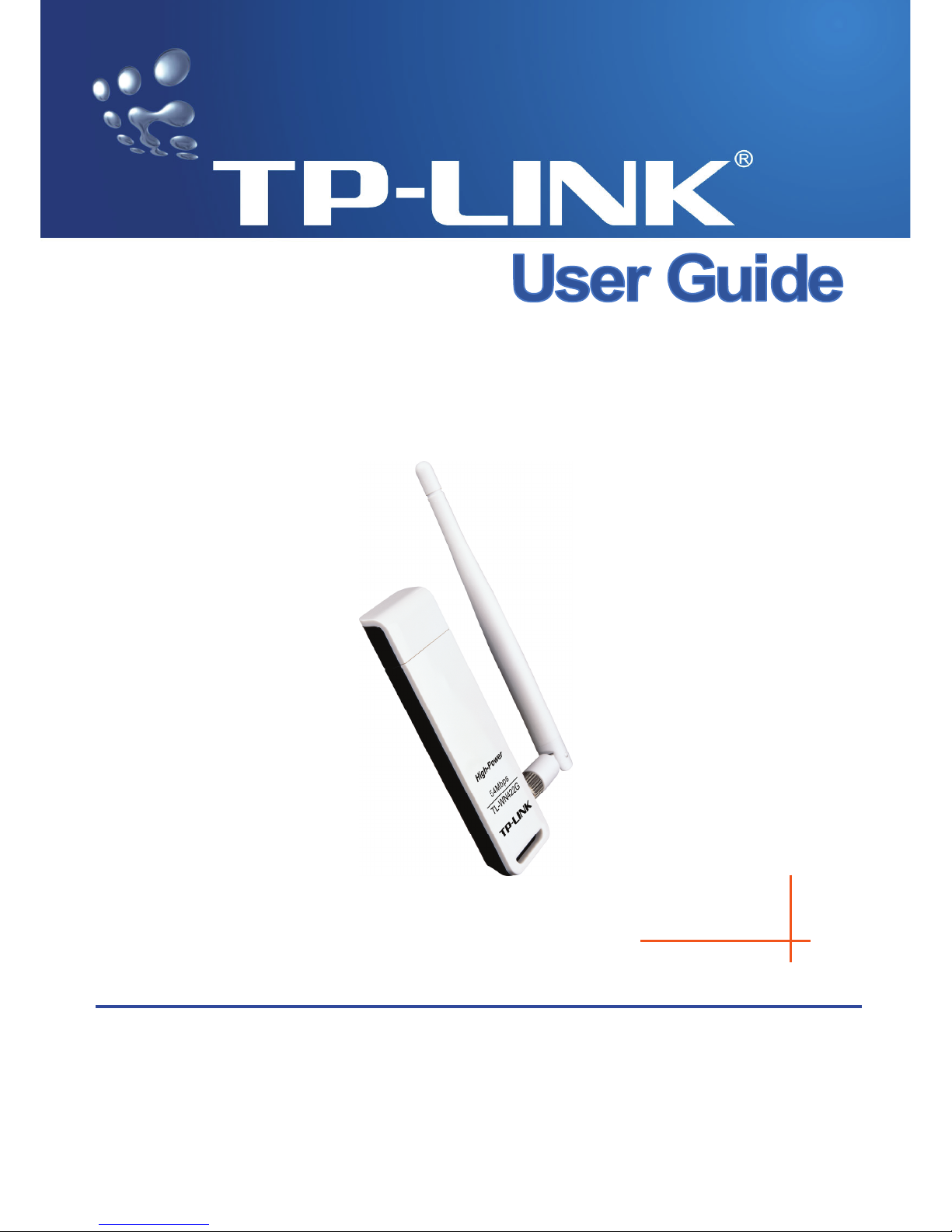
TL-WN422G
High-Power Wireless USB Adapter
Rev:1.0.0
1910010090
Page 2
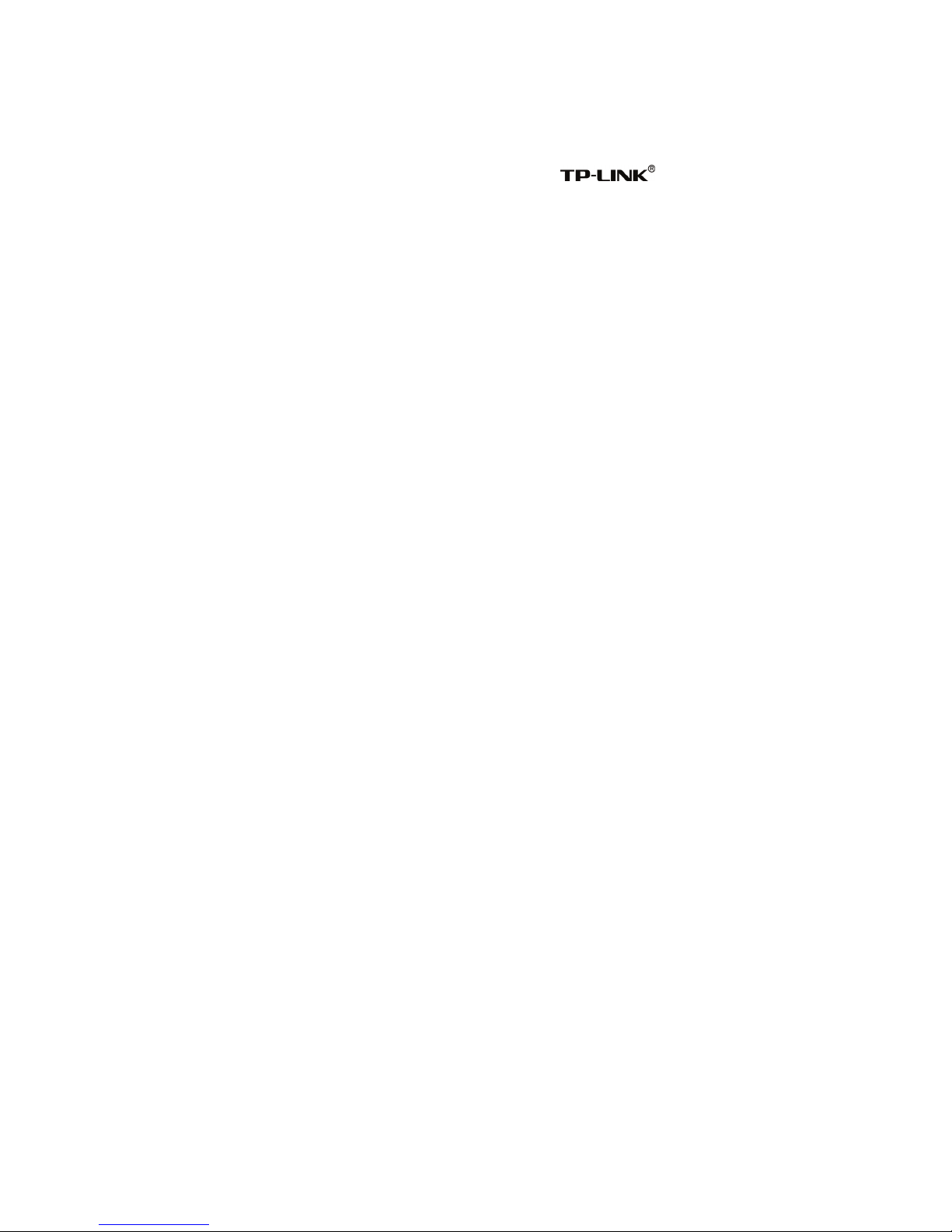
COPYRIGHT & TRADEMARKS
Specifications are subject to change without notice.
is a registered
trademark of TP-LINK TECHNOLOGIES CO., LTD. Other brands and product names are
trademarks or registered trademarks of their respective holders.
No part of the specifications may be reproduced in any form or by any means or used to
make any derivative such as translation, transformation, or adaptation without permission
from TP-LINK TECHNOLOGIES CO., LTD. Copyright © 2008 TP-LINK TECHNOLOGIES
CO., LTD. All rights reserved.
http://www.tp-link.com
Page 3
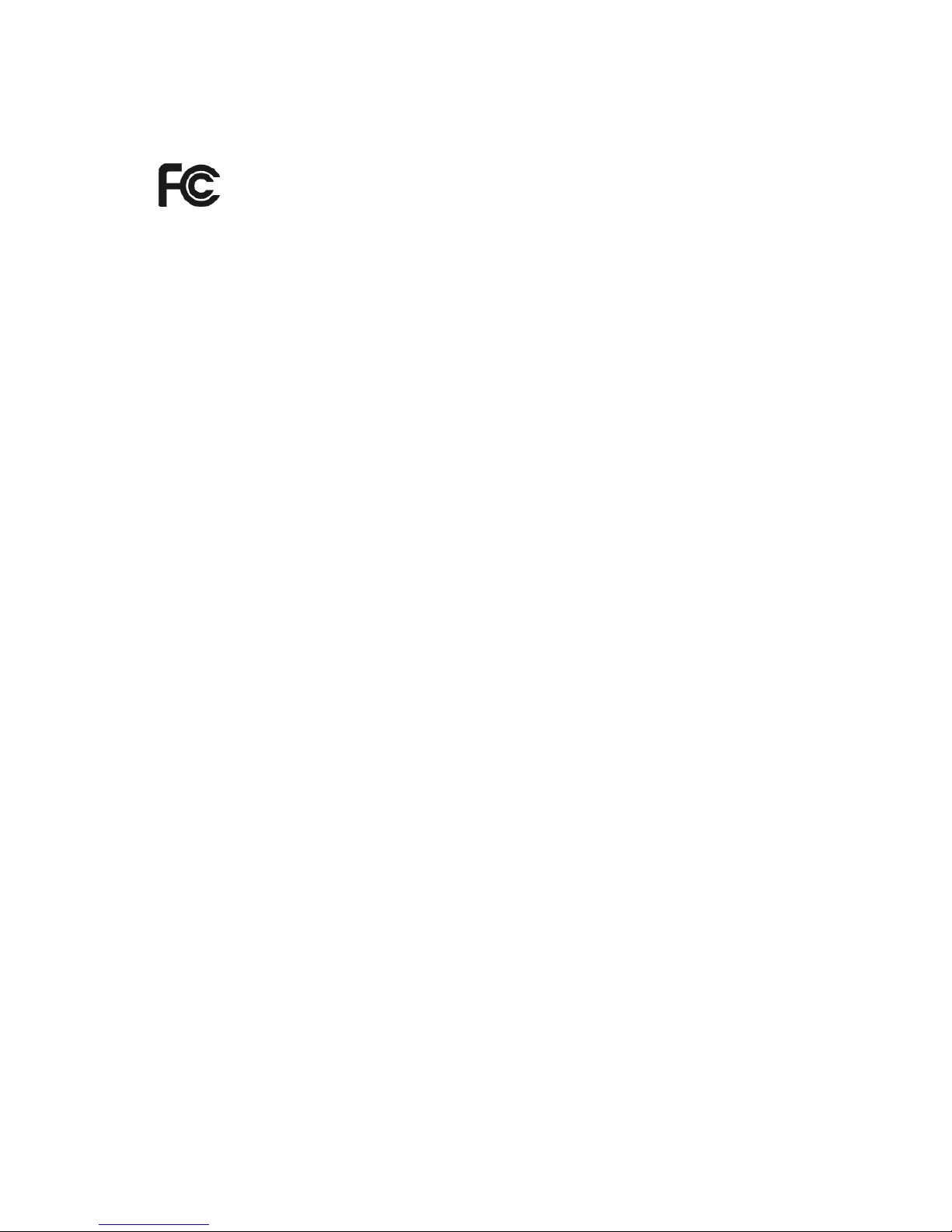
FCC STATEMENT
This equipment has been tested and found to comply with the limits for a Class B digital
device, pursuant to part 15 of the FCC Rules. These limits are designed to pro-vide
reasonable protection against harmful interference in a residential installation. This
equipment generates, uses and can radiate radio frequency energy and, if not in-stalled
and used in accordance with the instructions, may cause harmful interference to radio
communications. However, there is no guarantee that interference will not occur in a
particular installation. If this equipment does cause harmful interference to radio or
television reception, which can be determined by turning the equipment off and on, the
user is encouraged to try to correct the interference by one or more of the following
measures:
¾ Reorient or relocate the receiving antenna.
¾ Increase the separation between the equipment and receiver.
¾ Connect the equipment into an outlet on a circuit different from that to which the
receiver is connected.
¾ Consult the dealer or an experienced radio/ TV technician for help.
This device complies with part 15 of the FCC Rules. Operation is subject to the following
two conditions:
1) This device may not cause harmful interference.
2) This device must accept any interference received, including interference that may
cause undesired operation.
Any changes or modifications not expressly approved by the party responsible for
compliance could void the user’s authority to operate the equipment.
FCC RF Radiation Exposure Statement
This device has been tested for compliance with FCC RF Exposure (SAR) limits in the
typical laptop computer configuration and this device can be used in desktop or laptop
computers with side mounted PCMCIA slots. This device cannot be used with handheld
PDAs (personal digital assistants). This device and its antenna must not be co-located or
operated in conjunction with any other antenna or transmitter.
Page 4
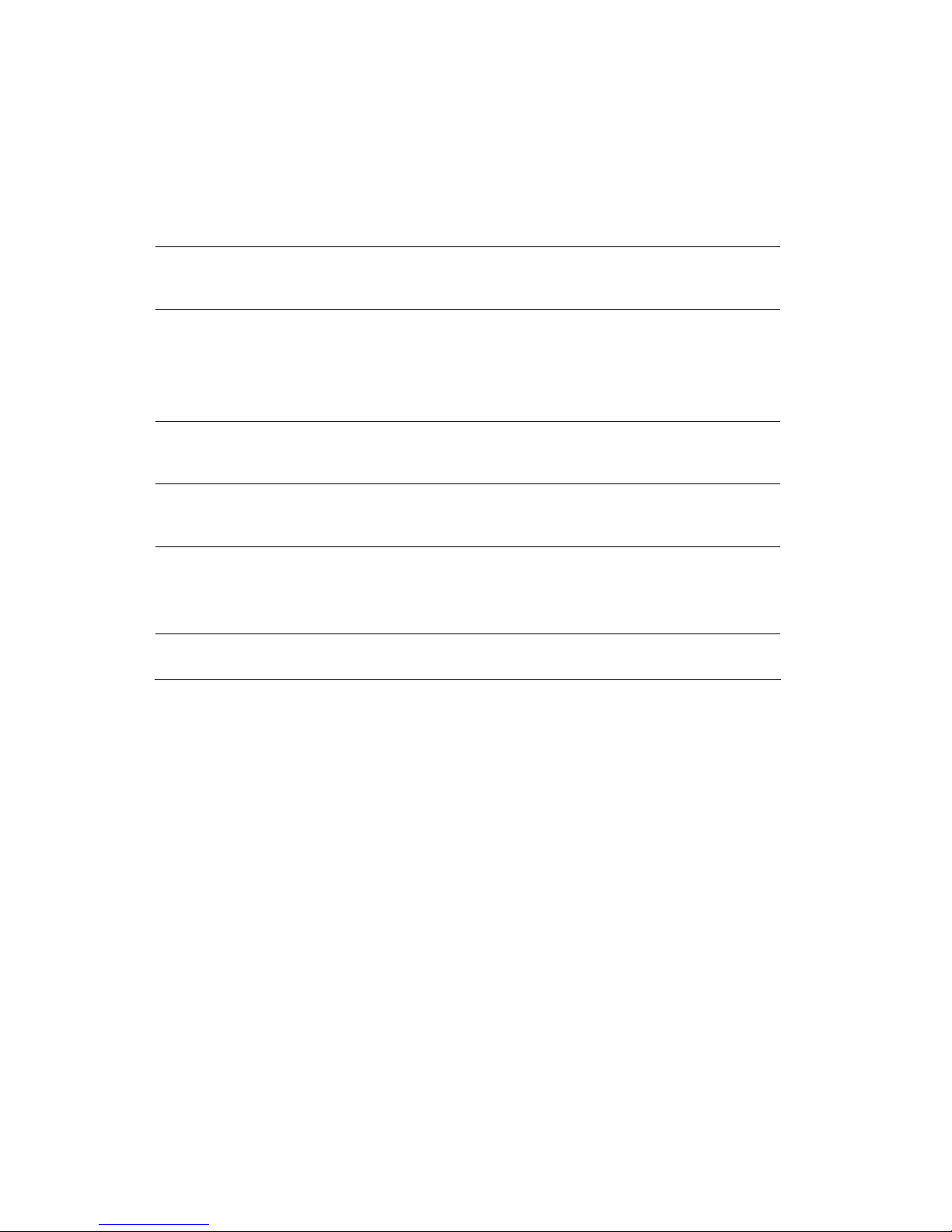
National Restrictions
2400.0-2483.5 MHz
Country Restriction Reason/remark
Bulgaria None
General authorization required for outdoor
use and public service
France
Outdoor use limited to 10
mW e.i.r.p. within the band
2454-2483.5 MHz
Military Radiolocation use. Refarming of the 2.4
GHz band has been ongoing in recent years to
allow current relaxed regulation. Full
implementation planned 2012
Italy None
If used outside of own premises, general
authorization is required
Luxembourg None
General authorization required for network and
service supply(not for spectrum)
Norway Implemented
This subsection does not apply for the
geographical area within a radius of 20 km from
the centre of Ny-Ålesund
Russian Federation None
Only for indoor applications
Note: Please don’t use the product outdoors in France.
Page 5
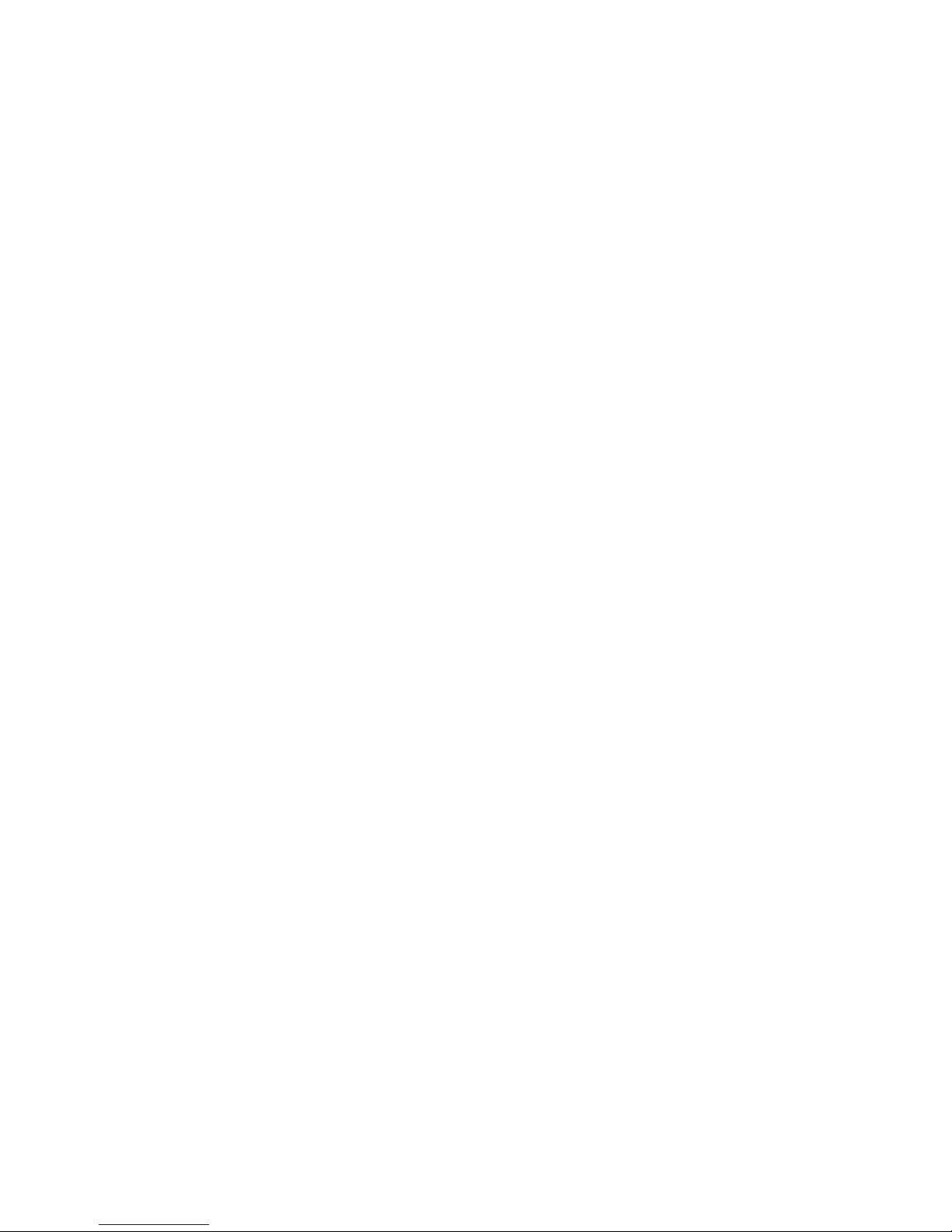
CONTENTS
Package Contents ........................................................................................................... 1
Chapter 1 Introduction
................................................................................................ 2
1.1 Overview of the Product .............................................................................. 2
1.2 Main Features
.............................................................................................. 2
1.3 LED Status
.................................................................................................. 2
1.4 System Requirements
................................................................................. 3
1.5 Network Configuration
................................................................................. 3
Chapter 2 Installation Guide
....................................................................................... 5
2.1 Before You Begin ........................................................................................ 5
2.2 Installation f
or Windows XP ......................................................................... 5
2.3 Installation f
or Windows Vista...................................................................... 7
Chapter 3 Uninstall Guide......................................................................................... 13
3.1 Uninstall the utility software through Control Panel
................................... 13
3.2 Uninstall the utility software through Programs
.......................................... 14
3.3 Uninstall the driv
er software from your PC ................................................ 16
Chapter 4 Soft
ware Configuration ........................................................................... 17
4.1 Station Mode Configuration
....................................................................... 17
4.1.1 Current Network Information
...........................................................17
4.1.2 More Settings
..................................................................................17
4.2 Access Point
mode configuration .............................................................. 25
Chapter 5 Examples for Application
........................................................................ 27
5.1 Ex
ample one: Configuration of WEP Encryption ....................................... 27
5.2 Configuration of PSP
Mode ....................................................................... 29
Chapter 6 Configuration for Wind
ows Vista ........................................................... 33
Appendix A: Glossar
y................................................................................................... 36
Appendix B: Specifications
.......................................................................................... 38
Page 6
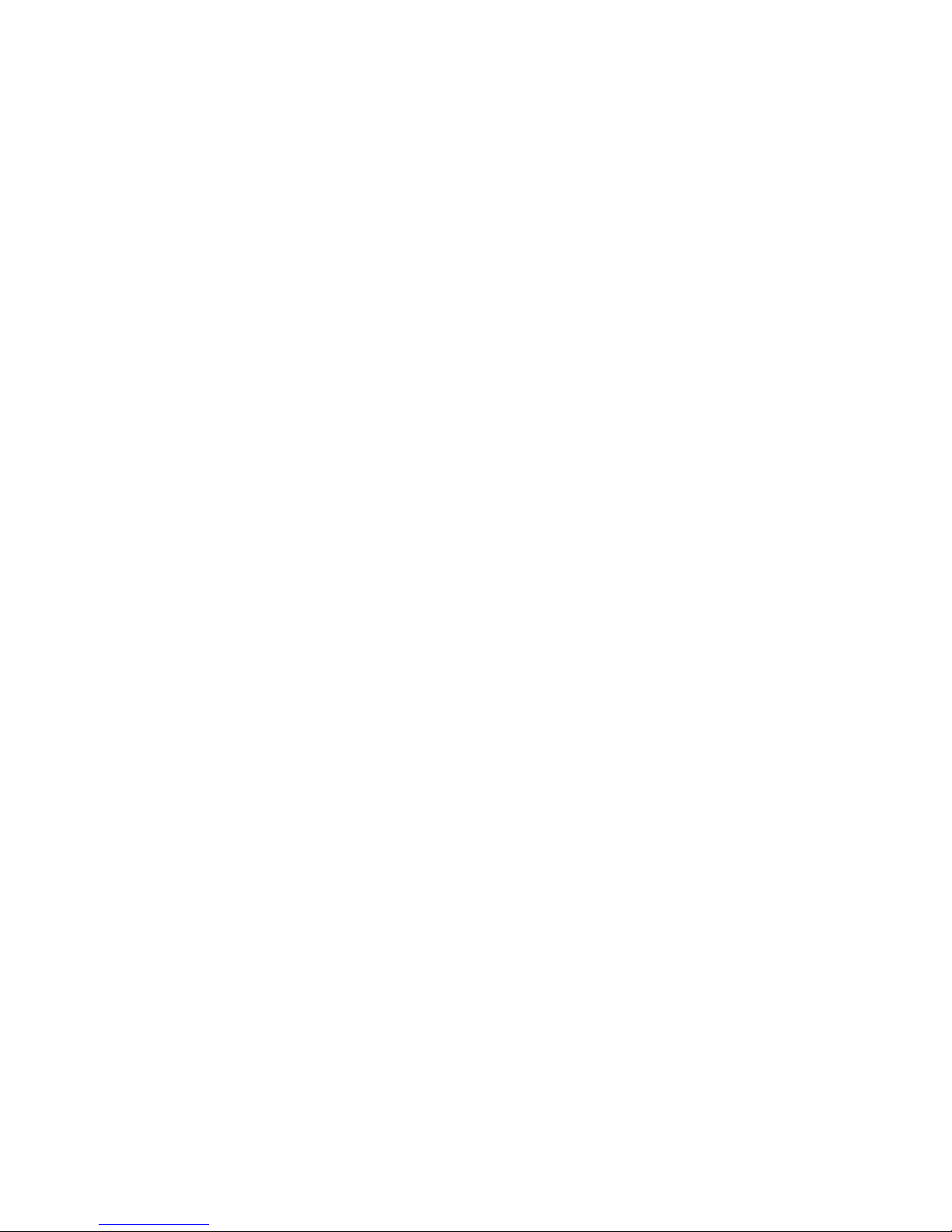
- -
1
Package Contents
The following items should be found in your package:
¾ One TL-WN422G High-Power Wireless USB Adapter
¾ One USB extension cable
¾ One TL-WN422G High-Power Wireless USB Adapter Resource CD, including:
• Drivers and Utility
• User Guide
• Other Helpful Information
)
Note:
Make sure that the package contains the above items. If any of the listed items are
damaged or missing, please contact with your distributor.
Page 7

TL-WN422G High-Power Wireless USB Adapter User Guide
- -
2
Chapter 1 Introduction
Thank you for choosing the TL-WN422G High-Power Wireless USB Adapter!
1.1 Overview of the Product
The adapter is a USB 2.0 pen-size wireless adapter supporting IEEE 802.11b/g 2.4GHz
radio operation. It provides high-speed wireless connection with data rate up to 54Mbps,
and wireless roaming allows the user to move among different AP without losing the
current connection. The adapter provides excellent security features, including TKIP, AES,
WPA, and up to 256 bit WEP encryption security, which makes the network almost
impenetrable.
Featuring high performance of fast transmission rates, simple installation and adaptability,
as well as strong security, the TL-WN422G High-Power Wireless USB Adapter is the
perfect solution for personal and small business use.
1.2 Main Features
¾ Complies with IEEE 802.11b and IEEE 802.11g Standards.
¾ Provides 64/128/256 bit WEP Encryption.
¾ Supports WPA, WPA2, IEEE 802.1X, TKIP, AES.
¾ Supports 54/48/36/24/18/12/9/6Mbps or 11/5.5/2/1Mbps wireless LAN data transfer
rates.
¾
USB 2.0 interface and compatible with USB 1.1.
¾ High Speed Data Rate Up to 54Mbps.
¾ Supports Windows 98, ME, 2000, XP, 2003, Vista.
¾ Simulates AP Mode, And Supports PSP connection.
1.3 LED Status
The TL-WN422G High-Power Wireless USB Adapter has a LED indicator and a built-in
antenna for wireless connectivity.
LED Indicator:
¾ Ad-hoc Mode: Solid Green, whether the wireless device is connected or not.
¾ Infrastructure Mode: Solid green while connected, and blinking during activity
Page 8
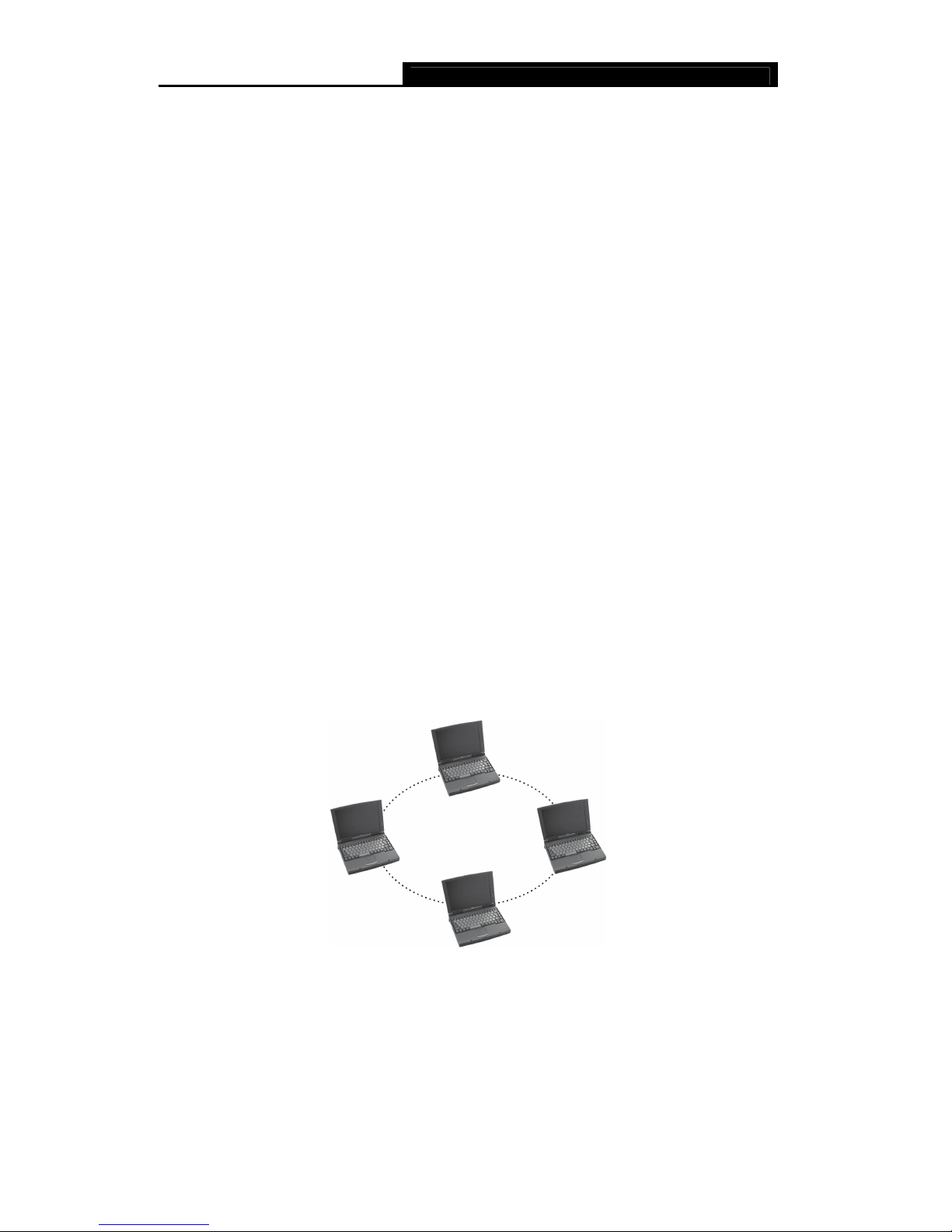
TL-WN422G High-Power Wireless USB Adapter User Guide
- -
3
1.4 System Requirements
The following are the minimum system requirements in order to use the TL-WN422G
High-Power Wireless USB Adapter.
¾ PC/AT compatible computer with a USB interface.
¾ Windows 98/ME/2000/XP/2003/Vista operating system.
(Windows 98/ME don’t support USB 2.0, the performance could influenced)
1.5 Network Configuration
The following part will depict the possible wireless LAN PC card network configurations,
which helps you to get a better understanding of how the wireless LAN products work
together in a wireless network.
The wireless LAN products can be configured as:
Ad-hoc (peer-to-peer) Mode
This is the simplest network configuration with several computers equipped with the PC
Cards that form a wireless network whenever they are within range of one another. In
ad-hoc mode, each client is peer-to- peer, would only have access to the resources of the
other client and does not require an access point. This is the easiest and least expensive
way for the SOHO to set up a wireless network.
The image below depicts a network in ad-hoc mode.
Figure 1-1 Ad-hoc mode.
Infrastructure Mode
The infrastructure mode requires the use of an access point (AP). In this mode, all wireless
communication between two computers has to be via the AP. It doesn’t matter if the AP is
stand-alone or wired to an Ethernet network. If used in stand-alone, the AP can extend the
range of independent wireless LANs by acting as a repeater, which effectively doubles the
distance between wireless stations.
Page 9
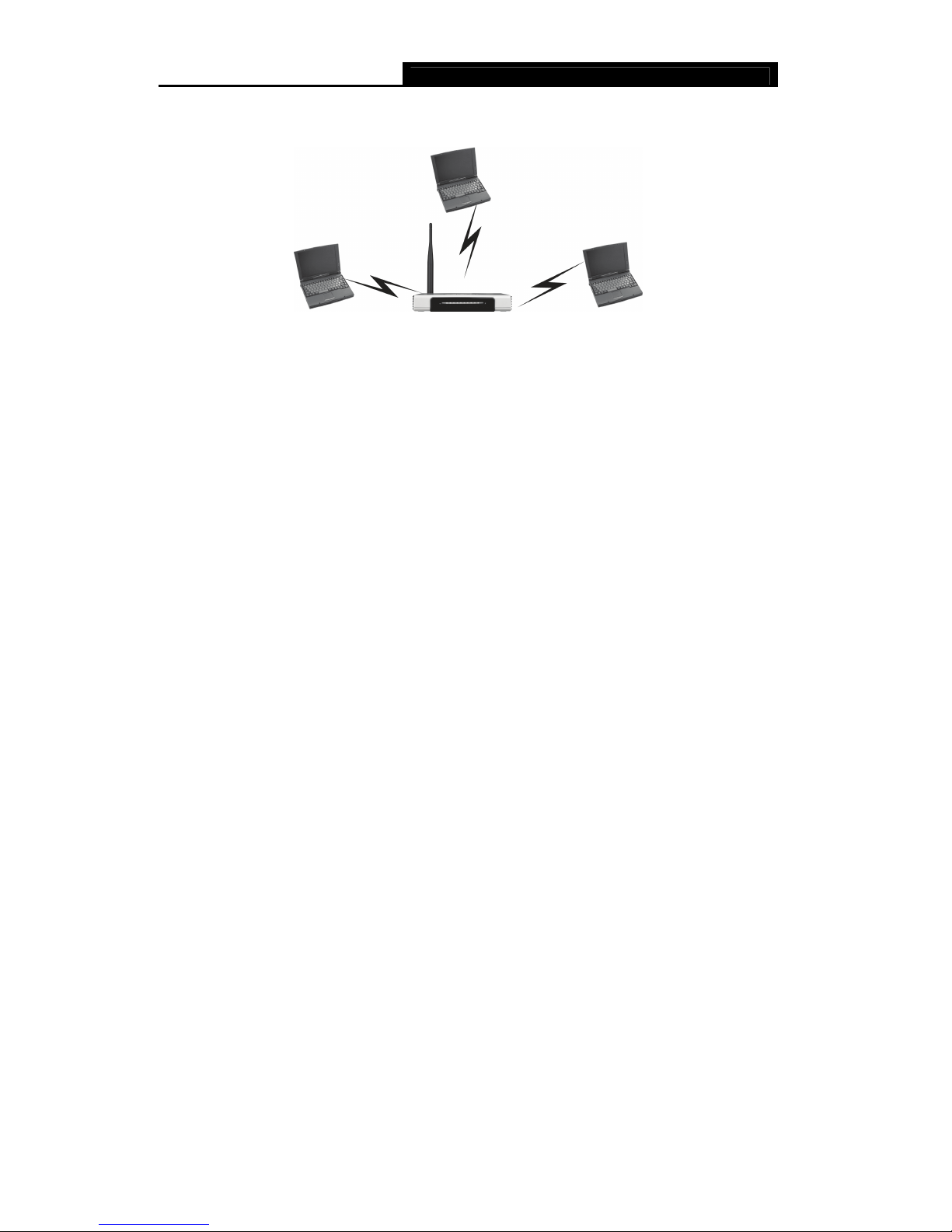
TL-WN422G High-Power Wireless USB Adapter User Guide
- -
4
The image below depicts a network in infrastructure mode.
Figure 1-2 Infrastructure mode.
Page 10
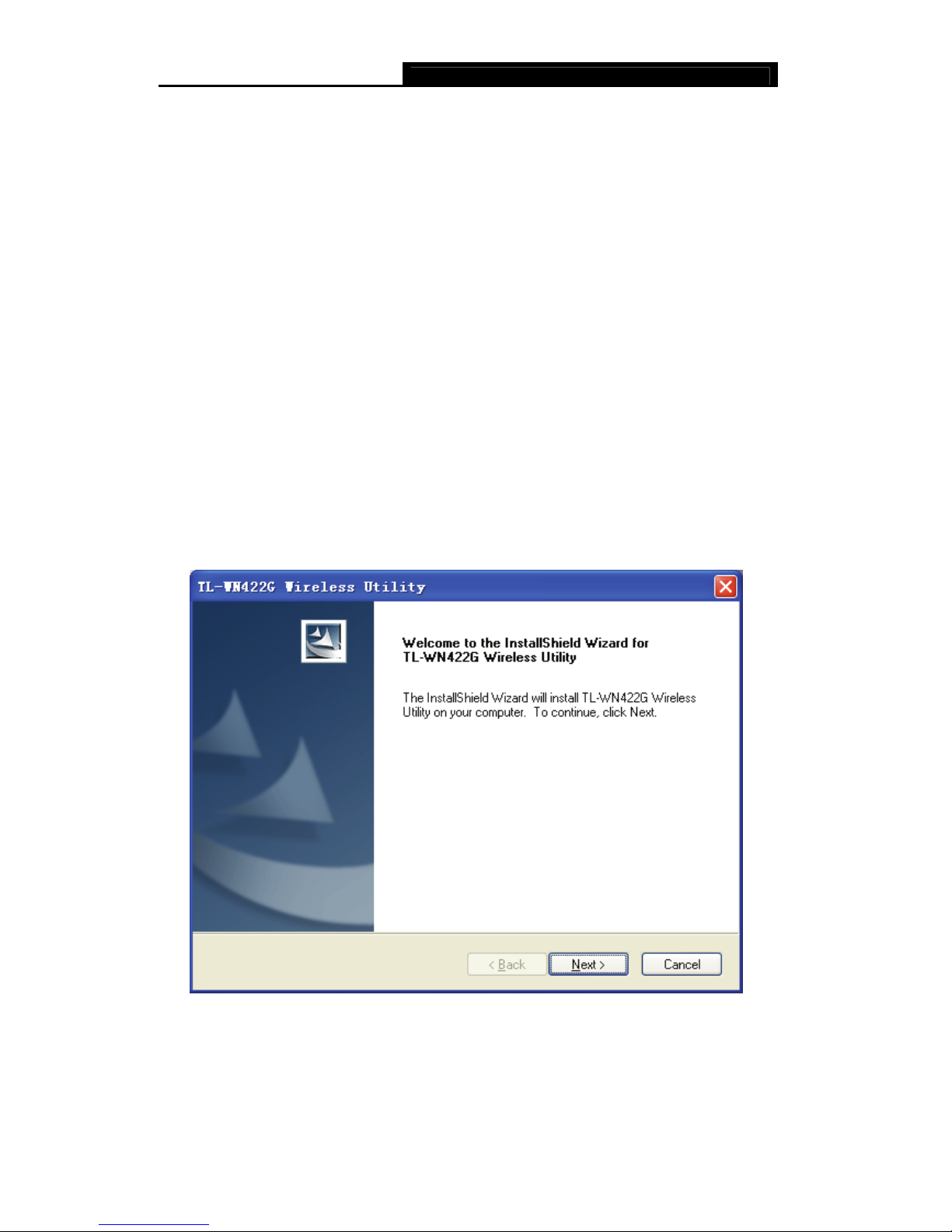
TL-WN422G High-Power Wireless USB Adapter User Guide
- -
5
Chapter 2 Installation Guide
2.1 Before You Begin
During the installation, Windows 98/ME/2000/XP/2003/Vista may need to copy systems
files from its installation CD. Therefore, you may need a copy of the Windows installation
CD at hand before installing the drivers.
2.2 Installation for Windows XP
Follow the steps below in order to install the TL-WN422G High-Power Wireless USB
Adapter drivers:
1. Insert the Resource CD into your CD-ROM drive, and open the folder named
TL-WN422G. Then double-click Setup.exe in the proper folder according to your
operating system to start the installation.
Once the setup begins you will see the
Install Shield Wizard
, as the image depicts as
below.
Figure 2-1 Install driver wizard
2. Click on the Next button to continue.
3. Select the location where you would like the driver installed. Click on the Browse
button to change the directory, or click on the Next button to continue using the default
directory.
Page 11
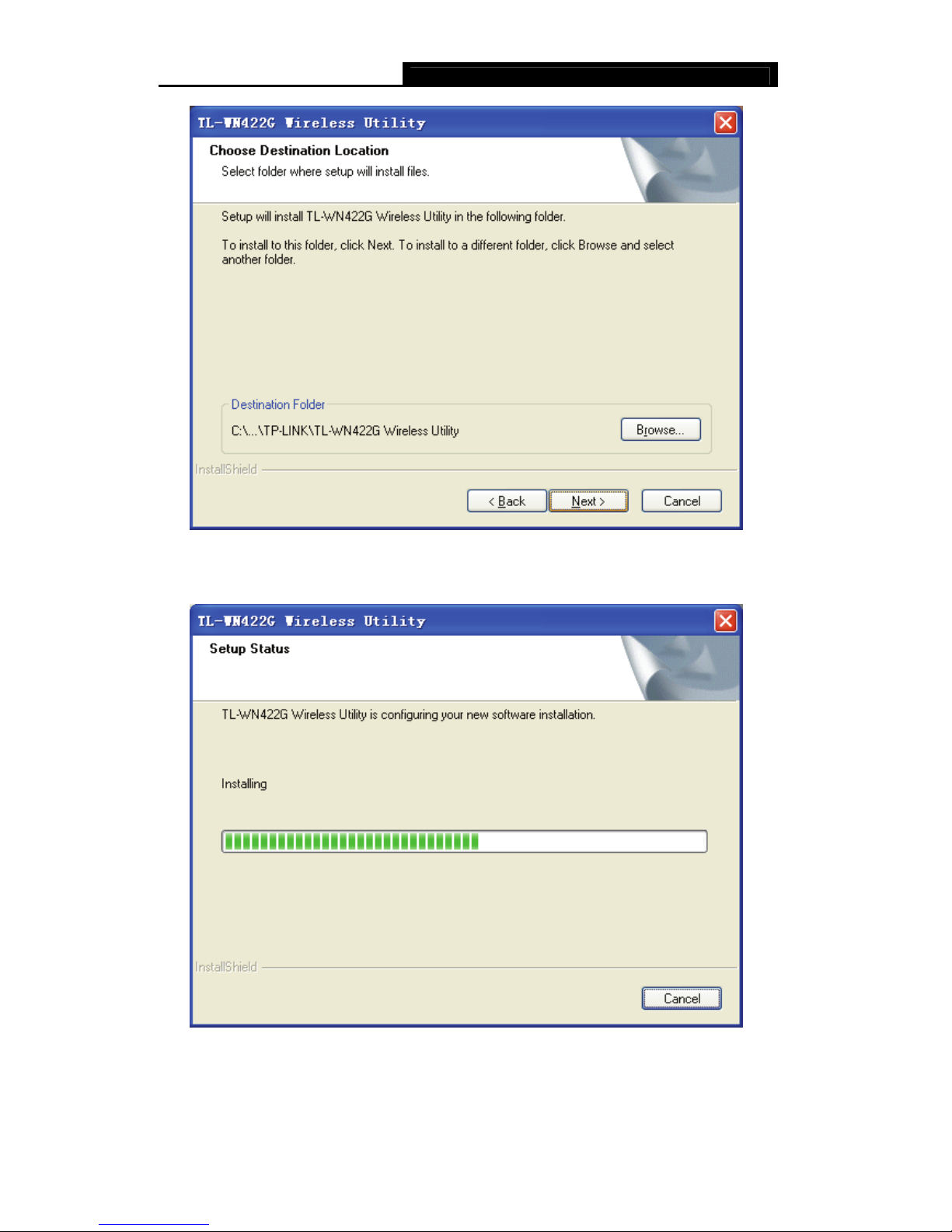
TL-WN422G High-Power Wireless USB Adapter User Guide
- -
6
Figure 2-2 Install Shield—Choose Destination Location
4. Wait a few minutes until the files are copied to the computer.
Figure 2-3 Install Shield—Setup Status
5. Click on the Finish button to complete the installation.
Page 12
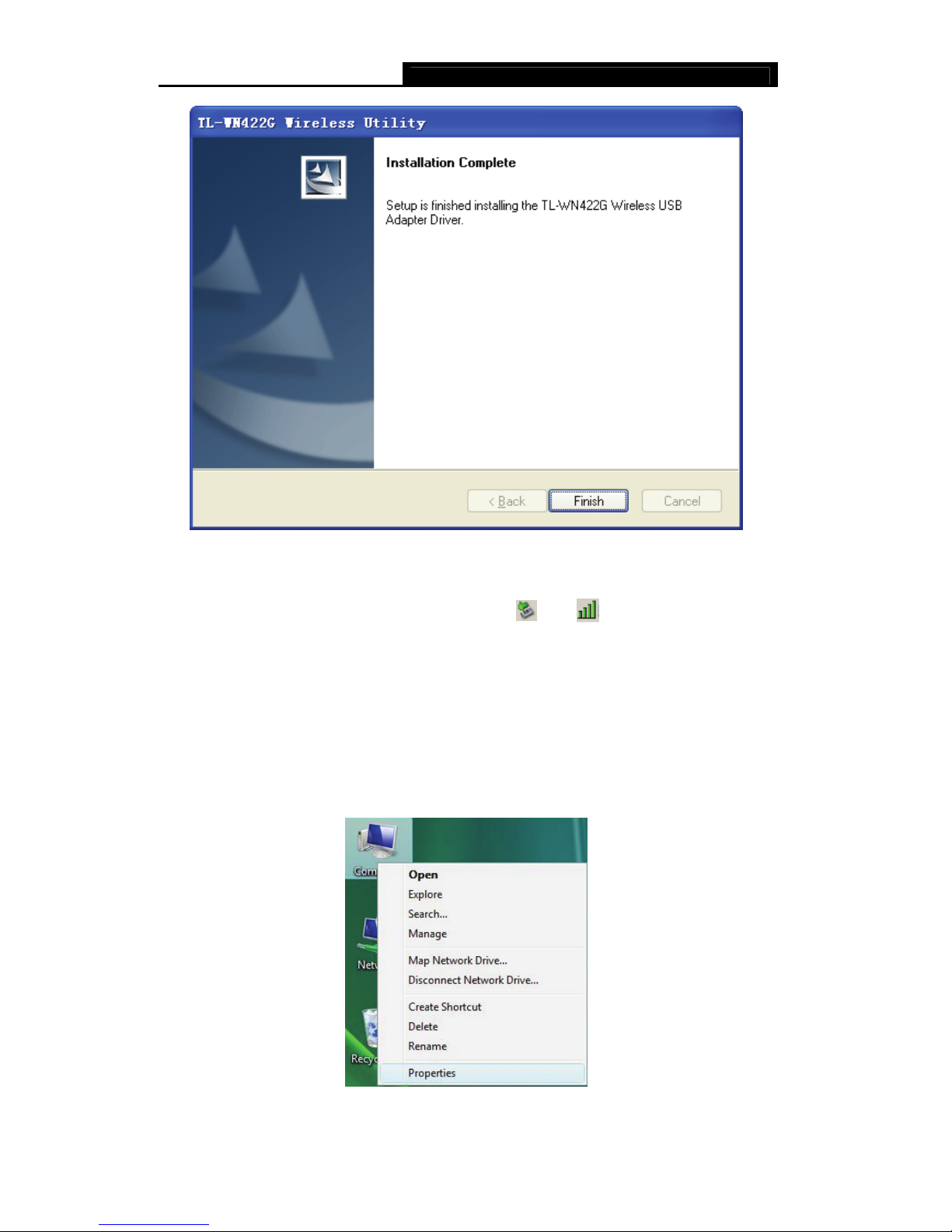
TL-WN422G High-Power Wireless USB Adapter User Guide
- -
7
Figure 2-4 Installation Complete
Now, carefully insert the device into the USB port of your computer. Windows will
automatically detect the device and display the icon
and
below in the taskbar.
2.3 Installation for Windows Vista
After you complete the hardware installation, follow the steps below in order to install the
TL-WN422G Wireless USB Adapter drivers for Windows Vista:
1. Insert the Resource CD into your CD-ROM drive, right-click the Computer icon as
shown in the Figure 2-5, select the Properties.
Figure 2-5 Begin installation for Windows Vista
Page 13
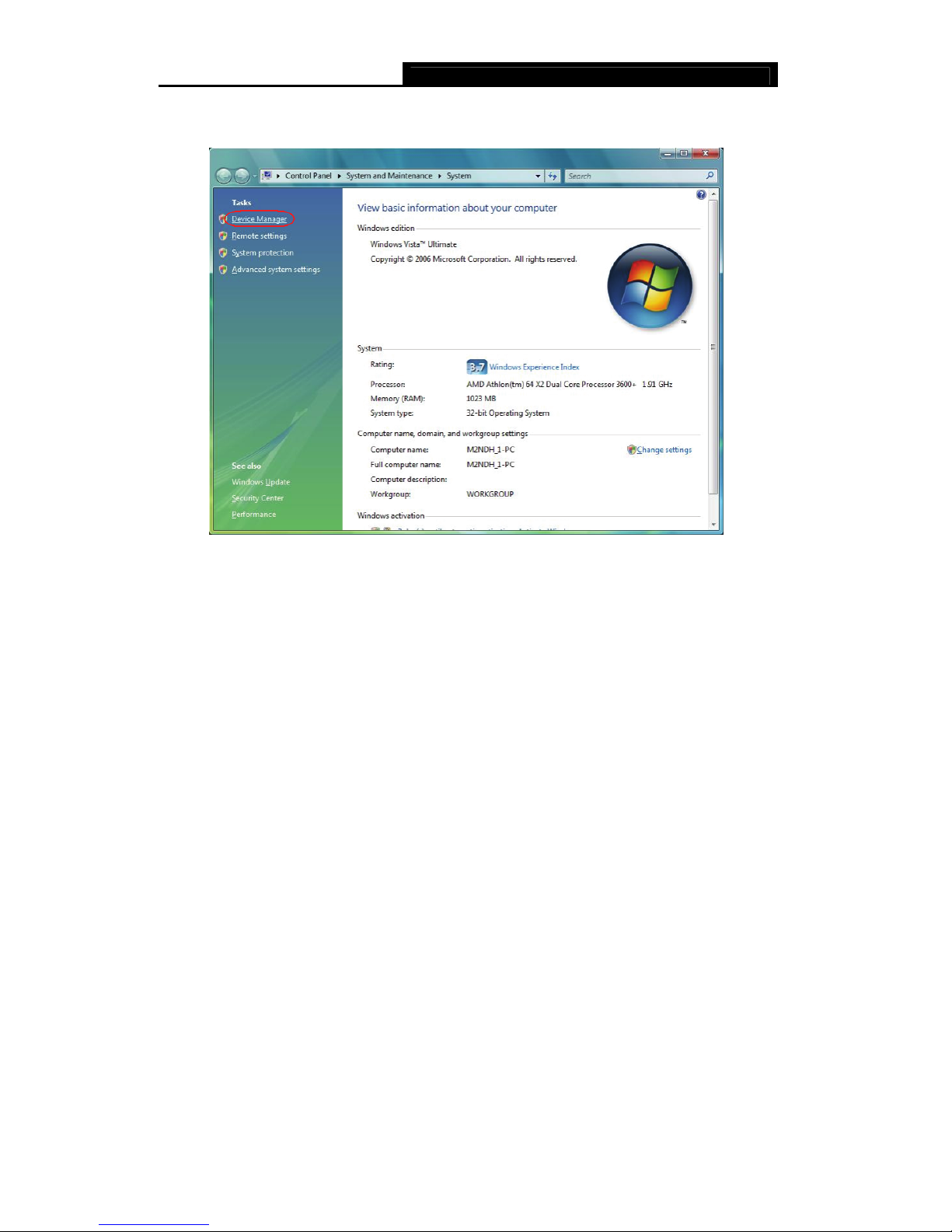
TL-WN422G High-Power Wireless USB Adapter User Guide
- -
8
2. Select Device Manager as shown in Figure 2-6, then select Continue in the next
screen.
Figure 2-6 Select Device management
3. Right-click the adapter icon “USB2.0 VLAN” and select “Update Driver Software” to
proceed.
Page 14

TL-WN422G High-Power Wireless USB Adapter User Guide
- -
9
Figure 2-7 Driver management
4. Select the method to update the driver software (see Figure 2-8). If you want the
system to search the software automatically, select the first type. Otherwise select
“Browse my computer for driver software” to install the software (best way).
Page 15

TL-WN422G High-Power Wireless USB Adapter User Guide
- -
10
Figure 2-8 Select the method to install
5. Click the Browse button in the next screen to select the file which contains the driver
software for the adapter. After that, click Next to proceed.
Figure 2-9 Select the driver software
)
Note:
Vista X86 is designed for the Vista of 32bit, Vista X64 is designed for the Vista of 64bit,
please select the right one according to your current operating system.
Page 16
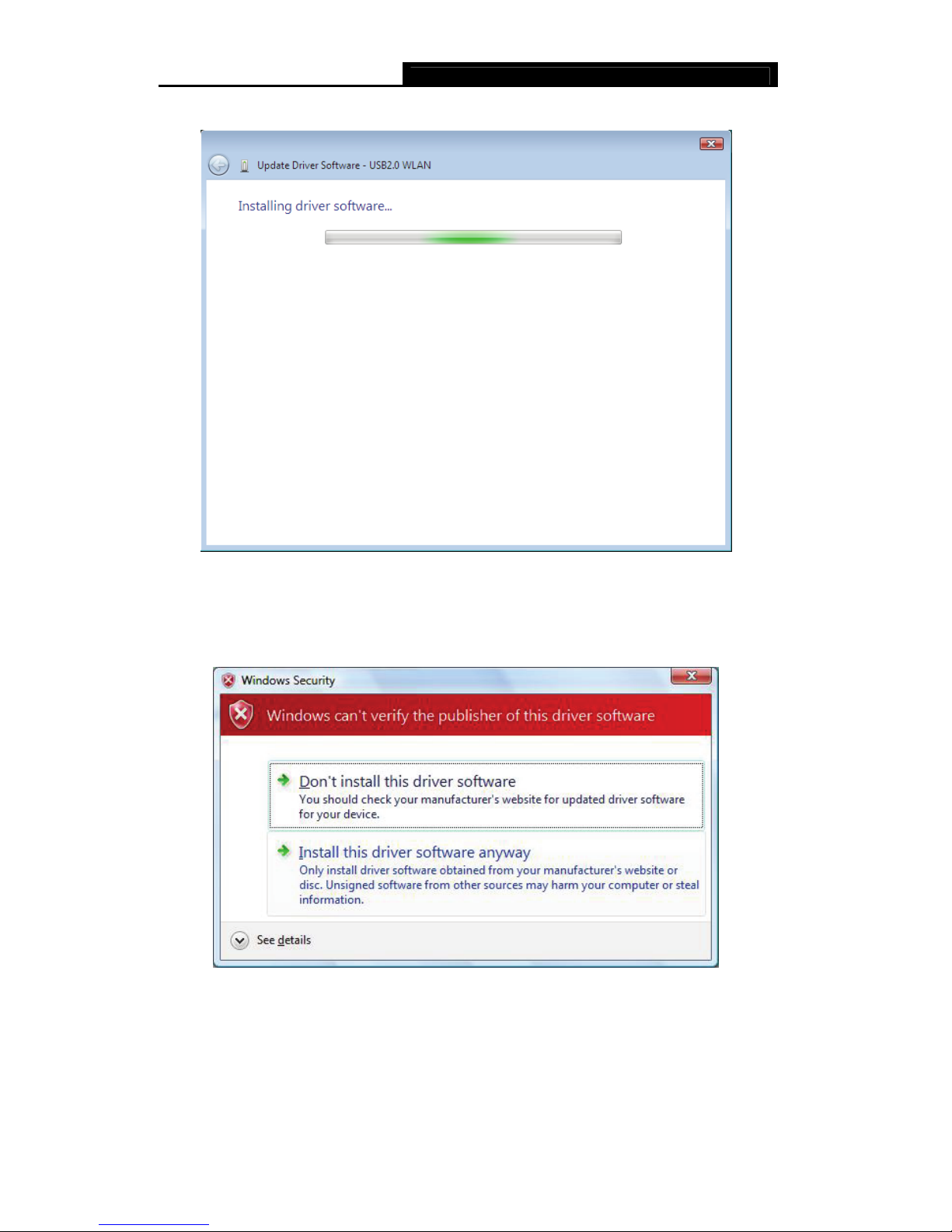
TL-WN422G High-Power Wireless USB Adapter User Guide
- -
11
6. After that, the installation will proceed as shown in Figure2-10.
Figure 2-10 Installing
)
Note:
During the installation, you will see the warning box as shown in figure 2-11, please select
“Install this driver software anyway” to proceed.
Figure 2-11 warning for security
7. Finally, click Close to finish the installation.
Page 17

TL-WN422G High-Power Wireless USB Adapter User Guide
- -
12
Figure 2-12 Complete the installation
Page 18

TL-WN422G High-Power Wireless USB Adapter User Guide
- -
13
Chapter 3 Uninstall Guide
If the device installation is fails by some mistake, the best way to solve the problem is to
completely uninstall the device and utility, and then rerun the “Setup.exe”. The following
are three methods to uninstall the Drivers and Utility.
)
Note:
TL-WN422G doesn’t have utility for windows Vista, so you only need to follow the section
3.3 to uninstall the driver from your computer.
3.1 Uninstall the utility software through Control Panel
Follow the steps below in order to uninstall the Drivers and Utility:
1. Click on Start > Settings > Control Panel > Add or Remove Programs
2. You will then see the following window. Select the TL-WN422G Wireless Utility and
then click on Remove.
Figure 3-1 Add or Remove Programs
3. Click on the OK button to confirm the Uninstalling process.
Page 19

TL-WN422G High-Power Wireless USB Adapter User Guide
- -
14
Figure 3-2 Confirm Uninstall
4. The process will then remove TL-WN422G Wireless Utility and the drivers from your
computer. Choose the first option, then click on the OK button to complete the
uninstall and restart your computer.
Figure 3-3 Uninstall finished
3.2 Uninstall the utility software through Programs
Follow the steps below in order to uninstall the Drivers and Utility:
¾ Click on Start > programs > TP-LINK > TL-WN422G Wireless Utility > Uninstall
TL-WN422G Wireless Utility.
Page 20

TL-WN422G High-Power Wireless USB Adapter User Guide
- -
15
Figure 3-4 Uninstall from programs
¾ Then, process will go to Install Shield Wizard. The screen will pop up the following
conversation “Do you want to completely remove the selected application and all
of its features”, Click on the OK button to confirm the Uninstalling process.
Figure 3-5 Confirm the Uninstalling process.
The process will then remove TL-WN422G Wireless Utility and the drivers from your
computer. Choose the first option, then click on the OK button to complete the uninstall and
restart your computer..
Page 21

TL-WN422G High-Power Wireless USB Adapter User Guide
- -
16
Figure 3-6 Uninstalling process finished
3.3 Uninstall the driver software from your PC
1. On the Windows taskbar, click the Start button, point to Settings, and then click
Control Panel.
2. Double-click the System icon, click on the Hardware tab in the System window.
3. Click on the Device Manager button, and double-click Network Adapters, and then
right-click TL-WN422G Wireless USB Adapter.
Figure 3-7 Uninstall Driver
4. Click Uninstall..., shown in above Figure 3-7, the system will uninstall the drive
r
software of the adapter from your PC.
Page 22

TL-WN422G High-Power Wireless USB Adapter User Guide
- -
17
Chapter 4 Software Configuration
4.1 Station Mode Configuration
This chapter focuses on how to configure the device in Station mode (wireless LAN client).
4.1.1 Current Network Information
The Current Network Information screen displays the current status of the network in
station mode.
Figure 4-1 Current Network Information
4.1.2 More Settings
4.1.2.1 General Connection Setting
The General Connection Setting allows you to configure the SSID, network type,
authentication, and encryption type.
Page 23

TL-WN422G High-Power Wireless USB Adapter User Guide
- -
18
Figure 4-2 More setting
¾ SSID: Enter the SSID of the network. The SSID is a unique name shared among all
points in your wireless network. The SSID must be identical for all points in the
network, and is case-sensitive. Place a check in the any box if you would like the
device to connect to the first available Access Point with the strongest signal.
¾ Network Type: Select a network type from the drop-down list.
¾ Infrastructure or Ad-hoc: If you select infrastructure, the device must be connected
to an Access Point. If you select ad-hoc, you may connect the device to another WLAN
client adapter (such as this one).
¾ Authentication: Select an authentication type from the drop down list. Options
available are: Auto, Open System, Shared Key, WPA, WPA-PSK, WPA2, and
WPA2-PSK.
¾ Encryption: Select an encryption type from the drop-down list. Options available are:
Disable, WEP, TKIP, and AES.
You can click “Change” button to change general connection settings as shown below.
Page 24

TL-WN422G High-Power Wireless USB Adapter User Guide
- -
19
Figure 4-3 More setting—WEP
4.1.2.2 WEP Encryption
You can select 64, 128
or 256 bit WEP (Wired Equivalent Privacy) key to encrypt data
(Default setting is Disable).
¾ Authentication: Select Open System or Shared Key from the drop-down list. If you
are not sure which to choose, please select auto.
¾ Encryption: Select WEP from the drop-down list.
¾ Click on the WEP Encryption Key Setting button. You will see the figure below.
Page 25

TL-WN422G High-Power Wireless USB Adapter User Guide
- -
20
Figure 4-4 WEP Key Setting
¾ Key Length: Select an encryption key length: 64, 128 or 256 bit. The setting must be
the same as the Access Point.
¾ Default Key ID: Since you can specify up to 4 different WEP keys, select the WEP key
value that you want to use in the current network configuration.
¾ Key Format: Select Hexadecimal or ASCII.
¾ Key Value #1 - #4: You may enter up to 4 different WEP keys. The WEP key selected
in the Default Key ID combo box will be available currently.
Figure 4-5 Disabled WEP key settings
¾ The key is provided via IEEE 802.1X authentication: By selecting this option, the
WEP key settings will be disabled.
Page 26

TL-WN422G High-Power Wireless USB Adapter User Guide
- -
21
¾ Click on the Apply button, and then you can use the IEEE 802.1X authentication.
4.1.2.3 WPA/WPA2 Authentication with TKIP/AES Encryption
WPA (Wi-Fi Protected Access) was designed to improve
upon the security features of
WEP (Wired Equivalent Privacy). The technology is designed to work with existing Wi-Fi
products that have been enabled with WEP. WPA provides improved data encryption
through the Temporal key Integrity Protocol (TKIP), which scrambles the keys using a
hashing algorithm and by adding an integrity checking feature which makes sure that keys
haven’t been tampered with.
Figure 4-6 More settings—TKIP
¾ Authentication: Select WPA from the drop-down list.
¾ Encryption: Select TKIP or AES from the drop-down list.
¾ Click on the WPA Encryption Setting button.
In this section you can configure the settings for TLS or PEAP. TLS (Transport Layer
Security) is an IETF standardized authentication protocol that uses PKI (Public Key
Infrastructure) certificate-based authentication of both the client and
Page 27

TL-WN422G High-Power Wireless USB Adapter User Guide
- -
22
authentication server.
Figure 4-7 WPA setting
¾ Protocol: Select TLS from the drop-down list.
¾ User Name: Enter the user name that is used for authentication purposes.
¾ Passphrase: Enter a WPA passphrase. For ASCII text, enter 8-63 characters, for
hexadecimal enter 64 characters).
¾ Certificate: Make sure that you have downloaded and installed the certificate on the
computer. Then select the appropriate certificate from the drop-down list.
¾ Click on the Apply button to save the changes.
The PEAP authentication type is based on EAP TLS authentication, but uses a password
instead of a client certificate for authentication. PEAP uses a dynamic session-based WEP
key, which is derived from the device and RADIUS server, to encrypt data.
4.1.2.4 WPA-PSK Authentication
Page 28

TL-WN422G High-Power Wireless USB Adapter User Guide
- -
23
Figure 4-8 WPA-PSK Authentication
¾ Authentication: Select WPA-PSK from the drop-down list.
¾ Encryption: Select an encryption type from the drop-down list.
¾ Click on the Apply button to save the changes.
4.1.2.5 Profiles
Multiple profiles can be
created for different Network Names (SSIDs) and security settings.
You can quickly associate with another network, instead of entering the credentials each
time.
Page 29

TL-WN422G High-Power Wireless USB Adapter User Guide
- -
24
Figure 4-9 More Setting—Profile
¾ Profile Name: Displays the name of current profile. One device can have many
profiles, but only one profile can be loaded at a time.
¾ Load: Select a profile from the drop-down list and then click on the Load button.
¾ Save Current: Enter a new profile name and then click on the Save Current button to
save the profile.
¾ Delete: To delete an existing profile, select it from the drop-down list and then click on
the Delete button.
4.1.2.6 Advanced Settings
The Advanced Settings
allows you to configure the power consumption, and threshold
values.
Page 30

TL-WN422G High-Power Wireless USB Adapter User Guide
- -
25
Figure 4-10 Advanced Setting
¾ Power Consumption Setting: If your desktop or notebook is connected to external
power, select Continuous Access Mode (CAM), if your notebook is using a battery,
select Maximum Power-Saving Mode, or Fast Power-Saving Mode.
4.2 Access Point mode configuration
The screen of wireless network mode displays as below:
Figure 4-11 Wireless network mode
Page 31

TL-WN422G High-Power Wireless USB Adapter User Guide
- -
26
The more setting screen:
Figure 4-12 Access point setting
Page 32

TL-WN422G High-Power Wireless USB Adapter User Guide
- -
27
Chapter 5 Examples for Application
5.1 Example one: Configuration of WEP Encryption
Suppose you have an installed and using AP, the SSID is TEST and it adopts 64 bit WEP
encryption with the key “1111111111”.
To establish a connection with this AP, you should follow five steps below:
Step One: Double click “TEST” in available network taskbar to connect this network.
Figure 5-1
Step Two: In WEP key setting dialogue box click “change” to continue our setting.
Step 1: Double click
“TEST” to connect this
network.
Page 33

TL-WN422G High-Power Wireless USB Adapter User Guide
- -
28
Figure 5-2
Step Three:
¾ Key length: 64 bit
¾ Default key ID:#1
¾ Key format:Hexadecimal
¾ Key value:enter “1111111111” in #1
Step Four: Click the close button in top right of the screen, and it will return to the screen
of wireless utility. Till now we have finished WEP encryption configuration.
Figure 5-3
Step Five: Click the “ ” to close the window.
Step 2:Click
“Change"
Step 3:Set the options
as the picture show,
these are the same as
the Access Point
Step 4 : Click
“Apply” to finish
your settings.
Step 5 :
Click here
Page 34

TL-WN422G High-Power Wireless USB Adapter User Guide
- -
29
5.2 Configuration of PSP Mode
Please ensure the software and hardware environments are established well before
configuring. For hardware, at least a PC, a TL-WN422G USB Wireless Adapter and a PSP
device are needed. For software, the TL-WN422G Adapter driver should be properly
installed.
There are two parts of this setting:
Part 1:Configuration of our TL-WN422G High-Power Wireless USB Adapter
Step One: Select “Access Point” from the drop down list.
Figure 5-4
Step Two: Select “More Setting”, you can use default network SSID WLAN-AP, channel
6, and then choose WEP Encryption, and enter WEP keys.
Page 35

TL-WN422G High-Power Wireless USB Adapter User Guide
- -
30
Figure 5-5
Remark:
You can change the default network SSID and channel by yourself. If you didn’t startup
WEP Encryption, any PSP could link in, and the wireless network won’t be protected by
encryption key.
Part 2:PSP setting
Step One: Choose “Network Settings”.
Step Deux: Choose ”Infrastructure Mode”.
Page 36

TL-WN422G High-Power Wireless USB Adapter User Guide
- -
31
Step Three: Establish a new connection, and enter the name of this connection. (Any is
ok), we use TEST for example.
Step Four: Select SCAN, and let PSP scan the nearer AP automatic,then choose the
default network SSID WLAN_AP of TL-WN422G High-Power Wireless USB
Adapter.
Step Five: “WLAN Security Setting” If you haven’t set pass phrase. Select the first
“None”. If you have set the pass phase, select the second “WEP”, the pass
phase must identical with WEP key that you have set.
Step Six: Select address settings mode—Easy.
Step Seven: In “IP Address Setting” screen, we select “Manual”.
Page 37

TL-WN422G High-Power Wireless USB Adapter User Guide
- -
32
Step Eight: In “Address Setting” screen, please set IP address.
Step Nine: “Proxy Server” selects “Do Not Use”.
Step Ten: Select “Test Connection”.
Step Eleven: Test network connection. After the configuration that was set above, we
can connect to web successfully. Till now, we have finished the
configuration of PSP mode.
Page 38

TL-WN422G High-Power Wireless USB Adapter User Guide
- -
33
Chapter 6 Configuration for Windows Vista
After the Adapter's driver has been installed, Windows Vista will display a wireless Network
Connection message like this one.
Figure 6-1
Icon means the connection has been established. Icon means there is no
connection.
To establish a connection, please follow the steps below.
1. Right-click the icon
in your system tray, then click Connect to a network.
Figure 6-2
2. The following screen will show you available wireless networks. Highlight the one you
want to join, and then click Connect.
Page 39

TL-WN422G High-Power Wireless USB Adapter User Guide
- -
34
Figure 6-3
3. To continue, click Connect Anyway. Click the Cancel button to end the connection.
Figure 6-4
4. If the connection is successful established, the following screen will appear. Click
close to finish the connection.
Page 40

TL-WN422G High-Power Wireless USB Adapter User Guide
- -
35
Figure 6-5
Page 41

TL-WN422G High-Power Wireless USB Adapter User Guide
- -
36
Appendix A: Glossary
IEEE 802.11b - The IEEE 802.11b standard specifies a wireless networking at 11 Mbps
using direct-sequence spread-spectrum (DSSS) technology and operating in the
unlicensed radio spectrum at 2.4GHz, and WEP encryption for security. IEEE 802.11b
networks are also referred to as Wi-Fi networks.
IEEE 802.11g - Specification for wireless networking at 54 Mbps using direct-sequence
spread-spectrum (DSSS) technology, using OFDM modulation and operating in the
unlicensed radio spectrum at 2.4GHz, and backward compatibility with IEEE 8021b
devices, and WEP encryption for security.
Ad-hoc Network - An ad-hoc network is a group of computers, each with a wireless
adapter, connected as an independent IEEE 802.11 wireless LAN. Ad-hoc wireless
computers operate on a peer-to-peer basis, communicating directly with each other without
the use of an access point. Ad-hoc mode is also referred to as an Independent Basic
Service Set (IBSS) or as peer-to-peer mode, and is useful at a departmental scale or
SOHO operation.
Infrastructure Network - An infrastructure network is a group of computers or other
devices, each with a wireless adapter, connected as an IEEE 802.11 wireless LAN. In
infrastructure mode, the wireless devices communicate with each other and to a wired
network by first going through an access point. An infrastructure wireless network
connected to a wired network is referred to as a Basic Service Set (BSS). A set of two or
more BSS in a single network is referred to as an Extended Service Set (ESS).
Infrastructure mode is useful at a corporation scale, or when it is necessary to connect the
wired and wireless networks.
SSID - A Service Set Identification is a thirty-two character (maximum) alphanumeric key
identifying a wireless local area network. For the wireless devices in a network to
communicate with each other, all devices must be configured with the same SSID. This is
typically the configuration parameter for a wireless PC card. It corresponds to the ESSID in
the wireless Access Point and to the wireless network name.
WEP (Wired Equivalent Privacy) - A data privacy mechanism based on a 64 bit or 128 bit
or 256 bit shared key algorithm, as described in the IEEE 802.11g standard.
Wi-Fi - A trade name for the IEEE 802.11b wireless networking standard, given by the
Wireless Ethernet Compatibility Alliance (WECA, see http://www.wi-fi.net), an industry
standards group promoting interoperability among IEEE 802.11b devices.
WLAN (Wireless Local Area Network) - A group
of computers and associated devices
communicate with each other wirelessly, which network serving users are limited in a local
area.
Page 42

TL-WN422G High-Power Wireless USB Adapter User Guide
- -
37
WPA (Wi-Fi Protected Access) - A wireless security protocol use TKIP (Temporal Key
Integrity Protocol) encryption, which can be used in conjunction with a RADIUS server.
AP- Access Point
PSK- Pre-Shared Key
TKIP- Temporal Key Integrity Protocol
AES- Advanced Encryption Standard
TLS- Transport Layer Security
TTLS- Tunnel Transport Layer Security
PEAP- Protected Extended Authentication Protocol
RADIUS- Remote Authentication Dial In User Service
Page 43

TL-WN422G High-Power Wireless USB Adapter User Guide
- -
38
Appendix B: Specifications
General
Interface A-type USB 2.0 Connector
Standards IEEE 802.1b; IEEE 802.1g
Operating System Windows 98, ME, 2000, XP, 2003, Vista
Transmission
Distance
In door up to 100m, out door up to 300m (It is limited to the
environment).
Safety & Emission FCC, CE
Frequency 2.4 ~ 2.4835 GHz
Sensitivity 54M -73dBm, 11M -86dBm
Spread Spectrum Direct Sequence Spread Spectrum (DSSS)
Wireless
Radio Data Rate
54/48/36/24/18/12/9/6 Mbps 11g OFDM,11/5.5/2/1 Mbps 11b
DSSS,(Auto Rate Sensing)
Modulation 11g OFDM , 11b CCK/DSSS
Media Access
Protocol
CSMA/CA with ACK
Transmit Power Typical 13dBm, 16dBm(Max)
Data Security WPA; 64/128/256 bit WEP; TKIP/AES; IEEE 802.1X authentication
Physical Environmental
Working Temperature
0℃~40℃ (32℉~104 )℉
Storage Temperature
-40℃~70℃ (-40℉~158 )℉
Humidity
10%~90% RH, Non-condensing
